Page 1
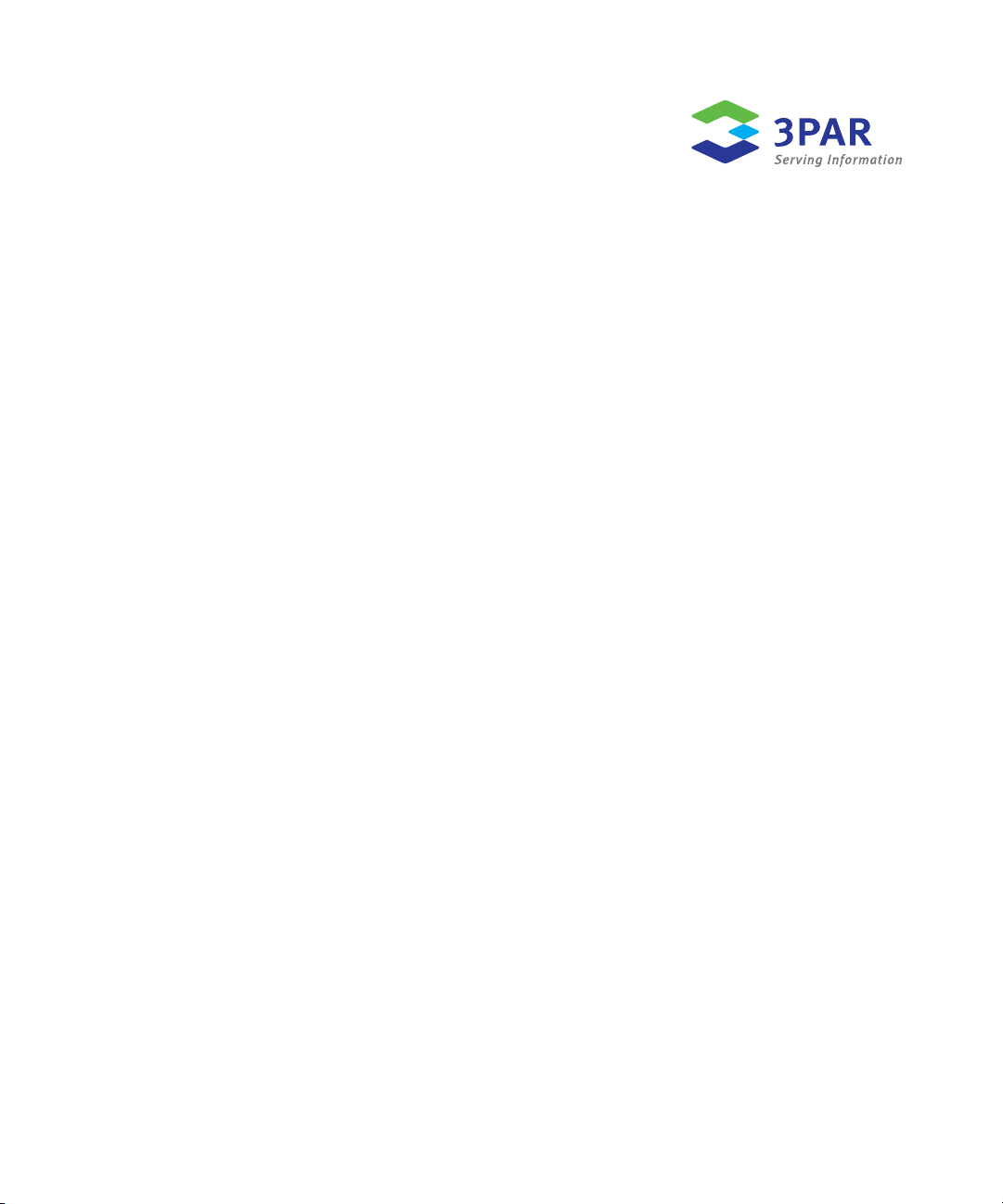
3PAR VAAI Plug-in 1.1.0 for VMware vSphere 4.1 User’s Guide
3PAR Inc.
4209 Technology Drive
Fremont, CA 94538 USA
320-200248 Rev A
September 2010
Page 2
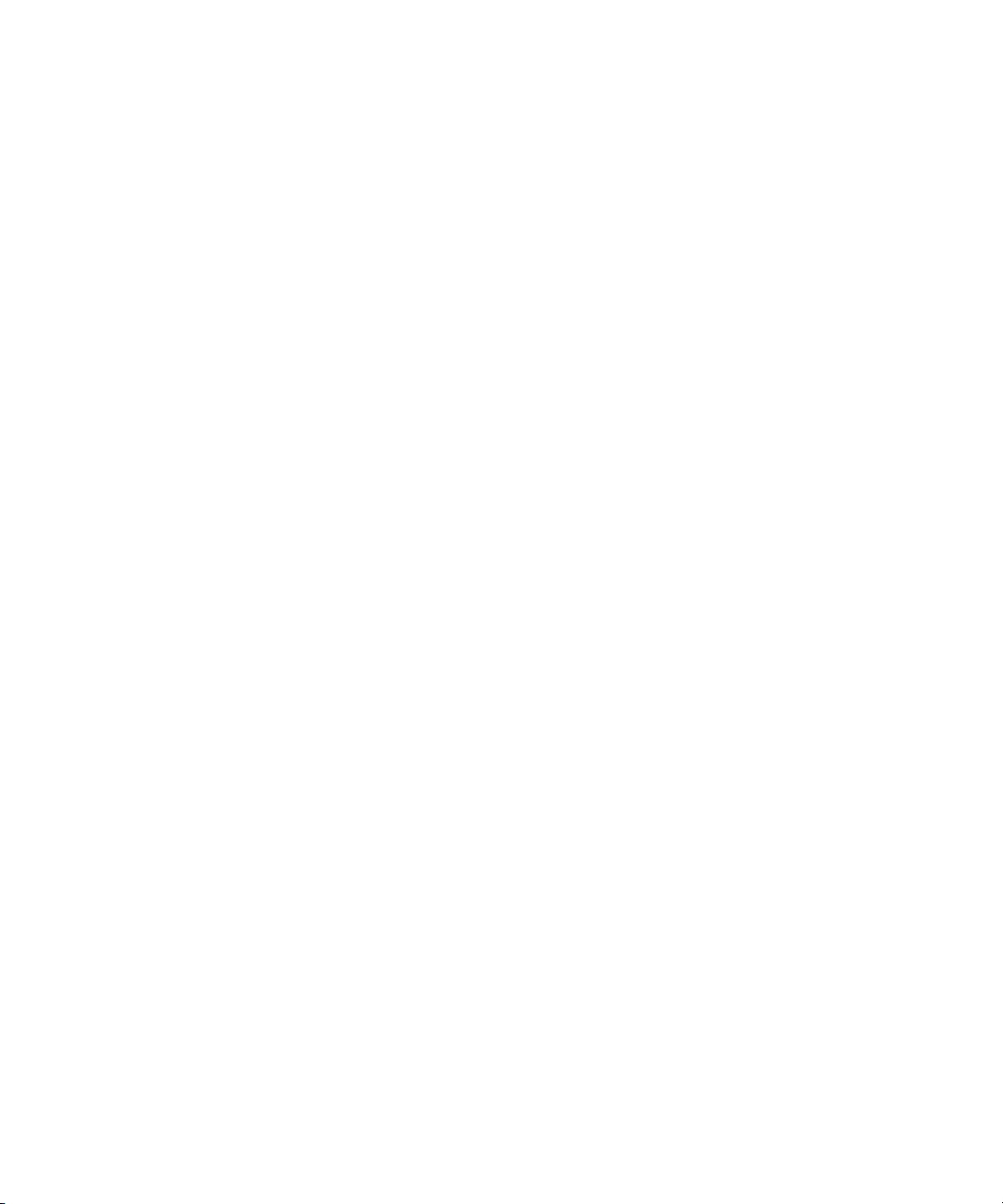
Revision Notice
This is the first release of this manual. A complete revision history is provided at the end of this document.
Changes
The material in this document is for information only and is subject to change without notice. While reasonable efforts have been
made in the preparation of this document to assure its accuracy, 3PAR Inc. assumes no liability resulting from errors or omissions in
this document or from the use of the information contained herein.
3PARdata reserves the right to make changes in the product design without reservation and without notification to its users.
Updates to the Documentation at 3PAR Central
Any updates to this document, or to other 3PAR technical documents, can be found by logging on to 3PAR Central’s Document
Control System from 3PAR’s Support page at http://www.3par.com/support/index.html
3PAR Technical Support and Services
Contact your local service provider for technical support and services.
Sales and Ordering Information
For sales and ordering information, contact:
3PAR Inc.
4209 Technology Drive
Fremont, CA 94538 USA
Telephone: 510-413-5999
Fax: 510-413-5699
Email: salesinfo@3PAR.com
Reader Comments and Suggestions
Please email your comments and suggestions about this document to ReaderComments@3PAR.com.
Copyrights
© 2010 3PAR Inc. All rights reserved. No part of this publication may be reproduced, stored in a retrieval system, or transmitted in any
form or by any means, electronic, mechanical, photocopying, recording or otherwise, without the prior written consent of 3PAR Inc.,
4209 Technology Drive, Fremont, CA 94538. By way of exception to the foregoing, the user may print one copy of electronic material
for personal use only.
Trademarks
3PAR, InServ, InForm, InSpire and Serving Information are registered trademarks of 3PAR Inc.
Microsoft, Windows, and Windows NT are either registered trademarks or trademarks of Microsoft Corporation.
UNIX is a registered trademark of The Open Group.
All other trademarks and registered trademarks are owned by their respective owners.
Federal Communications Commission Radio Frequency Interference Statement
WARNING: Changes or modifications to this unit not expressly approved by the party responsible for compliance could void the user’s
authority to operate the equipment.
This device complies with Part 15 of FFC Rules. Operation is subjected to the following two conditions (1) this device may not cause
harmful interference, and (2) this device must accept any interference received, including interference that may cause undesired
operation.
This equipment has been tested and found to comply with the limits for a Class A digital device, pursuant to Part 15 of the FCC rules.
These limits are designed to provide reasonable protection against harmful interference when the equipment is operated in a
commercial environment. This equipment generates, uses, and can radiate radio frequency energy and, if not installed and used in
accordance with the instruction manual, may cause harmful interference to radio communications. Operation of this equipment in a
residential area is likely to cause harmful interference in which case the user will be required to correct the interference at his own
expense.
Page 3
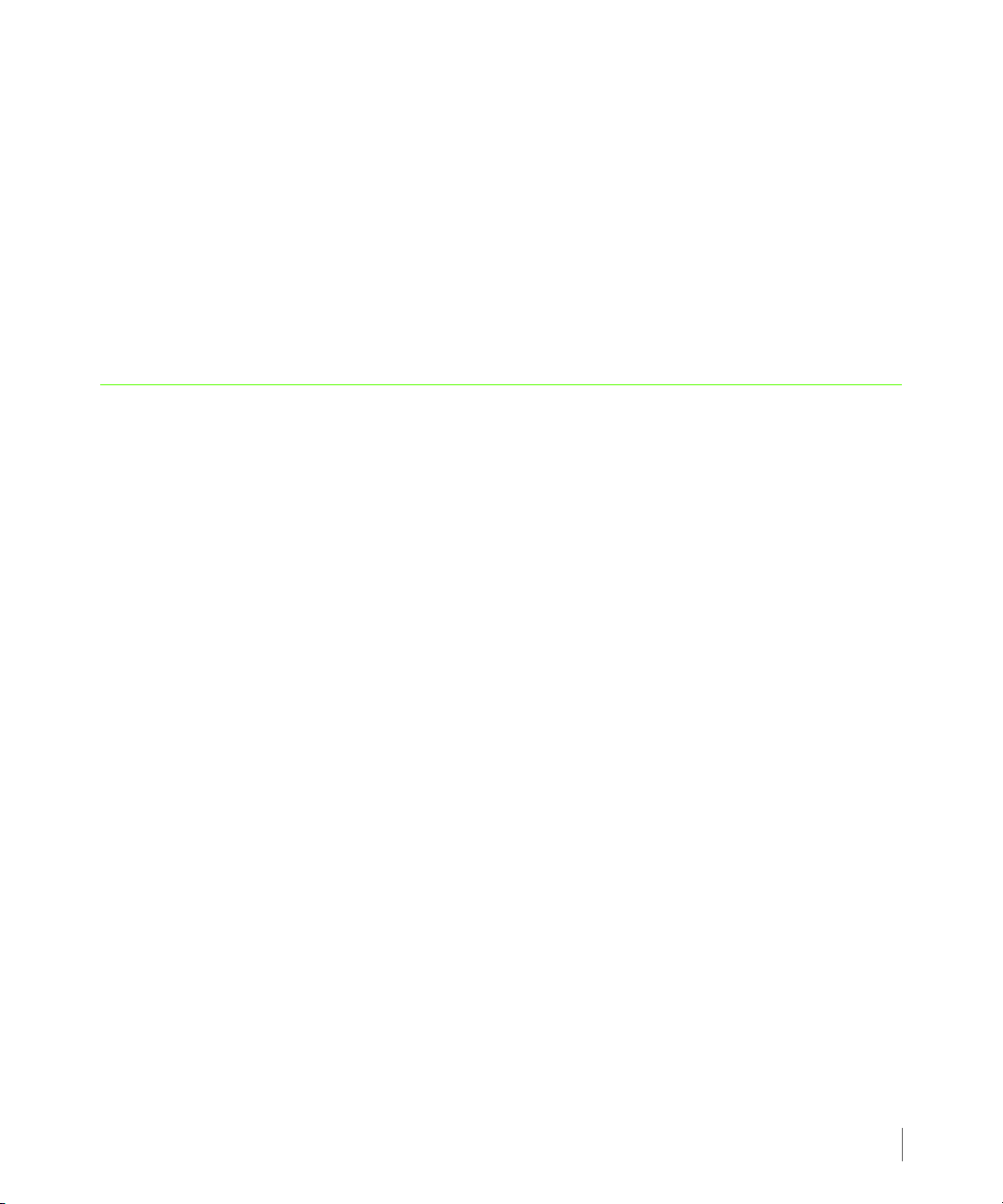
Table of Contents
1 Introduction
1.1 Overview 1.2
1.2 Audience 1.2
1.3 Related Documentation 1.3
1.4 Organization 1.4
3PAR VAAI Plug-in 1.1.0 for VMware vSphere 4.1 Users Guide
1.5 Typographical Conventions 1.5
1.6 Advisories 1.5
2 Overview and Features
2.1 About VMware vStorage APIs for Array Integration (VAAI) 2.1
2.2 About 3PAR VAAI Plug-in 1.1.0 for VMware vSphere 4.1 2.2
2.2.1 Hardware Assisted Locking (ATS) 2.3
2.2.2 Full Copy (XCOPY) 2.3
2.2.3 Block Zeroing (WRITE-SAME) 2.3
2.3 Package Contents 2.4
2.4 System Requirements 2.4
2.4.1 Supported 3PAR Inform OS Versions and Features 2.5
2.5 Special Considerations 2.6
Table of Contents
i
Page 4
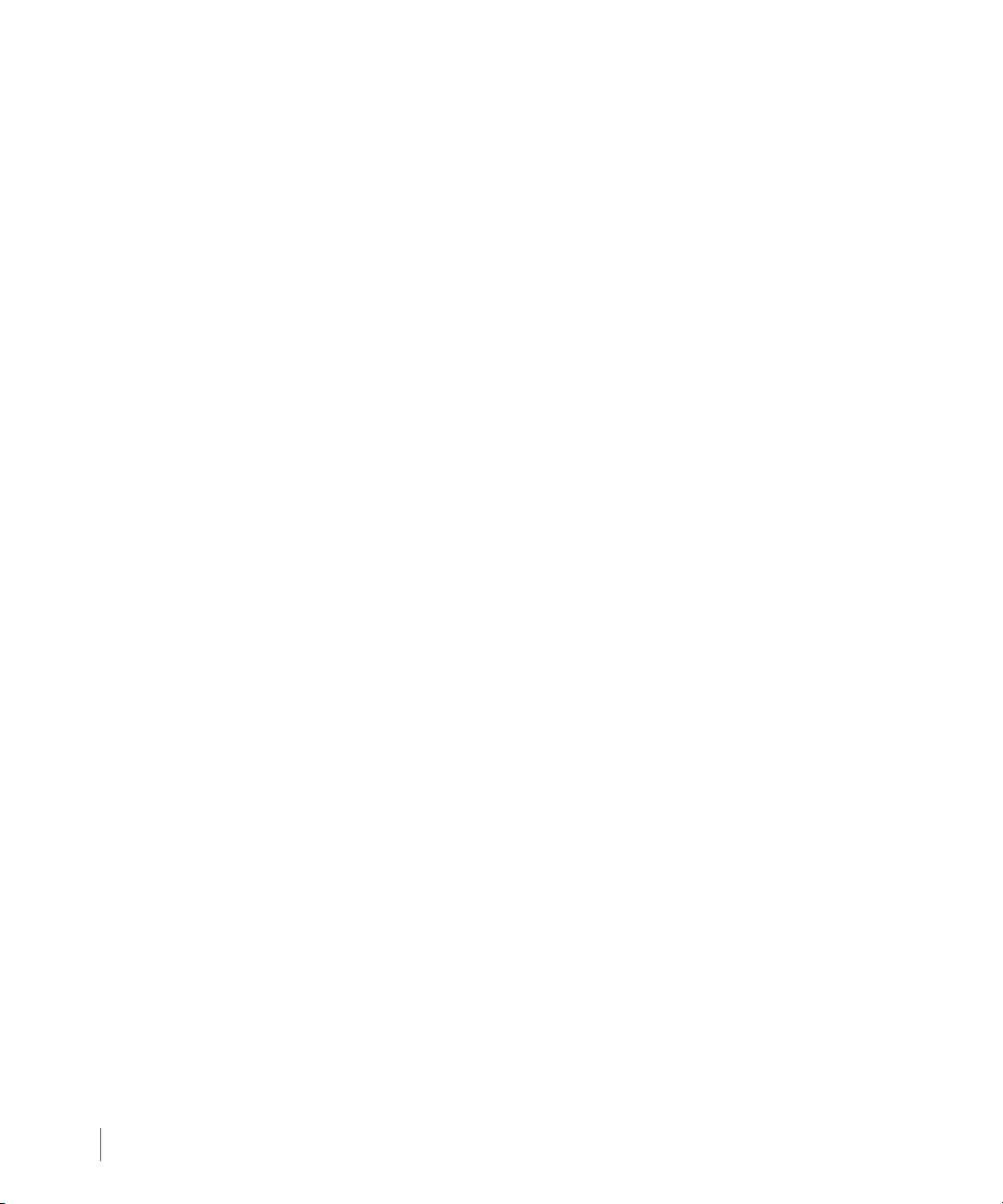
3PAR VAAI Plug-in 1.1.0 for VMware vSphere 4.1 Users Guide
3 Installation and Deinstallation
3.1 Installing 3PAR VAAI Plug-in for VMware vSphere 4.1 3.1
3.1.1 Before You Begin 3.2
3.1.2 Installing the Plug-in Using VMware Update Manager (VUM) 3.2
3.1.3 Installing the Plug-in Using the VMware vSphere CLI for ESX/ESXi Hosts 3.6
3.1.4 Installing the Plug-in Using esxupdate on the ESX Service Console 3.7
3.1.5 Verifying the Installation 3.7
3.2 Deinstalling 3PAR VAAI Plug-in 1.1.0 for VMware vSphere 4.1 3.8
3.2.1 Deinstalling the Plug-in Using the vSphere CLI on ESX/ESXi Hosts 3.8
3.2.2 Deinstalling the Plug-in Using esxupdate on an ESX Host Service Console 3.9
4 Troubleshooting
4.1 Installation Error Messages 4.2
4.2 Run Time Error Messages 4.6
RH Revision History
Table of Contents
ii
Page 5
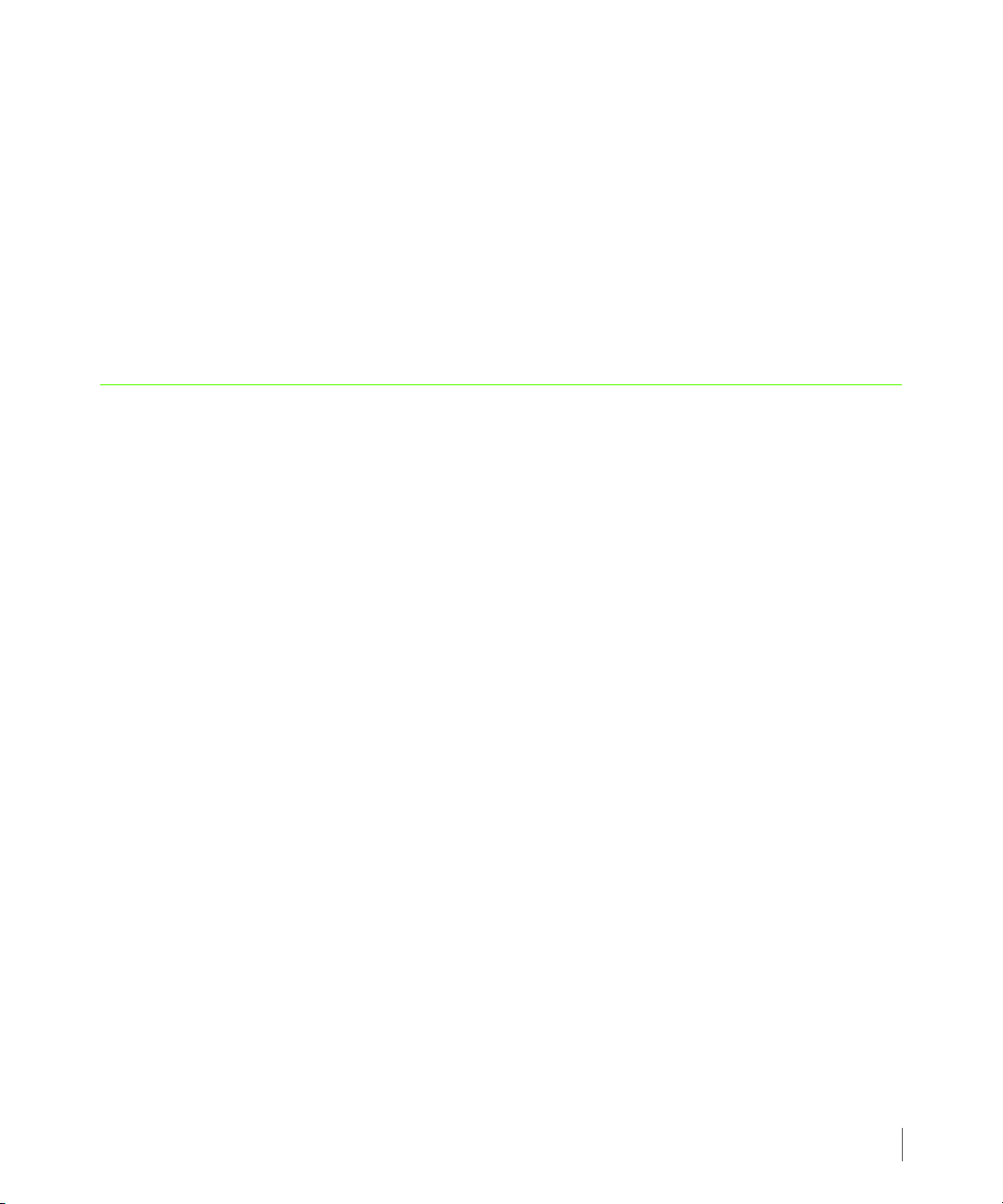
1
Introduction
In this chapter
1.1 Overview 1.2
1.2 Audience 1.2
1.3 Related Documentation 1.3
3PAR VAAI Plug-in 1.1.0 for VMware vSphere 4.1 Users Guide
1.4 Organization 1.4
1.5 Typographical Conventions 1.5
1.6 Advisories 1.5
This chapter provides an introduction to using this guide, including information on the target
audience, related documentation, and typographical conventions.
Introduction
1.1
Page 6
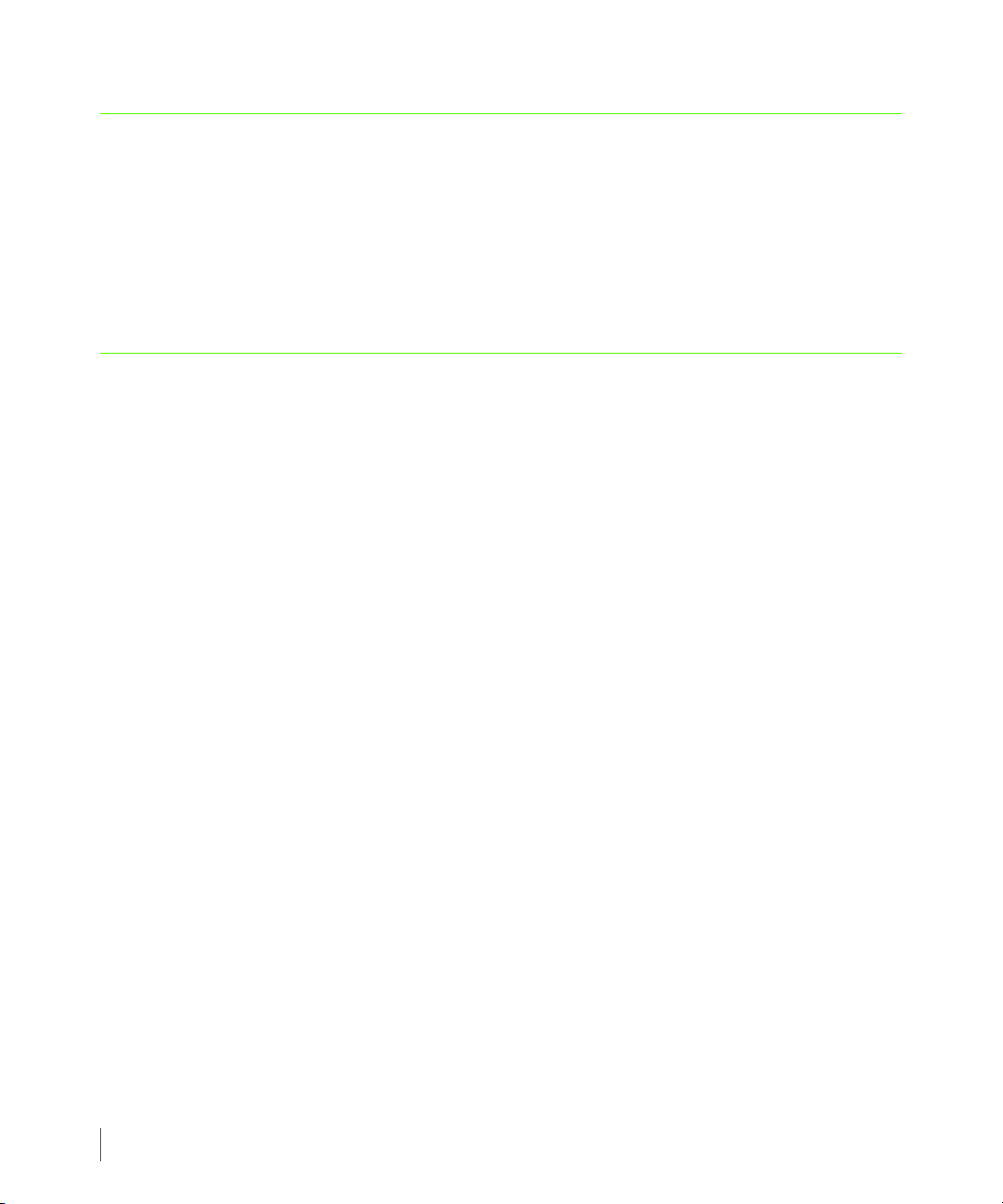
3PAR VAAI Plug-in 1.1.0 for VMware vSphere 4.1 Users Guide
1.1 Overview
This guide provides information for installing and using 3PAR VAAI Plug-in 1.1.0 for VMware
vSphere 4.1.
The 3PAR VAAI Plug-in for VMware vSphere 4.1 enables SCSI primitives that allow 3PAR InServ
Storage Servers to take advantage of several VMware virtual machine operations at the meta
data level to improve performance.
1.2 Audience
This guide is intended for VMware vSphere administrators who are responsible for installing
VMware vSphere and overseeing the operation of InServ Storage Servers.
1.2
Overview
Page 7
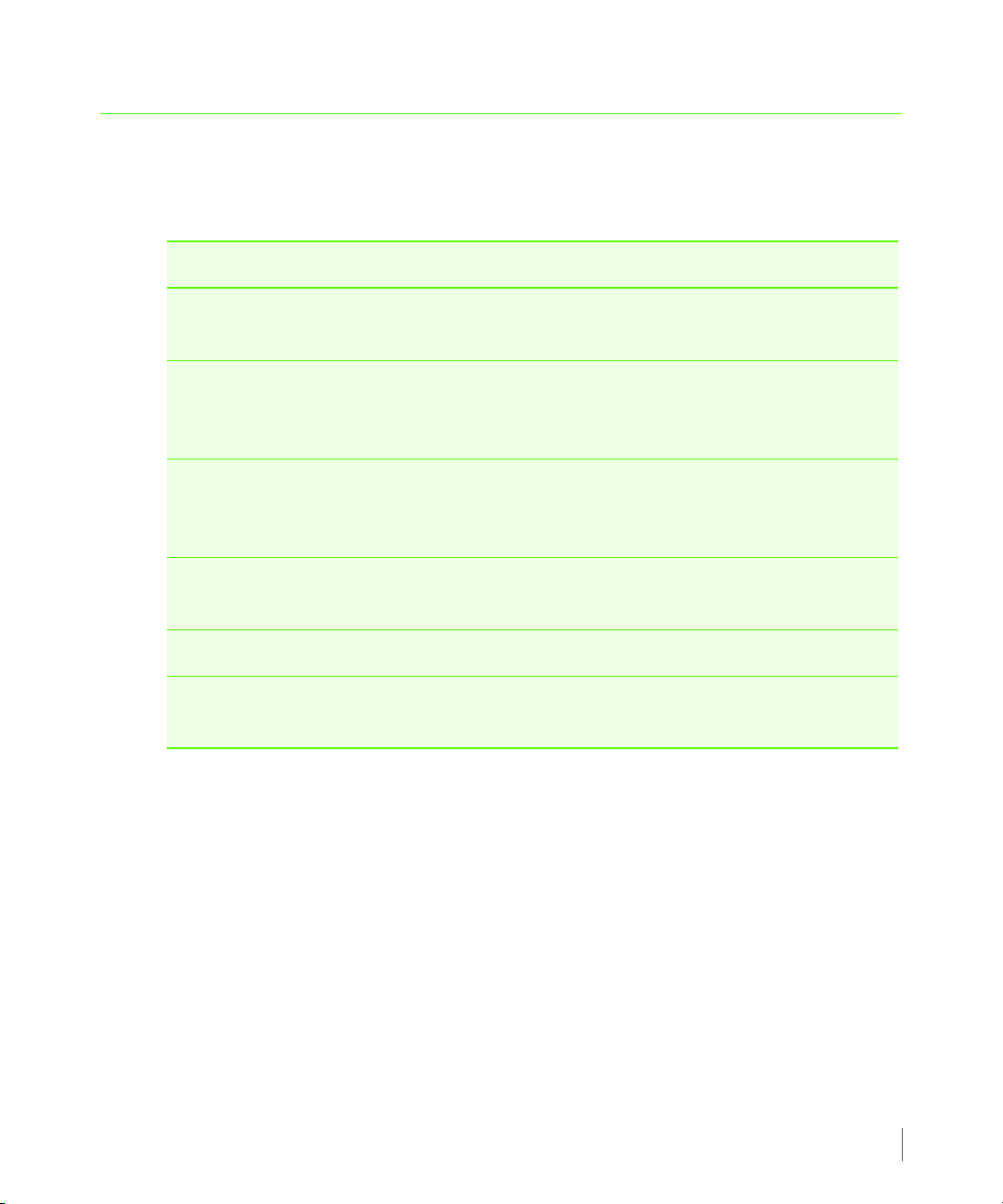
1.3 Related Documentation
The following documents also provide information related to InServ Storage Servers and the
InForm Operating System:
For information about… Read the…
CLI commands and their usage 3PAR InForm Command Line Interface
3PAR VAAI Plug-in 1.1.0 for VMware vSphere 4.1 Users Guide
Reference
Configuring and managing InServ Storage
Servers and using the InForm
Management Console (IMC)
Configuring and managing InServ Storage
Servers and using the InForm Command
Line Interface (CLI)
Identifying storage server components and
alerts
Using 3PAR Remote Copy 3PAR Remote Copy User’s Guide
VMware ESX and its implementation on
InServ Storage Servers
3PAR InForm Management Console Online
Help
3PAR CLI Administrator’s Guide
3PAR Messages and Operator’s Guide
3PAR VMware ESX 3.X - 4.X
Implementation Guide
Related Documentation
1.3
Page 8
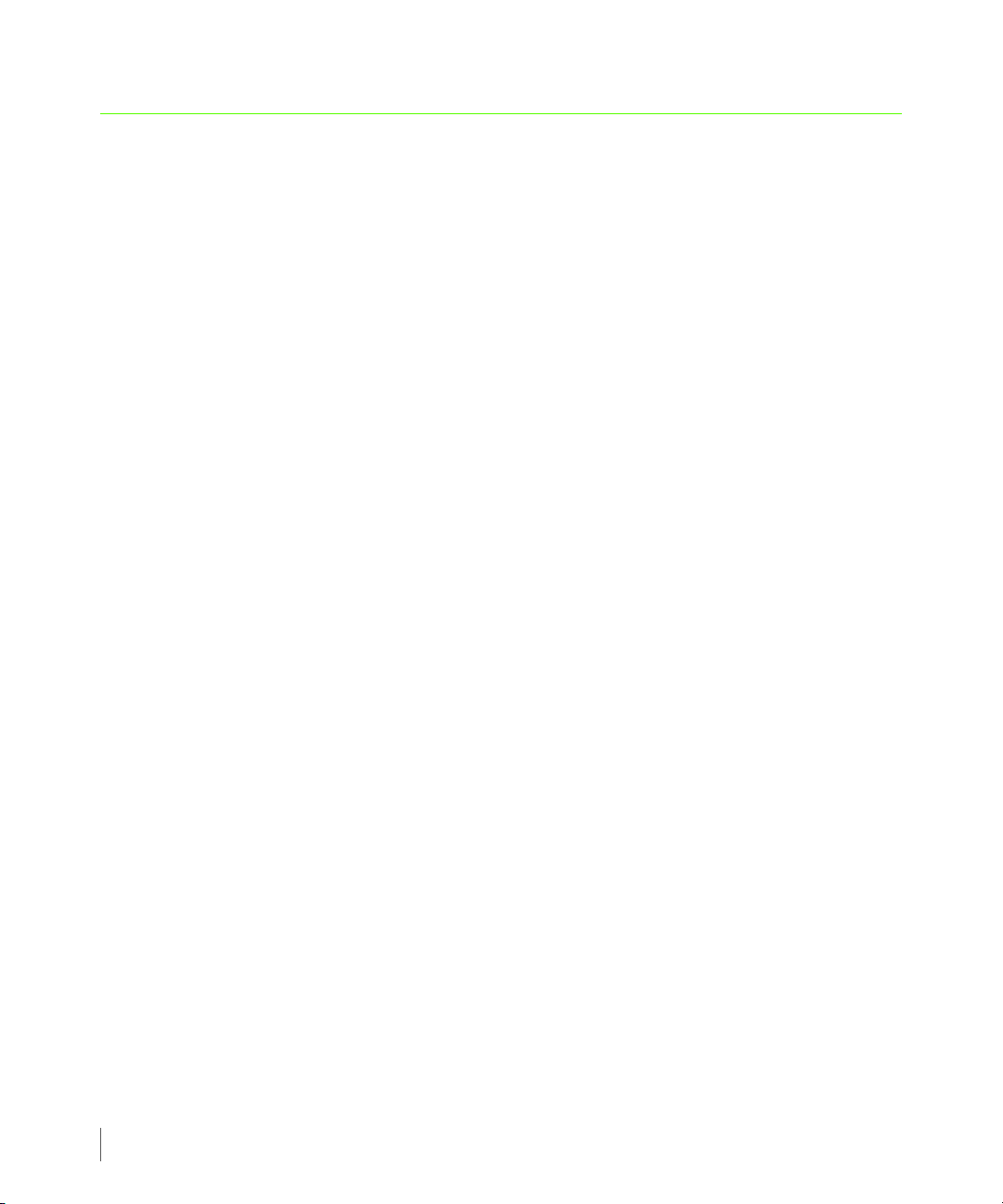
3PAR VAAI Plug-in 1.1.0 for VMware vSphere 4.1 Users Guide
1.4 Organization
This guide is organized as follows:
■ Chapter 1, Introduction (this chapter), provides an introduction to using this guide,
including information on the target audience, related documentation, and typographical
conventions.
■ Chapter 2, Overview and Features, gives an overview of the VMware VAAI Plug-in and its
benefits, features and system requirements.
■ Chapter 3, Installation and Deinstallation, describes how to install, verify, and deinstall the
3PAR VAAI Plug-in when working with hosts running VMware vSphere 4.1.
■ Chapter 4, Troubleshooting, lists error messages and provides tips for solving common
problems.
This guide also contains a revision history describing the major changes for each version.
1.4
Organization
Page 9
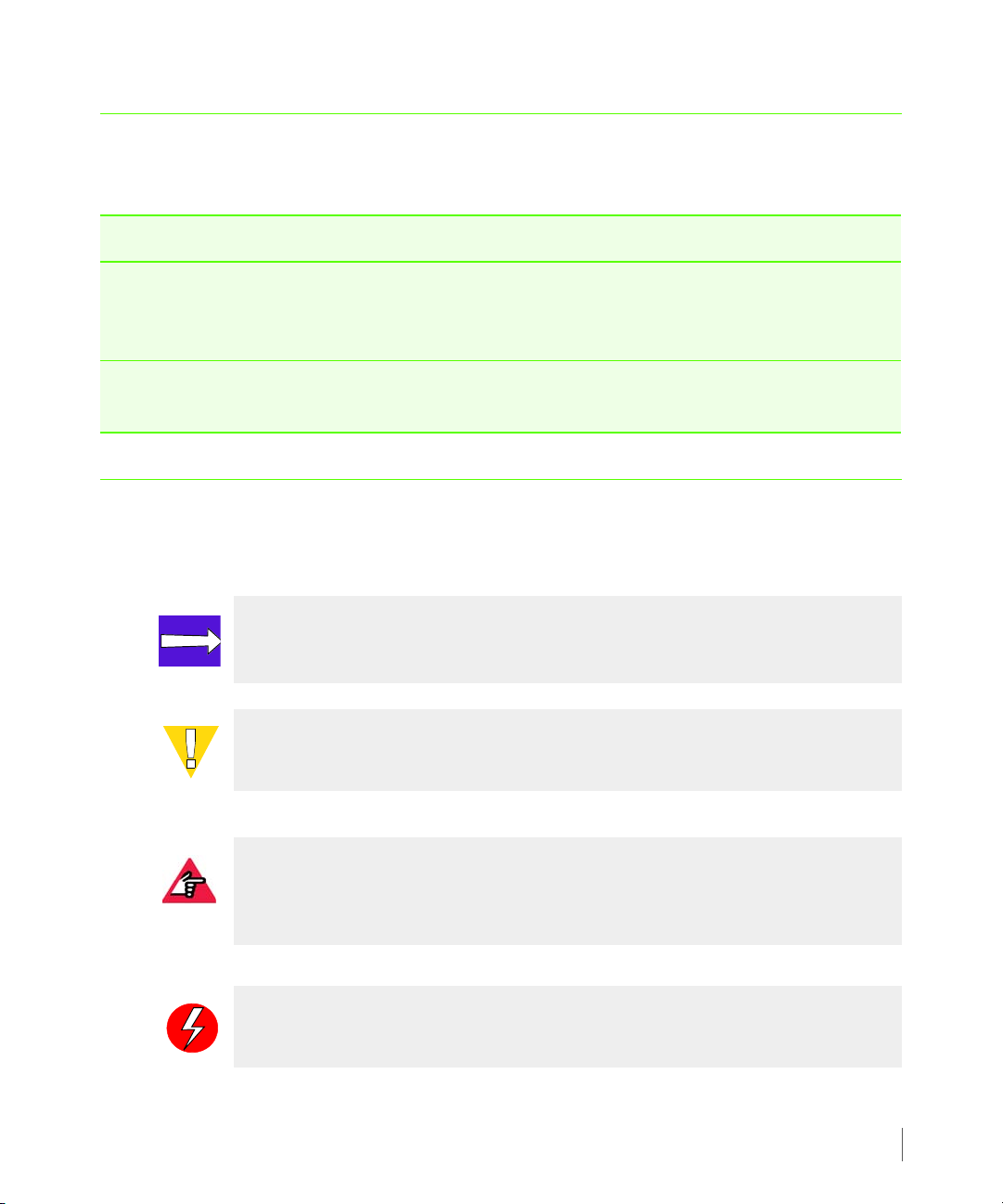
3PAR VAAI Plug-in 1.1.0 for VMware vSphere 4.1 Users Guide
1.5 Typographical Conventions
This guide employs the following typographical conventions:
Typeface Meaning Example
ABCDabcd Used for dialog elements
such as titles, button labels,
and other screen elements.
ABCDabcd Used for paths, filenames,
and screen output.
1.6 Advisories
To avoid injury to people or damage to data and equipment, be sure to observe the cautions
and warnings in this guide.
NOTE: Notes are reminders, tips, or suggestions that supplement the procedures
included in this guide.
CAUTION: Cautions alert you to actions that can cause damage to equipment,
software, or data.
When prompted, click Finish to
complete the installation.
Open the file
\gui\windows\setup.exe
REQUIRED: Requirements signify procedures that must be followed as directed in
order to achieve a functional and supported implementation based on testing at
3PAR.
WARNING: Warnings alert you to actions that can cause injury to people or
irreversible damage to data or the operating system.
Typographical Conventions
1.5
Page 10
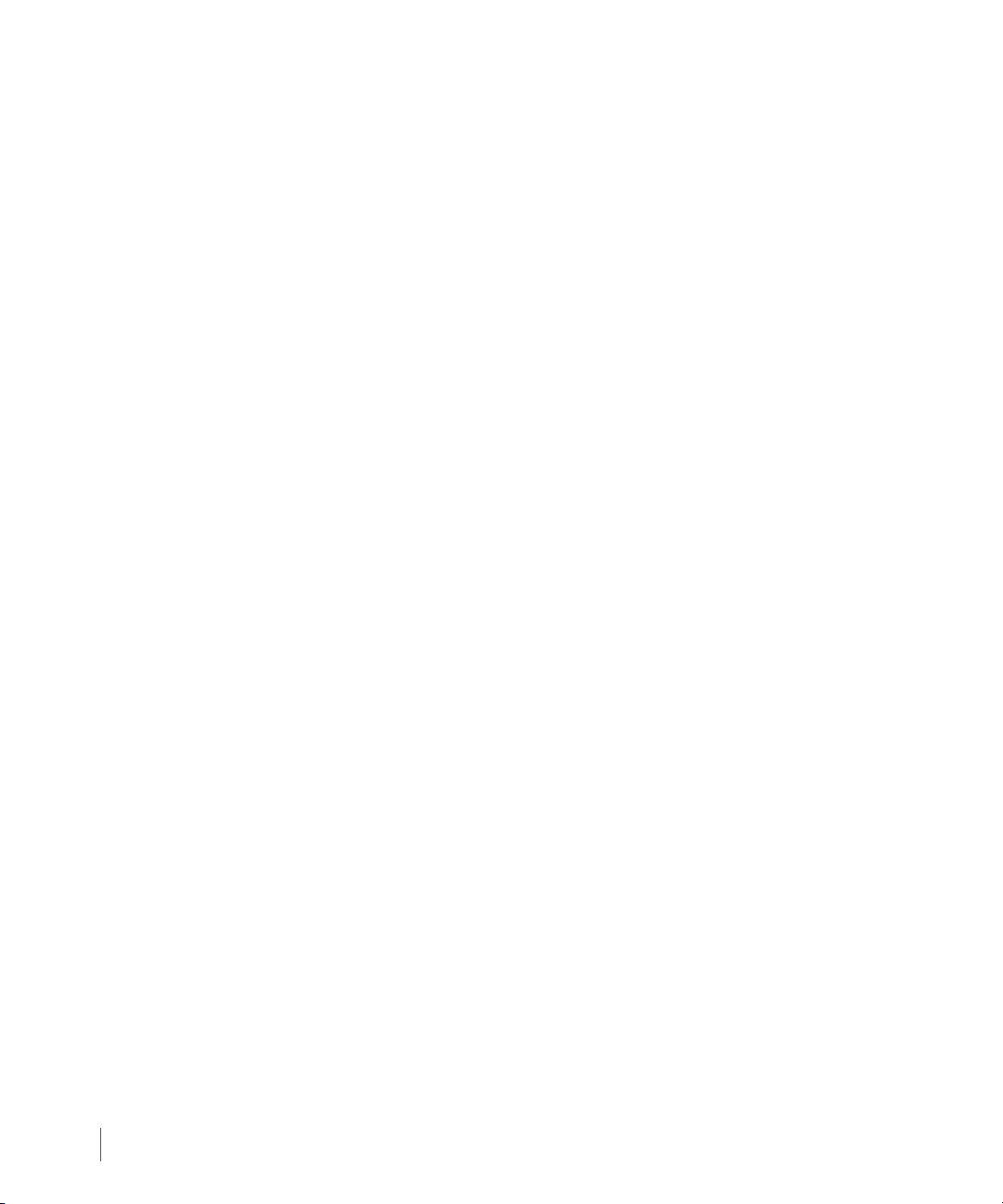
3PAR VAAI Plug-in 1.1.0 for VMware vSphere 4.1 Users Guide
1.6
Advisories
Page 11
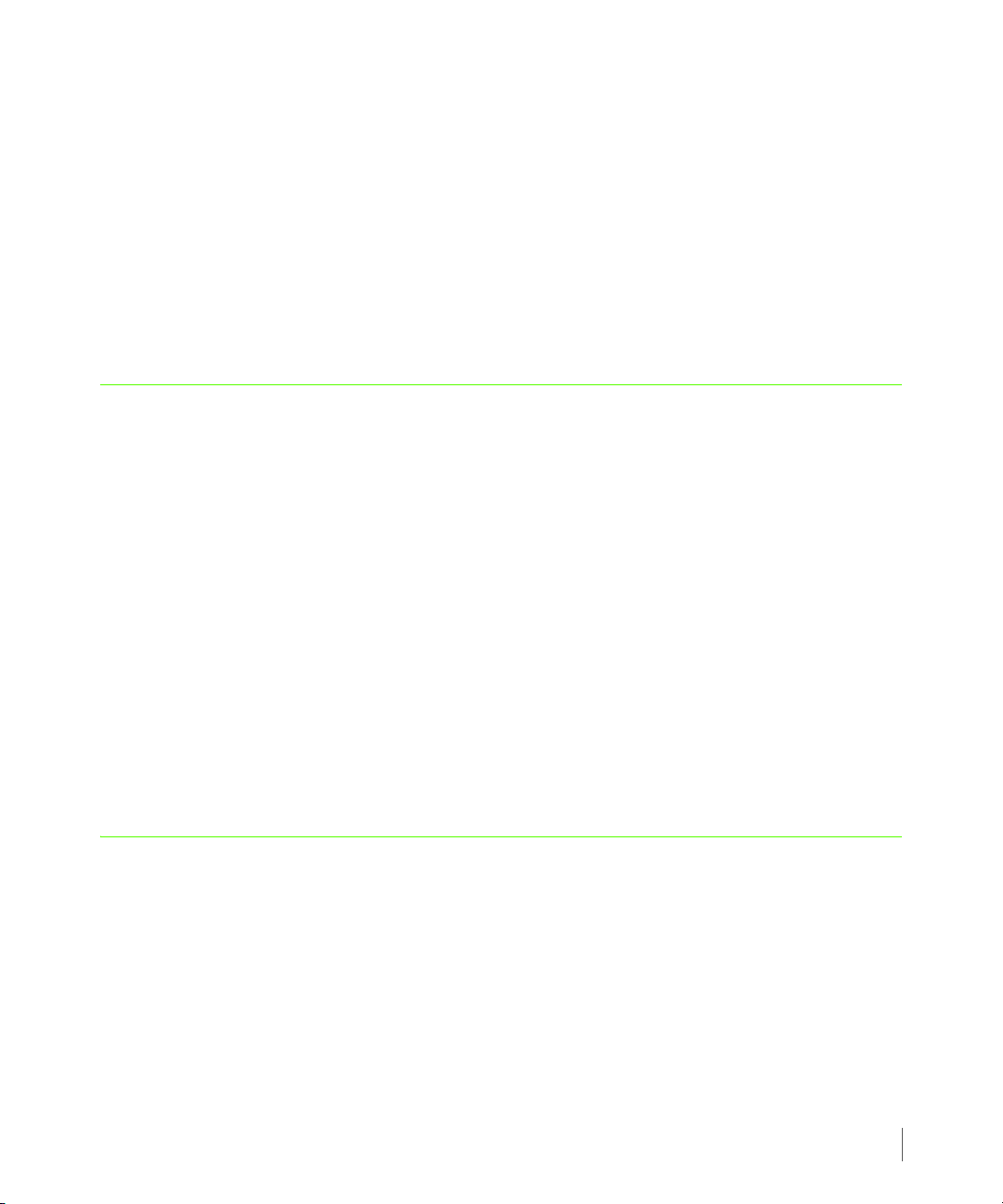
3PAR VAAI Plug-in 1.1.0 for VMware vSphere 4.1 Users Guide
2
Overview and Features
In this chapter
2.1 About VMware vStorage APIs for Array Integration (VAAI) 2.1
2.2 About 3PAR VAAI Plug-in 1.1.0 for VMware vSphere 4.1 2.2
2.3 Package Contents 2.4
2.4 System Requirements 2.4
2.5 Special Considerations 2.6
This chapter provides an overview of the VMware VAAI extensions and describes the benefits
provided by 3PAR VMware VAAI Plug-in 1.1.0 for vSphere 4.1.
2.1 About VMware vStorage APIs for Array Integration (VAAI)
VMware has identified several primitives that will enable an ESX/ESXi host to convey virtual
machine operations to storage hardware at a meta level instead of at the traditional data
level. This reduces operational latency and traffic on the FC fabric / iSCSI network. Some of
these primitives enable the storage hardware to participate in block allocation and de-
allocation functions for virtual machines. These primitives - also known as hardware offloads -
Overview and Features
2.1
Page 12
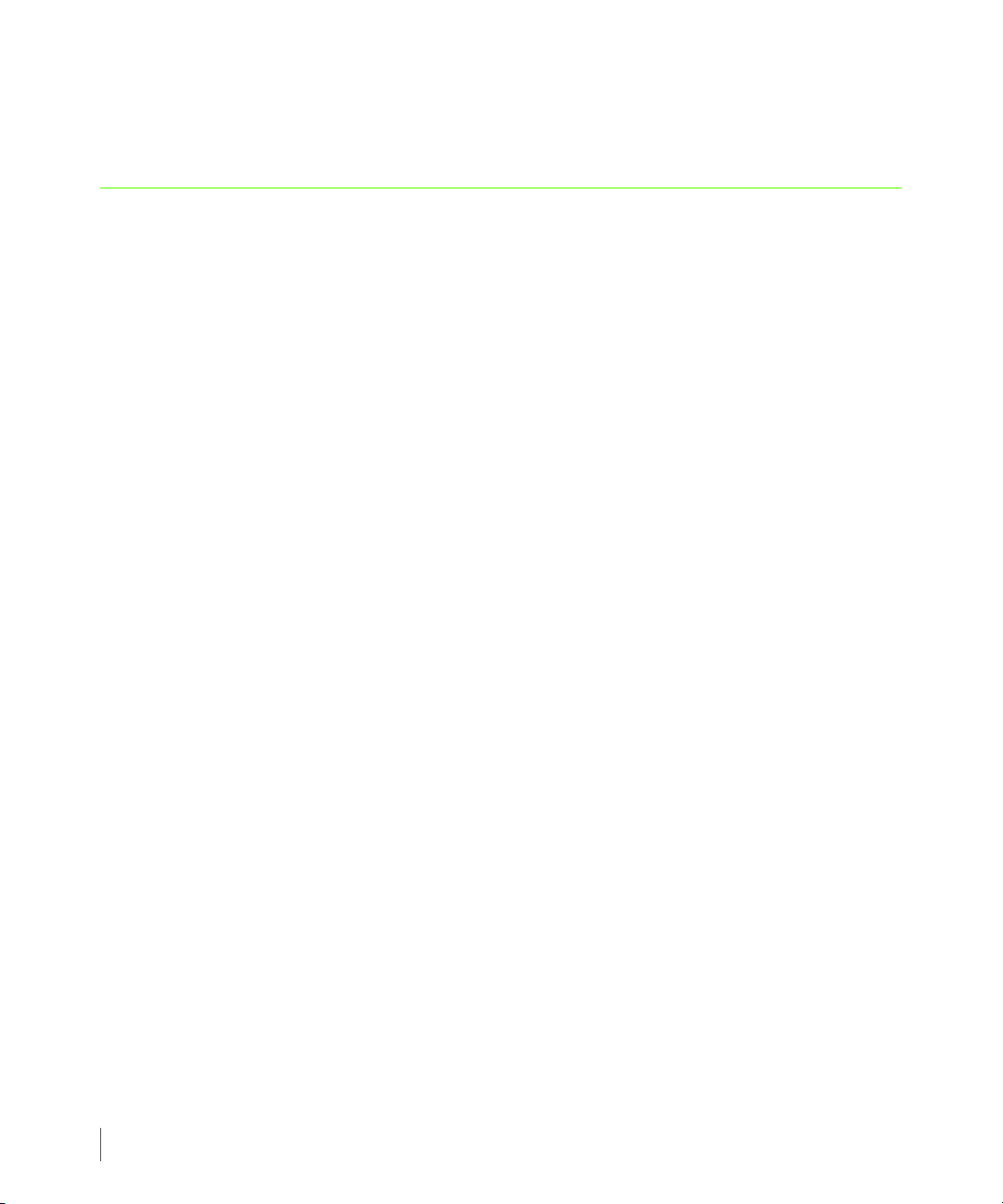
3PAR VAAI Plug-in 1.1.0 for VMware vSphere 4.1 Users Guide
are typically implemented in-band from ESX to a disk array. ESX extensions to make use of
these primitives are collectively referred to as vStorage APIs for Array Integration (VAAI).
2.2 About 3PAR VAAI Plug-in 1.1.0 for VMware vSphere 4.1
To keep up with new advances in cloud computing, enhanced capabilities are required by the
SCSI layer stack so that SCSI can meet the demands of emerging virtualized infrastructures.
There are currently a number of shortcomings that need to be solved:
■ VMs competing for the same resources. In cloud computing environments, competition
for system resources can limit scalability and performance. While this resource contention is
rarely an issue in smaller environments, large ESX or vSphere servers that can host tens if
not hundreds of VMs may run up against these system scalability limits.
In these situations, the SCSI reservation bit locks a LUN when, for example, VMDK clones
are made. This precludes large environments from putting large numbers of VMDKs on a
single large LUN since other VMDKS on that LUN are negatively impacted waiting for a SCSI
reservation to complete while a clone is made of that VMDK file.
■ Expediting the creation of VMware initiated VMDK clones. VMware also has the
ability to create its own clones. However, this adds extra overhead to the ESX or vSphere
underlying physical server's CPU, memory and network resources since the clone has to
traverse the storage array, the host and then go back out to the storage array again.
2.2
■ Host overhead associated with zeroing out previously allocated space. vSphere
includes the ability to zero out blocks of data when storage is allocated to a VM. By first
zeroing out these blocks of data, it prevents the new VM from accidently accessing any of
the data that may have been stored on that disk by a deleted VM that previously had access
to it. However the new problem that results is that the newly created VM has to generate
excessive amounts of write I/O and overhead on the physical host and network in order to
zero out newly allocated blocks.
It is these storage specific issues that the vStorage APIs for Array Integration (VAAI) for vSphere
4.1 and the latest release of 3PAR's InForm OS resolve. By adding three new SCSI commands to
the standard SCSI command set, VMware and 3PAR provide virtualized data centers a more
granular control for scaling virtualized infrastructures. Following are descriptions for these
new commands.
About 3PAR VAAI Plug-in 1.1.0 for VMware vSphere 4.1
Page 13
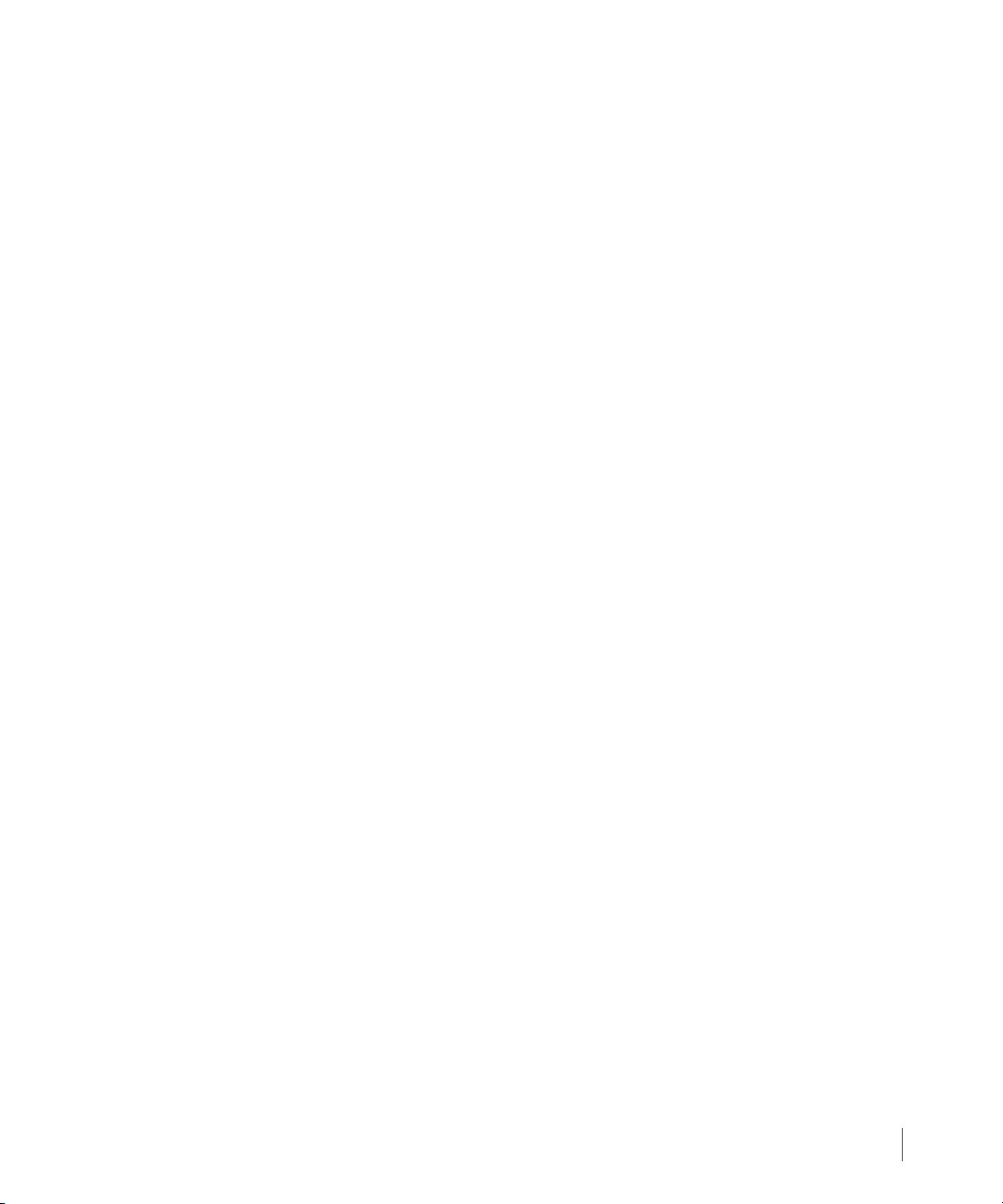
2.2.1 Hardware Assisted Locking (ATS)
Rather than locking the entire LUN, Hardware Assisted Locking (ATS) only locks the blocks on
the LUN that are allocated to the VMDK. This enhanced capability is intended to help
virtualized data centers in at least two important ways.
■ If you are already using or want to use larger size LUNs and place multiple VMDKs on a
single LUN, you can now do so and still make clones of individual VMDK files without
negatively impacting other VMDKs also located on that LUN.
■ 3PAR's implementation of the ATS command was done within the ASIC of its InServ Storage
Servers to expedite processing of this command. While the performance benefits this
provides in small environments may be too negligible to notice, large virtualized
infrastructures can quickly create large numbers of clones.
3PAR’s unique implementation of Hardware Assisted Locking takes advantage of the 3PAR
Gen3 ASIC to handle data comparisons in silicon with significantly higher performance and
throughput. It facilitates the automatic modification of disk sectors without the use of SCSI
reservations so multiple hosts can access LUNs concurrently while reducing the number of
commands required to successfully acquire on-disk locks.
3PAR VAAI Plug-in 1.1.0 for VMware vSphere 4.1 Users Guide
2.2.2 Full Copy (XCOPY)
Full Copy (XCOPY) resolves the host overhead that is associated with VMware initiating and
managing cloning operations. It facilitates the cloning of individual VMDKs while keeping the
overhead associated with the copy off the host and on the storage array which can
significantly improve the performance of host-initiated clones.
Full Copy increases agility by reducing the amount of time required to perform common copy
operations like virtual machine cloning and storage workload migrations using VMware
Storage vMotion™. This is made possible by allowing the storage hardware to transparently
manage large data movements, and by minimizing host, fabric and network I/O activity. With
the integration of the 3PAR Gen3 ASIC and 3PAR Thin Persistence software, built-in zero-
detection capabilities further speed cloning and storage workload migrations while also
delivering a capacity savings benefit.
2.2.3 Block Zeroing (WRITE-SAME)
Block Zeroing (WRITE-SAME) is intended to reduce the host overhead that results when
VMware zeros out disk space for Thin and Thick VMDKs and at create time for VMs.
About 3PAR VAAI Plug-in 1.1.0 for VMware vSphere 4.1
2.3
Page 14
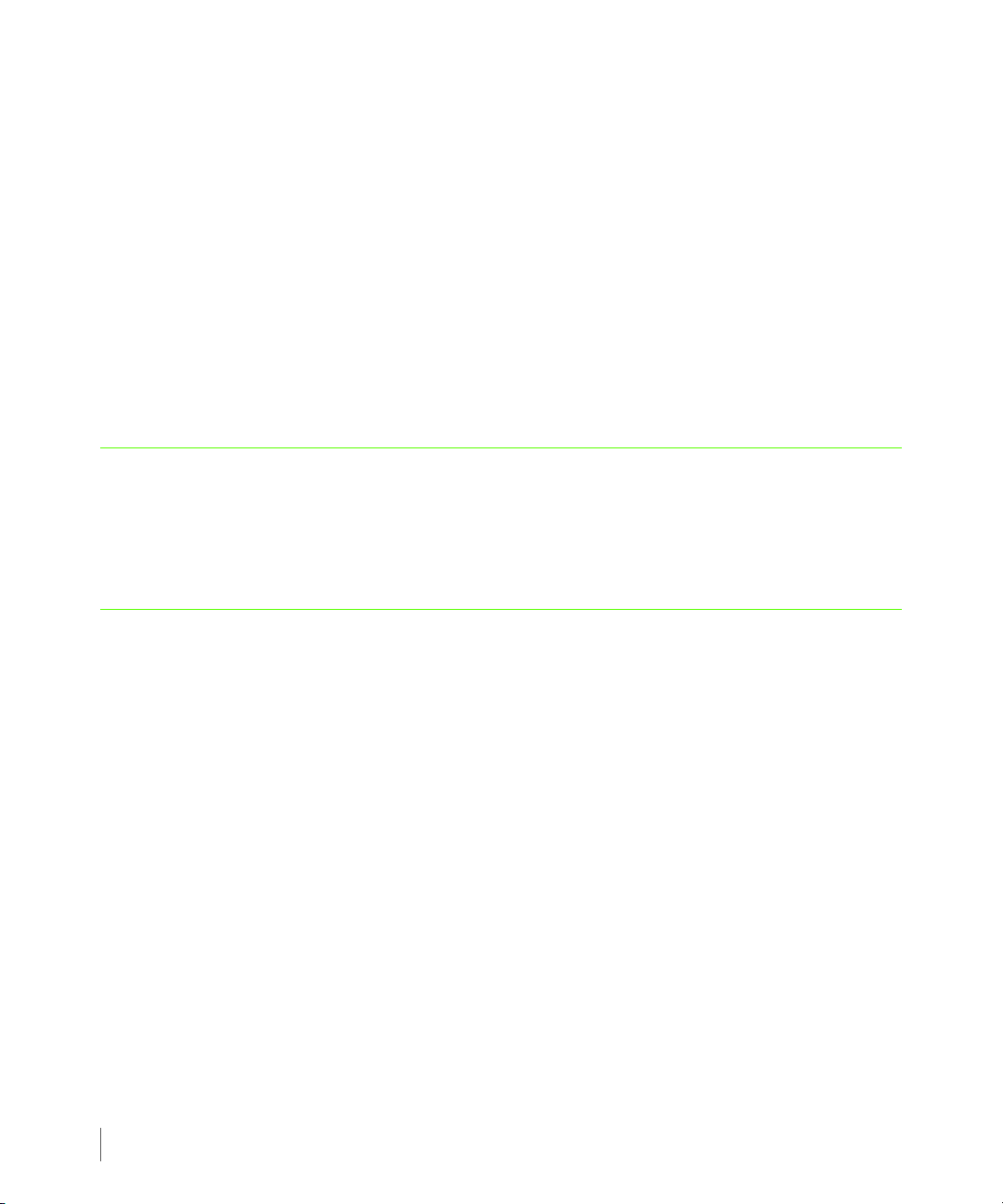
3PAR VAAI Plug-in 1.1.0 for VMware vSphere 4.1 Users Guide
Block Zeroing Increases performance and efficiency by eliminating the writing of zeros as data
by the host for the purpose of "cleaning" space for a VMDK. Using the WRITE-SAME
command, VMware now transfers the overhead associated with these writes to the storage
array by instructing the storage array to assume the burden of writing the zeros on these
newly allocated blocks.
3PAR arrays then takes this WRITE SAME command a step further when the blocks associated
with the VM are initialized. 3PAR's ASIC and its Thin Persistence software recognize the zeros
as they are written by the WRITE SAME command thus reducing system workload.
Since 3PAR tracks which blocks on its array are zeroed out and which ones have data in them,
3PAR only needs to zero out the blocks with data in them. Blocks of data that do contain zeros
are unmapped so no write penalty is incurred on the 3PAR system.
2.3 Package Contents
You can download the installation package from the following location:
http://www.3par.com/services/download.html
2.4 System Requirements
The following components are required:
■ VMware ESX 4.1 or ESXi 4.1.
■ VMware vSphere Infrastructure Management 4.1 (vCenter, vClient).
■ Additionally, for package installation / deinstallation:
◆ For ESX / ESXi
◆ VMware Update Manager plug-in (VUM) or vSphere CLI (vCLI)
◆ For ESX
◆ ESX Service Console
2.4
Package Contents
Page 15

3PAR VAAI Plug-in 1.1.0 for VMware vSphere 4.1 Users Guide
2.4.1 Supported 3PAR Inform OS Versions and Features
The following table lists the VMware VAAI features that are supported by the 3PAR plug-in for
a given InForm OS version.
Table 2-1. 3PAR VAAI Plug-in 1.1.0 for VMware vSphere 4.1 Feature Support for InForm OS Versions
InForm OS
Version
2.3.1 MU2 and
beyond
Block Zeroing
(WRITE_SAME)
Yes Yes Ye s
NOTE: For specific platforms and current 3PAR InForm OS version requirements,
refer to the 3PAR InForm Configuration Matrix.
Full Copy
(XCOPY)
Hardware Assisted Locking
(ATS)
System Requirements
2.5
Page 16

3PAR VAAI Plug-in 1.1.0 for VMware vSphere 4.1 Users Guide
2.5 Special Considerations
The 3PAR VAAI Plug-in for VMware vSphere 4.1 enables the VAAI primitives for 3PAR devices
only.
2.6
Special Considerations
Page 17

3
Installation and
Deinstallation
In this chapter
3.1 Installing 3PAR VAAI Plug-in for VMware vSphere 4.1 3.1
3.2 Deinstalling 3PAR VAAI Plug-in 1.1.0 for VMware vSphere 4.1 3.8
3PAR VAAI Plug-in 1.1.0 for VMware vSphere 4.1 Users Guide
This chapter describes how to install and verify installation of 3PAR VAAI Plug-in 1.1.0 for
VMware vSphere 4.1. Instructions for deinstalling the software are also provided.
NOTE: 3PAR VAAI Plug-in 1.1.0 for VMware vSphere 4.1 is only intended for
VMware vSphere 4.1 and does not support any other VMware vSphere releases.
3.1 Installing 3PAR VAAI Plug-in for VMware vSphere 4.1
The following section includes preinstallation and installation instructions for 3PAR VAAI Plug-
in 1.1.0 for VMware vSphere 4.1.
You can either perform the installation using VMware vSphere Update Manager (VUM) or vCLI
for ESX/ESXi hosts, or optionally
esxupdate on the ESX host console.
Installation and Deinstallation
3.1
Page 18

3PAR VAAI Plug-in 1.1.0 for VMware vSphere 4.1 Users Guide
NOTE: During 3PAR VAAI Plug-in installation, the ESX/ESXi host will enter into
maintenance mode. For host maintenance mode behavior, please refer to the
VMware knowledge base.
NOTE: It is necessary to perform an ESX/ESXi host reboot after the 3PAR VAAI
Plug-In 1.1.0 for VMware vSphere 4.1 installation. Please refer to the VMware
documentation for ESX/ESXi host reboot instructions and considerations related
to your system configuration.
3.1.1 Before You Begin
Before installing 3PAR VAAI Plug-in 1.1.0 for VMware vSphere 4.1:
■ If a VMW_VAAIP_T10 plug-in is currently attached to a 3PAR device, you need to unload
the plug-in from the ESX host and then reboot the host. Please consult the VMware user
documentation for specific details on how to unload the VMW_VAAIP_T10 plug-in.
■ Download 3PAR VAAI Plug-in package 3PAR_vaaip_InServ-110.zip from the following
location:
http://www.3par.com/services/download.html
3.1.2 Installing the Plug-in Using VMware Update Manager (VUM)
Please refer to the VMware documentation for explicit instructions on how to install the
vSphere Client and Update Manager plug-in on a windows server.
.
NOTE: Installing the Plug-in using VMware Update Manager is the recommended
method.
NOTE: The information in this section is applicable for both ESX and ESXi servers.
3.2
Installing 3PAR VAAI Plug-in for VMware vSphere 4.1
Page 19

3PAR VAAI Plug-in 1.1.0 for VMware vSphere 4.1 Users Guide
3.1.2.1 Import the 3PAR VAAI Plug-in Package
1 Copy 3PAR_vaaip_InServ-110.zip to the server that has the vSphere Client installed.
2 Double click the VMware vSphere Client icon on your server.
3 Log on to the vCenter Server through the vSphere Client with administrator privileges.
4 Click the Home icon in the navigation bar.
5 Click the Update Manager icon in the Solutions and Applications pane.
NOTE: If the Udate Manager icon is not available, check that the Update Manager
plug-in is installed and enabled. From the Plug-ins menu, click Manage Plug-ins
to install the VMware vCenter Update Manager plug-in.
6 Click the Path Repository tab.
7 On the upper right corner, click Import Patches.
8 Select
9 From the Confirm Import section, choose Finish.
10 Click the Baselines and Groups tab.
11 In the Baselines section, click Create…
12 In the Baseline Name and Description section, type in a name for your baseline. For
13 In the Baseline Type section, click Host Extension for Host Baselines, then click Next.
14 In the Extensions section, select 3PAR VAAI Plug-in for VMware vSphere 4.1 from the
15 In the Ready to Complete section, click Finish. You should see the new 3par baseline
3PAR_vaaip_InServ-110.zip from your local directory, then click Next.
example:
extensions list, click the arrow to add the extension, then click Next.
listed in Baselines table.
3PAR baseline.
3.1.2.2 Install 3PAR VAAI Plug-in Package on the ESX/ESXi Host
Follow these steps to install the 3PAR VAAI Plug-in package to the ESX/ESXi host:
1 Click the Home icon in the navigation bar.
Installing 3PAR VAAI Plug-in for VMware vSphere 4.1
3.3
Page 20

3PAR VAAI Plug-in 1.1.0 for VMware vSphere 4.1 Users Guide
2 Click the Hosts and Clusters icon in the Inventory pane.
3 Click the DataCenter which has the ESX/ESXi host(s) that you want to stage.
4 Click the Update Manager tab.
5 Click Attach…
6 Select the 3PAR baseline entry in the Extension Baselines section, then click Attach.
7 From the left panel, right click the DataCenter and select Scan for Updates.
NOTE: If the Compliant section is green, the ESX hosts already has the package
installed. However, the Compliant section does not indicate whether or not a
required server reboot has been completed which must be completed before the
plug-in is operational.
8 Click Stage…
9 From the Stage Wizard, select the hosts for the extension that you want to install, then
click Next.
3.4
10 From the Ready to Complete section, click Finish.
11 After the staging has completed, click Remediate… in the Update Manager section.
12 From the Remediation Selection section, select the host that you want to remediate,
then click Next.
13 From the Patches and Extensions section, click Next.
14 From the Host Remediation Options section, fill in the related information, then click
Next.
15 From the Ready to Complete section, click Finish.
16 In the Tasks & Events section, the tasks Remediate entry, Install, and Check should be
in Completed status.
17 If any of the above tasks has any error, check the detail events information by clicking the
task.
For an ESX host, check the event log from the ESX console:
Installing 3PAR VAAI Plug-in for VMware vSphere 4.1
Page 21

3PAR VAAI Plug-in 1.1.0 for VMware vSphere 4.1 Users Guide
/var/log/vmware/esxupdate.log /var/log/vmware/esxcfg-boot.log
For an ESXi host, log onto the ESXi host from vSphere Client, click Home, under the
Administration section, then click System logs. Select System Logs to view related
event messages.
18 Reboot each ESX/ESXi host.
After the reboot, the 3PAR_vaaip_InServ module loads automatically. It is then attached to
the 3PAR devices and enabled.
Installing 3PAR VAAI Plug-in for VMware vSphere 4.1
3.5
Page 22

3PAR VAAI Plug-in 1.1.0 for VMware vSphere 4.1 Users Guide
3.1.3 Installing the Plug-in Using the VMware vSphere CLI for ESX/ESXi Hosts
To perform the installation using VMware vSphere CLI for ESX/ESXi hosts:
1 Install VMware vSphere CLI on a windows machine. (Please follow the VMware vSphere CLI
installation user guide for instructions).
2 Copy 3PAR_vaaip_InServ-110.zip to a windows local folder (e.g., c:/tmp).
3 From the vSphere CLI command prompt, issue the following command with appropriate
server name:
vihostupdate.pl –i –b c:/tmp/3PAR_vaaip_InServ-110.zip --server
<servername>
4 Place the ESX/ESXi server into maintenance mode with the following command:
vicfg-hostops.pl --server <servername> -o enter
NOTE: Entering Maintenance Mode may initiate a shutdown, pause, or migration
of Virtual Machines in some system environments. Refer to the VMware
documentation for the recommended procedure to enter Maintenance Mode for
servers in your particular environment.
3.6
5 Reboot the ESX/ESXi server with the following command:
vicfg-hostops.pl --server <servername> -o reboot -f
6 Exit maintanence mode for the ESX/ESXi server with the following command:
vicfg-hostops.pl --server <servername> -o exit
NOTE: After the reboot, the 3PAR_vaaip_InServ module loads automatically. It is
then attached to the 3PAR devices and enabled.
Installing 3PAR VAAI Plug-in for VMware vSphere 4.1
Page 23

3PAR VAAI Plug-in 1.1.0 for VMware vSphere 4.1 Users Guide
3.1.4 Installing the Plug-in Using esxupdate on the ESX Service Console
To perform the installation using esxupdate on the ESX host Service Console:
1 Make sure your ESX host does not have another plug-in attached to the 3PAR device. (e.g.,
VMW_VAAIP_T10).
2 Copy the 3PAR_vaaip_InServ-110.zip file to a local folder on your ESX host
(e.g., /root/vaaip/).
3 From the local folder where you copied the installation file, issue the following command:
esxupdate --bundle=3PAR_vaaip_InServ-110.zip update
4 Reboot the ESX host.
After the reboot, the 3PAR_vaaip_InServ module loads automatically. It is then attached to the
3PAR devices and enabled.
3.1.4.1 Disabling the 3PAR_vaaip_InServ Plug-in Module
To disable the 3PAR_vaaip_InServ module, please consult Deinstalling 3PAR VAAI Plug-in 1.1.0
for VMware vSphere 4.1 on page 3.8 for instructions.
3.1.5 Verifying the Installation
To verify that the plug-in has been installed successfully, issue the appropriate command based
on whether you are using the VMware vSphere CLI or the ESX console as described in the
following sections.
3.1.5.1 Using the VMware vSphere CLI for ESX/ESXi hosts
To verify the installation using the VMware vSphere CLI, issue the following command:
esxcli --server <servername> corestorage claimrule list –c VAAI
The output generated by this command should appear as follows:
VAAI <rule #> runtime vendor 3PAR_vaaip_InServ vendor=3PARdata model=*
VAAI <rule #> file vendor 3PAR_vaaip_InServ vendor=3PARdata model=*
Installing 3PAR VAAI Plug-in for VMware vSphere 4.1
3.7
Page 24
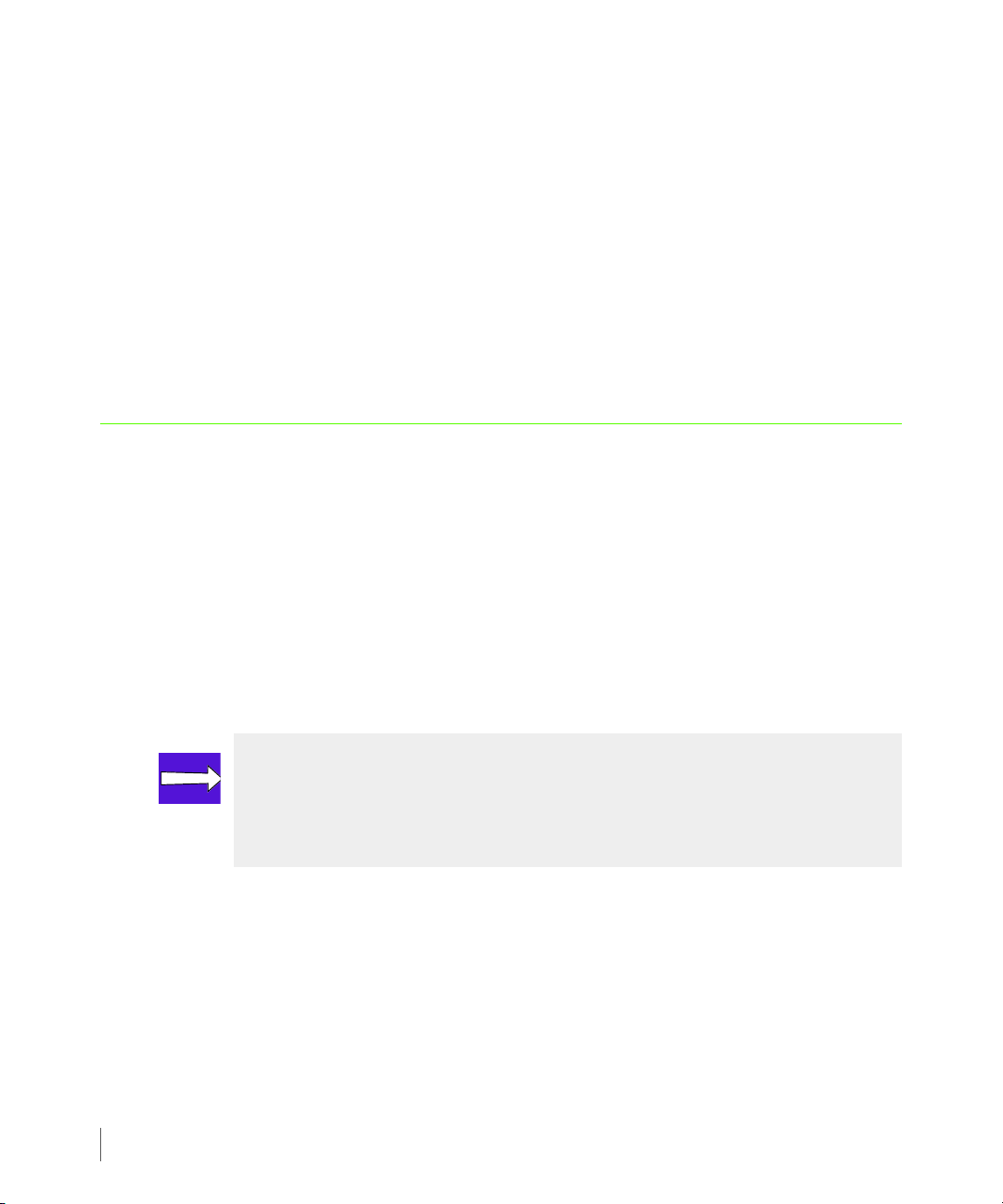
3PAR VAAI Plug-in 1.1.0 for VMware vSphere 4.1 Users Guide
3.1.5.2 Using the ESX Service Console for ESX host:
To verify the installation from the ESX console, issue the following command:
esxcli corestorage claimrule list –c VAAI
The output generated by this command should appear as follows:
VAAI <rule #> runtime vendor 3PAR_vaaip_InServ vendor=3PARdata model=*
VAAI <rule #> file vendor 3PAR_vaaip_InServ vendor=3PARdata model=*
3.2 Deinstalling 3PAR VAAI Plug-in 1.1.0 for VMware vSphere 4.1
Follow the appropriate instructions to uninstall the 3PAR VAAI Plug-in.
3.2.1 Deinstalling the Plug-in Using the vSphere CLI on ESX/ESXi Hosts
To un-install 3PAR VAAI Plug-in 1.1.0 for VMware vSphere 4.1 using the vSphere CLI:
3.8
1 Place the ESX/ESXi host into maintenance mode and issue the following command:
vicfg-hostops.pl --server <servername> -o enter
NOTE: Entering Maintenance Mode may initiate a shutdown, pause, or migration
of Virtual Machines in some system environments. Refer to the VMware
documentation for the recommended procedure to enter Maintenance Mode for
servers in your particular environment.
2 Go to the VMware vSphere CLI command prompt and issue the following command:
vihostupdate.pl -B 3PAR_vaaip_InServ-110 --server <servername> --remove
3 Reboot the ESX/ESXi host with the following command:
vicfg-hostops.pl --server <servername> -o reboot -f
Deinstalling 3PAR VAAI Plug-in 1.1.0 for VMware vSphere 4.1
Page 25

3PAR VAAI Plug-in 1.1.0 for VMware vSphere 4.1 Users Guide
4 Exit maintenance mode for the ESX/ESXi server by issuing the following command:
vicfg-hostops.pl --server <servername> -o exit
3.2.2 Deinstalling the Plug-in Using esxupdate on an ESX Host Service Console
To un-install 3PAR VAAI Plug-in 1.1.0 for VMware vSphere 4.1 using esxupdate:
1 On the ESX host Service Console, run:
esxupdate remove -b 3PAR_vaaip_InServ-110 --maintenancemode
2 Reboot the ESX host.
Deinstalling 3PAR VAAI Plug-in 1.1.0 for VMware vSphere 4.1
3.9
Page 26
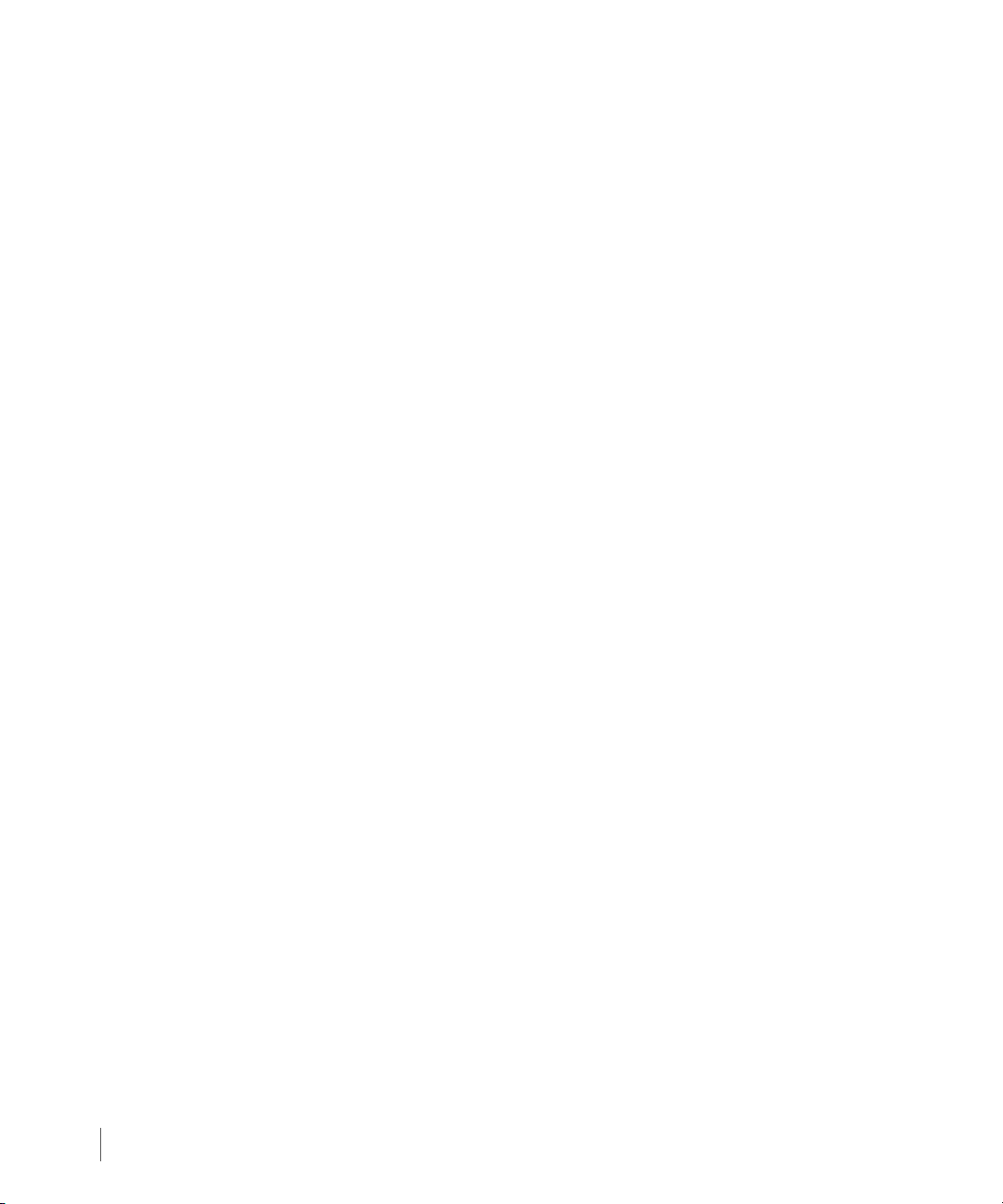
3PAR VAAI Plug-in 1.1.0 for VMware vSphere 4.1 Users Guide
3.10
Deinstalling 3PAR VAAI Plug-in 1.1.0 for VMware vSphere 4.1
Page 27
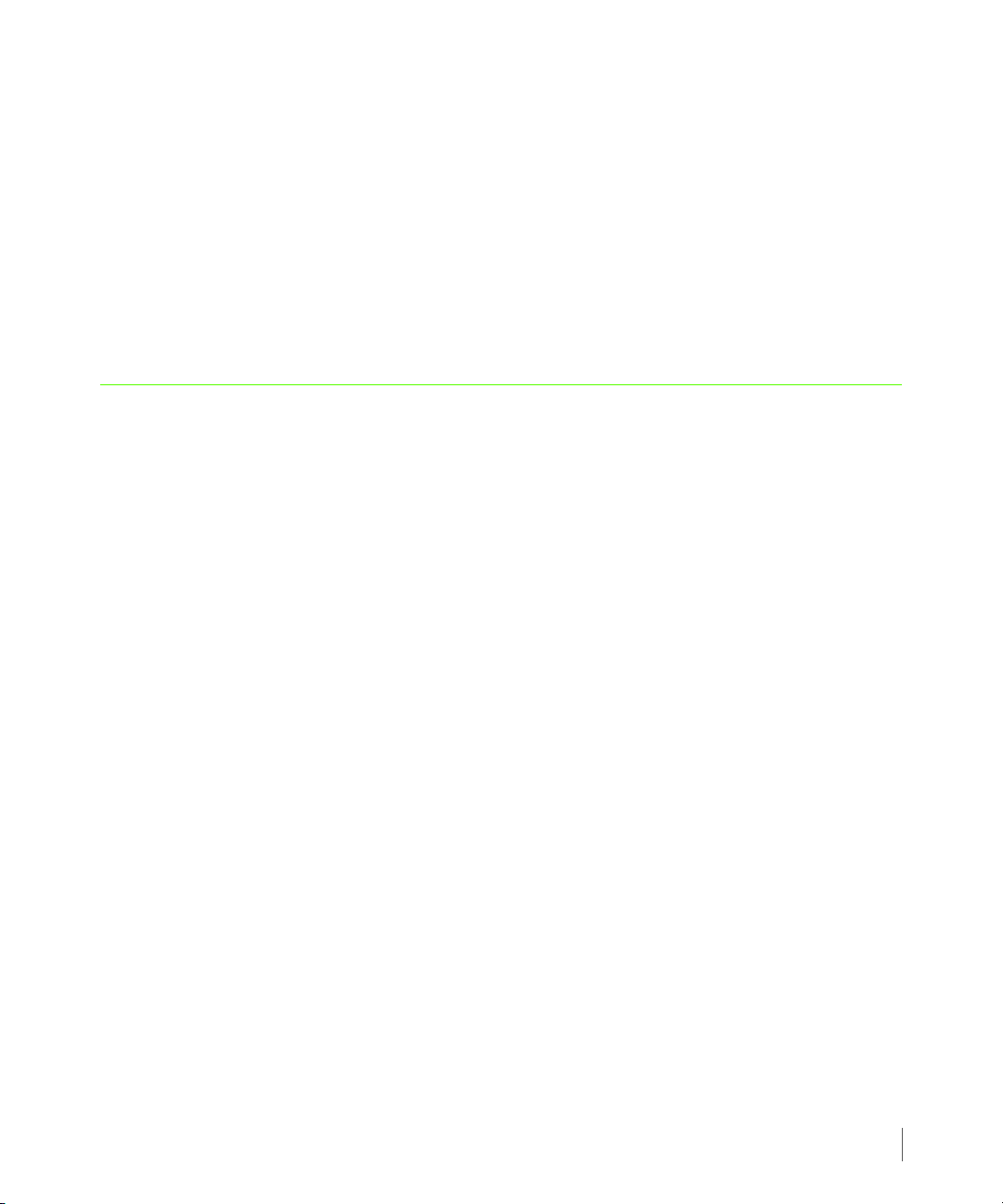
4
Troubleshooting
In this chapter
4.1 Installation Error Messages 4.2
4.2 Run Time Error Messages 4.6
3PAR VAAI Plug-in 1.1.0 for VMware vSphere 4.1 Users Guide
This chapter lists error messages and provides tips for solving common problems.
Troubleshooting
4.1
Page 28
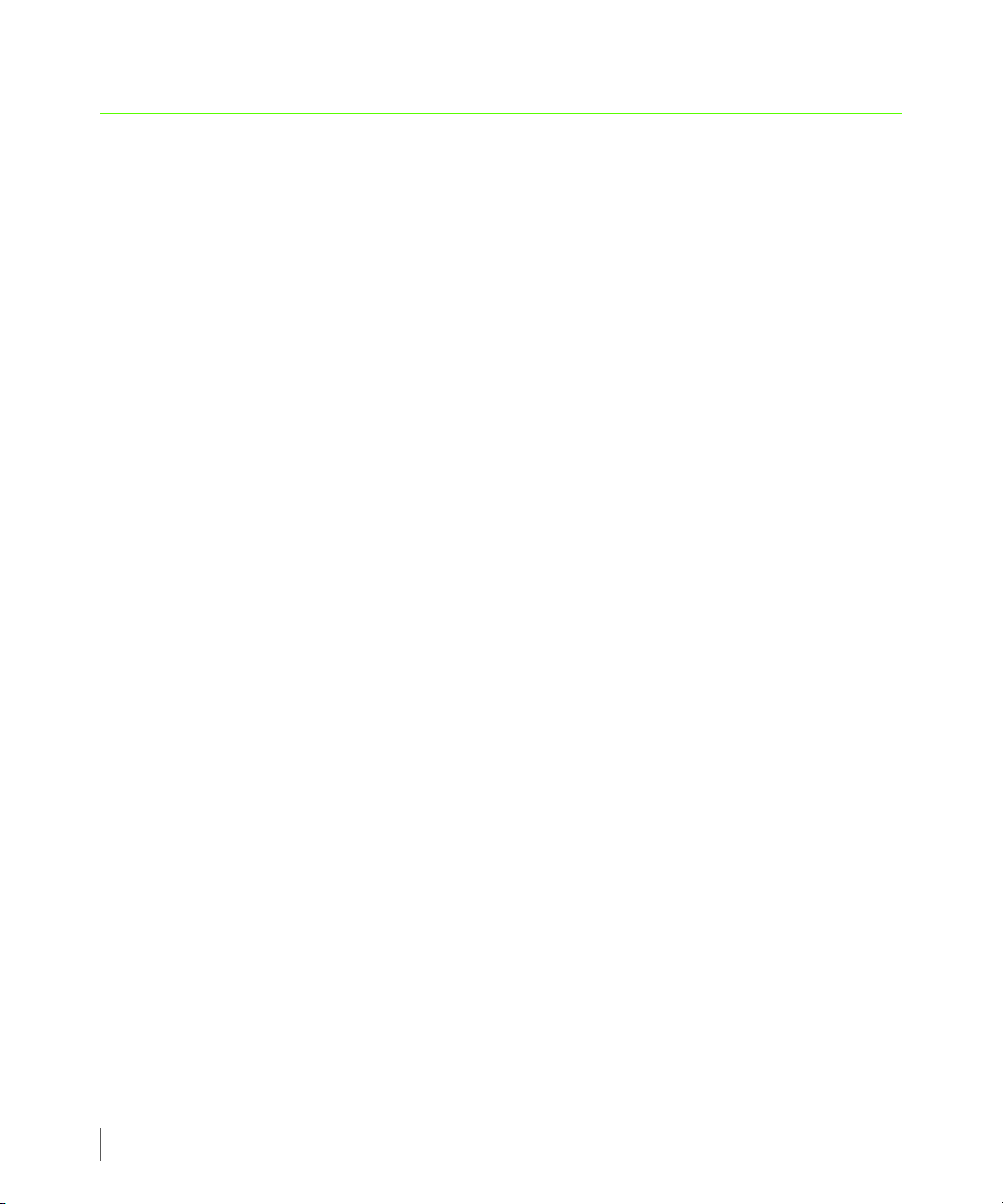
3PAR VAAI Plug-in 1.1.0 for VMware vSphere 4.1 Users Guide
4.1 Installation Error Messages
For installation problems, please check the following log file then consult the description and
suggested actions for each message as described in this section:
/var/log/vmware/esxupdate.log
MESSAGE
3parvaai:ERR This 3PAR VAAI Plug-in package can only be installed on
ESX 4.1 release
DESCRIPTION
Indicates that 3PAR VAAI Plug-in 1.1.0 for VMware vSphere can only be installed on an
ESX/ESXi 4.1 release.
SUGGESTED ACTION
Update the ESX/ESXi host to version 4.1 and install the 3PAR VAAI Plug-in package again.
4.2
Installation Error Messages
Page 29
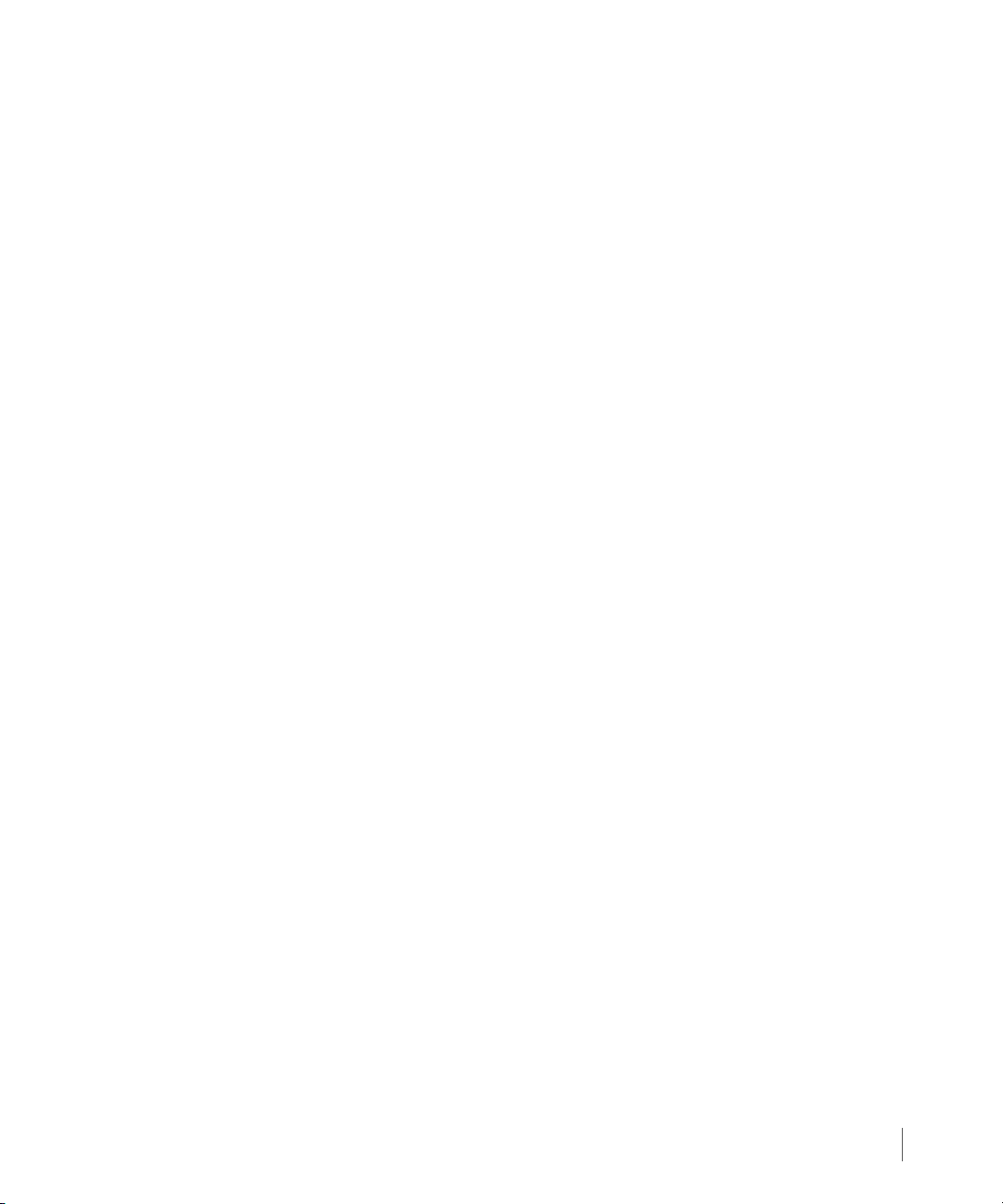
MESSAGE
3parvaai:ERR vmw_vaaip_t10 has already been loaded. Please unload the
module and reboot ESX host before you install 3PAR VAAI Plug-in package
DESCRIPTION
The VMware default vmw_vaaip_t10 module has previously been loaded and attached to 3PAR
devices and is causing a conflict with the current installation.
SUGGESTED ACTION
Unload the vmw_vaaip_t10 module from the ESX/ESXi host, reboot the ESX/ESXi host, then
install 3PAR VAAI Plug-in 1.1.0 for VMware vSphere 4.1 again.
3PAR VAAI Plug-in 1.1.0 for VMware vSphere 4.1 Users Guide
Installation Error Messages
4.3
Page 30
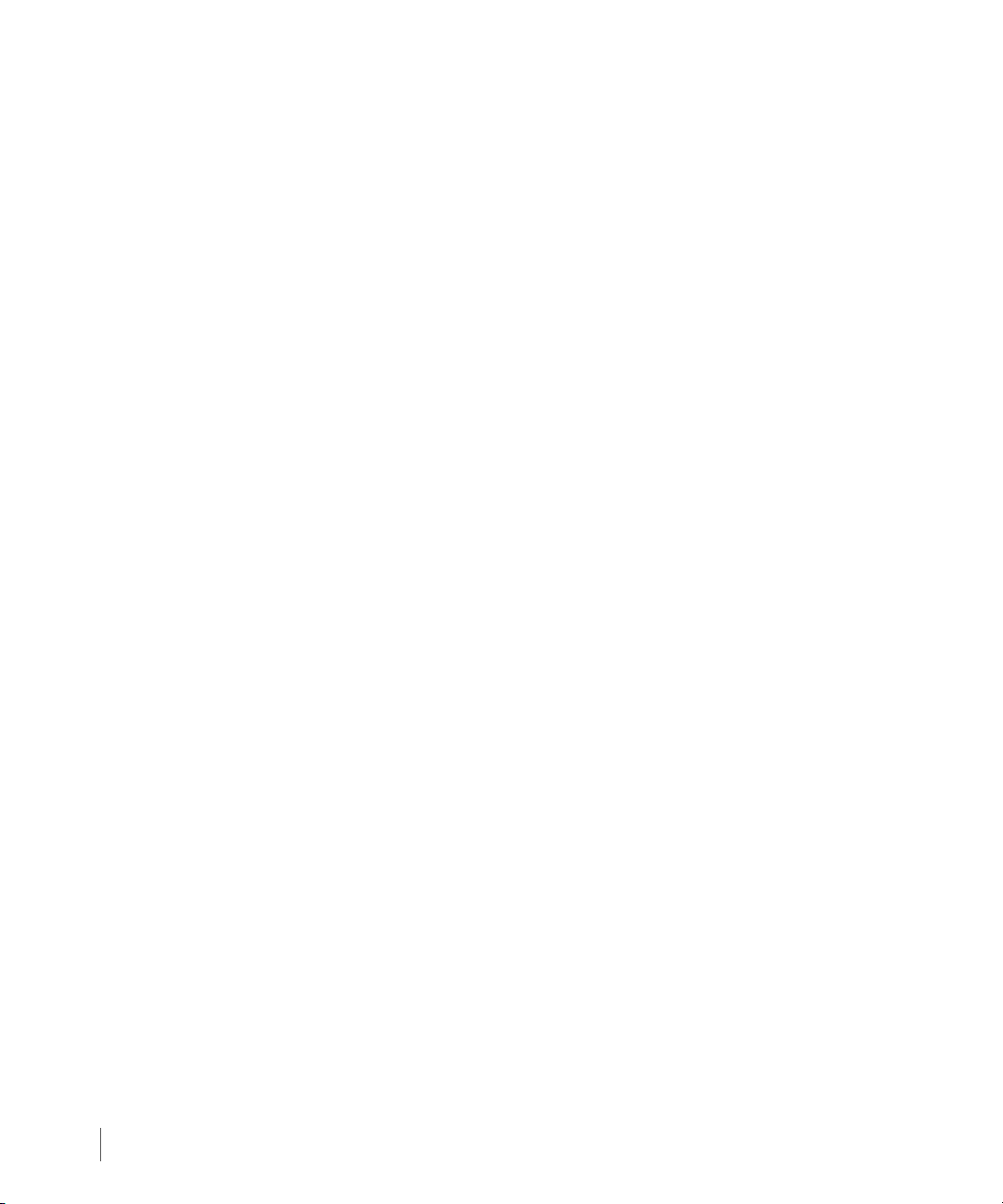
3PAR VAAI Plug-in 1.1.0 for VMware vSphere 4.1 Users Guide
MESSAGE
3parvaai:ERR 3PAR_vaaip_InServ has already been loaded. Please unload
the module and reboot ESX host before you reinstall 3PAR VAAI Plug-in
package
DESCRIPTION
The 3PAR VAAI Plug-in module 3PAR_vaaip_InServ has already been loaded.
SUGGESTED ACTION
Remove the existing 3PAR VAAI Plug-in package, reboot the ESX/ESXi host, then re-install 3PAR
VAAI Plug-in 1.1.0 for VMware vSphere 4.1 again.
4.4
Installation Error Messages
Page 31
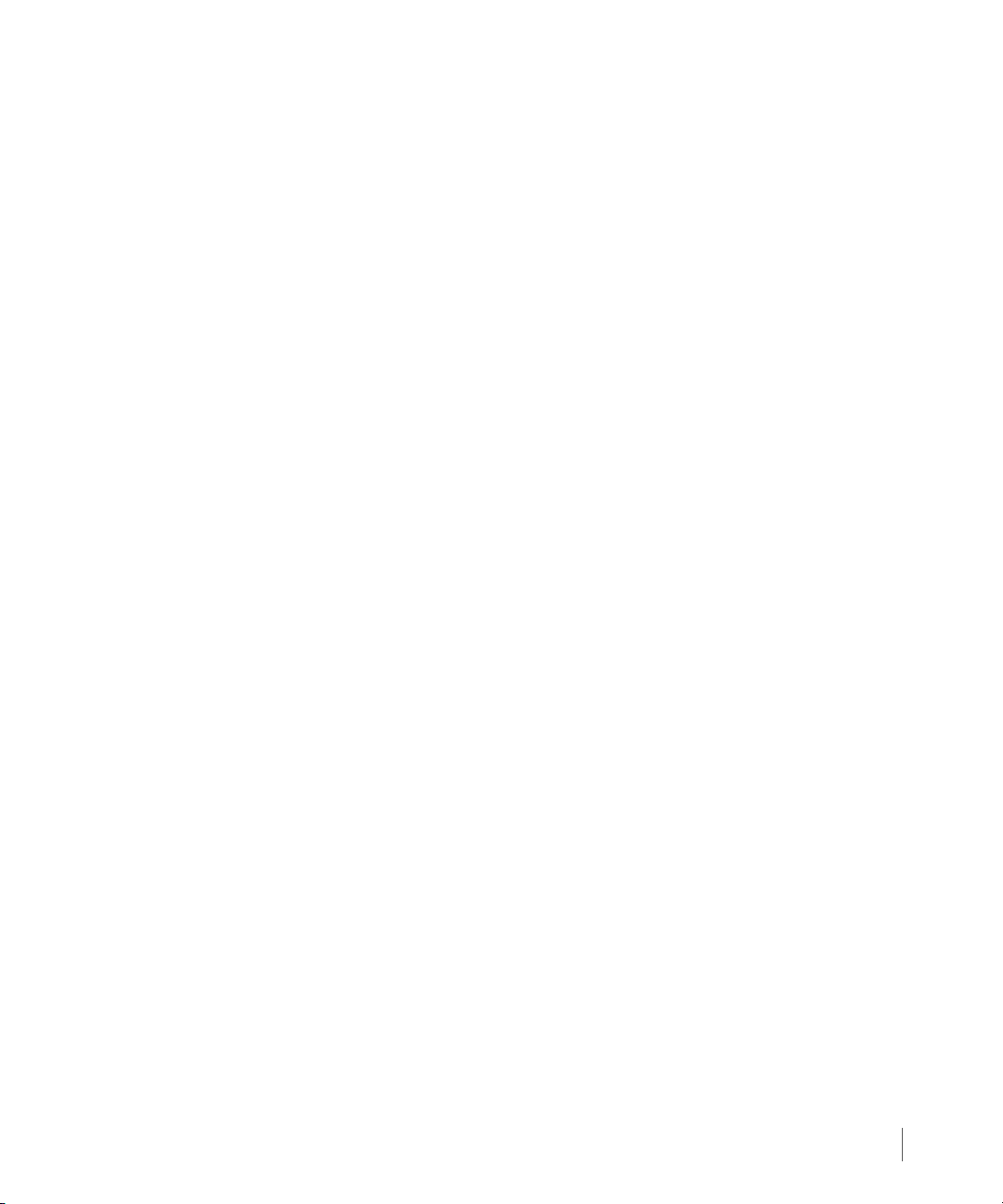
MESSAGE
3parvaai: ERR Can not load 3PAR_vaaip_InServ module
DESCRIPTION
The 3PAR VAAI Plug-in module 3PAR_vaaip_InServ cannot be loaded. Either 3PAR_vaaip_InServ
has already been loaded, or some other problem has occurred during the installation.
SUGGESTED ACTION
Issue the #vmkload_mod -list command to check if the 3PAR_vaaip_InServ module has
already been loaded. If the module has been loaded, follow the instruction in this document to
disable the existing module, reboot the ESX host, then re-install 3PAR VAAI Plug-in 1.1.0 for
VMware vSphere 4.1. If 3PAR_vaaip_InServ has not been loaded, check the following log file
for information that might help determine why the module cannot be loaded:
/var/log/vmware/esxupdate.log
3PAR VAAI Plug-in 1.1.0 for VMware vSphere 4.1 Users Guide
Installation Error Messages
4.5
Page 32

3PAR VAAI Plug-in 1.1.0 for VMware vSphere 4.1 Users Guide
4.2 Run Time Error Messages
For run time problems, please check the following log file then consult the description and
suggested actions for each message as described in this section:
/var/log/vmkernel or /var/log/vmkernel.*
MESSAGE
3parvaai:INFO InquiryC0Data (pageCode=0xC0, pageVersion=0x3,
tpvvInfo=0x3d)
DESCRIPTION
Provides information derived from the 3PAR device via a SCSI inquiry page C0 command that
specifies what VAAI features are supported. This message appears every time the 3PAR VAAI
Plug-in module is loaded, the ESX host is rebooted, or for each newly arrived 3PAR device.
pageCode: This value should always be
pageVersion: Indicates whether or not the 3PAR storage device supports the WRITE_SAME
feature:
0x1 = Does not support WRITE_SAME.
0x2 or greater = Supports WRITE_SAME.
tpvvInfo: Indicates whether or not the 3PAR storage device supports the XCOPY or ATS
features:
bit 0 = tpvv.
bit 4 = ATS support.
bit 5 = XCOPY support.
All other bits can be ignored.
SUGGESTED ACTION
None.
C0.
4.6
Run Time Error Messages
Page 33

MESSAGE
3parvaai:INFO device((naa.50002ac0006500e8) attribute is set to 0xd
DESCRIPTION
Specifies the 3PAR VAAI Plug-in 1.1.0 for VMware vSphere 4.1 features that are supported by a
given 3PAR device.
bit 0 = WRITE_SAME support.
bit 1 = UNMAP support (not implemented in the current release).
bit 2 = ATS support.
bit 3 = XCOPY support.
SUGGESTED ACTION
None.
3PAR VAAI Plug-in 1.1.0 for VMware vSphere 4.1 Users Guide
Run Time Error Messages
4.7
Page 34

3PAR VAAI Plug-in 1.1.0 for VMware vSphere 4.1 Users Guide
MESSAGE
3parvaai:ERR InquiryC0Data(Error get page C0 data, vmkstatus = %s)
DESCRIPTION
An inquiry into the customer page C0 data has failed.
vmkstatus indicates the VMware kernel status.
SUGGESTED ACTION
Use the information provided by this message in conjunction with any information provided by
the following
information that might be helpful in resolving this problem.
InquiryC0Data error message, then check the 3PAR InServ log for related
4.8
Run Time Error Messages
Page 35

MESSAGE
3parvaai:ERR InquiryC0Data(ScsiDeviceStatus = %s, ScsiHostStatus = %s,
ScsiPlugInStatus = %s)
DESCRIPTION
An inquiry into the customer page C0 data has failed. The vmk_ScsiDeviceStatus is the status
reported by the target/LUN itself.
ScsiDeviceStatus indicates the device status.
vmk_ScsiHostStatus is a status value from the driver/hba.
vmk_ScsiPluginStatus is a status value returned from the MP plug-in that was
processing the I/O command.
SUGGESTED ACTION
If ScsiDeviceStatus is not set to 0, check the 3PAR InServ log for related information.
Otherwise check the
in resolving this problem.
3PAR VAAI Plug-in 1.1.0 for VMware vSphere 4.1 Users Guide
/var/log/vmkernel log file for additional details that might be useful
Run Time Error Messages
4.9
Page 36

3PAR VAAI Plug-in 1.1.0 for VMware vSphere 4.1 Users Guide
MESSAGE
3parvaai:INFO Device naa.50002ac0006500e8 (3PARdata:VV)
DESCRIPTION
Shows the device VV WWN, product ID and vendor ID for every loaded storage device.
SUGGESTED ACTION
None.
4.10
Run Time Error Messages
Page 37

MESSAGE
3parvaai:INFO Device %s (%.*s:%.*s) not supported
DESCRIPTION
Indicates that the target device is not a 3PAR device and is not supported by 3PAR VAAI Plug-in
1.1.0 for VMware vSphere 4.1.
SUGGESTED ACTION
None, 3PAR VAAI Plug-in1.1.0 for VMware vSphere 4.1 only supports 3PAR devices.
3PAR VAAI Plug-in 1.1.0 for VMware vSphere 4.1 Users Guide
Run Time Error Messages
4.11
Page 38

3PAR VAAI Plug-in 1.1.0 for VMware vSphere 4.1 Users Guide
MESSAGE
3parvaai:ERR Failed to inquiry page c0, XCOPY/ATS/WRITE_SAME are not
supported
DESCRIPTION
An inquiry into the device page C0 data has failed. As a result, the device will be flagged as not
supporting the XCOPY, ATS and WRITE_SAME SCSI commands.
SUGGESTED ACTION
Check to see what specific XCOPY/ATS/WRITE_SAME features are supported for a given 3PAR
InForm OS.
NOTE: Please consult the 3PAR Configuration Matrix for details on what specific
XCOPY/ATX/WRITE_SAME primitives are supported on a given 3PAR InForm OS.
4.12
Run Time Error Messages
Page 39

MESSAGE
3parvaai:ERR tpd_claim_device(Out of memory claiming device %s)
DESCRIPTION
An out of memory error has occurred while 3PAR VAAI Plug-in 1.10 for VMware vSphere 4.1
was performing a claim device function.
SUGGESTED ACTION
Please check your hardware memory resource setting.
3PAR VAAI Plug-in 1.1.0 for VMware vSphere 4.1 Users Guide
Run Time Error Messages
4.13
Page 40

3PAR VAAI Plug-in 1.1.0 for VMware vSphere 4.1 Users Guide
MESSAGE
3parvaai:ERR tpd_claim_device(Inquiry to device %s failed)
DESCRIPTION
Indicates that a SCSI Inquiry device command error has occurred. The device might not be
ready or is not reachable.
SUGGESTED ACTION
Please check the connection between the host and 3PAR InServ Storage Server. You can also
consult the 3PAR InServ log file for additional details that might be useful in solving the
problem.
4.14
Run Time Error Messages
Page 41

MESSAGE
3parvaai:ERR init_module(Failed to register vaaip plugin: %s)
DESCRIPTION
Failed to register 3PAR VAAI Plug-in 1.1.0 for VMware vSphere 4.1 with the VMware kernel
during loading of the plug-in.
SUGGESTED ACTION
Remove the 3PAR VAAI plug-in module, reboot the ESX host and re-install the 3PAR VAAI Plug-
in 1.1.0 for VMware vSphere 4.1 package.
3PAR VAAI Plug-in 1.1.0 for VMware vSphere 4.1 Users Guide
Run Time Error Messages
4.15
Page 42
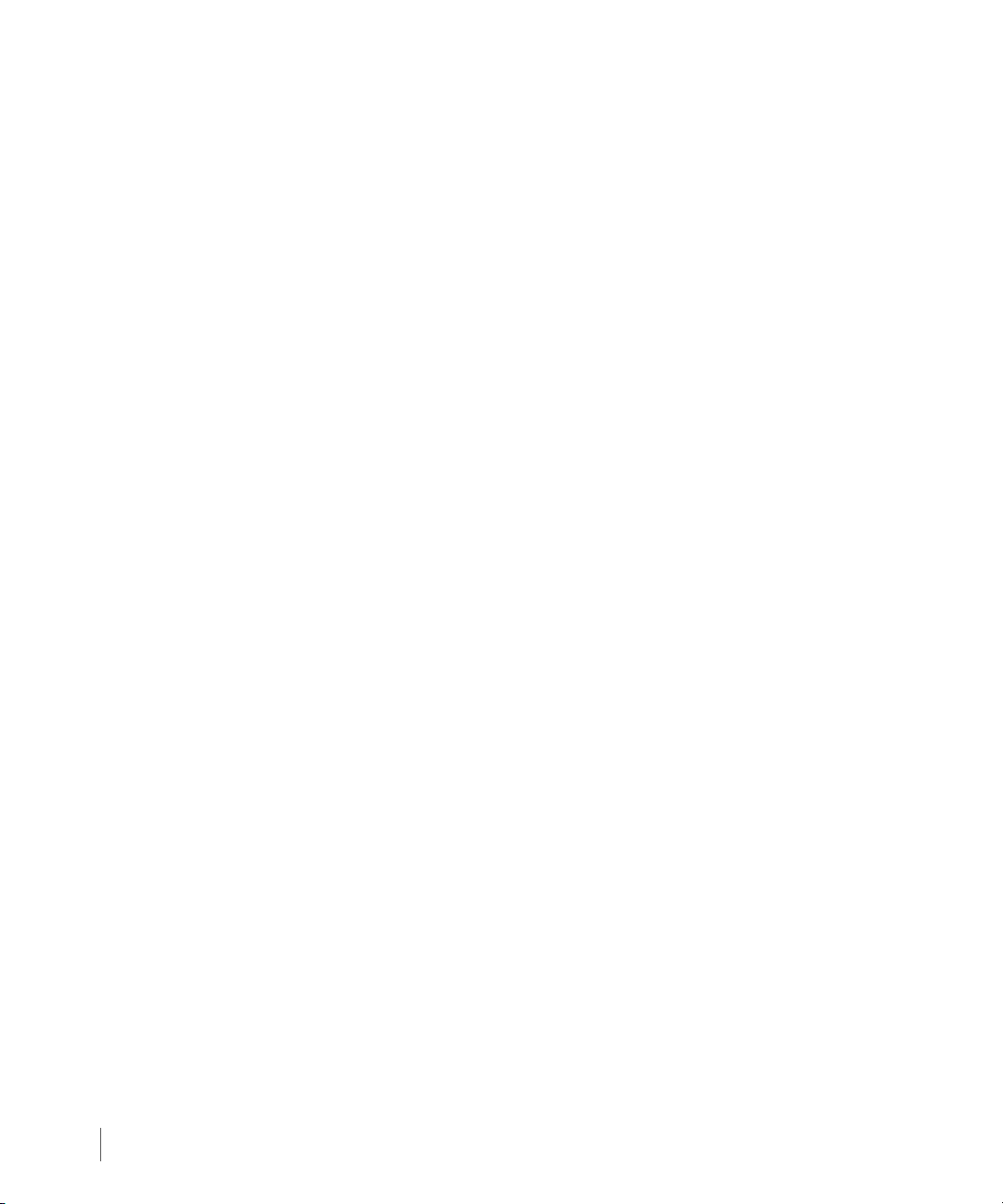
3PAR VAAI Plug-in 1.1.0 for VMware vSphere 4.1 Users Guide
MESSAGE
3parvaai:ERR Failed to unregister the plugin. The module will be
unloaded anyway.
DESCRIPTION
Indicates that the VAAI Plug-in module was not properly unregistered as part of the cleanup
process that occurs when the VAAI Plug-in is unloaded from the ESX kernel. Even though the
3PAR VAAI plug-in module was not unregistered from VMware kernel, the module had been
unloaded from the kernel. After unloading the module, the ESX host needs to be rebooted.
SUGGESTED ACTION
None.
4.16
Run Time Error Messages
Page 43

Revision History
Release level Revision summary
3PAR VAAI Plug-in 1.1.0 for VMware vSphere 4.1 Users Guide
320-200248 Rev A
September 2010
First version of this manual to support the release of 3PAR VAAI Plug-
in 1.1.0 for VMware vSphere 4.1.
Revision History
RH.1
Page 44

3PAR VAAI Plug-in 1.1.0 for VMware vSphere 4.1 Users Guide
RH.2
