Page 1
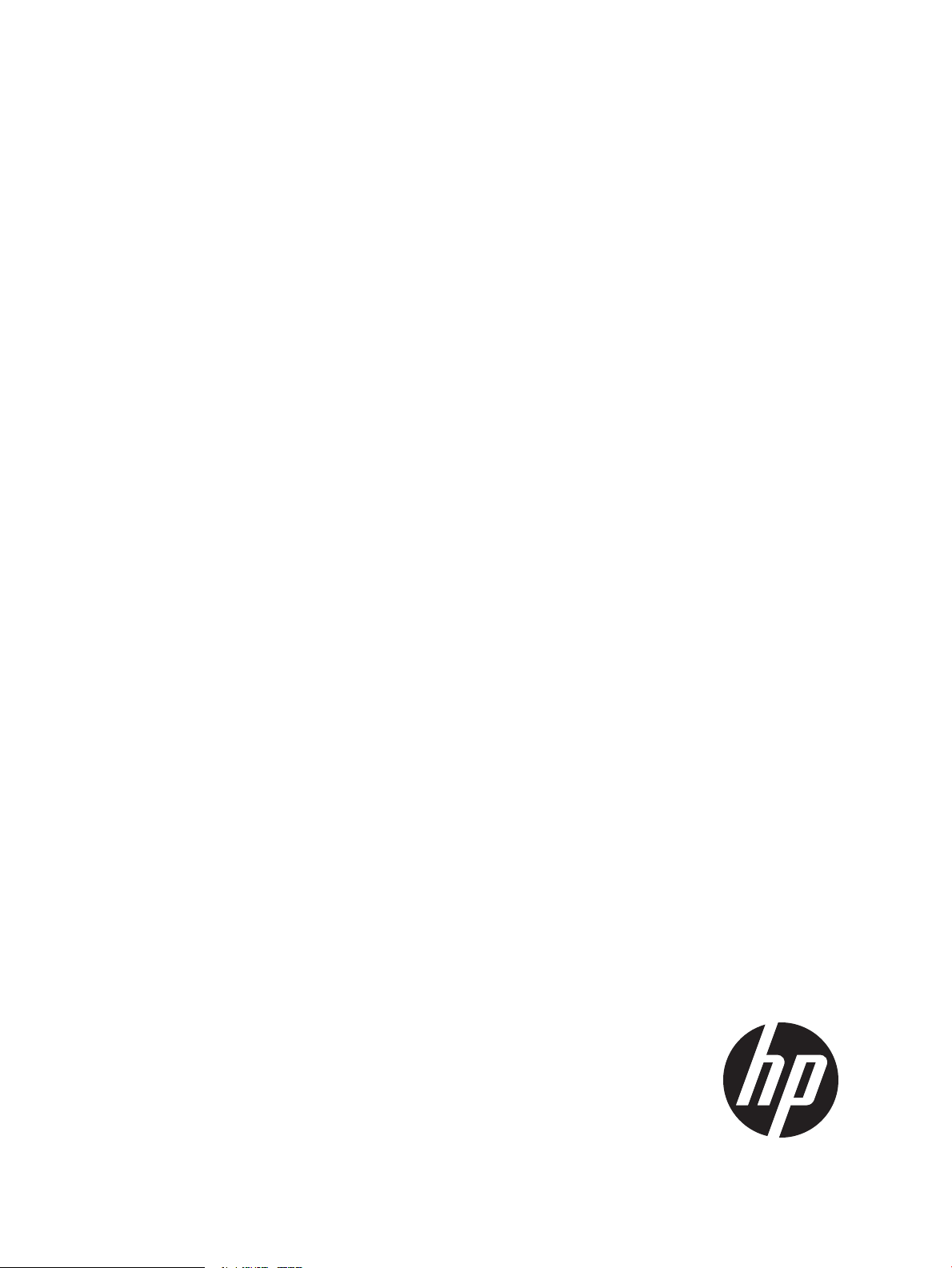
HP Scripting Tools for Windows PowerShell User Guide
iLO Cmdlets
Abstract
This document contains instructions for using HP Scripting Tools for Windows PowerShell to manage HP iLO. It is intended for
system administrators who use the HP Scripting Tools for Windows PowerShell to manage their IT infrastructure.
HP Part Number: 745004-002a
Published: April 2014
Edition: 2
Page 2
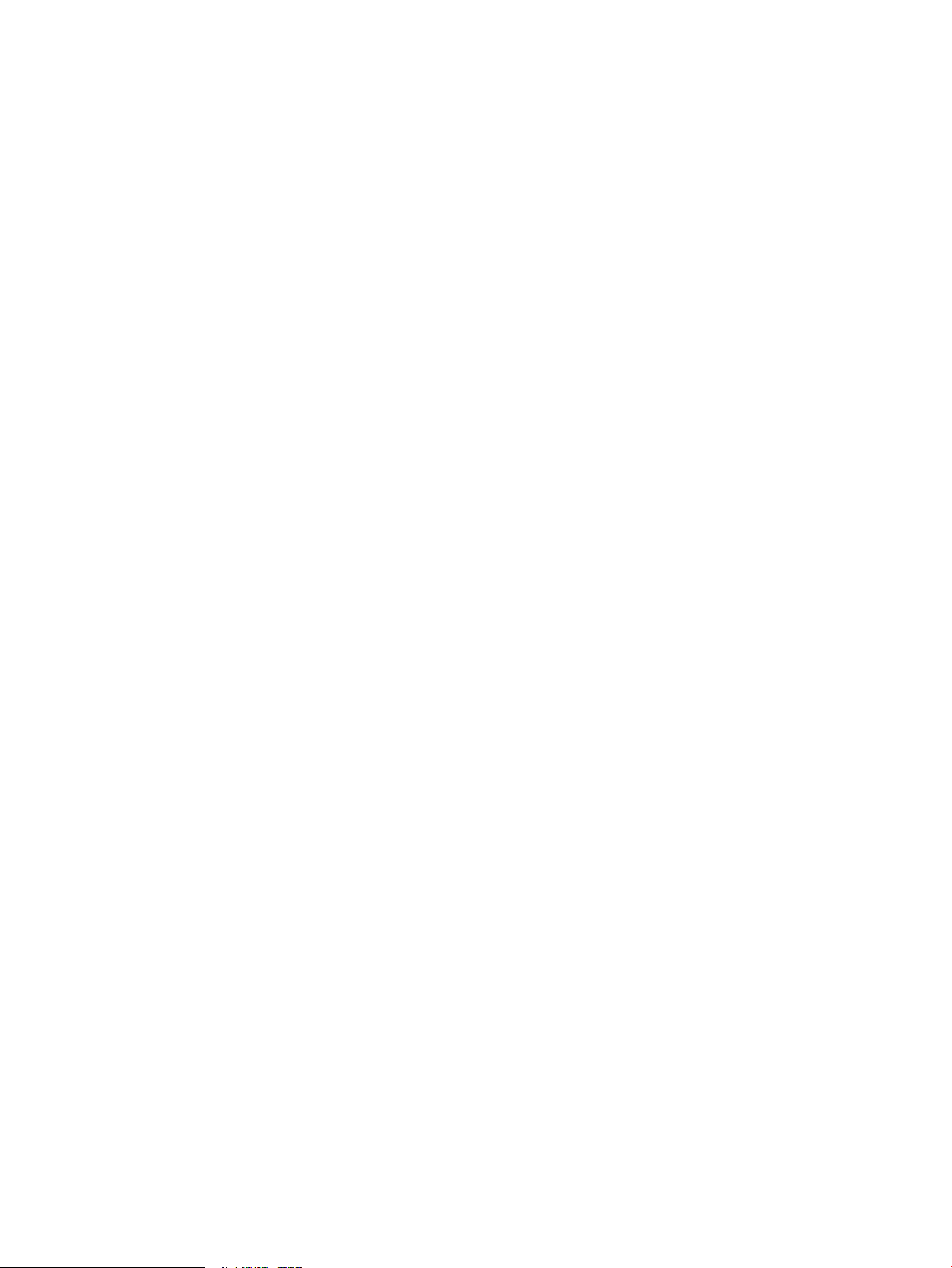
© Copyright 2013, 2014 Hewlett-Packard Development Company, L.P.
Confidential computer software. Valid license from HP required for possession, use or copying. Consistent with FAR 12.211 and 12.212, Commercial
Computer Software, Computer Software Documentation, and Technical Data for Commercial Items are licensed to the U.S. Government under
vendor's standard commercial license.
The information contained herein is subject to change without notice. The only warranties for HP products and services are set forth in the express
warranty statements accompanying such products and services. Nothing herein should be construed as constituting an additional warranty. HP shall
not be liable for technical or editorial errors or omissions contained herein.
Acknowledgments
Microsoft®, Windows®, Windows® XP, and Windows NT® are U.S. registered trademarks of Microsoft Corporation.
Page 3
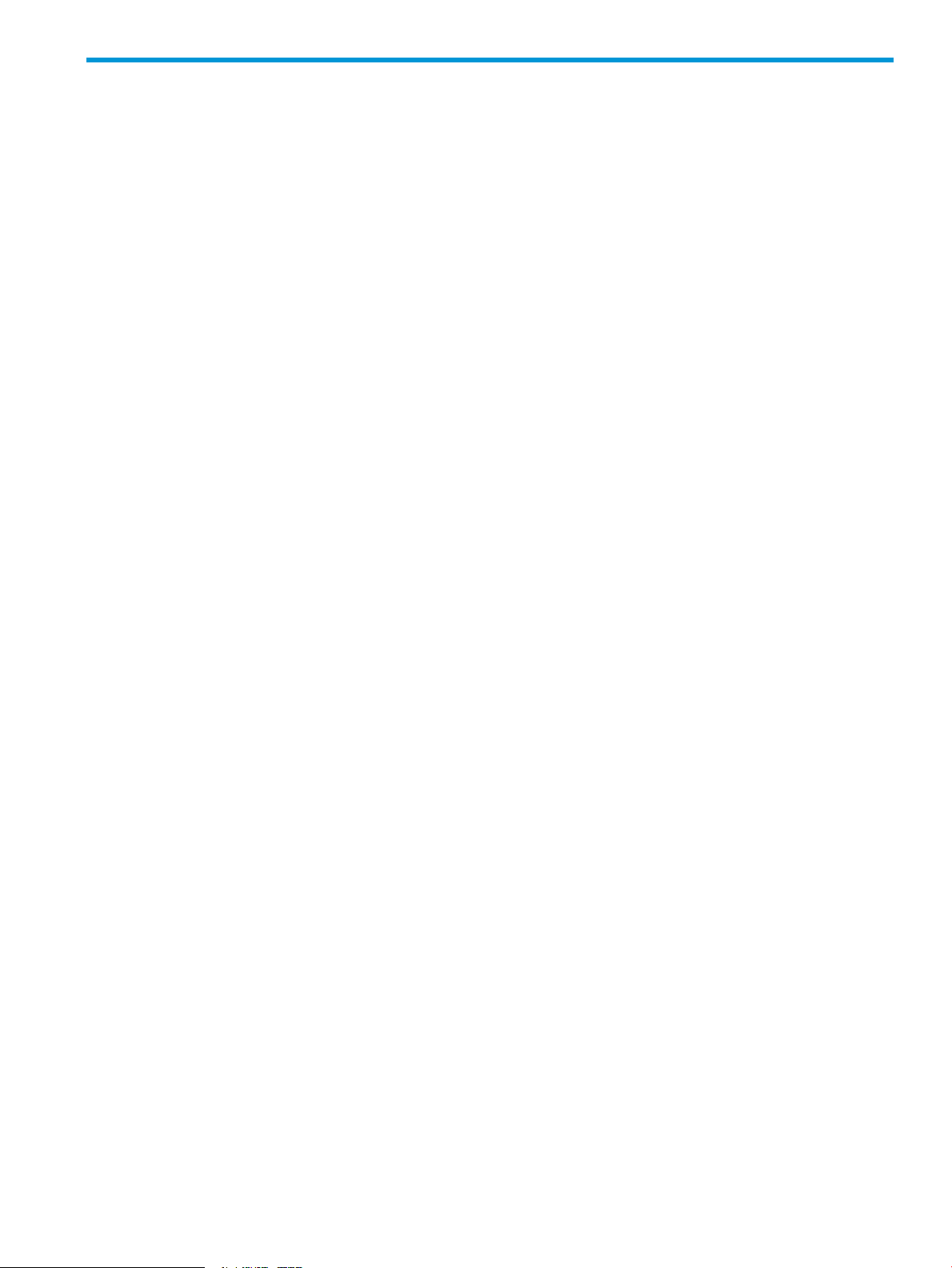
Contents
1 Introduction to HP Scripting Tools for Windows PowerShell...............................4
Windows PowerShell.................................................................................................................4
Features..................................................................................................................................4
2 Installation.................................................................................................5
System prerequisites..................................................................................................................5
Supported operating systems......................................................................................................5
Installing HP iLO Cmdlets for Windows PowerShell........................................................................5
Uninstalling HP iLO Cmdlets for Windows PowerShell....................................................................6
3 HP Scripting Tools for Windows PowerShell cmdlets........................................7
IPv6 support..........................................................................................................................10
Using the Find-HPiLO cmdlet.....................................................................................................11
Piping output from one command to another..............................................................................12
Using the Get-HPiLOModuleVersion and Update-HPiLOModuleVersion cmdlets................................13
Using the Update-HPiLOFirmware cmdlet...................................................................................14
Using iLO cmdlets on multiple targets........................................................................................14
Log processing examples.........................................................................................................17
Return objects and error handling.............................................................................................19
Script writing methodology......................................................................................................20
4 Troubleshooting........................................................................................21
General issues.......................................................................................................................21
Verifying iLO firmware versions............................................................................................21
5 Support and other resources......................................................................22
Contacting HP........................................................................................................................22
Support Information................................................................................................................22
Subscription service............................................................................................................22
HP Support Center.............................................................................................................22
Contact support.................................................................................................................22
Reporting errors to HP........................................................................................................22
Related information............................................................................................................22
Windows PowerShell resources.................................................................................................23
6 Documentation feedback...........................................................................24
Index.........................................................................................................25
Contents 3
Page 4
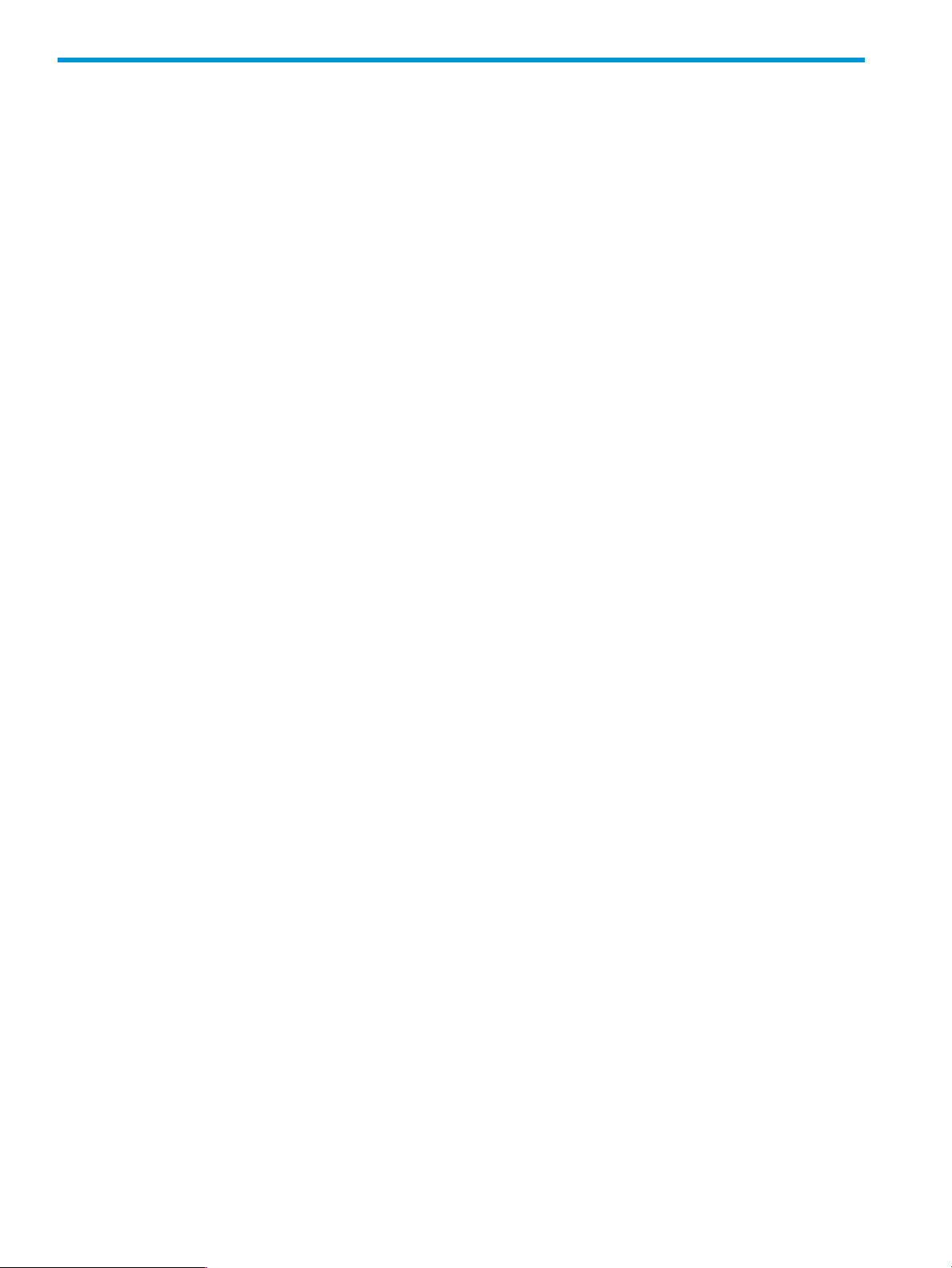
1 Introduction to HP Scripting Tools for Windows PowerShell
The HP Scripting Tools for Windows PowerShell provides a simplified and consistent infrastructure
management experience. This set of PowerShell utilities provides a comprehensive set of HP
integration tools. It is designed for IT experts with experience in PowerShell scripting and configuring
ProLiant server hardware.
The HP Scripting Tools for Windows PowerShell includes a set of PowerShell cmdlets for configuring
HP hardware using familiar PowerShell syntax. Documentation describing how to apply these new
tools to configure HP hardware is also included.
This guide is intended for system administrators who use the HP Scripting Tools for Windows
PowerShell to manage their IT infrastructure. Users should be familiar with Windows PowerShell.
This guide describes the cmdlets included in version 1.1 of the HP iLO Cmdlets for Windows
PowerShell. For information on the cmdlets added in version 1.1, see the HP Scripting Tools for
Windows PowerShell Release Notes iLO Cmdlets v1.1.
Windows PowerShell
Windows PowerShell is Microsoft's task automation framework, consisting of a command-line shell
and associated scripting language built on a .NET Framework. As businesses face the need to
configure large numbers of servers in a quick and reliable fashion, HP Scripting Tools for Windows
PowerShell is a powerful set of utilities that can be used to perform various configuration tasks on
HP hardware. These cmdlets follow the standard PowerShell syntax and scripting model, making
it easy for you to incorporate these functions into your administrative scripts.
Features
HP iLO Cmdlets for Windows PowerShell provides the following features:
• Support for iLO 3 and iLO 4 configuration.
• Uses proven PowerShell technology to provide consistent and reliable server configuration.
• Supports the standard PowerShell architecture and scripting model.
• Object oriented—output from one command can be piped to another command.
• Built-in online help for all HP PowerShell cmdlets, documenting syntax and usage examples.
4 Introduction to HP Scripting Tools for Windows PowerShell
Page 5
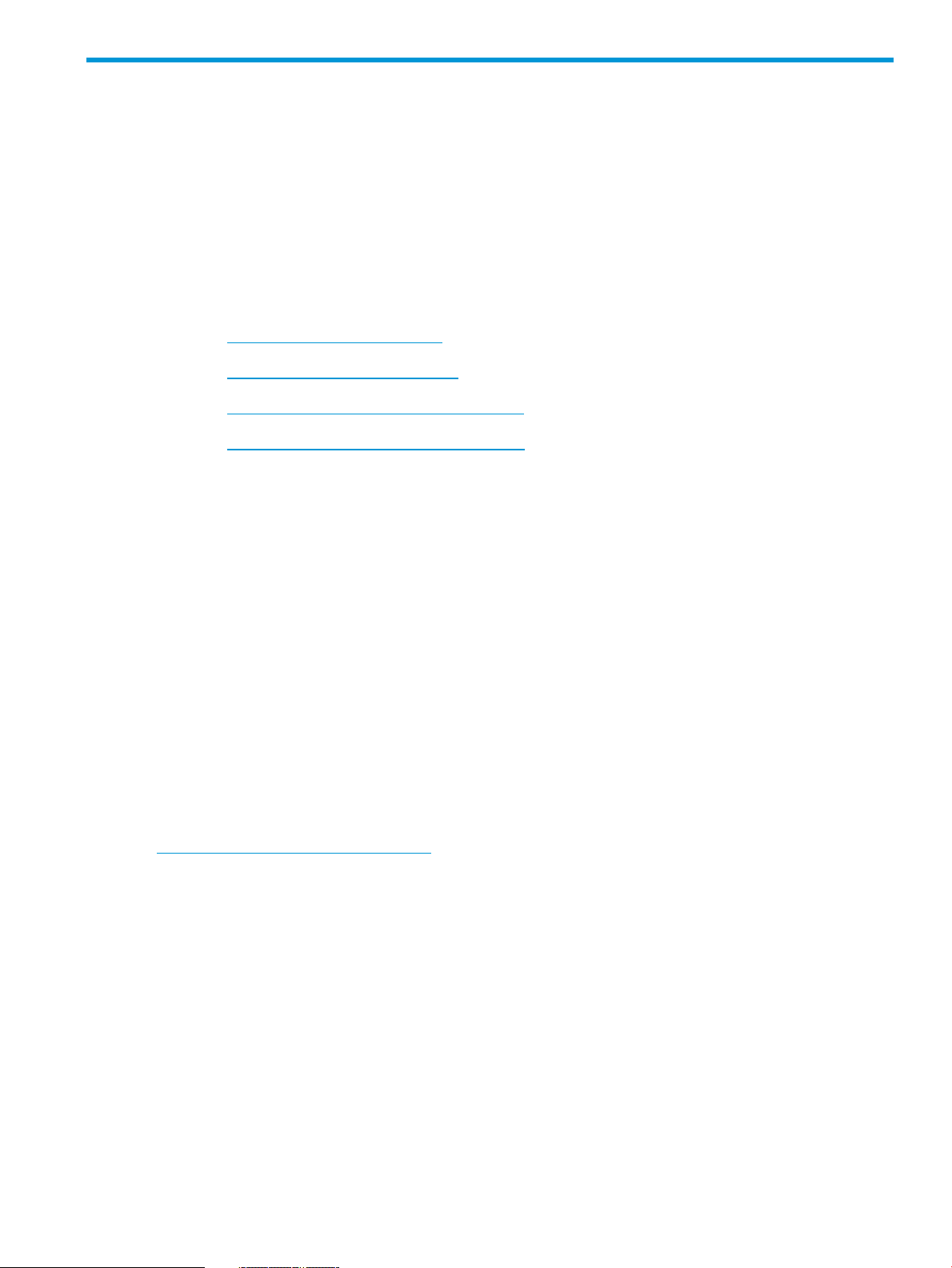
2 Installation
System prerequisites
The following prerequisites must be met before installing HP iLO Cmdlets for Windows PowerShell.
There are also several items to consider in the install.
• Microsoft Management Framework 3.0 or later (which includes PowerShell 3.0 or later) must
be installed on your system before installing the HP Scripting Tools for Windows PowerShell.
Microsoft .NET Framework 4 or later must be installed before installing Microsoft Management
Framework 3.0 or later. The following links provide access to the Microsoft download sites
for these applications.
◦ Microsoft .NET Framework 4
◦ Microsoft .NET Framework 4.5
◦ Windows Management Framework 3.0
◦ Windows Management Framework 4.0
• Make sure you read and understand the system requirements and other information provided
on the above pages.
Supported operating systems
HP iLO Cmdlets for Windows PowerShell are supported on the following operating system versions:
• Microsoft Windows 7 SP1
• Microsoft Windows 8
• Microsoft Windows 8.1
• Microsoft Windows Server 2008 R2 SP1
• Microsoft Windows Server 2012
• Microsoft Windows Server 2012 R2
Installing HP iLO Cmdlets for Windows PowerShell
The HP iLO Cmdlets for Windows PowerShell can be downloaded from the following website:
http://www.hp.com/go/powershell.
Using the following guidelines when installing HP iLO Cmdlets for Windows PowerShell:
• Close any PowerShell windows before the installation and open new ones after the installation
is complete.
• The installer should be run from an account with administrative privilege using any normal
method of execution (command line or double click). If you run from an account without
administrative privilege, use one of the following options:
Procedure 1
1. Click Start and select All Programs→Accessories→Windows PowerShell.
2. Right-click one of the PowerShell options and select Run as administrator.
3. Change (CD) to the directory where you unzipped the installer.
4. On the PowerShell command line run either the 64-bit (HPiLOCmdlets-x64.msi) or
the 32-bit (HPiLOCmdlets-x86.msi) installer as appropriate for your system.
System prerequisites 5
Page 6
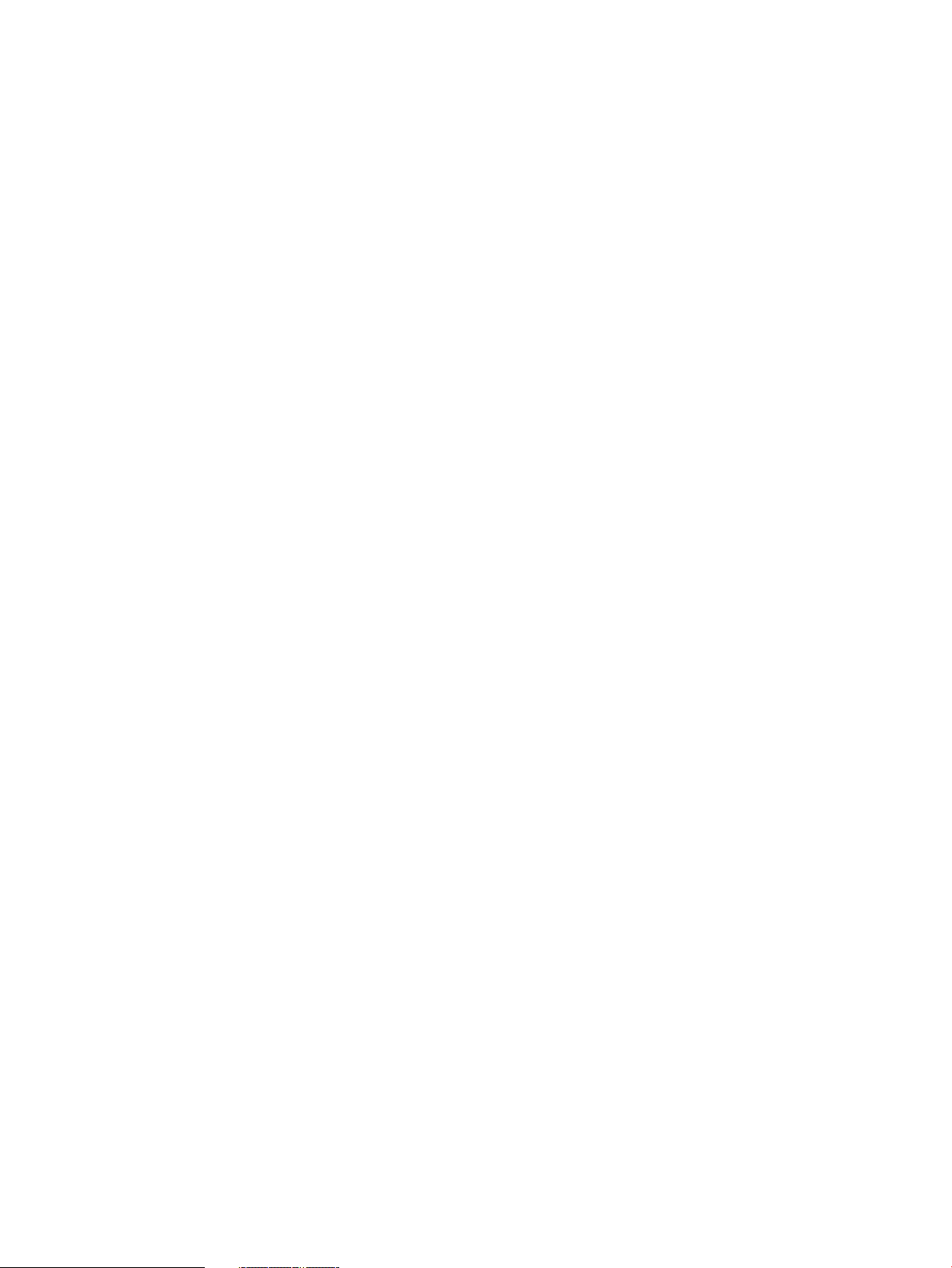
Procedure 2
1. Click Start and select Run...
2. In the Run dialog enter the path and filename of the correct installer for your system, either
the 64-bit (HPiLOCmdlets-x64.msi) or the 32-bit (HPiLOCmdlets-x86.msi).
• It might be necessary to change the execution policy for PowerShell. Use the following help
command to get more information to help you to decide what to select:
help about_Execution_Policies
Use the following command to see your current execution policy settings:
Get-ExecutionPolicy -list
You can use the following PowerShell command until you determine if it meets your needs:
Set-ExecutionPolicy -Scope CurrentUser -ExecutionPolicy RemoteSigned
• Upgrading from a previous release is supported.
• The installation will halt and not complete successfully if any of the following conditions are
detected:
◦ Attempting to install the X86 package on a 64-bit operating system
◦ Attempting to install without .NET 4.0 or above
◦ Attempting to install without PowerShell 3.0 or above
Uninstalling HP iLO Cmdlets for Windows PowerShell
To uninstall the HP iLO Cmdlets for Windows PowerShell:
1. Open Windows Control Panel.
2. Select Programs and Features.
3. Select Hewlett-Packard iLO Cmdlets.
4. Click Uninstall.
6 Installation
Page 7
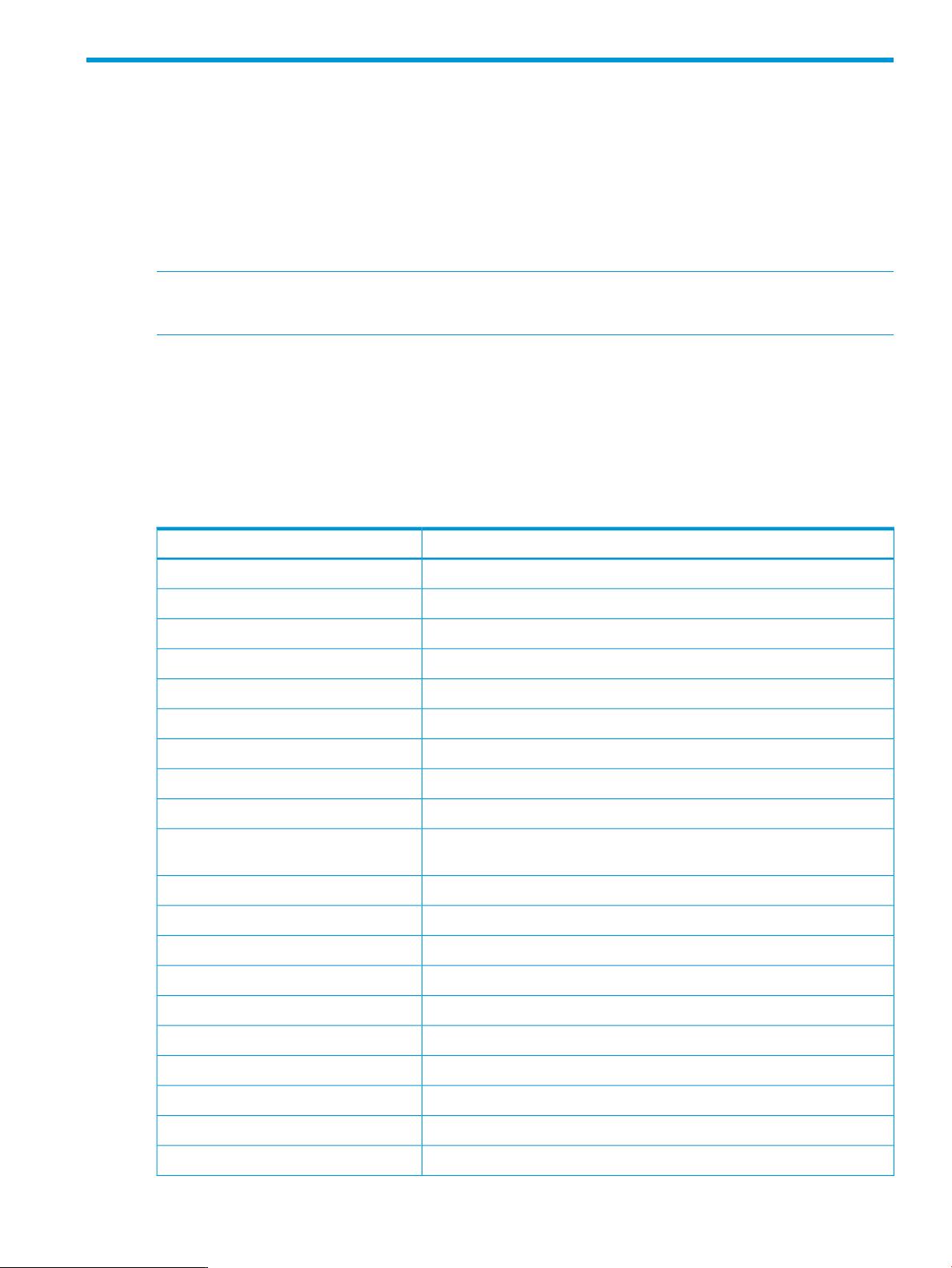
3 HP Scripting Tools for Windows PowerShell cmdlets
Table 1 provides a list and brief description of all the HPiLOCmdlets for Windows PowerShell.
Cmdlet Help
The HPiLOCmdlets are supported by help, which is used in the same way as other PowerShell
cmdlets. To display a complete list of the HPiLOCmdlets in PowerShell, type:
help *hpilo*
NOTE: You can also use the following command to display the HP iLO Cmdlets:
Get-Command –Module HPiLOCmdlets
To display complete help for a specific cmdlet, type:
help <cmdlet> -Full
where <cmdlet> is the name of the HP iLO Cmdlet.
The HP iLO Cmdlets support the PowerShell Update-Help feature. When you execute this
command, it accesses an HP website, gets the most current help file(s), and puts them in the correct
location on your system.
Table 1 HP iLO Cmdlets for Windows PowerShell
DescriptionCmdlet
Enable-HPiLOFIPS
Add a new HP SIM Single Sign-On (SSO) Server RecordAdd-HPiLOSSORecord
Adds a local user account to the iLOAdd-HPiLOUser
Clear the AHS information from the AHS logsClear-HPiLOAHSData
Clear the iLO event logsClear-HPiLOEventLog
Clear the Integrated Management LogsClear-HPiLOIML
Clears the virtual clock counter without power-cycling the serverClear-HPiLOPowerOnTime
Disables Insight Remote Support functionality and unregisters the serverDisable-HPiLOERSIRSConnection
Disables the display of security text message in the iLO Login BannerDisable-HPiLOSecurityMessage
Dismounts the Virtual Media image if one is mounted.Dismount-HPiLOVirtualMedia
Enables the Federal Information Processing Standard Enforce AES/3DES
Encryption setting
Connect to the Insight Remote Support server, and register the serverEnable-HPiLOERSIRSConnection
Enables the security text message in the iLO Login BannerEnable-HPiLOSecurityMessage
Find list of iLO in a specified subnetFind-HPiLO
Gets the AHS statusGet-HPiLOAHSStatus
Gets the Asset tagGet-HPiLOAssetTag
Gets the Certificate Signing Request statusGet-HPiLOCertificateSigningRequest
Gets the default language on iLOGet-HPiLODefaultLanguage
Gets the current directory configurationGet-HPiLODirectory
Gets the drive details for the serverGet-HPiLODriveInfo
Gets the Integrated Remote Support settingGet-HPiLOERSSetting
7
Page 8
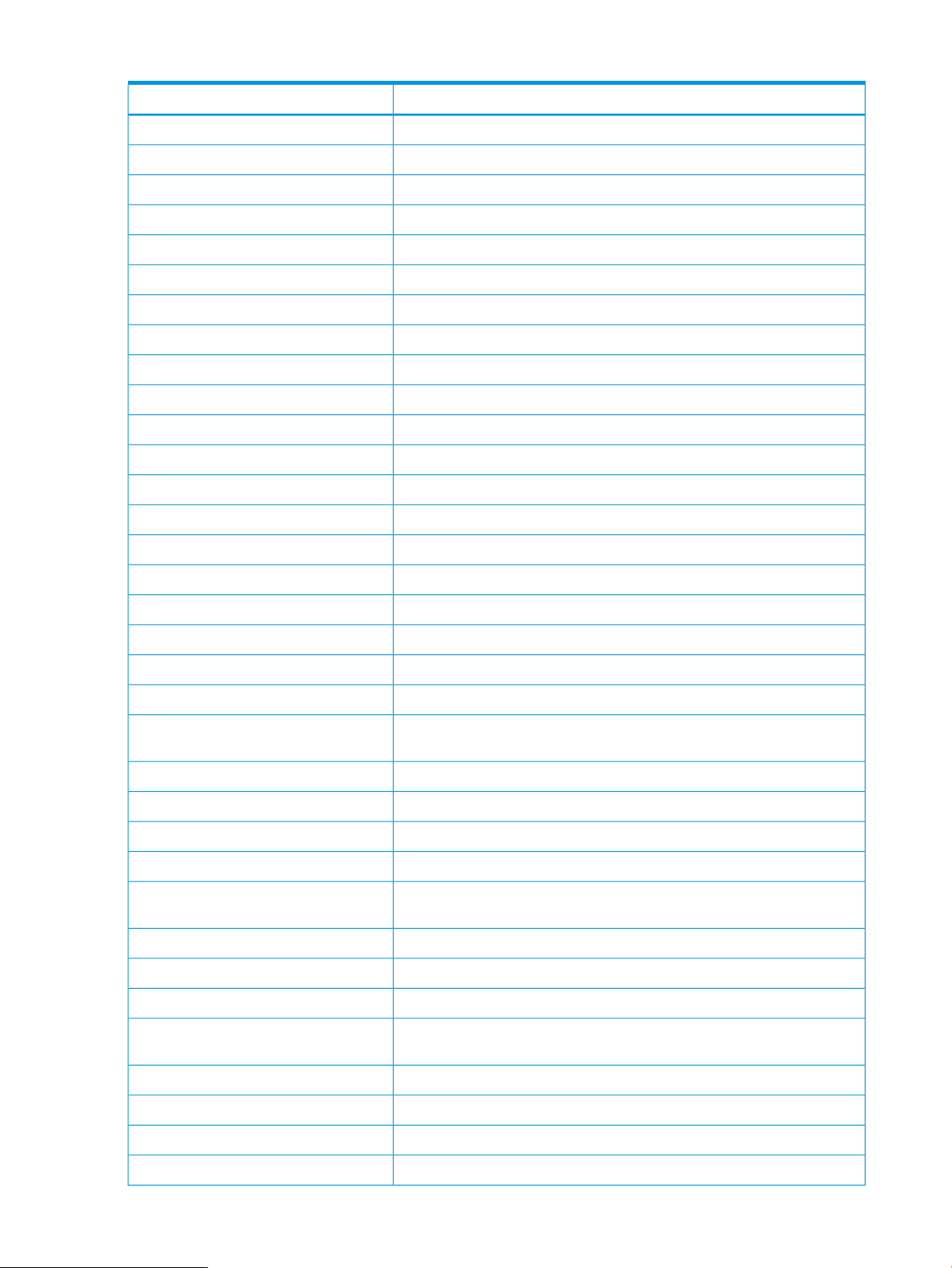
Table 1 HP iLO Cmdlets for Windows PowerShell (continued)
DescriptionCmdlet
Gets the iLO event logsGet-HPiLOEventLog
Gets the Fan health details from the serverGet-HPiLOFan
Gets the current Enforce AES/3DES Encryption status.Get-HPiLOFIPSStatus
Gets the Firmware details for the iLOGet-HPiLOFirmwareInfo
Gets the iLO Firmware versionGet-HPiLOFirmwareVersion
Gets the iLO Global SettingsGet-HPiLOGlobalSetting
Gets the health information summary of the host serverGet-HPiLOHealthSummary
Gets the current Automatic Power On and Power On Delay settingsGet-HPiLOHostAPO
Gets the host data displayed on the Server Information pageGet-HPiLOHostData
Gets the power state of the serverGet-HPiLOHostPower
Gets the Power Micro Version numberGet-HPiLOHostPowerMicroVersion
Gets the state of the processor power regulator feature of the serverGet-HPiLOHostPowerSaver
Gets hotkeys available for use in remote console sessionsGet-HPiLOHotkeyConfig
Gets the Integrated management logsGet-HPiLOIML
Get-HPiLOOAInfo
Get-HPiLOPowerOnTime
Gets all languages on iLOGet-HPiLOLanguage
Gets license types and keysGet-HPiLOLicense
Gets the Memory details for the host server where the iLO is locatedGet-HPiLOMemoryInfo
Gets the module details for the HPiLOCmdletsGet-HPiLOModuleVersion
Gets the current network settingsGet-HPiLONetworkSetting
Gets the NIC details for the System NIC and the iLO NICGet-HPiLONICInfo
Gets the Onboard Administrator information from the enclosure where iLO
is located
Gets the current state of the one-time bootGet-HPiLOOneTimeBootOrder
Gets the current boot orderGet-HPiLOPersistentBootOrder
Gets the power alert threshold for the iLO devicesGet-HPiLOPowerAlertThreshold
Gets the Power Cap of the serverGet-HPiLOPowerCap
Gets the virtual clock value, in minutes, since the server was last powered
on
Gets the power readings from the server power supplyGet-HPiLOPowerReading
Gets the Power supply details for the host server where the iLO is locatedGet-HPiLOPowerSupply
Gets the processor details for the host serverGet-HPiLOProcessor
Get-HPiLOProfile
8 HP Scripting Tools for Windows PowerShell cmdlets
Gets all the Profile Descriptors and the data stored in them in the perm
directory of the blobstore
Gets the result of the Invoke-HPiLOProfileApply cmdletGet-HPiLOProfileApplyResult
Gets the rack settings for an iLOGet-HPiLORackSetting
Gets the security message for the iLO login screenGet-HPiLOSecurityMessage
Gets the host server name used by iLOGet-HPiLOServerName
Page 9
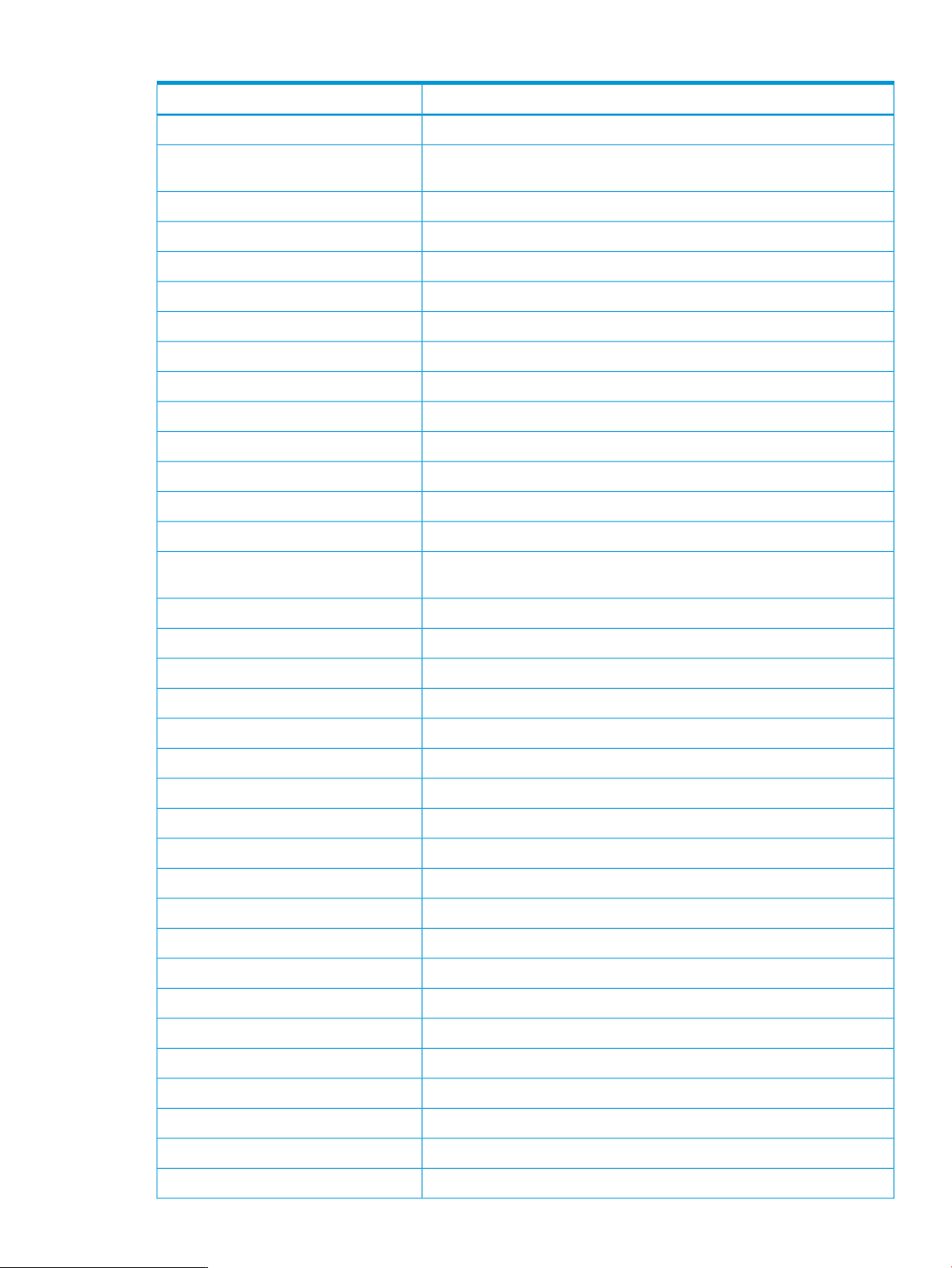
Table 1 HP iLO Cmdlets for Windows PowerShell (continued)
DescriptionCmdlet
Gets the respective iLO SNMP IM settingsGet-HPiLOSNMPIMSetting
Get-HPiLOSpatial
Invoke-HPiLOProfileDownload
Gets the location information and system data with HP Asset Manager to
obtain more precise and complete asset data
Gets the SSO Setting for the iLOGet-HPiLOSSOSetting
Gets the storage controller status of the serverGet-HPiLOStorageController
Gets the temperature health details of the serverGet-HPiLOTemperature
Gets the UID Status of the serverGet-HPiLOUIDStatus
Gets the local user informationGet-HPiLOUser
Gets all local user informationGet-HPiLOUserInfo
Gets the list of local usersGet-HPiLOUserList
Gets the Virtual Media Drive statusGet-HPiLOVMStatus
Gets the Voltage Regulator Module (VRM) health details from the serverGet-HPiLOVRM
Imports a signed certificate into iLOImport-HPiLOCertificate
Imports an SSH Key and associated username into iLOImport-HPiLOSSHKey
Applies a deployment setting profile in iLO 4Invoke-HPiLOProfileApply
Modify a Profile Description, download a specific blob and write the blob
to the blob store
Mounts the specified media imageMount-HPiLOVirtualMedia
Deletes a deployment profileRemove-HPiLOProfile
Removes an HP SIM Trusted SSO Server recordRemove-HPiLOSSORecord
Removes an existing local user accountRemove-HPiLOUser
Deletes any SSH keys associated with a particular UserLoginRemove-HPiLOUserSSHKey
Resets the administrator password to a default valueReset-HPiLOAdministratorPassword
Resets the iLOReset-HPiLORIB
Resets the host server on which the iLO is operatingReset-HPiLOServer
Enables or disables AHS loggingSet-HPiLOAHSStatus
Sets or clears the Asset tagSet-HPiLOAssetTag
Turns the brownout recovery feature on or offSet-HPiLOBrownout
Configures the computer's lock settingsSet-HPiLOComputerLockConfig
Sets the default language on iLOSet-HPiLODefaultLanguage
Modifies the directory settings on iLOSet-HPiLODirectory
Sets the Integrated Lights-Out device to factory default settingsSet-HPiLOFactoryDefault
Modifies global settings of the host serverSet-HPiLOGlobalSetting
Sets the automatic power on and power on delay settingsSet-HPiLOHostAPO
Toggles the power on host serverSet-HPiLOHostPower
Sets the power regulator setting for the server processorSet-HPiLOHostPowerSaver
Configures the remote console hot key settings in iLOSet-HPiLOHotkeyConfig
9
Page 10

Table 1 HP iLO Cmdlets for Windows PowerShell (continued)
DescriptionCmdlet
Configures the Kerberos authenticationSet-HPiLOKerberosConfig
Applies a license key for the Integrated Lights-Out Advanced PackSet-HPiLOLicenseKey
Enable the data-center configuration lock for iLOSet-HPiLOLockConfiguration
Modifies the network settings of the host server where the iLO is locatedSet-HPiLONetworkSetting
Set One Time Boot OrderSet-HPiLOOneTimeBootOrder
Changes the password of a local userSet-HPiLOPassword
Sets the Persistent boot orderSet-HPiLOPersistentBootOrder
Set the power alert threshold value for the iLOSet-HPiLOPowerAlertThreshold
Set the Power Cap feature on the host serverSet-HPiLOPowerCap
Set-HPiLORBSUPOSTIP
Set-HPiLOServerName
Set-HPiLOSharedNetworkPort
Set-HPiLOVirtualPowerButton
Start-HPiLOERSAHSSubmission
Configures the management processor RBSU to display the IP address during
POST
Modifies the current schemaless directory configuration on iLOSet-HPiLOSchemalessDirectory
Assigns the Server Name attribute shown in the user interface and host
RBSU
Configures Integrated Lights-Out device to pass network traffic on the shared
host network port
Modifies the respective iLO SNMP IM settingsSet-HPiLOSNMPIMSetting
Modifies the HP SSO settings for the iLOSet-HPiLOSSOSetting
Toggles the UID on host serversSet-HPiLOUIDStatus
Modifies an existing local user account present in the iLOSet-HPiLOUser
Simulates the physical press of the power button, press and hold of the
power button, cold boot and warm boot of the server
Configures the iLO Shared Network Port with a user defined VLAN IDSet-HPiLOVLAN
Sets the Virtual Media drive statusSet-HPiLOVMStatus
Configures the virtual media port functionality for the iLOSet-HPiLOVMPortSetting
Initiates Active Health System data submission to the Insight Remote Support
server
Start-HPiLOL2Collection
Update-HPiLOModuleVersion
Initiates an L2 data collection submission to the Insight Remote Support
server
Initiates a test service event submission to the Insight Remote Support serverStart-HPiLOTestEvent
Updates the iLO firmwareUpdate-HPiLOFirmware
Checks if a newer version of the HPiLO Cmdlets is available on the HP
website for download
IPv6 support
Consider the following when using IPv6.
• IPv6 is supported in addition to IPv4 for network addresses on all cmdlets that have an IP
address parameter. The double colon zero subnet format for IPv6 addresses is supported. For
example, 1a00::1fe8 equates to 1a00:0000:0000:0000:0000:0000:0000:1fe8.
• Address ranges are supported with the dash character. For example, 1a00::1fe8-1fef
resolves to eight addresses from 1a00::1fe8 through 1a00::1fef.
10 HP Scripting Tools for Windows PowerShell cmdlets
Page 11

• Sets are supported with the comma character. For example, 1a00,1b00::1fe8 resolves to
two addresses, 1a00::1fe8 and 1b00::1fe8.
• Examples in this document use IPv4 but could use IPv6 instead if supported in the network.
Both IPv4 and IPv6 addresses can be used within one cmdlet.
For more information on IPv6, see the following website or the references it links to:
http://en.wikipedia.org/wiki/IPv6.
Using the Find-HPiLO cmdlet
When learning about the HP iLO Cmdlets for Windows PowerShell, a good place to start is with
the Find-HPiLO cmdlet. This cmdlet scans IP addresses and finds iLOs that exist within the specified
range. The Range parameter can be a single IP address, a subnet list, or a range of IP addresses.
When the command finds an iLO, it obtains basic information about the iLO without requiring a
username or password. This can be useful for performing a quick inventory within a datacenter,
or perhaps determining what firmware versions exist. The information is returned as a single object
or as an array of objects of iLOs found.
The following is an example of using Find-HPiLO with a single IP address:
Find-HPiLO 192.168.1.1
Warning : It might take a while to search all the HP iLO servers if the input
is a very large range. Use Verbose for more information.
IP : 192.168.1.1
SPN : ProLiant ML310e Gen8
FWRI : 1.30
PN : Integrated Lights-Out 4 (iLO 4)
HOSTNAME : ilomx2232004p.company.net
The following is an example of using Find-HPiLO with a search range which checks eleven
addresses in which three iLOs are found:
Find-HPiLO 192.168.1.1-11
Warning : It might take a while to search all the HP iLO servers if the input
is a very large range. Use Verbose for more information.
IP : 192.168.1.2
SPN : ProLiant DL120 G7
FWRI : 1.28
PN : Integrated Lights-Out 3 (iLO 3)
HOSTNAME : ilohostv8.company.net
IP : 192.168.1.4
SPN : ProLiant MicroServer Gen8
FWRI : 1.20
PN : Integrated Lights-Out 4 (iLO 4)
HOSTNAME : fbtilodns.company.net
IP : 192.168.1.10
SPN : ProLiant DL360p Gen8
FWRI : 1.40
PN : Integrated Lights-Out 4 (iLO 4)
HOSTNAME : ilohostbc.company.net
To monitor the operation of the Find-HPiLO cmdlet, use the Verbose parameter. The Timeout
parameter default is 300 milliseconds. If the timeout value is not long enough for iLOs to respond,
try using a Timeout parameter with a larger value. A value of 1000 milliseconds should provide
reliable operation over even the longest distance.
In the preceding two commands no double quotes are required around the Range parameter, but
if a comma is included in the range, double quotes are required. This is because the use of a
Using the Find-HPiLO cmdlet 11
Page 12

comma is interpreted as a list separator by PowerShell. Without double quotes, part of what should
be a string is interpreted by PowerShell as a number. The operation of combined ranges is defined
as creating a combination of each subnet address with each other subnet.
The following are examples of input range parameters using double quotes.
DescriptionRange Parameter
Specifies two addresses to check, 192.168.1.1 and 192.168.1.15.“192.168.1.1,15”
“192.168.217,216.93,103”
“192.168.217,216.93-103”
Specifies four addresses to check, 192.168.217.93, 192.168.217.103,
192.168.216.93, 192.168.216.103.
Specifies twenty-two addresses to check, 192.168.217.93 through
192.168.217.103 and 192.168.216.93 through 192.168.216.103.
Piping output from one command to another
A useful feature of PowerShell is the ability to pipe output from one command to another. The
preceding section provided examples of using Find-HPiLO to locate iLO devices. You may want
to use those with other commands rather than input the iLOs you find again or store them somewhere
and re-use them.
The following is a script that pipes output from Find-HPiLO through Add-Member to add two
required fields, and then to Get-HPiLOFirmwareVersion to produce the firmware version
information for the iLOs found. The –Verbose parameter is used to view more information.
PowerShell script:
Find-HPiLO 192.168.217.97-103 -Verbose |
% {Add-Member -PassThru -InputObject $_ Username admin}|
% {Add-Member -PassThru -InputObject $_ Password admin123}|
Get-HPiLOFirmwareVersion -Verbose
Script output:
The following is typical output from this script.
Warning : It might take a while to search all the HP iLO servers if the input
is a very large range. Use Verbose for more information.
VERBOSE: Using 7 threads for search.
VERBOSE: Pinging 192.168.217.97
VERBOSE: Pinging 192.168.217.98
VERBOSE: Pinging 192.168.217.99
VERBOSE: Pinging 192.168.217.100
VERBOSE: Pinging 192.168.217.101
VERBOSE: Pinging 192.168.217.102
VERBOSE: Pinging 192.168.217.103
VERBOSE: No iLO at 192.168.217.97
VERBOSE: No system responds at 192.168.217.99
VERBOSE: No system responds at 192.168.217.100
VERBOSE: No system responds at 192.168.217.101
VERBOSE: No iLO at 192.168.217.102
VERBOSE: Using 2 threads.
VERBOSE: Sending to 192.168.217.98 - ilo2m203100ld.company.net
VERBOSE: Sending to 192.168.217.103 - iloromqap8207bc.company.net
VERBOSE: Errors-0, Warnings-0, Total-2
IP : 192.168.217.98
HOSTNAME : ilo2m203100ld.company.net
STATUS_TYPE : OK
STATUS_MESSAGE : OK
FIRMWARE_DATE : Jan 24 2013
FIRMWARE_VERSION : 1.55
12 HP Scripting Tools for Windows PowerShell cmdlets
Page 13

LICENSE_TYPE : iLO 3 Advanced
MANAGEMENT_PROCESSOR : iLO3
IP : 192.168.217.103
HOSTNAME : iloromqap8207bc.company.net
STATUS_TYPE : OK
STATUS_MESSAGE : OK
FIRMWARE_DATE : Nov 05 2013
FIRMWARE_VERSION : 1.32
LICENSE_TYPE : iLO 4 Advanced
MANAGEMENT_PROCESSOR : iLO4
The verbose output shown indicates that seven threads are being used for Find-HPiLO, which
lists each address being checked, and then two threads in the Get-HPiLOFirmwareVersion
command. (This threading allows multiple commands to multiple iLOs to be sent at the same time.)
The pipeline then sends to Add-Member twice and for each item adds the –Username and
–Password parameters to the returned objects that represent the iLOs found.
Those are in turn passed through to Get-HPiLOFirmwareVersion to drive its parameter inputs.
The final results are the firmware version information for the two iLOs found by Find-HPiLO.
Without the –Verbose parameters you would see the Warning line from Find-HPiLO and the
firmware information for the two iLOs found in that range of addresses.
Using the Get-HPiLOModuleVersion and
Update-HPiLOModuleVersion cmdlets
These cmdlets are used to determine the current version of the HPiLOCmdlets module installed and
update the HPiLOCmdlets module if necessary.
The Get-HPiLOModuleVersion cmdlet has no parameters. It accesses the installed module file
and help files and displays information about them including version numbers. The following is
typical Get-HPiLOModuleVersion cmdlet output.
PS C:\Users\Username> Get-HPiLOModuleVersion
Name : HPiLOCmdlets
Path : C:\Program Files\Hewlett-Packard\PowerShell\Modules\
HPiLOCmdlets\HPiLOCmdlets.psm1
Description : Cmdlets to interface with HP iLO
GUID : 05545ade-5f25-4696-bfcc-e1d67fe32519
Version : 1.1.0.0
UICultureName : en-US
UICultureVersion : 1.1.0.0
The Update-HPiLOModuleVersion cmdlet has no parameters. This cmdlet checks the version
number of the installed cmdlets against the version number available for download. If the local
version is the most recent, the output will indicate this.
PS C:\Users\Username> Update-HPiLOModuleVersion
The currently installed version 1.1.0.0 is the most current.
If there is a more recent version available than the one currently installed locally, the output will
indicate this and give you option to download the latest version.
PS C:\Users\Username> Update-HPiLOModuleVersion
There is a newer version of HPiLOCmdlets available at
Using the Get-HPiLOModuleVersion and Update-HPiLOModuleVersion cmdlets 13
Page 14

http://www.hp.com/go/powershell.
Do you want to go there to download the new version?(Y/N): Y
If you respond Yes to the download prompt, a browser window opens and you can download
and install the newer version.
Using the Update-HPiLOFirmware cmdlet
The Update-HPiLOFirmware cmdlet is used to update a firmware image on iLO. To update the
firmware, perform the following steps:
1. Locate and download the iLO firmware package from the following website:
http://www.hp.com/go/ilo .
2. Execute the downloaded firmware package CPxxxxxx.exe and extract the package to a
local folder.
3. Execute Update-HPiLOFirmware with the Location parameter set to the full path of the
bin image that was extracted from the download.
The command will be similar to the following:
PS C:\> Update-HPiLOFirmware -Server ilomx2232004p.company.net -Username admin
-Password "admin123" -Location C:\ilo3_165.bin
PS C:\>
If the firmware is updated successfully, no other message is displayed. If an error occurs, an output
message similar to the following is displayed.
PS C:\> Update-HPiLOFirmware -Server ilomx2232004p.company.net -Username admin
-Password "admin123" -Location C:\aaaa.bin
IP HOSTNAME STATUS_TYPE STATUS_MESSAGE
-- -------- ----------- --------------
192.168.1.1 ilomx2232004p.company.net ERROR {Firmware flash failed.}
NOTE: Updating the firmware version should take no more than 5 minutes.
Using iLO cmdlets on multiple targets
There are several ways to operate on multiple iLOs with one command. If there are many iLOs on
which the same commands must be performed, a simple method is to use a CSV file containing
some or all of the command parameters. A CSV file can be created using a Microsoft Excel
spreadsheet saved in CSV format. The following examples demonstrate the use of an input CSV
file.
The following examples use the Set-HPiLOHostPower and Get-HPiLOHostPower cmdlets.
They operate on only two iLOs, but more iLOs could be included. The cmdlet parameter values
are read from a CSV file with the following headings:
• Server—IP address or Hostname of the iLO
• Username and Password—credentials to login to the iLO
• HostPower—value which can be Yes to power on the server, or No to power off the server
1. Whether a server turns off or not when using Set-HPiLOHostPower depends on the operating system power button
setting and state of the system. The operating system may ignore a power off request using this command. To force
power off, use the Set-HPiLOVirtualPowerButton cmdlet with parameter –PressType HOLD.
14 HP Scripting Tools for Windows PowerShell cmdlets
1
Page 15

When a CSV file is imported into PowerShell, it creates an object array that has elements with
member name properties set to the first row names, and each element of the array set to each line
of the spreadsheet.
CSV input file:
Input1.csv:
Server,Username,Password,HostPower
192.168.1.1,admin,admin123,Yes
192.168.1.3,admin,admin123,Yes
If the input CSV file has Server, Username, Password, and the HostPower values, the following
PowerShell script could be used.
PowerShell script:
$path = ".\input1.csv"
$csv = Import-Csv $path
$rt = Set-HPiLOHostPower -Server $csv.Server -Username $csv.Username `
-Password $csv.Password -HostPower $csv.HostPower
$rt | Format-List
$rt = Get-HPiLOHostPower -Server $csv.Server -Username $csv.Username `
-Password $csv.Password
$rt | Format-List
The preceding example imports the CSV file into $csv and then uses the multi-valued parameters
to operate on multiple iLOs in a single command. The script then gets the current power setting
using the same $csv and lists the results. If both servers were already powered on, the following
output would be displayed.
Script output:
IP : 192.168.1.1
HOSTNAME : ilohostbc.company.net
STATUS_TYPE : WARNING
STATUS_MESSAGE : {Host power is already ON.}
IP : 192.168.1.3
HOSTNAME : isabella-vp2.company.net
STATUS_TYPE : WARNING
STATUS_MESSAGE : {Host power is already ON.}
IP : 192.168.1.1
HOSTNAME : ilohostbc.company.net
STATUS_TYPE : OK
STATUS_MESSAGE : OK
HOST_POWER : ON
IP : 192.168.1.3
HOSTNAME : isabella-vp2.company.net
STATUS_TYPE : OK
STATUS_MESSAGE : OK
HOST_POWER : ON
If no errors or warnings were returned from the set cmdlet, only the output from the get cmdlet
would be displayed. Set cmdlets return nothing unless there is an error or warning returned from
iLO.
Alternatively, just the iLO IP address or host name could be stored in the CSV file, if a single user
name, password, and power setting apply to all iLOs.
Using iLO cmdlets on multiple targets 15
Page 16

CSV input file:
Input2.csv:
Server
192.168.1.1
192.168.1.3
If the input CSV file has only iLO IP or hostname and there is a common username and password
for logging in, and if all the servers have to be switched on, the following script could be used.
PowerShell script:
$path = ".\input2.csv"
$csv = Import-Csv $path
$rt = Set-HPiLOHostPower -Server $csv.Server -Username "admin" `
-Password "admin123" -HostPower "Yes"
$rt | Format-List
$rt = Get-HPiLOHostPower -Server $csv.Server -Username "admin" `
-Password "admin123"
$rt | Format-List
The preceding example imports into $csv and then uses the multiple server array to power on all
servers included in the CSV file. The same username, password, and power setting are used for
both iLOs. The output is the same as the previous command.
A similar command to power off could also be entered at the PowerShell prompt as follows:
PS C:\Users\yourname> Set-HPiLOHostPower -Server @(“192.168.1.1”,” 192.168.1.3”)
-Username “admin” -Password “admin123” -HostPower No
If different usernames and passwords are used, then the following command could be used:
PS C:\Users\yourname> Set-HPiLOHostPower -Server @(“192.168.1.1”,” 192.168.1.3”)
-Username @(“admin1”,”admin2”) -Password @(“password111”,”password222”) -HostPower No
You could also use the imported server list and have the cmdlet prompt for the needed parameters
as in the following script.
PowerShell script:
$path = ".\input2.csv"
$csv = Import-Csv $path
$rt = Set-HPiLOHostPower -Server $csv.Server
$rt | Format-List
$rt = Get-HPiLOHostPower -Server $csv.Server -Username "admin" -Password "admin123"
$rt | Format-List
Script output:
Username not provided...
Use same username for all servers (y/n) : y
Please enter Username: admin
Password not provided...
Use same Password for all servers (y/n) : y
Please enter password: ********
Hostpower not provided...
Use same Hostpower for all servers (y/n) : y
Please enter Hostpower: Yes
IP : 192.168.1.1
HOSTNAME : ilohostbc.company.net
STATUS_TYPE : WARNING
STATUS_MESSAGE : {Host power is already ON.}
16 HP Scripting Tools for Windows PowerShell cmdlets
Page 17

IP : 192.168.1.3
HOSTNAME : isabella-vp2.company.net
STATUS_TYPE : WARNING
STATUS_MESSAGE : {Host power is already ON.}
IP : 192.168.1.1
HOSTNAME : ilohostbc.company.net
STATUS_TYPE : OK
STATUS_MESSAGE : OK
HOST_POWER : ON
IP : 192.168.1.3
HOSTNAME : isabella-vp2.company.net
STATUS_TYPE : OK
STATUS_MESSAGE : OK
HOST_POWER : ON
Because the items in the CSV file are named the same as the parameters, you can pipe the imported
object into the cmdlet and get the same results again as shown in the following script.
PowerShell script:
$path = ".\input1.csv"
$csv = Import-Csv $path
$rt = $csv | Set-HPiLOHostPower
$rt | Format-List
$rt = $csv | Get-HPiLOHostPower
$rt | Format-List
As demonstrated by the preceding examples, the methods available for providing input to a cmdlet
are very flexible. These same techniques can be used on most iLO cmdlets.
Log processing examples
The following examples demonstrate how to access iLO log data. In these examples, you want to
get a summary of the events in the iLO logs without having to view all the log events. The summary
enables you to focus on the details for specific types of events in the logs.
The following input CSV file and script create an event summary for two iLOs.
CSV input file:
Input3.csv:
Server,Username,Password
192.168.1.9,admin,admin123
192.168.1.14,admin,admin123
PowerShell script:
$path = ".\input3.csv"
$csv = Import-Csv $path
$rt = $csv | Get-HPiLOEventLog
#process the ilo event log returned from each iLO
foreach ($ilo in $rt) {
$ilo.IP + " has " + $ilo.EVENT.Count + " iLO log entries."
$sevs = $(foreach ($event in $ilo.EVENT) {$event.SEVERITY})
$uniqsev = $($sevs | Sort-Object | Get-Unique)
$sevcnts = $ilo.EVENT | group-object -property SEVERITY –noelement
"There are " + $uniqsev.Count + " type(s) of events in the iLO log.”
$sevcnts | Format-Table
Log processing examples 17
Page 18

}
The IP addresses, including the user names and passwords, for the iLOs that you want to view are
imported from the CSV file. For each iLO included, you can identify the types of entries and the
count of each. This preceding script works for many entries in the input CSV file.
Script output:
192.168.1.9 has 93 iLO log entries.
There are 2 type(s) of events in the iLO log.
Count Name
----- ----
90 Informational
3 Caution
192.168.1.14 has 255 iLO log entries.
There are 2 type(s) of events in the iLO log.
Count Name
----- ----
221 Informational
34 Caution
From this output you can see that there are many Informational messages that you might want to
ignore. However, you might want to view the Caution messages. There are no Critical messages.
The preceding script can be modified to view the Integrated Management Log (IML). This can easily
be done with one code change and a few message changes. The following is the modified script.
PowerShell script:
$path = ".\input3.csv"
$csv = Import-Csv $path
$rt = $csv | Get-HPiLOIML
#process the system IML returned from each iLO
foreach ($ilo in $rt) {
$ilo.IP + " has " + $ilo.EVENT.Count + " IML entries."
$sevs = $(foreach ($event in $ilo.EVENT) {$event.SEVERITY})
$uniqsev = $($sevs | Sort-Object | Get-Unique)
$sevcnts = $ilo.EVENT | group-object -property SEVERITY –noelement
"There are " + $uniqsev.Count + " type(s) of events in the IML.”
$sevcnts | Format-Table
}
Script output:
192.168.1.9 has 3 IML entries.
There are 1 type(s) of events in the IML.
Count Name
----- ----
3 Informational
192.168.1.14 has 84 IML entries.
There are 3 type(s) of events in the IML.
Count Name
----- ----
22 Informational
19 Repaired
43 Caution
18 HP Scripting Tools for Windows PowerShell cmdlets
Page 19

Return objects and error handling
The iLO cmdlets return PowerShell custom objects (PSObject) as the default.2Values for the
returned objects can be accessed and used as any other objects in PowerShell. If you have $rt
set to the returned object from iLO, it should contain either $null (no value is returned) or contain
a returned object. For example, to access the HOST_POWER property in the returned object, use
$rt.HOST_POWER.
As in the preceding examples, when there is an error or warning message returned from an iLO,
it is indicated by a property in the returned object called STATUS_TYPE. Enclosing iLO cmdlets
in try blocks and using catch for errors is a good practice, but it does not handle a returned
iLO error or warning. Three values can be returned in STATUS_TYPE: OK, WARNING, or ERROR.
The following script modifies one of the preceding examples by adding error handling.
PowerShell script:
$path = ".\input1.csv"
$csv = Import-Csv $path
try {
$rt = $csv | Set-HPiLOHostPower
if ($rt -ne $null) {
foreach ($iloreturn in $rt) {
switch ($iloreturn.STATUS_TYPE) {
#OK status is not returned in a Set cmdlet
#but you can get a warning or error
'WARNING' { "I have been warned by " + $iloreturn.IP +
" that: " + $iloreturn.STATUS_MESSAGE}
'ERROR' { "Somthing bad returned by " + $iloreturn.IP +
": " + $iloreturn.STATUS_MESSAGE}
}
}
}
$rt = $csv | Get-HPiLOHostPower
$rt | Format-List
}
catch {
#code for however you want to handle a PowerShell error in the try block
exit
}
Script output:
I have been warned by 192.168.1.1 that: Host power is already ON.
I have been warned by 192.168.1.3 that: Host power is already ON.
IP : 192.168.1.1
HOSTNAME : ilohostbc.company.net
STATUS_TYPE : OK
STATUS_MESSAGE : OK
HOST_POWER : ON
IP : 192.168.1.3
HOSTNAME : isabella-vp2.company.net
STATUS_TYPE : OK
STATUS_MESSAGE : OK
HOST_POWER : ON
Because PowerShell errors print the error and continue, it might be sufficient to leave out the try
– catch handling unless you want to exit, or perform some other handling such as logging the
error.
2. XML and RIBCL output types can also be selected with the –OutputType parameter.
Return objects and error handling 19
Page 20

Script writing methodology
When deciding to write a script, you generally know what you want to accomplish. One of the
powerful features of PowerShell ISE is that you can build a script piece-by-piece, testing code and
viewing objects to get a better understanding how to accomplish what you want to do.
Here is a typical process you might want to use for creating PowerShell scripts.
1. Determine what type of data you want to get.
2. Execute the appropriate command interactively to retrieve the data.
3. After viewing the command results, decide what part of the object you are interested in.
4. Determine iLOs or other sources of information that will drive the process.
5. Create the main processing loop.
6. Summarize or output the data in the desired format.
If there are many steps, repeat the process until all of the requirements of the data collection or
setting have been completed.
As demonstrated in the preceding examples, consider using .CSV files to drive input when there
are multiple inputs to act on. It is also possible to use XML files and import data from a source that
generates or maintains XML type data, such as a database. To get the same object from an XML
file, you could create it by using the Export-Clixml command to see what it looks like. The
same input3.csv data that is exported to an XML file looks like this:
<Objs Version="1.1.0.1" xmlns="http://schemas.microsoft.com/powershell/2004/04">
<Obj RefId="0">
<TN RefId="0">
<T>System.Management.Automation.PSCustomObject</T>
<T>System.Object</T>
</TN>
<MS>
<S N="Server">192.168.1.9</S>
<S N="Username">admin</S>
<S N="Password">admin123</S>
</MS>
</Obj>
<Obj RefId="1">
<TNRef RefId="0" />
<MS>
<S N="Server">192.168.1.14</S>
<S N="Username">admin</S>
<S N="Password">admin123</S>
</MS>
</Obj>
</Objs>
20 HP Scripting Tools for Windows PowerShell cmdlets
Page 21

4 Troubleshooting
General issues
Verifying iLO firmware versions
If a problem occurs, your first action should be to verify that the most current versions of iLO firmware
are installed. Updating to the most current firmware might solve the problem. For information on
updating iLO firmware, see the HP iLO 4 User Guide.
To determine if there is a newer version of iLO cmdlets available, see “Using the
Get-HPiLOModuleVersion and Update-HPiLOModuleVersion cmdlets” (page 13).
General issues 21
Page 22

5 Support and other resources
Contacting HP
For worldwide technical support information, see the HP support website:
http://www.hp.com/support
Before contacting HP, collect the following information:
• Error messages
• Operating system type and revision level
• Detailed questions
Support Information
HP offers a number of additional software support services, many of which are provided to our
customers at no additional charge.
Subscription service
Receive, by email, support alerts announcing product support communications, driver updates,
software releases, firmware updates, and customer-replaceable component information by signing
up at http://www.hp.com/go/myadvisory.
To change options for support alerts you already receive, click the Sign in link on the right.
HP Support Center
Join the discussion at the HP Support Center, a community-based, user-supported tool for HP
customers to participate in discussions amongst the customer community about HP products.
Contact support
HP Worldwide Customer Service contact numbers are available at http://www.hp.com/country/
us/en/wwcontact.html.
Reporting errors to HP
If you get a PowerShell error that indicates that it is reporting something within the HPiLOCmdlet
module code, please contact HP. Provide as much information as possible, including screen captures
if appropriate. Also include the output of the following command:
PS C:\Users\yourname> Get-HPiLOModuleVersion
Related information
The following documents and websites provide related information:
Documents
• HP Scripting Tools for Windows PowerShell Release Notes
• HP iLO 4 User Guide
Websites
• HP Scripting Tools for Windows PowerShell: http://www.hp.com/go/powershell
• HP iLO Information Library: http://www.hp.com/go/ilo/docs
22 Support and other resources
Page 23

Windows PowerShell resources
The following websites provide useful information for using PowerShell.
• Microsoft Script Center
• Windows PowerShell Blog
• PowerShell.com
• PowerShell Community Groups
• PowerShell.org
• PowerShell Magazine
Windows PowerShell resources 23
Page 24
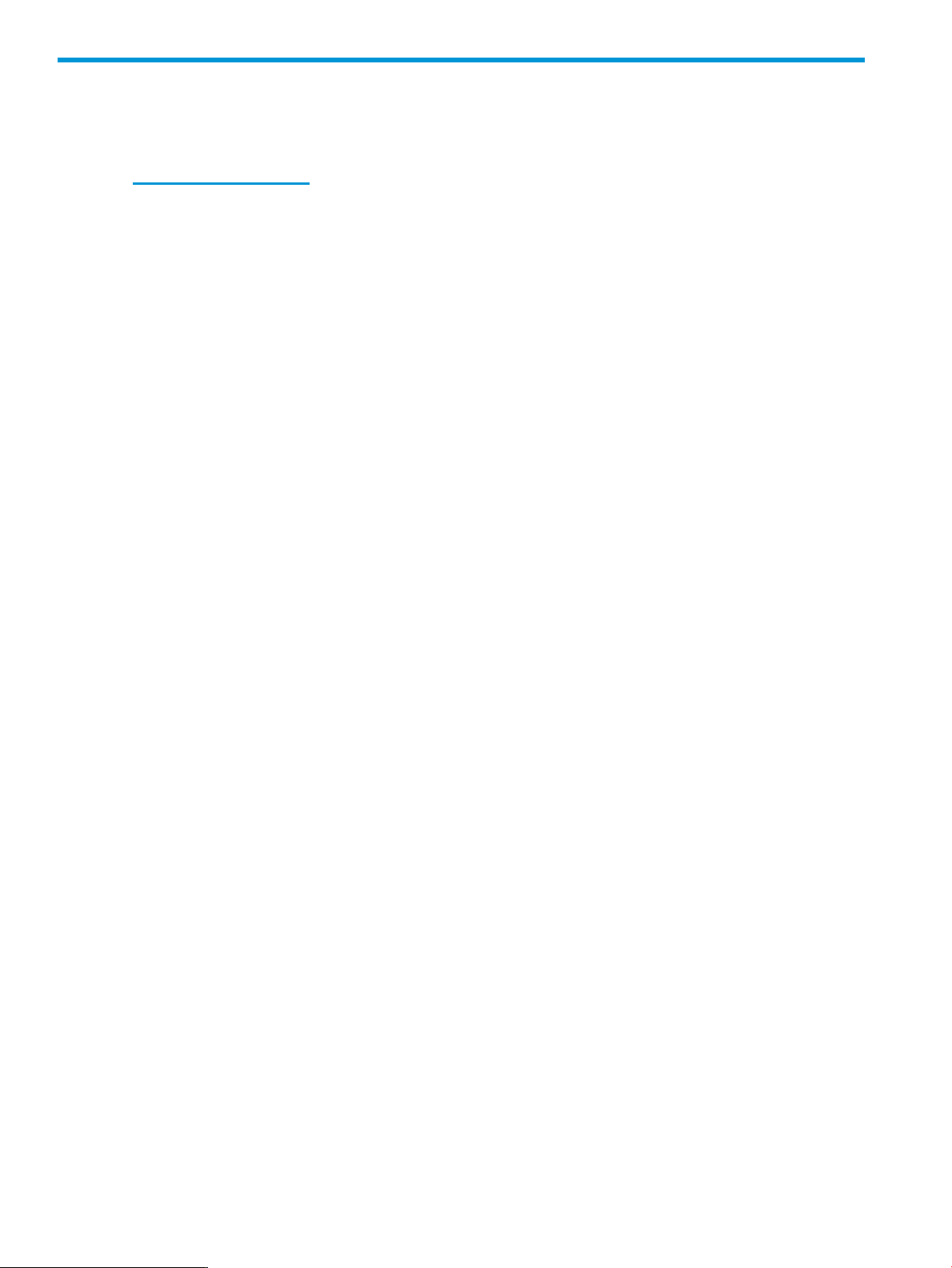
6 Documentation feedback
HP is committed to providing documentation that meets your needs. To help us improve the
documentation, send any errors, suggestions, or comments to Documentation Feedback
(docsfeedback@hp.com). Include the document title and part number, version number, or the URL
when submitting your feedback.
24 Documentation feedback
Page 25

Index
C
cmdlet help, 7
contact support, 22
contacting HP, 22
D
documentation
providing feedback on, 24
support and other resources, 22
supported operating systems, 5
T
troubleshooting, 21
iLO firmware versions, 21
U
uninstalling, 6
E
examples
error handling, 19
log processing , 17
F
features, 4
Find-HPiLO cmdlet, 11
H
HP iLO Cmdlets for Windows PowerShell, 10
HP Scripting Tools for Windows PowerShell
features, 4
installation, 5
introduction, 4
HP Support Center, 22
I
iLO cmdlets on multiple targets, 14
iLO firmware versions, 21
installation, 5
prerequisites, 5
supported operating systems, 5
introduction, 4
W
Windows PowerShell, 4
resources, 23
L
log processing examples, 17
M
methodology, script writing , 20
P
prerequisites, 5
R
reporting errors, 22
return objects and error handling, 19
S
script writing methodology, 20
support
contact, 22
contacting HP, 22
HP Support Center, 22
reporting errors, 22
Windows PowerShell resources, 23
25
