HP ProBook 4320s, ProBook 4420s, ProBook 4421s, ProBook 4321s Maintenance And Service Manual
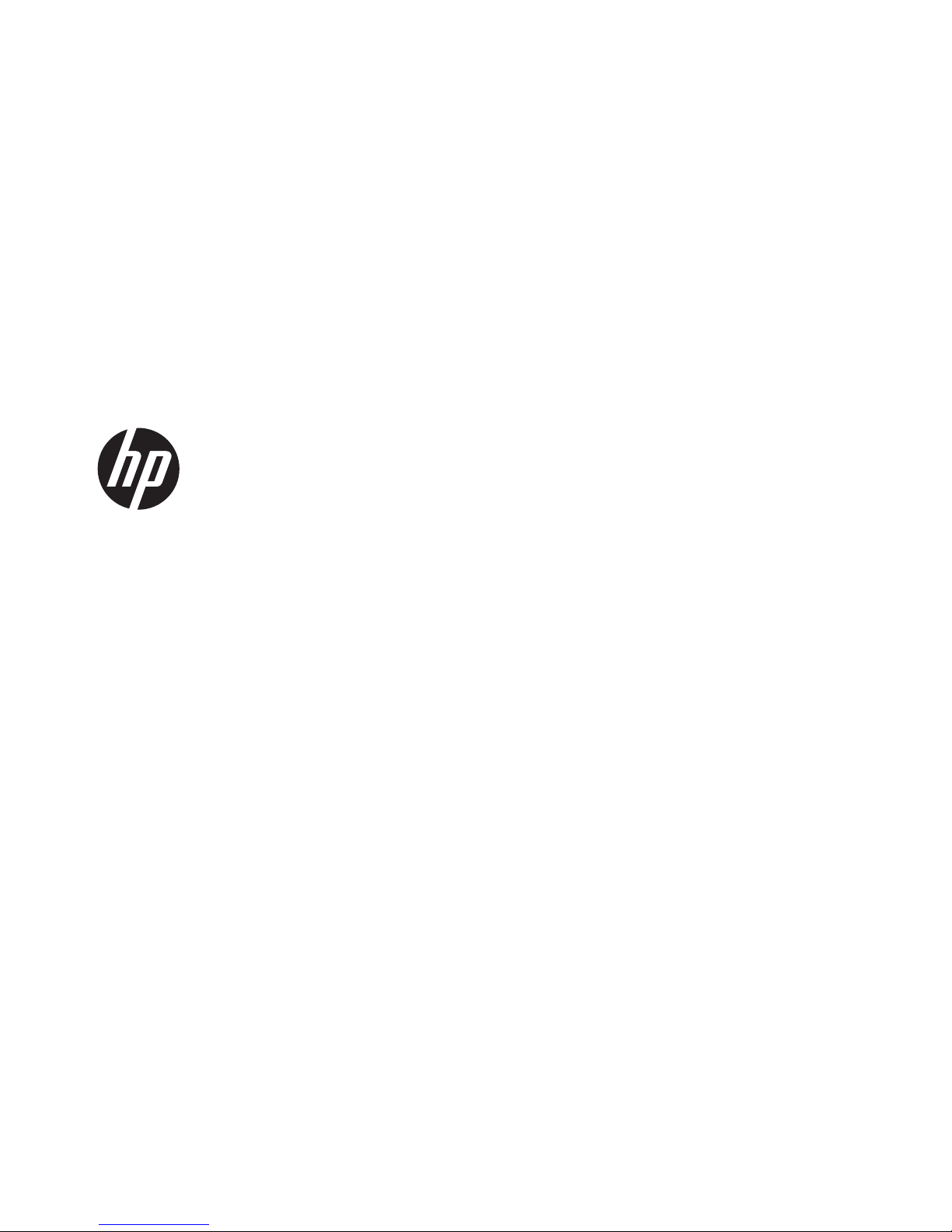
HP ProBook 4320s Notebook PC
HP ProBook 4321s Notebook PC
HP ProBook 4420s Notebook PC
HP ProBook 4421s Notebook PC
Maintenance and Service Guide
SUMMARY
This guide is a troubleshooting reference used for maintaining and servicing the computer. It provides
comprehensive information on identifying computer features, components, and spare parts;
troubleshooting computer problems; and performing computer disassembly procedures.
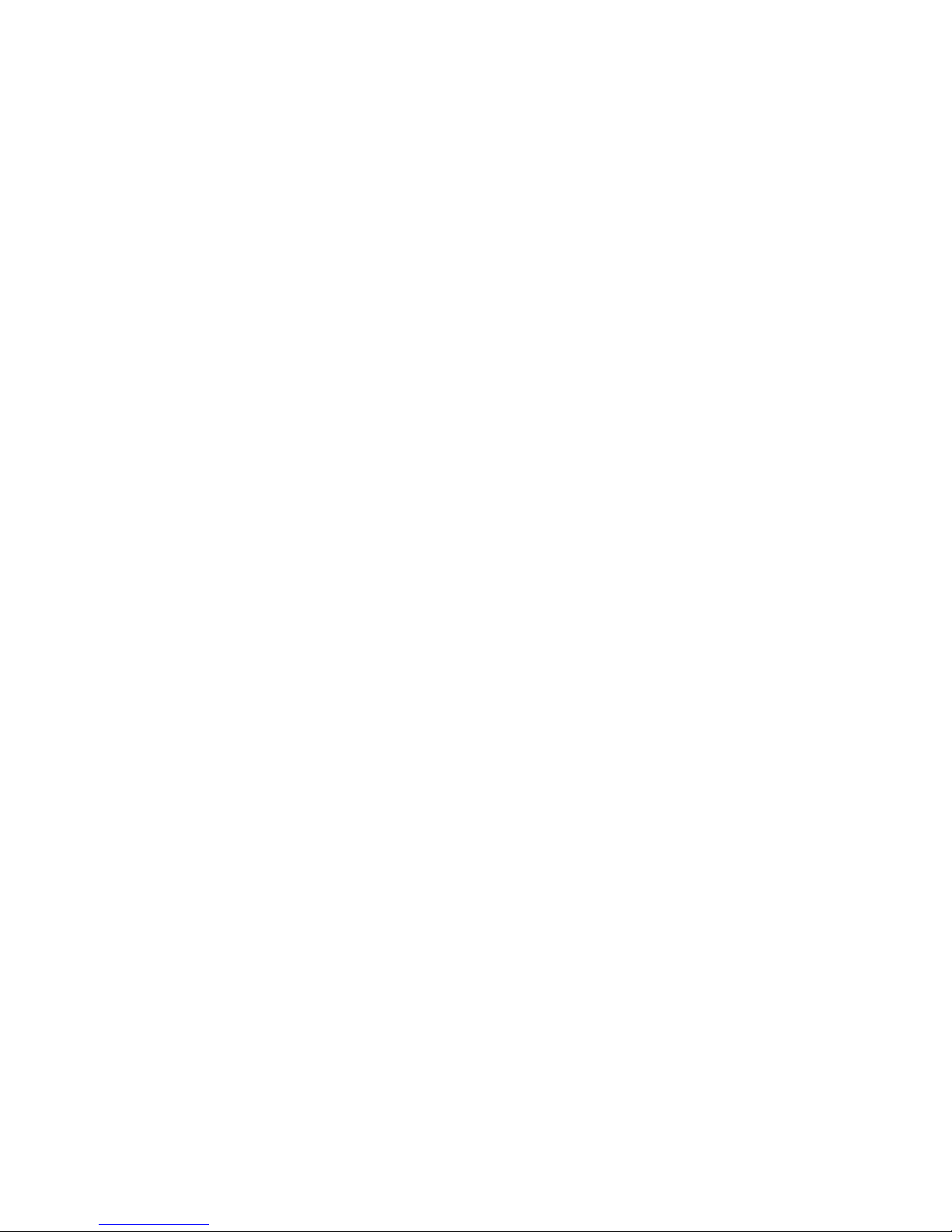
© Copyright 2010, 2011 Hewlett-Packard
Development Company, L.P.
Bluetooth is a trademark owned by its
proprietor and used by Hewlett-Packard
Company under license. Intel is a
trademarks of Intel Corporation in the
United States and other countries.
Microsoft, Windows, and Windows Vista are
U.S. registered trademarks of Microsoft
Corporation. SD Logo is a trademark of its
proprietor.
The information contained herein is subject
to change without notice. The only
warranties for HP products and services are
set forth in the express warranty statements
accompanying such products and services.
Nothing herein should be construed as
constituting an additional warranty. HP shall
not be liable for technical or editorial errors
or omissions contained herein.
Third Edition: October 2011
First Edition: March 2010
Document Part Number: 595288-003
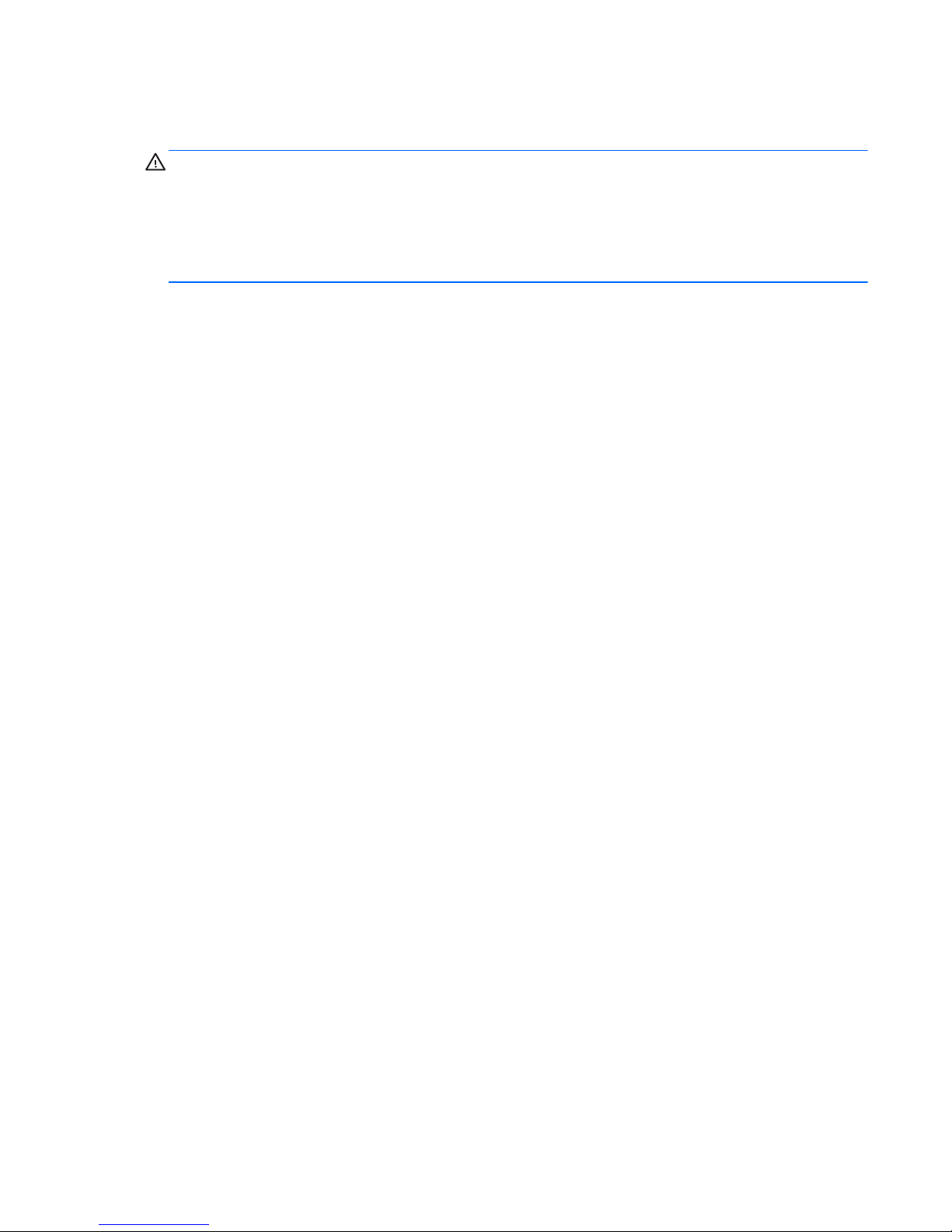
Safety warning notice
WARNING! To reduce the possibility of heat-related injuries or of overheating the computer, do not
place the computer directly on your lap or obstruct the computer air vents. Use the computer only on
a hard, flat surface. Do not allow another hard surface, such as an adjoining optional printer, or a soft
surface, such as pillows or rugs or clothing, to block airflow. Also, do not allow the AC adapter to
contact the skin or a soft surface, such as pillows or rugs or clothing, during operation. The computer
and the AC adapter comply with the user-accessible surface temperature limits defined by the
International Standard for Safety of Information Technology Equipment (IEC 60950).
iii
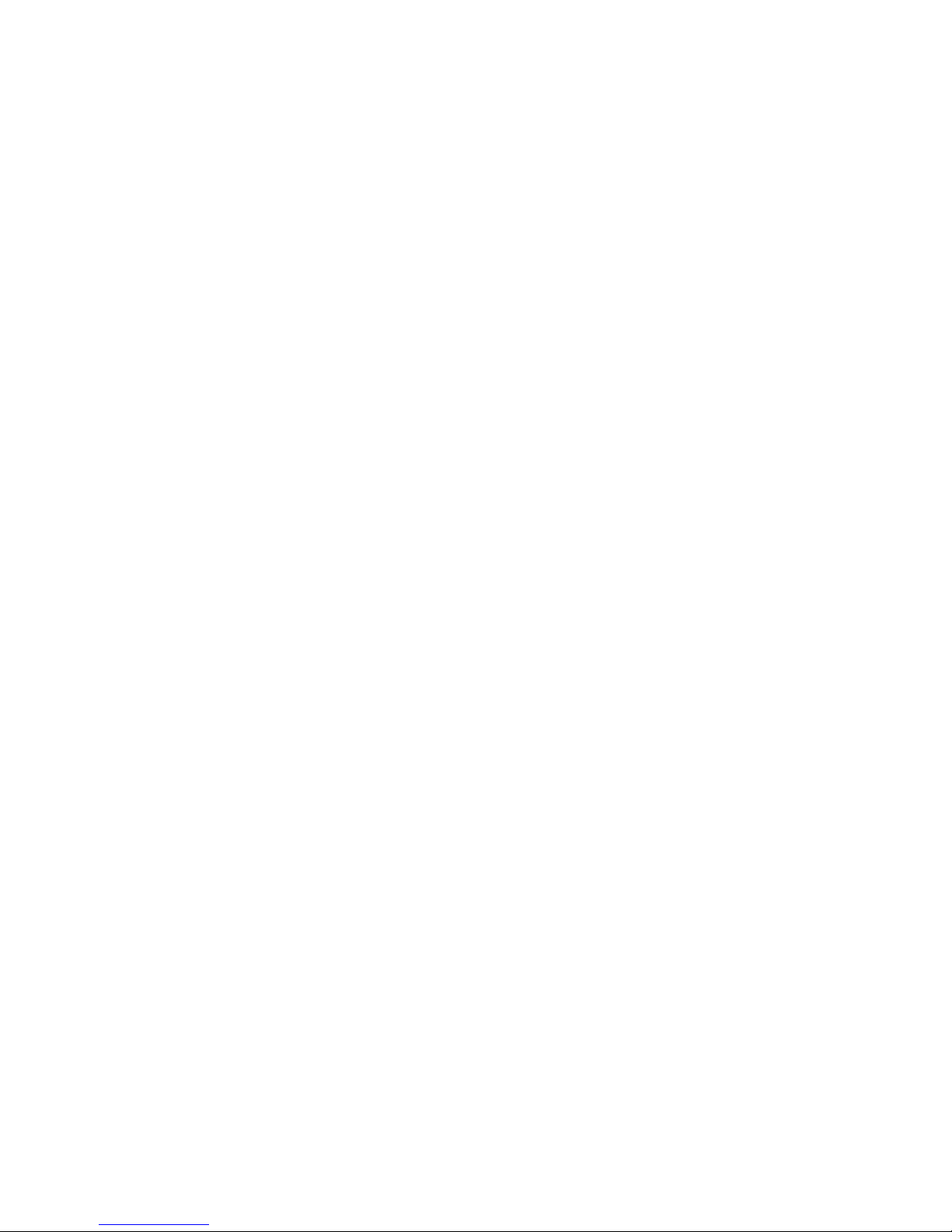
iv Safety warning notice
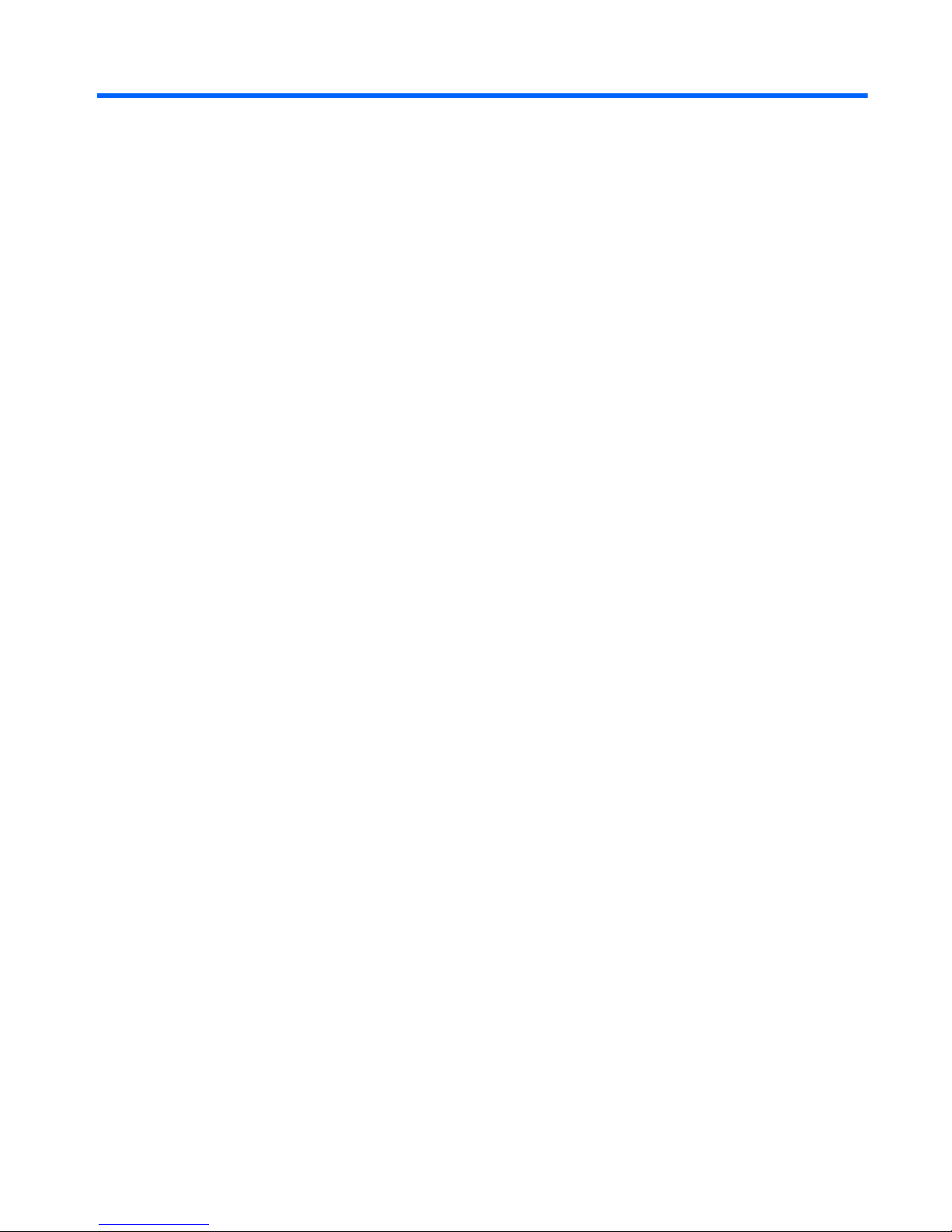
Table of contents
1 Product description ........................................................................................................................................ 1
2 External component identification .............................................................................................................. 10
Identifying hardware ........................................................................................................................... 10
Top components ................................................................................................................................. 11
TouchPad .......................................................................................................................... 11
Lights ................................................................................................................................. 12
Buttons, speakers, switches, and fingerprint reader (select models only) ......................... 13
Keys ................................................................................................................................... 14
Front components .............................................................................................................................. 15
Right-side components ....................................................................................................................... 16
Left-side components ......................................................................................................................... 17
Bottom components ........................................................................................................................... 18
Display ................................................................................................................................................ 19
Wireless antennas (select models only) ............................................................................................. 20
Additional hardware components ....................................................................................................... 21
3 Illustrated parts catalog ............................................................................................................................... 22
Serial number label location ............................................................................................................... 22
Computer major components ............................................................................................................. 23
Display assembly components ........................................................................................................... 33
Plastics Kit .......................................................................................................................................... 35
Cable kit ............................................................................................................................................. 36
Mass storage devices ......................................................................................................................... 37
Miscellaneous parts ............................................................................................................................ 38
Sequential part number listing ............................................................................................................ 40
4 Removal and replacement procedures ....................................................................................................... 50
Preliminary replacement requirements ............................................................................................... 50
Tools required .................................................................................................................... 50
Service considerations ....................................................................................................... 50
v
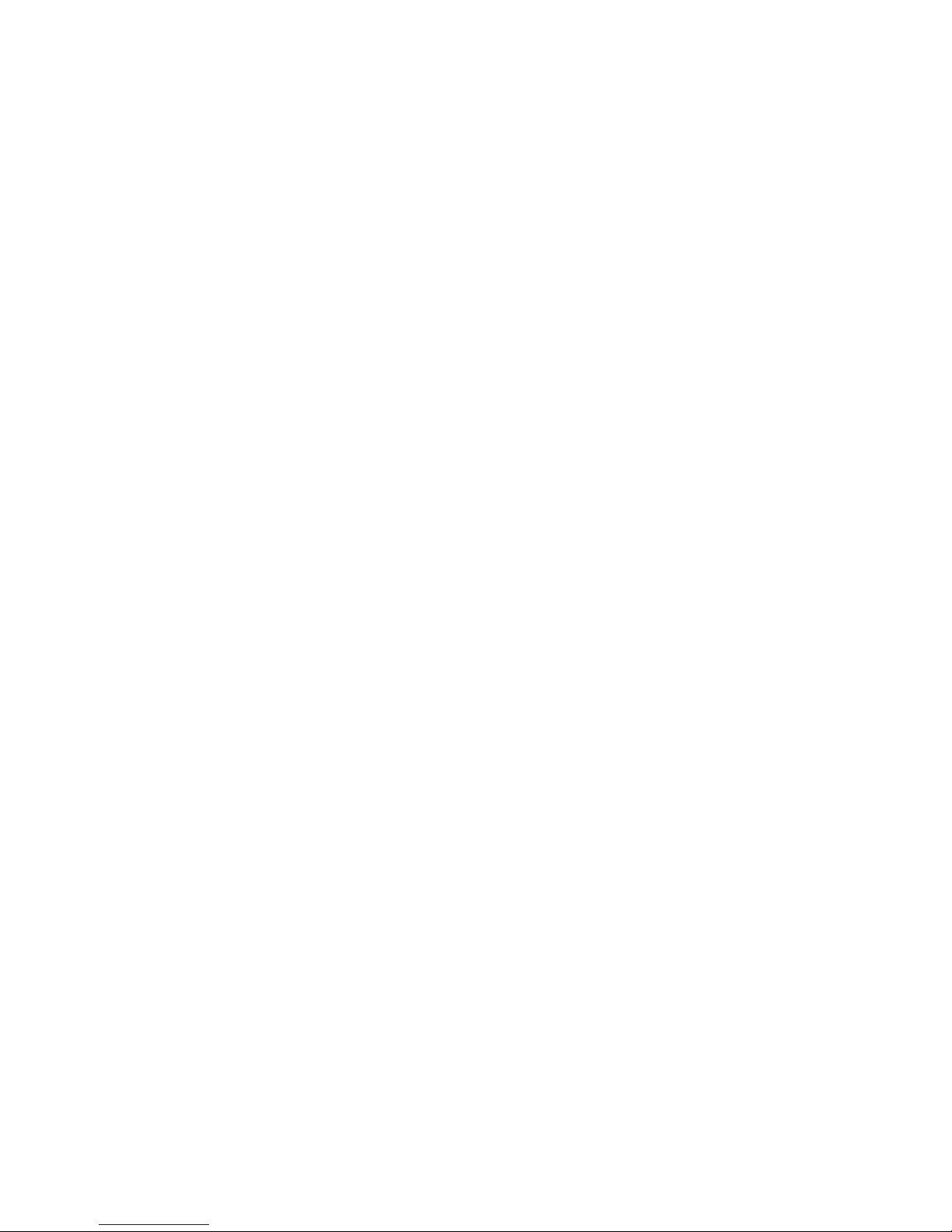
Plastic parts ....................................................................................................... 50
Cables and connectors ..................................................................................... 51
Drive handling ................................................................................................... 51
Grounding guidelines ......................................................................................................... 52
Electrostatic discharge damage ........................................................................ 52
Packaging and transporting guidelines ............................................. 53
Workstation guidelines ..................................................................... 53
Equipment guidelines ....................................................................... 54
Component replacement procedures ................................................................................................. 55
Serial number label ............................................................................................................ 55
Computer feet .................................................................................................................... 55
Battery ............................................................................................................................... 56
SIM .................................................................................................................................... 57
Switch cover ...................................................................................................................... 58
Keyboard ........................................................................................................................... 60
Memory module ................................................................................................................. 62
Optical drive ....................................................................................................................... 64
Power connector board ...................................................................................................... 66
Speakers ............................................................................................................................ 67
WWAN module .................................................................................................................. 69
Palm rest ............................................................................................................................ 71
Hard drive .......................................................................................................................... 73
RTC battery ....................................................................................................................... 75
WLAN module .................................................................................................................... 76
Bluetooth module ............................................................................................................... 80
Heat sink and fan ............................................................................................................... 82
Processor ........................................................................................................................... 86
Power connector cable ...................................................................................................... 89
Display assembly ............................................................................................................... 90
Top cover ........................................................................................................................... 98
Modem module ................................................................................................................ 100
System board ................................................................................................................... 102
USB connector board ...................................................................................................... 104
Modem module cable ...................................................................................................... 106
5 Computer Setup .......................................................................................................................................... 108
Computer Setup in Windows 7 ......................................................................................................... 108
Starting Computer Setup ................................................................................................. 108
Using Computer Setup .................................................................................................... 108
Navigating and selecting in Computer Setup .................................................. 108
Restoring factory settings in Computer Setup ................................................. 109
vi
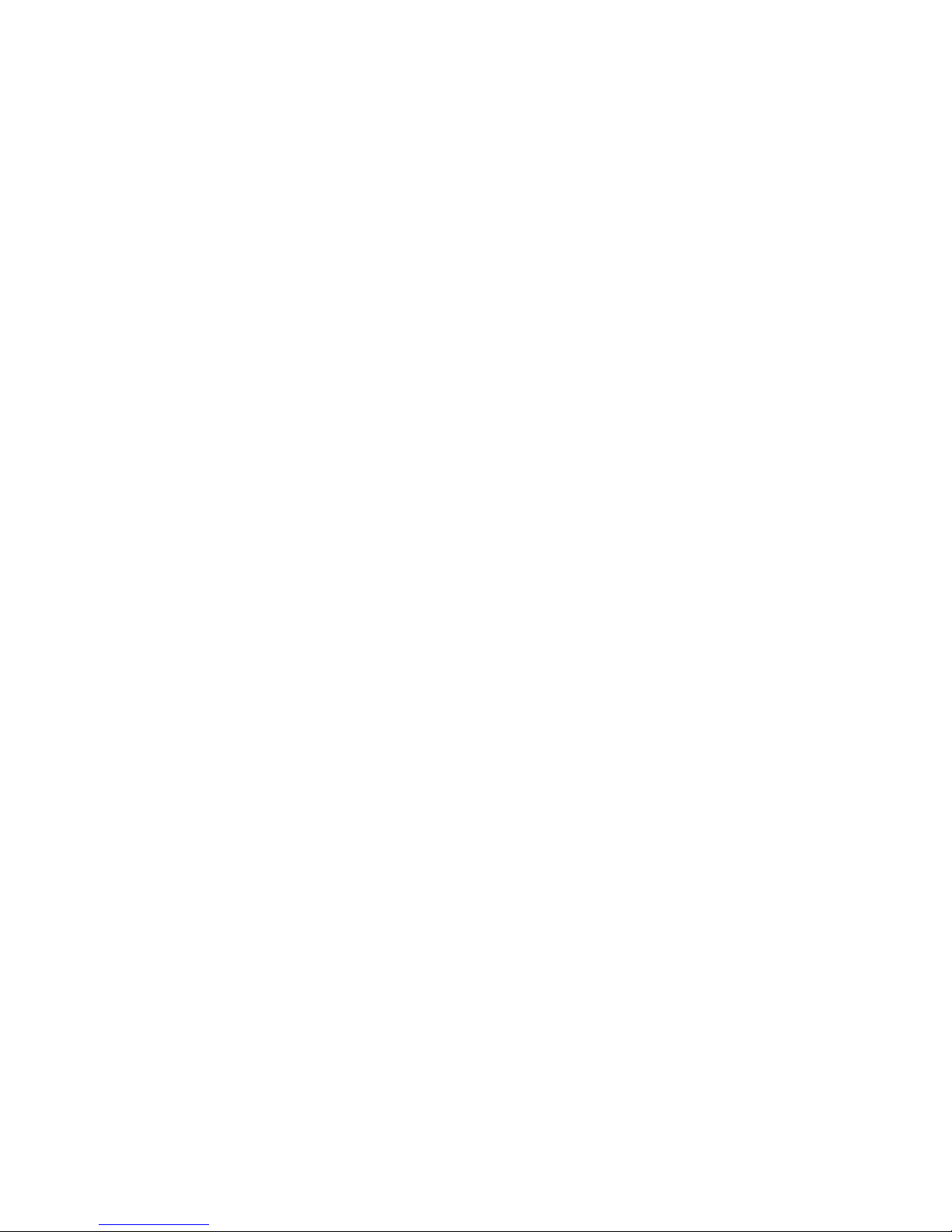
Computer Setup menus ................................................................................................... 110
File menu ........................................................................................................ 110
Security menu ................................................................................................. 111
System Configuration menu ............................................................................ 112
Computer Setup in Windows Vista and Windows XP ...................................................................... 115
Starting Computer Setup ................................................................................................. 115
Using Computer Setup .................................................................................................... 115
Navigating and selecting in Computer Setup .................................................. 115
Restoring factory settings in Computer Setup ................................................. 116
Computer Setup menus ................................................................................................... 117
File menu ........................................................................................................ 117
Security menu ................................................................................................. 118
Diagnostics menu ............................................................................................ 119
System Configuration menu ............................................................................ 120
Computer Setup in Linux .................................................................................................................. 123
Starting Computer Setup ................................................................................................. 123
Using Computer Setup .................................................................................................... 123
Navigating and selecting in Computer Setup .................................................. 123
Restoring factory settings in Computer Setup ................................................. 124
Computer Setup menus ................................................................................................... 124
File menu ........................................................................................................ 124
Security menu ................................................................................................. 125
Diagnostics menu ............................................................................................ 126
System Configuration menu ............................................................................ 127
6 Specifications .............................................................................................................................................. 129
Computer specifications ................................................................................................................... 129
33.8-cm (13.3-in) display specifications ........................................................................................... 130
35.6-cm (14.0-in) display specifications ........................................................................................... 131
Hard drive specifications .................................................................................................................. 132
DVD ROM Drive specifications ........................................................................................................ 133
DVD±RW SuperMulti Double-Layer Drive with LightScribe specifications ....................................... 134
Blu-ray ROM with LightScribe DVD±R/RW SuperMulti DL Drive specifications .............................. 135
System resource specifications ........................................................................................................ 136
7 Backup and recovery .................................................................................................................................. 137
Windows 7 backup and recovery ..................................................................................................... 137
Backing up ....................................................................................................................... 137
Recovering ....................................................................................................................... 139
Backup and recovery in Windows Vista ........................................................................................... 140
Overview .......................................................................................................................... 140
vii
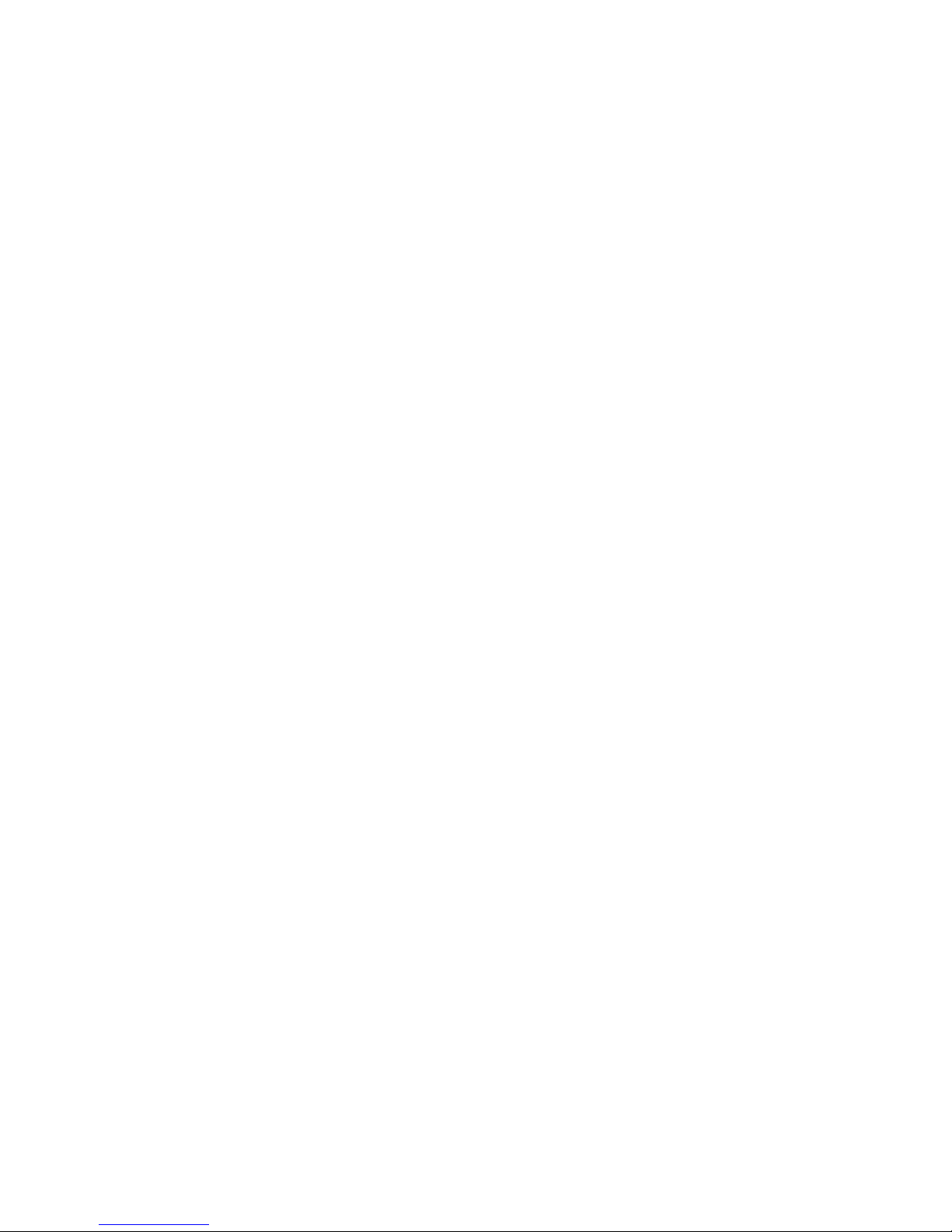
Backing up your information ............................................................................................ 140
Performing a recovery ..................................................................................................... 141
Using the Windows recovery tools ................................................................................... 141
Using f11 .......................................................................................................................... 142
Using a Windows Vista operating system DVD (purchased separately) ......................... 143
Backup and recovery in Windows XP .............................................................................................. 144
Overview .......................................................................................................................... 144
Backing up your information ............................................................................................ 144
Performing a recovery ..................................................................................................... 145
Recovering your information ........................................................................... 145
Recovering the operating system and programs ............................................ 145
Linux backup and recovery .............................................................................................................. 146
8 Connector pin assignments ....................................................................................................................... 147
Audio-in (microphone) ...................................................................................................................... 147
Audio-out (headphone) ..................................................................................................................... 148
External monitor ............................................................................................................................... 149
HDMI ................................................................................................................................................ 150
RJ-11 (modem) ................................................................................................................................ 151
RJ-45 (network) ................................................................................................................................ 152
Universal Serial Bus ......................................................................................................................... 153
eSATA/USB ...................................................................................................................................... 154
9 Power cord set requirements .................................................................................................................... 155
Requirements for all countries and regions ...................................................................................... 155
Requirements for specific countries and regions ............................................................................. 156
10 Recycling ................................................................................................................................................... 157
Battery .............................................................................................................................................. 157
Display .............................................................................................................................................. 157
Index ................................................................................................................................................................. 163
viii
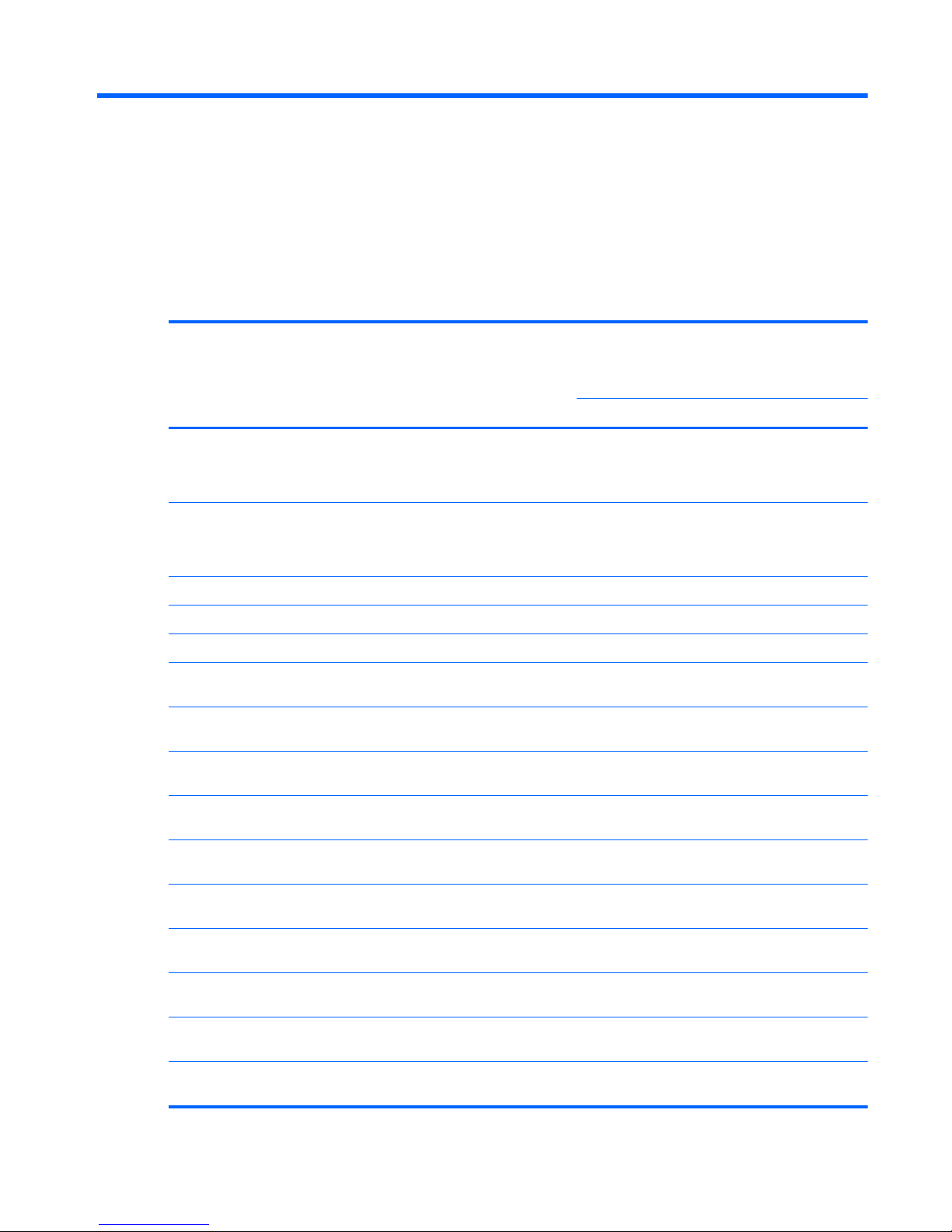
1 Product description
Category Description HP
ProBook
4320s
HP
ProBook
4320s /
4321s
HP
ProBook
4420s
HP
ProBook
4421s
UMA Discrete UMA Discrete
Product Name HP ProBook 4320s Notebook PC
NOTE: Discrete not for use in the People's
Republic of China.
√√
HP ProBook 4321s Notebook PC
NOTE: For use in the People's Republic of
China.
√
HP ProBook 4420s Notebook PC √√
HP ProBook 4421s Notebook PC √
Processors Intel® Core™
● i7-640M, 2.80-GHz (Turbo up to 3.46 GHz),
4-MB L3 cache, 4 threads
√√√√
● i7-620M, 2.66-GHz (Turbo up to 3.33 GHz),
4-MB L3 cache, 4 threads
√√√√
● i5-580M, 2.80-GHz (Turbo up to 3.33 GHz),
3-MB L3 cache, 4 threads
√√√√
● i5-560M, 2.66-GHz (Turbo up to 3.20 GHz),
3-MB L3 cache, 4 threads
√√√√
● i5-540M, 2.53-GHz (Turbo up to 3.06 GHz),
3-MB L3 cache, 4 threads
√√√√
● i5-520M, 2.4-GHz (Turbo up to 2.93 GHz), 3-
MB L3 cache, 4 threads
√√√√
● i5-480M, 2.66-GHz (Turbo up to 3.18 GHz),
3-MB L3 cache, 4 threads
√√√√
● i5-460M, 2.53-GHz (Turbo up to 2.80 GHz),
3-MB L3 cache, 4 threads
√√√√
● i5-450M, 2.40-GHz (Turbo up to 2.66 GHz),
3-MB L3 cache, 4 threads
√√√√
● i5-430M, 2.26-GHz (Turbo up to 2.53 GHz),
3-MB L3 cache, 4 threads
√√√√
1
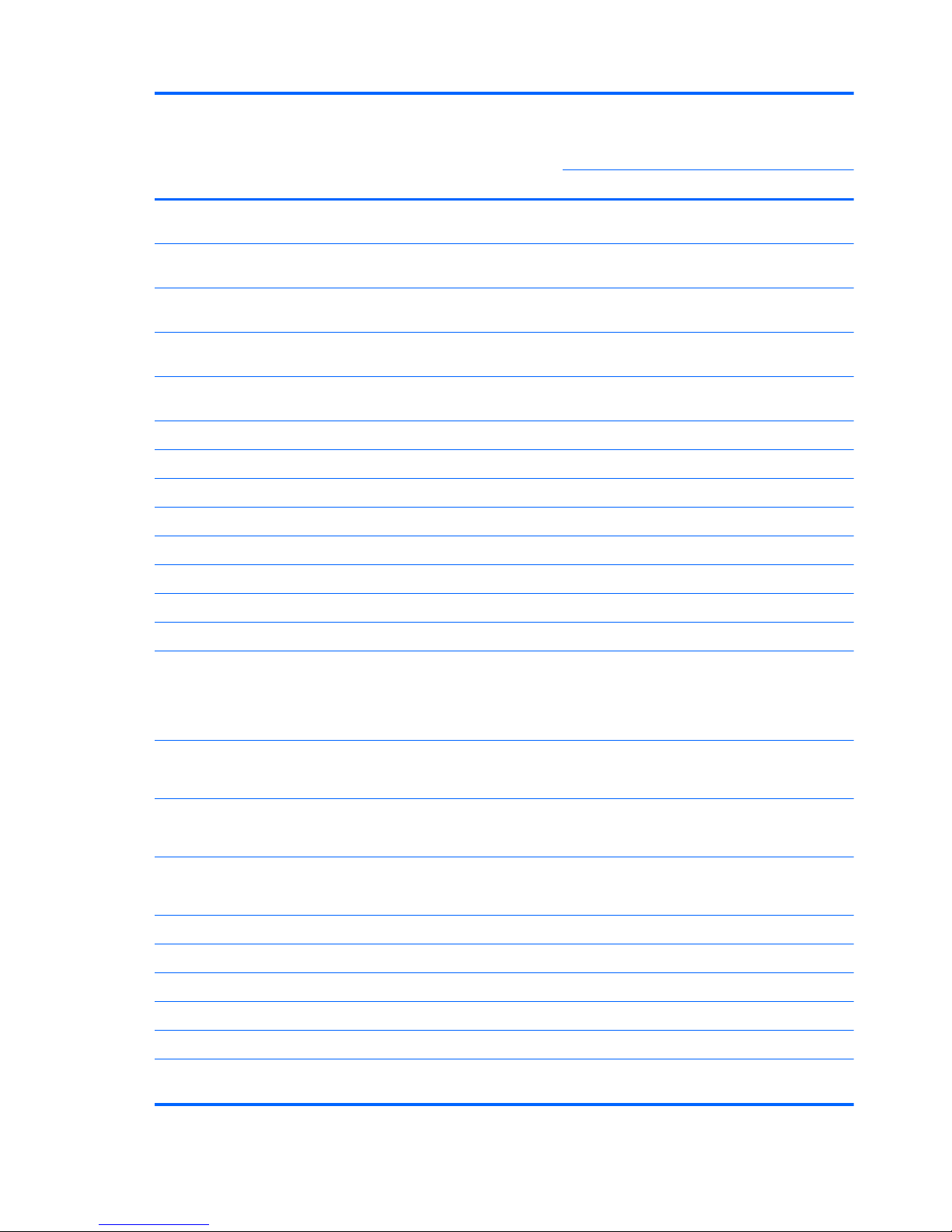
Category Description HP
ProBook
4320s
HP
ProBook
4320s /
4321s
HP
ProBook
4420s
HP
ProBook
4421s
UMA Discrete UMA Discrete
●
i3-390M, 2.66-GHz, 3-MB L3 cache, 4
threads (35 W)
√√√√
●
i3-380M, 2.53-GHz, 3-MB L3 cache, 4
threads (35 W)
√√√√
●
i3-370M, 2.40-GHz, 3-MB L3 cache, 4
threads (35 W)
√√√√
●
i3-350M, 2.26-GHz, 3-MB L3 cache, 4
threads (35 W)
√√√√
●
i3-330M, 2.13-GHz, 3-MB L3 cache, 4
threads (35 W)
√√√√
Intel® Pentium®
● P6300, 2.26-GHz, 3-MB L3 cache √√√√
● P6200, 2.13-GHz, 3-MB L3 cache √√√√
●
P6100, 2.00-GHz, 3-MB L3 cache √√√√
Intel® Celeron®
● P4600, 2.00-GHz, 2-MB L3 cache √√√√
●
P4500, 1.86-GHz, 2-MB L3 cache √√√√
Chipsets Intel® HM57 Express √√√√
Graphics Intel® HD Graphics
Universal Memory Architecture (UMA) graphics
subsystem integrated with shared video memory
(dynamically allocated)
√ √
ATI Mobility Radeon™ HD 530v
AMD discrete graphics; 512-MB DDR3, 800 MHz
√ √
ATI Mobility Radeon HD 5470
AMD discrete graphics; 512-MB DDR3, 800 MHz
√ √
ATI Mobility Radeon HD 6370
AMD discrete graphics; 1-GB DDR3, 800 MHz
√ √
Panels All display panel assemblies support privacy filter √√√√
LED backlight √√√√
●
33.8-cm (13.3-in) HD (1366×768 resolution) √√
●
33.8-cm (13.3-in) HD BrightView √√
● 33.8-cm (13.3-in) HD with webcam √√
● 33.8-cm (13.3-in) HD with webcam for use
with WWAN
√
2 Chapter 1 Product description
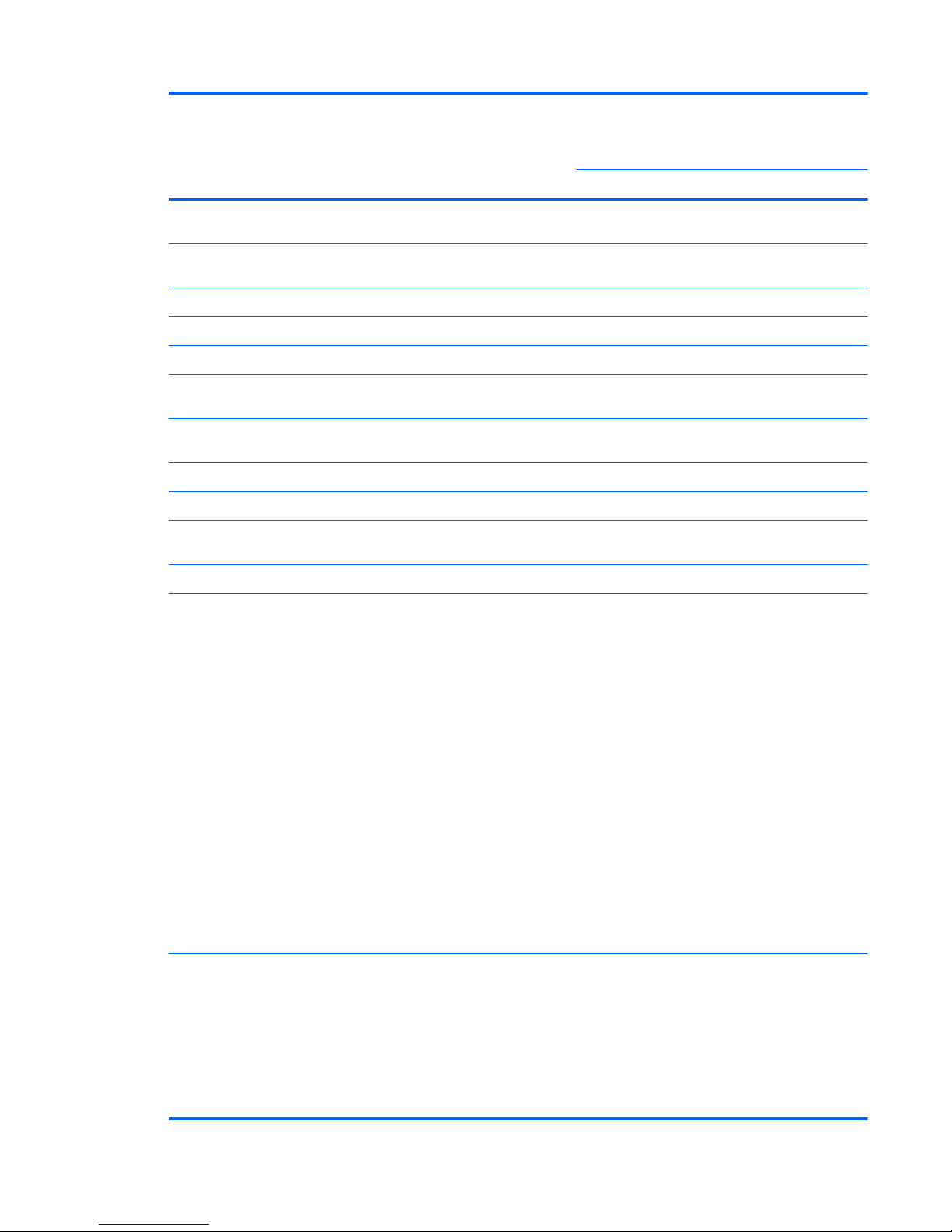
Category Description HP
ProBook
4320s
HP
ProBook
4320s /
4321s
HP
ProBook
4420s
HP
ProBook
4421s
UMA Discrete UMA Discrete
●
33.8-cm (13.3-in) HD BrightView with
webcam
√√
●
33.8-cm (13.3-in) HD BrightView with
webcam and WWAN
√
●
35.6-cm (14.0-in) HD (1366×768 resolution) √√
● 35.6-cm (14.0-in) HD BrightView √√
● 35.6-cm (14.0-in) HD with webcam √√
●
35.6-cm (14.0-in) HD BrightView with
webcam
√√
Memory 2 customer-accessible/upgradable SODIMM
memory module slots
√√√√
Supports dual-channel memory √√√√
Supports up to 4 GB of system memory in Brazil √√
Supports up to 8 GB of system memory in all
countries and regions except Brazil
√√√√
PC3-10600, 1333-MHz, DDR3 √√√√
Supports the following configuration in all
countries and regions except Brazil:
● 8192-MB total system memory (4096-MB ×
2, dual-channel)
● 4096-MB total system memory (4096-MB ×
1)
●
4096-MB total system memory (2048-MB ×
2, dual channel)
●
3072-MB total system memory (2048-MB +
1024-MB, dual channel)
● 2048-MB total system memory (2048-MB ×
1)
●
2048-MB total system memory (1024-MB ×
2, dual channel)
●
1024-MB total system memory (1024-MB ×
1)
√√√√
Supports the following configurations in Brazil:
●
4096-MB total system memory (2048-MB ×
2, dual-channel)
●
3072-MB total system memory (2048-MB +
1024-MB, dual channel)
●
2048-MB total system memory (2048-MB ×
1)
√√√
3
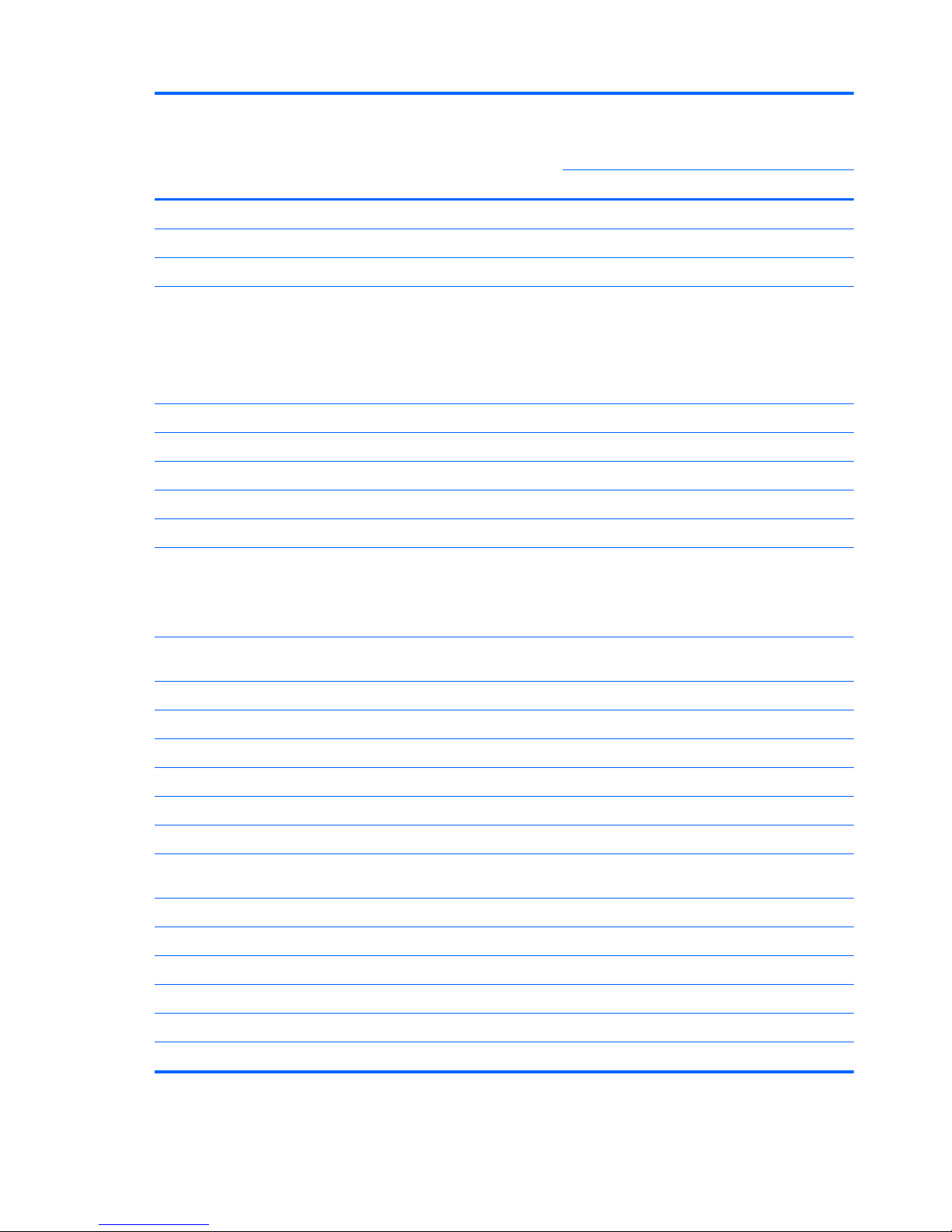
Category Description HP
ProBook
4320s
HP
ProBook
4320s /
4321s
HP
ProBook
4420s
HP
ProBook
4421s
UMA Discrete UMA Discrete
Hard drives Supports 9.5-mm, 6.35-cm (2.50-in) hard drives
√√√√
Customer-accessible √√√√
Serial ATA √√√√
Supports the following drives:
● 500-GB, 7200-rpm
● 320-GB, 7200-rpm
● 250-GB, 7200-rpm
√√√√
HP 3D DriveGuard (not available on Linux) √√√√
Optical drives Fixed √√√√
12.7-mm (0.50-in) tray load √√√√
Supports option of no optical drive √√√√
Supports the following drives:
●
Blu-ray ROM with LightScribe DVD±R/RW
SuperMulti DL Drive
NOTE: Not available with UMA base model and
Window XP.
√√√√
● DVD±RW SuperMulti Double-Layer Drive
with LightScribe
√√√√
● DVD ROM Drive √√√√
Diskette drive Supports external USB diskette drive only √√√√
Audio/Visual HD audio - IDT 92HD80 √√√√
Integrated microphone √√√√
Two stereo speakers √√√√
Integrated 2.0-megapixel webcam (fixed focus) √√√√
Modem High-speed 56k modem for all regions and
countries except Brazil
√√√√
High-speed 56k modem for use in Brazil √√
Modem cable not included √√√√
Supports no modem option √√√√
Ethernet 10/100/1000 Ethernet network interface card (NIC) √√√√
S3/S4/S5 wake on LAN (AC only mode) √√√√
Wireless Integrated WLAN options by way of wireless module:
4 Chapter 1 Product description
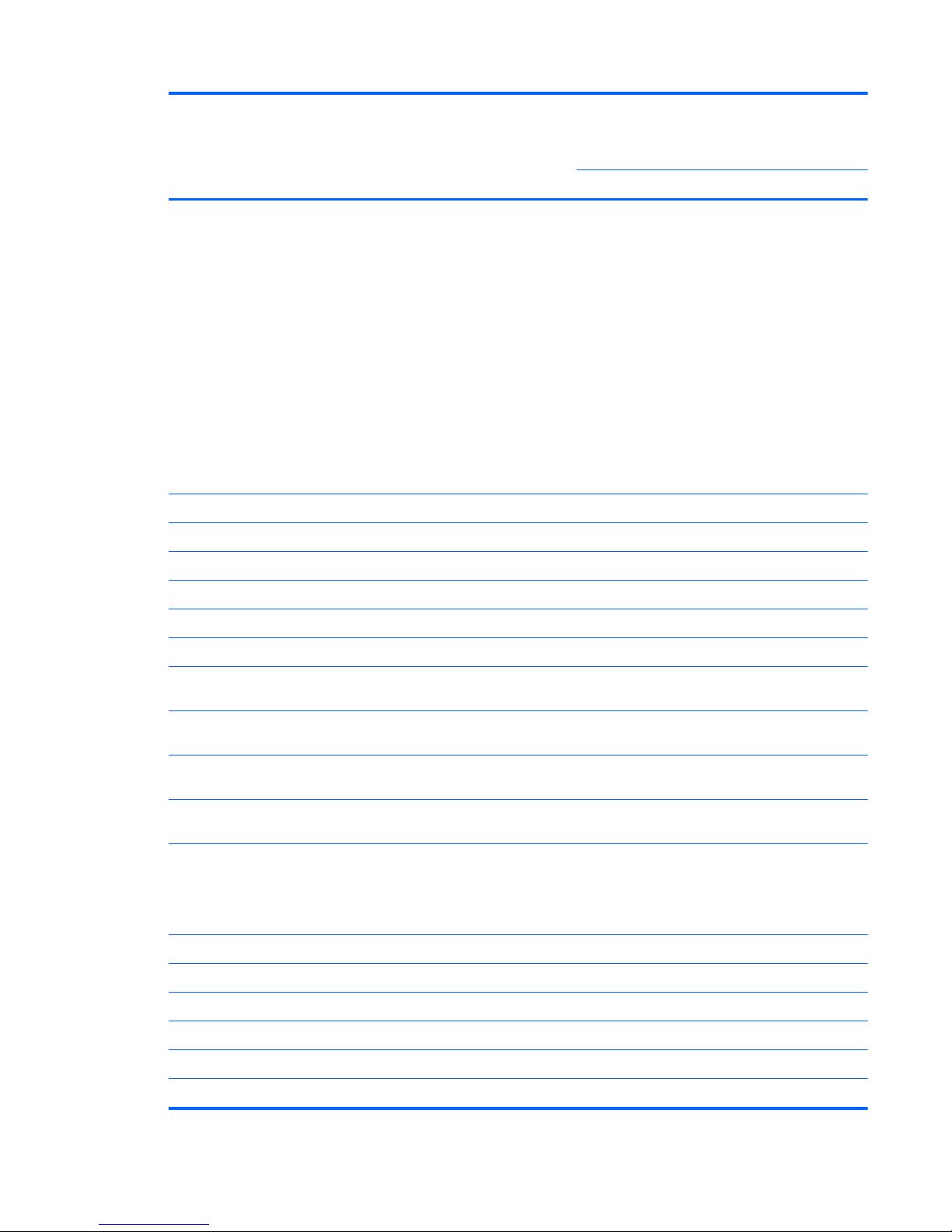
Category Description HP
ProBook
4320s
HP
ProBook
4320s /
4321s
HP
ProBook
4420s
HP
ProBook
4421s
UMA Discrete UMA Discrete
Support for the following WLAN formats:
● Broadcom 802.11a/b/g/n 2×2
●
Broadcom 802.11b/g
●
Atheros 802.11b/g/n 1x1
● Realtek 802.11b/g/n 1x1
●
Intel Advanced-N 6200 802.11a/b/g/n 2x2
●
Intel Advanced-N 6200 802.11a/b/g 1x2
● Intel Wireless-N 1000 802.11b/g/n 1x2
●
Intel Wireless-N 1000 802.11b/g 1x2
●
Ralink 802.11 b/g/n RT3090BC4 BT combo
√√√√
2 WLAN antennas built into display assembly √√√√
Support for no-WLAN option √√√√
Integrated personal area network (PAN) options by way of Bluetooth® module:
Support for no-WPAN option √√√√
Broadcom Bluetooth 2.1 + EDR √√√√
Integrated WWAN options by way of WWAN module:
WWAN module UNDP with 2 antennas (not
available with Linux)
√
Two five-band WWAN antennas built into display
assembly
√
Subscriber identity module (SIM) security
(customer-accessible in battery bay)
√
External media
cards
One ExpressCard slot (34 mm) √√√√
Media Card Reader supporting Memory Stick
(MS), Memory Stick Pro (MSP), Secure Digital
(SD) Memory Card, Secure Digital High Capacity
(SDHC) Memory Card, MultiMediaCard (MMC),
and xD-Picture Card formats
√√√√
Ports Audio-in (stereo microphone) √√√√
Audio-out (stereo headphone) √√√√
RJ-11 (modem) √√√√
RJ-45 (Ethernet, includes link and activity lights) √√√√
USB 2.0 (3) √√√√
Combo eSATA/USB 2.0 (1) √√√√
5
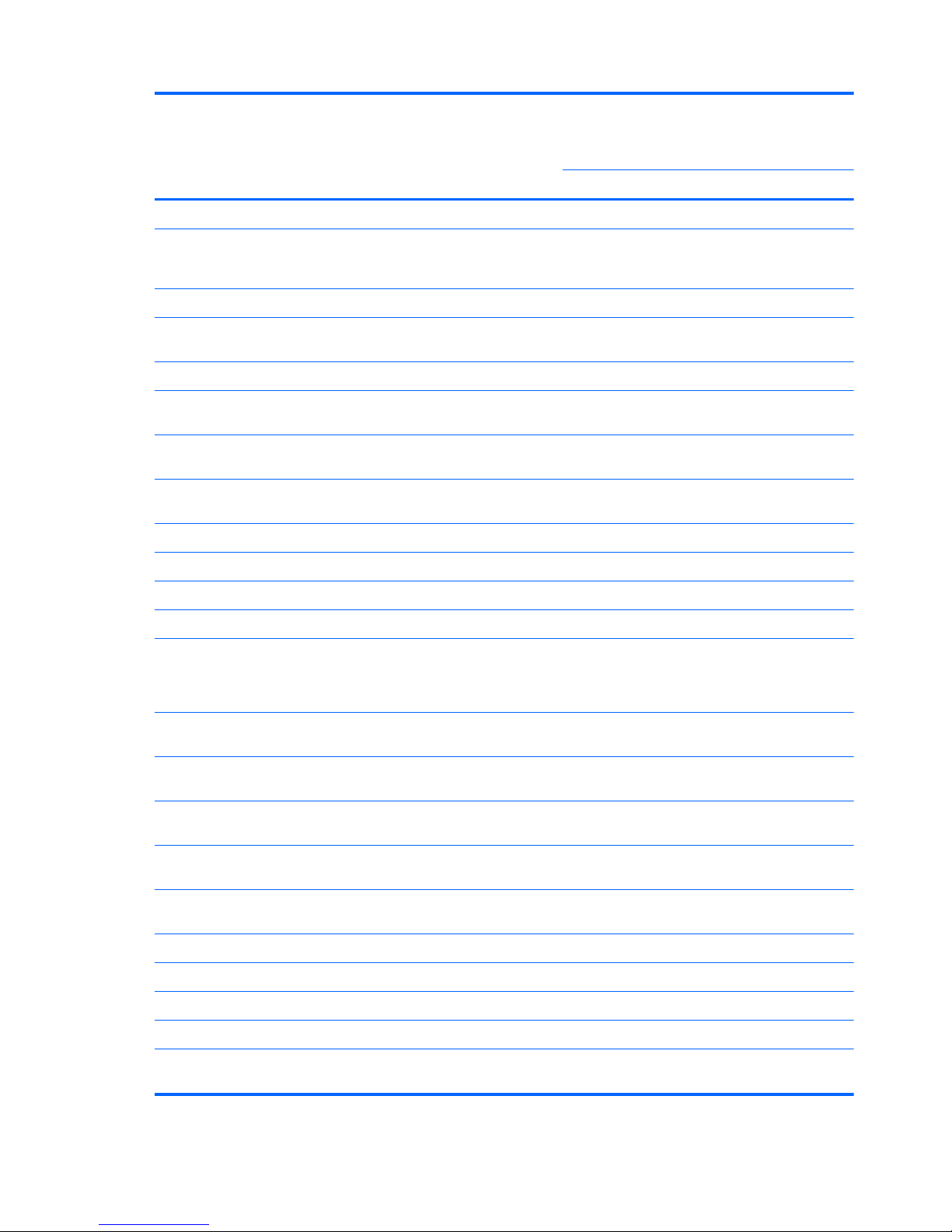
Category Description HP
ProBook
4320s
HP
ProBook
4320s /
4321s
HP
ProBook
4420s
HP
ProBook
4421s
UMA Discrete UMA Discrete
HDMI
√√√√
VGA (Dsub 15-pin) supporting 1600 × 1200
external resolution at 75-GHz (hot plug/unplug
with auto-detect)
√√√√
Multi-pin AC power √√√√
Keyboard and
pointing devices
33.8-cm (13.3-in) keyboard with TouchPad √√
35.6-cm (14.0-in) keyboard with TouchPad √√
TouchPad only, with 2 TouchPad buttons and
vertical scrolling (taps enabled as default)
√√√√
Power
requirements
65-W AC adapter with localized cable plug support
(3-wire plug with ground pin)
√ √
90-W AC adapter with localized cable plug support
(3-wire plug with ground pin)
√ √
9-cell, 93-Wh Li-ion battery √√√√
6-cell, 47-Wh Li-ion battery √√√√
Security Supports Kensington security lock √√√√
Intel AT support √√√√
Operating
system
Preinstalled:
NOTE: Windows Vista® includes SP1 and
Windows® XP Pro includes SP3 (Ver 2 1)
Windows 7 Professional 32 (with Windows XP
Professional images) with MS Basics (Japan only)
√√√√
Windows 7 Professional 32 with MS Basics
(Japan only)
√√√√
Windows 7 Home Premium 32 with MS Basics
(Japan only)
√√√√
Windows Vista Business 32 with MS Basics
(Japan only)
√√√√
Windows Vista Home Basic 32 with MS Basics
(Japan only)
√√√√
FreeDOS √√√√
RedFlag Linux (People's Republic of China only) √√√√
SUSE Linux (SLED11) √√√√
Preinstalled with Office:
Windows 7 Starter with Office 2007 Ready
(excludes Japan)
√√√√
6 Chapter 1 Product description
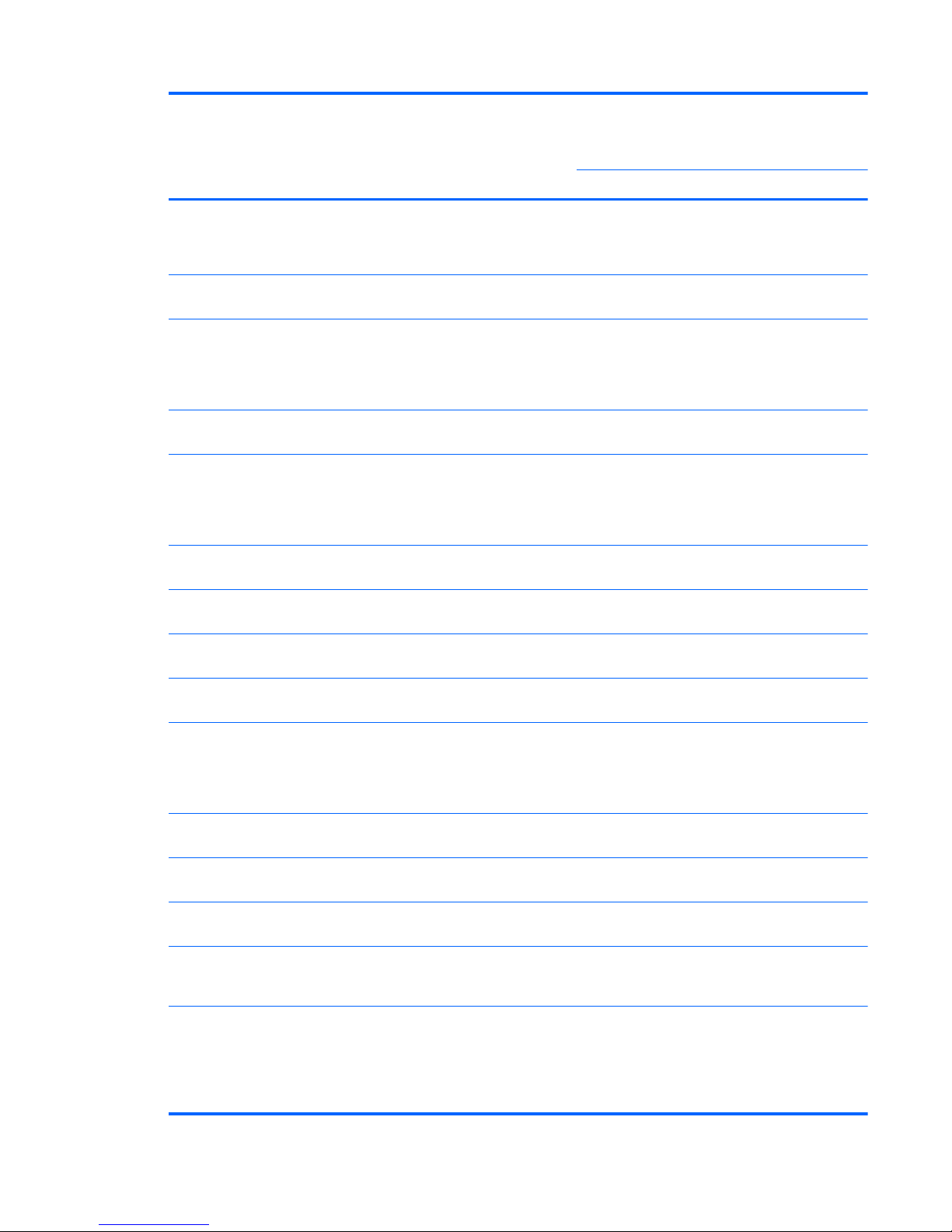
Category Description HP
ProBook
4320s
HP
ProBook
4320s /
4321s
HP
ProBook
4420s
HP
ProBook
4421s
UMA Discrete UMA Discrete
Windows 7 Starter with Office 2007 Ready - EDGI
(available for Argentina, Brazil - English, Brazil,
Latin America, Latin America - English, Russia,
India, Asia Pacific, Thailand)
√√√√
Windows 7 Home Basic 32 with Office 2007
Ready (excludes Japan)
√√√√
Windows 7 Home Basic with Office 2007 Ready -
EDGI (available for Argentina, Brazil - English,
Brazil, Latin America, Latin America - English,
Russia, People's Republic of China, India, Asia
Pacific, Thailand)
√√√√
Windows 7 Home Premium 32 with Office 2007
Ready (excludes Japan)
√√√√
Windows 7 Home Premium with Office 2007
Ready - EDGI (available for Argentina, Brazil English, Brazil, Latin America, Latin America English, Russia, People's Republic of China, Hong
Kong, India, Asia Pacific, Thailand)
√√√√
Windows 7 Home Premium 32 with Office 2007
Personal (Japan only)
√√√√
Windows 7 Home Premium 32 with Office 2007
Personal with PowerPoint (Japan only)
√√√√
Windows 7 Home Premium 32 with Office 2007
Professional (Japan only)
√√√√
Windows 7 Professional 32 with Office 2007
Ready (excludes Japan)
√√√√
Windows 7 Professional with Office 2007 Ready -
EDGI (available for Argentina, Brazil - English,
Brazil, Latin America, Latin America - English,
Russia, People's Republic of China, Hong Kong,
India, Asia Pacific, Thailand)
√√√√
Windows 7 Professional 32 with Office 2007
Personal (Japan only)
√√√√
Windows Vista® Professional 32 with Office 2007
Personal with PowerPoint (Japan only)
√√√√
Windows 7 Professional 32 with Office 2007
Professional (Japan only)
√√√√
Windows 7 Professional (with Windows XP
Professional images) with Office 2007 Ready
(excludes Japan)
√√√√
Windows 7 Professional (with Windows XP
Professional images) with Office 2007 Ready EDGI (available for Argentina, Brazil - English,
Brazil, Latin America, Latin America - English,
Russia, People's Republic of China, Hong Kong,
India, Asia Pacific, Thailand)
√√
7
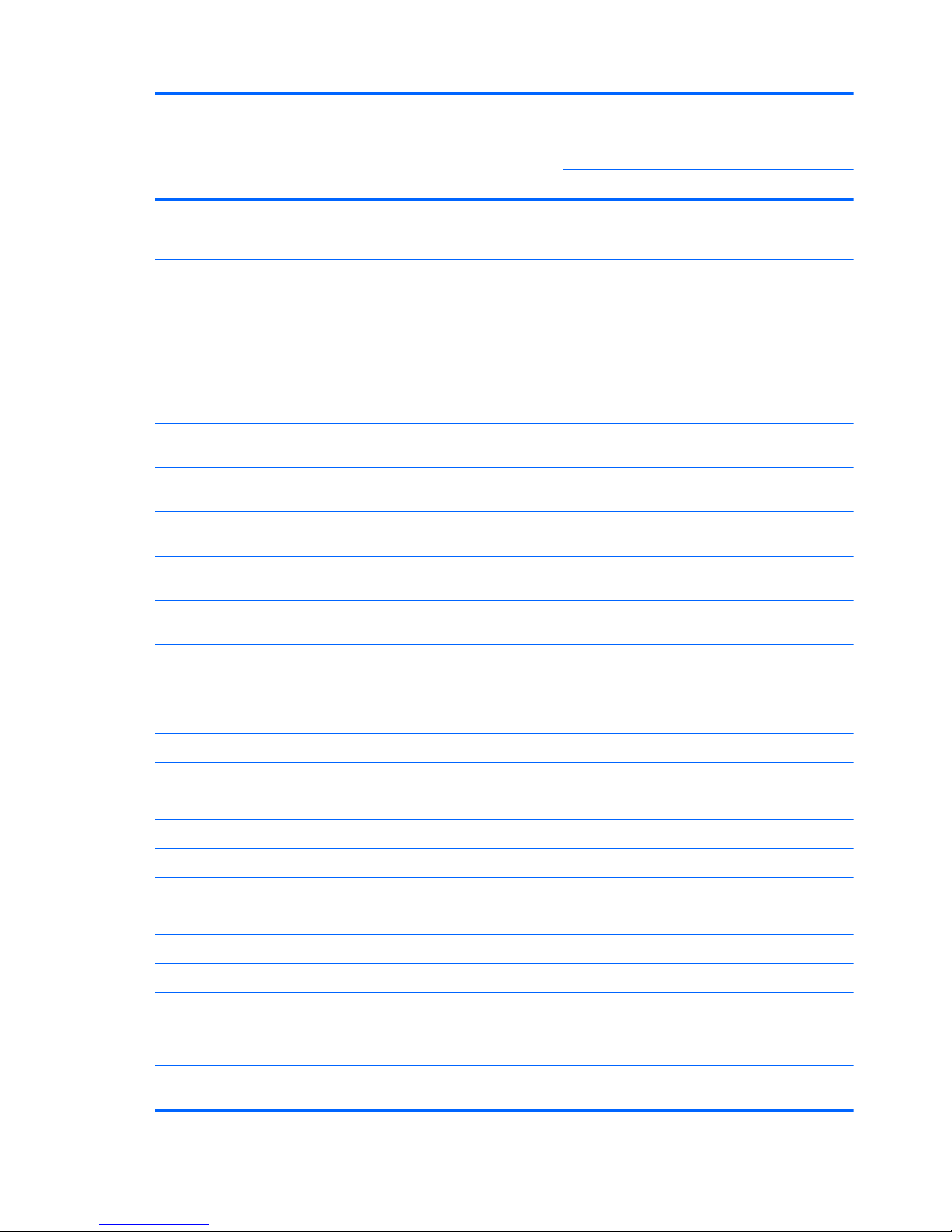
Category Description HP
ProBook
4320s
HP
ProBook
4320s /
4321s
HP
ProBook
4420s
HP
ProBook
4421s
UMA Discrete UMA Discrete
Windows 7 Professional (with Windows XP
Professional images) with Office 2007 Personal
(Japan only)
√√√√
Windows 7 Professional (with Windows XP
Professional images) with Office 2007 Personal
with PowerPoint (Japan only)
√√√√
Windows 7 Professional (with Windows XP
Professional images) with Office 2007
Professional (Japan only)
√√√√
Windows Vista Home Basic 32 with Office 2007
Ready (excludes Japan)
√√√√
Windows Vista Home Basic 32 with Office 2007
Personal (Japan only)
√√√√
Windows Vista Home Basic 32 with Office 2007
Personal with PowerPoint (Japan only)
√√√√
Windows Vista Home Basic 32 with Office 2007
Professional (Japan only)
√√√√
Windows Vista Business 32 with Office 2007
Ready (excludes Japan)
√√√√
Windows Vista Business 32 with Office 2007
Personal (Japan only)
√√√√
Windows Vista Business 32 with Office 2007
Personal (Japan only)
√√√√
Windows Vista Business 32 with Office
Professional (Japan only)
√√√√
Restore media:
Windows 7 Professional 64 √√√√
Windows 7 Professional 32 √√√√
Windows 7 Home Premium 32 √√√√
Windows 7 Home Basic 32 √√√√
Windows 7 Starter √√√√
Windows Vista Business 32 √√√√
Windows Vista Home Basic 32 √√√√
Windows XP Professional √√√√
Microsoft Office Ready DVD √√√√
DRDVD Windows 7 Home Premium/Windows 7
Professional
√√√√
DRDVD Windows 7 Starter/Windows 7 Home
Basic
√√√√
8 Chapter 1 Product description
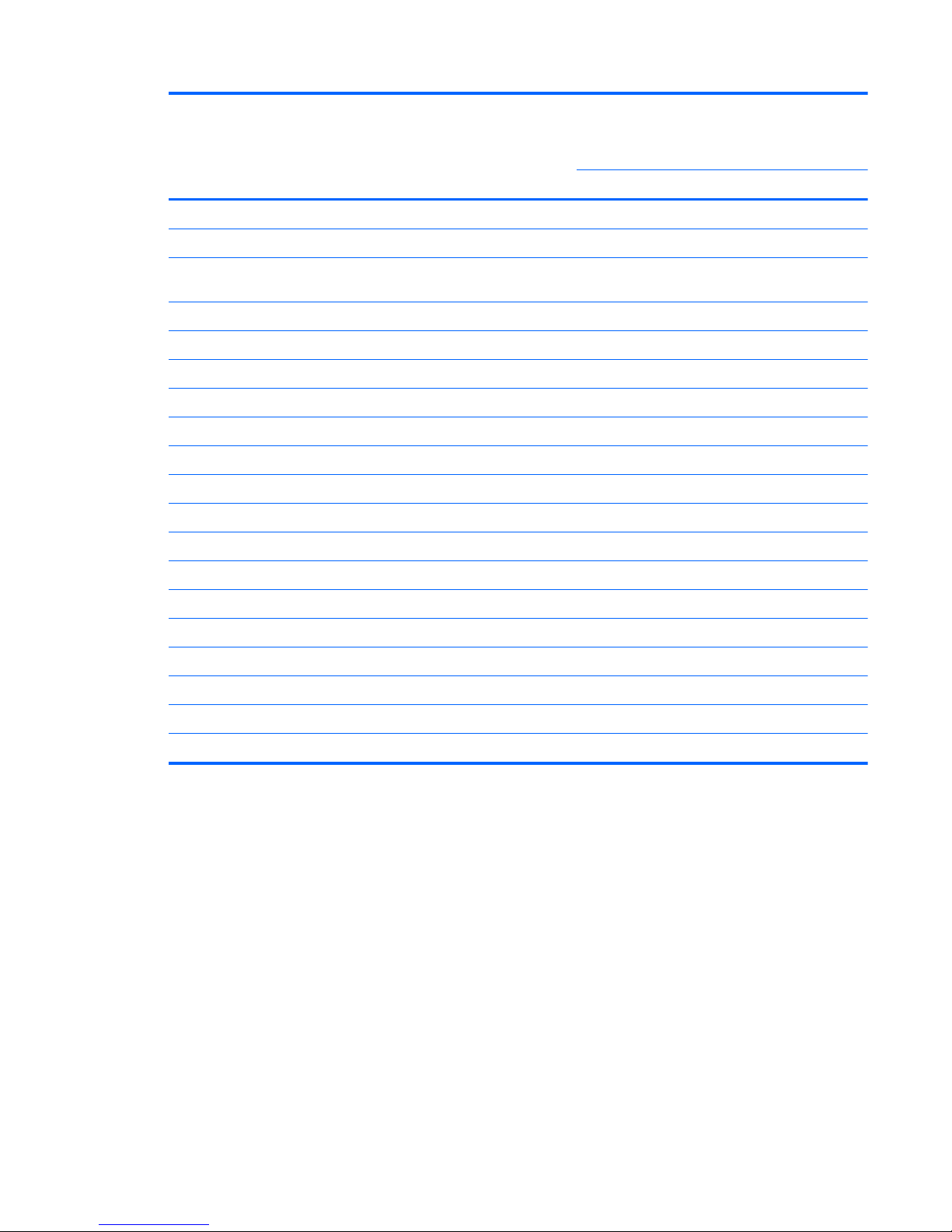
Category Description HP
ProBook
4320s
HP
ProBook
4320s /
4321s
HP
ProBook
4420s
HP
ProBook
4421s
UMA Discrete UMA Discrete
DRDVD Windows XP Professional
√√√√
DRDVD Windows Vista √√√√
Red Flag Linux (in the People's Republic of China
only)
√√√√
SUSE Linux √√√√
Certified: Microsoft® WHQL √√√√
Web Support:
Windows 7 Professional 64 √√√√
Windows Vista Business 64 √√√√
Serviceability End-user replaceable parts:
AC adapter √√√√
Battery (system) √√√√
Bluetooth module √√√√
Keyboard √√√√
Speaker assembly √√√√
Hard drive √√√√
Memory module √√√√
Optical drive √√√√
WLAN module √√√√
WWAN module √√√√
9
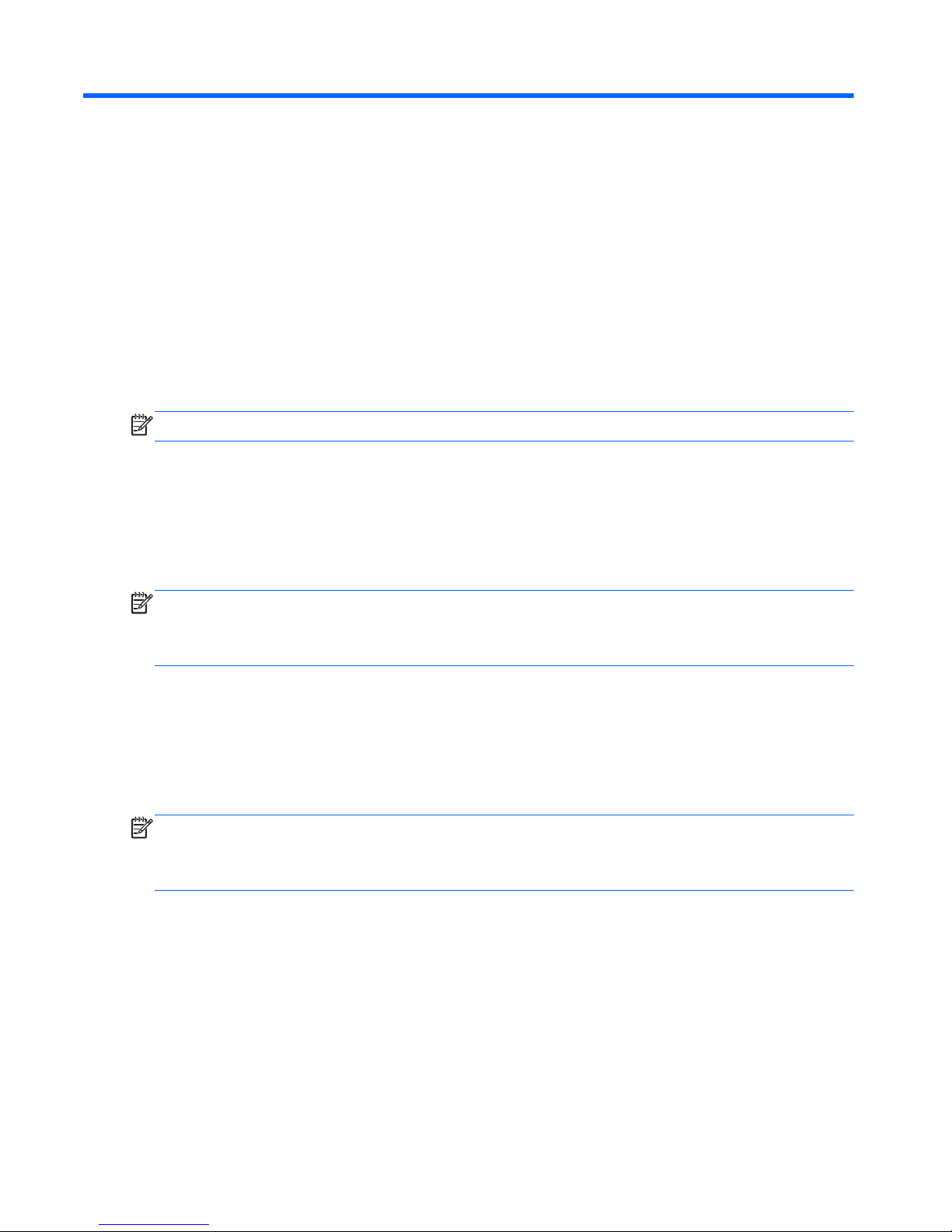
2 External component identification
Identifying hardware
Components included with the computer may vary by region and model. The illustrations in this
chapter identify the standard features on most computer models.
NOTE: Your computer may look slightly different from the illustrations in this section.
Use the following instructions to see a list of hardware installed in the computer.
In Windows® 7:
▲ Select Start > Control Panel > System and Security > Device Manager.
You can also add hardware or modify device configurations using Device Manager.
NOTE: Windows includes the User Account Control feature to improve the security of your
computer. You may be prompted for your permission or password for tasks such as installing
software, running utilities, or changing Windows settings. Refer to Help and Support for more
information.
In Windows Vista®:
1. Select Start > Computer > System Properties.
2. In the left pane, click Device Manager.
You can also add hardware or modify device configurations using Device Manager.
NOTE: Windows includes the User Account Control feature to improve the security of your
computer. You may be prompted for your permission or password for tasks such as installing
software, running utilities, or changing Windows settings. Refer to Help and Support for more
information.
In Windows XP:
1. Select Start > My Computer.
2. In the left pane of the System Tasks window, select View system information.
3. Select Hardware tab > Device Manager.
You can also add hardware or modify device configurations using Device Manager.
10 Chapter 2 External component identification
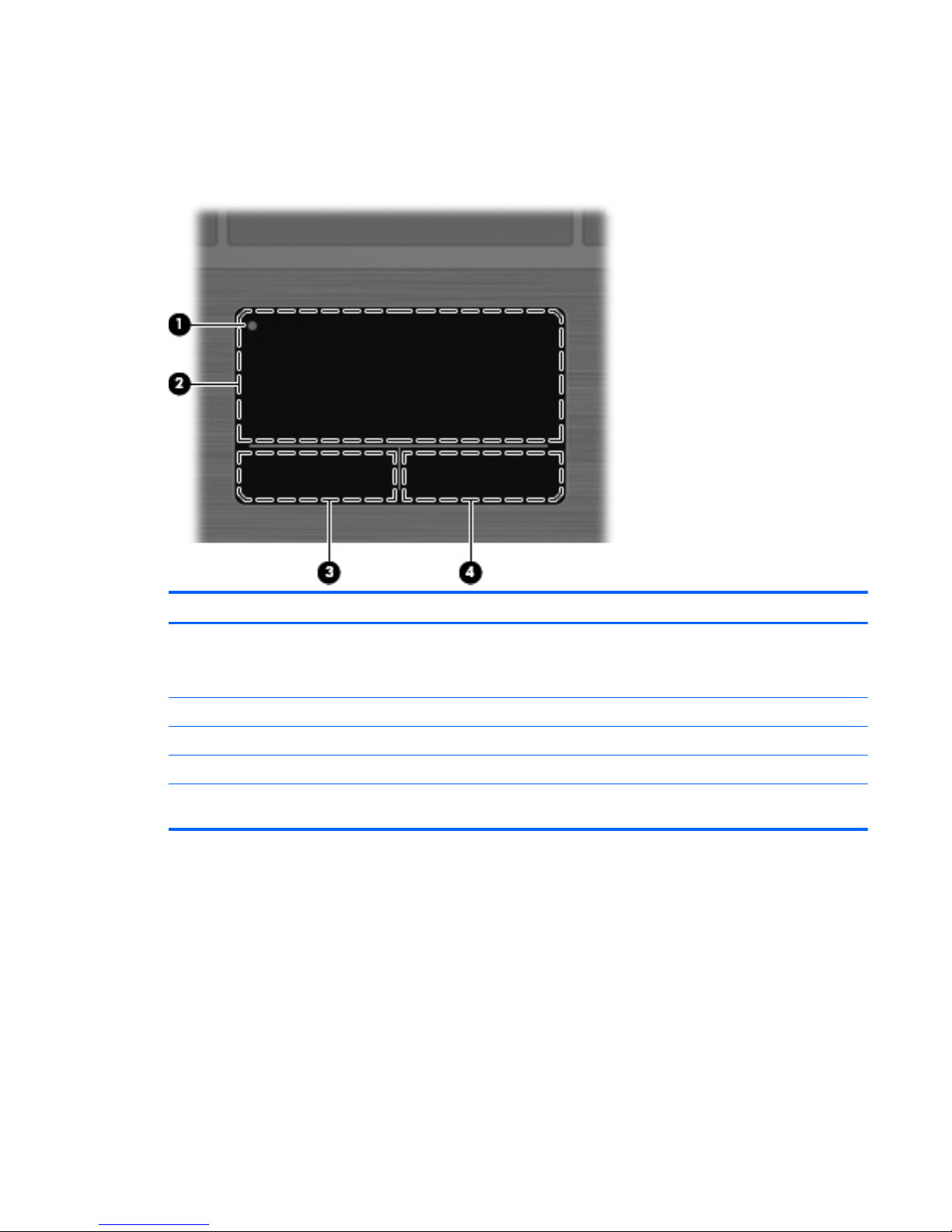
Top components
TouchPad
Component Description
(1) TouchPad off indicator To turn the TouchPad zone on and off, quickly double-tap the
TouchPad off indicator.
NOTE: When the TouchPad zone is active, the light is off.
(2) TouchPad zone* Moves the pointer and selects or activates items on the screen.
(3) Left TouchPad button* Functions like the left button on an external mouse.
(4) Right TouchPad button* Functions like the right button on an external mouse.
*This table describes factory settings. To view or change pointing device preferences, select Start > Control Panel >
Printers and Other Hardware > Mouse.
Top components 11
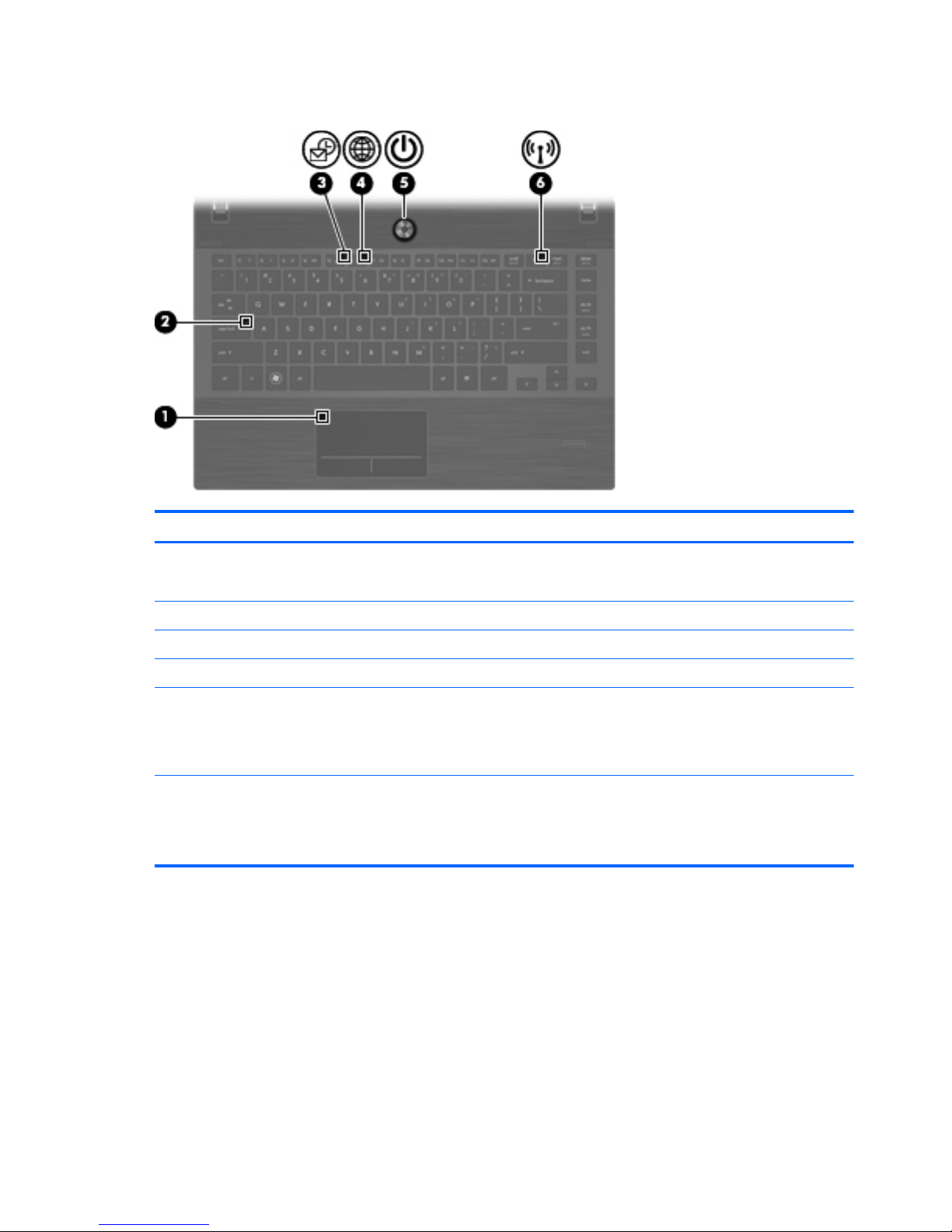
Lights
Component Description
(1) TouchPad off indicator
●
Amber: The TouchPad is off.
● Off: The TouchPad is on.
(2) Caps lock light On: Caps lock is on.
(3) HP QuickLook light Blinking: QuickLook is being opened or closed.
(4) HP QuickWeb light Blinking: The Web browser is being opened or closed.
(5) Power light
●
On: The computer is on.
● Blinking: The computer is in Standby.
● Off: The computer is off or in Hibernation.
(6) Wireless light
●
White: An integrated wireless device, such as a wireless
local area network (WLAN) device and/or a Bluetooth®
device, is on.
●
Amber: All wireless devices are off.
12 Chapter 2 External component identification
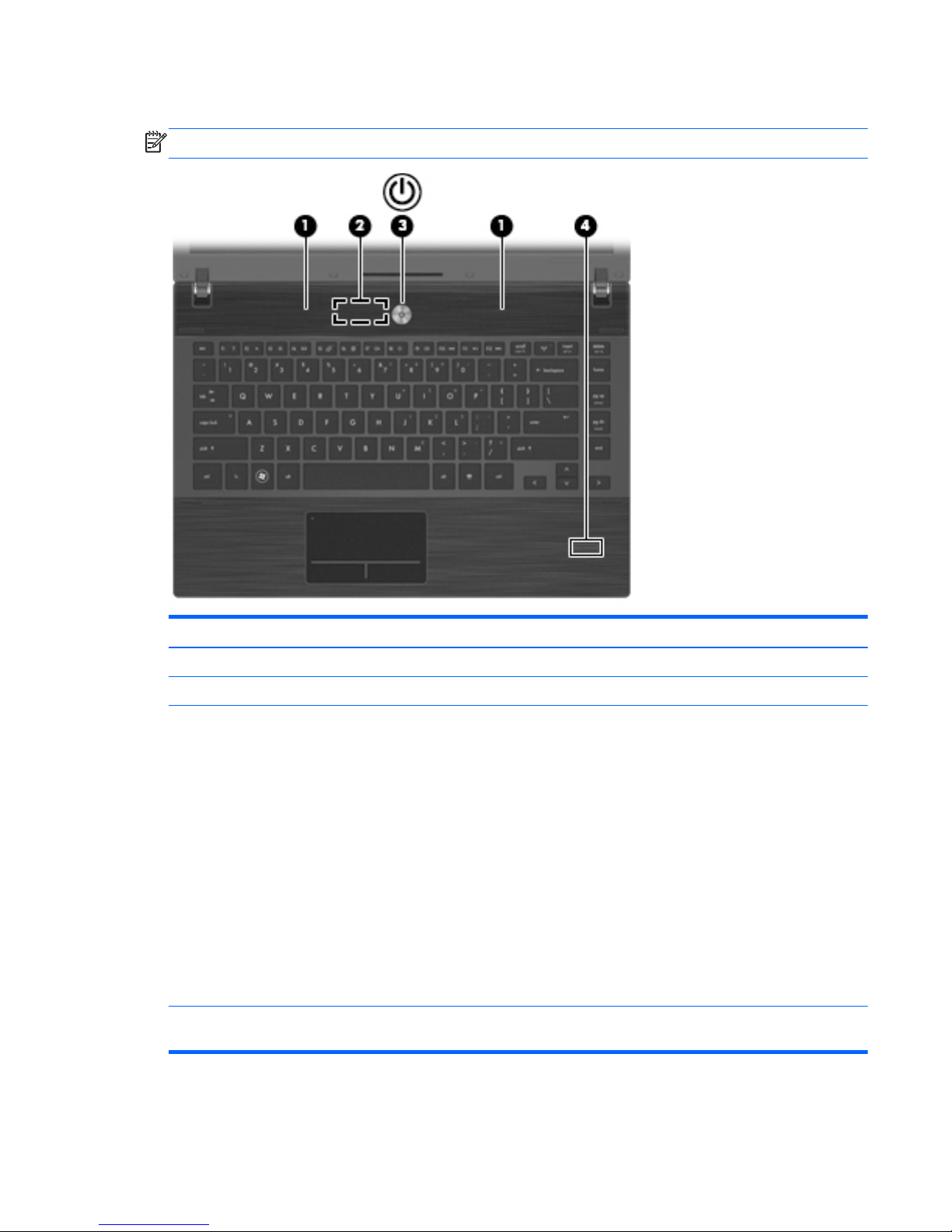
Buttons, speakers, switches, and fingerprint reader (select models only)
NOTE: Your computer may look slightly different from the illustration in this section.
Component Description
(1) Speakers (2) Produce sound.
(2) Internal display switch Turns off the display if the display is closed while the power is on.
(3) Power button ● When the computer is off, press the button to turn on the
computer.
● When the computer is on, press the button to shut down the
computer.
●
When the computer is in Standby, press the button briefly to
exit Standby.
● When the computer is in Hibernation, press the button
briefly to exit Hibernation.
If the computer has stopped responding and Windows®
shutdown procedures are ineffective, press and hold the power
button for at least 5 seconds to turn off the computer.
To learn more about your power settings and how to change
them, select Start > Control Panel > Performance and
Maintenance > Power Options.
(4) Fingerprint reader (select models only) Allows a fingerprint logon to Windows, instead of a password
logon.
Top components 13
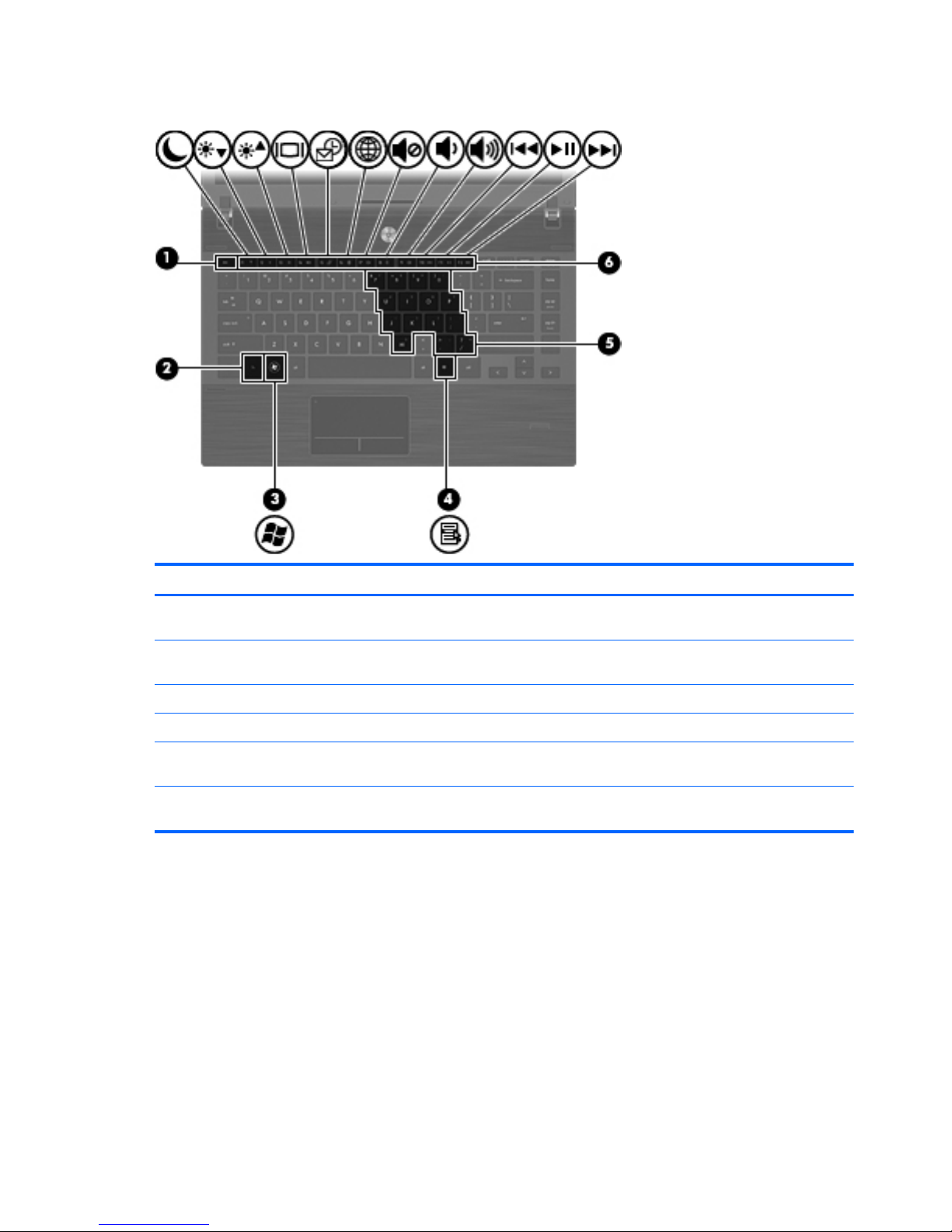
Keys
Component Description
(1) esc key Displays system information when pressed in combination with
the fn key.
(2) fn key Executes frequently used system functions when pressed in
combination with a function key or the esc key.
(3) Windows logo key Displays the Windows Start menu.
(4) Windows applications key Displays a shortcut menu for items beneath the cursor.
(5) Embedded numeric keypad keys Can be used like the keys on an external numeric keypad when
pressed in combination with the fn and num lk keys.
(6) Function keys Execute frequently used system functions when pressed in
combination with the fn key.
14 Chapter 2 External component identification
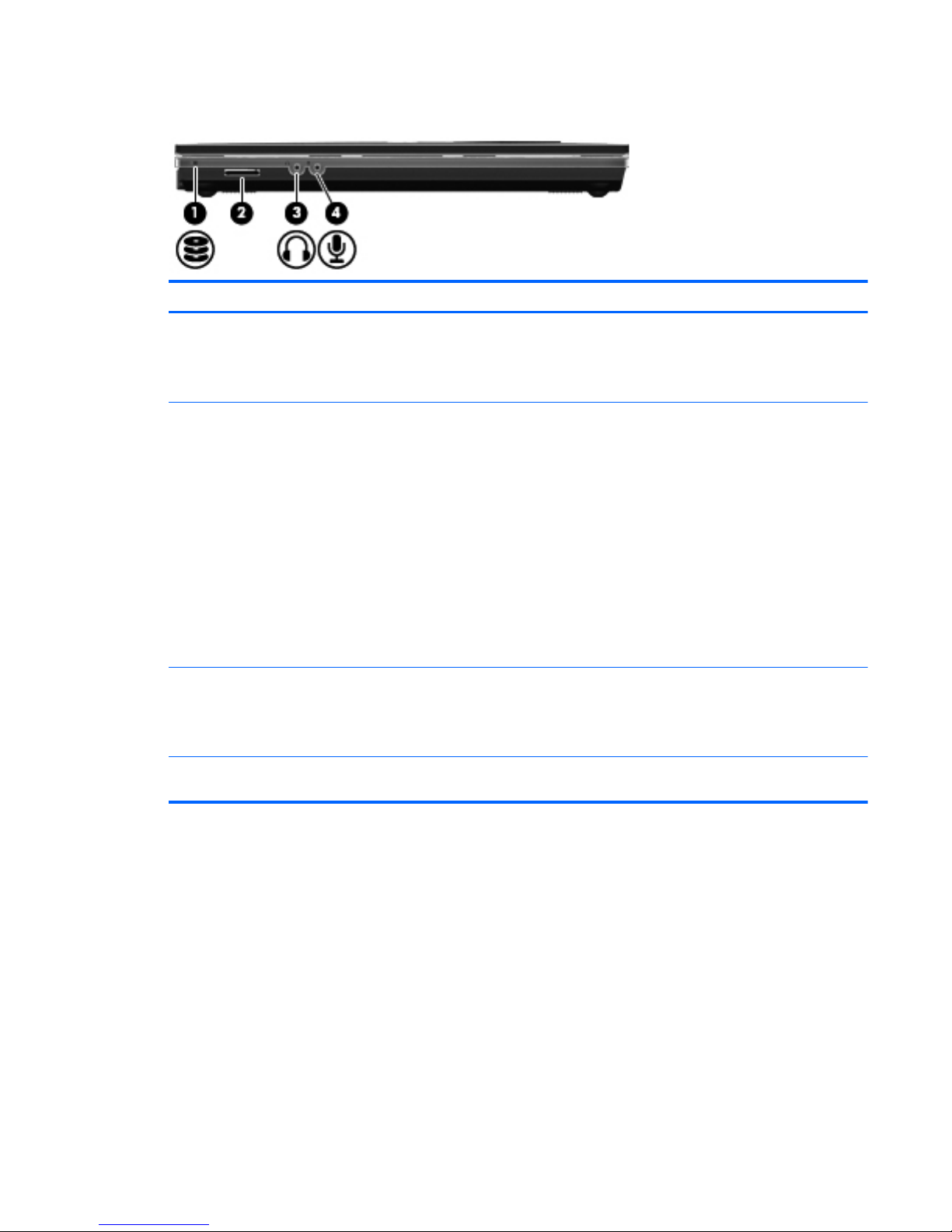
Front components
Component Description
(1) Drive light ● Blinking white: The hard drive or optical drive is being
accessed.
●
Amber: HP 3D DriveGuard has temporarily parked the hard
drive.
(2) Media Card Reader Supports the following optional digital card formats:
● Memory Stick
●
Memory Stick Duo (adapter required)
●
Memory Stick Pro (adapter required)
● MultiMediaCard (MMC)
●
Secure Digital (SD) Memory Card
●
xD-Picture Card (XD)
● xD-Picture Card (XD) Type H
●
xD-Picture Card (XD) Type M
(3) Audio-out (headphone) jack Produces sound when connected to optional powered stereo
speakers, headphones, ear buds, a headset, or television audio.
NOTE: When a device is connected to the headphone jack, the
computer speakers are disabled.
(4) Audio-in (microphone) jack Connects an optional computer headset microphone, stereo
array microphone, or monaural microphone.
Front components 15
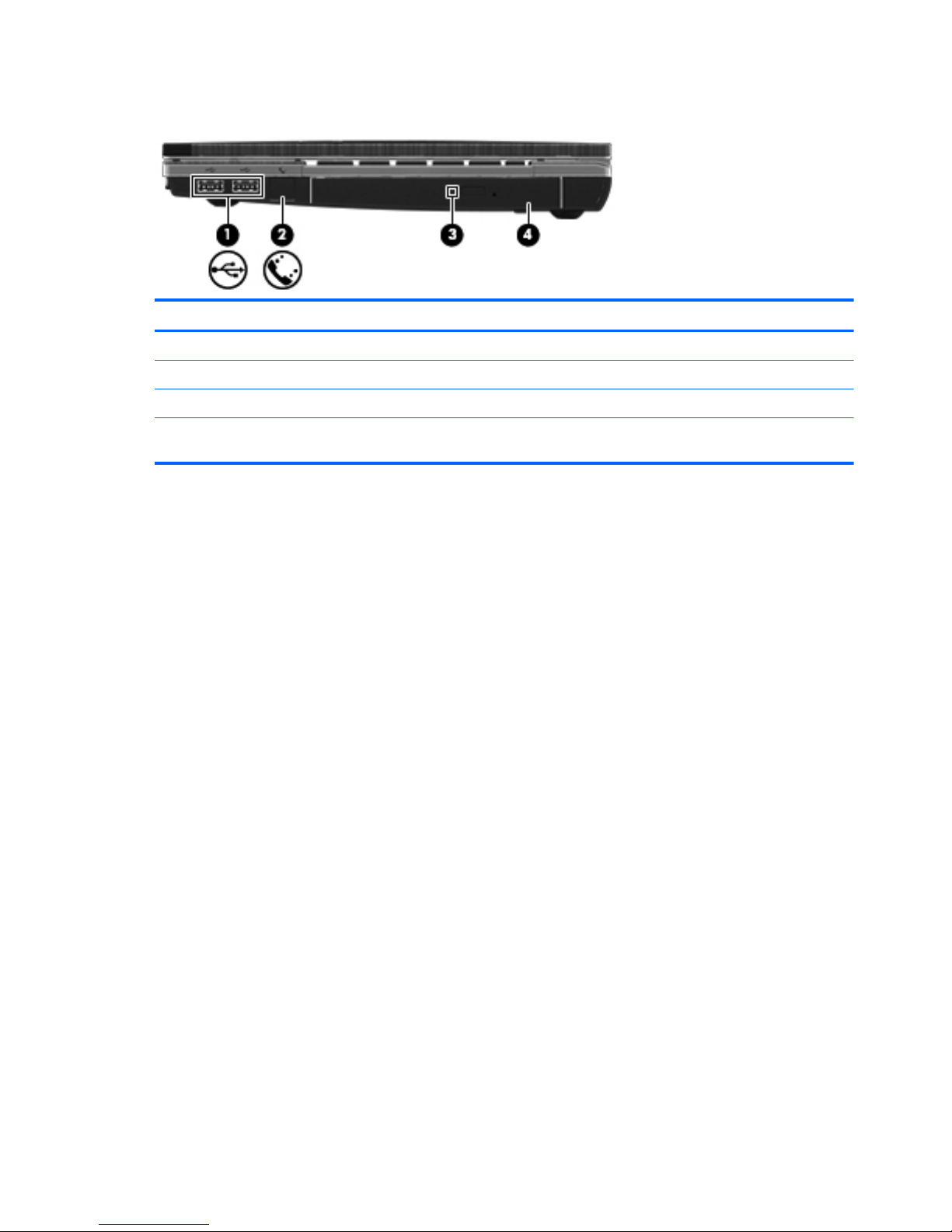
Right-side components
Component Description
(1) USB ports (2) Connect optional USB devices.
(2) RJ-11 (modem) jack (select models only) Connects a modem cable.
(3) Optical drive light (select models only) Blinking: The optical drive is being accessed.
(4) Optical drive (select models only) Reads optical discs and, on select models, also writes to optical
discs.
16 Chapter 2 External component identification
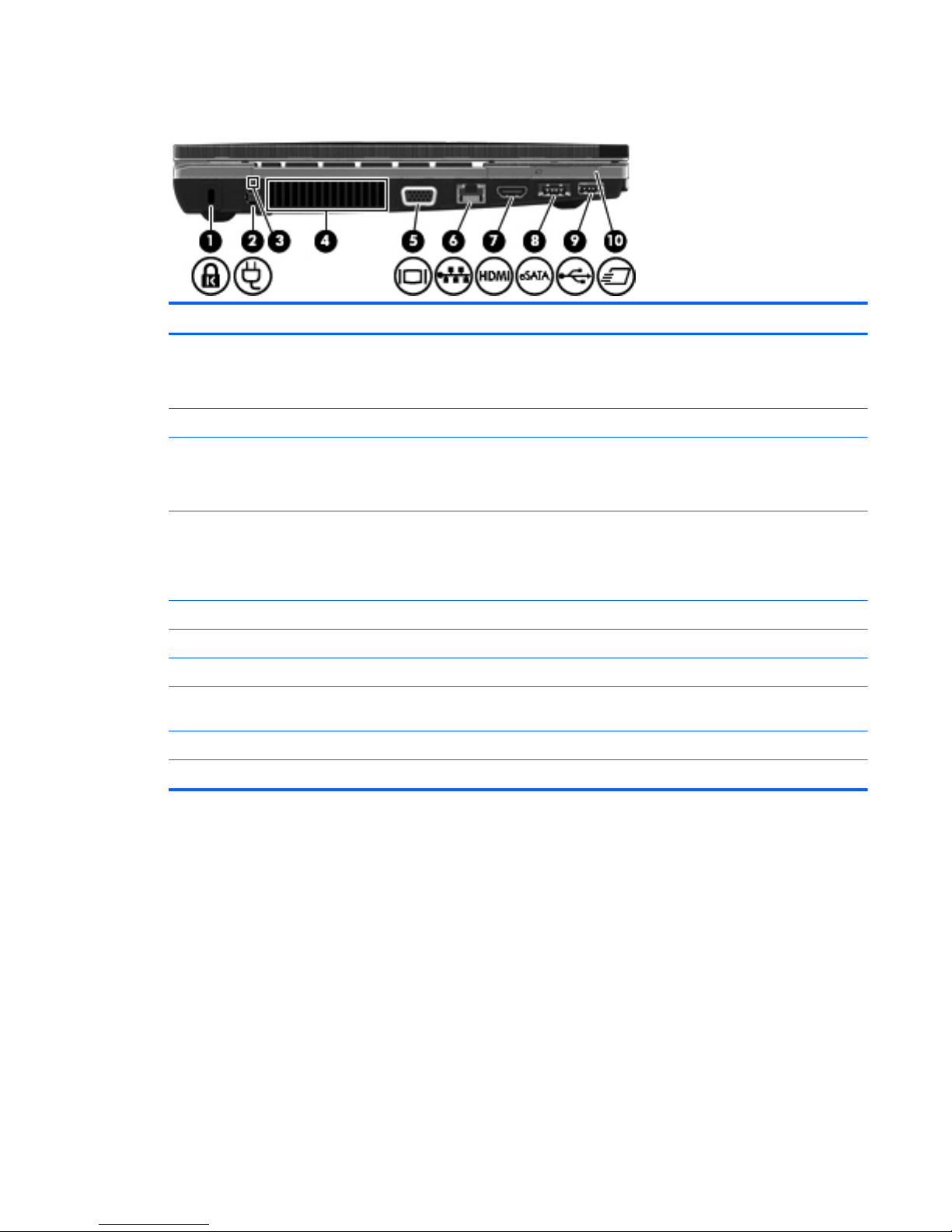
Left-side components
Component Description
(1) Security cable slot Attaches an optional security cable to the computer.
NOTE: The security cable is designed to act as a deterrent, but
it may not prevent the computer from being mishandled or stolen.
(2) Power connector Connects an AC adapter.
(3) AC adapter light
●
On: The computer is connected to external power and the
battery is charging.
●
Off: The computer is not connected to external power.
(4) Vent Enables airflow to cool internal components.
NOTE: The computer fan starts up automatically to cool internal
components and prevent overheating. It is normal for the internal
fan to cycle on and off during routine operation.
(5) External monitor port Connects an external VGA monitor or projector.
(6) RJ-45 (network) jack Connects a network cable.
(7) HDMI port Connects an optional HDMI device.
(8) Combo eSATA/USB port Connects an optional USB device or high-performance eSATA
components, such as an eSATA external hard drive.
(9) USB port Connects optional USB device.
(10) ExpressCard slot Supports optional ExpressCards.
Left-side components 17
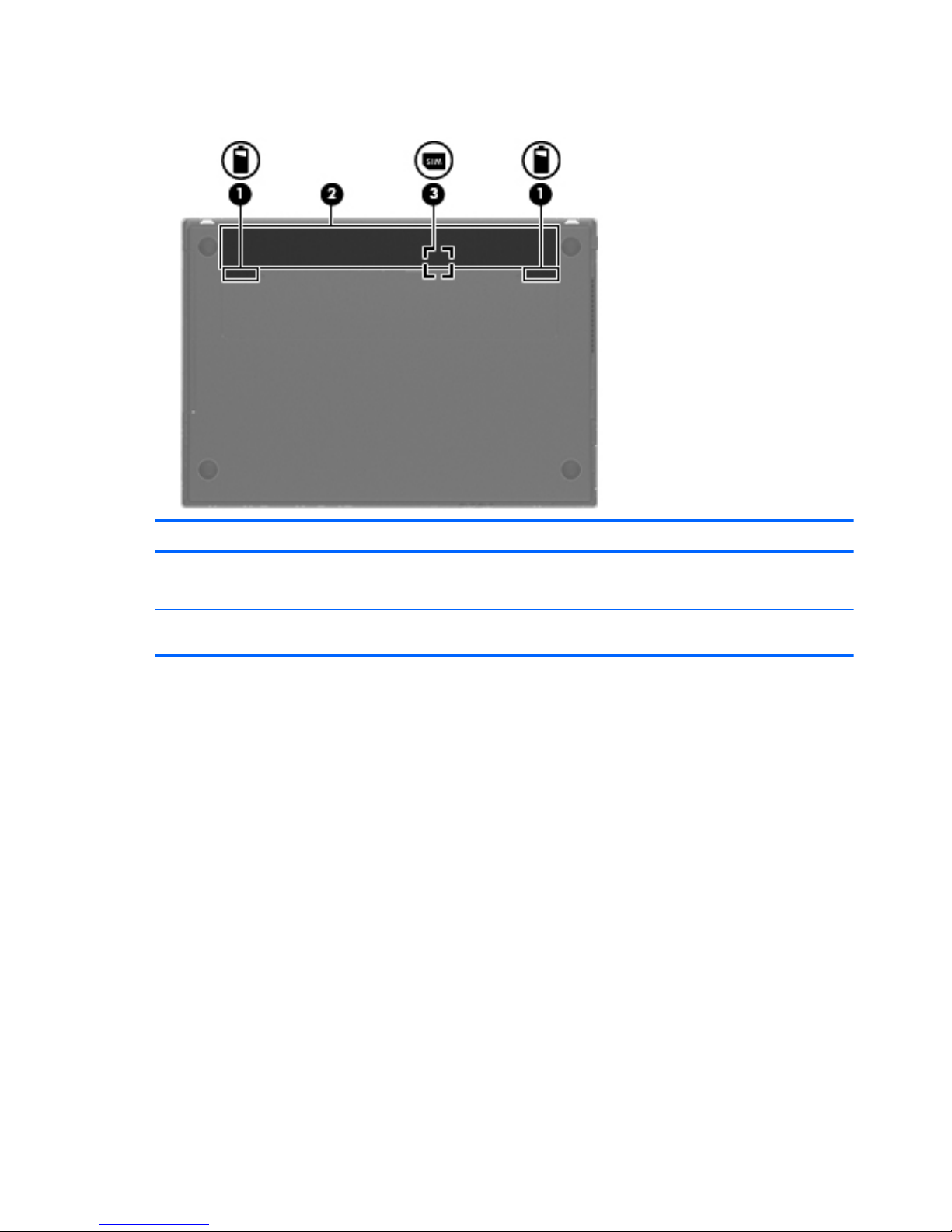
Bottom components
Component Description
(1) Battery release latches (2) Release the battery from the battery bay.
(2) Battery bay Holds the battery.
(3) SIM slot (select models only) Contains a wireless subscriber identity module (SIM). The SIM
slot is located inside the battery bay.
18 Chapter 2 External component identification
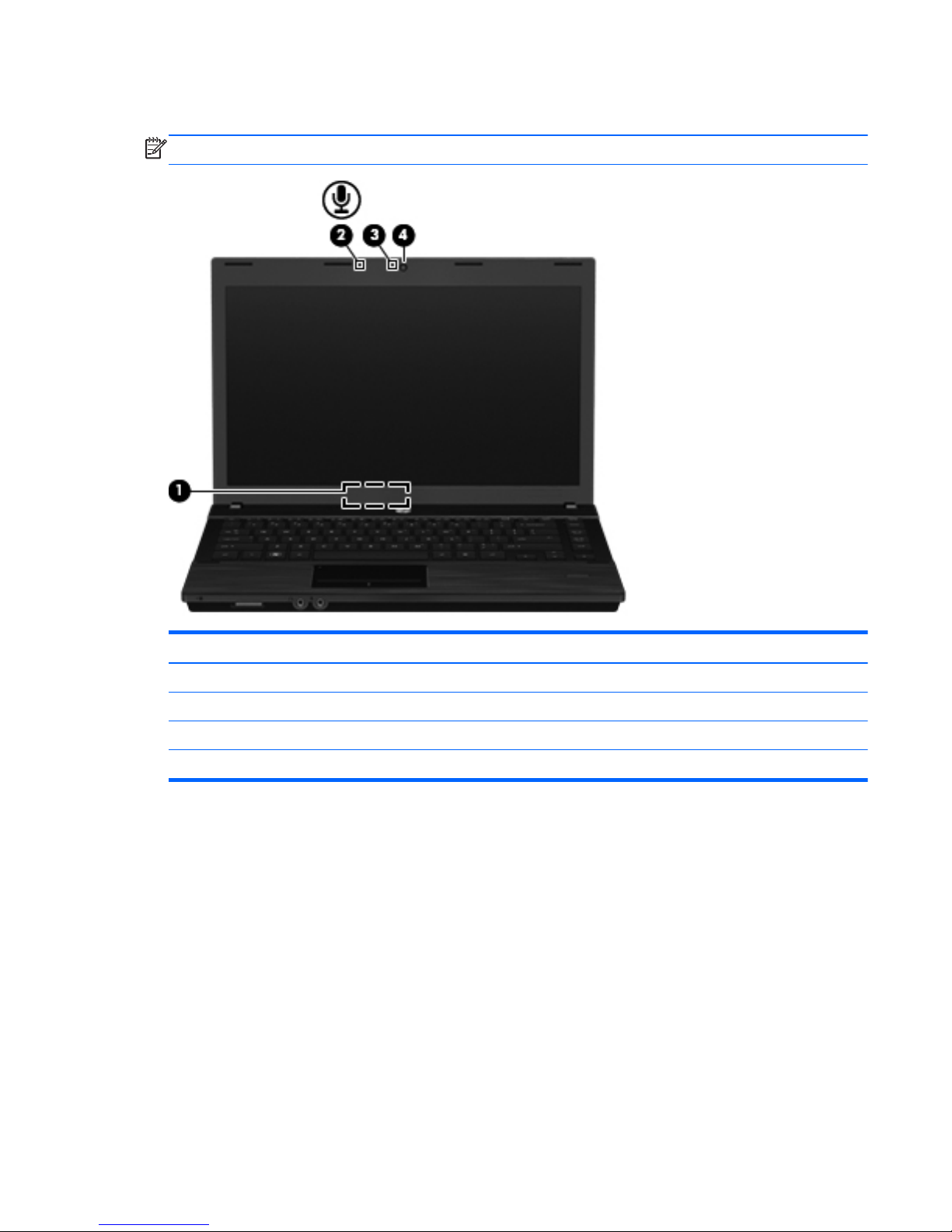
Display
NOTE: Your computer may look slightly different from the illustration in this section.
Component Description
(1) Internal display switch Turns off the display if the display is closed while the power is on.
(2) Internal microphone Records sound.
(3) Webcam light (select models only) On: The webcam is in use.
(4) Webcam (select models only) Records video and captures still photographs.
Display 19
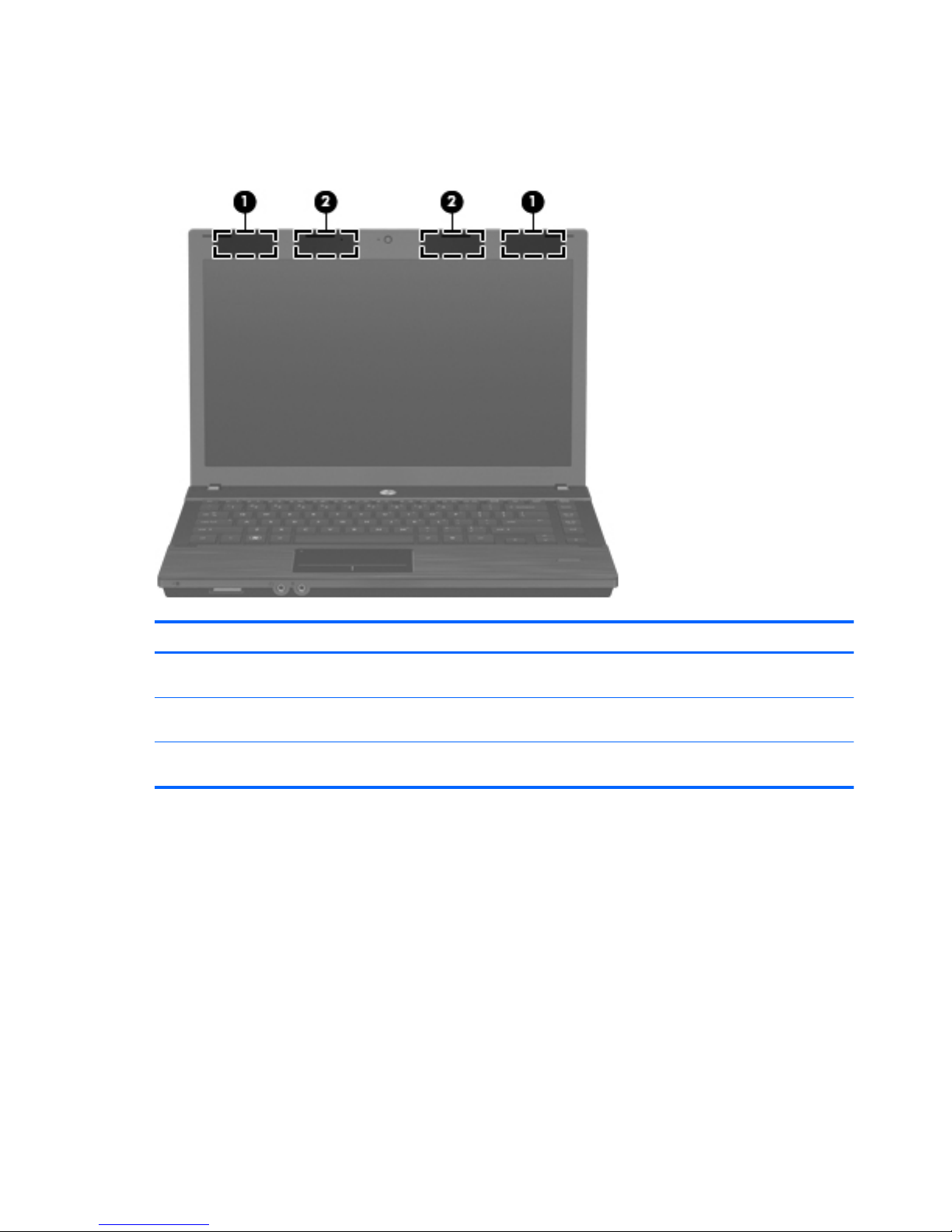
Wireless antennas (select models only)
The antennas send and receive signals from one or more wireless devices. These antennas are not
visible from the outside of the computer.
Component Description
(1) WWAN antennas (2)* Send and receive wireless signals to communicate with wireless
wide area networks (WWANs).
(2) WLAN antennas (2)* Send and receive wireless signals to communicate with wireless
local area networks (WLANs).
*The antennas are not visible from the outside of the computer. For optimal transmission, keep the areas immediately
around the antennas free from obstructions.
To see wireless regulatory notices, refer to the section of the Regulatory, Safety and Environmental
Notices that applies to your country or region. These notices are located in Help and Support.
20 Chapter 2 External component identification
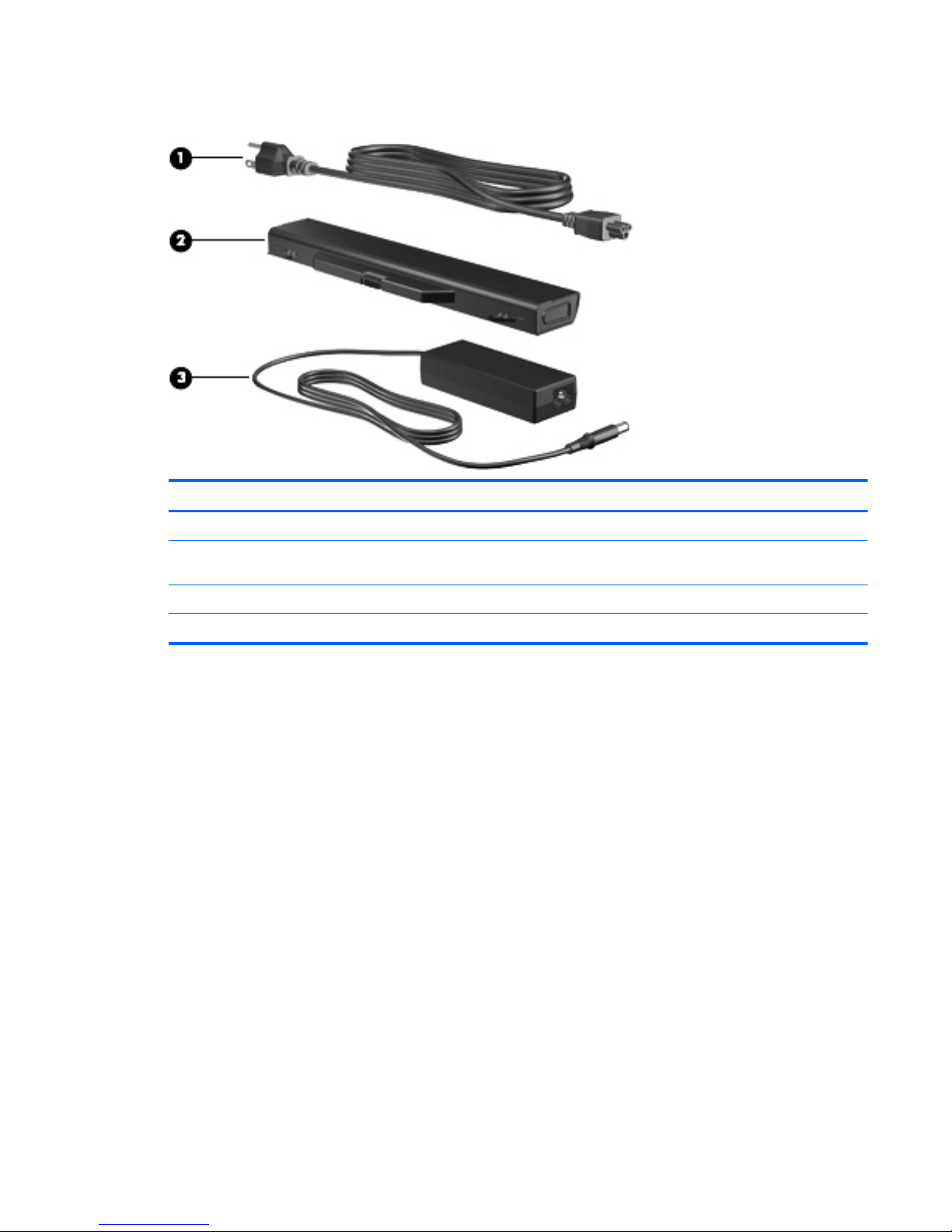
Additional hardware components
Component Description
(1) Power cord* Connects an AC adapter to an AC outlet.
(2) Battery* Powers the computer when the computer is not plugged into an
external power source.
(3) AC adapter Converts AC power to DC power.
*Batteries and power cords vary in appearance by country or region.
Additional hardware components 21
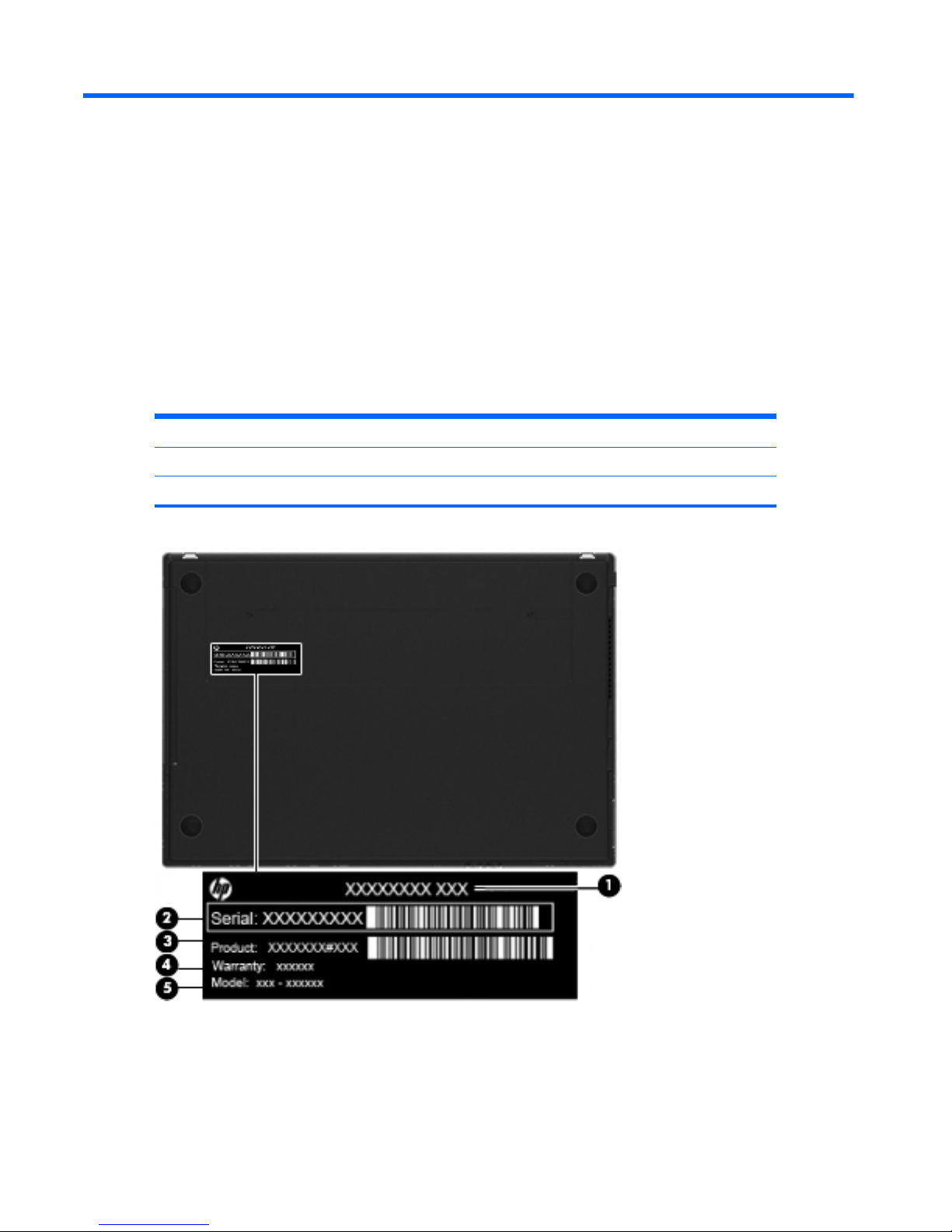
3 Illustrated parts catalog
Serial number label location
When ordering parts or requesting information, the serial number label, located on the bottom of the
computer, provides important information that you may need when contacting technical support.
(1) Product name (4) Warranty period
(2) Serial number (5) Model description (select models)
(3) Product number
22 Chapter 3 Illustrated parts catalog
