Hp PHOTOSMART C7200 User Manual [zh]
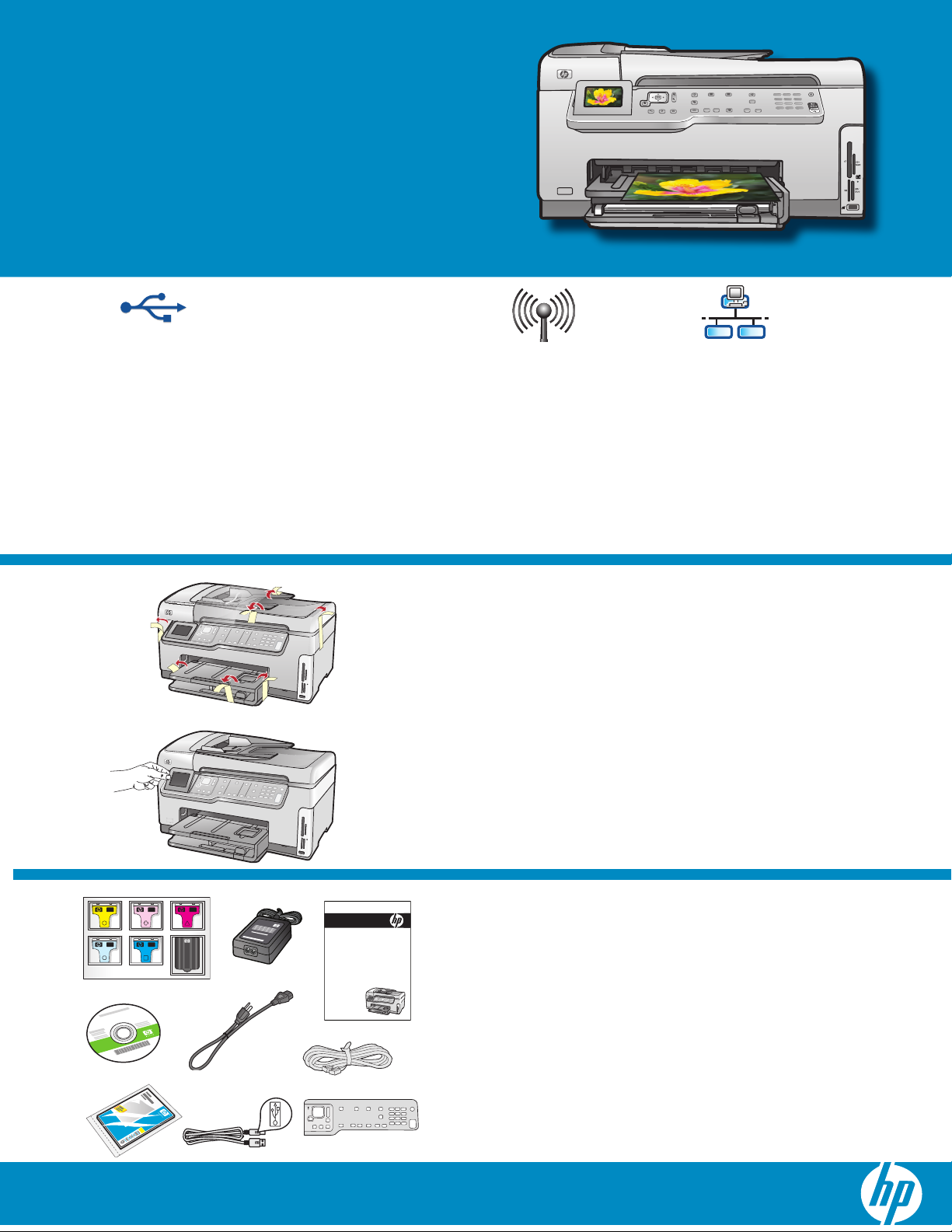
从这里开始
Start Here
1
2
USB 电缆用户:进行到 A 部分 的步骤前,请不
要连接 USB 电缆。
USB cable users: Do not connect the USB cable
until Section A .
a
b
802.11 EthernetUSB
无线 (802.11) 或有线 (Ethernet) 网络用户:必须依
照此《安装手册》中的说明进行操作,才能顺利将
HP All-in-One 添加至网络。
Wireless (802.11) or wired (Ethernet) network users:
you must follow the instructions in this setup guide
to be successful adding the HP All-in-One to your
network.
取下设备盖子上及正反面的所有胶带及保护膜。
a.
抬起彩色图形显示器,取下保护膜。您可以调整
b.
显示屏的角度,使之便于查看。
Remove all tape and protective fi lm from the lid
a.
and from the front and back of the device.
b.
Lift the color graphics display and remove the
protective fi lm. You can adjust the angle of the
display to a position suitable for viewing.
3
*
HP Photosmart C7280 All-in-One series
* *
HP Photosmart C7200 All-in-One series
Basics Guide
检查包装盒中的物品。这些物品可能有所不同。
*可能包含
Verify the box contents. The contents of your box
may differ.
*May be included
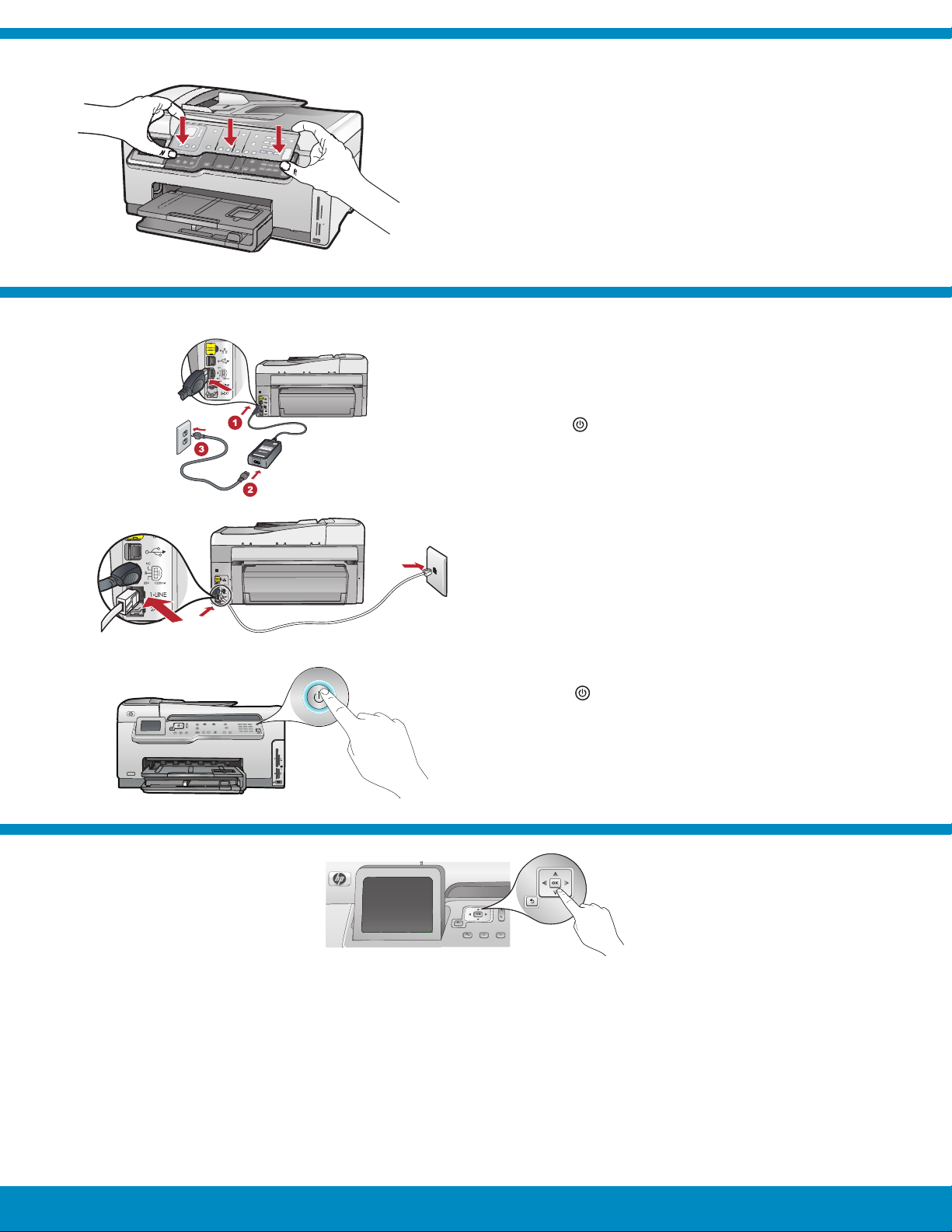
4
5
如果尚未安装控制面板覆盖板,请将其嵌套在设
a.
备的按钮上。
用力 向下按压覆盖板的各条边缘,直到 卡入 到
b.
位。确保所有按钮都可以看到,不会因覆盖板的
遮挡而看不到。
If the control panel faceplate is not already
a.
attached, position it over the buttons on the device.
Press down fi rmly on all edges of the faceplate
b.
until it snaps into place. Make sure all buttons are
visible and not blocked.
连接电源线和适配器。
a.
将随附电话线的一端连接到标有“ 1-LINE ”的端
b.
口,并将另一端连接到墙上插孔。
如果您需要其他传真安装选项的帮助,请参阅
《基础知识手册》。
按下
c.
注: 安装过程中请注意屏幕上显示的有用信息和
动画。
打开 HP All-in-One。
6
请执行以下其中一项操作:
如果系统提示您设置语言和国家/地
•
区,请使用方向键从列有多达 25 种语
言的列表中选择所需要的语言,然后
按“ OK ”进行确认。选择国家/地区,并
按“ OK ”进行确认。
如果提示您安装墨盒,请继续执行本手册
•
中的下一步。
Connect the power cord and adapter.
a.
Connect one end of the supplied phone cord to
b.
the port labelled 1-LINE and the other to a wall
jack.
See the Basics Guide if you want help with other
fax setup options.
Press to turn on the HP All-in-One.
c.
NOTE: Pay attention to the helpful messages and
animations in the display during the setup process.
Do one of the following:
If a prompt appears asking you to set the
•
language and country/region, use the arrows
to select your language from the list of up to 25
languages, press OK , and confi rm. Select your
country/region, press OK and confi rm.
If a prompt appears asking to install print
•
cartridges, go to the next step in this guide.
2 • HP Photosmart C7280 All-in-One series
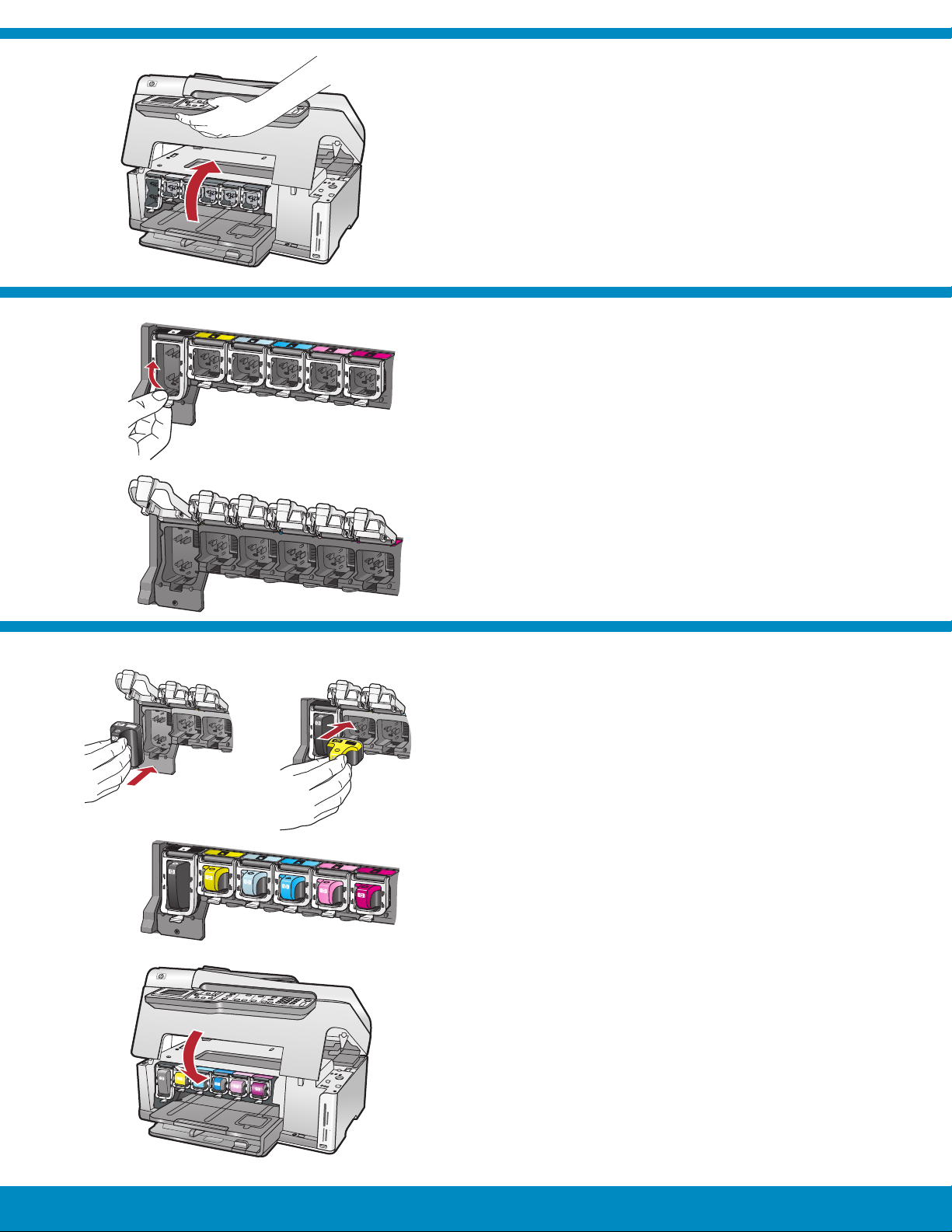
7
打开检修门。
8
Open the access door.
按每个卡销的底部将其松开,然后抬起卡销。
a
b
a.
将六个卡销全部抬起。
b.
Squeeze the bottom of each latch to release it, and
a.
then lift the latch.
Lift all six latches.
b.
9
ab
c
e
a.
墨盒的颜色和样式要与卡销上的颜色和样式相匹
配。
b.
将黑色墨盒推入左侧的第一个插槽。关上卡销。
c.
重复以上操作推入各种颜色的墨盒。
d.
确保每个卡销都已卡入到位。
注: 只能使用打印机随附的墨盒。这些墨盒中的
墨水经特别配制,可以在首次安装时与打印头组
件中的墨水相混合。
关闭检修门。
e.
Match the color and pattern of the ink cartridge to
a.
the color and pattern above the latches.
Push the black ink cartridge in to the fi rst slot on
b.
the left. Close the latch.
Repeat with each of the color ink cartridges.
c.
Make sure each latch is secure.
d.
Note: Use only the ink cartridges that came with
the printer. The ink in these cartridges is specially
formulated to mix with the ink in the print head
assembly at fi rst-time setup.
Close the access door.
e.
HP Photosmart C7280 All-in-One series • 3
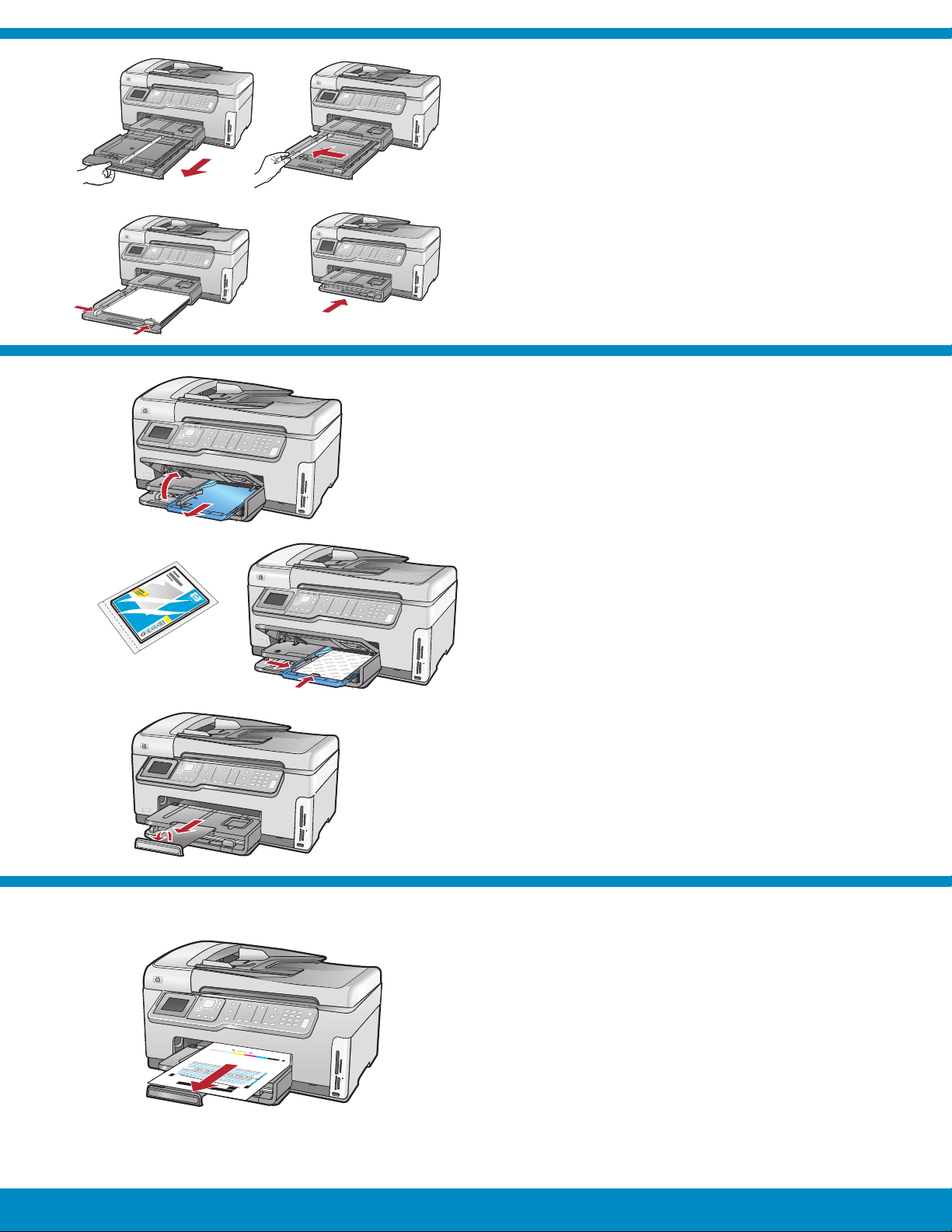
10
拉出纸盒。
a
c
b
d
a.
将纸张宽度导轨滑到左侧。
b.
将普通白纸放入主纸盒,然后调整纸张导轨。
c.
推入纸盒并按“ OK ”。
d.
Pull out the paper tray.
a.
Slide the paper-width guide to the left.
b.
Insert plain white paper into the main tray and
c.
adjust the paper guides.
Push in the paper tray and press OK .
d.
11
a
b
d
放入白纸后,您还可以将照片纸放入照片纸盒。如
果没有照片纸,请转至下一步。
抬起照片纸盒盖,并拉出照片纸盒。
a.
将照片纸 光面朝下 放入照片纸盒。滑动纸张导
b.
轨,使其紧贴照片纸边缘。
推入照片纸盒,并放下照片纸盒盖。
c.
拉出纸盒延长板,并抬起纸张托架。
d.
After you load plain paper, you can also load photo
paper into the photo tray. If you do not have photo
paper, continue to the next step.
Lift the photo tray lid and pull out the photo tray.
a.
Load photo paper with the glossy side down in
b.
the photo tray. Slide the paper guides against the
photo paper.
Push the photo tray in, and lower the photo tray
c.
lid.
Pull out the tray extender and lift up the paper
d.
catch.
12
4 • HP Photosmart C7280 All-in-One series
将纸张放入纸盒后按“ OK ”按钮,然后等待几分
a.
钟,直至校准页打印完成。
校准页打印完毕后按“ OK ”按钮。
b.
此时,校准工作即告完成。
Press the OK button after you have loaded paper
a.
in the tray, then wait a few minutes while the
alignment page is printed.
Press the OK button after the alignment page is
b.
printed.
When the page is printed, alignment is complete.
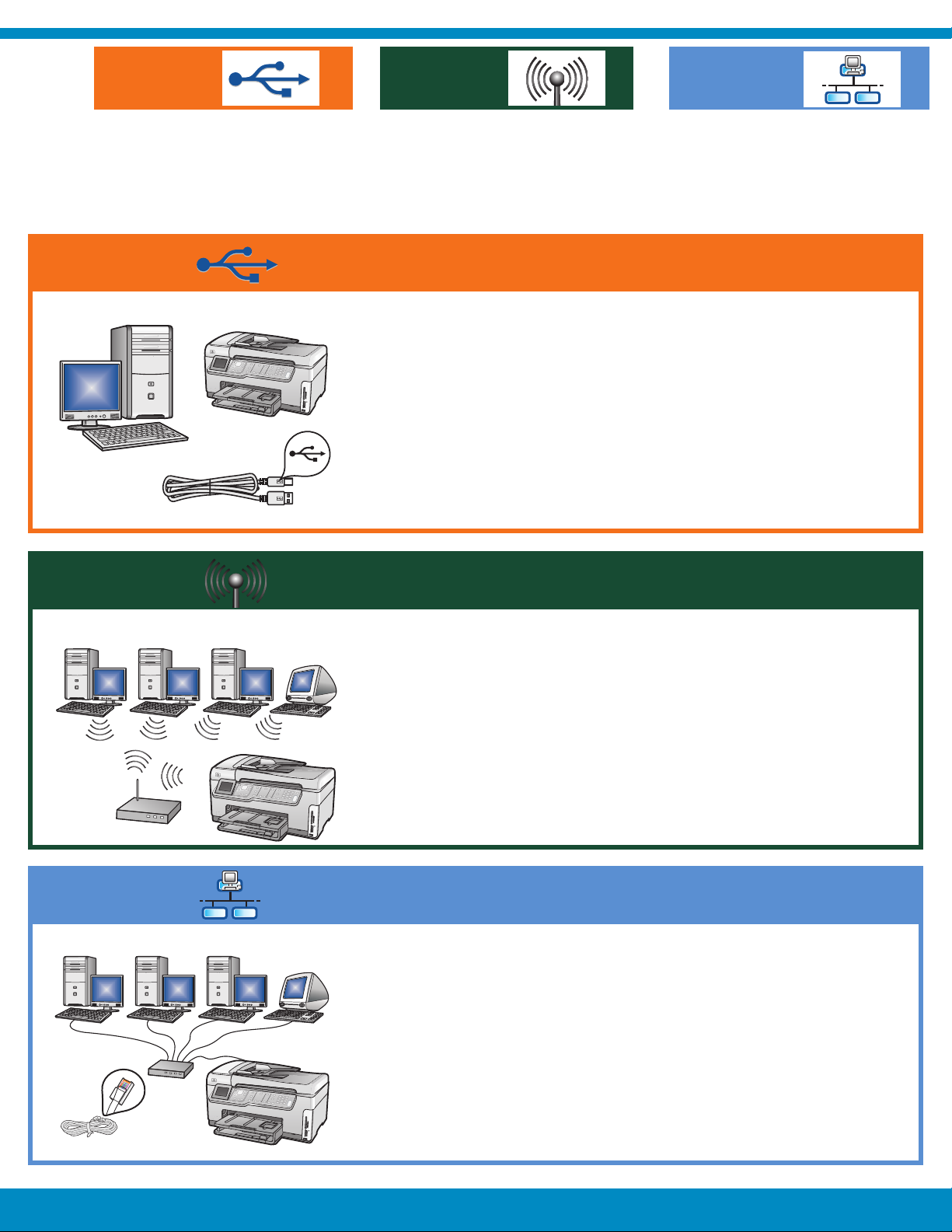
13
A - USB
A - USB C - EthernetB - 802.11
仅可选择 一种 连接类型(A - USB、B - 802.11/无线或 C - Ethernet/有线)
Choose only ONE connection type (A - USB, B - 802.11/Wireless, or C - Ethernet/Wired)
如果您要将 HP All-in-One 直接连到一台电脑,请参照 A 部分 的说
明。 (进行到步骤 b 前请不要连接 USB 电缆) 。所需设备:USB
电缆。
Use the instructions in Section A if you want to connect the
HP All-in-One directly to one computer. (Do not connect the USB
cable until step b) . Equipment needed: USB cable.
B - 802.11
C - Ethernet
如果要在 HP All-in-One 和网络之间进行无线(802.11b 或
802.11g)连接,请参照 B 部分 的说明。所需设备:无线路由器。
Use the instructions in Section B if you want a wireless (802.11b or
802.11g) connection between the HP All-in-One and your network.
Equipment needed: wireless router.
如果要通过 Ethernet 电缆连接 HP All-in-One 和网络,请参照
C 部分 的说明。所需设备:路由器和 Ethernet 电缆。
Use the instructions in Section C if you want an Ethernet cable
connection between the HP All-in-One and your network. Equipment
needed: router and Ethernet cable.
HP Photosmart C7280 All-in-One series • 5
