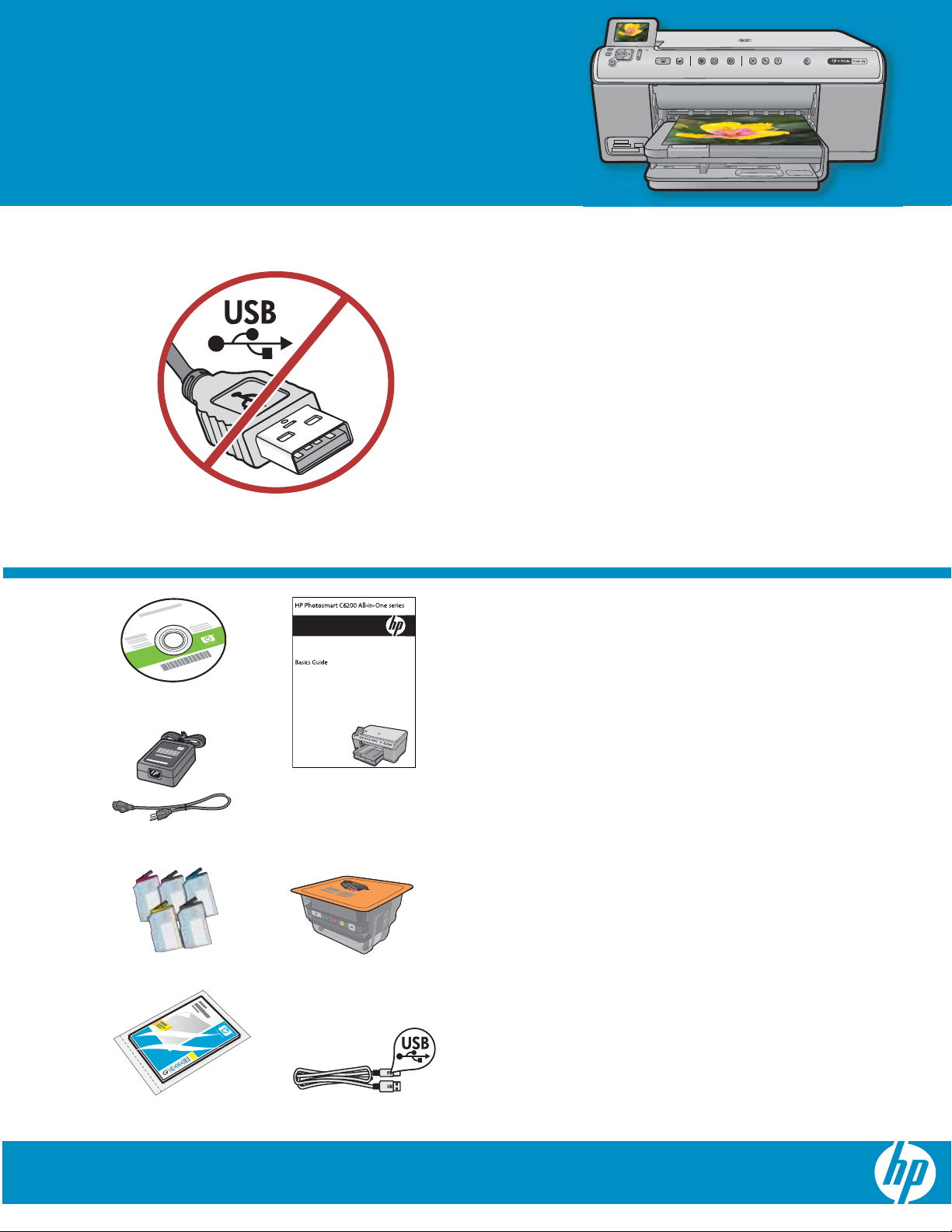
Start Here
1
USB cable users : Do not connect the USB cable until
prompted. Wired and Wireless setup instructions are
provided following the USB instructions.
2
Verify the box contents. The contents of your box may differ.
*May be included
Installation CD
Basics Guide
P o w er C able
Color Cartridges Printhead
4 X 6 photo paper USB Cable
HP Photosmart C6300 All-in-One series
*
*
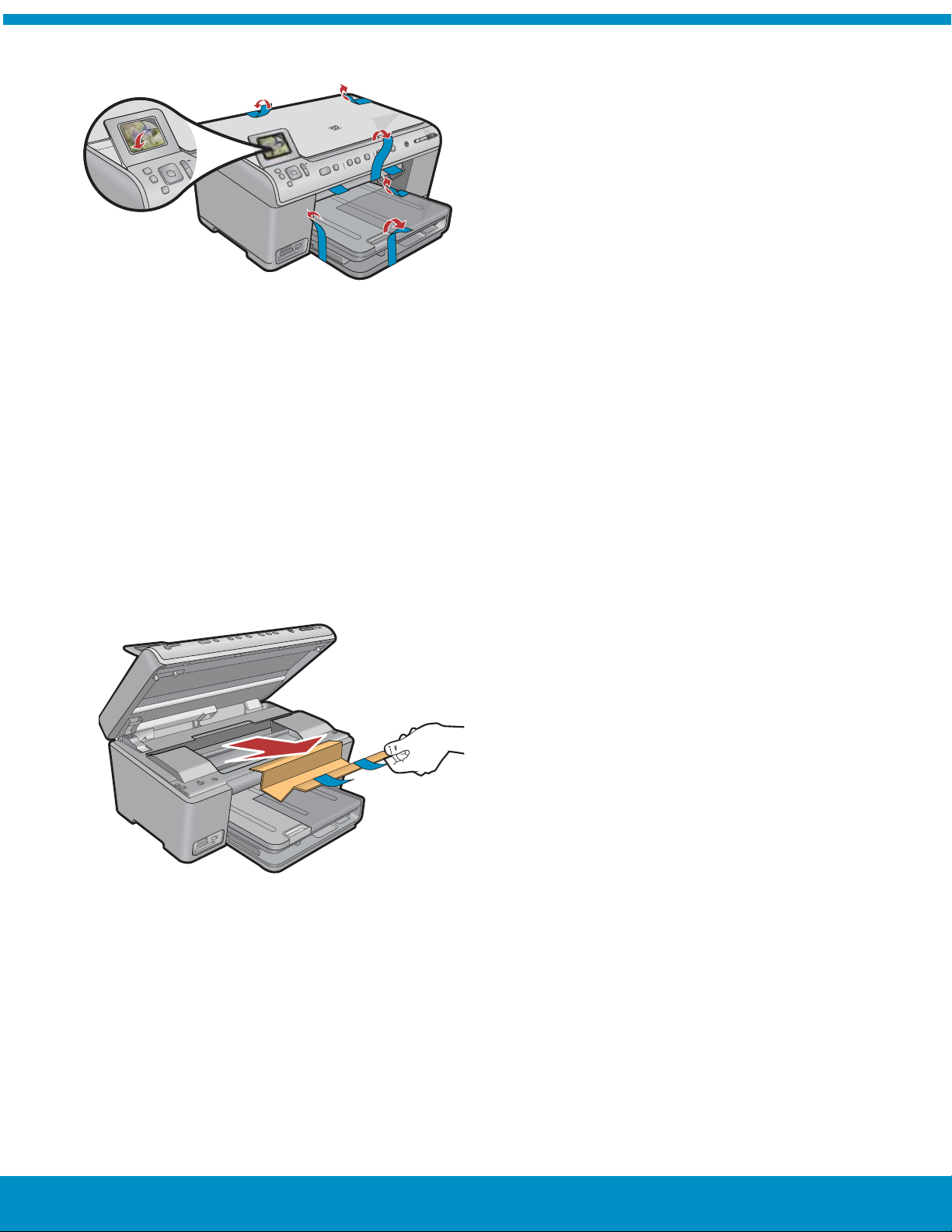
3
Remove all tape from the front and back of the device.
a
a.
Adjust the display and remove its protective fi lm.
Open the device and remove all the packaging materials
b
b.
from inside the device.
2 • HP Photosmart C6300 All-in-One series
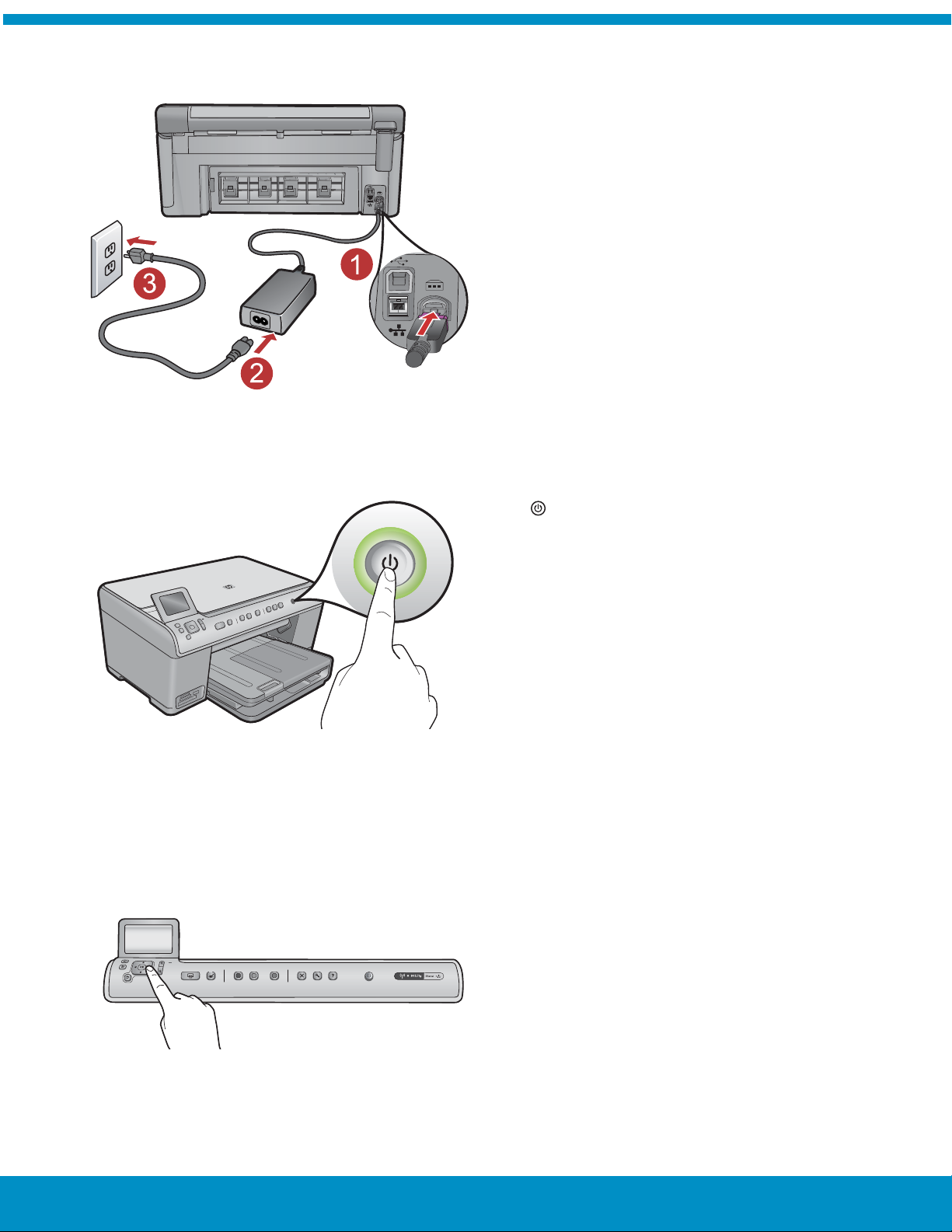
4
a
b
Connect the power cord and adapter. a.
Press
to turn on the HP All-in-One. b.
c
If prompted, select your language and country/region. c.
HP Photosmart C6300 All-in-One series • 3
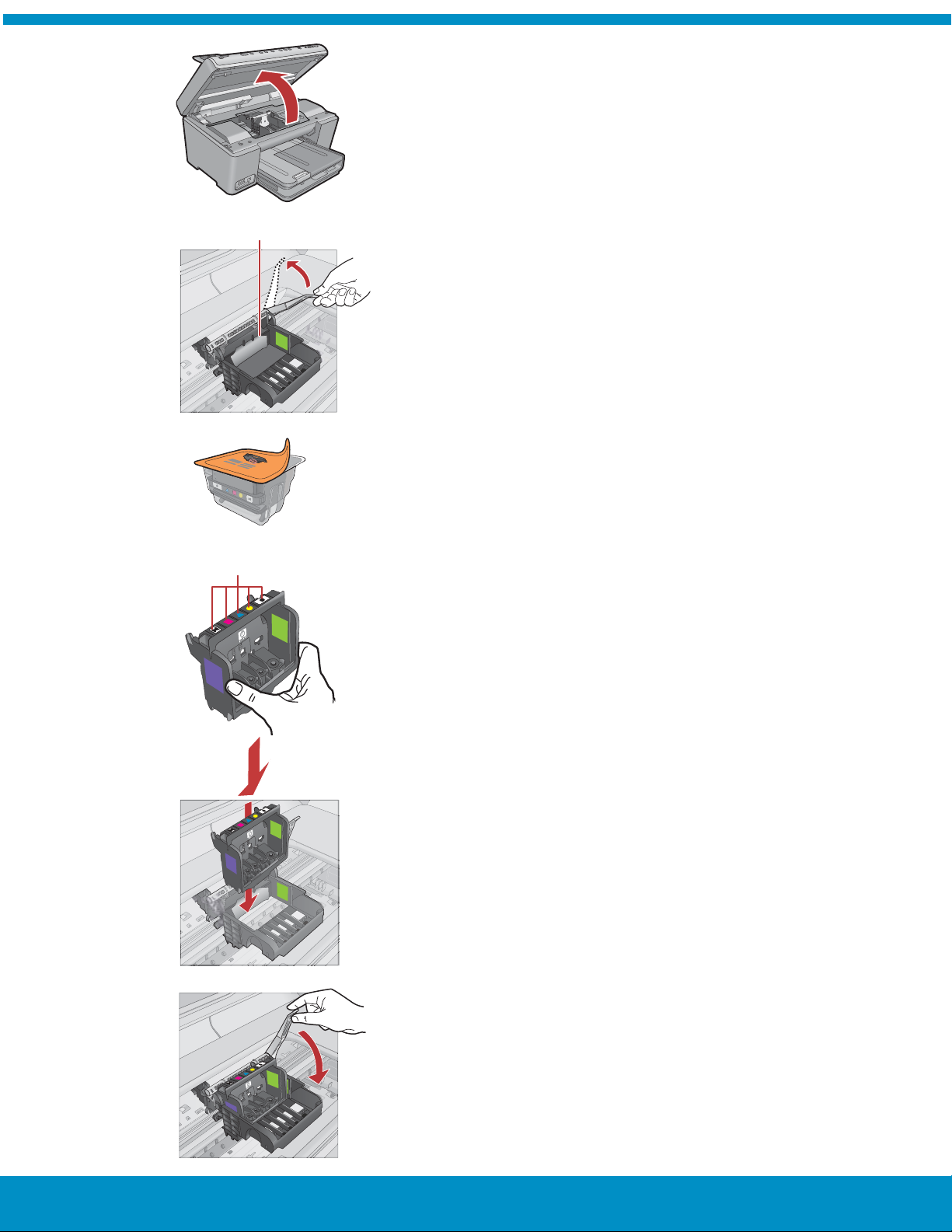
5a
a
Open the ink cartridge access door. a.
Carriage latch
b
Firmly raise the gray latch, as shown. b.
Remove the printhead from the packaging.
c
c.
Do not touch the copper colored contacts.
Do not scratch the contacts on the printer or other surface.
Colored icons
d
e
f
Hold the printhead upright, as shown. d.
f
g
Lower the printhead into the device so that the purple and
e.
green blocks on the printhead are aligned with the purple
and green blocks on the device.
4 • HP Photosmart C6300 All-in-One series
Slowly lower the latch. f.
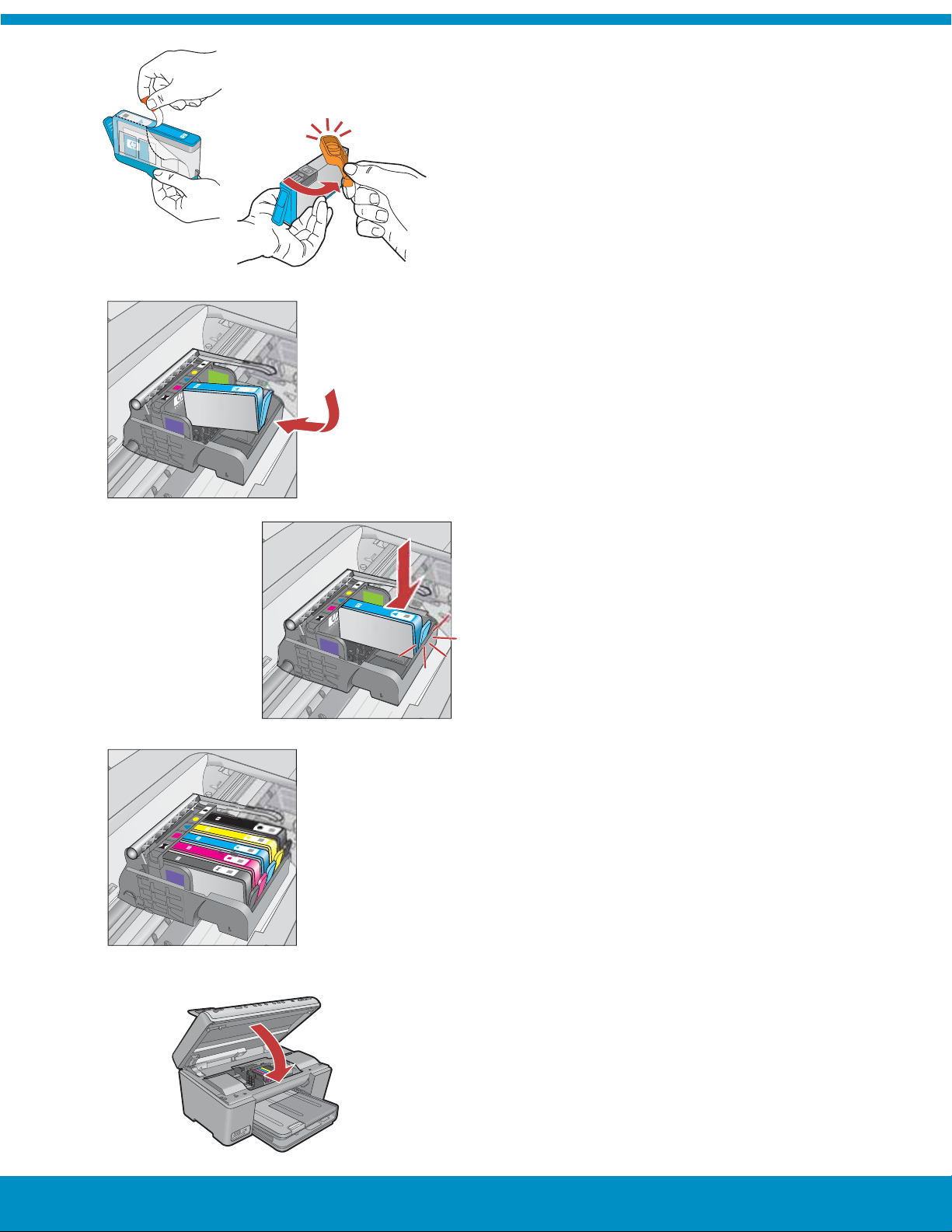
5b
c
IMPORTANT: You must complete step 5a before installing ink
cartridges.
a
b
Remove the plastic wrap by pulling the orange tab. a.
Twist the orange cap to snap it off. b.
Turn the ink cartridge over, slide it into the appropriate
c.
slot, then press down until it clicks into place.
c
d
Repeat steps a, b, and c for all ink cartridges. d.
e
Close the ink cartridge access door.
e.
The initialization process begins, which takes about 6
minutes. You will hear the device making noises.
While the initialization process continues, proceed to the
next step to load paper.
HP Photosmart C6300 All-in-One series • 5
