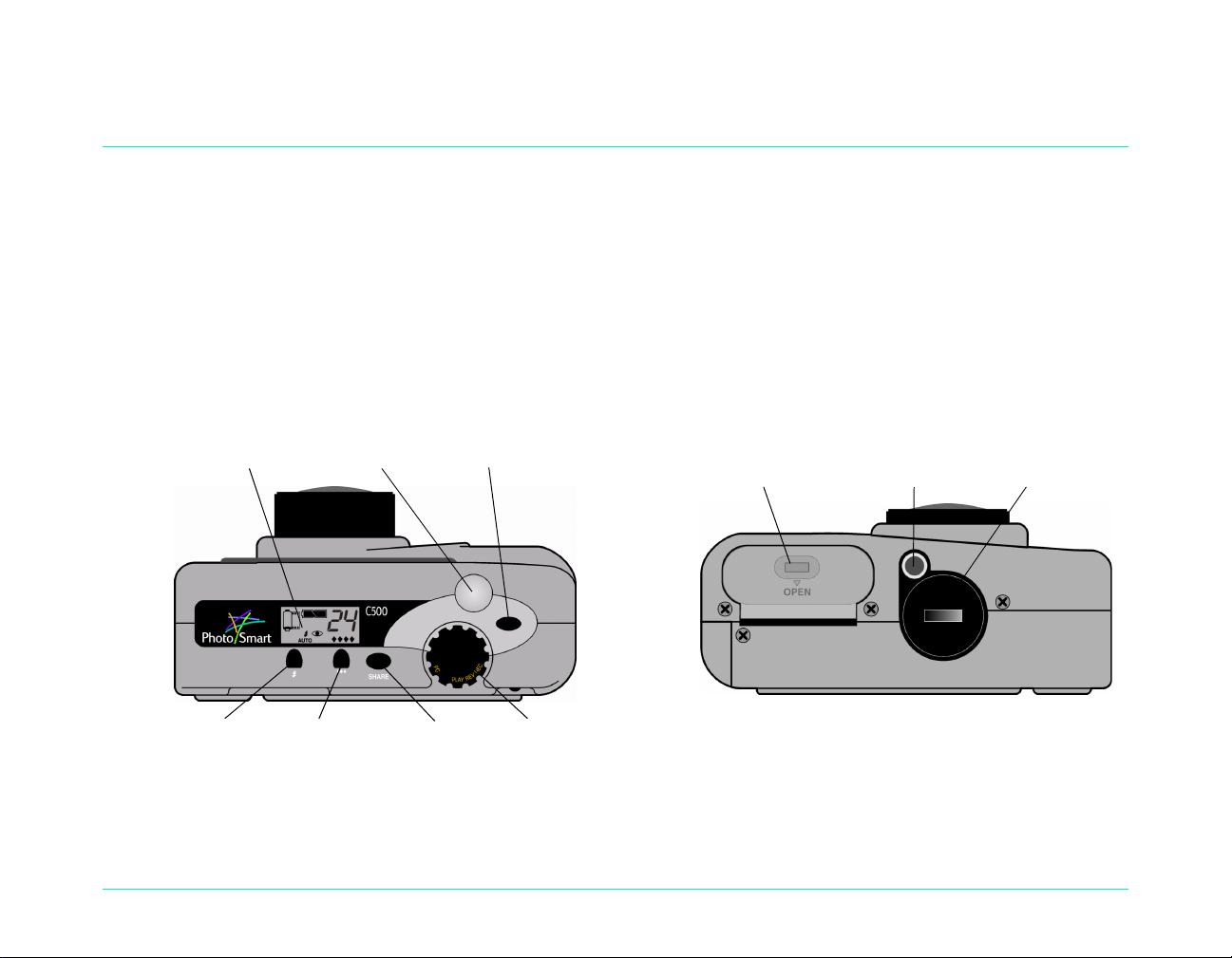
Chapter 2 - Getting Started
This chapter shows you how to set up your new HP PhotoSmart C500 Digital Camera, including installing the
batteries, us in g a n A C po wer ad ap ter, installing the me mory c a rd, setting the date an d ti m e, ch a ngi ng t h e l ang uage,
turning the camera on and off, and using the camera modes, color LCD and menus.
Camera Parts
The following illustrati on s sh ow the parts of th e HP Ph ot oS ma rt C500 Di gi ta l Cam er a. To view a glossary of camera
parts and terminology, see “Glossary” on page136.
Status LCD Shutter button
button
Top
HP PhotoSmart C500 Digital Camera User’s Guide 3
On/off button
Share button
Camera mode dialFlash button Photo Quality
Main battery
compartmen t door
Tripod mount
Bottom
Coin battery
compartment cover

Camera Parts
Self-timer light
Infrared sensors
Front
Serial/USB computer
connection
Video Out
AC power
adapter
connection
Lens
Flash
Automatic
flash sensor
Automatic focus and
exposure sensors
Viewfinder indicator
light
Eye Start
sensors
Menu
button
4-way arrow
button
Color LCD
on/off button
Viewfinder
Soft keys
Back
Overlay
button
Memory card
door latch
Zoom control
Color LCD
Wrist strap
attachment
Memory
card door
Side
HP PhotoSmart C500 Digital Camera User’s Guide 4
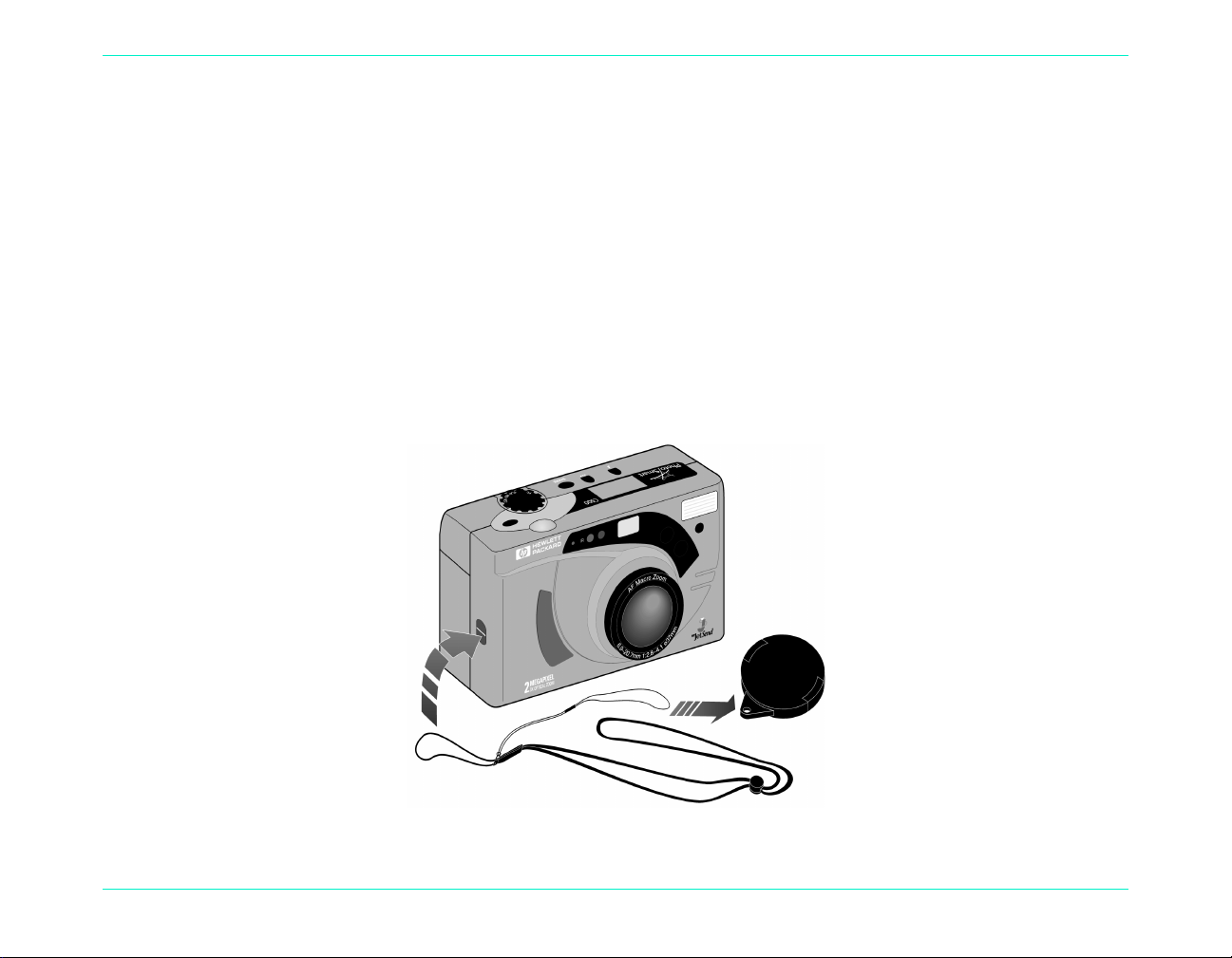
Setting Up Your Camera
Attaching the Wrist Strap and Lens Cover Leash
The HP PhotoSmart C500 Digital Camera comes with a wrist strap and lens cover leash. The wrist strap and lens
cover leash has three loops:
1. A short loop to attach to the camera.
2. A long thin loop to attach to the lens cover.
3. The main wrist strap loop.
Setting Up Your Camera
2
1
HP PhotoSmart C500 Digital Camera User’s Guide 5
3
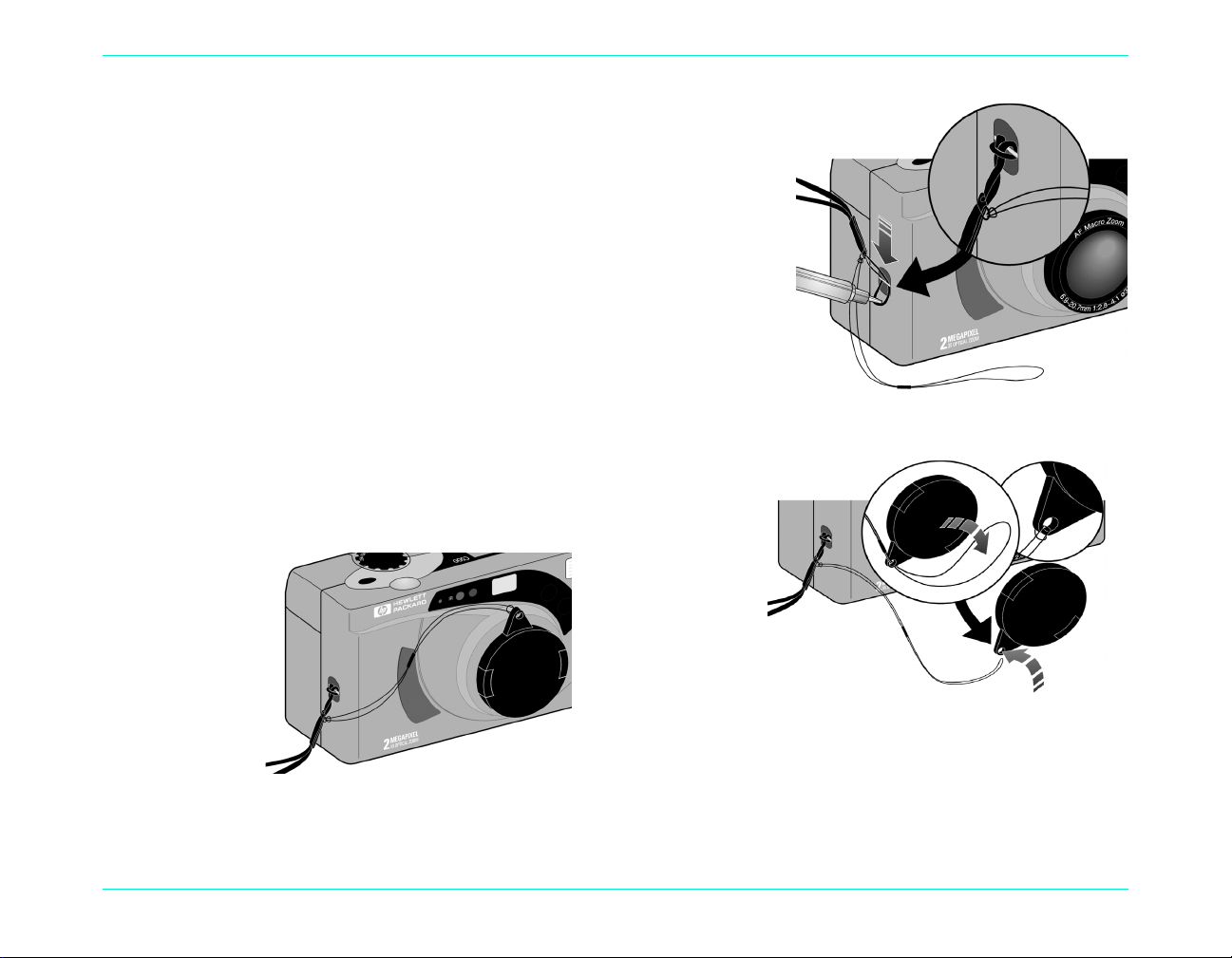
To attach the wrist strap:
4
2
3
1. Using the wrist strap and lens cover leash included in the box with
your camera, thread the sh ort l oop thro ugh the c amer a attach ment.
You might need to use a pencil to pull the end of the loop through.
2. Pull the strap and the lens cover leash through the loop, and then
pull the knot tight.
To attach the lens cover leash:
1. Remove the lens cover from the camera.
2. Thread the long, thin loop through the hole in the lens cover.
3. Pull the lens cover through the loop, and then pull the knot tight.
4. Replace the lens cover on the camera.
Setting Up Your Camera
HP PhotoSmart C500 Digital Camera User’s Guide 6
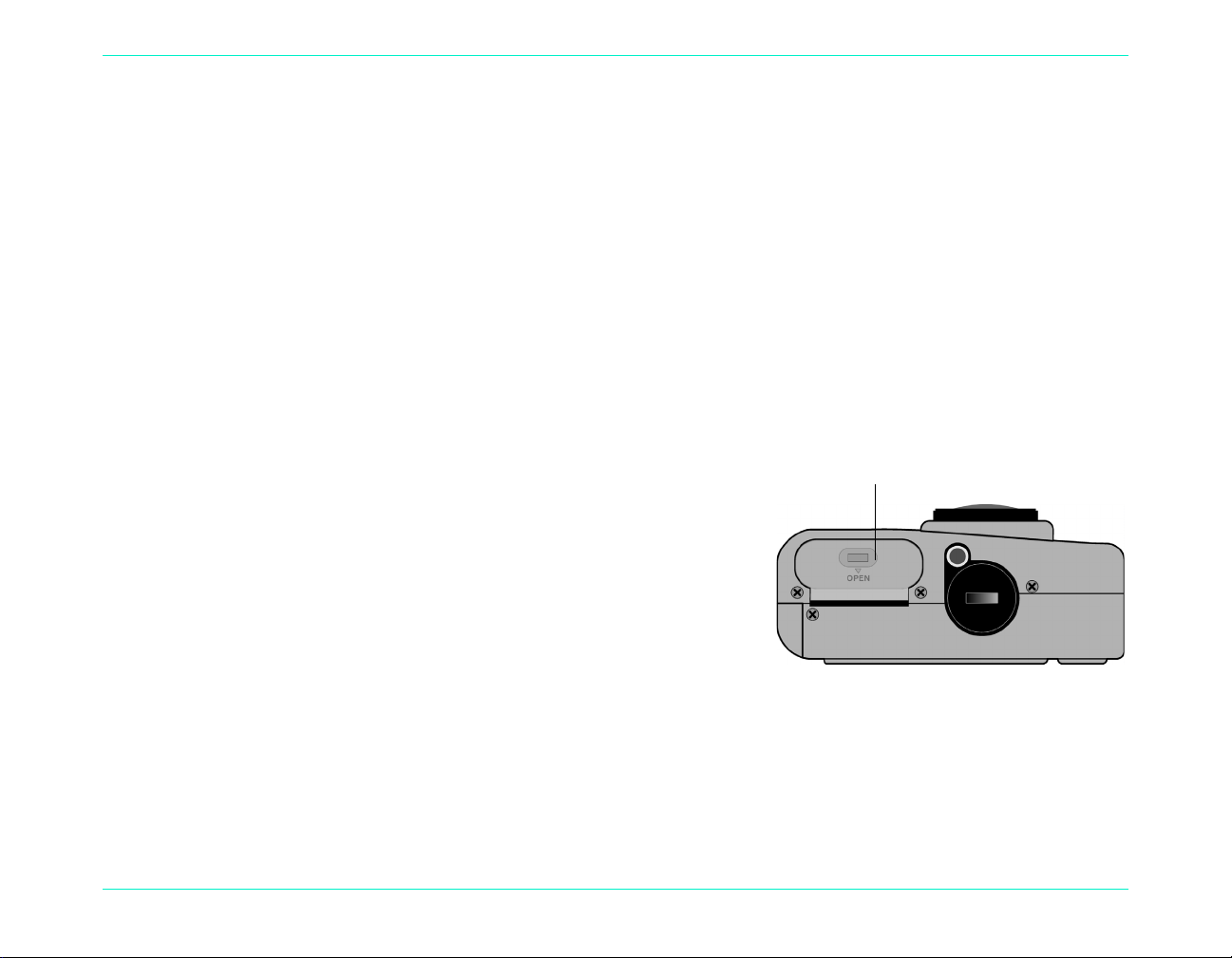
Installing the Batteries
Main battery
compartment door
The HP PhotoSmart C500 Digital Camera uses three AA NiMH (Nickel Metal Hydride) batteries. It also uses a coin
battery for retaining the date and time information. The camera comes with a coin battery (already installed), three
NiMH batteries, and an NiMH battery charger.
Installing the Main Batteries
Setting Up Your Camera
Caution:
To install the main batteries:
1. Make sure the camera power is off.
2. Open the main battery compartment door by sliding the latch in
3. Insert three batteries, making sure the +/- electrodes are facing
4. Close the main battery compartment door.
Use only AA NiMH batteries. Replace all three batteries at the same time. Do not replace the batteries
individually. Always follow instructions on the battery package when handling or disposing of batteries.
the direction of the word OPEN.
the proper direction (see the diagram inside the battery
compartment).
HP PhotoSmart C500 Digital Camera User’s Guide 7
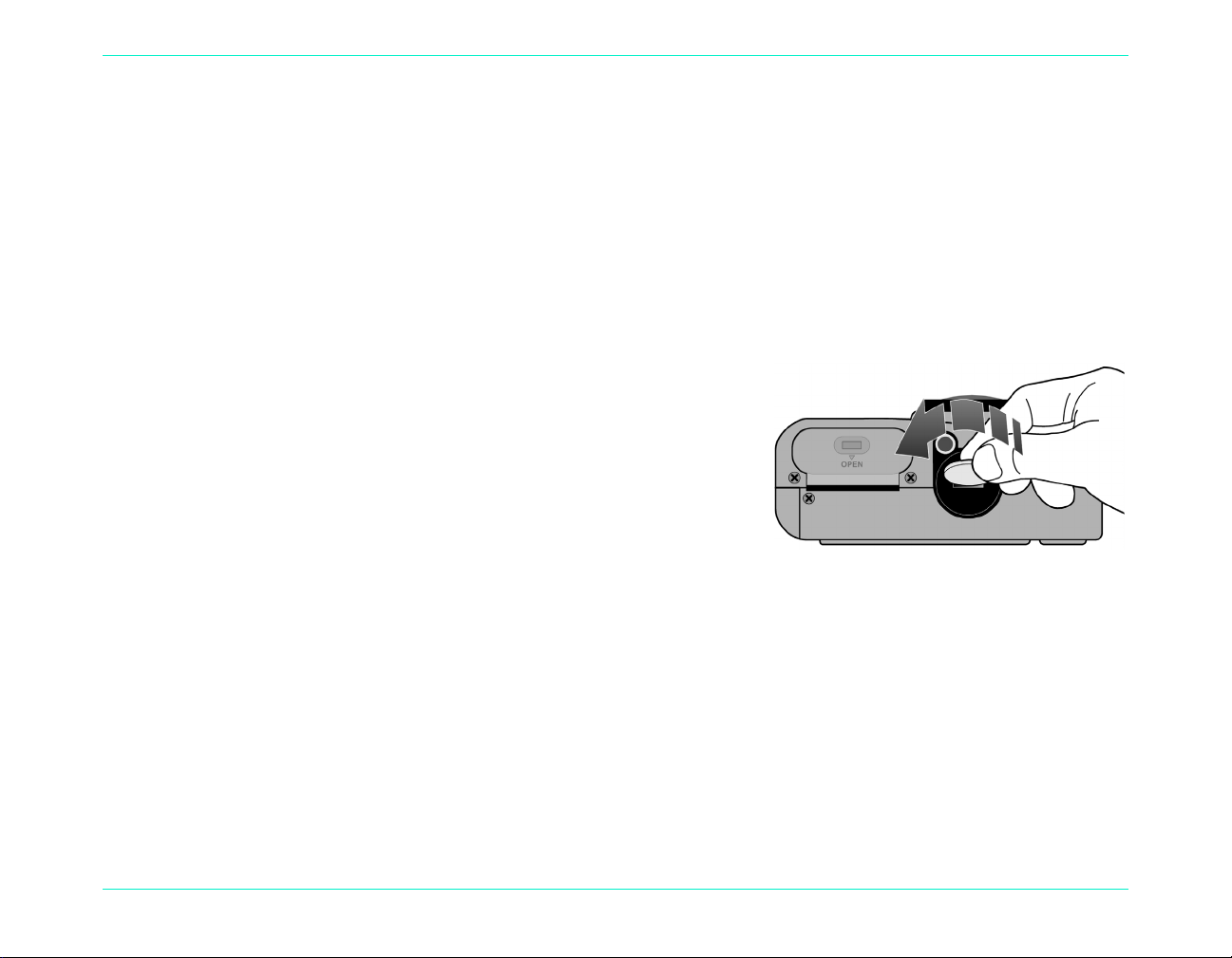
Setting Up Your Camera
Installing a New Coin Battery
When you buy the camera, a coin battery is already installed. Follow these directions if you need to install a new
coin battery.
Caution:
To install a coin battery:
1. Make sure the camera power is off.
2. Remove the coin battery compartment cover by placing the ed ge
3. Insert the coin battery, so you see the positive (+) side facing up.
4. Replace the coin ba ttery comp artmen t co ver and tur n it cl ockwi se
Use only a CR2025 or equivalent 3 volt coin battery. Always follow instructions on the battery package
when handling or disposing of batteries.
of a coin in the groove and turning it counter-clockwise until it
stops.
until it stops.
HP PhotoSmart C500 Digital Camera User’s Guide 8
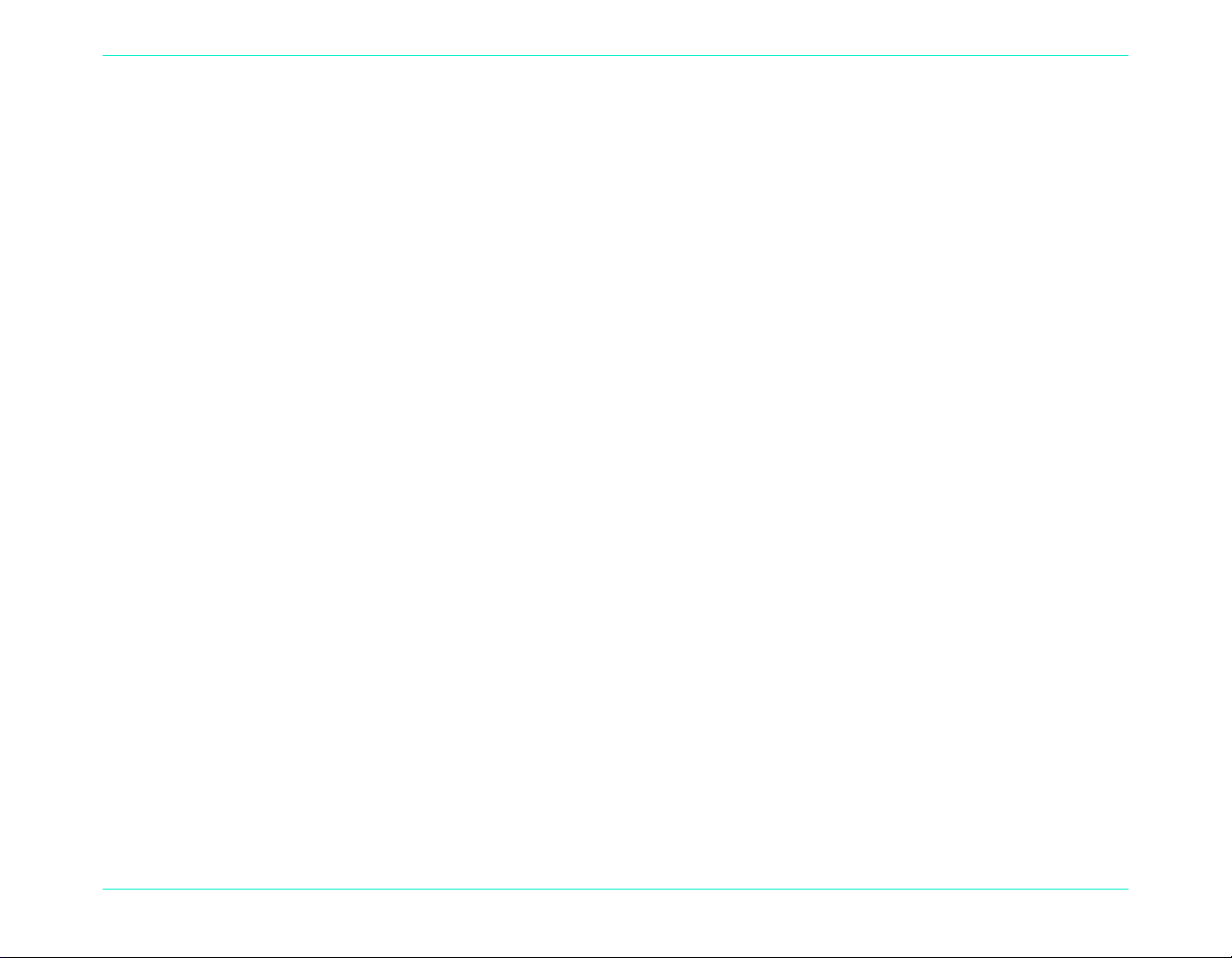
Setting Up Your Camera
Checking the B attery Level
The battery icon on the camera’s status LCD indicates the charge level for the main NiMH batteries. There are three
levels of battery charge: fully charged, partially charged, and empty. You can purchase additional NiMH batteries
from HP’s Shopping Village at www.hpshopping.com, or from your local camera or electronics store.
Battery life depends on several f ac tor s. These in cl u de:
How often and how long you use the color LCD.
•
How often you use the flash and zoom.
•
The number of photos you take.
•
Temperature conditions (operating the camera at colder temperatures results in shorter battery life).
•
To preserve battery life:
When using the came ra with a com p ut er or te lev i sio n or wh en us in g th e col or LCD for extended periods of time,
•
use an AC power adapter that HP has approved for use with the HP PhotoSmart C500 Digital Camera.
Limit your use of the color LCD, except when using an AC power adapter.
•
Do not leave batteries in the charger for an extended period of time (such as several days).
•
HP PhotoSmart C500 Digital Camera User’s Guide 9
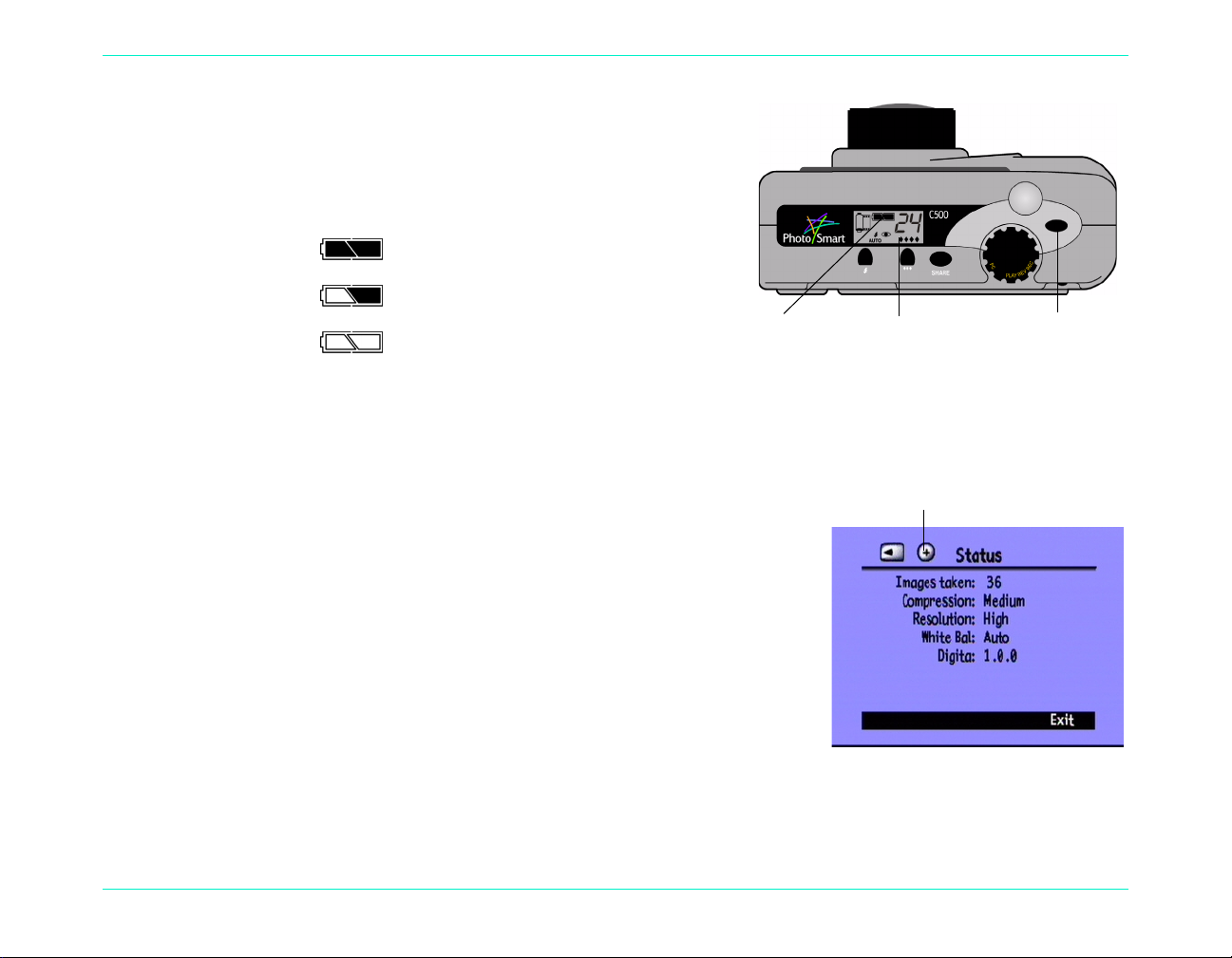
To check the main battery level:
On/off buttonStatus LCDBattery status icon
Coin battery icon indicates low charge
or no battery installed
Press the on/off button to turn the camera on.
•
The status LCD displays the battery status icon.
Fully charged
Partially charged
Empty
Setting Up Your Camera
Note:
If the batteries are low when you first turn on the camera, the camera beeps 5 times, the empty battery icon
flashes on the status LCD, the lens retracts, and the status LCD goes blank as the camera turns itself off.
To check the coin battery level:
1. Turn the camera on and turn the camera mode dial to Rec.
2. Press the color LCD on/off button to turn the color LCD on.
3. If you do not see the overla y bars, press t he Overlay butt on to t urn them
on.
4. Press the Status button (right soft key) to see the camera status.
The coin battery icon appears on the color LCD only if the battery level
is low, or if there is no coin battery installed in the ca mera.
5. Press the Exit button (right soft key) to exit the Status screen.
HP PhotoSmart C500 Digital Camera User’s Guide 10
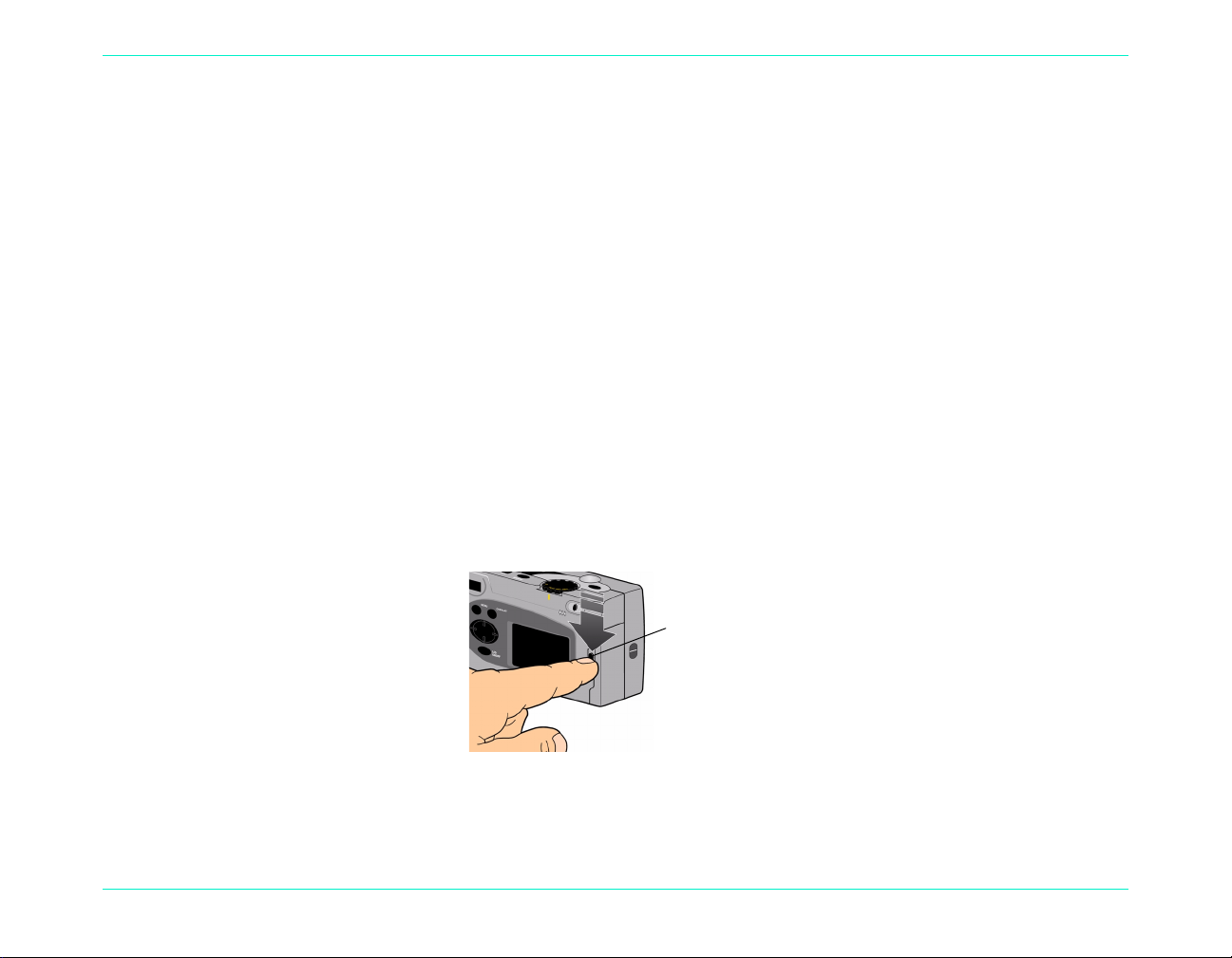
Setting Up Your Camera
Charging the Batteries
To make sure your NiMH batteries ar e char ged when you need them, we recommend c har gin g them overnight using
the battery charger included in the camera package. Once the batteries are fully charged, remove them from the
charger.
Note:
The batteries reach optimum charge capacity for the first time after they have been drained and charged
four times.
Installing the Memory Card
The “film” used in the HP PhotoSmart C500 Digital Camera is a removable, reusable CompactFlash memory card.
To install the memory card:
1. Slide the memory card door latch down to open the memory card door.
Memory card
door latch
HP PhotoSmart C500 Digital Camera User’s Guide 11
