Page 1
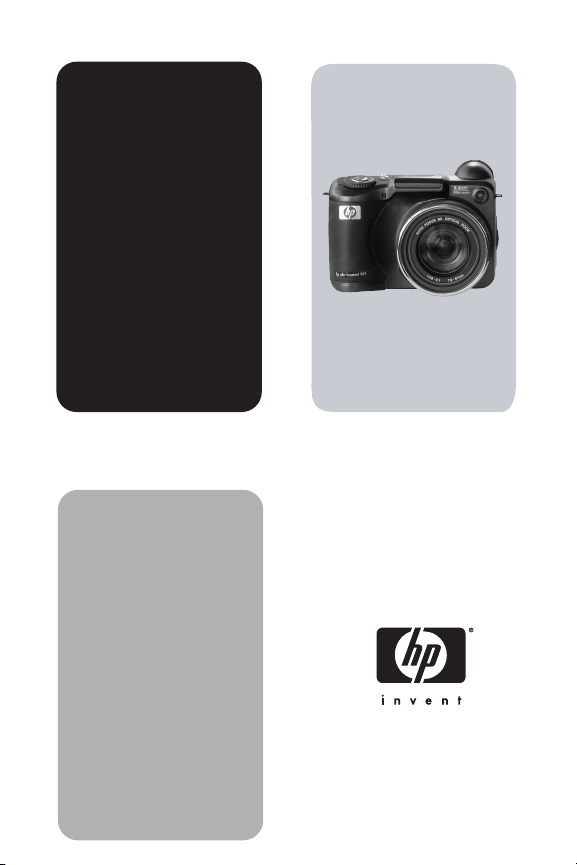
HP
Photosmart
945
Digital Camera
with
HP Instant
Share
user's manual
User's Manual
Page 2
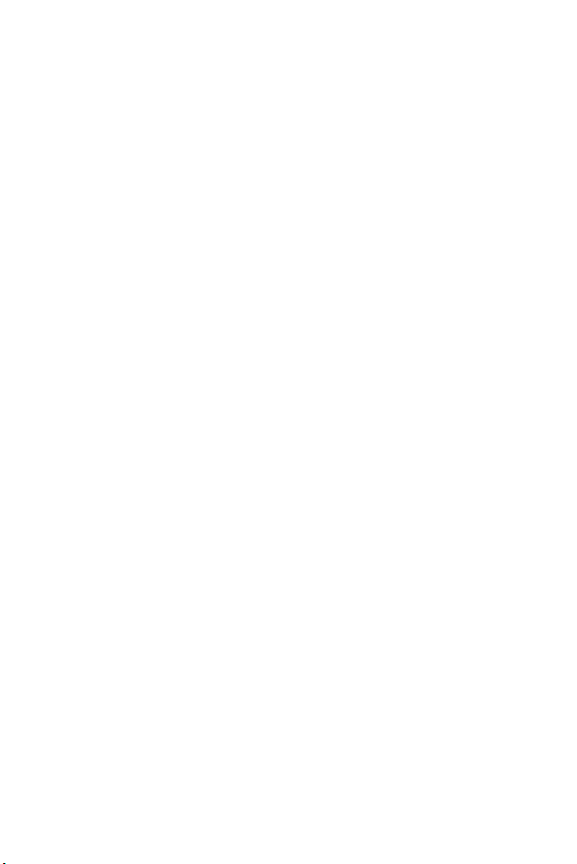
Page 3
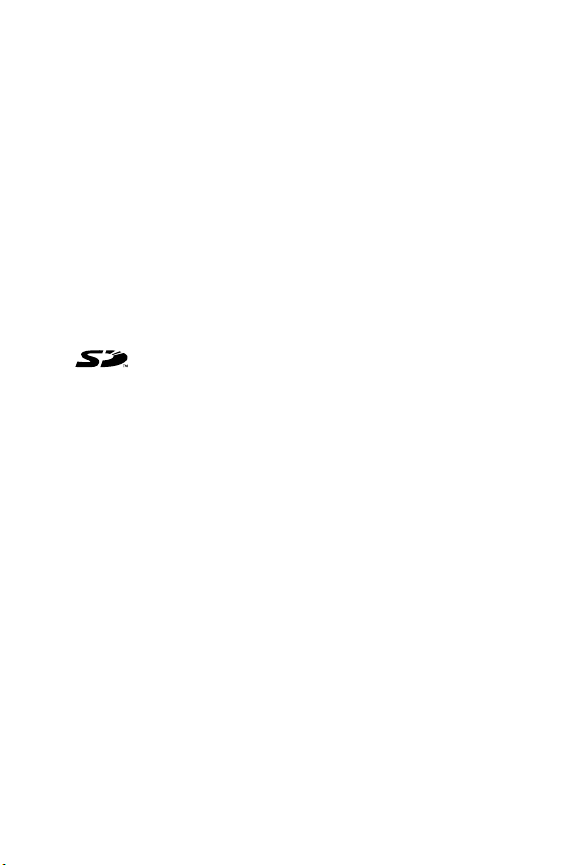
Trademark and Copyright Information
© 2003 Copyright Hewlett-Packard Development Company, LP
Reproduction, adaptation, or translation without prior written
permission is prohibited, except as allowed under the copyright laws.
The information contained in this document is subject to change
without notice. Hewlett-Packard shall not be liable for errors contained
herein or for consequential damages in connection with the furnishing,
performance, or use of this material.
Microsoft® and Windows® are U.S. registered trademarks of
Microsoft Corporation.
Apple®, Macintosh®, and Mac® are registered trademarks of Apple
Computer, Inc.
TM
MultiMediaCard
SD logo is a trademark.
is a trademark of Infineon Technologies AG.
Page 4
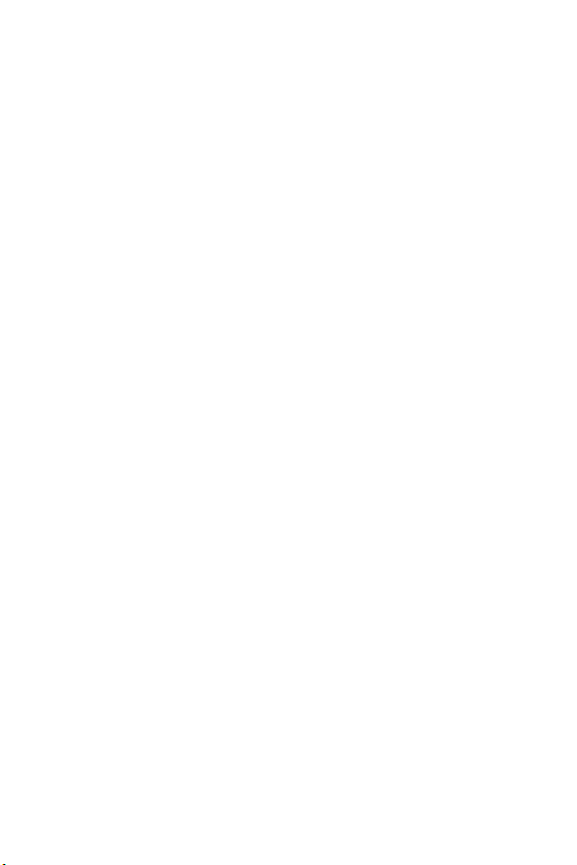
Page 5
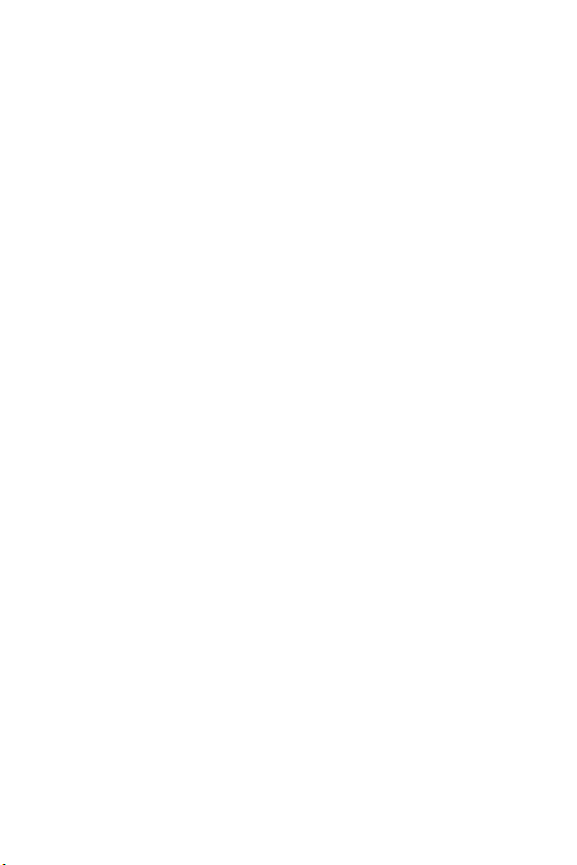
Table of Contents
Chapter 1:
Getting Started . . . . . . . . . . . . . . . . . . . . . . . . . . . . 9
Camera Parts . . . . . . . . . . . . . . . . . . . . . . . . . . . . . 10
Setup . . . . . . . . . . . . . . . . . . . . . . . . . . . . . . . . . . . 15
Attaching the Lens Cap Tether . . . . . . . . . . . . . 15
Attaching the Neck Strap . . . . . . . . . . . . . . . . . 16
Installing the Batteries . . . . . . . . . . . . . . . . . . . 16
Installing the Memory Card . . . . . . . . . . . . . . . 17
Turning on Power . . . . . . . . . . . . . . . . . . . . . . 17
Understanding the Status Screen . . . . . . . . 18
Choosing the Language . . . . . . . . . . . . . . . . . . 18
Setting the Date and Time . . . . . . . . . . . . . . . . 19
Adjusting the Diopter Control . . . . . . . . . . . . . . 19
Installing the Software . . . . . . . . . . . . . . . . . . . 20
Windows . . . . . . . . . . . . . . . . . . . . . . . . . 20
Macintosh . . . . . . . . . . . . . . . . . . . . . . . . 21
Chapter 2:
Taking Pictures and Recording Video Clips . . .23
Using the Displays . . . . . . . . . . . . . . . . . . . . . . . . . 23
Using the Focus Brackets . . . . . . . . . . . . . . . . . 25
Using Focus Lock . . . . . . . . . . . . . . . . . . . 26
Taking Still Pictures . . . . . . . . . . . . . . . . . . . . . . . . . 27
Recording Audio with Still Pictures . . . . . . . . . . 28
Recording Video Clips . . . . . . . . . . . . . . . . . . . . . . 29
Using Zoom . . . . . . . . . . . . . . . . . . . . . . . . . . . . . . 30
Optical Zoom . . . . . . . . . . . . . . . . . . . . . . . . . 30
Digital Zoom . . . . . . . . . . . . . . . . . . . . . . . . . . 31
Using the Pop-up Flash . . . . . . . . . . . . . . . . . . . . . . 32
Using Self-Timer Mode . . . . . . . . . . . . . . . . . . . . . . 34
Using Burst Mode . . . . . . . . . . . . . . . . . . . . . . . . . . 35
Using the Focus Settings . . . . . . . . . . . . . . . . . . . . . 36
Page 6
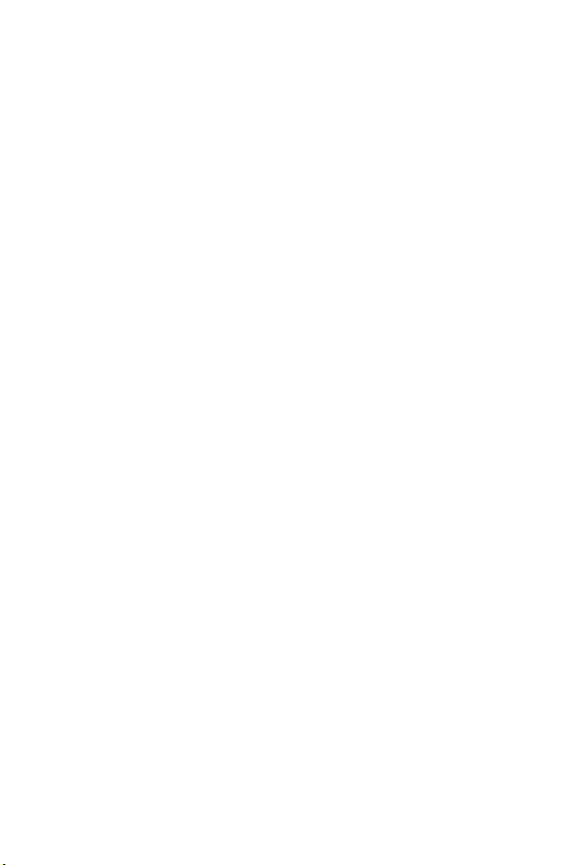
Focus Search Priority . . . . . . . . . . . . . . . . . . . .37
Hints on Using Manual Focus . . . . . . . . . . . . . .37
Setting the Exposure Mode . . . . . . . . . . . . . . . . . . . .38
2-second release priority . . . . . . . . . . . . . . . . . .39
Noise Reduction for Long Exposures . . . . . . . . .39
Using the Capture Menu . . . . . . . . . . . . . . . . . . . . .40
Help for the Menu Options . . . . . . . . . . . . . . . .41
EV Compensation . . . . . . . . . . . . . . . . . . . . . . .42
White Balance . . . . . . . . . . . . . . . . . . . . . . . . .43
Manual White Balance . . . . . . . . . . . . . . .44
AE Metering . . . . . . . . . . . . . . . . . . . . . . . . . .45
ISO Speed . . . . . . . . . . . . . . . . . . . . . . . . . . . .47
Digital Flash . . . . . . . . . . . . . . . . . . . . . . . . . . .48
Color . . . . . . . . . . . . . . . . . . . . . . . . . . . . . . . .50
Resolution . . . . . . . . . . . . . . . . . . . . . . . . . . . .51
Compression . . . . . . . . . . . . . . . . . . . . . . . . . .52
Saturation . . . . . . . . . . . . . . . . . . . . . . . . . . . .53
Sharpness . . . . . . . . . . . . . . . . . . . . . . . . . . . .54
Contrast . . . . . . . . . . . . . . . . . . . . . . . . . . . . . .55
Setup . . . . . . . . . . . . . . . . . . . . . . . . . . . . . . . .56
Chapter 3:
Reviewing Images . . . . . . . . . . . . . . . . . . . . . . . 57
Using Playback . . . . . . . . . . . . . . . . . . . . . . . . . . . .57
Total Images Summary Screen . . . . . . . . . . . . . .59
Orientation Sensor . . . . . . . . . . . . . . . . . . . . . .59
Selecting Images for Printing . . . . . . . . . . . . . . .60
Using the Playback Menu . . . . . . . . . . . . . . . . . . . . .61
Play/Record Audio . . . . . . . . . . . . . . . . . . . . . .64
Play . . . . . . . . . . . . . . . . . . . . . . . . . . . . .64
Record Audio . . . . . . . . . . . . . . . . . . . . . .64
Delete . . . . . . . . . . . . . . . . . . . . . . . . . . . . . . .65
Magnify . . . . . . . . . . . . . . . . . . . . . . . . . . . . . .66
Image Info . . . . . . . . . . . . . . . . . . . . . . . . . . . .67
Setup . . . . . . . . . . . . . . . . . . . . . . . . . . . . . . . .68
HP Photosmart 945 User’s Manual
Page 7
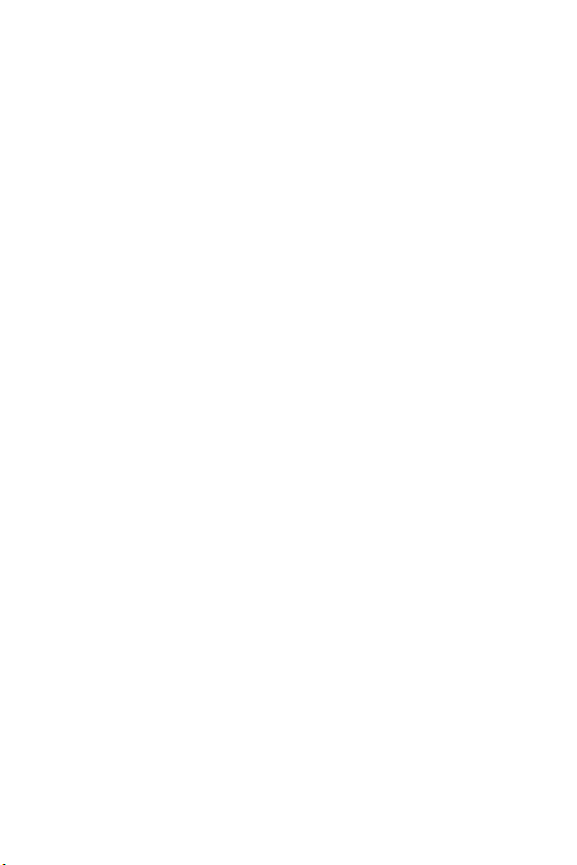
Chapter 4:
Using HP Instant Share . . . . . . . . . . . . . . . . . . . .69
Setting Up the Share Menu on the Camera . . . . . . . . 70
Using the Share Menu . . . . . . . . . . . . . . . . . . . . . . 73
Selecting Images for
HP Instant Share Destinations . . . . . . . . . . . . . . 74
How HP Instant Share E-mails Images . . . . . . . . 75
Chapter 5:
Unloading, Printing, and Displaying Images . .77
Unloading Images to a Computer . . . . . . . . . . . . . . 77
Printing Images Directly from the Camera . . . . . . . . . 79
Displaying Images on a TV . . . . . . . . . . . . . . . . . . . 81
Chapter 6:
Using the Setup Menu . . . . . . . . . . . . . . . . . . . . .83
Camera Sounds . . . . . . . . . . . . . . . . . . . . . . . . . . . 84
Eye Start . . . . . . . . . . . . . . . . . . . . . . . . . . . . . . . . 84
Focus Assist Light . . . . . . . . . . . . . . . . . . . . . . . . . . 85
LCD Brightness . . . . . . . . . . . . . . . . . . . . . . . . . . . . 85
Instant Review . . . . . . . . . . . . . . . . . . . . . . . . . . . . 86
Auto Power Off . . . . . . . . . . . . . . . . . . . . . . . . . . . 86
Date & Time . . . . . . . . . . . . . . . . . . . . . . . . . . . . . . 87
USB Configuration . . . . . . . . . . . . . . . . . . . . . . . . . 88
TV Configuration . . . . . . . . . . . . . . . . . . . . . . . . . . 89
Language . . . . . . . . . . . . . . . . . . . . . . . . . . . . . . . 90
Remembered Settings . . . . . . . . . . . . . . . . . . . . . . . 90
Reset Settings . . . . . . . . . . . . . . . . . . . . . . . . . . . . . 91
Chapter 7:
Troubleshooting and Support . . . . . . . . . . . . . .93
Resetting the Camera . . . . . . . . . . . . . . . . . . . . . . . 93
Problems and Solutions . . . . . . . . . . . . . . . . . . . . . . 94
Error Messages on the Camera . . . . . . . . . . . . . . . 104
Error Messages on the Computer . . . . . . . . . . . . . . 111
Camera Self-diagnostic Tests . . . . . . . . . . . . . . . . . 113
Getting Assistance . . . . . . . . . . . . . . . . . . . . . . . . 114
Page 8
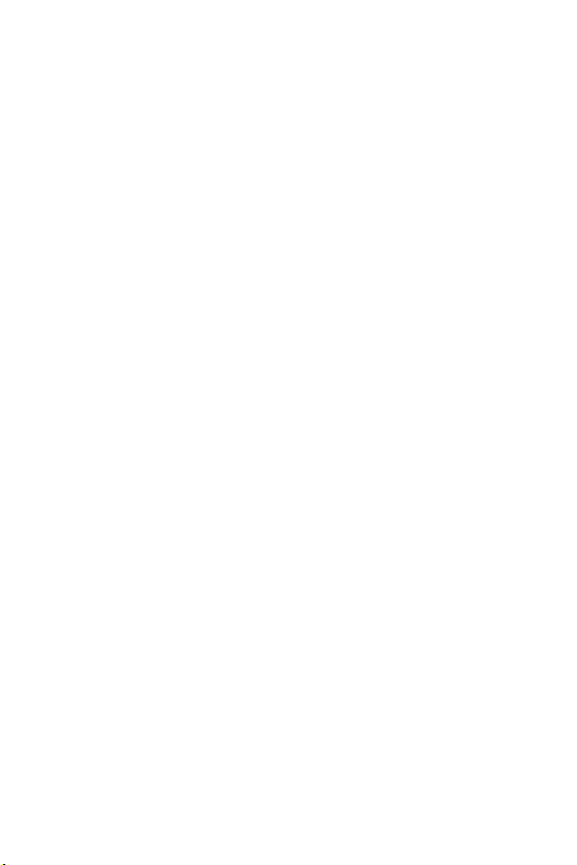
HP Accessibility Website . . . . . . . . . . . . . . . . .114
HP Photosmart Website . . . . . . . . . . . . . . . . . .114
Support Process . . . . . . . . . . . . . . . . . . . . . . .114
Phone Support in the United States . . . . . . . . . .116
Phone Support in Europe, the
Middle East, and Africa . . . . . . . . . . . . . . . . .117
Other Phone Support Worldwide . . . . . . . . . . .119
Appendix A:
Batteries and
Camera Accessories . . . . . . . . . . . . . . . . . . . . 121
Managing Batteries . . . . . . . . . . . . . . . . . . . . . . . .121
Battery Gauge . . . . . . . . . . . . . . . . . . . . . . . .122
Extending Battery Life . . . . . . . . . . . . . . . . . . .123
Rechargeable Batteries . . . . . . . . . . . . . . . . . .124
Sleep Time-out for Power Conservation . . . . . .125
Purchasing Camera Accessories . . . . . . . . . . . . . . .126
Appendix B:
Camera Dock . . . . . . . . . . . . . . . . . . . . . . . . . . 129
Getting Started with the Dock . . . . . . . . . . . . . . . . .129
Dock Lights and Buttons . . . . . . . . . . . . . .131
Unloading Images to a Computer Using the Dock . .132
Printing Images Using the Dock . . . . . . . . . . . . . . .133
Displaying Images on a TV Using the Dock . . . . . . .134
Appendix C:
Specifications . . . . . . . . . . . . . . . . . . . . . . . . . . 135
Memory Card Capacity . . . . . . . . . . . . . . . . . . . . .141
HP Photosmart 945 User’s Manual
Page 9

Chapter 1: Getting Started
Congratulations on your purchase of this digital camera! This
camera has many features to enhance your picture-taking
experience, including HP Instant ShareTM, direct printing
capability, manual and automatic controls, on-camera Help,
and an optional camera dock.
With HP Instant Share, you can easily select images in your
camera to be automatically sent to your favorite destinations
(such as e-mail addresses and online albums) the next time you
connect the camera to your computer. Your friends and family
can easily receive and view your pictures in e-mail without
being burdened by large file attachments. And with the direct
printing capability, you can easily select images in your
camera to be automatically printed the next time you connect
the camera to your computer or directly to any HP Photosmart
printer or other select HP printers without ever connecting to
your computer.
To further enhance your experience, you may purchase an
HP Photosmart 8881 camera dock. The camera dock allows
you to easily download images to a computer, send images to
a printer or television, and recharge the camera batteries. It
also provides a convenient home for your camera.
NOTE A dock insert is included in your
camera box. Please do not discard it,
because it enables your camera to
use the optional HP 8881 camera
dock. See page 129 for instructions
on how to use the camera dock.
Chapter 1: Getting Started 9
Page 10
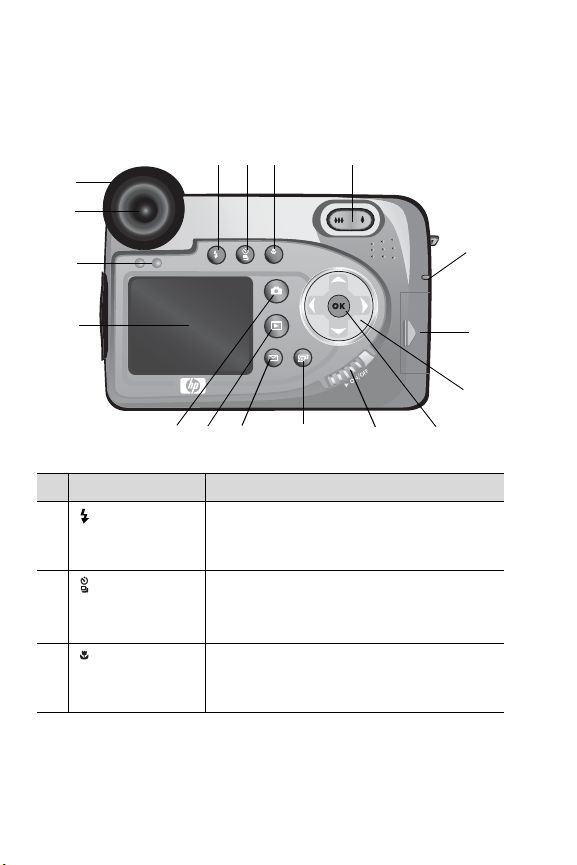
Camera Parts
NOTE Refer to the pages in parentheses after the part names
for more information about those parts.
3
1
2
17
16
4
15
14
MF
5
6
7
13
12
11
10
9
8
# Name Description
1
Flash button
(page 32)
2
Timer/Burst
button
(pages 34, 35)
3
Focus button
MF
(page 36)
10 HP Photosmart 945 User’s Manual
Allows you to select the different flash
settings (this button only works when the
flash assembly is up).
Allows you to select between
SELF-TIMER, SELF-TIMER - 2 SHOTS, and
BURST mode.
Allows you to select between
MACRO, INFINITY, and MANUAL focus
settings.
NORMAL,
NORMAL,
Page 11
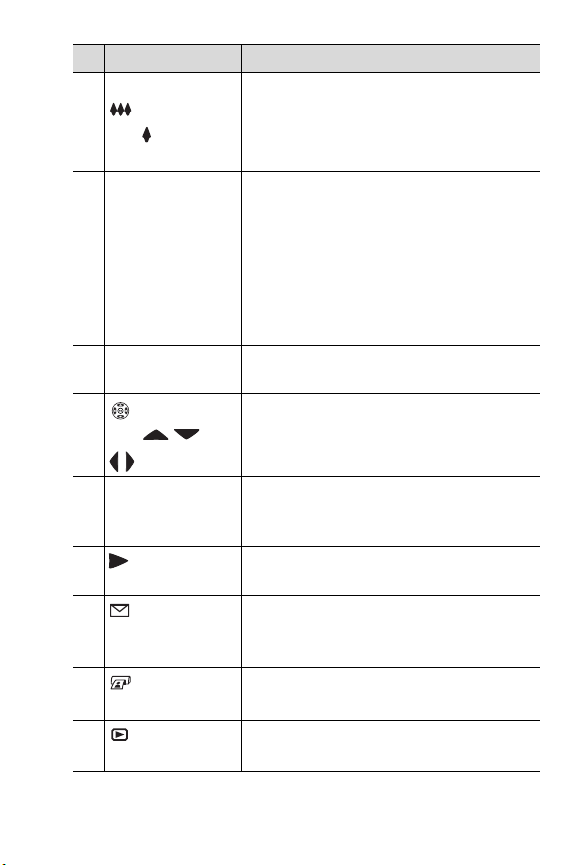
# Name Description
4 Zoom lever with
Zoom Out
Zooms out the lens to the wide angle
position, and in to the telephoto position.
and Zoom In
(page 30)
5Power/Memory
light (page 17)
6Memory card
door (page 17)
7
Controller
with and
z Solid green—camera is on.
z Solid amber—camera is writing to the
memory card.
z Blinking green—camera is off and is
charging the batteries.
z Blinking red—batteries depleted and
camera is shutting down.
z Off—camera is off.
Allows you access to insert or remove the
memory card.
Allows you to move through menus and
images on the Image Display.
buttons
8 OK button
(pages 40, 61)
Allows you to display the Capture
and Playback menus and to select menu
options on the Image Display.
9
ON/OFF
Turns the camera power on and off.
switch (page 17)
10
Share button
HP Instant
Turns the Share menu on and off on the
Image Display.
(page 69)
11
Print button
Allows you to select images for printing.
(page 60)
12
Playback
button (page 57)
Turns Playback on and off on the Image
Display.
Chapter 1: Getting Started 11
Page 12
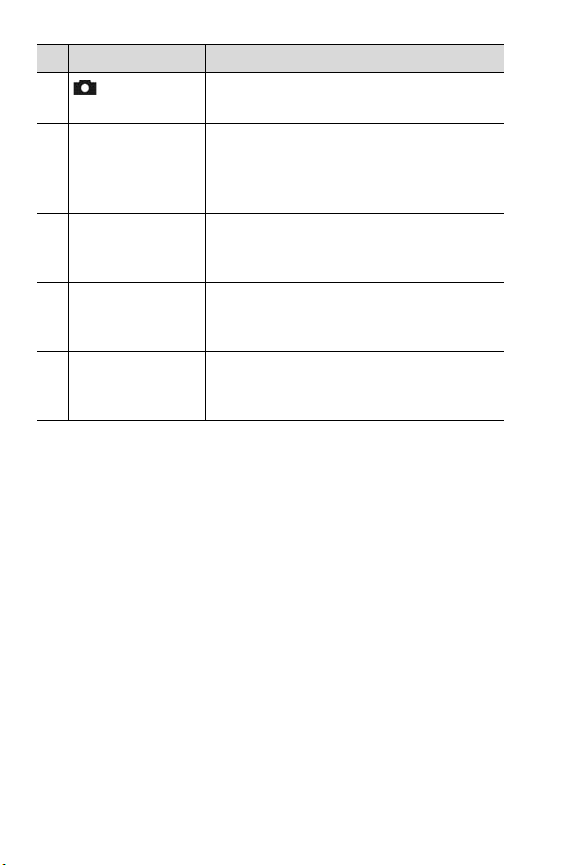
# Name Description
13
Live View
button (page 23)
14 Image Display
(page 23)
15 Eye Start sensor
(pages 23, 84)
16 Viewfinder with
microdisplay
(page 23)
17 Diopter control
(page 19)
Turns Live View on and off on the Image
Display.
Allows you to frame pictures and video
clips using Live View and review them
afterward in Playback, and to view all
the menus.
Turns on the microdisplay in the
viewfinder when it detects that you are
looking into the viewfinder.
Allows you to frame the subject of your
picture or video clip.
Adjusts the focus in the microdisplay. (It
does NOT affect the focus of the image
or video clip that you capture).
12 HP Photosmart 945 User’s Manual
Page 13
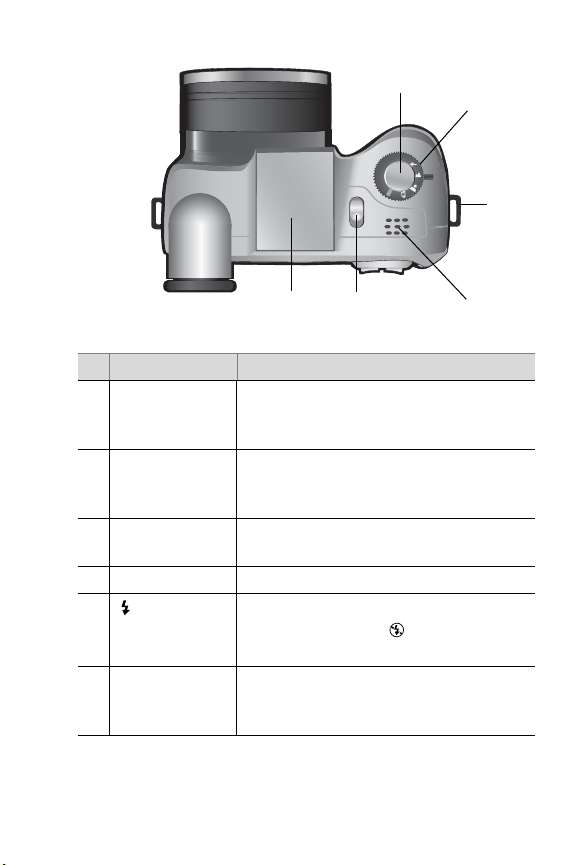
1
2
Av
Tv
OFF
AUTO
3
6
5
4
# Name Description
1 Shutter button
(pages 27, 28,
Takes a picture and records audio, or
starts and stops recording a video clip
29)
2 Mode selector
(pages 29, 38)
Allows you to select between video mode
and a number of different exposure
modes for still pictures
3 Neck strap
mount (page 16)
Allows you to attach a neck strap (a
mount is on each side of the camera)
4 Speaker Plays camera sounds and audio clips
5
Pop-up flash
release
(page 32)
6 Pop-up flash
assembly
Pops up the flash assembly. The flash will
be set to
FLASH OFF until you pop up
the flash
Provides additional light to improve
picture-taking
(page 32)
Chapter 1: Getting Started 13
Page 14
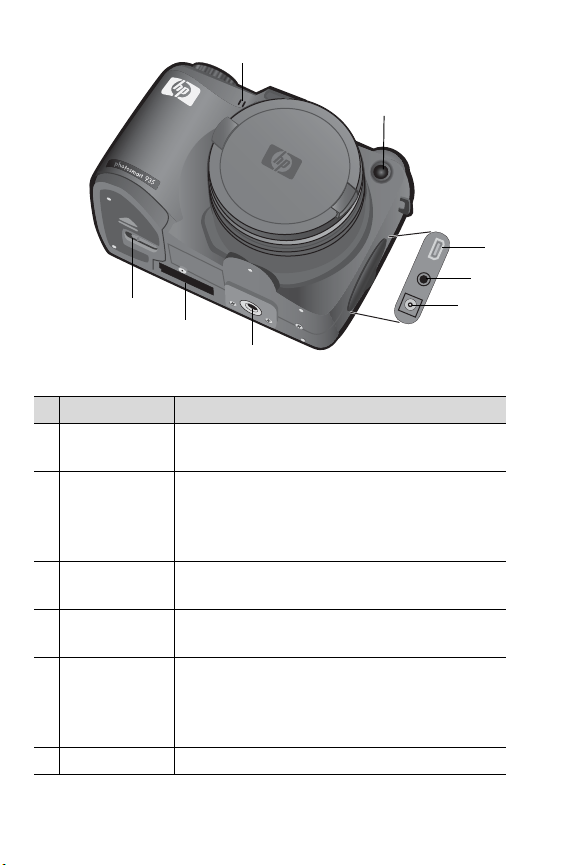
1
2
8
5
7
6
# Name Description
1Microphone
(page 28)
2 Self-Timer/
Focus Assist
light
(pages 34, 85)
3 USB connector
(pages 77, 79)
4 TV connector
(page 81)
5Power adapter
connector
(page 126)
6 Tripod mount Allows you to mount the camera to a tripod
Records audio clips
z Blinking red—Self-Timer is activated
z Solid red—on for short periods in low light
conditions to improve auto focus
Allows you to connect a USB cable from the
camera to a USB-enabled computer or printer
Allows you to connect an optional Audio/
Video cable from the camera to a television
Allows you to connect an optional
HP AC power adapter to the camera to either
operate the camera without batteries, or
recharge the batteries in the camera
3
4
14 HP Photosmart 945 User’s Manual
Page 15
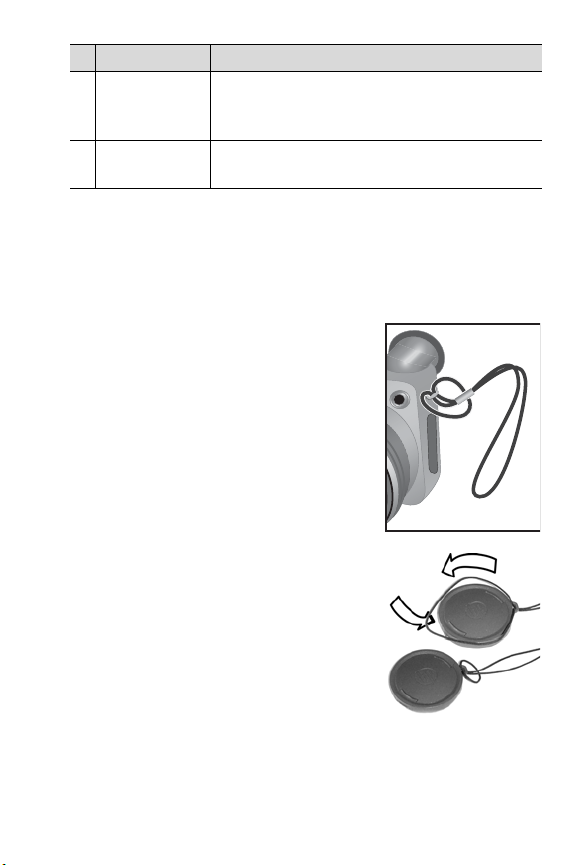
# Name Description
7 Camera dock
connector
(page 126)
8 Battery door
(page 16)
Allows you to connect the camera to the
optional HP 8881 camera dock
Allows access to insert and remove
the batteries
Setup
Attaching the Lens Cap Tether
1 With the front of the camera facing
you, insert the small loop of the lens
cap tether through the neck strap
mount on the right side of the
camera.
2 Insert the long loop of the tether
through the small loop and pull to
tighten the knot.
3 Insert the long loop of the tether
through the lens cap tether mount.
4 Pull the long loop over the sides of
the lens cap and then under the lens
cap, as shown. Pull to tighten the
knot.
Chapter 1: Getting Started 15
Page 16
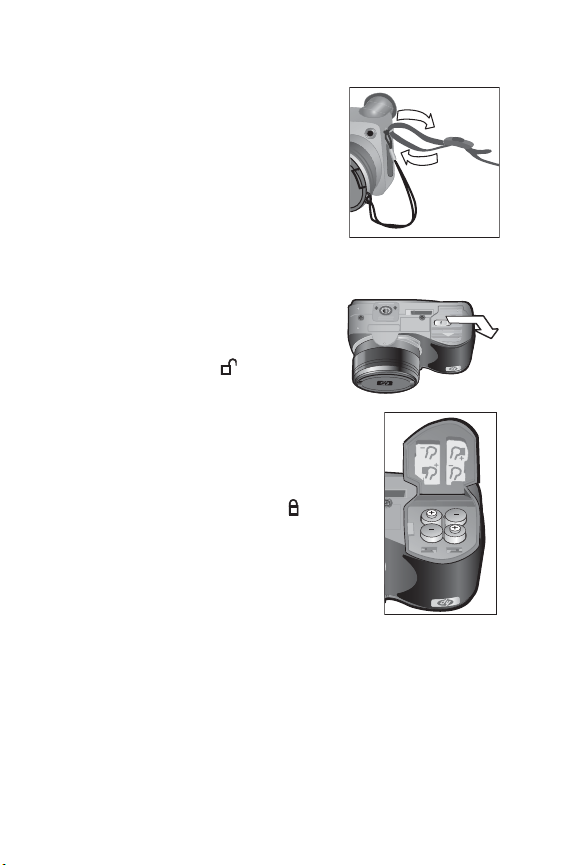
Attaching the Neck Strap
Insert one end of the neck strap through
a neck strap mount. Then thread the
neck strap through the plastic tab to
secure it.
Repeat to attach the other end of the
neck strap to the other neck strap
mount.
Installing the Batteries
1 With the front of the camera facing
you, open the battery door on the
bottom of the camera by sliding the
latch to the “unlock” ( ) position
and pulling the door toward you.
2 Insert the batteries as indicated
inside the door.
3 Close the battery door by pushing the
door toward the back of the camera and
sliding the latch to the “lock” ( )
position.
NOTE Digital cameras use batteries at a
much faster rate than film cameras.
Battery life in digital cameras can be
measured in minutes and hours of use
rather than the years more typical of film cameras. Battery
life may vary dramatically from one user to another,
depending on what modes the camera is being used in
most frequently. Battery life will also vary dramatically
depending upon the type of batteries installed in the
camera. For hints on optimizing battery performance, see
Managing Batteries on page 121.
16 HP Photosmart 945 User’s Manual
Page 17
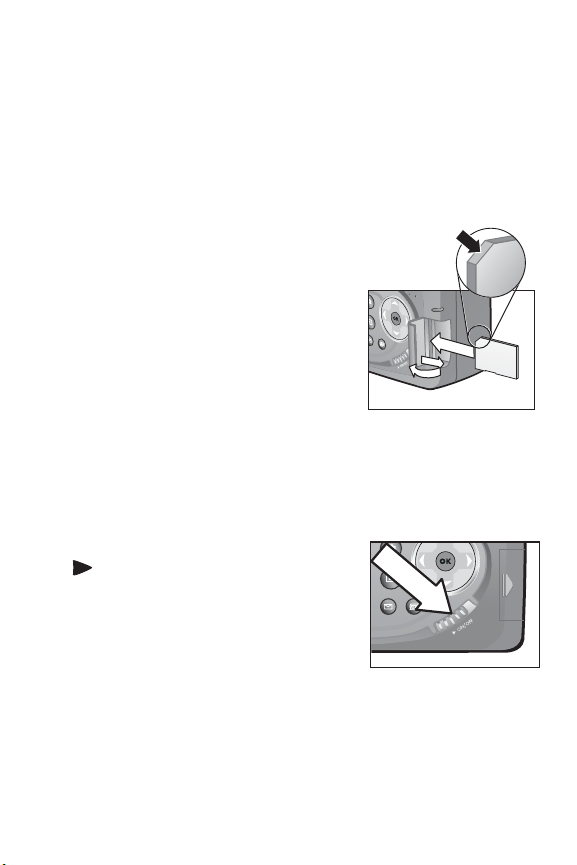
NOTE If you have rechargeable batteries, you can use the
optional HP Photosmart 8881 camera dock or the
optional HP AC power adapter to recharge the batteries
while they are in the camera. For more information about
these optional accessories, see Purchasing Camera
Accessories on page 126.
Installing the Memory Card
1 With the camera turned off and
the back of the camera facing you,
open the memory card door by
sliding the door to the right.
2 Insert the memory card, making
sure that it clicks into place.
3 Close the memory card door.
To remove the memory card, turn the
camera off and open the memory
card door, then push the memory card in and it will spring
outward from the slot.
Turning on Power
Turn the camera on by sliding the
ON/OFF switch to the right and
then releasing it.
The lens extends, the Image Display
turns on, and the Power/Memory
light turns on solid green.
NOTE If the Power/Memory light is blinking red, the batteries
are very low, and the camera will shut down soon.
Replace or recharge the batteries, or use the optional HP
AC adapter to power the camera.
Chapter 1: Getting Started 17
Page 18
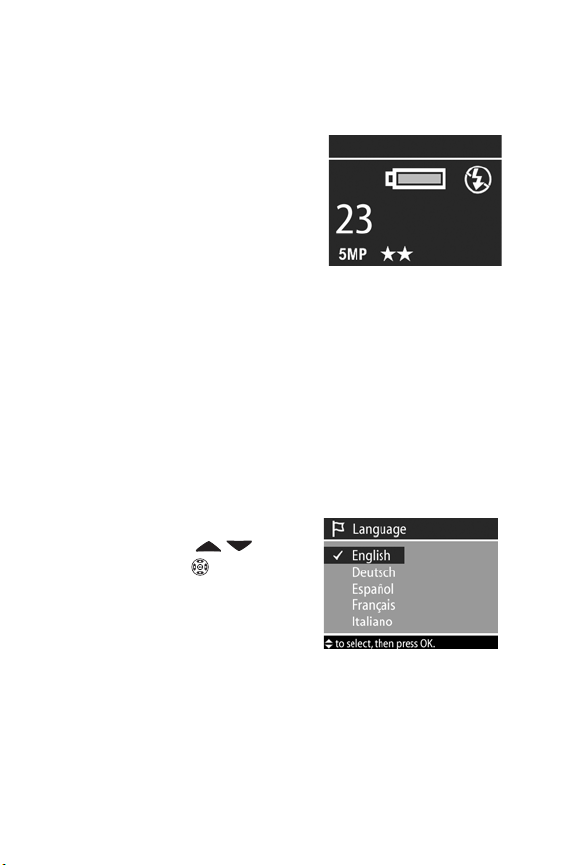
Understanding the Status Screen
When you turn on the camera, the HP logo screen and then the
status screen appear briefly on the Image Display.
The main part of the status screen
shows the number of pictures
remaining, battery level, and the
current settings for Flash, Resolution,
and Compression. Any non-default
Capture menu settings are shown as
icons across the top of the status
screen (default settings for Capture menu items do not have
icons).
The status screen also appears for a few seconds any time you
press the Flash button, Timer/Burst button, Focus button, or
open/close the pop-up flash assembly.
Choosing the Language
The first time you turn the camera on, the following screen
appears and prompts you to choose a language.
1 Scroll to the language that you
want by using the buttons
on the Controller .
2 Press the OK button to select the
highlighted language.
NOTE If you need to go back and
change the language later, you can do this in the Setup
menu. See Chapter 6: Using the Setup Menu on page 83.
18 HP Photosmart 945 User’s Manual
Page 19
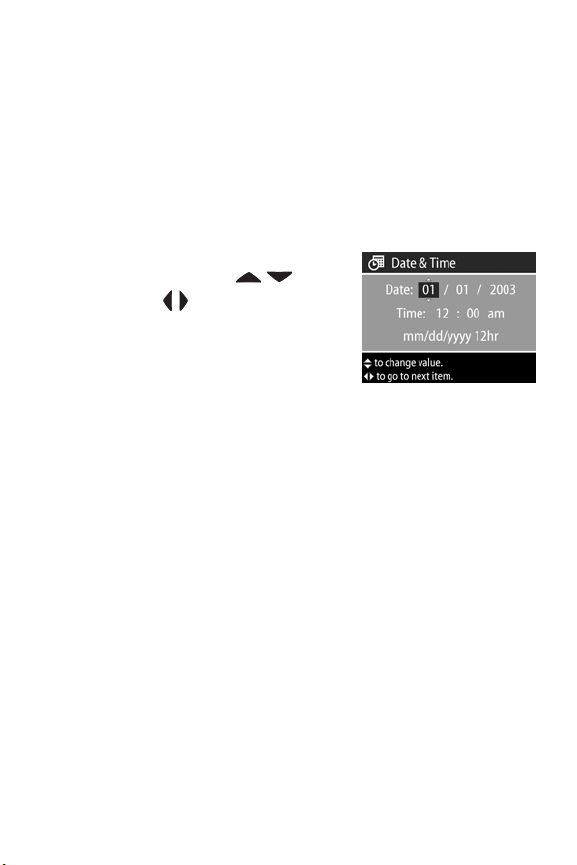
Setting the Date and Time
The camera has a clock that records the date and time at which
you take each picture. This information does not appear in the
image itself, but is recorded in the image properties, which you
can see when viewing the image in the Image Info screen
(page 67), in the Playback menu screen (page 61), or on your
computer. The first time you turn the camera on, the following
screen appears after you choose the language.
1 Adjust the value of the highlighted
selection using the buttons.
2 Press the buttons to move to the
other selections.
3 Repeat steps 1 and 2 until the
correct date, time, and date/time
format are set.
NOTE mm=month, dd=day, and yyyy=year
4 Press the OK button when the proper values are entered.
The Image Display then turns off.
NOTE If you need to go back and change this setting later,
you can do this in the Setup menu. See Chapter 6: Using
the Setup Menu on page 83.
Adjusting the Diopter Control
The rubber eye piece on the viewfinder is a diopter control that
allows you to adjust the focus in the microdisplay. Put your eye
up to the viewfinder, and then turn the diopter control until the
information overlays (such as the number of pictures
remaining, Compression setting, and Resolution setting) are in
focus on the microdisplay. The diopter control has NO effect on
the actual picture you take or video clip you record.
Chapter 1: Getting Started 19
Page 20

Installing the Software
NOTE A copy of this User’s Manual (in several different
languages) is located on the HP Photo & Imaging
software CD. Look in the \docs\Readme file on the CD to
see where the manual is located.
The camera software allows you to unload images from the
camera, view them, print them, and e-mail them. It also allows
you to configure the Share menu on the camera.
Windows
NOTE For the HP Instant Share component of the HP Photo &
Imaging software to function properly on your Windows
computer, you must have installed at least Internet Explorer
5.01 on Windows 2000 or XP, or Internet Explorer 5.01
Service Pack 2 on Windows 98, 98 SE, or Me.
1 Close all programs and temporarily disable any virus
protection software running on your computer.
2 Insert the HP Photo & Imaging software CD into the CD
drive of your computer. The installation window should
automatically appear.
NOTE If the installation window does not appear, click Start,
click Run, type X:\Setup.exe, where X
CD drive, then click OK.
3 Follow the on-screen instructions to install the software.
Your Windows CD may also include bonus software from other
manufacturers. To install any bonus software:
1 Click Start, click Run, type X:\Bonus\Setup.exe,where X is
the letter of your CD drive, then click OK.
2 Follow the on-screen instructions to install the software.
is the letter of your
20 HP Photosmart 945 User’s Manual
Page 21
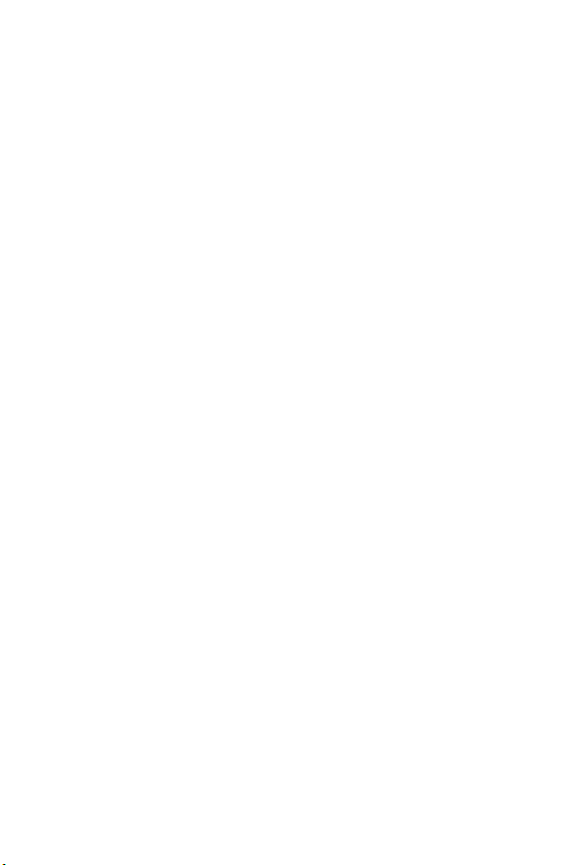
Macintosh
1 Close all programs and temporarily disable any virus
protection software running on your computer.
2 Insert the HP Photo & Imaging software CD into the CD
drive of your computer.
3 Double-click the CD icon on the computer desktop.
4 Double-click the installer icon, and then follow the on-screen
instructions to install the software.
NOTE Before you can unload images from the camera to a
Macintosh computer, you must first change the USB
Configuration setting to Disk Drive in the Setup menu on
the camera. See Chapter 6: Using the Setup Menu on
page 83, and then see USB Configuration on page 88.
Your Macintosh CD may also include bonus software from
other manufacturers. To install any bonus software:
1 Double-click the Bonus folder icon.
2 Double-click the installer icon for the bonus software.
3 Follow the on-screen instructions to install the software.
Chapter 1: Getting Started 21
Page 22
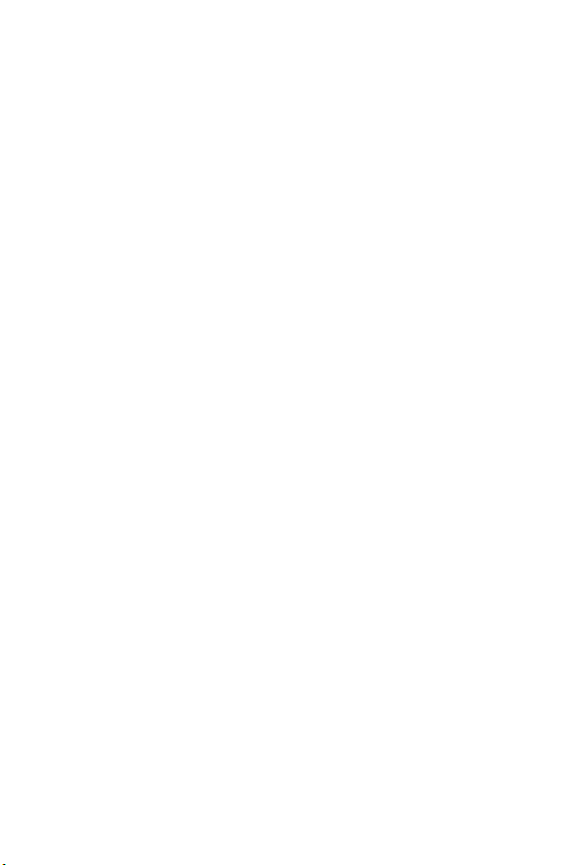
22 HP Photosmart 945 User’s Manual
Page 23
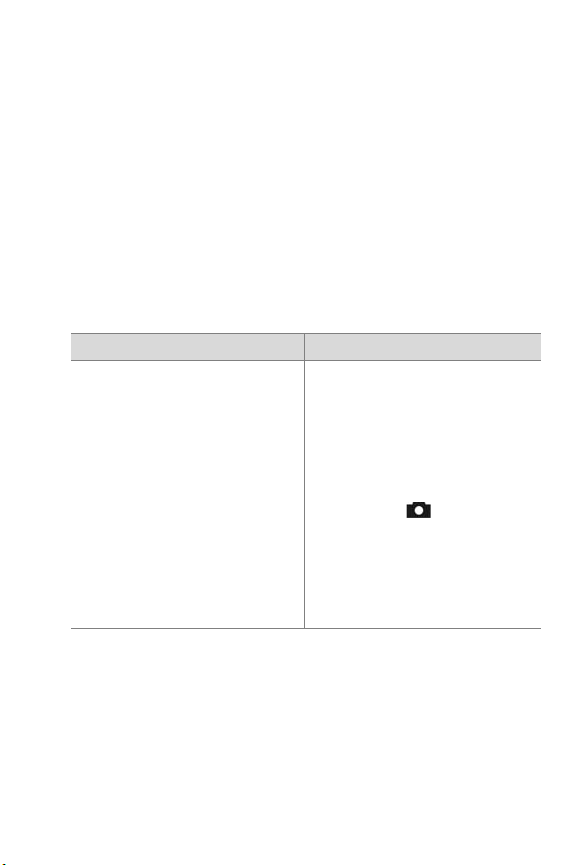
Chapter 2: Taking Pictures and Recording Video Clips
Using the Displays
Your camera has two displays - the Microdisplay and the
Image Display. Whichever display is currently on will be called
the “active display” throughout this manual:
Microdisplay (viewfinder) Image Display
Allows you to frame pictures
and video clips using Live View,
and to view the Capture and
Setup menus.
Activate Live View by looking
through the viewfinder. The Eye
Start sensor below the
viewfinder detects your eye and
automatically turns on the
microdisplay. Use the diopter
control to adjust the focus in the
microdisplay (see page 19).
Allows you to frame pictures
and video clips using Live View,
review images and video clips in
Playback, and to view all the
menus.
Activate Live View by pressing
the Live View button.
NOTE Using the Image Display consumes a lot of battery
power. To preserve batteries, use the microdisplay instead.
NOTE If the microdisplay does not turn on automatically when
you look through the viewfinder, you may need to change
the Eye Start setting in the Setup menu. See Eye Start on
page 84.
Chapter 2: Taking Pictures and Recording Video Clips 23
Page 24
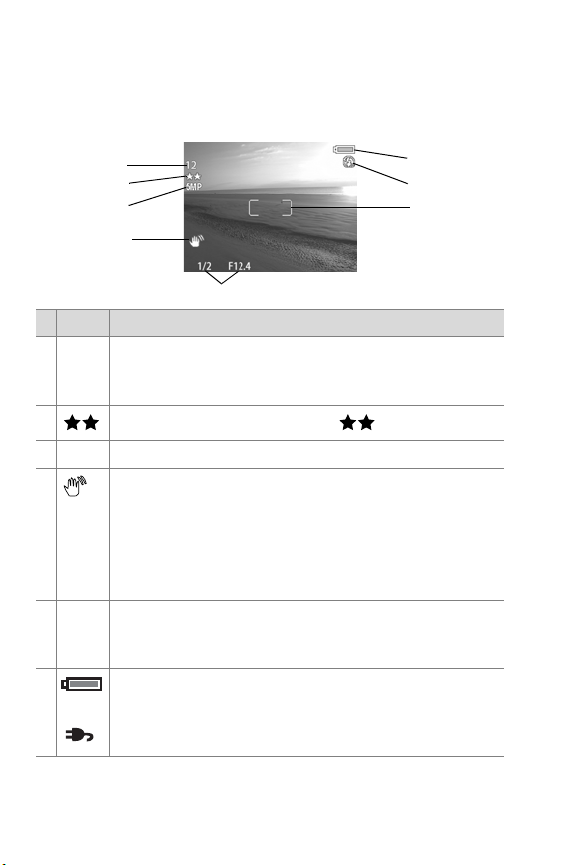
The following table describes the information that is displayed
in the Live View screen of the active display when the camera
settings are at their default values. If you change other camera
settings, icons for those settings will also be displayed.
1
2
3
6
7
8
4
5
# Icon Description
1 12
2
3 5 MP Resolution setting (default is 5 MP).
4 A shaking hand icon will appear when you press the
5 1/2
6
Remaining pictures count or remaining video clip
or
recording time (actual numbers depend on how much
1:18
space remains on the memory card).
Compression setting (default is , or Better).
Shutter button half-way down while taking a still
picture if the camera detects that the picture is likely to
be blurry due to the long exposure that will be
required. Therefore, you may want to use the flash (see
Using the Pop-up Flash on page 32) or a tripod.
The shutter speed and F-number. This appears when
F12.4
you press the Shutter button half-way down while
taking a still picture.
z Battery level when using batteries (see Battery Gauge
or
on page 122).
z AC power when using the optional HP AC adapter or
Camera Dock.
24 HP Photosmart 945 User’s Manual
Page 25
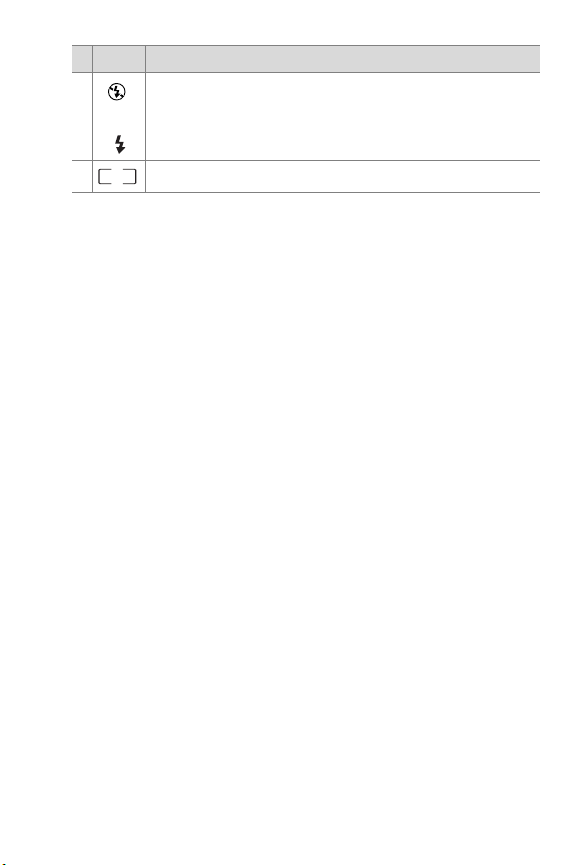
# Icon Description
A
7
8 Focus brackets (see the next section below).
z FLASH OFF when the pop-up flash assembly is down.
or
z AUTO FLASH (default flash setting when the pop-up
flash assembly is up).
Using the Focus Brackets
The two brackets in the middle of the active display screen
show the focus region for the picture you are taking or the
video clip you are recording. When you press the Shutter
button halfway down, the camera uses this region to measure
and then lock the focus.
NOTE In low light conditions, the red focus assist light on the
front of the camera (see page 14) may turn on briefly to
help the camera focus. If you are in a situation where you
do not want the focus assist light to turn on, you can turn it
off in the Setup menu (see Focus Assist Light on page 85).
The focus brackets turn green when the region in the brackets is
in focus and the camera can lock the focus, but turn red when
the camera is unable to focus.
z If the focus brackets turn red, release the Shutter button, re-
frame the subject for your picture or video clip, and then
press the Shutter button halfway down again. If the focus
brackets continue to turn red after several tries, there may
not be enough contrast in the focus region. Try using a
technique called Focus Lock to focus on an object about the
same distance away but in a higher-contrast region, then
point the camera at the object you were originally trying to
photograph (see Using Focus Lock on page 26).
Chapter 2: Taking Pictures and Recording Video Clips 25
Page 26
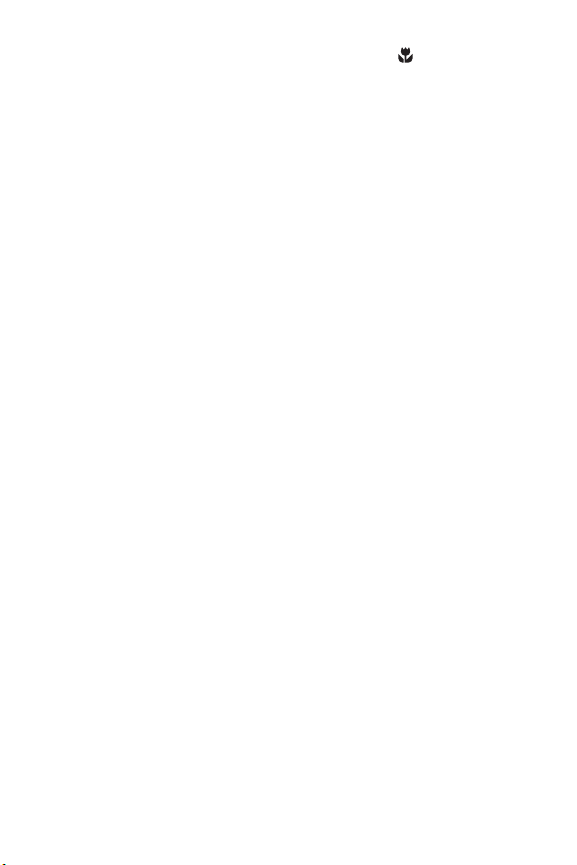
z If the focus brackets turn red and the MACRO icon blinks
on the active display, one of the following is true:
• The camera is set to the
NORMAL focus range but detects
the focus is closer than the normal range.
• The camera is set to the
MACRO (close-up) focus range
but detects the focus is farther away than the macro
range. In this case, the camera will not take a picture if it
cannot find focus.
NOTE No focus brackets appear if the camera is set to
MANUAL FOCUS (see Using the Focus Settings on
page 36).
Using Focus Lock
Focus Lock allows you to focus on a subject that is not in the
center of the picture, or to capture action shots more quickly by
pre-focusing in the area where the action will occur. You can
also use Focus Lock to help achieve focus in low light or low
contrast situations.
1 Frame the subject for your picture within the focus brackets.
2 Press the Shutter button halfway down to lock the focus and
exposure.
3 Continue to hold the Shutter button halfway down while you
re-frame or adjust your subject for proper positioning.
4 Press the Shutter button all the way down to take the picture.
26 HP Photosmart 945 User’s Manual
Page 27
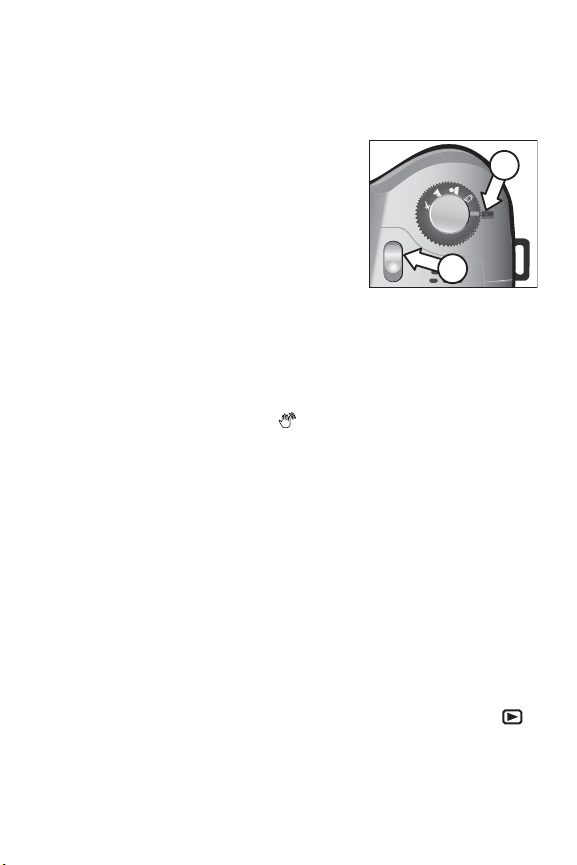
Taking Still Pictures
AUTO
You can take a picture almost any time the camera is on,
regardless of what is being shown on the active display.
1 Rotate the Mode selector to
or another of the exposure modes
(see Setting the Exposure Mode on
page 38).
2 Pop up the flash assembly (see
page 32).
3 Frame the subject for your picture
in the active display.
4 Hold the camera steady (especially if using zoom) and press
the Shutter button halfway down. The camera measures and
then locks the focus and exposure (the focus brackets will
turn green if the camera is able to focus, see page 25). If an
icon of a shaking hand ( ) appears in the active display,
you may want to either use the pop-up flash or set the
camera on a tripod or stable surface, otherwise the picture
might be blurry.
5 Press the Shutter button all the way down to take the picture.
You will hear a shutter click when the camera takes the
picture.
After a picture is taken, the image appears for several seconds
in the active display. This is called Instant Review. You can
delete the image during Instant Review by pressing the OK
button. If you prefer, you can turn off Instant Review in the
Setup menu (see Instant Review on page 86).
AUTO
1
FF
AUTO
Tv
Av
2
To review the pictures you have taken, press the Playback
button (see Using Playback on page 57).
Chapter 2: Taking Pictures and Recording Video Clips 27
Page 28
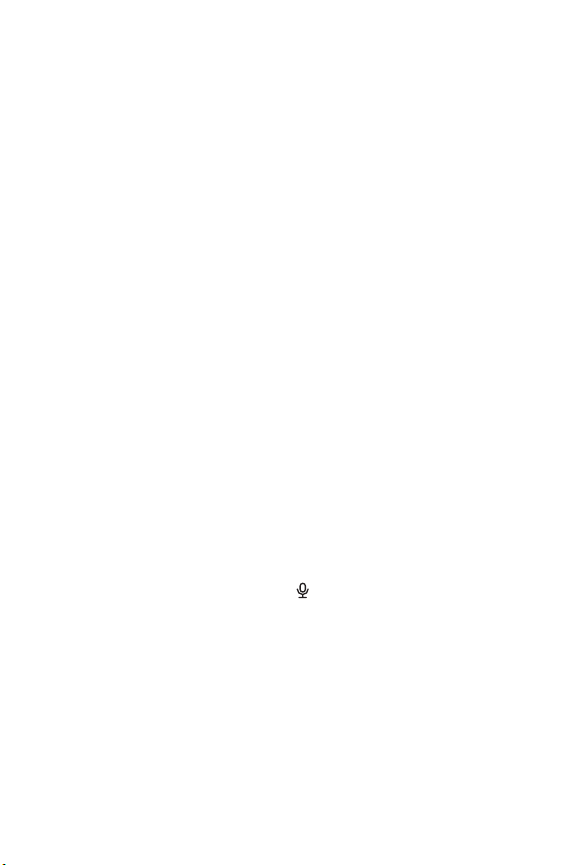
NOTE If you release the Shutter button only halfway after
taking a picture, the focus and exposure measurements
from the previous picture are retained. You can then press
the Shutter button all the way down again and take
another picture with the same focus and exposure as the
previous picture. You can continue to do this to capture a
sequence of pictures using the same focus and exposure.
This is helpful when rapidly taking pictures and for
capturing images for panoramic stitching.
Recording Audio with Still Pictures
There are two ways to attach an audio clip to a still picture:
• Record the audio while you are taking the picture
(explained in this section).
• Add an audio annotation to the picture later (or re-
record the audio that was captured when the picture was
taken). For details on how to do this, see Play/Record
Audio on page 64.
NOTE The method described in this section is not available in
Self-Timer or Burst modes.
1 Press the Shutter button all the way down to take the picture.
2 Continue to hold the Shutter button down to record the
audio clip. A microphone icon ( ) and audio counter
appear on the active display during recording.
3 To stop recording, release the Shutter button, otherwise the
audio will continue recording for up to 60 seconds or until
the memory card fills up, whichever comes first.
To play back, delete, or record new audio clips, use the Record
Audio section in the Playback menu (see Using the Playback
Menu on page 61).
28 HP Photosmart 945 User’s Manual
Page 29
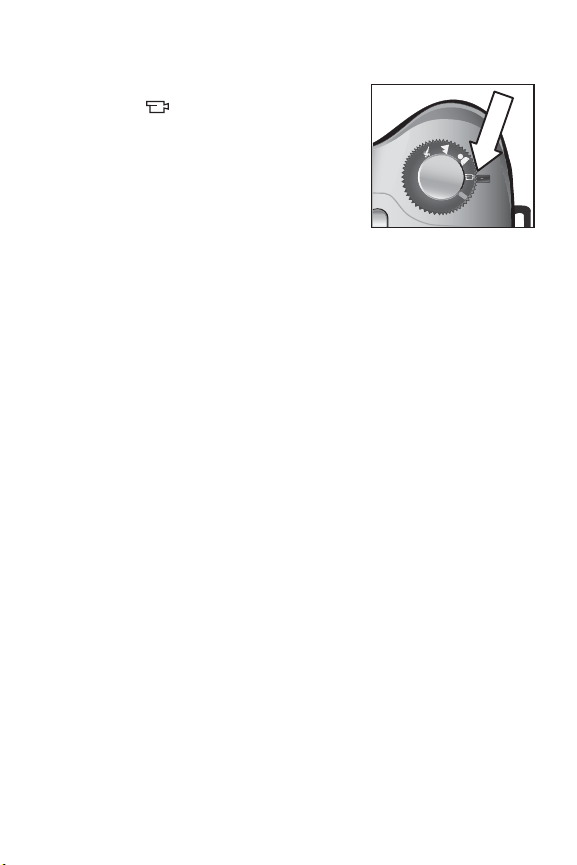
Recording Video Clips
AUTO
1 Rotate the Mode selector to
Video mode.
2 Frame the subject for your video in
the active display.
3 Press the Shutter button halfway
down to measure and lock focus
(exposure is continually measured
and adjusted during recording).
4 To start recording, press the Shutter button all the way down
and release it. A counter and REC appear in the active
display.
5 To stop recording, press the Shutter button all the way down
again. Otherwise, the camera will automatically stop
recording when the maximum video clip length of
approximately 1 minute is reached, or the memory card is
full, whichever comes first (note that maximum clip length
can vary depending on scene content).
After recording has stopped, the first frame of the video clip
and
PROCESSING... appear on the active display. While it is
processing, you can delete the video clip by pressing the OK
button. You can use Playback to review the video clips you have
taken. See Play on page 64.
NOTE If you use the zoom, motor noise from optical zooming
will be recorded in the audio portion of a video clip. Thus,
for best audio quality, do not use the zoom while
recording video.
Av
Tv
AUTO
Av
AUTO
Tv
Chapter 2: Taking Pictures and Recording Video Clips 29
Page 30
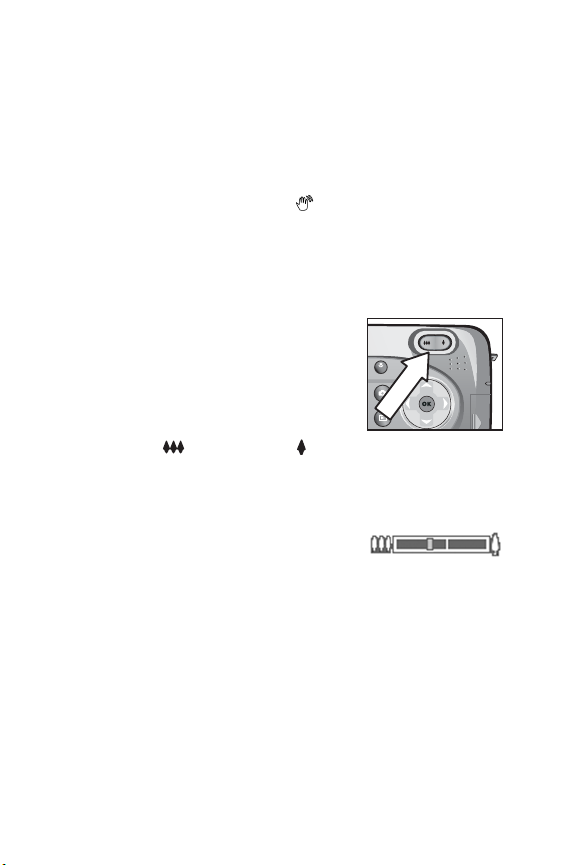
Using Zoom
NOTE The more you zoom in on the subject of your picture,
the more that even small movements of the camera are
magnified (this is called “camera shake”). So, especially
at full telephoto zoom (8x), you really need to hold the
camera steady in order to take a picture that is not blurry.
If an icon of a shaking hand ( ) appears in the active
display, you may want to set the camera on a tripod or
stable surface, otherwise the picture will likely be blurry.
Optical Zoom
Optical zoom works like the zoom on a
traditional film camera, with physical lens
elements moving inside the camera to
make the subject of your picture appear
closer.
Press Zoom Out and Zoom In on
the Zoom lever to move the lens between wide angle (1x) and
telephoto (8x) positions.
Whenever the zoom lever is pressed, a
zoom meter appears at the bottom of the
active display. A white bar in the middle
of the zoom meter separates optical and digital zoom. This
zoom meter is not shown when video clips are being recorded.
NOTE If the camera is set to
MACRO focus, you can only zoom
to 3.5x. The zoom meter will consequently look different in
Macro mode, with a wider white bar in the middle of the
meter.
MF
30 HP Photosmart 945 User’s Manual
Page 31

Digital Zoom
Unlike optical zoom, digital zoom uses no moving lens parts.
The camera essentially crops the image to give an appearance
of the subject of the picture being an additional 1.2x to 7x
larger.
NOTE You cannot use digital zoom while recording video
clips.
1 Press the Zoom In control to optically zoom in to the
maximum level, then release the button.
2 Press Zoom In again and hold it
until you reach the desired size in
the active display. A yellow frame
surrounds the area of the image
that will be captured. The
Resolution number on the left side
of the screen also becomes smaller
as you digitally zoom. For example, 2.9 appears in place of
5 MP, indicating that the image is being reduced to a size of
2.9 Megapixels.
3 When the yellow frame is at the desired size, press the
Shutter button to take the picture.
To turn digital zoom off and return to optical zoom, press Zoom
Out until digital zooming stops. Release the zoom control,
and then press it again.
NOTE Digital zoom reduces the resolution of an image, so
your picture will tend to be more pixilated than the same
image taken with optical zoom. If you just intend to e-mail
an image or post it to a website, this loss of resolution will
not be noticeable, but in situations where the highest
quality counts (such as printing), limit the use of digital
zoom.
Chapter 2: Taking Pictures and Recording Video Clips 31
Page 32

Using the Pop-up Flash
A
NOTE The flash will not work while recording video clips.
The flash is turned off and will not fire
until you manually pop it up by sliding
the pop-up flash release on top of
the camera. When the flash is
popped-up, it begins to charge and is
automatically set to the
AUTO FLASH
setting.
To change the flash setting, press the
Flash button on the back of the camera
until the desired setting appears on the
active display. The following table
describes the different flash settings.
NOTE If you change the flash setting, the
camera will remain in that setting
until you change it or turn off the camera.
Icon Setting Description
AUTO FLASH
The camera measures light and uses the
flash if necessary.
A
AUTO WITH
RED-EYE
REDUCTION
The camera measures light and uses the
flash with red-eye reduction if necessary
(see Note below for further description of
red-eye reduction).
FLASH ON
The camera always flashes. If the light is
behind your subject, you can use this
setting to increase the light on the front of
your subject. This is called “fill-flash.”
Av
Tv
OFF
AUTO
MF
32 HP Photosmart 945 User’s Manual
Page 33

Icon Setting Description
FLASH ON
WITH
RED-EYE
REDUCTION
NIGHT
NIGHT WITH
RED-EYE
REDUCTION
The camera will always fire the flash with
red-eye reduction, no matter the lighting
conditions (see Note below for further
description of red-eye reduction).
The camera fires the flash if necessary to
illuminate objects in the foreground. It then
continues to expose as if the flash had not
fired to gather the background.
The camera fires the flash if necessary
(using red-eye reduction) to illuminate
objects in the foreground. It then continues
to expose as if the flash had not fired to
gather the background (see Note below for
further description of red-eye reduction).
To turn the flash off, press the pop-up flash assembly down until
it snaps shut. When the flash is off, the
FLASH OFF icon
appears at the top of the Live View screen.
NOTE The red-eye phenomenon is caused by light from the
flash reflecting off the subjects’ eyes, which sometimes
makes a human’s or animal’s eyes appear red in the
captured image. When you use a flash setting with
Red-eye Reduction, the camera flashes twice, minimizing
the red-eye in the captured images of humans or animals.
It will take longer to take a picture using Red-eye
Reduction, because the shutter is delayed for the
additional flash. In turn, make sure your subjects wait for
the second flash.
Chapter 2: Taking Pictures and Recording Video Clips 33
Page 34

Using Self-Timer Mode
1 Secure the camera to a tripod or set it
on a stable surface.
2 Press the Timer/Burst (
SELF-TIMER or SELF-TIMER—2 SHOTS
appears in the active display.
3 Frame the subject in the active display.
4 The next steps depend on what you
are capturing:
Still
1 Press the Shutter button halfway down for Focus Lock
picture
(camera measures, then locks the focus and exposure).
The camera will hold these settings until it takes the
picture.
2 Press the Shutter button all the way down. A 10-
second countdown appears on the active display and
the Self-Timer light on the front of the camera blinks for
10 seconds before the camera takes the picture. If you
set SELF-TIMER—2 SHOTS, the Self-Timer light blinks for
a few more seconds until the second picture is taken.
NOTE If you immediately press the Shutter button all
the way down without using Focus Lock, the camera
will lock focus and exposure just before the end of the
10-second countdown. This is useful when one or
more subjects will be entering the picture during the
10-second countdown period.
You cannot record audio when using the Self-Timer, but
you can add an audio clip later (see page 64).
1 Rotate the Mode selector to Video mode.
Video
clip
2 To start recording, press the Shutter button and then
release it. A 10-second countdown appears in the
active display, and then the video will start recording.
3 To stop recording the video clip, press the Shutter
button again. or let it time out by itself (see page 29)
) button until
MF
34 HP Photosmart 945 User’s Manual
Page 35

Using Burst Mode
Burst allows you to take multiple still pictures in a row as
quickly as the camera possibly can. This feature is not
available for video clips.
1 Press the Timer/Burst button until
the active display.
2 Frame the subject and press the Shutter button all the way
down and hold it.
3 The camera takes pictures as quickly as possible and as
many as the memory buffer can hold (typically between 4
and 6) or until the Shutter button is released (whichever
happens first).
The Image Display remains off during the burst capture, and
then after the burst pictures have been taken, each image
appears one at a time on the Image Display. If you have Instant
Review turned off (page 86), the Image Display will stay off for
a few seconds while the camera processes the images, then it
returns to Live View.
NOTE You can use the flash with Burst mode, but it will slow
down the rate at which the pictures are taken. For the
fastest burst rate, turn off the flash, but be aware of
camera shake if the scene is dark (you might want to use a
tripod to stabilize the camera).
BURST appears in
Chapter 2: Taking Pictures and Recording Video Clips 35
Page 36

Using the Focus Settings
The Focus button lets you toggle
MF
between four focus settings on the
camera.
The following table describes each of the
focus range settings on the camera.
Icon Setting Description
None
NORMAL
Use when taking pictures of subjects greater
than 0.8 m (31.5 in) away. Auto focus is
limited to a range of 0.8 m (31.5 in) to
infinity. This is the default focus setting.
MACRO
Use when taking close-up pictures of subjects
less than 0.8 m (31.5 in) away. In this mode,
the camera will not take a picture if it cannot
find focus (the focus brackets turn red in the
active display and an error message
appears). Auto focus has a distance range of
0.1 to 0.8 m (3.9 to 31.5 in). Zoom position
is limited to a range of wide to 3.5x.
INFINITY
Use when taking pictures of distant objects
and landscapes. Focus range is limited to a
small region near infinity.
MF
MANUAL
FOCUS
Allows you to step manually through the full
focus range. Use the buttons to
adjust the focus. You can determine the focus
by observing the image in the active display
and by a meter that appears on the right side
of the active display. For more information,
see Hints on Using Manual Focus on
page 37.
MF
36 HP Photosmart 945 User’s Manual
Page 37

Focus Search Priority
When the camera is set to NORMAL or MACRO focus, it begins
searching for focus from the last focus position. However, you
can use the
buttons to change this behavior. This
feature is useful when there are multiple objects at different
distances in the focus region.
z Holding the button while pressing the Shutter halfway
down causes the camera to begin searching for focus from
the farthest position (infinity in
MACRO mode), thus making the camera more likely to focus
NORMAL mode and 0.8 m in
on an object in the background.
z Holding the button while pressing the Shutter halfway
down causes the camera to begin searching for focus from
the nearest position (0.8 m in
MACRO mode), thus making the camera more likely to focus
NORMAL mode and 0.1 m in
on an object in the foreground.
Hints on Using Manual Focus
z Make sure to adjust the diopter control properly before
using manual focus with the microdisplay (see page 19).
z To find the best focus position, adjust the focus so that the
image looks like it is in focus on the active display. From this
position, press the button until the image begins to blur,
then press the button until the image begins to blur.
Then set the focus position halfway between the locations
where the image began to blur.
z To lock focus for a set of pictures, let the camera find the
best focus using the
. The focus will then be locked at that distance until
FOCUS
you adjust it manually or switch to another focus setting.
NORMAL setting, then switch to MANUAL
Chapter 2: Taking Pictures and Recording Video Clips 37
Page 38

Setting the Exposure Mode
AUTO
The Mode selector lets you choose
between six exposure modes for still
pictures. (A seventh setting, Video
mode, is explained on page 29.)
FF
The exposure mode setting determines
how the camera selects settings such
as aperture (F-number) and shutter
speed for the given scene brightness.
To change the exposure mode, turn the Mode selector to the
setting you want. The following table describes each of the
exposure mode settings on the camera.
Icon Setting Description
AUTO
The camera automatically selects an
aperture and shutter speed.
ACTION
The camera biases toward faster shutter
speeds and higher ISO speeds to stop
action. When the camera is set to this
option, the ISO Speed menu option is
grayed-out in the Capture menu.
This mode also has a “2-second release
priority” feature (see page 39).
LANDSCAPE
The camera biases toward smaller apertures
and lower ISO speeds for better depth of
focus and quality. When the camera is set to
this option, the ISO Speed menu option is
grayed-out in the Capture menu.
PORTRAIT
The camera biases toward wider apertures to
blur the background.
VIDEO
Camera records video clips (see Recording
Video Clips on page 29)
AUTO
Tv
Av
38 HP Photosmart 945 User’s Manual
Page 39

Icon Setting Description
SHUTTER
Tv
Av
PRIORITY
APERTURE
PRIORITY
Lets you select the shutter speed in Live View
using the
selects the appropriate aperture setting. This
allows you to create special effects using the
shutter speed (such as blurring the moving
water in a stream).
Lets you select the aperture setting
(F-number) in Live View using the
buttons, while the camera selects the
appropriate shutter speed. This allows you to
control the depth of field (for example to blur
the background).
buttons, while the camera
2-second release priority
When the exposure mode is set to ACTION, you can take
multiple pictures in rapid succession without having to wait for
the camera to measure focus and exposure for each picture.
Release and then re-press the Shutter button all the way down
within 2 seconds after taking a picture, and the camera takes
the next picture using the same focus and exposure
measurements as the previous picture.
Noise Reduction for Long Exposures
At longer shutter speeds the camera will automatically take a
second exposure with the shutter closed in order to measure
and reduce the noise (grainy look) in the image. In these cases,
the exposure will seem to take twice as long as expected. For
example, in a 1-second exposure, the active display will stay
dark for 2 seconds until the noise reduction frame is exposed.
This means that at longer shutter speeds, you may not be able
to take quite as many shots back-to-back.
Chapter 2: Taking Pictures and Recording Video Clips 39
Page 40

Using the Capture Menu
The Capture menu allows you to adjust various camera settings
that affect the qualities of the images and video clips you
capture with your camera, such as their exposure, color, and
resolution.
1 To display the Capture menu, press the Live View
button, and then press OK. If the Image Display is already
off, you can just simply press OK.
Screen one
2 Use the buttons to scroll through the Capture menu
options.
3 Either press the OK button to select a highlighted option
and display its sub-menu, or use the buttons to change
the setting for the highlighted option without going to its
sub-menu.
4 Within a sub-menu, use the buttons and then the
OK button to change the setting for the Capture menu
option.
5 To exit the Capture menu, highlight the
MENU
option and press the OK button.
NOTE Some of the settings in the Capture menu are grayed
out when the camera is set to VIDEO mode, meaning that
you can not use those settings when recording video clips.
Screen two
EXIT CAPTURE
40 HP Photosmart 945 User’s Manual
Page 41

Help for the Menu Options
Help... is the last option in each of
the Capture sub-menus. The Help...
option provides information about
that Capture menu option and its
settings. For example, if you press
OK when Help... is highlighted in the
AE Metering sub-menu, the
AE Metering Help screen is displayed, as shown.
Use the buttons to scroll through the Help screens. To
exit the Help and return to the particular Capture sub-menu,
press the OK button.
Chapter 2: Taking Pictures and Recording Video Clips 41
Page 42

EV Compensation
In difficult lighting conditions, you can use EV (Exposure
Value) Compensation to override the automatic exposure
setting that the camera makes.
EV Compensation is useful in scenes that contain many light
objects (like a white house in the snow) or many dark objects
(like a black cat on a dark background). Scenes containing
many light objects or many dark objects could turn out gray
without the use of EV Compensation. For a scene with many
light objects, increase the EV Compensation to a positive
number to produce a brighter result. For a scene with many
dark objects, decrease the EV Compensation to darken the
scene to be closer to black.
1 In the Capture menu (page 40), select EV Compensation.
2 In the EV Compensation menu,
use the buttons to change the
EV setting in 0.33 steps from -3.0
to +3.0. The new setting is
applied to the Live View screen
behind the menu, so you should
be able to see the effect the
setting will have on the picture.
3 Press OK to save the setting and return to the Capture menu.
If the setting is anything other than the default setting of 0
(zero), the number value will appear in the Live View screen
next to the
The new setting remains in effect until it is changed again or
until the camera is turned off (unless EV Compensation is
checked in the Remembered Settings menu - see page 90).
icon.
42 HP Photosmart 945 User’s Manual
Page 43

White Balance
Different kinds of lighting conditions cast different colors. For
example, sunlight is more blue, while indoor tungsten light is
more yellow. Scenes dominated by a single color may require
an adjustment of the white balance setting to help the camera
reproduce colors more accurately and ensure that whites
appear white in the final picture. You can also adjust the white
balance to produce creative effects. Using the Sun or Tungsten
settings can produce a warmer look to the picture, and the
Shade setting can make a sunset picture look more orange.
1 In the Capture menu (page 40), select White Balance.
2 In the White Balance menu, use
the buttons to highlight a
setting. The new setting is applied
to the Live View screen behind the
menu, so you should be able to
see the effect the setting will have
on the picture.
3 Press OK to save the setting and return to the Capture menu.
The following table helps explain the settings in more detail:
Icon Setting Description
None Auto The camera automatically identifies and
corrects for scene illuminance. This is the
default setting.
Sun The camera balances color assuming it is
outdoors under sunny or bright cloudy
conditions.
Shade The camera balances color assuming it is
outdoors in shade, in dark cloudy conditions,
or at dusk.
Chapter 2: Taking Pictures and Recording Video Clips 43
Page 44

Icon Setting Description
Tungsten The camera balances color based on
incandescent or halogen lighting (typically
found in homes).
Fluorescent The camera balances color based on
fluorescent lighting.
Manual The camera calculates a custom White
Balance based on your target image (see the
following subsection).
If the setting is anything other than the default setting of Auto,
the icon for the setting (in the table above) will appear in the
Live View screen.
The new setting remains in effect until it is changed again or
until the camera is turned off (unless White Balance is checked
in the Remembered Settings menu - see page 90).
Manual White Balance
If you select the Manual option, the
Manual White Balance screen
displays. The Live View portion of the
screen shows the color tint from the
previous Manual White Balance
setting that was made.
NOTE To restore the previous
Manual White Balance setting, simply press the OK
button in the Manual White Balance screen without
pressing the Shutter button.
44 HP Photosmart 945 User’s Manual
Page 45

To change the Manual White Balance setting:
1 Point the camera at a white or gray target (such as a piece
of paper), making sure that the region inside the focus
brackets encompasses the white or gray target.
2 Press the Shutter button (the camera will not take a picture).
The camera then calculates a custom White Balance setting
based on the region inside the focus brackets. During the
calculation,
PROCESSING... is displayed on the screen. When
the calculation is complete, the color tint in Live View
changes to match the new Manual White Balance setting,
WHITE BALANCE SET is displayed.
and
3 If needed, repeat steps 1 and 2 until you get the desired
Manual White Balance setting.
4 When you are satisfied with the Manual setting you have
made, press the OK button to exit the Manual White
Balance screen and return to the Capture menu.
AE Metering
This setting allows you to specify which region of a scene the
camera will use to calculate the exposure.
1 In the Capture menu (page 40),
select AE Metering.
2 In the AE Metering menu, use the
buttons to highlight a
setting.
3 Press OK to save the setting and
return to the Capture menu.
Chapter 2: Taking Pictures and Recording Video Clips 45
Page 46

The following table helps explain the settings in more detail:
Icon Setting Description
Average The camera uses the entire scene region to
measure and calculate exposure. Use this
setting when you want everything in the picture
to be used equally when calculating exposure.
None Center-
Weighted
Spot The camera uses a small area in the center of
The camera uses a large area in the center of
the scene region to measure and calculate
exposure. This setting is good to use when the
subject is in the center of the frame. Exposure
will be based more on the subject than on its
surroundings. This is the default setting.
the scene region to measure and calculate
exposure. This can be useful in backlit scenes
or when the subject is very dark or light
compared to the rest of the scene. When using
this setting, put the subject of the picture in the
center of the viewfinder, then press the Shutter
button halfway down to lock the exposure and
focus on the spot in the center, and then
recompose the scene as desired.
If the new setting is anything other than the default setting of
Center-Weighted, the icon for the setting (in the table above)
will appear in the Live View screen.
The new setting remains in effect until it is changed again or
until the camera is turned off (unless AE Metering is checked in
the Remembered Settings menu - see page 90).
46 HP Photosmart 945 User’s Manual
Page 47

ISO Speed
This setting adjusts the sensitivity of the camera to light. When
ISO Speed is set to Auto, the camera selects the best ISO speed
for the scene.
NOTE If the camera is in
mode, the ISO Speed will always be set to Auto and the
ISO option in the Capture menu will be grayed out.
Lower ISO speeds allow slower shutter speeds, and will capture
the best quality pictures with the least amount of grain (or
noise). If taking a picture in low light conditions without a flash
at ISO 100, you may want to use a tripod. In contrast, higher
ISO numbers allow higher shutter speeds, and can be used
when taking pictures in dark areas without a flash, or pictures
of fast moving objects. Higher ISO speeds produce pictures
with more grain or noise and, thus, can be of lower quality.
1 In the Capture menu (page 40),
select ISO Speed.
2 In the ISO Speed menu, use the
buttons to highlight a
setting.
3 Press OK to save the setting and
return to the Capture menu.
If the setting is anything other than the default setting of Auto,
the number value for the setting will appear in the Live View
screen.
The new setting remains in effect until it is changed again or
until the camera is turned off (unless ISO Speed is checked in
the Remembered Settings menu - see page 90).
ACTION, LANDSCAPE, or VIDEO
Chapter 2: Taking Pictures and Recording Video Clips 47
Page 48

Digital Flash
This setting balances the relationship between bright and dark
areas in a picture, preserving gentle contrasts but compressing
harsh contrasts. Some areas in the picture are lightened, while
others are left alone. Here is an example of how Digital Flash
can enhance an image:
Without Digital Flash With Digital Flash
Digital Flash is useful in situations like these:
z outdoor scenes with a mixture of sun and shade
z cloudy days when there is a lot of “glare” from the sky
z indoor scenes that use flash photography (to soften or even
out the effect of the flash)
z backlit scenes where the subject is too far away for the
regular flash to reach
NOTE You can use Digital Flash with or without regular flash,
but it is not recommended as a replacement for regular
flash. Unlike regular flash, Digital Flash does not affect
exposure settings, so brightened areas may appear
“noisy” or grainy, and indoor or night images may be
blurry if taken without a regular flash or a tripod.
48 HP Photosmart 945 User’s Manual
Page 49

1 In the Capture menu (page 40),
select Digital Flash.
2 In the Digital Flash menu, use the
buttons to highlight a
setting.
3 Press OK to save the setting and
return to the Capture menu.
The following table helps explain the settings in more detail:
Icon Setting Description
None Off Camera will process the image as normal. This is
the default setting.
Low Useful for most types of scenes containing a
mixture of sun and shade, or for images captured
with regular flash.
High Useful for conditions of extreme backlighting, or
when you want a dramatic effect. This setting is
very strong, and you may not want to print photos
much larger than 5” x 7” because the dark areas
of the photo will be grainy.
If the new setting is anything other than the default setting of
Off, the icon for the setting (in the table above) will appear in
the Live View screen.
The new setting remains in effect until it is changed again or
until the camera is turned off (unless Digital Flash is checked in
the Remembered Settings menu - see page 90).
Chapter 2: Taking Pictures and Recording Video Clips 49
Page 50

Color
This setting allows you to control the color in which your
images will be captured. For example, when you set Color to
Sepia, your images will be captured in brown colors to make
them look aged or old-fashioned.
NOTE Once you have taken a picture using either the Black &
White or Sepia setting, the image cannot be adjusted
back to Full Color later.
1 In the Capture menu (page 40), select Color.
2 In the Color menu, use the
buttons to highlight a
setting. The new setting is applied
to the Live View screen behind the
menu, so you should be able to
see the effect the setting will have
on the picture.
3 Press OK to save the setting and return to the Capture menu.
The new setting remains in effect until it is changed again or
until the camera is turned off. The Color setting resets to the
default (Full Color) when you turn the camera off (unless Color
is checked in the Remembered Settings menu - see page 90).
50 HP Photosmart 945 User’s Manual
Page 51

Resolution
This setting allows you to set the resolution (number of pixels) at
which your images will be captured.
1 In the Capture menu (page 40),
select Resolution.
2 In the Resolution menu, use the
buttons to highlight a
setting.
3 Press OK to save the setting and
return to the Capture menu.
The following table helps explain the settings in more detail:
Icon Setting Description
5MP 2608 x 1952 The captured image will be full size
(2608 x 1952 pixels). This is the default
setting, and is the best choice if you intend
to print pictures.
1MP 1296 x 976 The captured image will be 1/4 size
(1296 x 976 pixels). This setting is useful if
you just intend to e-mail images or post
them to the internet.
The Pictures remaining count at the bottom of the screen
updates when you highlight each setting. See Memory Card
Capacity on page 141 for more information about how the
Resolution setting affects the number of images that can be
saved on your memory card.
The icon for the new setting (in the table above) will appear in
the Live View screen. The new setting remains in effect (even if
you turn the camera off) until it is changed again.
NOTE When you use digital zoom, the resolution changes as
you zoom in. See Digital Zoom on page 31.
Chapter 2: Taking Pictures and Recording Video Clips 51
Page 52

Compression
This setting determines how much JPEG compression your
images will have.
1 In the Capture menu (page 40),
select Compression.
2 In the Compression menu, use the
buttons to highlight a
setting.
3 Press OK to save the setting and
return to the Capture menu.
The following table helps explain the settings in more detail:
Icon Setting Description
Best Produces the highest-quality images, but uses
the most memory. This is recommended if you
plan to enlarge images, or print images to a
size larger than 18 by 24 cm (or 8 by 10 in).
Better Produces high-quality images and requires less
memory than the Best setting. This is the default
setting, and is recommended for printing
images up to 18 by 24 cm (or 8 by 10 in).
Good The most memory-efficient setting, for images
that you want to e-mail or post to the Internet.
The Pictures remaining count at the bottom of the screen
updates when you highlight each setting. See Memory Card
Capacity on page 141 for more information about how the
Compression setting affects the number of images that can be
saved on your memory card.
The icon for the new setting (in the table above) will appear in
the Live View screen. The new setting remains in effect (even if
you turn the camera off) until it is changed again.
52 HP Photosmart 945 User’s Manu al
Page 53

Saturation
This setting allows you to determine how saturated the colors
will be in your pictures.
1 In the Capture menu (page 40), select Saturation.
2 In the Saturation menu, use the
buttons to highlight a
setting. The new setting is applied
to the Live View screen behind the
menu, so you should be able to
see the effect the setting will have
on the picture.
3 Press OK to save the setting and return to the Capture menu.
The following table helps explain the settings in more detail:
Icon Setting Description
Low Mutes colors to give a softer, more “natural”
-
None Medium Colors will be normally saturated. This is the
High Emphasizes more vivid colors in a scene.
+
look to the subject.
default setting.
Outdoor landscape photography can use high
saturation to create skies that are more blue, or
sunsets that are more orange.
If the new setting is anything other than the default setting of
Medium, the icon for the setting (in the table above) will
appear in the Live View screen.
The new setting remains in effect (even if you turn the camera
off) until it is changed again.
Chapter 2: Taking Pictures and Recording Video Clips 53
Page 54

Sharpness
This setting allows you to set how sharp the edges will be in
your pictures.
1 In the Capture menu (page 40), select Sharpness.
2 In the Sharpness menu, use the
buttons to highlight a
setting. The new setting is applied
to the Live View screen behind the
menu, so you should be able to
see the effect the setting will have
on the picture.
3 Press OK to save the setting and return to the Capture menu.
The following table helps explain the settings in more detail:
Icon Setting Description
Low The edges in your images will be softer,
-
None Medium The edges in your images will have normal
High The edges in your images will be more
+
with less grain. You can use this setting for
taking portrait pictures with softer, more
natural edges.
sharpness.
pronounced. This setting may be helpful for
outdoor landscapes, but the images will
contain more grain.
If the new setting is anything other than the default setting of
Medium, the icon for the setting (in the table above) will
appear in the Live View screen.
The new setting remains in effect (even if you turn the camera
off) until it is changed again.
54 HP Photosmart 945 User’s Manual
Page 55

Contrast
This setting allows you to control how much contrast there will
be between the dark and light colors in your captured images,
including the amount of detail there will be in the highlights
and shadows within the images.
1 In the Capture menu (page 40),
select Contrast.
2 In the Contrast menu, use the
buttons to highlight a
setting.
3 Press OK to save the setting and
return to the Capture menu.
The following table helps explain the settings in more detail:
Icon Setting Description
Low Your images will have less contrast: dark and
-
None Medium Your images will have normal contrast. This is
High Your images will have more contrast: dark and
+
light colors in the image will be less distinct,
and there will be more details in the highlights
and shadows.
the default setting.
light colors in the image will be more distinct,
and there will be less details in the highlights
and shadows.
If the new setting is anything other than the default setting of
Medium, the icon for the setting (in the table above) will
appear in the Live View screen.
The new setting remains in effect (even if you turn the camera
off) until it is changed again.
Chapter 2: Taking Pictures and Recording Video Clips 55
Page 56

Setup
If you press OK when the Setup option is highlighted in the
Capture menu, the Setup menu displays. See Chapter 6: Using
the Setup Menu on page 83.
56 HP Photosmart 945 User’s Manual
Page 57

Chapter 3: Reviewing Images
You c an use the Playback feature to review the images and
video clips in your camera. In addition, the Playback menu
allows you to add, change, or delete audio clips, delete images
or video clips, magnify still images, and view all the settings
that were used when that image or video clip was captured.
NOTE When reviewing images in Playback, you can use the
Print button to select images that you want to have
printed automatically the next time you connect the
camera. See Selecting Images for Printing on page 60.
Using Playback
1 Press the Playback button to activate Playback. The most
recently taken or reviewed image or video clip appears on
the Image Display.
2 Use the buttons to scroll through your images and
video clips. Press and hold the or button to scroll faster.
NOTE You only see the first frame of each video clip, which is
indicated by the Video icon. You can then use the Play
option in the Playback menu to play video or audio clips.
See Using the Playback Menu on page 61.
3 To turn the Image Display off after reviewing your images
and video clips, press the Playback button again.
Chapter 3: Reviewing Images 57
Page 58

During Playback, some information about each image or video
clip is also displayed. The following table describes the
information.
1
2
3
4
5
6
# Icon Description
1
or
z Battery level (actual icon shown depends on the
state of your camera batteries).
z AC power when using the optional HP AC power
adapter or HP camera dock.
2 Displays for the first few seconds when you enter
Playback to indicate that you can scroll through all
the images or video clips.
3
Indicates this image has been selected to be sent to
1
1 destination using HP Instant Share (see Chapter 4:
Using HP Instant Share on page 69).
4
Indicates this image has been selected for printing 2
2
copies (see page 60).
5 5 of 14 Shows the current image number and the total
number of images/video clips on the memory card.
6
z Indicates this image has an audio clip.
or
z Indicates this is a video clip.
58 HP Photosmart 945 User’s Manual
Page 59

Total Images Summary Screen
When you press the button while
viewing the last image, a screen
appears showing the number of
images captured, number of images
remaining, and counters indicating
the total number of images selected
for HP Instant Share and printing.
You can also view this screen from anywhere in Playback by
pressing either of the buttons.
Orientation Sensor
An electro-mechanical device in the camera determines whether
the camera is being held horizontally or vertically when the picture
is taken. The camera uses the data from this sensor to
automatically rotate the image to its proper orientation when
saving the file.
Chapter 3: Reviewing Images 59
Page 60

Selecting Images for Printing
The Print button on the back of the camera allows you to set
how many copies of a still image you want to have printed
automatically the next time you connect the camera to your
computer or directly to certain HP printers.
NOTE You can use t he Print button any time that you see a
still image displayed on the Image Display, such as during
Playback, or when you access the main Playback menu or
the Share menu.
To select a still image for direct print:
1 Press the Print button.
2 Use the buttons to set the
number of copies you want to
print. The maximum number of
copies is 99. The printer icon
with the number of copies that you
set appears in the lower righthand corner of the image.
The next time you connect the camera to your computer or
printer, the images you have selected will print automatically
(see Printing Images Directly from the Camera on page 79.)
60 HP Photosmart 945 User’s Manual
Page 61

Using the Playback Menu
The Playback menu allows you to play or record audio clips,
play video clips, delete images, audio clips, or video clips or
format the memory card, magnify an image on the Image
Display, or view all of the settings that were used when
capturing an image. From this menu, you can also access the
Setup menu to set a number of preferences on the camera.
1 To display the Playback menu, press the OK button while
you are in Playback. If you are not currently in Playback,
press the Playback button first, then press the OK button.
2 Use the buttons to move to the image or video clip you
want to use.
3 Use the buttons to highlight the menu options on the
left of the Image Display.
4 Select a highlighted option by pressing the OK button. Each
of the Playback menu options are explained later in this
section.
NOTE While a Playback menu option is highlighted, you can
use the buttons to scroll to other images and video
clips. This is useful for performing the same action on
several images or video clips, such as deleting multiple
images or video clips.
5 To exit the Playback menu and return to viewing images in
Playback, highlight the
press the OK button.
EXIT PLAYBACK MENU option and
Chapter 3: Reviewing Images 61
Page 62

The following table summarizes each of the Playback menu
options and describes the information in the bottom right
corner of each image while the Playback menu is displayed.
Still image Video clip
1
2
12
3
4
5
6
11
10
7
# Icon Description
1 Exits the Playback menu.
2
3 Presents a sub-menu where you can delete this
4 Magnifies this image on the Image Display (not
5 Allows you to view all of the settings that were
6Displays the Setup menu, which allows you to set
62 HP Photosmart 945 User’s Manu al
z Plays the audio clip that is attached to this image
or
z Records an audio clip to attach to this image
or
z Plays this video clip (see Play on page 64).
image or video clip, delete only the audio clip
attached to this still image, delete all images and
video clips, or format the memory card (see
Delete on page 65).
available for video clips -see Magnify on
page 66).
used when capturing this image (see Image Info
on page 67).
a number of preferences on the camera (see
Chapter 6: Using the Setup Menu on page 83).
9
8
(see Play on page 64).
(see Record Audio on page 64).
13
Page 63

# Icon Description
7 5 MP Shows the Resolution (such as 5MP) and
Compression (such as the 2 stars for Better) for
this image, or blank if it is a video clip (see
Resolution on page 51 and Compression on
page 52).
8
0:25
Visible if this image has an audio clip attached to
it, with the length of the audio clip displayed to
the left of the icon.
9 5 of 14 Shows the current image number and the total
number of images/video clips on the memory
card.
10 date Shows the date that this image was captured.
11
Indicates this image has been selected for
2
printing 2 copies (see Selecting Images for
Printing on page 60).
12
Indicates this image has been selected to be
1
sent to 1 destination using HP Instant Share (see
Chapter 4: Using HP Instant Share on page 69).
13
0:28
Visible if this is a video clip, with the length of the
video clip displayed to the left of the icon.
Chapter 3: Reviewing Images 63
Page 64

Play/Record Audio
In the Playback menu (page 61), the first menu option is either
Play or Record Audio depending on the still image or video
clip that is currently displayed.
Play
This Playback menu option appears
if one of the following is currently
displayed:
z a still image with an audio clip
attached to it
z a video clip
Highlight Play, and then press OK to play the audio clip or
video clip. You can adjust the audio volume by pressing the
buttons while the audio clip or video clip is playing. To
stop the clip while it is playing, press the OK button.
Record Audio
This Playback menu option appears
if a still image with no audio clip
attached is currently displayed. To
record an audio clip for the image:
1 Highlight Record Audio, and then
press OK. Audio recording starts
immediately after you select this
menu option. A microphone icon and audio counter are
displayed during recording.
2 To stop recording, press OK again, otherwise the audio will
continue recording for up to 60 seconds or until the memory
card fills up, whichever comes first.
64 HP Photosmart 945 User’s Manual
Page 65

Delete
1 In the Playback menu (page 61),
highlight Delete and then press
OK.
2 In the Delete sub-menu, use the
buttons to highlight the
option you want, and then press
OK. These options include:
• Cancel—Returns to the
Playback menu without
deleting anything.
• This Image—Deletes the
currently displayed image or
video clip.
• Audio Only—Deletes only the audio clip attached to the
currently displayed image and keeps the current image.
• All Images—Deletes all of the images and video clips on
the memory card.
• Format Card—Deletes all of the images, video clips, and
files on the memory card, and then formats the memory
card.
NOTE Periodic formatting of the memory card will keep it
clean of file remnants that may cause the camera to lock
up, save images slowly, or corrupt images.
Chapter 3: Reviewing Images 65
Page 66

Magnify
NOTE If the image that is currently displayed is a video clip,
the Magnify menu option is grayed out.
You c an use Magnify to see a close-up of the currently
displayed image. This option is only for viewing a magnified
image on the Image Display; it does not permanently alter the
image.
1 In the Playback menu (page 61),
select Magnify and then press
OK. The currently displayed
image is automatically magnified
on the Image Display, with the
center portion of the image
visible.
2 You can pan around the
magnified image by pressing the
and buttons.
3 Press Zoom Out to decrease
magnification and press Zoom In
to increase magnification up to
150x. A meter appears briefly in
the top right corner of the Image Display each time you
press one of the Zoom controls.
4 Press the OK button to exit the magnified image and return
to the Playback menu.
66 HP Photosmart 945 User’s Manual
Page 67

Image Info
This option allows you to see all of the settings that were used
when capturing the currently displayed image.
1 In the Playback menu (page 61), select Image Info, and then
press OK.
2 Use the buttons to scroll to other images and view their
information.
3 Then press the OK button to return to the Playback menu.
NOTE The information in the last three rows in the bottom
right corner is the same information that appears in the
Playback menu (page 61) view of the image.
1
2
3
4
5
6
# Description
1 Settings for still pictures (this row is blank for video clips):
z Non-default exposure mode settings (ACTION, LANDSCAPE,
PORTRAIT, SHUTTER PRIORITY, or APERTURE PRIORITY).
z Any non-default Capture menu settings (rest of top row).
2 Settings for still pictures (this row is blank for video clips):
z Shutter speed.
z F-number (aperture).
z EV Compensation setting (if not the default of 0).
7
8
Chapter 3: Reviewing Images 67
Page 68

# Description
3 ISO Speed setting that was used (100, 200, or 400), or
blank if it is a video clip.
4 Zoom position of lens when the picture was captured (blank
for video clip).
5Non-default focus setting (
blank if the it is a video clip or NORMAL setting.
6 Flash setting that was used (
FLASH ON WITH RED-EYE REDUCTION, NIGHT, or NIGHT
WITH RED-EYE REDUCTION
7 File name of the image on the memory card.
8 File size of the image on the memory card.
MACRO, INFINITY, or MANUAL) or
AUTO, FLASH OFF, FLASH ON,
), or blank if it is a video clip.
Setup
If you press OK when the Setup option is highlighted in the
Playback menu, the Setup menu displays. See Chapter 6:
Using the Setup Menu on page 83.
68 HP Photosmart 945 User’s Manual
Page 69

Chapter 4:
Using HP Instant Share
This camera has an exciting feature called HP Instant Share.
This feature allows you to easily select images in your camera
to be automatically sent to a variety of destinations the next
time you connect the camera to your computer. For example,
you can select images in your camera to be automatically sent
to e-mail addresses (including group distribution lists), online
albums, or other online services the next time you connect the
camera to your computer.
NOTE Available online services vary by region.
Once you have taken still pictures with your camera, using
HP Instant Share is as easy as 1-2-3!
1 Set up the Share menu on your camera, as explained in the
next section starting on page 70.
2 Use the Share menu to select images in your camera for
particular HP Instant Share destinations. First see Using the
Share Menu on page 73, and then see Selecting Images for
HP Instant Share Destinations on page 74.
3 Connect the camera to your computer and unload the
images as explained in Unloading Images to a Computer
on page 77. Once the images are unloaded to your
computer, they will be automatically sent to their respective
HP Instant Share destinations.
NOTE Visit www.hp.com/go/instantshare to see HP Instant
Share in action.
Chapter 4: Using HP Instant Share 69
Page 70

Setting Up the Share Menu on the Camera
Before you can use HP Instant Share, you must first set up the
Share menu on your camera. The following procedure explains
how to do this.
NOTE You will need an Internet connection to complete this
procedure on a Windows computer. Also, make sure that
the memory card in your camera is not locked and has
some free space on it.
1 Make sure that the HP Photo & Imaging Software is installed
on your computer (see page 20).
2 Turn on the camera, and then press the HP Instant Share
(Share) button on the back of the camera.
3 The Share menu appears on the Image Display.
• If this is your first time adding destinations to the Share
menu, there is only one menu option available
(Customize this menu... .). Press the OK button to
select this menu option.
• If you have previously added destinations to the Share
menu, use the button to scroll to the bottom of the list
of current destinations in the Share menu, highlight
Customize this menu... , and then press the OK
button.
Once you have selected
Customize this menu... , a
message like this one appears on
the Image Display asking you to
connect the camera to your
computer.
70 HP Photosmart 945 User’s Manual
Page 71

NOTE If your computer is running Windows XP, when you
connect the camera to your computer in the next step, a
dialog box may display that requests you to Select the
program to launch for this action. Simply click on Cancel
to close this dialog box.
4 Connect the camera to your computer by using the USB
cable or an optional HP 8881 camera dock (if you use the
dock, press the Save/Print button on the dock after
putting the camera in the dock). This activates the Camera
Share Menu Setup Wizard on your computer.
5 In the first window of the Wizard that appears on your
computer, click on either Retrieve from Camera on a
Windows computer, or Next on a Macintosh computer.
6 In the screen called Modify Share Menu:
• On Windows, check to see that HP Instant Share
E-mail is visible above the Add... button, then click on
the Add... button. If this is the first time you are adding
destinations to the Share menu, you will be asked to sign
in to the HP Passport program. HP Passport allows you to
create a secure account for the images you share using
HP Instant Share services. The first time you see this
screen, you will need to register as a new user. Follow the
instructions on the screen to register.
• On Macintosh, click on the Add... button, add the e-mail
addresses or websites that you want, and then skip to
step 7.
Chapter 4: Using HP Instant Share 71
Page 72

7 Once you are successfully registered, sign in to HP Passport,
and then the HP Instant Share E-mail Setup screen will
appear. Here you can either enter individual e-mail
addresses or create group distribution lists, and specify how
you want them to appear in the camera’s Share menu. You
can also enter a subject and a text message to go with all
e-mails that will be sent to each e-mail address or
distribution list. After completing the form, click Next. In the
confirmation screen that appears, click Finish.
8 The names you specified for your newly added e-mail
destinations or group distribution lists should now appear in
the Modify Share Menu screen (in the Current Share Menu
section). To add additional e-mail addresses or distribution
lists to the camera Share menu, repeat steps 4-6 on
Windows, or steps 4-5 on Macintosh. If you are using a
Windows computer, you will not need to sign in to the
HP Passport program again.
NOTE You can configure a maximum of 34 HP Instant Share
destinations (such as individual e-mail addresses or group
distribution lists) that can be listed in the Share menu on
your camera.
9 Select any other HP Instant Share destinations that you
would like to add to your camera’s Share menu from the
Modify Share Menu screen. Complete the forms for those
other destinations. After completing each form, click Next.
In the confirmation screen that appears, click Finish.
10When you have finished adding HP Instant Share
destinations, click on either Save to Camera on a Windows
computer or Next on a Macintosh computer. The new
destinations are then saved to the camera’s Share menu.
When the computer confirms they have been saved to your
camera, disconnect the camera from the computer.
72 HP Photosmart 945 User’s Manual
Page 73

Using the Share Menu
Once you have set up the Share menu on the camera (see
page 70), you can now use the Share menu. When you press
the Share button on the camera, the most recently taken or
viewed image appears on the Image Display. The Share menu
also displays on the right side of the screen. The following table
describes each of the Share menu options as shown in the
following example Share screen.
1
2
3
4
# Icon Description
1 Check mark indicates these destinations have been
selected for the currently displayed image. (You can
select more than one destination per image.)
2 E-mail destinations that were set up in this example
Share menu.
3 A website destination that was set up. Other types of
destinations may have different icons.
4 Customize this menu... lets you add more e-mail and
other HP Instant Share destinations to the Share
menu. (See Setting Up the Share Menu on the
Camera on page 70.)
Chapter 4: Using HP Instant Share 73
Page 74

Selecting Images for HP Instant Share Destinations
NOTE You can select each still image for any number of
HP Instant Share destinations. However, you cannot select
video clips for any HP Instant Share destinations.
1 Turn on the camera, and then press the Share button.
2 Use the buttons to scroll to a still image for which you
want to select an HP Instant Share destination.
3 Use the buttons to scroll to the destination that you
want to select in the Share menu for this image, such as an
e-mail destination.
4 Press the OK button to select the destination, and a
appears over that destination in the Share menu. To unselect the destination, press the OK button again.
5 Repeat steps 3 and 4 to select any other HP Instant Share
destinations for this image.
6 Scroll to other images by using the buttons, and repeat
steps 3 through 5 to select HP Instant Share destinations for
each of the other images. You can also use the buttons
to scroll to other images to review their destinations.
7 When you are finished selecting all of the HP Instant Share
destinations for your images, press the Share button
again to exit the Share menu.
8 Connect the camera to your computer and unload the
images as explained in Unloading Images to a Computer
on page 77. Once the images are unloaded to your
computer, they will be automatically sent to their respective
HP Instant Share destinations.
74 HP Photosmart 945 User’s Manual
Page 75

How HP Instant Share E-mails Images
The way images are e-mailed via HP Instant Share works
differently on Windows and Macintosh computers.
Windows Images are not e-mailed as attachments. Rather, a
message is sent to each e-mail address that you
selected in the Share menu. The message contains
thumbnail images of the pictures you selected for that
address, as well as a link to a web page where the
recipient can view the images. From that web page,
the recipient can do things like reply to you, print the
images, save images to their computer, forward
images, and more. This makes it easy for people who
use different e-mail programs to be able to see your
images without the difficulty of dealing with e-mail
attachments.
Macintosh Images are e-mailed directly to recipients using the
default e-mail program on your computer. You must
have an active Internet e-mail account that is
accessible when e-mailing any images that you
selected for HP Instant Share e-mail destinations.
Chapter 4: Using HP Instant Share 75
Page 76

76 HP Photosmart 945 User’s Manual
Page 77

Chapter 5: Unloading, Printing, and Displaying Images
Unloading Images to a Computer
NOTE You can also use the optional HP 8881 camera dock to
do this task. See Appendix B: Camera Dock on
page 129.
1 Confirm the following:
The HP Photo & Imaging software is installed on your computer
•
(see Installing the Software on page 20).
• If you are using a Macintosh computer, the camera’s
USB Configuration is set to Disk Drive in the Setup menu
(see USB Configuration on page 88.)
2 Turn off the camera.
3 Your camera came with a
special USB cable for
connecting the camera to a
computer. Connect the larger
end of that USB cable to the
computer.
4 Open the rubber door on the
side of the camera and
connect the small end of the
USB cable to the USB
connector on the camera.
MF
Chapter 5: Unloading, Printing, and Displaying Images 77
Page 78

NOTE If your computer is running Windows XP, when you
turn on the camera in the next step, a dialog box will
display that requests you to Select the program to launch
for this action. Simply click on Cancel to close this dialog
box.
5 Turn on the camera. The HP Image Unload software will
launch on your computer. If you have set the software to
automatically unload the images in the camera, the images
will automatically unload to the computer. Otherwise, in the
Welcome screen, click Start Unload. The images are
unloaded to the computer, and then if there are any still
images that were previously selected for printing (page 60)
or selected for HP Instant Share destinations (page 69),
those actions are started.
6 When the unload screen on the computer says Finished, you
can disconnect the camera from the computer.
NOTE To unload images to a Windows Me, 2000, or XP
computer that does not have the HP Photo & Imaging
software installed on it, change the USB Configuration
setting to Disk Drive in the Setup menu. (see USB
Configuration on page 88). This allows the camera to
appear as another disk drive on the computer so that you
can easily copy the image files from the camera to the
hard drive of your computer. However, the HP Instant
Share feature will only work when the HP software is
installed on your computer.
NOTE Another way to unload images is to use a memory
card reader or one of the memory card slots available in
HP Photosmart printers. See the manual for your printer
for instructions on how to do this.
78 HP Photosmart 945 User’s Manual
Page 79

Printing Images Directly from the Camera
NOTE You can also use the optional HP 8881 camera dock to
do this task. See Appendix B: Camera Dock on
page 129.
You can connect the camera directly to any HP Photosmart
printer or to any other HP printer with a front panel USB port,
then either print all images in the camera, or just those images
you have selected using the camera Print button (see
Selecting Images for Printing on page 60).
1 Check that the printer is turned on and is connected to the
computer. There should be no blinking lights on the printer
or error messages displayed about the printer. Load paper
into the printer, if needed.
2 Your camera came with a
special USB cable for
connecting the camera directly
to a printer. Connect the
square end of the USB cable to
the printer.
3 Open the rubber door on the
side of the camera and connect
the small end of the USB cable
to the USB connector on the
camera.
MF
Chapter 5: Unloading, Printing, and Displaying Images 79
Page 80

4 When the camera is connected to
the printer, a Print Setup menu
displays on the camera. If you
already selected images to print
using the camera Print button,
the number of images selected is
shown. Otherwise, Images: ALL is
displayed. To select or change the selections of images to
print, press the Print button, scroll through the images using
the buttons, then use the buttons to adjust the
number of copies for each image, and when satisfied with
your selections, press the Print button again to return to the
Print Setup menu.
5 If all the settings in the Print Setup menu look correct, press
OK on the camera to begin printing. Or, you can change
settings in the Print Setup menu using the arrow keys on the
camera, then follow instructions on the screen to begin
printing.
NOTE There is a print preview in the lower right-hand corner
of the Print Setup screen showing the page layout that will
be used for printing images. This print preview updates as
you change the settings for the Print Size and Paper Size.
80 HP Photosmart 945 User’s Manual
Page 81

Displaying Images on a TV
Images in your camera can easily be displayed as a slideshow
on almost any television.
NOTE You can also use the optional HP 8881 camera dock to
do this task. See Appendix B: Camera Dock on
page 129.
1 To connect the camera directly to a TV, you need an A/V
(Audio/Video) cable. The A/V cable is included in the
HP 8881 camera dock kit, or may be purchased separately
(see Purchasing Camera Accessories on page 126).
2 Your camera will send either an NTSC or PAL video signal
to a TV. The NTSC format is used primarily in North
America and Japan, while the PAL format is used primarily
in Europe. This setting is made for you when you set the
language of the camera. To check the current setting or
change the video signal format, go to the TV Configuration
setting in the Setup menu. See TV Configuration on
page 89.
3 Your camera will be the source for the TV signal (just like a
VCR or a camcorder), so you must set the TV to take video
input from an external video source (your camera) instead
of the antenna or cable TV. Refer to the TV user’s manual for
directions on how to do this.
Chapter 5: Unloading, Printing, and Displaying Images 81
Page 82

4 Turn on the camera, then
connect the A/V cable to the
A/V inputs on the TV and to
the TV connector on your
camera. Typically, the yellow
connector on the cable
should hook up to the Video
input on your TV, and the red
MF
connector should hook up to
the Audio input.
The camera starts a slideshow of
each image, playing any attached audio clip or video clip, and
then switching to the next image. You can also manually scroll
through the images by pressing the buttons.
While viewing the images on the TV, you can also use the Print
button to select specific images that you want to print out
later.
NOTE The Image Display on the camera turns off when the
camera is connected to a TV. However, you can still use
the Playback and Share menus while connected to the TV,
since the menus will display on the TV screen.
82 HP Photosmart 945 User’s Manual
Page 83

Chapter 6: Using the Setup Menu
The Setup menu allows you to adjust a number of camera
settings, such as the camera sounds, date and time, and the
configuration of the USB or TV connection.
1 To display the Setup menu, open either the Capture menu
(page 40) or the Playback menu (page 61) and then select
the Setup menu option.
Screen one Screen two
2 Use the buttons to scroll through the Setup
menu options.
3 Either press the OK button to select a highlighted option
and display its sub-menu, or use the buttons to change
the setting for the highlighted option without going to its
sub-menu.
4 Within a sub-menu, use the buttons and then the
OK button to change the setting for the Setup menu option.
5 To exit the Setup menu and return to the Capture menu or
Playback menu, highlight the
and press the OK button.
EXIT SETUP MENU option
Chapter 6: Using the Setup Menu 83
Page 84

Camera Sounds
Camera sounds are the sounds that the camera makes when
you turn it on, press a button, or take a picture. Camera sounds
are not the audio sounds recorded with images or video clips.
1 In the Setup menu (page 83), select Camera Sounds.
2 In the Camera Sounds sub-menu,
highlight the volume level you
would prefer.
3 Press OK to save the setting and
return to the Setup menu.
The default Camera Sounds setting
is Low.
NOTE The volume level of camera sounds is not affected by
the audio level adjustment provided with the Play menu
option in the Playback menu.
Eye Start
By default, the microdisplay will turn on whenever you put your
eye up to the viewfinder. If you turn the Eye Start sensor Off, the
microdisplay will be on whenever the Image Display is off (use
the Live View
1 In the Setup menu (page 83),
select Eye Start.
2 In the Eye Start sub-menu,
highlight On (the default) or Off.
3 Press OK to save the setting and
return to the Setup menu.
NOTE In the interest of conserving
battery power, HP recommends leaving Eye Start on.
button to toggle between the two).
84 HP Photosmart 945 User’s Manual
Page 85

Focus Assist Light
Sometimes in low-light situations, the camera will use the red
focus assist light on the front of the camera to aid in focusing.
This setting allows you to turn off this light (for example when
you do not want the focus assist light to distract the subject of
your picture).
1 In the Setup menu (page 83),
select Focus Assist.
2 In the Focus Assist sub-menu,
highlight Auto or Off.
3 Press OK to save the setting and
return to the Setup menu.
NOTE HP recommends leaving this
setting at Auto, since turning it off hinders the ability of the
camera to focus correctly in low light.
LCD Brightness
This setting lets you adjust the brightness of the Image Display.
By default, the Image Display is optimized for indoor use. You
can use this setting to increase the brightness and contrast for
better outdoor viewing.
NOTE If you use the Outdoor setting, the image may appear
overexposed when viewing it on the camera indoors.
1 In the Setup menu (page 83),
select LCD Brightness.
2 In the LCD Brightness sub-menu,
select Indoor or Outdoor.
3 Press OK to save the setting and
return to the Setup menu.
Chapter 6: Using the Setup Menu 85
Page 86

Instant Review
After a picture or video clip is captured, the image appears for
several seconds in the active display. This setting allows you to
select how long an image will be displayed after a picture is
taken or video clip recorded.
1 In the Setup menu (page 83),
select Instant Review.
2 In the Instant Review sub-menu,
highlight one of the four choices
available.
3 Press OK to save the setting and
return to the Setup menu.
Auto Power Off
This setting allows you to decide when (or if) the camera will
automatically power itself off after a period of inactivity to
conserve power.
1 In the Setup menu (page 83),
select Auto Power Off.
2 In the Auto Power Off sub-menu,
highlight one of the four choices
available.
3 Press OK to save the setting and
return to the Setup menu.
Regardless of what setting you choose, the camera will have a
“sleep timeout” after 60 seconds (both the microdisplay and
Image Display turn off). When the camera is in the “sleep”
state, pressing any button will wake the camera up again. The
times selected in this sub-menu include the sleep timeout.
86 HP Photosmart 945 User’s Manual
Page 87

Date & Time
This setting allows you to set the current date and time, as well
as the date/time format, for the camera. This is usually done
when you first set up the camera; however, you may need to
re-set the date and time when you are travelling to different
time zones, or if the date and time is incorrect.
1 In the Setup menu (page 83), select Date & Time.
2 In the Date & Time sub-menu,
adjust the value of the highlighted
selection by using the
buttons.
3 Press the buttons to move to
the other selections.
4 Repeat steps 2 and 3 until the
correct date, time, and date/time format are set.
5 Press OK to save the setting and return to the Setup menu.
Chapter 6: Using the Setup Menu 87
Page 88

USB Configuration
This setting determines how the camera is recognized when
connected to a computer.
1 In the Setup menu (page 83),
select USB Configuration.
2 In the USB Configuration
sub-menu, highlight one of
choices available:
•
Digital Camera—Causes the
computer to recognize the camera
as a digital camera using the Picture Transfer Protocol (PTP)
standard. This is the default setting on the camera.
• Disk Drive—Causes the computer to recognize the camera as a
disk drive using the Mass Storage Device Class (MSDC)
standard.
Use this table as a guide for which USB Configuration
setting to use with your computer:
HP Photo &
Imaging software:
Installed on your
computer
Not installed on
your computer
Windows Macintosh
Digital Camera Disk Drive
Disk Drive Digital Camera
(OSX systems)
3 Press OK to save the setting and return to the Setup menu.
88 HP Photosmart 945 User’s Manual
Page 89

TV Configuration
This setting allows you to set the format of the video signal for
displaying camera images on a television (TV) that is
connected to the camera with an optional Audio/Video cable
or HP 8881 camera dock.
The default setting depends on the language that you selected
when you powered on the camera for the first time.
1 In the Setup menu (page 83),
select TV Configuration.
2 In the TV Configuration sub-menu,
highlight one of these two choices:
• NTSC—Format used primarily
in North America and Japan
• PAL—Format used primarily in
Europe
3 Press OK to save the setting and return to the Setup menu.
For more information on connecting the camera to a TV, see
either Displaying Images on a TV on page 81 when using the
optional Audio/Video cable, or Displaying Images on a TV
Using the Dock on page 134 when using the HP 8881 camera
dock.
Chapter 6: Using the Setup Menu 89
Page 90

Language
This setting allows you to set the language used in the camera
interface, such as the text in menus.
1 In the Setup menu (page 83),
select Language.
2 In the Language sub-menu,
highlight the language you want
to use.
3 Press OK to save the setting and
return to the Setup menu.
Remembered Settings
This setting allows you to save some camera settings that would
normally reset to their default values when the camera is turned
off.
1 In the Setup menu (page 83),
select Remembered Settings.
2 In the Remembered Settings
sub-menu, use the buttons
to highlight a setting, then use the
buttons to check or uncheck a
selection.
3 Press OK to save the settings and return to the Setup menu.
NOTE The saved setting for Flash is temporarily ignored if the
camera is in Video mode or the flash is down.
NOTE Any Capture menu item that is not in this screen
already remains set to whatever you selected when the
camera is turned off and then back on.
90 HP Photosmart 945 User’s Manual
Page 91

Reset Settings
This option allows you to reset the camera to the factory default
settings.
1 In the Setup menu (page 83),
select Reset Settings.
2 In the Reset Settings sub-menu,
highlight one of the following:
• Cancel - exits the menu without
making any changes.
• All Capture Settings - resets Flash, Focus, Timer/Burst,
and Capture menu settings to factory defaults. If the flash
is down or the camera is in Video mode, the Flash setting
AUTO FLASH the next time the flash is available.
will be
Settings that were checked in the Remembered Settings
sub-menu will stay checked.
• Reset All Settings - resets all capture settings as described
above, plus all settings in the Setup menu except Date &
Time, Language, TV Configuration, and USB
Configuration. All settings that were checked in the
Remembered Settings sub-menu will be unchecked.
3 Press OK to save the setting and return to the Setup menu.
Chapter 6: Using the Setup Menu 91
Page 92

92 HP Photosmart 945 User’s Manual
Page 93

Chapter 7: Troubleshooting and Support
This chapter contains information on the following topics:
z Resetting the camera.
z Possible problems, causes, and solutions.
z Error messages on the camera.
z Error messages on the computer.
z Self-diagnostic tests on the camera.
z How to get assistance from HP.
Resetting the Camera
If your camera does not respond when you press any buttons,
you can try resetting the camera in the following way:
1 Open the battery door on the bottom of the camera and
remove all four batteries.
2 Leave the batteries out of the camera for at least 10 minutes.
3 Reinsert the batteries and close the battery door.
4 Turn the camera back on. You will probably be prompted to
set the date and time again.
Chapter 7: Troubleshooting and Support 93
Page 94

Problems and Solutions
Problem Possible cause Solution
The camera
does not
turn on.
The batteries
are functioning
incorrectly, are
dead, are
installed
incorrectly, or
are missing.
If you are using
the HP AC
power adapter,
it is not
connected to
the camera, or
is not plugged
into a power
outlet.
The HP AC
power adapter
is not
functioning
correctly.
The camera
has stopped
operating.
z The charge in the batteries could
be low or completely drained.
Try installing new or recharged
batteries.
z Ensure that the batteries are
inserted correctly (page 16).
z Do not use ordinary alkaline
batteries. For best results, use
photo-lithium batteries or
rechargeable NiMH batteries. If
you must use alkaline batteries,
use high-grade “ultra” or
“premium” varieties.
Ensure that the HP AC power
adapter is connected to the
camera and is plugged into a
working electrical outlet.
Ensure that the HP AC power
adapter is not damaged or
defective and is plugged into a
working electrical outlet.
Reset the camera by removing the
batteries and then re-inserting
them (page 93).
94 HP Photosmart 945 User’s Manu al
Page 95

Problem Possible cause Solution
The
microdisplay
in the
viewfinder
does not turn
on when I put
my eye up to
it.
The Eye Start
sensor cannot
detect that you
are looking
through the
viewfinder
(sometimes
occurs when
Turn the Eye Start sensor to Off in
the Setup menu (page 84). Then,
either the Image Display or the
microdisplay will always be on
(toggle back and forth between
them by pressing the Live View
button).
wearing
glasses)
The Power/
Memory light
blinks as if
the batteries
are being
recharged,
The Eye Start
sensor has
been turned
off.
The camera
does not
recognize that
there are no
batteries
installed.
z Press the Live View button to
manually turn on the
microdisplay.
z Turn the Eye Start sensor to On
in the Setup menu (page 84)
Do nothing. The blinking is
harmless and should stop after
5-30 minutes.
but there are
no batteries
installed.
The battery
gauge goes
up and down
frequently.
Different
operating
modes of the
camera require
See Battery Gauge on page 122
for a full explanation.
different power
levels.
Chapter 7: Troubleshooting and Support 95
Page 96

Problem Possible cause Solution
I replace the
camera
batteries
frequently.
Extended
Image Display
use for Live
View or video
recording,
excessive flash
use, and
excessive
zooming
consume a lot
of battery
power.
Camera does
not work well
with regular
alkaline
batteries.
z Use the microdisplay instead of
the Image Display whenever
possible, especially if using
alkaline batteries.
z Use the zoom only when
necessary.
z Use AUTO FLASH instead of
FLASH ON.
z Use an HP AC power adapter to
power the camera when you are
using the Image Display for an
extended period of time.
Do not use ordinary alkaline
batteries. For best results, use
photo-lithium batteries or
rechargeable NiMH batteries. If
you must use alkaline batteries,
use high-grade “ultra” or
“premium” varieties (page 121).
The NiMH
batteries you
are using were
recharged
incorrectly.
When NiMH batteries are brand
new or have not been used in
several months, they will not
reach optimum capacity until they
have been charged and then
discharged (used) completely 4-5
times (page 124).
NiMH batteries
have drained
on their own
because they
have not been
used lately
NiMH batteries discharge on their
own when not in use and when
not installed in the camera. So if
you have not used them in a week
or more, they may benefit from
being charged (page 124)
96 HP Photosmart 945 User’s Manual
Page 97

Problem Possible cause Solution
The camera
batteries will
not charge.
Rechargeable
batteries are
not inserted.
Batteries are
already
charged.
Install NiMH batteries. Lithium
and alkaline batteries cannot be
recharged (page 121).
Battery charging will not start if
the batteries were recently
charged. Try charging them
again after they have drained
awhile.
Battery voltage
is too low for
charging to
start.
The camera will not attempt to
charge batteries that may be
damaged or over-discharged.
Remove the batteries from the
camera and charge them in an
external battery charger, then try
them in the camera again. If this
does not work, it is likely that one
or more of the batteries are bad.
Purchase new NiMH batteries
and try again.
The wrong AC
power adapter
is being used.
The batteries
are damaged
or bad.
Use only the HP AC power
adapter approved for use with
this camera (page 127).
NiMH batteries degrade over
time and can fail. If the camera
detects a problem with the
batteries, it will not start charging
or will stop charging prematurely.
Purchase new batteries.
Batteries are
not inserted
Ensure that the batteries are
inserted correctly (page 16).
correctly.
Chapter 7: Troubleshooting and Support 97
Page 98

Problem Possible cause Solution
The camera
does not
respond
when I press
a button.
The camera is
turned off or
has shut down.
The camera is
connected to a
computer.
Turn on the cam era.
Most of the camera buttons do
not respond when the camera is
connected to a computer. If they
respond, it is only to turn the
Image Display on if it is off, or, in
some cases, turn the Image
Display off if it is on.
The batteries
Replace or recharge the batteries.
are drained.
A long delay
occurs
between
pressing the
Shutter button
and the
camera
taking a
picture.
The camera
has stopped
operating.
The camera
needs time to
lock focus and
exposure.
The scene is
dark and the
camera is
taking a long
exposure.
The camera is
using a flash
setting with
Red-eye
Reduction.
Reset the camera by removing the
batteries and then re-inserting
them (page 93).
Use Focus Lock (page 25.)
z Use the flash.
z If using flash is not possible, then
use a tripod to keep the camera
steady during the long exposure
time.
z Make sure that the Focus Assist
light is set to
It will take longer to take a picture
with Red-eye Reduction. The
shutter is delayed because of the
additional flash. In turn, make
sure your subjects wait for the
second flash.
Auto (page 85).
98 HP Photosmart 945 User’s Manual
Page 99

Problem Possible cause Solution
The camera
does not take
a picture
when I press
the Shutter
button.
You d id not
press the
Shutter button
hard enough.
The memory
card is not
Press the Shutter
way down.
Install the memory card.
installed.
The memory
card is full.
Unload images from the camera
to your computer, then delete all
images on the memory card. Or
replace the card with a new one.
The memory
card is locked.
Switch the locking tab on the
memory card to the unlocked
position.
The flash is
recharging.
The camera is
set to MACRO
focus and
cannot take a
picture until it
Wait until the flash has recharged
before taking another picture.
z Re-focus the camera (try using
Focus Lock, page 26).
z Make sure the subject of the
picture is within the Macro
(close-up) range (page 36).
finds focus.
The camera is
still saving the
last picture
you took.
Wait a few seconds for the
camera to finish processing the
last image before taking another
picture.
button all the
Chapter 7: Troubleshooting and Support 99
Page 100

Problem Possible cause Solution
My image is
blurry.
The light is low
and the flash
is set to
FLASH OFF .
In dim light, the camera requires
a longer exposure. Use a tripod
to hold the camera steady,
improve lighting conditions, or set
the pop up the flash and set the
flash to
The camera
was set to the
wrong focus
setting for the
scene.
You m ove d the
camera while
you took the
picture.
Set the camera to
NORMAL, or INFINITY focus
and try taking the picture again
(page 36.).
Hold the camera steady as you
press the Shutter button or use
a tripod. Watch for the icon in
the active display (this means that
is almost impossible to hold
steady, and you must use a
tripod).
The camera
focused on the
wrong thing, or
was unable to
focus.
The diopter
control is out of
adjustment,
making the
image appear
blurry in the
microdisplay.
z Make sure the focus brackets
turn green before taking the
picture (page 25).
z Use Focus Lock (page 25).
z Use focus search priority
(page 37).
Adjust the diopter control so that
information overlays in the
microdisplay are more in focus
(page 19). This only affects the
focus of the microdisplay, not the
Image Display. It does not affect
the focus of the captured image.
FLASH ON (page 32).
MACRO ,
100 HP Photosmart 945 User’s Manual
