Hp PHOTOSMART 8700, PHOTOSMART 8750 PROFESSIONAL User Manual [ko]
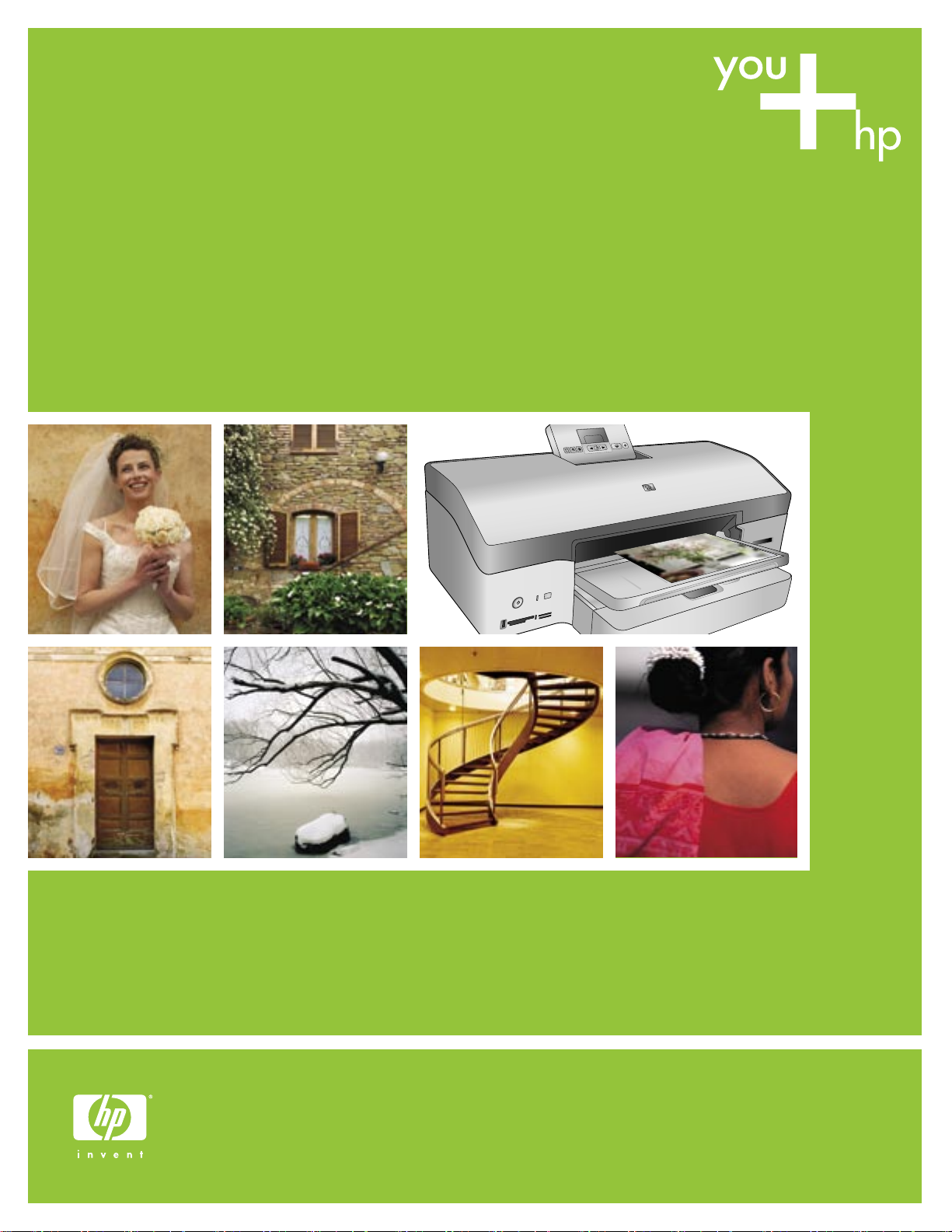
요약 설명서
Quick Start
HP Photosmart 8700 series
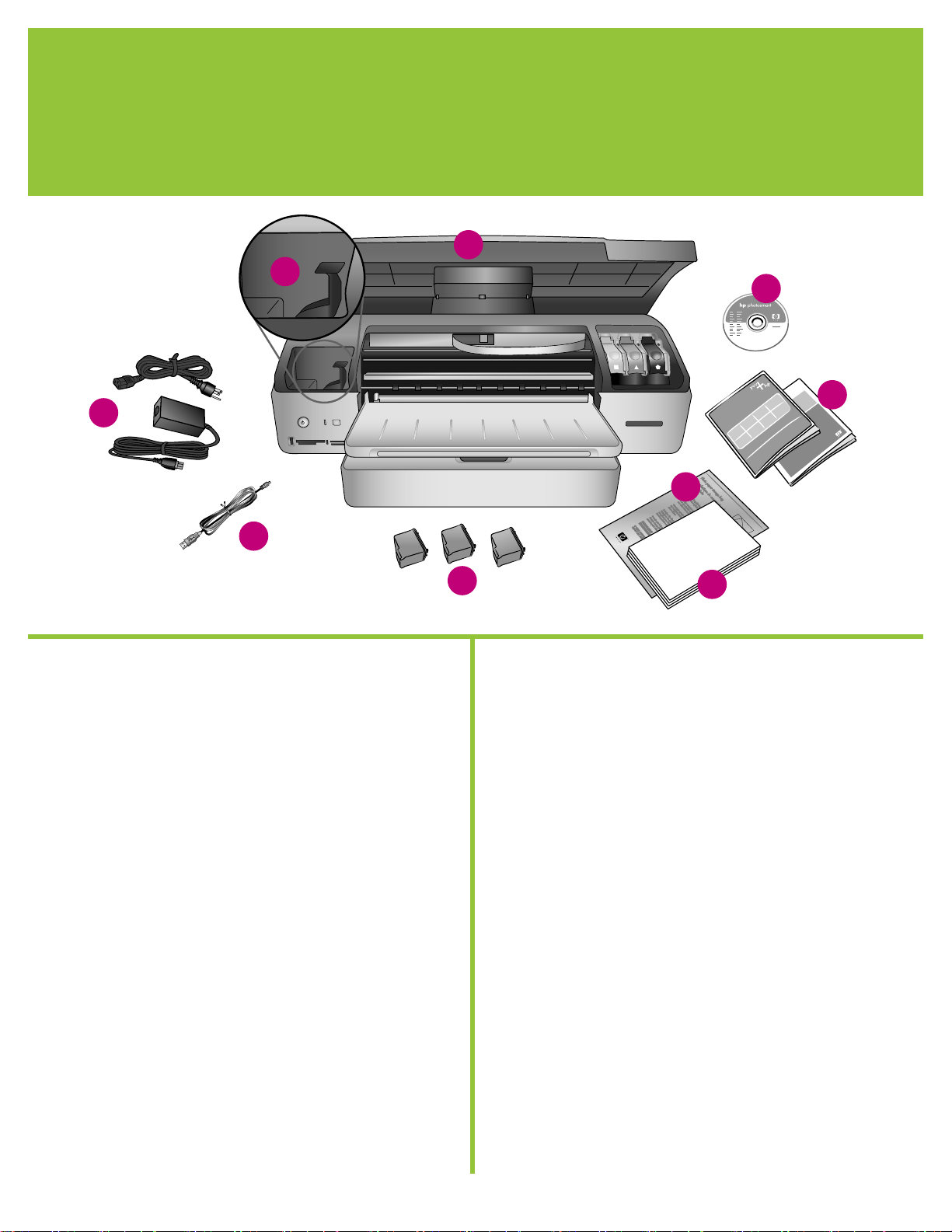
HP Photosmart 프린터 포장 풀기
1
Unpack the HP Photosmart printer
a
i
h
g
f
b
c
d
e
한국어
HP Photosmart 프린터를 구입해주셔서 감사합니다. 본 소책자와 함께
들어있는 다른 설명서를 보면 프린터 사용 방법에 대해 대부분 알 수
있습니다.
1. 프린터의 내부와 몸체에서 테이프와 판지 포장을 제거합니다.
2. 상자의 내용물을 확인하십시오.
a. HP Photosmart 8700 series 프린터
b. HP Photosmart 소프트웨어 CD
c. 사용 설명서
d. 인화지 보관 주머니
e. 용지 견본집
f. 잉크 카트리지
g. USB 케이블
h. 전원 공급 장치 및 전원 어댑터
i. 잉크 카트리지 보호기
English
Thank you for purchasing an HP Photosmart printer! Read this
booklet and other accompanying documentation to help you get
started and get the most out of your printer.
1. Remove the tape and cardboard packaging from inside and
around the printer.
2. Check the contents of the box:
a. HP Photosmart 8700 series printer
b. HP Photosmart software on CD
c. User documentation
d. Photo paper storage bag
e. Paper sampler
f. Print cartridges
g. USB cable
h. Power supply and power adapter
i. Print cartridge protector
2
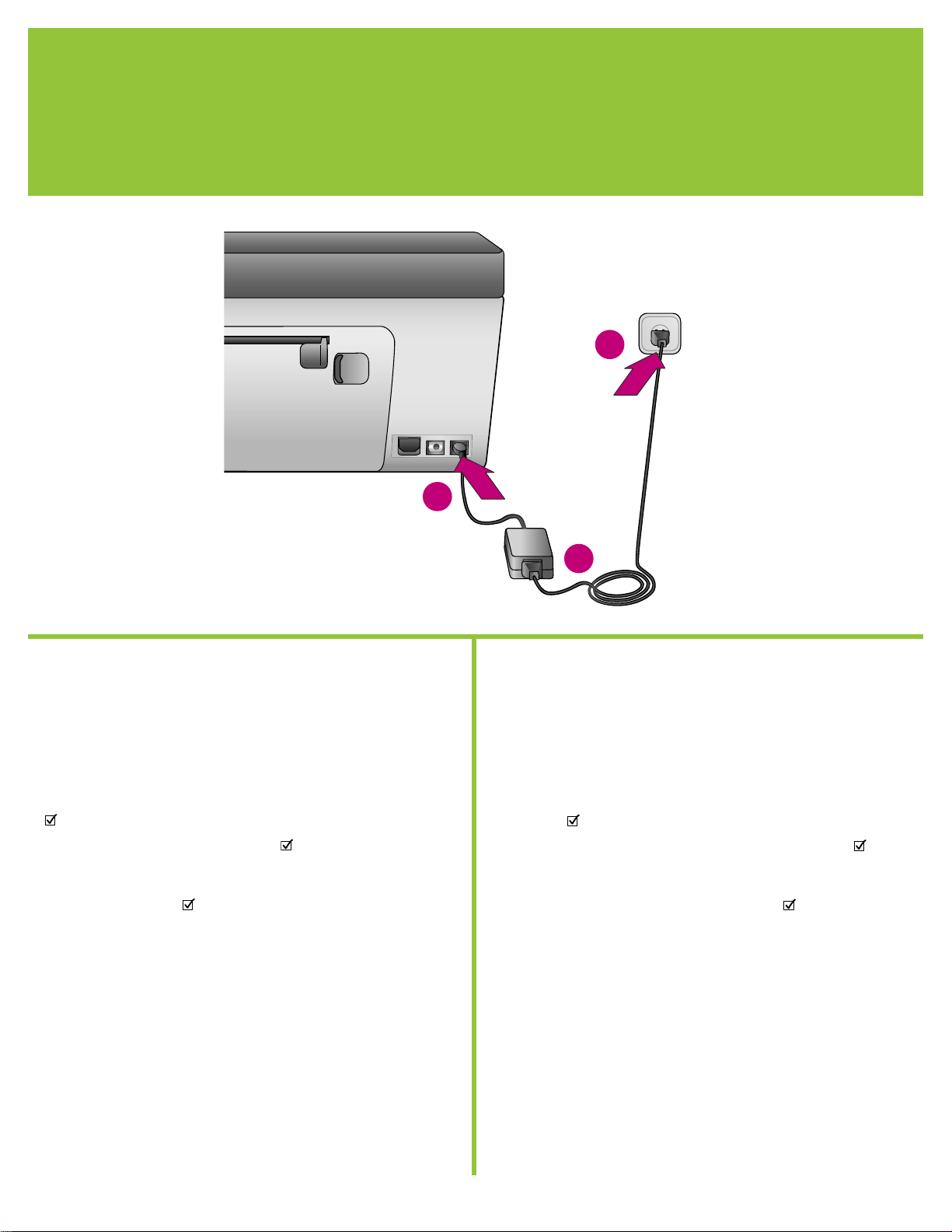
전원 연결 및 언어 설정
2
Connect the power and set your language
c
b
a
한국어
1. 전원 코드를 프린터 후면과 전원 콘센트에 연결합니다.
중요! 소프트웨어 설치시 메시지가 나타나기 전까지 USB 케이블을 연
결하지 마십시오.
2. 프린터를 켭니다.
3. Select Language(언어 선택)가 프린터 화면에 나타나면 또는
를 눌러 언어를 선택합니다.
4. 를 눌러 사용자의 언어를 선택합니다.
5. 또는 를 눌러 Yes(예)를 선택한 후 를 누르면 확인 화면이
나타납니다.
6. Select Country/Region(국가/지역 선택)이 프린터 화면에 나타나면
국가/지역을 선택한 후 를 누릅니다. 확인 화면이 나타납니다.
English
1. Connect the power cord to the printer and to a wall outlet.
Important! Do not connect the USB cable until you are prompted
during software installation.
2. Turn on the printer.
3. When Select Language appears on the printer screen, press
or to highlight your language.
4. Press to select your language.
5. Press or to highlight Yes to confirm, then press . A
confirmation screen appears.
6. When Select Country/Region appears on the printer screen,
highlight your country/region, then press . A confirmation
screen appears.
3
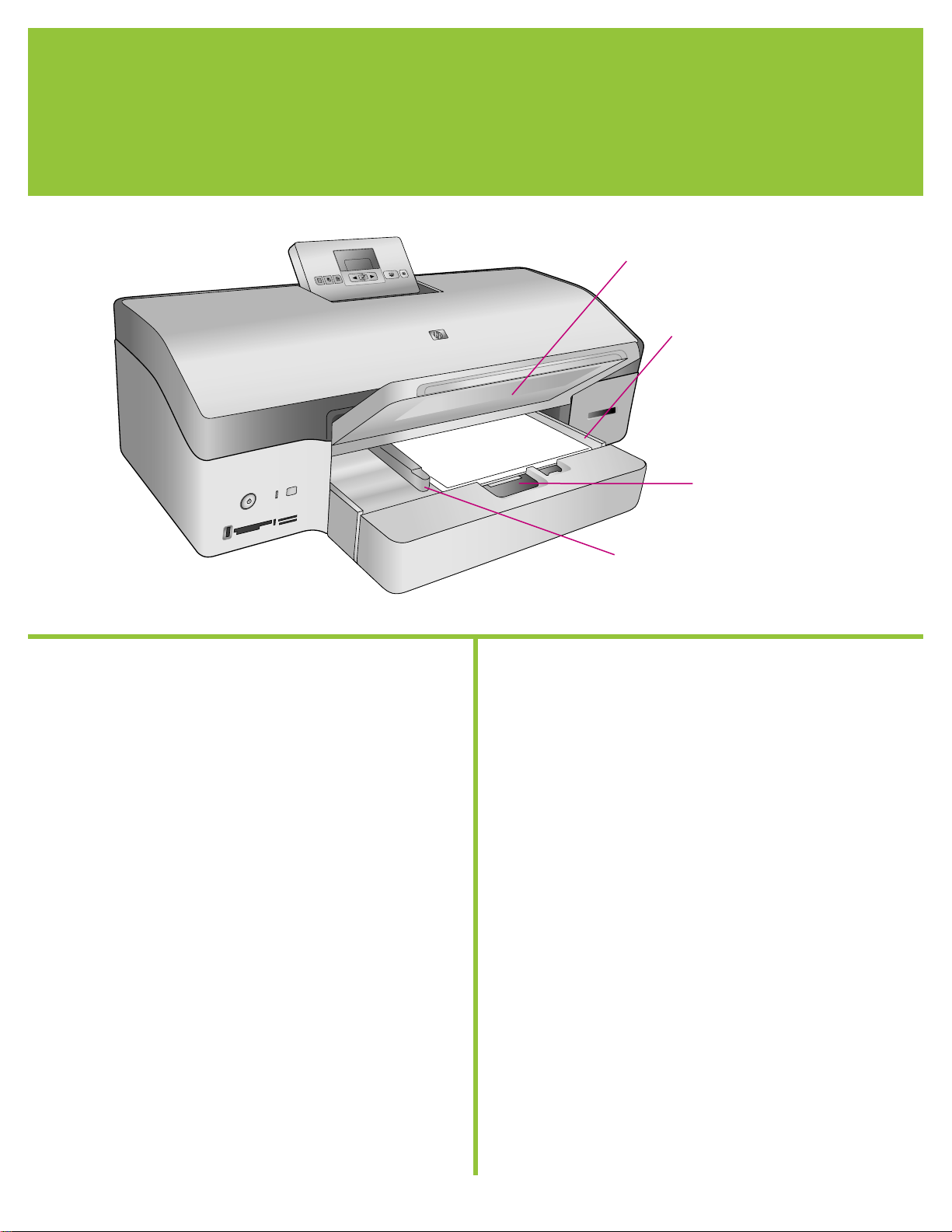
일반 용지 공급
3
Load plain paper
출력 용지함
Output tray
주 용지함
Main tray
주 용지함 분리대
Main tray release
용지 너비 조정대
Paper-width guide
한국어
잉크 카트리지를 정렬하려면 주 용지함에 일반 용지를 넣으십시오.
1. 출력 용지함을 들고 용지 너비 조정대와 주 용지함 분리대를 가장
끝까지 밉니다.
2. 일반 레터 용지(약 50장)를 주 용지함에 넣습니다.
3. 용지 너비 조정대와 주 용지함 분리대를 종이 끝에 닿을 때까지 안
쪽으로 밉니다.
4. 출력 용지함을 내립니다.
인화지 넣는 방법과 사진을 인쇄하는 방법에 대한 자세한 내용은 사
용 설명서를 참조하십시오.
English
Load plain paper in the Main tray in preparation for print cartridge
alignment.
1. Raise the Output tray and slide the paper-width guide and Main
tray release to their outermost positions.
2. Place a stack of plain letter paper (approximately 50 sheets) in
the Main tray.
3. Slide the paper-width guide and Main tray release inward until
they stop at the edges of the paper.
4. Lower the Output tray.
For information about loading photo paper and printing photos,
see the User's Guide.
4
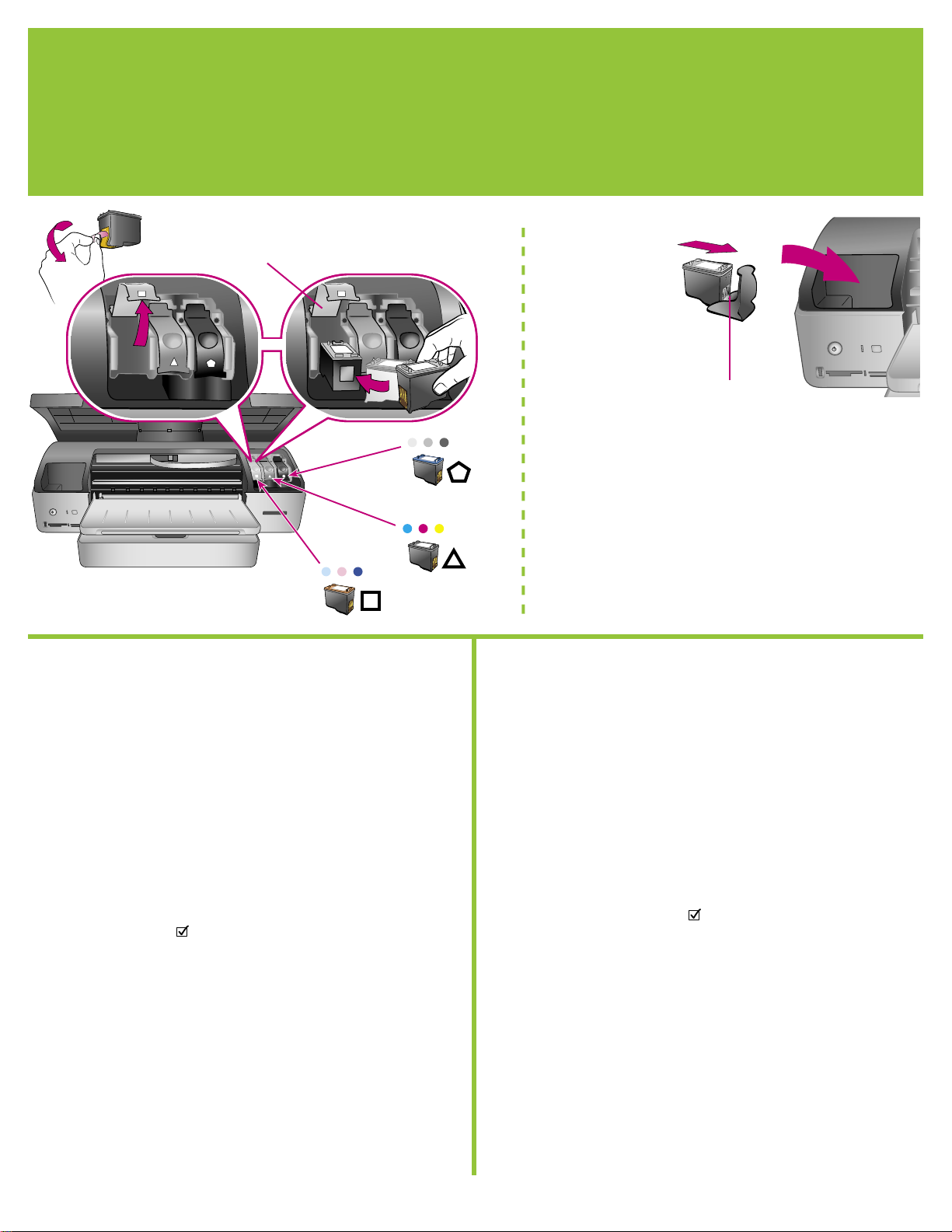
잉크 카트리지 설치
4
Install the print cartridges
잉크 카트리치 걸쇠
Print cartridge latch
잉크 카트리지와 보호기*
Print cartridge and protector*
잉크 카트리지를 설치할 때 카트리지와 카트리치 걸쇠에 있는 기호로 카
트리지 종류를 맞춥니다.
When installing print cartridges, use the symbols on the cartridge and
cartridge latch to match up cartridge types.
한국어
1. 프린터의 윗면 덮개를 올린 후, 잉크 카트리지 걸쇠를 아래로 눌렀
다 바깥쪽으로 빼냅니다.
2. 블루 포토 잉크 카트리지의 포장을 벗긴 후, 분홍색 탭을 잡아당겨
잉크 카트리지에서 투명 테이프를 제거합니다. 잉크 노즐 또는 구
리판을 건드리지 마십시오.
3. 구리판 쪽이 프린터에 먼저 들어가도록 카트리지를 잡습니다. 카트
리지를 금속 봉 아래의 왼쪽 카트리지함에 밀어 넣습니다. 카트리
지가 딸깍 소리가 나도록 밀어 넣습니다.
4. 카트리지 걸쇠를 아래로 눌러 잠급니다.
5. 같은 절차를 반복하여 컬러 및 그레이 포토 잉크 카트리지를 설치
합니다.
6. 윗면 덮개를 내립니다. 프린터 화면에 정렬 페이지 인쇄를 요청하
는 메시지가 표시되면 를 누릅니다.
7. 소프트웨어를 설치하여 프린터 설정을 계속합니다. 6–11 페이지
의 옵션 중 하나를 선택하여 Macintosh 또는 Windows 컴퓨터에 이
더넷이나 USB 연결을 설정합니다.
* 추가 옵션인 잉크 카트리지는 사용하지 않을 때 보호기에 보관하
십시오. 프린터에서 사용가능한 추가 옵션 잉크 카트리지에 대한
자세한 내용은 사용 설명서를 참조하십시오.
English
1. Raise the printer's top cover, and push down and pull out the
print cartridge latch.
2. Unwrap the Blue Photo print cartridge, and pull the pink tab to
remove the clear tape. Do not touch the ink nozzles or copper-
colored contacts.
3. Hold the cartridge so the copper-colored contacts go into the
printer first. Slide the cartridge into the left side of the cradle
under the metal bar. Push the cartridge until it snaps into place.
4. Push down on the cartridge latch until it locks.
5. Repeat this process to install the Tri-color and Gray Photo print
cartridges.
6. Lower the top cover. Press on the control panel when the
printer screen prompts you to print an alignment page.
7. Install the software to continue setting up the printer. Choose
one of the options on pages 6–11 to set up an Ethernet or USB
connection on a Macintosh or Windows computer.
* Store an optional print cartridge in the protector when not in
use. See the User’s Guide for information about optional print
cartridges that are available for your printer.
5
