Hp PHOTOSMART 8700 User Manual [zh]
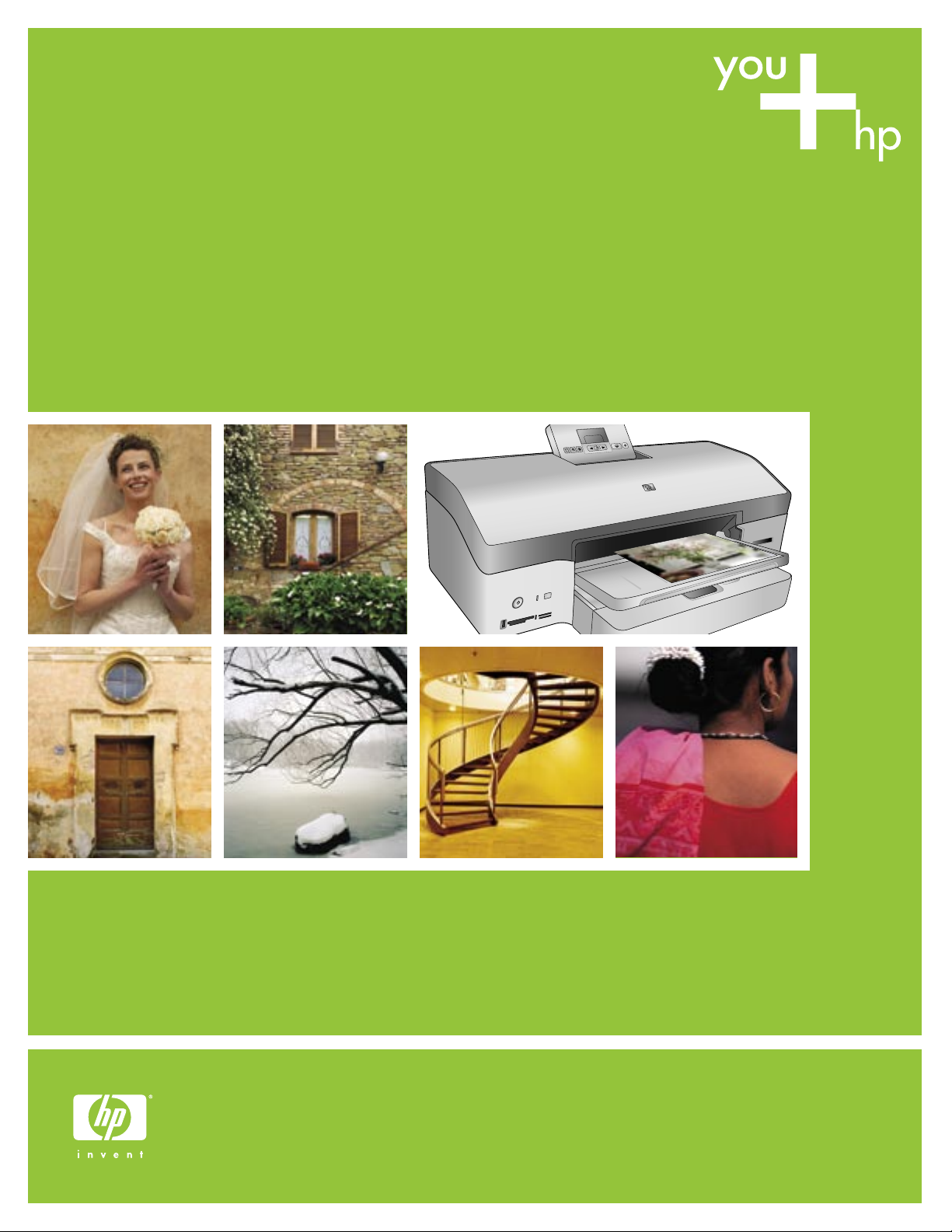
快速入門
Quick Start
HP Photosmart 8700 series
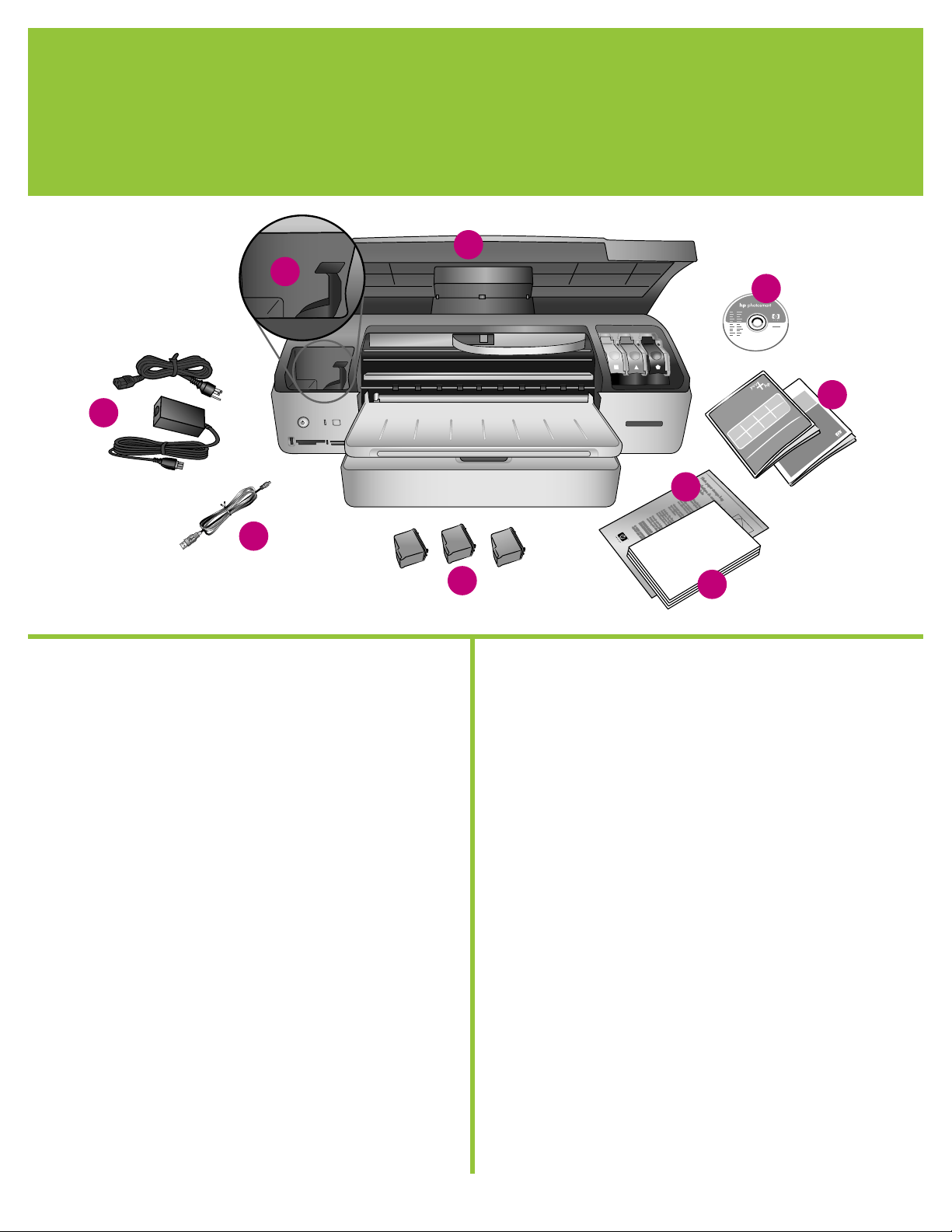
拆開 HP Photosmart 印表機的包裝
1
Unpack the HP Photosmart printer
a
i
h
g
f
b
c
d
e
繁體中文
感謝您購買 HP Photosmart 印表機!請仔細閱讀此手冊與其他隨附的
文件來幫助您開始使用以及獲得印表機的最佳效能。
1. 從內部和印表機周圍取出膠帶和硬紙板包裝材料。
2. 檢查包裝箱內的物件:
a. HP Photosmart 8700 series 印表機
b. 光碟上的 HP Photosmart 軟體
c. 使用者文件
d. 相紙儲存袋
e. 紙張樣品
f. 列印墨匣
g. USB 纜線
h. 電源供應器和電源適配器
i. 列印墨匣護套
English
Thank you for purchasing an HP Photosmart printer! Read this
booklet and other accompanying documentation to help you get
started and get the most out of your printer.
1. Remove the tape and cardboard packaging from inside and
around the printer.
2. Check the contents of the box:
a. HP Photosmart 8700 series printer
b. HP Photosmart software on CD
c. User documentation
d. Photo paper storage bag
e. Paper sampler
f. Print cartridges
g. USB cable
h. Power supply and power adapter
i. Print cartridge protector
2
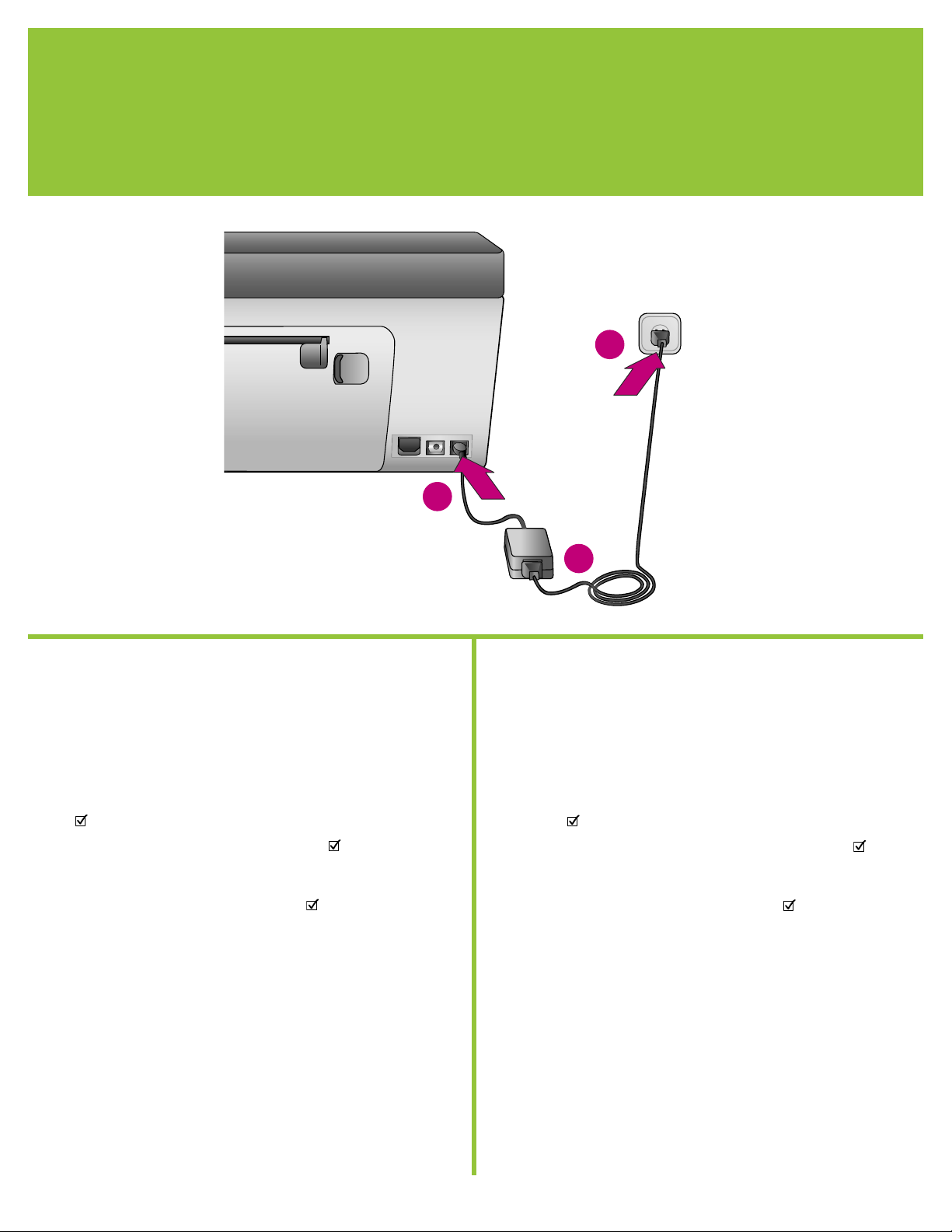
連接電源與設置您的語言
2
Connect the power and set your language
c
b
a
繁體中文
1. 將電源線插入印表機和牆上插座。
重要!除非在安裝軟體過程中系統有提示,否則請不要連接 USB 纜
線。
2. 開啟印表機電源。
3. 當「Select Language」(選取語言)在印表機螢幕上顯示時,請按
或 反白顯示您的語言。
4. 按下 以選取您的語言。
5. 按 或 反白顯示「Yes」(是),然後按下 。確認畫面將會
顯示。
6. 當「Select Country/Region」(選取國家/地區)在印表機螢幕上顯
示時,請反白顯示您的國家/地區,然後按下 。確認畫面將會顯
示。
English
1. Connect the power cord to the printer and to a wall outlet.
Important! Do not connect the USB cable until you are prompted
during software installation.
2. Turn on the printer.
3. When Select Language appears on the printer screen, press
or to highlight your language.
4. Press to select your language.
5. Press or to highlight Yes to confirm, then press . A
confirmation screen appears.
6. When Select Country/Region appears on the printer screen,
highlight your country/region, then press . A confirmation
screen appears.
3
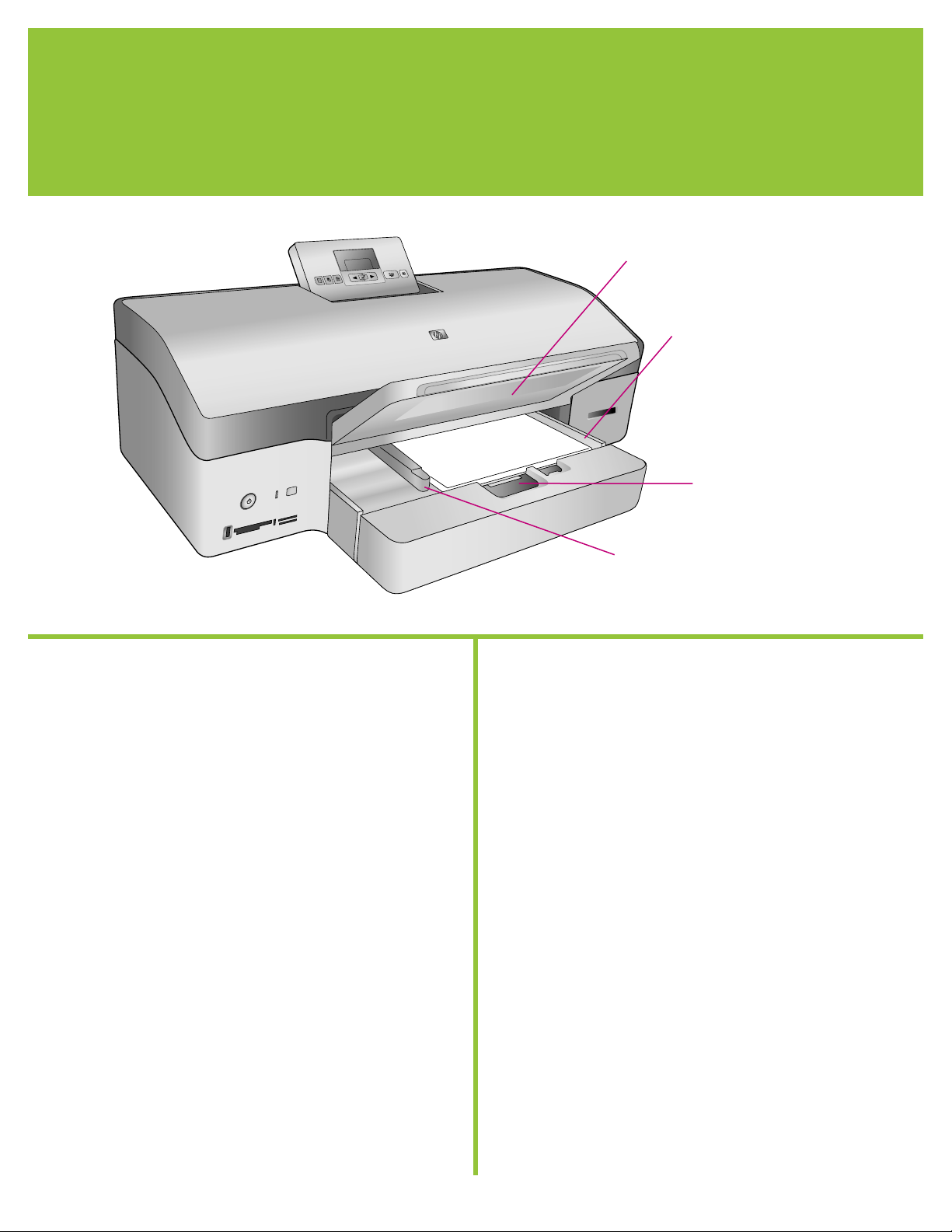
裝入一般紙張
3
Load plain paper
輸出紙匣
Output tray
主紙匣
Main tray
主紙匣釋放桿
Main tray release
紙張寬度導板
Paper-width guide
繁體中文
將一般紙張裝入主紙匣以準備校正列印墨匣。
1. 提起輸出紙匣,滑入紙張寬度導板和主紙匣釋放桿直到它們的最遠
位置。
2. 將一疊一般紙張(約 50 張)放入主紙匣。
3. 向內滑入紙張寬度導板和主紙匣釋放桿直到它們停止在紙張的邊
緣。
4. 放下輸出紙匣。
如需有關裝入相紙和列印相片的資訊,請參閱《使用指南》。
English
Load plain paper in the Main tray in preparation for print cartridge
alignment.
1. Raise the Output tray and slide the paper-width guide and Main
tray release to their outermost positions.
2. Place a stack of plain letter paper (approximately 50 sheets) in
the Main tray.
3. Slide the paper-width guide and Main tray release inward until
they stop at the edges of the paper.
4. Lower the Output tray.
For information about loading photo paper and printing photos,
see the User's Guide.
4
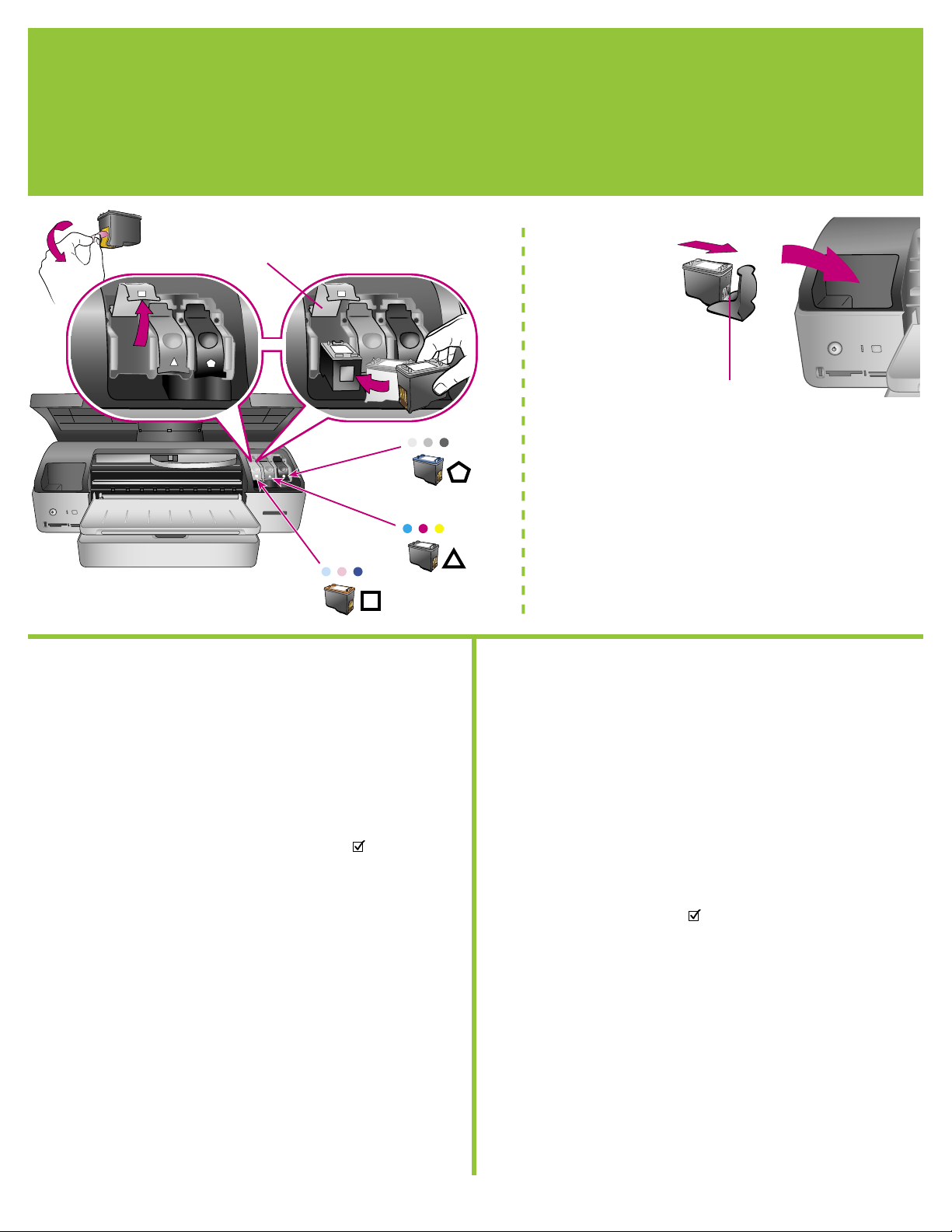
安裝列印墨匣
4
Install the print cartridges
列印墨匣閘鎖
Print cartridge latch
列印墨匣與護套*
Print cartridge and protector*
安裝列印墨匣時,請使用墨匣和墨匣閘鎖上的符號來比配墨匣類型。
When installing print cartridges, use the symbols on the cartridge and
cartridge latch to match up cartridge types.
繁體中文
1. 提起印表機的頂蓋,然後向下按並拉出列印墨匣閘鎖。
2. 拆開藍色相片列印墨匣的包裝,然後拉出粉紅色標籤以取下透明膠
帶。請勿觸摸墨水噴嘴或銅色觸點。
3. 握住墨匣,使銅色觸點先進入印表機。將墨匣滑入金屬桿下方的托
架左側。將墨匣向內推,直到卡入到位。
4. 向下推壓墨匣,直到它鎖定到位。
5. 重複這些步驟安裝三色和灰色相片列印墨匣。
6. 放下頂蓋。印表機螢幕提示您列印校正頁時,請按下 。
7. 安裝軟體以繼續設定印表機。選擇第 6–11 頁中的其中一個選項,
在 Macintosh 或 Windows 電腦上設定乙太網或 USB 連線。
* 在不使用選用的列印墨匣時將它儲存在護套中。如需有關您的印表
機可以使用的選用列印墨匣之資訊,請參閱《使用指南》。
English
1. Raise the printer's top cover, and push down and pull out the
print cartridge latch.
2. Unwrap the Blue Photo print cartridge, and pull the pink tab to
remove the clear tape. Do not touch the ink nozzles or copper-
colored contacts.
3. Hold the cartridge so the copper-colored contacts go into the
printer first. Slide the cartridge into the left side of the cradle
under the metal bar. Push the cartridge until it snaps into place.
4. Push down on the cartridge latch until it locks.
5. Repeat this process to install the Tri-color and Gray Photo print
cartridges.
6. Lower the top cover. Press on the control panel when the
printer screen prompts you to print an alignment page.
7. Install the software to continue setting up the printer. Choose
one of the options on pages 6–11 to set up an Ethernet or USB
connection on a Macintosh or Windows computer.
* Store an optional print cartridge in the protector when not in
use. See the User’s Guide for information about optional print
cartridges that are available for your printer.
5
