Page 1
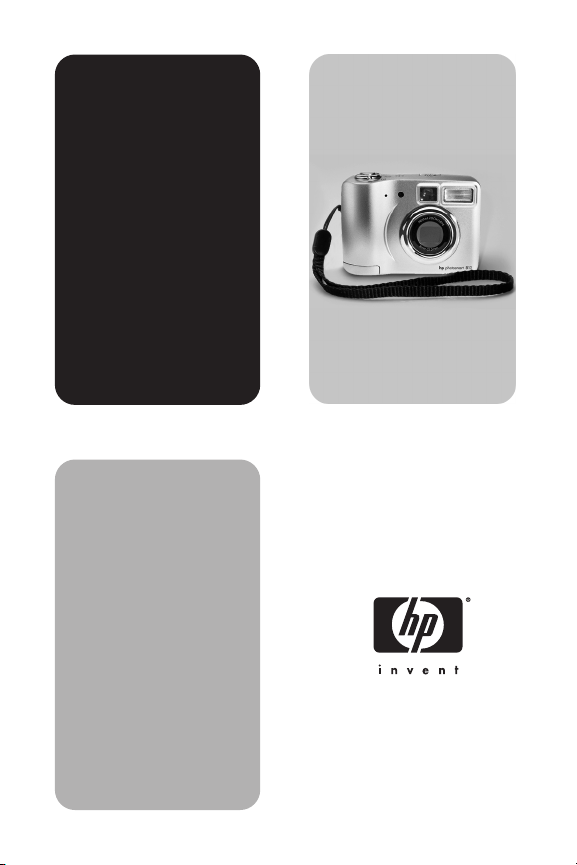
hp
photosmart
812
digital
camera
user's manual
Page 2
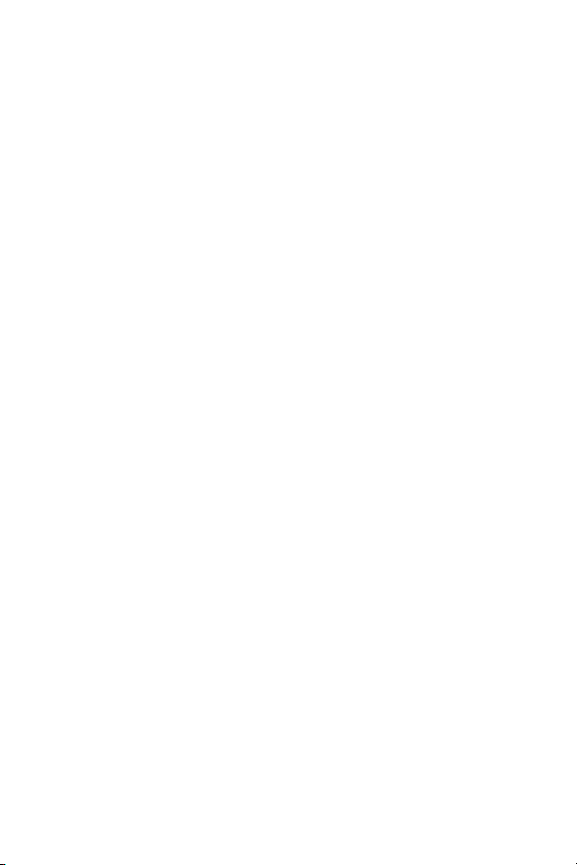
Page 3
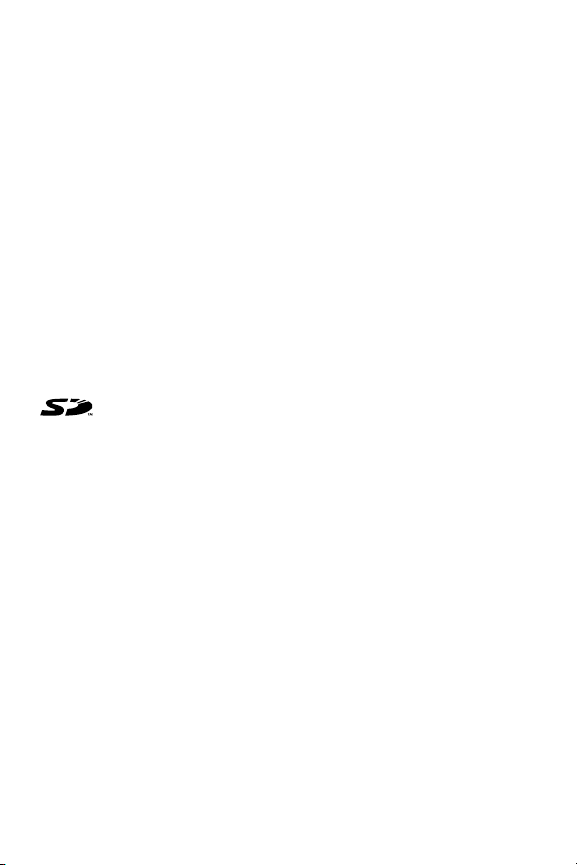
Trademark and copyright information
© Copyright 2002 Hewlett-Packard Company
All rights are reserved. No part of this document may be photocopied,
reproduced, or translated to another language without the prior written
consent of Hewlett-Packard Company.
The information contained in this document is subject to change
without notice. Hewlett-Packard shall not be liable for errors contained
herein or for consequential damages in connection with the furnishing,
performance, or use of this material.
Microsoft® and Windows® are U.S. registered trademarks of
Microsoft Corporation.
Apple, Macintosh, and Mac are registered trademarks of Apple
Computer, Inc.
Pentax® is a registered trademark of Asahi Optical Co. Ltd.
Corporation.
The SD logo is a trademark of the SD Card Association.
Materials disposal
This HP product contains the following materials that might require
special handling at end-of-life:
z Alkaline manganese dioxide-zinc or lithium-iron disulfide AA
batteries.
z Lead in the solder and some component leads.
Disposal of this material can be regulated because of environmental
considerations. For disposal or recycling information, please contact
your local authorities or the Electronic Industries Alliance (EIA)
(www.eiae.org).
Page 4
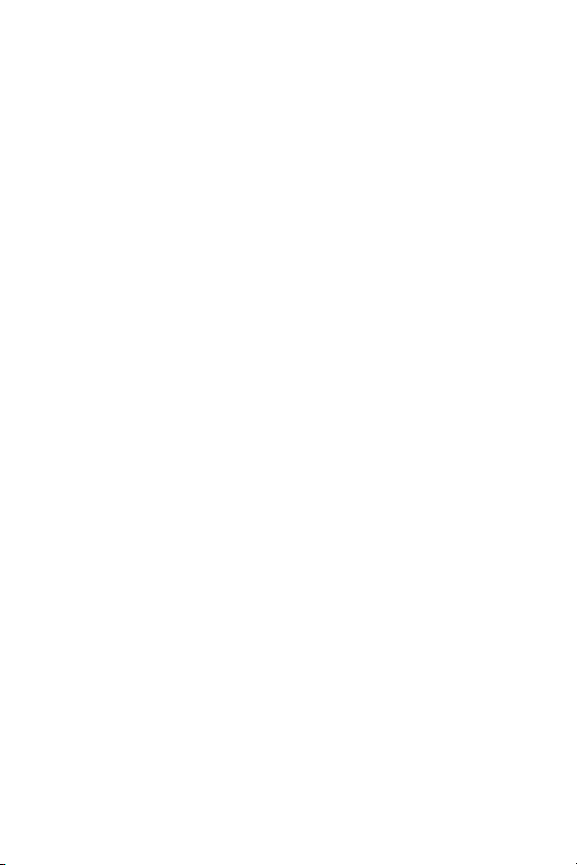
Page 5
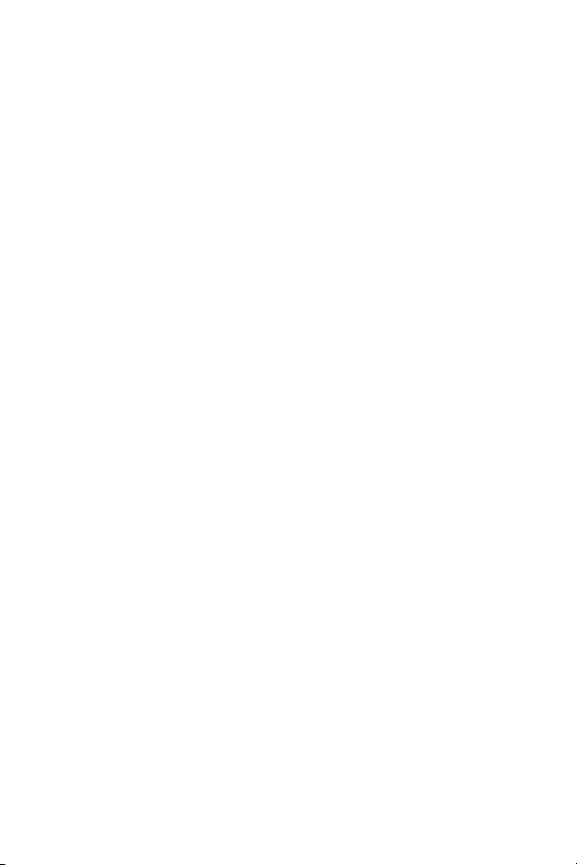
Table of Contents
1-Getting started . . . . . . . . . . . . . . . . . . . . . . . . . 9
Camera Parts . . . . . . . . . . . . . . . . . . . . . . . . . . . . .10
Setup . . . . . . . . . . . . . . . . . . . . . . . . . . . . . . . . . . .15
Attaching the wrist strap . . . . . . . . . . . . . . . . . .15
Installing the batteries . . . . . . . . . . . . . . . . . . .15
Installing the memory card . . . . . . . . . . . . . . . .15
Turning on power . . . . . . . . . . . . . . . . . . . . . .16
Choosing the language . . . . . . . . . . . . . . . . . .16
Setting the date and time . . . . . . . . . . . . . . . . .16
Installing the software . . . . . . . . . . . . . . . . . . . . . . .17
2-Taking pictures . . . . . . . . . . . . . . . . . . . . . . . . 19
Taking still pictures . . . . . . . . . . . . . . . . . . . . . . . . .19
Focus lock . . . . . . . . . . . . . . . . . . . . . . . . . . . .19
Instant Review . . . . . . . . . . . . . . . . . . . . . . . . .20
Recording video clips . . . . . . . . . . . . . . . . . . . . . . .20
Taking self-timer pictures . . . . . . . . . . . . . . . . . . . . .21
Recording audio . . . . . . . . . . . . . . . . . . . . . . . . . . .21
Using Live View . . . . . . . . . . . . . . . . . . . . . . . . . . .22
Using Zoom . . . . . . . . . . . . . . . . . . . . . . . . . . . . . .23
Optical zoom . . . . . . . . . . . . . . . . . . . . . . . . .23
Digital zoom . . . . . . . . . . . . . . . . . . . . . . . . . .23
Using Macro setting . . . . . . . . . . . . . . . . . . . . . . . .24
Using flash settings . . . . . . . . . . . . . . . . . . . . . . . . .25
Understanding sleep and shutdown . . . . . . . . . . . .25
Managing batteries . . . . . . . . . . . . . . . . . . . . . . . .26
Recharging batteries . . . . . . . . . . . . . . . . . . . .27
Power/Memory light . . . . . . . . . . . . . . . . . . . . . . . .28
5
Page 6

3-Managing images in the camera . . . . . . . . . . 29
Viewing images . . . . . . . . . . . . . . . . . . . . . . . . . . 29
Main menu . . . . . . . . . . . . . . . . . . . . . . . . . . . . . . 30
Play . . . . . . . . . . . . . . . . . . . . . . . . . . . . . . . 32
Delete . . . . . . . . . . . . . . . . . . . . . . . . . . . . . . 32
Magnify . . . . . . . . . . . . . . . . . . . . . . . . . . . . 33
Rotate . . . . . . . . . . . . . . . . . . . . . . . . . . . . . . 34
Setup . . . . . . . . . . . . . . . . . . . . . . . . . . . . . . 34
4-Using HP Instant Share . . . . . . . . . . . . . . . . . 35
Using HP Instant Share to Print Pictures . . . . . . . . . . 37
Using the HP Instant Share E-mail Service . . . . . . . . 38
Adding e-mail addresses to your camera . . . . . 38
Selecting images to be e-mailed . . . . . . . . . . . 40
5-Connecting . . . . . . . . . . . . . . . . . . . . . . . . . . . 41
Connecting to a computer . . . . . . . . . . . . . . . . . . . 41
Connecting to a printer . . . . . . . . . . . . . . . . . . . . . 42
Connecting to a television . . . . . . . . . . . . . . . . . . . 43
Connecting to the HP camera dock . . . . . . . . . . . . . 44
Unloading images to a computer using the dock 46
Printing images using the dock . . . . . . . . . . . . 46
Displaying images on a TV using the dock . . . . 47
6-Adjusting camera settings . . . . . . . . . . . . . . . 49
Setting still image quality level . . . . . . . . . . . . . . . . 50
Setting automatic audio recording . . . . . . . . . . . . . 51
Adjusting camera sounds . . . . . . . . . . . . . . . . . . . . 51
Changing date and time . . . . . . . . . . . . . . . . . . . . 52
Changing the USB configuration setting . . . . . . . . . 52
Changing the TV configuration setting . . . . . . . . . . 53
Changing the language . . . . . . . . . . . . . . . . . . . . . 53
Exiting setup . . . . . . . . . . . . . . . . . . . . . . . . . . . . . 53
6 hp photosmart 812 user’s manual
Page 7
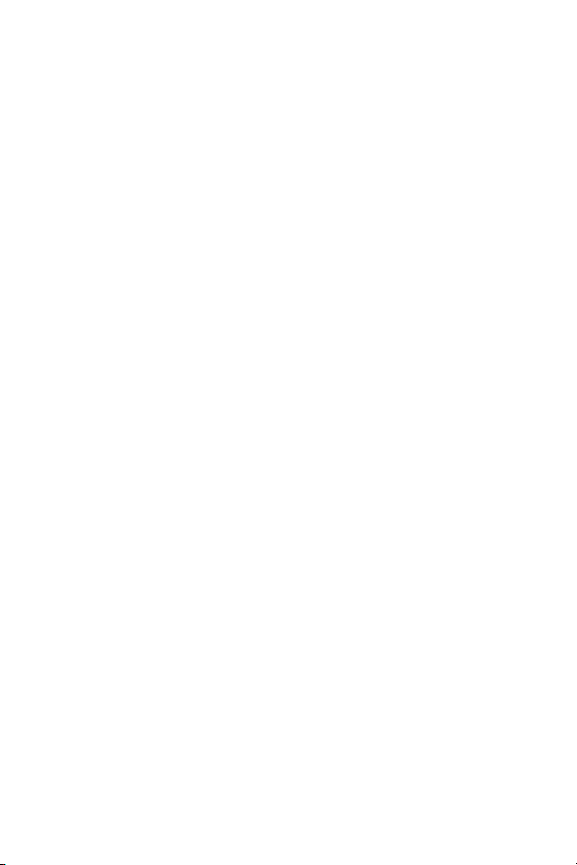
7-Troubleshooting . . . . . . . . . . . . . . . . . . . . . . . .55
Problems and solutions . . . . . . . . . . . . . . . . . . . . . . 55
Error messages . . . . . . . . . . . . . . . . . . . . . . . . . . . 63
Getting assistance . . . . . . . . . . . . . . . . . . . . . . . . . 68
Finding help on the web . . . . . . . . . . . . . . . . . 68
Contacting HP Customer Support . . . . . . . . . . . 68
Hardware repair services . . . . . . . . . . . . . . . . . . . . 69
Obtaining support in the United States . . . . . . . 69
Obtaining support worldwide . . . . . . . . . . . . . 70
Hewlett-Packard limited warranty statement . . . . . . . 73
Appendix . . . . . . . . . . . . . . . . . . . . . . . . . . . . . . .75
Camera specifications . . . . . . . . . . . . . . . . . . . . . . 75
7
Page 8
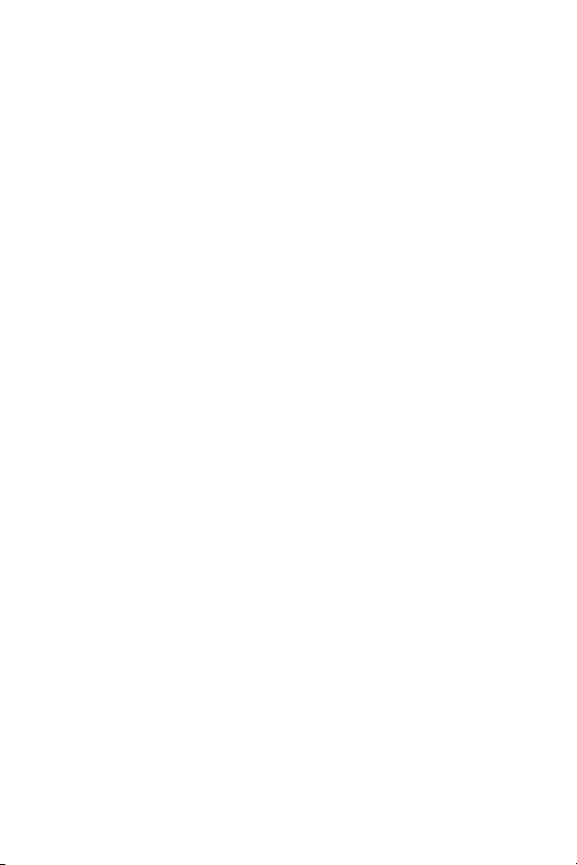
8 hp photosmart 812 user’s manual
Page 9
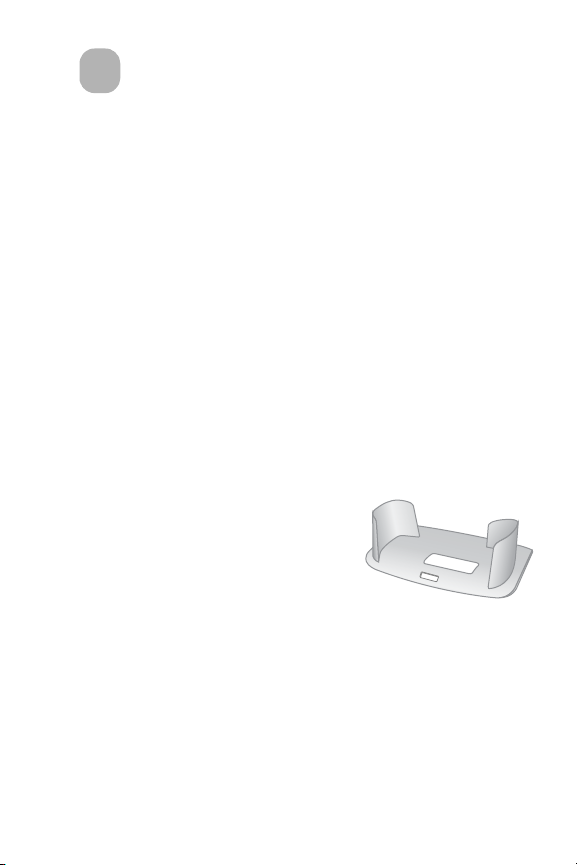
Getting started
1
The HP Photosmart 812 digital camera is a compact 4 Megapixel camera with a 3x optical zoom. This camera has an
exciting new feature called HP Instant Share technology.
You can use the Share menu to select images that you want to
print or e-mail. Then, you automatically e-mail or print your
selected pictures when you connect to your computer. You can
bypass the computer altogether and print your selected
pictures directly on certain HP printers. You can also view slide
shows of your pictures on your television.
You can enhance your experience by purchasing an
HP Photosmart camera dock 8881. The camera dock allows
you to easily download images to a computer, send images to
a printer or television, charge the batteries, and provide a
convenient home for your camera.
NOTE A camera dock insert is
included in your camera box.
This insert allows you to use the
optional camera dock with your
camera. DO NOT discard it.
Instructions for its use are
included with the camera dock
that you can purchase
separately.
1-Getting started 9
Page 10
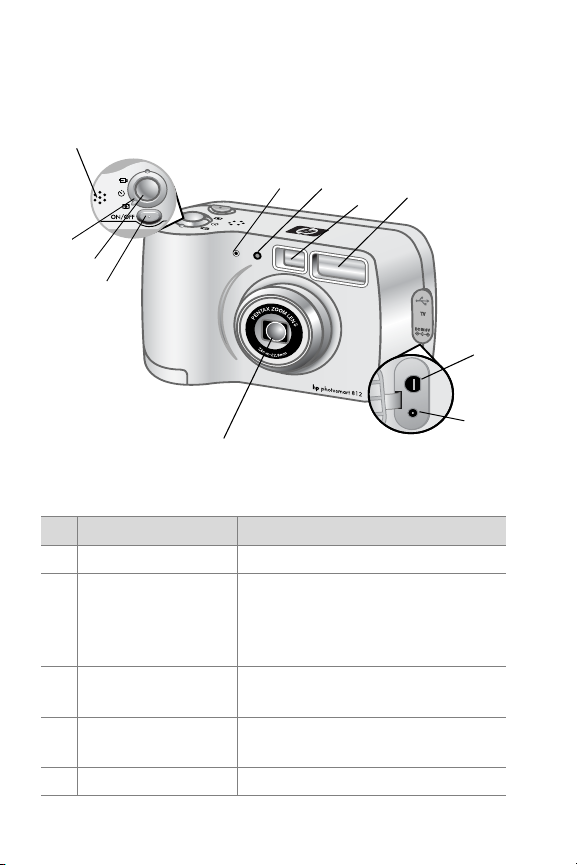
Camera Parts
4
5
6
3
2
1
11
# Name Description
1ON/OFF button Turns the camera power on and off
2Shutter button Focuses and locks the exposure of
the camera when pressed halfway
down, and takes the picture when
pressed all the way down
3 Capture Mode
selector
4 Speaker Provides camera sounds and plays
5 Microphone Records audio clips
Sets the camera mode to Still, SelfTimer, or Video mode
recorded audio
8
7
10
9
10 hp photosmart 812 user’s manual
Page 11
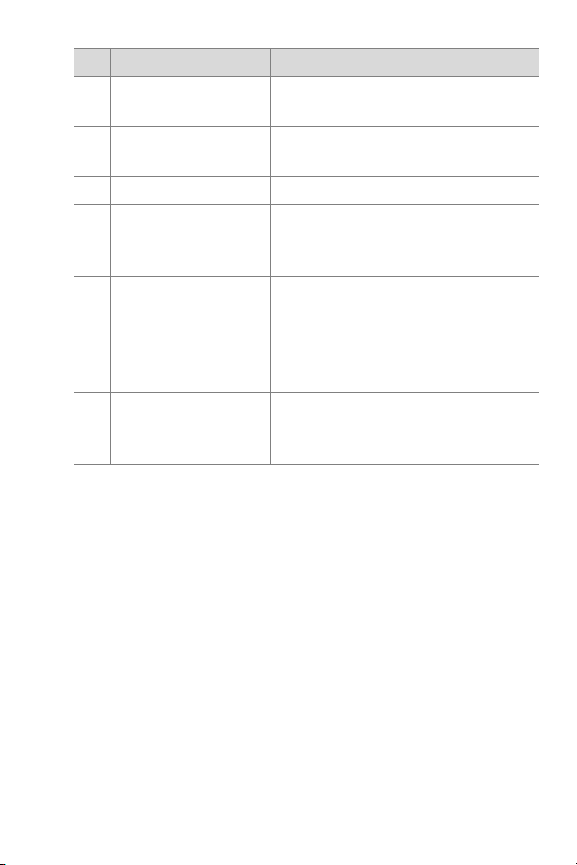
# Name Description
6Self-Timer light Blinks red during Self-Timer mode
until picture is taken
7 Optical Viewfinder Allows you to frame the subject of
the picture
8 Flash Provides flash illumination
9USB/TV connector Allows you to connect a USB cable
or an optional TV cable to the
camera
10 Power adapter
connector
11 Zoom lens 3x optical zoom lens allows you to
Allows you to connect an HP AC
power adapter to the camera to
operate the camera without
batteries, or to charge optional
rechargeable batteries
take telephoto and wide-angle
pictures
1-Getting started 11
Page 12
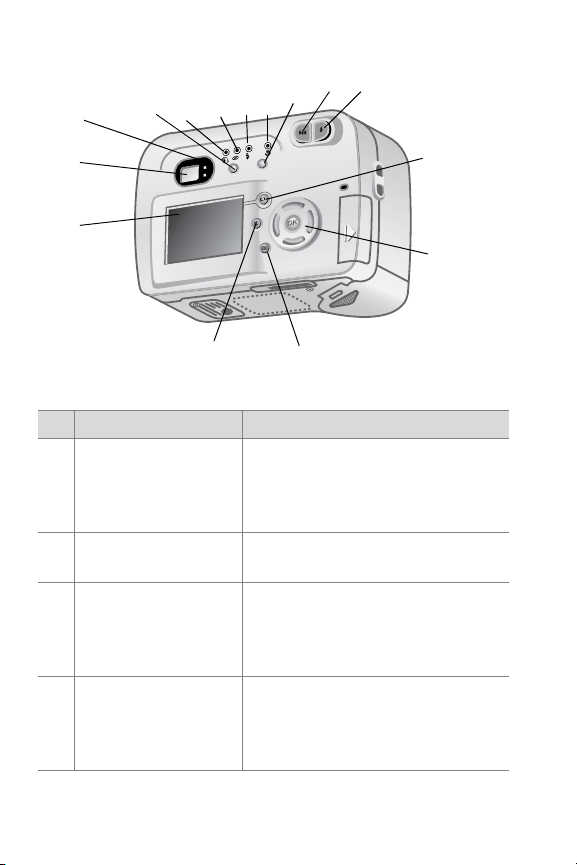
14
15
16
17
18
19
20
21
22
13
12
26
# Name Description
12 Display Provides menu information to
13 Optical Viewfinder Allows you to frame the subject of
14 Viewfinder lights Solid green light indicates the
15 Flash button Selects the Flash setting. The
25
operate the camera. You can also
preview the picture before taking it
and review it afterwards
the picture
camera is in focus and ready.
Solid red light indicates the
camera is capturing a video clip
current setting is shown by the
lights above this button (No light
indicates Auto Flash)
23
24
12 hp photosmart 812 user’s manual
Page 13
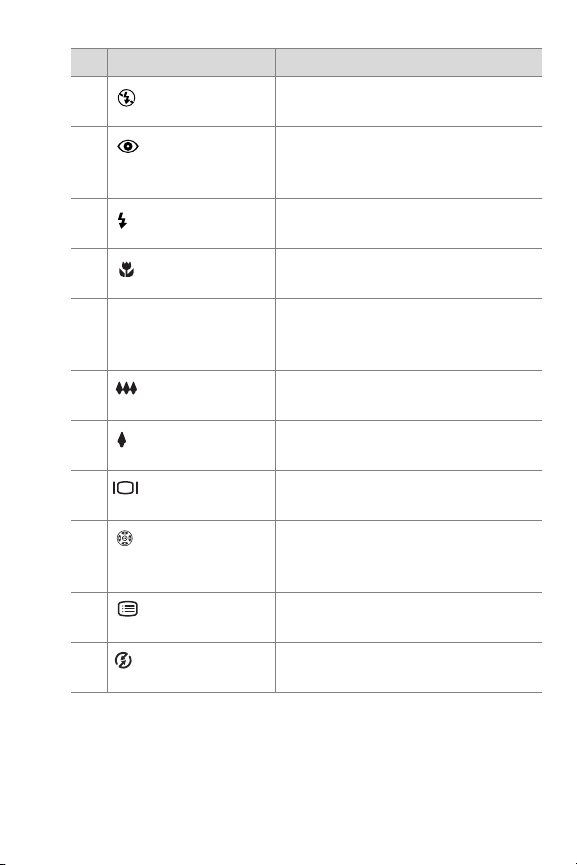
# Name Description
16 Flash Off light Amber light on when the camera
is set to Flash Off
17 Auto with Red-
eye light
18 Flash On light Amber light on when the camera
19 Macro light Amber light on when the camera
20 Macro button Selects/deselects Macro Focus
21 Zoom Out
button
22 Zoom In button Zooms the lens to telephoto
23 Display button Turns the Display and Live View on
24 4-way
Controller with
OK button
25 Menu button Turns the Main menu, shown on
26 Share button Turns HP Instant Share menu on
Amber light on when the camera
is set to Auto with Red-Eye
reduction
is set to Flash On
is set to Macro Focus
setting (for taking close-up
pictures)
Zooms the lens to wide angle
position
position
and off
Allows you to move through menus
and pictures, and then select
choices
the Display, on and off
and off
1-Getting started 13
Page 14
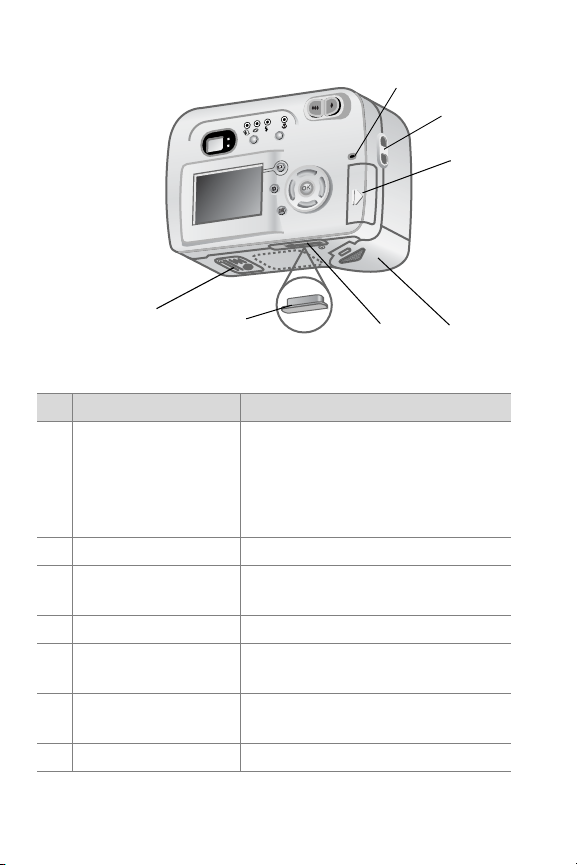
27
28
29
33
# Name Description
27 Three color Power/
Memory light
28 Wrist strap mount Wrist strap attachment
29 Memory card door Allows access to insert or remove
30 Battery door Allows access to the batteries
31 Camera dock
connector
32 Dock connector plug Protects the dock connector when
33 Tripod mount Allows tripod mounting
14 hp photosmart 812 user’s manual
32
Green
—camera is on
Amber
—reading from or writing to
memory card
Red
—camera has insufficient
power and is shutting down
the memory card
Connects the camera to the
optional camera dock
camera is not in camera dock
31
30
Page 15
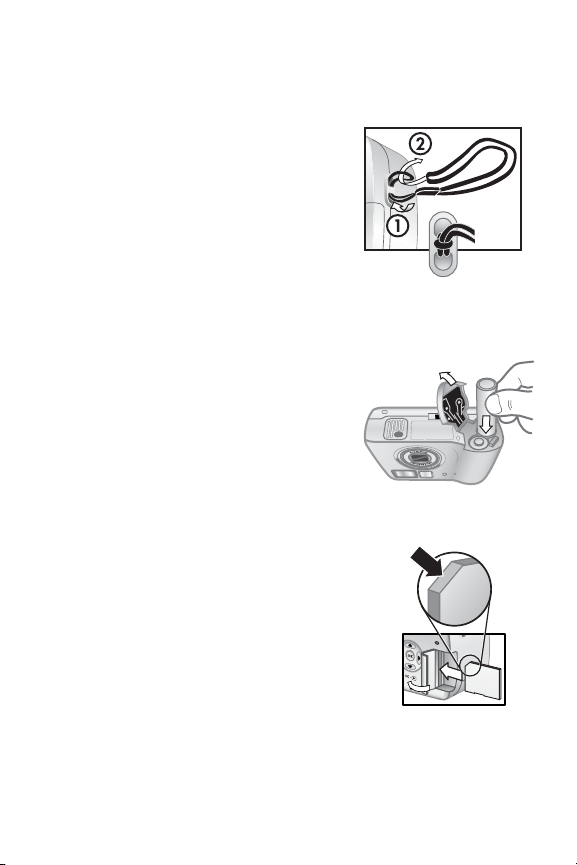
Setup
Attaching the wrist strap
Attach the wrist strap as shown in
the illustration.
NOTE It is easiest to install the
wrist strap by inserting it from
the bottom.
Installing the batteries
1 Open the Battery Door on the
bottom of the camera.
2 Insert the batteries according to
the markings on the metal
contacts located on the door.
Installing the memory card
1 With the camera off, open the
Memory Card Door by sliding it in
the direction of the arrow.
2 Insert the memory card.
3 Close and ensure that the Memory
Card Door is latched.
To eject the card, make sure the
camera is off, and then push the card in to spring it from the
camera.
1-Getting started 15
Page 16
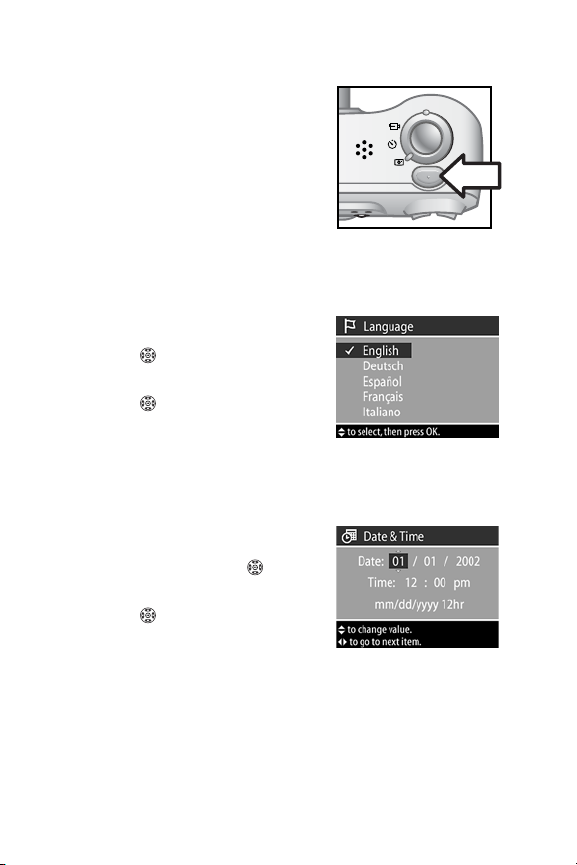
Turning on power
When you press the ON/OFF
button, the lens extends, the Display
turns on briefly, and the Power/
Memory light comes on green.
NOTE If the light comes on red, the
batteries are very low.
ON/OFF
Choosing the language
1 Choose your language by scrolling
with the Up/Down arrows on the
Controller .
2 Press OK in the center of the
Controller to select the
highlighted language.
Setting the date and time
1 Adjust the values of the highlighted
selection by using the Up/Down
arrows on the Controller .
2 Press the Left/Right arrows on the
Controller to move to the other
sections and repeat steps one and
two until the correct date and time
are set.
3 Press OK when the proper values are entered.
16 hp photosmart 812 user’s manual
Page 17
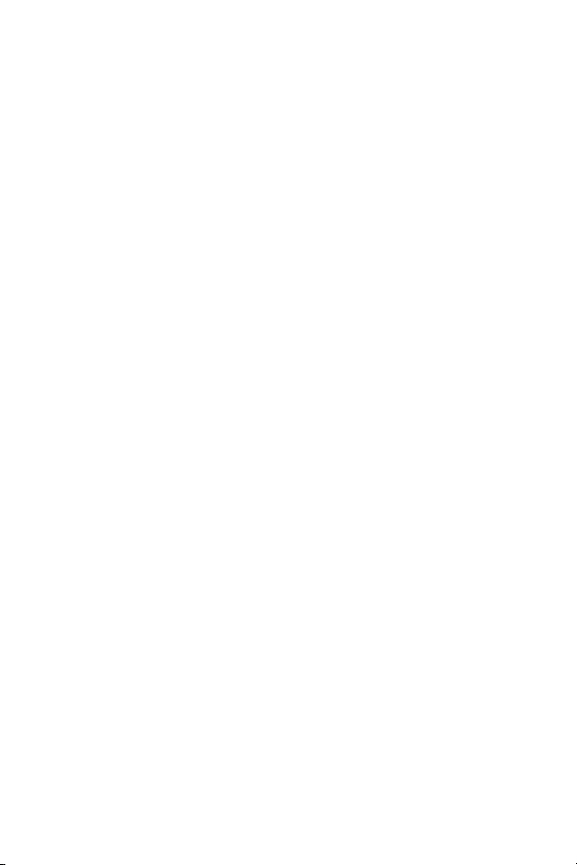
Installing the software
Your HP Photosmart 812 camera software allows you to
unload images from the camera, view them, print them, and
e-mail them. It also allows you to configure the Share menu on
the camera.
NOTE For Windows computers, the HP Photo Imaging
software needs at least Internet Explorer 5.0 (Service
Pack 2) in order to function properly.
Windows
1 Insert the HP Photosmart 812 CD into the CD-ROM drive of
your computer. The installation window automatically
appears.
NOTE If the installation window does not appear, click Start,
and then click
letter of your CD-ROM drive.
2 Click Next, and then follow the on-screen instructions to
install the software.
To install any bonus software you may have:
1 Click Start, click Run, and in the Open box, type
X:\Bonus\setup.exe (where X is the drive letter of your
CD-ROM drive).
2 Click OK, and then follow the on-screen instructions to
install the bonus software.
Run. Type X:\Setup.exe, where X
is the
1-Getting started 17
Page 18
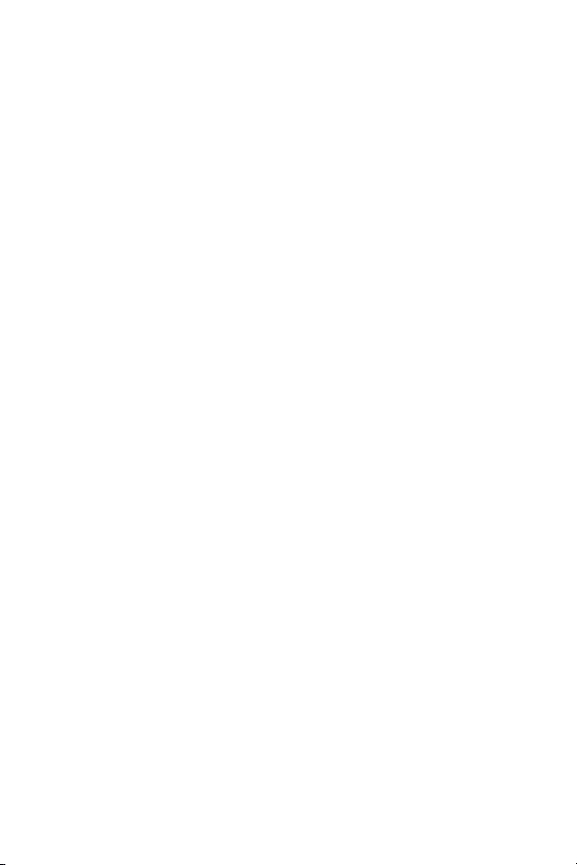
Macintosh
1 Insert the HP Photosmart 812 CD into your computer’s
CD-ROM drive.
2 Double-click the CD icon on the desktop.
3 Double-click the appropriate language folder, and then
double-click the installer icon.
4 Follow the instructions on the screen to install the software.
Before you can unload images from the camera to a Macintosh
computer, you must change the USB configuration setting on
the camera.
1 Select USB Configuration from the Setup menu on the
camera.
2 Select Disk Drive, and then press OK.
To install any bonus software you may have:
1 Double-click the Bonus folder icon.
2 Double-click the installer icon for the bonus software.
3 Follow the on-screen instructions to install the software.
18 hp photosmart 812 user’s manual
Page 19
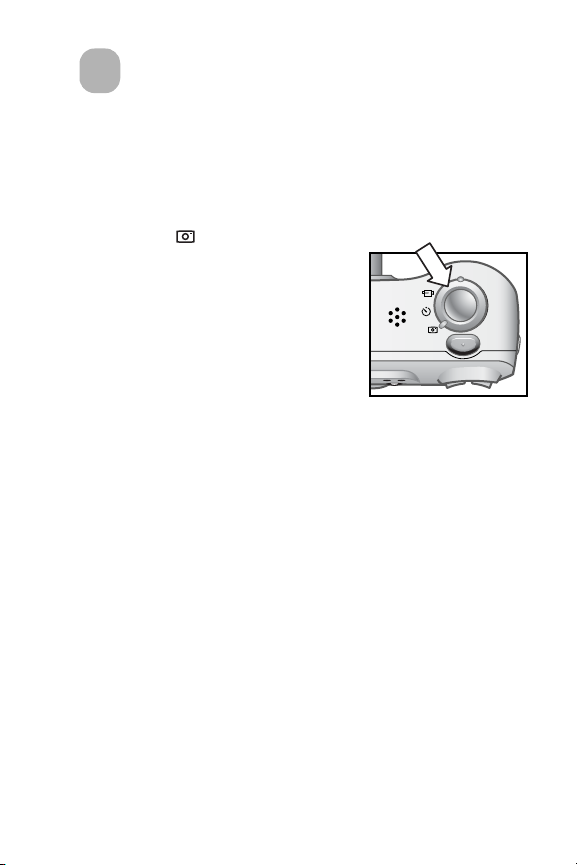
Taking pictures
2
Taking still pictures
You can take a picture any time the camera is on, no matter
what is showing on the Display. To take still pictures:
1 Select Still on the Capture
Mode selector.
2 Frame the subject you want to
photograph using the optical
viewfinder.
3 Holding the camera steady, press
the Shutter button all the way
down to capture a picture quickly.
The Shutter button also controls audio recording. (See
Recording Audio
low light conditions, secure the camera to a tripod and make
sure the focus area has sufficient contrast.
NOTE If the green Viewfinder light is blinking, there is an
error in the camera and an error message shows on the
Display (Refer to Chapter 5 for troubleshooting help.)
later in this chapter.) To achieve best focus in
Focus lock
ON/OFF
Focus Lock allows you to focus on a subject that is not in the
center of the image. It is also useful to verify that your image is
in focus before taking the picture. To use Focus Lock:
1 Press the Shutter button halfway down to lock the exposure
and focus. When exposure and focus lock, the green
Viewfinder light comes on solid.
2-Taking pictures 19
Page 20
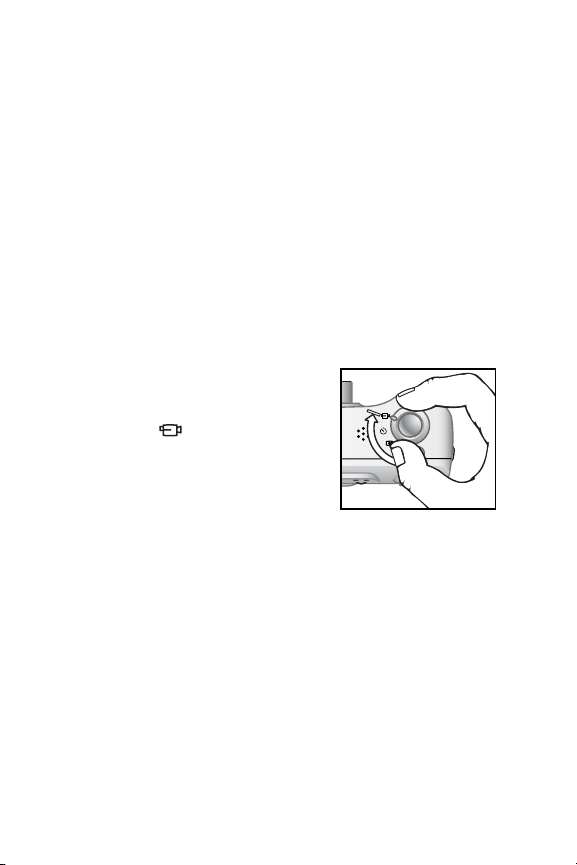
2 When exposure and focus are locked, and you continue to
hold the Shutter button halfway down, you can re-frame or
adjust your subject for proper positioning.
3 Press the Shutter button all the way down until you hear a
click and see the image on the Display in Instant Review.
Instant Review
After you take a picture, the Display automatically shows the
image for several seconds. A blinking microphone and the
counter appear at the top of the Display if audio is being
recorded during Instant Review. After a video clip is recorded,
the Display shows the first frame of the clip.
Recording video clips
To record a video clip with audio for
up to 60 seconds:
1 Select Video on the Capture
Mode selector.
2 Frame the subject that you want to
record.
3 To start video recording, press the
Shutter button all the way down and release it. The red
Viewfinder light comes on and a short beep sounds.
4 To stop recording, press the Shutter button all the way down
again. A click sounds and the red Viewfinder light turns off.
The camera automatically stops recording when the
maximum clip length of 60 seconds is reached or the
memory card is full.
NOTE Video files can be very large and use a lot of space on
the memory card.
ON/OFF
20 hp photosmart 812 user’s manual
Page 21
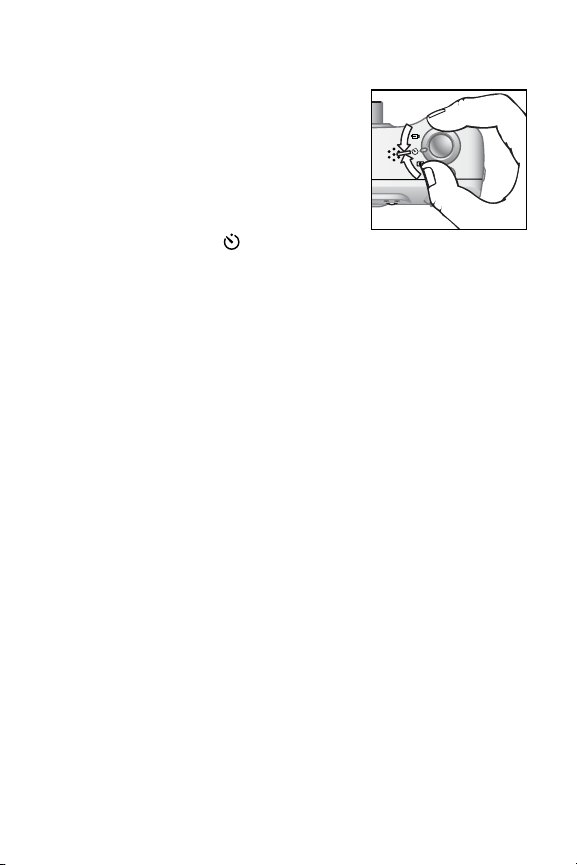
Taking self-timer pictures
In Self-Timer mode, the camera locks
automatic exposure and focus and
then takes the picture 10 seconds
later. To use Self-Timer mode:
1 Secure the camera to a tripod or
set it on a stable surface.
2 Select Self-Timer on the
Capture Mode selector.
3 Frame the subject you want to photograph, then press the
Shutter button all the way down. The Self-Timer light on the
front of the camera as well as the red Viewfinder light on
the back blinks for 10 seconds before the picture is taken.
ON/OFF
Recording audio
To record audio with still pictures, you must first turn on Audio
Record in the Setup menu (the camera is shipped with Audio
Record turned off). See “Adjusting camera settings” on
page 49.
To record audio with a picture:
1 Press the Shutter button half-way down to begin audio
recording (focus and exposure also lock).
2 Press the Shutter button all the way down to take the picture.
3 Continue to hold the Shutter button down until you are
finished recording audio (up to 30 seconds or until the
memory card is full).
NOTE A microphone appears on the Display and blinks
while recording audio.
2-Taking pictures 21
Page 22
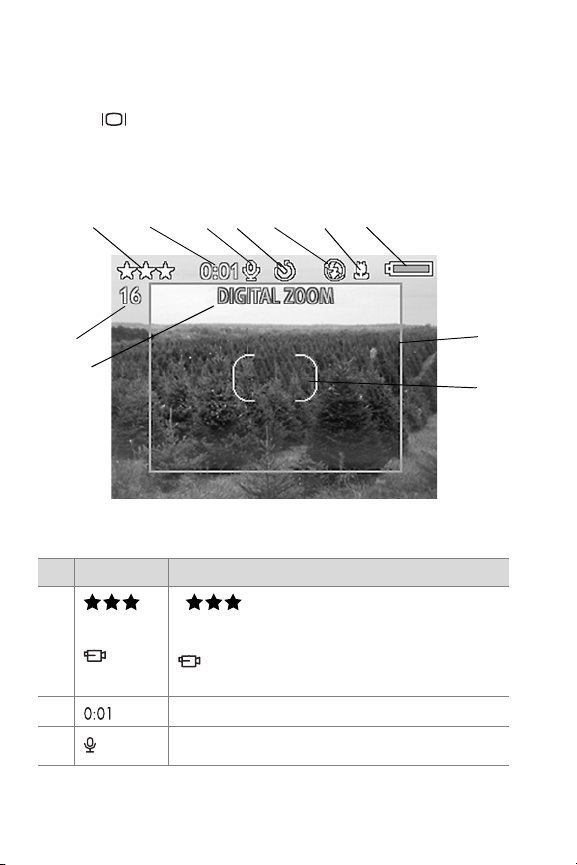
Using Live View
You can use the Display as a viewfinder by pressing the
Display button to turn it on.
In Live View, the following icons provide information about
current camera settings.
3
2
1
4
5
7
6
11
10
# ICON Function
1
or
2 Counts audio or video recording
3 Appears when an audio clip is recorded
22 hp photosmart 812 user’s manual
current image
Displays the quality setting for the
Shows the camera is set to Video
mode
8
9
Page 23
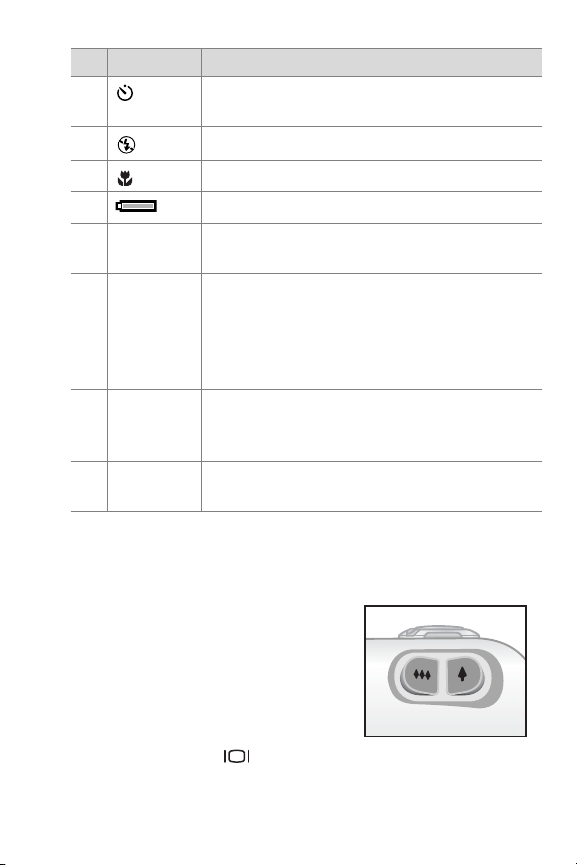
# ICON Function
4 Appears when the camera is set to Self-
Timer mode and blinks during countdown
5 Shows current flash setting if other than Auto
6 Appears when the camera is set to Macro
7 Displays the battery condition
8 Digital
crop
9 Focus
region
10 Info line Appears for two seconds with an
11 Pictures
remaining
Displays the boundaries of the picture taken
in Digital Zoom setting
Two brackets frame the subject the camera is
focusing on. The brackets are green when
the Shutter button is pressed halfway down
and the image is in focus. The brackets are
red if the camera is unable to focus.
explanation when a camera setting is
changed. It also displays error messages.
Displays the number of remaining pictures or
recording time remaining for video clips.
Using Zoom
Optical zoom
Press the Zoom buttons to move the
lens between wide angle and
telephoto positions (1 to 3x).
Digital zoom
To use Digital zoom:
1 Press the Display button to
turn on Live View.
2-Taking pictures 23
Page 24
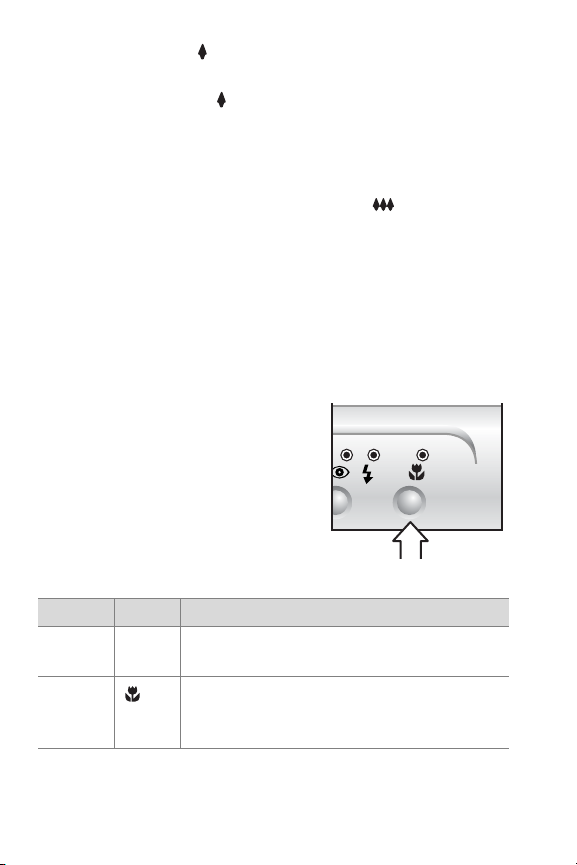
2 Press the Zoom in button to optically zoom to the
maximum position.
3 Release the Zoom in button and then press it again and
hold it until you reach the desired size (Digital zoom goes
from 1.2x to 7x). A red cropping frame appears in the
Display showing the region being captured.
To turn Digital zoom off, press the Zoom out button until
zooming stops, and then release the button.
Using Digital zoom results in lower resolution and therefore
smaller file sizes that are good for e-mailing or posting to the
Web.
NOTE Digital zoom does not work with Video mode.
Using Macro setting
The Macro setting button moves
between Normal and Macro focus
settings.
Use the Macro setting for taking
close-up pictures.
Setting Light Description
Normal None Auto focus is limited to a range of 0.5 m to
infinity (default setting).
Macro Amber macro light is on when the camera
is set to Macro.The focus range is limited to
<0.7 m.
24 hp photosmart 812 user’s manual
Page 25
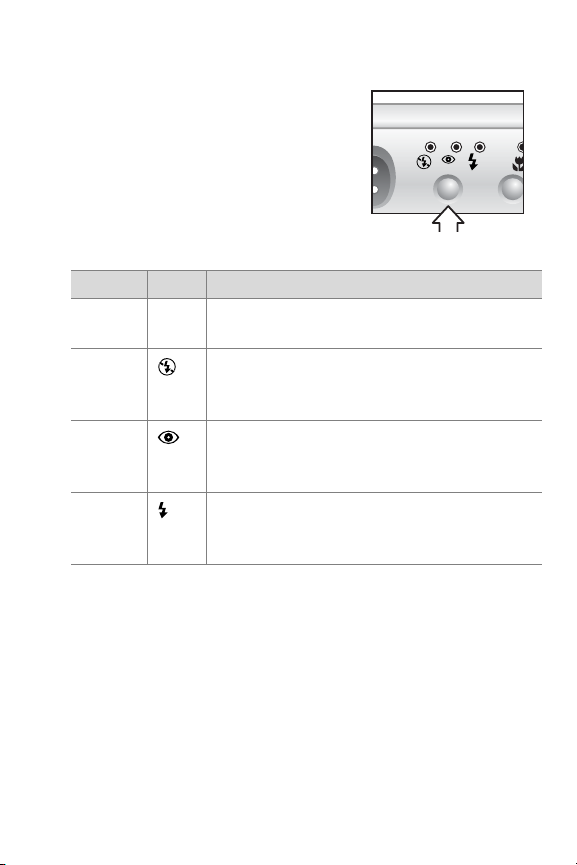
Using flash settings
When the camera is on, the Flash is
automatically set to Auto. To change
the setting, press the Flash button.
The Flash setting button moves
through the flash settings in the
following order.
Setting Light Description
Auto None The camera measures light and flashes if
necessary.
Flash off The camera will not flash. Use this setting
when you do not want a flash (such as
bright conditions or distant objects).
Auto
with
Red-Eye
Flash On The camera always flashes, called “fill-
The camera measures light and flashes with
red-eye reduction if necessary.
flash”. Use this setting with bright backlighting.
Understanding sleep and shutdown
In Sleep state, the camera is still on, but the Display is shut
down to conserve power.
The camera goes into Sleep state when:
z There has been no menu activity for one minute.
2-Taking pictures 25
Page 26
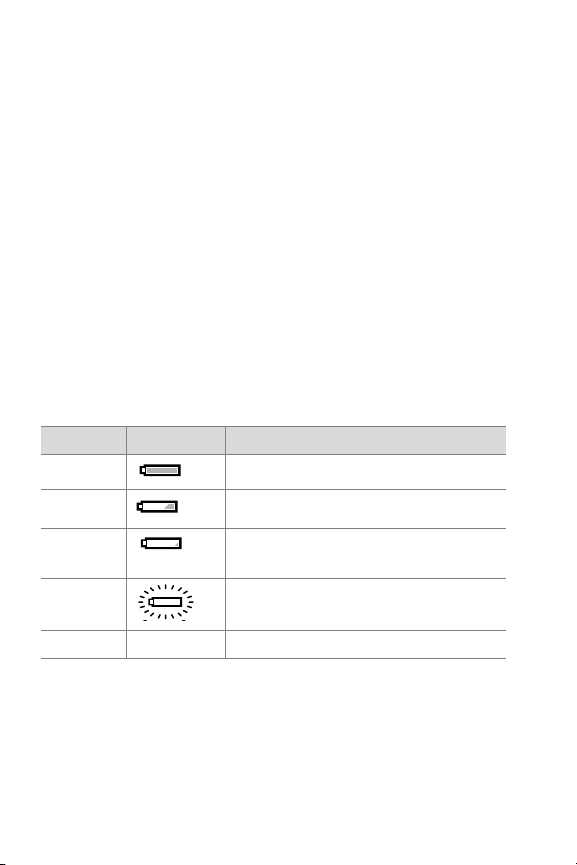
z The batteries are low and you try to turn on Live View. The
Display shuts off and exits any menus in operation.
NOTE To wake the camera from Sleep, press any button.
During normal operation, the camera shuts down when:
z You press the On/Off button.
z The camera no longer has sufficient power to operate. The
Power/Memory light blinks with a fast blinking red light and
the camera shuts off.
z The camera has been inactive for six minutes.
Managing batteries
The following battery levels are displayed during Live View and
Playback and when the camera is connected to a computer or
printer.
Level Icon Description
Full Batteries have >1/3 life remaining
Good Batteries have <1/3 life remaining
Low Battery low and camera will shut
down soon. Live View is disabled.
Depleted “Blinking” battery is empty and the
camera shuts down.
AC power None Camera is powered by AC.
26 hp photosmart 812 user’s manual
Page 27

The camera uses two AA batteries, preferably lithium-iron
disulfide. These are typically called Photo Lithium batteries.
To extend battery life:
z Use the Optical Viewfinder to take pictures rather than Live
View.
z Use either an HP AC adapter or HP camera dock when
unloading pictures to your computer or connecting to a
printer or TV.
z Turn the Display off during a pause in picture taking by
pressing the Display button.
z Use Auto Flash rather than Flash On (fill flash), unless
needed.
z Avoid zooming in and out unnecessarily.
Recharging batteries
Your camera can charge rechargeable batteries in the camera.
To recharge Ni-MH or Ni-Cd batteries, use either the optional
HP AC adapter or the optional HP Photosmart camera dock
8881.
1 Turn the camera off (the camera charges only during the
Sleep state or while it is off).
2 Plug in the HP AC adapter or place the camera in the HP
camera dock.
3 The Power/Memory light blinks a slow green light while the
batteries charge. When the batteries are fully charged, the
light is off.
NOTE Battery charging is slow (trickle charging) and can
take 15 hours to charge fully.
2-Taking pictures 27
Page 28

Power/Memory light
The Power/Memory light indicates
power and memory status.
State Indication
Solid green Camera is on.
Slow blinking green Camera is in Sleep state or off and
charging batteries.
Fast blinking red Camera has insufficient power and is
shutting down.
Amber Camera is reading from or writing to the
memory card.
Off Camera is off.
28 hp photosmart 812 user’s manual
Page 29

Managing images in
3
the camera
Viewing images
To review pictures you have taken, press the OK button with the
Display off or from Live View. The last picture taken appears on
the Display.
1
2
3
# Icon Description
1 Displays for first few seconds to allow you to
scroll through other pictures you have taken.
2
or
Indicates image has an audio clip
Indicates image is a video clip
3 5 of 14 Image number of total number of images
3-Managing images in the camera 29
Page 30

When you press the right arrow
while viewing the last image, a
screen appears showing the camera
status. The first image appears if you
press the right arrow again.
To turn the Display off after reviewing
pictures, press OK or the Display
button.
Main menu
Pressing the Menu button displays the Main menu. Use the
Up/Down arrows to highlight the menu options on the left of
the Display. Highlight your choice and press the OK button to
select it. Press the Menu button again to exit the menu and
return to viewing images.
1
2
3
4
5
10
11
30 hp photosmart 812 user’s manual
6
7
8
9
Page 31

# Icon Description
1
or
2 Deletes the current image, all images, or formats
3 Magnifies the displayed image
4 Manually rotates displayed image
5 Allows you to adjust camera settings
6 Shows battery condition
7 Shows the current image number from the total
8 date/
time
9
or
10 Shows the quality for the current image, blank if
11
or
Plays an audio clip
Plays a video clip
the memory card
number on the memory card
Shows the date and time that the current image
was taken
—Visible if the current image has an audio
clip attached to it
—Visible if the current image is a video clip
image is a video clip
—Visible if the current image is selected for
printing
—Visible if the current image is selected for
e-mail or other e-service.
3-Managing images in the camera 31
Page 32

Play
Selecting this option in the Main
menu causes the camera to play
either a video clip or an audio clip
that is attached to a still image. If
there is no audio clip or video clip,
you cannot select this option.
You c a n adjust the volume by
pressing the Up/Down arrows while
the clip is played.
To stop the clip while it is playing,
press the OK button.
Delete
Selecting this option in the Main
menu displays another screen with
several options. Scroll up and down
by pressing the Up/Down arrows.
Press OK to choose the highlighted
selection.
z Cancel returns to Main menu.
z This Image deletes the current
image.
z All Images deletes all the images
in the camera.
z Format Card deletes all images
and files on the memory card.
32 hp photosmart 812 user’s manual
Page 33

Magnify
Selecting this option in the Main
menu allows you to enlarge the
image on the Display. This option is
only for viewing an image on the
Display; it does not permanently
alter the image.
Pressing the OK button selects this
option and magnifies the image 4x
and causes four arrows to appear
on the screen.
You can scroll around the image by
pressing the Up/Down and Left/
Right arrows.
Press OK to exit and return to the Playback menu.
NOTE If the image is a video clip, you cannot select this
option.
3-Managing images in the camera 33
Page 34

Rotate
Selecting this option in the Main
menu rotates the image on the
Display 90 degrees clockwise. When
the rotation is complete, the Main
menu appears again.
Each time you press the OK button,
the image rotates an additional 90
degrees and the Main menu
reappears.
NOTE If the image is a video clip,
you cannot select this option.
Setup
For information on Setup, refer to
Chapter 6,
Settings
Adjusting camera
.
34 hp photosmart 812 user’s manual
Page 35

Using HP Instant
4
Share
This camera has an exciting new feature called HP Instant
Share. This feature lets you select images in the camera to be
automatically processed later when the camera is connected to
your computer or to certain HP printers.
For example, you can select images that you want to have
printed, then connect the camera to the computer or printer,
and the selected images will be printed automatically.
As another example, you can select images in the camera to
be automatically processed by HP’s e-mail service. When the
camera connects to your computer, the selected images are
uploaded to an HP website, and e-mail is sent to family or
friends that point to the location of your pictures.
To use the HP Instant Share feature, press the Share button
on the camera. The Share menu appears on the camera
Display. The following illustration and table provide
information about the Share menu.
4-Sharing pictures 35
Page 36

4
# Icon Description
1 Print 1 copy of current image at a standard size. If
paper size is 4x6” or 8.5x11”, the picture is
printed 4x6”. If paper size is 10x15cm or A4, the
picture is printed at 10x15cm.
2 Print 2 copies of current image at a standard size.
3 E-mail... This selection brings up a new screen to
customize the Share menu with specific addresses.
You must customize the Share menu before using
it to send e-mail.
4 Check mark indicates the destination has been
selected for the currently displayed image. (You
can select more than one destination per image.)
1
2
3
36 hp photosmart 812 user’s manual
Page 37

Using HP Instant Share to Print Pictures
1 Turn the camera on, then press the Share button.
2 Use the Left/Right arrows to scroll to the image that you
want to print.
3 Use the Up/Down arrows to scroll to the print option that
you want.
4 Press OK. A check mark appears next to that option. (To
print three copies of an image, select both Print 1 copy and
Print 2 copies)
5 Scroll to other images by using the Left/Right arrows and
repeat steps 3 and 4 to select print options for each image.
6 When you are finished selecting all the images you want to
have printed, press the Share button.
7 The next time you connect the camera to your computer or
a compatible printer, the images you selected will be
automatically printed. See “Connecting” on page 41 for
information about connecting the camera to a computer or
printer.
NOTE Video clips cannot be selected for printing in the
Share menu.
NOTE The Share menu creates a standard Digital Print
Order Format (DPOF) file for print options.
4-Sharing pictures 37
Page 38

Using the HP Instant Share
E-mail Service
Using HP Instant Share to e-mail images involves three steps:
1 Adding e-mail addresses to the camera’s Share menu.
2 Selecting images to be sent to the E-mail service using the
Share menu on the camera.
3 Connecting to the computer to send selected images.
Adding e-mail addresses to your
camera
NOTE You will need an internet connection to complete this
procedure.
1 Turn on the camera, press the Share button, then select
the E-mail... option and press OK. A message on the
camera Display appears asking you to connect the camera
to your computer.
2 Connect the camera to your computer (by using a USB
cable or an optional HP camera dock)
3 On the computer, click on Retrieve from Camera.
4 In the screen called Modify Share Menu check to see that
Photo E-mail is visible above the Add... button, then click on
the Add... button.
5 If you are using a Macintosh computer, skip to step 7. If you
are using a computer running Windows, you will be asked
to sign in to HP’s Passport program. HP Passport allows you
to use HP’s free e-mail service and other services that may
be available in the future. The first time you see this screen,
you will need to register as a new user. Follow the
instructions in the screen for doing that.
38 hp photosmart 812 user’s manual
Page 39

6 Once you have successfully registered, sign in to the HP
Passport program, and then the Photo E-mail Setup screen
will appear. Here, you can enter an e-mail address and
specify how you want it to appear in the camera’s Share
menu. You can also enter a subject and message to go with
the e-mail that will be sent to that address. After completing
the form, click Next. In the confirmation screen that
appears, click Finish.
7 Your newly added e-mail destination should now appear in
the Modify Share Menu screen (in the Current Share Menu
section). To add additional e-mail addresses to the Share
menu, repeat steps 4-6 (you will not need to sign in to the
HP Passport program again).
8 When you have finished adding e-mail addresses, click on
Save to Camera to add the new addresses to the camera
Share menu. When the computer confirms that the
addresses were saved to your camera, disconnect the
camera from the computer, and press the Share button
to view the new e-mail destinations in your Share menu.
9 You are now ready to select images on the camera to be
e-mailed. See the next section for how to do this.
4-Sharing pictures 39
Page 40

Selecting images to be e-mailed
1 Turn the camera on, then press the Share button.
2 Use the Left/Right arrows to scroll to the image you want to
e-mail.
3 Use the Up/Down arrows to scroll to the e-mail address that
you want.
4 Press OK. A check mark appears next to that option. (You
can select more than one e-mail address or print option for
an image.)
5 Scroll to other images by using the Left/Right arrows and
repeat steps 3 and 4 to select e-mail addresses.
6 When you are finished selecting all the images you want to
have e-mailed, press the Share button.
7 The next time you connect the camera to your computer,
images are unloaded to your computer, and the images you
selected for e-mail will be uploaded to the special HP
website. An e-mail message will be sent to every address
that you had selected for each image. See “Connecting” on
page 41 for information about connecting the camera to a
computer.
NOTE Video clips cannot be selected for e-mail in the Share
menu.
NOTE The images in your camera are not e-mailed to
anyone directly as attachments. Rather, a message is sent
to one or more e-mail addresses that you can specify in
the camera’s Share menu. The message contains a web
link where the recipient can view your images. From that
web page, the recipient can do things like reply to you or
print the image. This makes it easy for people who use
different e-mail programs to be able to see your images
without the difficulty of dealing with e-mail attachments.
40 hp photosmart 812 user’s manual
Page 41

Connecting
5
Connecting to a computer
Connect the camera to your computer to unload images. The
camera connects to your computer using a USB cable.
NOTE You can also connect your camera to a computer by
using the optional HP camera dock. See
the HP camera dock
NOTE If you are using a Macintosh computer, switch the
camera to Disk Drive in the USB Configuration menu
found in the Setup menu.
1 Connect the flat end of the USB
cable to the computer.
2 Open the rubber door on the side
of the camera, and connect the
round end of the USB cable to the
USB/TV connector on the
camera.
3 Turn the camera on. The HP
Image Unload software will
launch on your computer, and the
images in the camera will automatically unload to the
computer. If there were any images on the camera that had
been selected in the Share menu for printing or e-mail,
those actions are started after the images have been
unloaded to the computer.
4 When the unload screen says “Finished”, your images have
been saved and shared. You can now disconnect the
camera from the computer.
later in this chapter.
Connecting to
5-Connecting 41
Page 42

Connecting to a printer
You can connect the camera directly to HP DeskJet and
Photosmart printers that have a USB connection. You can then
print images selected from the Share menu or all images in the
camera. Your camera came with a special USB cable for
connecting the camera to a printer.
NOTE You can also connect your camera to a printer by
using the optional HP camera dock. See
HP camera dock
1 Connect the square end of the
USB cable to the printer.
2 Open the rubber door on the side
of the camera and connect the
round end of the USB cable to the
USB/TV connector on the
camera.
3 After connecting the camera to
the printer, the Print Setup screen
appears on the camera. Follow
the on-screen instructions to complete the printing process.
later in this chapter.
Connecting to the
42 hp photosmart 812 user’s manual
Page 43

Connecting to a television
NOTE If you have the optional the HP camera dock, see
Connecting to the HP camera dock
1 To connect the camera directly to a television, you must first
purchase a custom cable (HP #Q2146-61601). This cable
is listed in the accessory catalog included in the camera
box.
2 On the camera, check that the TV Configuration setting in
the Setup menu is set for your area. See “Changing the TV
configuration setting” on page 53.
3 Connect the TV cable to the USB/
TV connector on the camera, and
then to the Audio/Video input on
the television.
4 Refer to the documentation for
your television to determine how
to set the television to take video
input from your camera instead
of the antenna or cable TV.
5 When connected, the camera
starts a slide show of each image, playing any attached
audio clip or video clip, and then fading to the next image.
NOTE The Display on the camera turns off when the camera
is connected to a TV.
You can also manually scroll through the images by pressing
the Left/Right arrows on the camera.
later in this chapter.
NOTE You can still use the Main and Share menus
while connected to the television.
5-Connecting 43
Page 44

Connecting to the HP camera dock
NOTE The camera dock does not work without AC power. Be
sure to use ONLY the HP AC adapter and the cables that
came with the camera dock.
1 Follow the setup instructions provided with the HP camera
dock. This includes installing the Camera Dock Insert onto
the dock, installing rechargeable batteries in the camera,
connecting the AC power source, and connecting the
camera dock to a computer, printer, and/or television.
2 Remove the dock plug from the
bottom of your camera. Also
remove any cables that are
connected to the camera.
3 Place the camera in the HP camera
dock with the rear of the camera
facing the front of the camera dock.
The camera dock has three I/O connectors on the back:
z —Connects to the television
z —Connects directly to HP USB
DeskJet and Photosmart printers
z —Connects to your computer
There is a sliding door over the
computer and printer connectors that
prevents you from selecting both connectors at the same time
(the camera dock is not a USB hub).
44 hp photosmart 812 user’s manual
Page 45

The camera dock has a light near
the top front that provides battery
charging status. A blinking light
indicates that batteries are charging.
There are two buttons on the front
that light to show that the camera is
connected to the associated device.
z —This button activates the
connection to the computer or the printer, depending on
which of those devices is connected to the dock.
z —This button activates the television connection.
The functions of the dock button lights are described below:
State Indication
On Camera dock has power and a device is
connected. When you press a button for one
device, the other button device light goes out.
Blinking The selected device is active.
Off z The device selected is not connected to the
camera dock.
z The device selected is not available because the
other device is active.
z Camera dock has no power or there is no
camera connected.
5-Connecting 45
Page 46

Unloading images to a computer using the dock
NOTE If you are using a Macintosh computer, switch the
camera to Disk Drive in the USB Configuration menu
found in the Setup menu.
1 Check that the HP camera dock is connected to your
computer.
2 Place the camera in the HP camera dock. It will turn on
automatically.
3 Press the button on the dock to start the unload
process. The HP Image Unload software will launch on your
computer, and the images in the camera will automatically
unload to the computer. If there were any images on the
camera that had been selected in the Share menu for
printing or e-mail, those actions are started after the images
have been unloaded to the computer.
4 When the unload screen says “Finished”, your images have
been saved and shared. You can now take the camera out
of the dock, or leave it there to recharge the camera
batteries.
Printing images using the dock
1 Check that the HP camera dock is connected to your printer.
(The dock cannot be connected directly to both a computer
and a printer at the same time).
2 Place the camera in the HP camera dock. It will turn on
automatically.
3 Press the button on the dock to start printing.
4 The Print Setup screen appears on the camera. Follow the
on-screen instructions to complete the printing process.
46 hp photosmart 812 user’s manual
Page 47

Displaying images on a TV using the dock
1 Check that the HP camera dock is connected to your TV.
2 Refer to the documentation for your television to determine
how to set the television to take video input from your
camera instead of the antenna or cable.
3 On the camera, check that the TV Configuration setting in
the Setup menu is set for your area. See “Changing the TV
configuration setting” on page 53.
4 Place the camera in the dock. It will turn on automatically.
5 Press the button on the dock to start displaying images.
The camera starts a slide show of each image, playing any
attached audio clip or video clip, and then fading to the
next image. You can also manually scroll through the
images by pressing the Left/Right arrows on the camera
NOTE The Display on the camera turns off when the camera
is connected to a TV.
NOTE You can still use the Main and Share menus
while connected to the television.
5-Connecting 47
Page 48

48 hp photosmart 812 user’s manual
Page 49
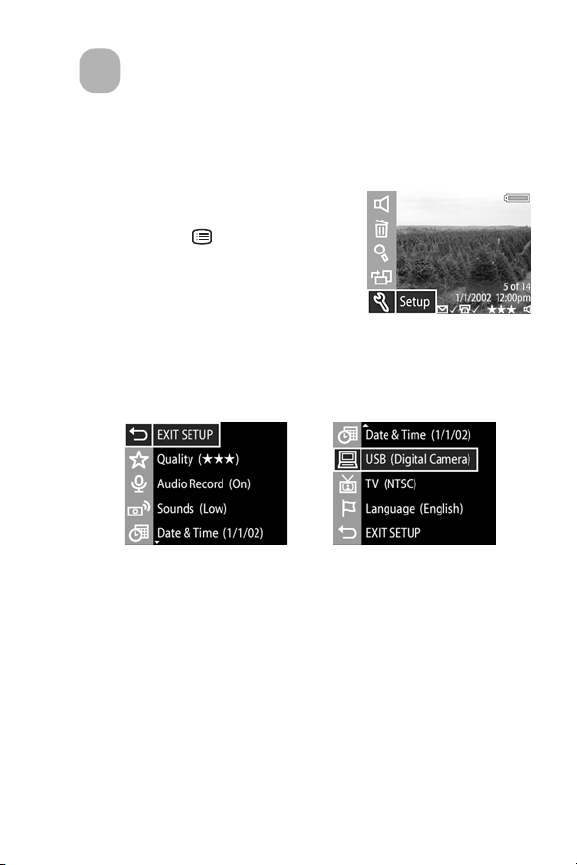
Adjusting camera
6
settings
You can personalize the camera
settings by using the Setup menu.
Press the Menu button on the
back of the camera to display the
Main menu. Select the Setup menu
option using the Up/Down arrows.
When you select the Setup option, a
two page screen appears showing the following choices. The
current camera settings are shown in parentheses.
Page one
Use the Up/Down arrows to scroll through the settings and
then press the OK button to select the setting you want to
change. A new screen appears for that setting. Each of these
screens are described in the following pages.
After changing settings, select EXIT SETUP to return to the
Main menu.
Page two
6-Adjusting camera settings 49
Page 50

Setting still image quality level
The higher the quality, the better the
image looks, especially when it is
enlarged. However, the higher the
quality, the more memory is used.
1 Select Quality in the Setup menu.
The Quality Level screen appears.
2 Using the Up/Down arrows,
highlight the quality you want and then press OK.
Setting Pictures on
a 16 MB
card
5 Highest quality level. Image is saved at
14 Medium-high quality level. Image is
28 Medium-low quality level. Image is
56 Lowest quality level. Image is saved at
50 hp photosmart 812 user’s manual
Description
full resolution at a very low compression
rate. 27.9x43.1cm (11x17”) maximum
print size
saved at full resolution at a medium
compression rate. 20.3x25.4cm
(8x10”) maximum print size
saved at 1/4 resolution with a medium
compression rate. 12.7x17.8cm (5x7”)
maximum print size
1/4 resolution with a high compression
rate. 8.9x12.7cm (3x5”) maximum
print size (best for e-mail and web)
Page 51

Setting automatic audio recording
You can choose to turn automatic
audio recording on or off.
1 Select Audio Record in the Setup
menu. The Audio Record screen
appears.
2 Using the Up/Down arrows,
select either on or off and then
press OK.
For more information on Audio, see Chapter 2.
Adjusting camera sounds
Camera sounds are the beeps the camera makes when you
turn it on, press a button, or take a picture. Camera sounds are
not the audio sounds recorded with pictures or video.
You can choose to adjust or turn
your camera sounds on or off.
1 Select Camera Sounds in the
Setup menu. The Camera Sounds
screen appears.
2 Using the Up/Down arrows,
highlight the sounds you want
and then press OK.
6-Adjusting camera settings 51
Page 52

Changing date and time
1 Select Date & Time in the Setup
menu. The Date & Time screen
appears.
2 Follow the instructions on the
Display to adjust date and time.
You c a n select the format as mm/
dd/yy, dd/mm/yyyy, or yyyy/mm/
dd, and 12 or 24 hour time.
3 Press OK when the correct date and time appears.
Changing the USB configuration setting
This selection determines how the
camera appears when connected to
a computer.
1 Select USB in the Setup menu. The
USB Configuration screen
appears.
2 Using the Up/Down arrows, make
one of the following two choices and then press OK.
• Digital Camera — connects to the computer by using
Picture Transfer Protocol (PTP) (default setting used most
often for computers running Windows).
• Disk Drive — connects to a computer as a USB Mass
Storage Device Class (MSDC) and appears as a disk
drive in the computer’s file structure. (Use this setting for
automatic unloading and sharing features on a
Macintosh computer.)
52 hp photosmart 812 user’s manual
Page 53

Changing the TV configuration setting
This selection sets the format of the
video signal for displaying camera
images on a television with an
optional cable or HP camera dock.
1 Select TV Configuration in the
Setup menu. The TV
Configuration screen appears.
2 Using the Up/Down arrows, make one of the following two
choices and then press OK.
• NTSC — used primarily in North America and Japan
• PAL — used primarily in Europe
For more information on connecting the camera to a TV, refer
to Chapter 5.
Changing the language
This selection sets the language of
the menus and text on the camera
Display.
1 Select Language in the Setup
menu. The Language screen
appears.
2 Using the Up/Down arrows,
select a language and then press OK.
Exiting setup
Selecting EXIT SETUP takes you back to the Main menu.
6-Adjusting camera settings 53
Page 54

54 hp photosmart 812 user’s manual
Page 55

Troubleshooting
7
Problems and solutions
Problem Possib l e cause Solution
The camera
does not turn
on.
The batteries
are not
functioning
correctly.
The HP AC
power
adapter is not
functioning
correctly.
Use only photo-quality AA
lithium, alkaline, Ni-Cd or
Ni-MH batteries.
Ensure the batteries are
inserted correctly.
The charge in the batteries can
be low or completely drained.
Try installing new or recharged
batteries.
Ensure the HP AC power
adapter is not damaged or
defective and plugged into an
electrical outlet with power.
The HP AC
power
adapter is
connected to
the camera,
but it is not
connected to
a power
outlet.
7-Troubleshooting 55
If you want to use battery
power, disconnect the HP AC
adapter from the camera. If
you want to use HP AC power,
connect the HP AC adapter to
a working electrical outlet.
Page 56

Problem Possible cause Solution
The camera
does not
respond
when I press
a button.
The camera
does not take
a picture
when I press
the Shutter
button.
The camera is
off.
The camera is
connected to
a computer.
The batteries
are drained.
The button
may be
inactive for
the current
setting.
The camera
could be
“hung”.
The camera is
not in desired
capture
mode.
The camera is
in the camera
dock.
You did not
press the
Shutter button
hard enough.
Turn on the camera.
The camera buttons do not
respond when the camera is
connected to a computer.
Replace the batteries.
Check the manual for proper
button operation.
Remove the batteries and let
the camera sit for 48 hours.
Reinstall the batteries and try
again.
Check the Capture Mode
selector.
Remove the camera from the
camera dock.
Press the Shutter button all the
way down until you hear a
click and see your image on
the camera Display.
56 hp photosmart 812 user’s manual
Page 57

Problem Possib l e cause Solution
I replace the
camera
batteries
frequently.
Extended
Display use,
excessive fill
flash use, and
excessive
zoom use
consume a lot
of battery
power.
The Ni-MH
batteries you
are using
were
recharged
incorrectly.
Use the optical viewfinder
instead of Live View to take
pictures.
Use an HP AC power adapter
to power the camera when you
are using the Display for an
extended period of time and
when you are unloading
several images to your
computer.
Use fill flash only when
needed.
Use zoom only when needed.
Do not use ordinary alkaline
batteries. Purchase highergrade batteries, such as
“ultra” or “premium” grade
alkaline or photo lithium
batteries, or switch to
rechargeable Ni-MH batteries.
You must recharge both Ni-MH
batteries after fully draining
them four times for the
batteries to reach their
optimum capacity and
performance.
7-Troubleshooting 57
Page 58

Problem Possible cause Solution
The wrong
date and/or
time is
shown.
A long delay
occurs
between the
time I press
the Shutter
button and
the camera
takes a
picture.
The batteries
are dead or
were removed
from the
camera for
more than 10
minutes.
The camera is
still saving the
last picture
you took.
The flash is
recharging.
The light is
low, and the
flash is turned
off.
The camera is
in Self-Timer
mode.
Replace the batteries and reset
the date and time by using the
camera menus. To avoid losing
date and time information,
replace low batteries promptly.
Wait a few seconds for the
camera to finish processing the
image, and then press the
Shutter button halfway down.
When a steady green light
appears next to the viewfinder,
the camera is ready to take
another picture.
Wait until the green light in the
viewfinder stops blinking
before taking another flash
picture.
In dim light the camera
requires a longer exposure.
Use a tripod to hold the
camera steady, improve the
lighting conditions, or use the
flash.
Switch to Still mode.
58 hp photosmart 812 user’s manual
Page 59

Problem Possib l e cause Solution
My image is
blurry.
You r subje ct
was too close
to the camera
lens.
The subject
wasn’t
centered in
the frame or
the subject
did not
provide
enough
contrast for
the camera to
focus
properly.
You moved
the camera
while you
took the
picture.
The scene was
dark so the
exposure was
long.
Do not try to get closer than the
camera’s minimum focus
range of 0.14m (~5.5 inches)
wide angle and 0.4m (~15.7
inches) at other focal lengths.
You can lock the focus by
pointing at your subject and
then pressing and holding the
Shutter button halfway down.
Re-frame your subject, then
press the Shutter button all the
way down.
Hold the camera steady as you
press the Shutter button or use
a tripod.
Turn on flash or use a tripod.
7-Troubleshooting 59
Page 60

Problem Possible cause Solution
My image is
too dark.
There was not
enough light.
The flash was
turned off.
The flash was
on, but the
subject was
too far away.
A light shone
behind the
subject.
You r finger
blocked the
flash.
Wait for natural lighting
conditions to improve or add
indirect lighting.
Turn Auto Flash setting on.
Make sure your subject is
within 2.5 m (~8 feet) of the
camera when you take the
picture.
Use Flash On setting to
brighten the subject when there
is a bright light such as the sun
or a window behind your
subject.
Be sure to move your fingers
away from the flash when you
take a picture.
60 hp photosmart 812 user’s manual
Page 61

Problem Possib l e cause Solution
My image is
too bright.
The flash
provided too
much light.
A natural or
artificial
source other
than the flash
provided too
much light.
You were t oo
close to the
subject to use
the flash.
Change the flash setting to
Flash Off.
Try taking the picture from a
different angle. Avoid pointing
the camera directly toward a
bright light or reflective surface
on a sunny day. If there is light
behind your subject, use the
Flash On.
Move back from the subject or
set the flash to Flash Off and
take the picture again.
7-Troubleshooting 61
Page 62

Problem Possible cause Solution
When I
connect the
camera to my
computer, the
software says
it cannot find
the camera.
When I
connect the
camera to a
Macintosh
computer, I
do not get a
disk drive
icon on my
desktop.
The camera is
turned off.
The cable is
not connected
correctly.
The camera is
connected to
the computer
through a
USB hub and
your USB hub
is not
compatible
with the
camera.
Camera USB
Configuration
setting is not
set to Disk
Drive.
Turn on the camera.
Make sure that the cable is
firmly connected at both ends.
Connect the camera directly to
a USB port on the computer.
Change the USB Configuration
setting to Disk Drive.
62 hp photosmart 812 user’s manual
Page 63

Error messages
Error messages on the Display
Message Possib l e cause Solution
Unable to focus The subject did
not provide
enough contrast
for the camera
to focus
properly.
Focus too far The focus
distance is
beyond where
the camera can
focus.
Focus too close The focus
distance is
closer than the
camera can
focus.
Low light It is too dark to
take a properly
exposed
picture.
You c a n lock th e focu s by
pointing at your subject
and then pressing and
holding the Shutter
button halfway down
while you re-frame your
subject. When the green
light comes on, press the
Shutter button all the way
down.
Make sure the camera is
not in Macro setting.
Put the camera in Macro
setting or, if in Macro
setting, move further
away from the subject.
Try turning on the Auto
Flash.
7-Troubleshooting 63
Page 64

Message Possible cause Solution
Too much light It is too bright to
take a properly
exposed
picture.
Unsupported card The card in the
memory slot is
not a memory
card.
Card is writeprotected
Battery low Battery power is
No images in
camera
No card in
camera
The locking tab
on the side of
the memory
card is in the
locked position.
low and the
camera will shut
down soon.
There are no
images in the
camera and
you are trying
to review them.
You a re
attempting to
use the camera
without a card
installed.
Try to recompose the
picture to reduce the
amount of bright white
objects in the scene.
Also, avoid pointing the
camera directly into the
sun or into a bright light.
Check and ensure that
the card is a Secure
Digital memory card.
Switch the locking tab to
the unlocked position to
add new pictures or
delete old ones.
Either recharge or
replace the batteries.
Take some pictures.
Install a memory card.
64 hp photosmart 812 user’s manual
Page 65

Message Possib l e cause Solution
Card full You are
attempting to
take pictures
when the card
is full.
Card is
unformatted
Card needs to
be formatted.
Unload the pictures from
the camera, delete
unwanted pictures, or
replace the card with a
new one.
Format the memory card
by using the Format Card
option in the Delete
menu. This will delete all
data on the card.
NOTE If you format the
memory card on a
Windows XP
computer, you
must change the
setting on the
computer to FAT 16
from the default of
FAT 32.
Card has wrong
format
Unable to format The card is
The card is
formatted for a
different device
such as an MP3
player.
corrupted.
Re-format the card using
the Format Card option
in the Delete menu.
Replace the card.
7-Troubleshooting 65
Page 66

Message Possible cause Solution
Cannot display
image
Unable to
communicate with
the printer
Possibly comes
from copying
images to the
card from a
computer or a
corrupted
image caused
by the camera
not shutting
down properly.
There is no
connection
between the
camera and
printer.
A supported
printer is either
turned off or not
connected to
the camera.
Use the HP software to
edit the images copied
on the card. Also, do not
remove batteries or the
memory card when the
camera is turned on.
Make sure the cables are
connected between the
camera or camera dock
and the printer. If that
does not work, turn off
the camera and
disconnect it. Turn the
printer off and then on
again. Re-connect the
camera and turn it on.
Make sure the camera is
connected to a supported
printer and that the
printer is turned on.
66 hp photosmart 812 user’s manual
Page 67

Message Possib l e cause Solution
Unsupported
printer
Unknown device The camera is
The printer is
not supported
by HP Direct
Print capability.
connected to a
USB device that
it does not
recognize.
Either purchase a printer
with Direct Print
capability or connect the
camera to a computer
and print from there.
Make sure you are
connected to a supported
printer or computer.
Error messages on the computer
Message Possible cause Solution
Connection
between the
imaging device
and computer
failed.
Photos are still
present on the
camera.
The camera
might be
connected to a
computer
through a USB
hub.
You have not
chosen to have
the images
deleted from the
camera when
you unload
them to a
computer.
Try connecting the
camera directly to the
computer or printer or
disconnect other devices
attached to the hub.
If you want to have the
software automatically
delete images from the
camera after unload,
choose that option in the
Image Unload Settings
screen of the software.
7-Troubleshooting 67
Page 68

Getting assistance
Finding help on the web
HP product support
Visit www.hp.com/go/support to find information for your
camera model. You can choose information about setting up
and using your camera, unloading drivers, solving a problem,
ordering, and information about the warranty.
HP photosmart website
Visit www.hp.com/photosmart for tips on using your camera
more effectively and creatively as well as HP digital camera
driver updates and software.
HP accessibility website
Visit www.hp.com/hpinfo/community/accessibility/prodserv/
if you have a disability and need help.
Contacting HP Customer Support
In addition to the Web, you can contact HP by telephone or
mail for support and service for your camera. Prices,
availability, and hours of support are subject to change without
notice.
How HP can help
The HP support hotline can help resolve problems with setup,
installation, configuration, and operation. For help with non-HP
hardware or software, please contact the manufacturer.
68 hp photosmart 812 user’s manual
Page 69

Before you call
Review troubleshooting tips.
Have the following information ready before you call:
z serial number (found on the bottom of your camera)
z product name
z date of purchase
Hardware repair services
If you think your camera or camera dock needs repair, first call
the Customer Support Center, which can help determine if
service is required and direct you to a service site. Otherwise,
contact the store where you purchased the product. Or, visit
www.hp.com/cpso-support/guide/psd/repairhelp.html for
the nearest sales and service office.
Service is free of charge during the warranty period. Beyond
the warranty period, service will be charged.
Obtaining support in the United States
Free telephone support for one year
Within one year of your purchase, telephone support is
provided to you free of charge. If this is a long distance call for
you, long distance charges will apply.
Call (1) (208) 323-2551.
Our support staff is available from 6 am to 10 pm Mountain
Time, Monday through Friday, or 9 am to 4 pm Saturday.
After the first year
Call (1) (208) 323-2551.
7-Troubleshooting 69
Page 70

A fee of $25.00 per call (U.S.) will be charged to your credit
card. Charges begin only when you connect with a support
technician.
Upgraded warranty options
You can select one of the following upgraded warranty options
(available in the U.S. only):
z Standard Next Day Exchange
z Accidental Damage Protection with Next Day Exchange
Upgrade your standard factory warranty to three years with
the HP SupportPack. Service coverage begins on product
purchase date and the pack must be purchased within the first
180 days of product purchase. HP will determine the hardware
service offering based upon the outcome of system self-test
programs run by the customer through the initial call to the HP
Customer Care Center. If during your technical support call it is
determined that your product needs replacement, HP will ship
you this replacement product next business day free of charge.
Optional Accidental Damage Protection is also available. This
warranty upgrade protects against accidental breakage such
as spills, drops, or falls. Both of these warranty upgrades offer
maximized uptime and productivity, the convenience of doorto-door pickup with delivery, packaging and freight prepaid by
HP.
For more information call 1-888-999-4747 or visit
www.homeandoffice.hp.com and select “warranty upgrades”
under “product support.”
Obtaining support worldwide
Telephone support is free for 1 year in Asia and the South
Pacific and 30 days in the Middle East and Africa.
70 hp photosmart 812 user’s manual
Page 71

The information contained in this document and the applicable
conditions for HP phone support are subject to change without
notice. Please check for the latest information and conditions at
www.hp.com/cposupport/loc/regional.html
Alternatively, you can ask your dealer or call HP at the phone
number listed in this document. For English support in Europe,
contact +44 (0) 207 512-52-02.
Algeria
+213 (0)61 56 45 43
Argentina
Australia
Austria
Belgium
Brazil
Canada
Chile
China
Colombia
Czech Republic
Denmark
Egypt
Finland
France
Germany
Greece
Guatemala
Hong Kong
Hungary
0-810-555-5520
+63 (3) 8877 8000 (or local (03) 8877 8000)
+43 (0)810-00-6080
Dutch: +32 (0)2 626-8806
French: +32 (0)2 626-8807
(11) 4689-2012 (Grande São Paulo)
0800 157 751 (outside Grande São Paulo)
905-206-4663 (during the warranty period)
877-621-4722 (after the warranty period)
800-360-999
+86 (10) 6564-5959
+9 800-114-726
+42 (0)2 6130-7310
+45 39-29-4099
02 532-5222
+358 (0)203-47-288
+33 (0)8 92-69-60-22 (Euro 0.34/min)
+49 (0)180-52-58-143 (DM .24/min, Euro 0.12/min)
+30 10-60-73-603
1-800-999-5305
+852 3002-8555
+36 (0)1 382-1111
7-Troubleshooting 71
Page 72

India
1 600 112267 or +91-11-682-6035
Indonesia
Ireland
Israel
Italy
Korea, Republic of
Malaysia
Mexico
Middle East/Africa
Netherlands
New Zealand
Norway
Peru
Philippines
Pol and
Por tug al
Puerto Rico
Romania
Russian Federation
Saudi Arabia
Singapore
Slovakia
South Africa
Spain
Sweden
Switzerland
Taiwan
+62 (21) 350-3408
+353 (0)1 662-5525
+972 (0)9-830-4848
+39 02 264-10-350
+82 (2) 3270-0700 (Seoul)
0-80-999-0700 (outside Seoul)
1-800-805-405
+52 5 52-58-9922 (Mexico City)
01-800 -472-6684 (outside Mexico City)
+44 (0) 207 512 52 02
+31 (0)20 606-8751
+64 (9) 356-6640
+47 22-11-62-99
+51 0-800-10111
+63 (2) 867-3551
+48 22-865-98-00
+351 21-317-6333
1-877-2320-589
+40 1-315-44-42 (or local 01-315-44-42)
+7 095-797-3520 (Moscow)
+7 812-346-7997 (St. Petersburg)
800-897-14440
+65 6272-5300
+421 2-6820-8080
086-000-1030 (RSA) +27 11-258-9301 (outside RSA)
+34 902-321-123
+46 (0)8 619-2170
+41 (0)848-80-11-11
0800-010055
72 hp photosmart 812 user’s manual
Page 73

Thailand
Turkey
Ukraine
United Arab Emirates
United Kingdom (UK)
Venezuela
Viet Nam
+66 (2) 661-4000
+90 216-579-7171
+7 (380-44) 490-3520
+971 4-883-8454
+44 (0) 207-512-52-02
800-477-7777
+84 (0) 8-823-4530
Hewlett-Packard limited warranty statement
The HP photosmart 812 camera comes with a one year limited
warranty.
z HP warrants to you, the end-user customer, that HP hardware,
accessories, software, and supplies will be free from defects in
materials and workmanship after the date of purchase, for the
period specified above. If HP receives notice of such defects during
the warranty period, HP will, at its option, either repair or replace
products which prove to be defective. Replacement products may
be either new or equivalent in performance to new.
z HP warrants to you that HP software will not fail to execute its
programming instructions after the date of purchase, for the period
specified above, due to defects in material and workmanship when
properly installed and used. If HP receives notice of such defects
during the warranty period, HP will replace software which does
not execute its programming instructions due to such defects.
z HP does not warrant that the operation of HP products will be
uninterrupted or error free. If HP is unable, within a reasonable
time, to repair or replace any product to a condition as warranted,
you will be entitled to a refund of the purchase price upon prompt
return of the product.
z HP products may contain remanufactured parts equivalent to new
in performance or may have been subject to incidental use.
z Warranty does not apply to defects resulting from (a) improper or
inadequate maintenance or calibration, (b) software, interfacing,
7-Troubleshooting 73
Page 74

parts or supplies not supplied by HP, (c) unauthorized modification
or misuse, (d) operation outside of the published environmental
specifications for the product, or (e) improper site preparation or
maintenance.
z TO THE EXTENT ALLOWED BY LOCAL LAW, THE ABOVE
WARRANTIES ARE EXCLUSIVE AND NO OTHER WARRANTY OR
CONDITION, WHETHER WRITTEN OR ORAL, IS EXPRESSED OR
IMPLIED AND HP SPECIFICALLY DISCLAIMS ANY IMPLIED
WARRANTIES OR CONDITIONS OF MERCHANTABILITY,
SATISFACTORY QUALITY, AND FITNESS FOR A PARTICULAR
PURPOSE. Some countries, states or provinces do not allow
limitations on the duration of an implied warranty, so the above
limitation or exclusion might not apply to you. This warranty gives
you specific legal rights and you might also have other rights that
vary from country to country, state to state, or province to province.
z HP’s limited warranty is valid in any country or locality where HP
has a support presence for this product and where HP has marketed
this product. The level of warranty service you receive may vary
according to local standards. HP will not alter form, fit or function of
the product to make it operate in a country for which it was never
intended to function for legal or regulatory reasons.
z TO THE EXTENT ALLOWED BY LOCAL LAW, THE REMEDIES IN
THIS WARRANTY STATEMENT ARE YOUR SOLE AND EXCLUSIVE
REMEDIES. EXCEPT AS INDICATED ABOVE, IN NO EVENT WILL
HP OR ITS SUPPLIERS BE LIABLE FOR LOSS OF DATA OR FOR
DIRECT, SPECIAL, INCIDENTAL, CONSEQUENTIAL (INCLUDING
LOST PROFIT OR DATA), OR OTHER DAMAGE, WHETHER BASED
IN CONTRACT, TORT, OR OTHERWISE. Some countries, states or
provinces do not allow the exclusion or limitation of incidental or
consequential damages, so the above limitation or exclusion may
not apply to you.
z THE WARRANTY TERMS CONTAINED IN THIS STATEMENT,
EXCEPT TO THE EXTENT LAWFULLY PERMITTED, DO NOT
EXCLUDE, RESTRICT OR MODIFY AND ARE IN ADDITION TO THE
MANDATORY STATUTORY RIGHTS APPLICABLE TO THE SALE OF
THIS PRODUCT TO YOU.
74 hp photosmart 812 user’s manual
Page 75

Appendix
A
Camera specifications
Feature Description
Sensor 3.92 MP effective pixel, 4.13 total,
1/1.8-inch CCD
Color depth 30-bit (10 bits x 3 colors)
Resolution 3.92 MP (2280x1720 effective pixel count)
4.13 MP (2384x1734 total pixel count)
3.89 MP (2272x1712 file size)
Memory type One SD card slot. 16 MB card included
Memory
capacity
16 MB card
Quality # Images File Size Resolution
56 250 KB 1136x848
28 500 KB 1136x848
14 1 MB 2272x1712
5 2.5 MB 2272x1712
Appendix 75
Page 76

Feature Description
Lens
Focal length
z Wide – 7.6 mm
z Telephoto – 22.8 mm
F-Number
z Wide – 2.6
z Telephoto – 4.8
TTL auto focus
Zoom 3x optical, 7x digital zoom
37-111mm (35 mm equivalent)
Capture
Still, Self-Timer, and Video
modes
Exposure
Auto exposure
control
Aperture Wide: f/2.6 – f/5.0
Tele: /f4.8 – f/9.0
Shutter speed 1/2000 to 12 seconds
Audio & video
capture and
playback
Still pictures
30 seconds of audio captured with every
picture (can be turned on/off in Setup menu)
Video
Audio captured with video (cannot be turned
off)
Flash settings Auto, flash off, auto w/red-eye, flash on
Flash working
distances
Wide zoom—0.5 to 2.8m
Telephoto zoom—0.5 to 2.0m
76 hp photosmart 812 user’s manual
Page 77

Feature Description
Focus TTL auto focus
Normal: 0.50m to infinity
Macro: 0.14m to 0.70m (wide focal)
0.40m to 0.70m (greater than
wide focal length)
ISO
(Sensitivity)
Metering Average
White
Balance
Self-Timer 10 second delay
Viewfinder Zooming optical viewfinder
Flash guide
number
LCD Color LED Backlit, 1.5”polysilicon TFT LCD
Compressed
format
Video out Slide show on TV using A/V out capability
Auto (ISO 100 - 400)
Automatic
Built in flash with range up to 2.5 meters @
wide
4x playback zoom
JPEG (EXIF)
MPEG-1 for video clip
Appendix 77
Page 78

Feature Description
Power 2 AA batteries (included) or optional HP AC
adapter
Slow trickle recharging in camera with
optional HP AC adapter or HP camera dock
(100% in 15 hours)
Automatic advanced power management
The camera has a maximum power
consumption of 2.5 A.
Interfaces USB/TV connector
z USB to your PC
z USB to HP USB DeskJet and Photosmart
printers
z Audio/Video to TV
AC in
camera dock interface
Standards
z PTP transfer (15740)
z MSDC transfer
z NTSC/PAL
z JPEG
z MPEG-1
z DPOF-1
z EXIF
z DCF
Tripod mount Yes
78 hp photosmart 812 user’s manual
Page 79

Feature Description
Dimensions External Body Dimensions: 95mm (L) x 41mm
(W) x 70mm (H)
With lens fully extended 95mm (L) x 60mm
(W) x 70 mm (H)
Weight 199 grams (without batteries)
7 ounces (without batteries)
Warranty HP 1 year exchange warranty
Appendix 79
Page 80

80 hp photosmart 812 user’s manual
Page 81

Index
A
AC power adapter
connector 11
HP part number 78
not working correctly 55
AC power indicator 26
audio clips
play and adjust volume 32
record 10, 21, 51
recording indicator 22
audio/video connector 43
Auto flash setting 12, 25
Auto with Red-Eye setting 25
automatic
exposure/focus 21
shutdown 26
B
batteries
condition indicator 22
door on camera 14
extend life 27, 57
indicators 26
install 15
need replacement often 57
not working correctly 55
recharge 27
types to use 27
blinking lights
on camera 19, 28
on dock 45
bonus software 17, 18
buttons
on camera 10
on camera dock 45
C
camera dock. See HP camera
dock
Capture mode 10
compression format 77
computer
connect camera to 41
connect dock to 44
connections
as a USB Mass Storage
Device Class (MSDC) 52
failed 67
to camera dock 44
to computer 41
to printer 42
to TV 43
USB/TV 52
connectors
audio/video 43
HP camera dock 14, 44
power adapter 11
USB/TV 11
conserve power 25
customer support 68
D
date and time
change 52
set 16
wrong one displayed 58
81
Page 82

delay, shutter button 58
delete images and files 32
Digital Print Order Format 37
digital zoom 22, 23
disk drive, connect as 52
dock. See HP camera dock
DPOF 37
E
e-mail addresses, adding to
Share menu 38
e-mail feature 35
empty battery indicator 26
enlarge images 33
error messages 63
exposure/focus, automatic 21
F
files
compression formats 75
delete on memory card 32
DPOF 37
size versus quality 50, 75
flash
automatic 12
buttons and lights 11, 12, 13
current setting 22
provided too much light 61
range 60, 76
settings 12, 25
focus
automatic 21
lock 19, 59
problems 63
range 59, 77
range for Macro setting 24
region 22
format card 32
H
help from customer support 68
HP camera dock
buttons 45
connect to 14, 44
description 9
display to TV 47
printing from 46
unload images 46
HP Instant Share
button 13
description 9, 35
turn on/off 13
HP SupportPack 70
HP Web sites 68
I
images
delete 32
magnify 33
rotate 34
set quality level 50
unloading camera to
computer 41
unloading using camera
dock 46
view 29
install
batteries 15
bonus software 17, 18
camera dock 9
memory card 15
software 17
Instant Share. See HP Instant
Share
82 hp photosmart 812 user’s manual
Page 83

L
language
change 53
choose 16
LEDs (lights) on camera
description 10
lights
on camera,blinking 19, 28
on dock,blinking 45
Live View 13, 22
lock focus 19, 59
low battery indicator 26
M
Macintosh computer
bonus software 18
connect to 41, 46
install software 18
USB setting 52
Macro Focus 13, 22, 24
magnify images 33
Main menu 30
memory card
capacity 50, 75
delete files 32
install 14, 15
troubleshoot 65
memory indicator 14, 28
Menu on/off button 13, 30
messages, error 63
microphone 10, 22
mount for tripod 14
optical viewfinder 11, 12
optical zoom 23
P
PAL video signal 53
Picture Transfer Protocol 52
pictures
number remaining 22
review 20, 29
share 35
take 19
play video or audio clips 32
power
adapter 11
automatic conservation 25
indicator 14, 26, 28
insufficient 28
specifications 78
turn on/off 16
print images
automatically with HP Instant
Share 35
directly from camera 42
using camera dock 46
printer
connect dock to 44
connect to camera 42
unsupported 67
PTP 52
Q
quality levels 22, 31, 50
N
NTSC video signal 53
O
on/off button 10
R
range
flash 60, 76
focus 59, 77
recharge batteries 27
83
Page 84

record
audio clips 10, 21, 51
video clips 20
recycling information 3
red-eye 13, 25
repair and replace services 69
review pictures 20
rotate images 34
S
self-timer
mode 10, 22
selector and light 10
take pictures with 21
Setup menu 49
Share button 13
Share menu
customize 38
description 35
e-mail service 38
printing options 37
share pictures 35
shutdown, automatic 25
shutter button
delay 58
description 10
speed 76
sleep state 25, 28
software
bonus 17, 18
cannot find camera 62
install 17
warranty 73
sounds
adjust 32, 51
speaker 10
specifications 75
Still mode 10
SupportPack 70
T
telephoto/wide-angle button
and lens 11
time and date
change 52
set 16
wrong one displayed 58
tripod mount 14
troubleshoot problems 55
turn on/off
auto audio recording 51
camera does not 55
camera power 10, 16
camera sounds 51
HP Instant Share 13
Live View 13, 22
menu 13, 30
sleep state 26
TV
button, camera dock 45
configuration setting 53
connect camera to 43
connect dock to 44, 47
connector 11
U
unknown device 67
unloading images
camera to computer 41
using camera dock 46
USB
change configuration 18, 52
connector, camera 11
connector, camera dock 44
84 hp photosmart 812 user’s manual
Page 85

V
video clips
play and adjust volume 32
record 20
recording indicator 22
set for NTSC or PAL 53
Video mode 10, 20
video selector 10
view images in camera 29
viewfinder 11, 12
volume, adjust 32
W
warranty 70, 73
Web sites for HP 68
wide-angle button and lens 11,
13
Windows computer
bonus software 17
install software 17
wrist strap, attach 14, 15
Z
zoom
buttons 13, 23
lens 11
specifications 76
use optical or digital 23
85
Page 86

86
Page 87

Page 88

www.hp.com/photosmart
Printed in Singapore 2002
Q2146-90019
