HP Photosmart 7600 Setup Guide [id]
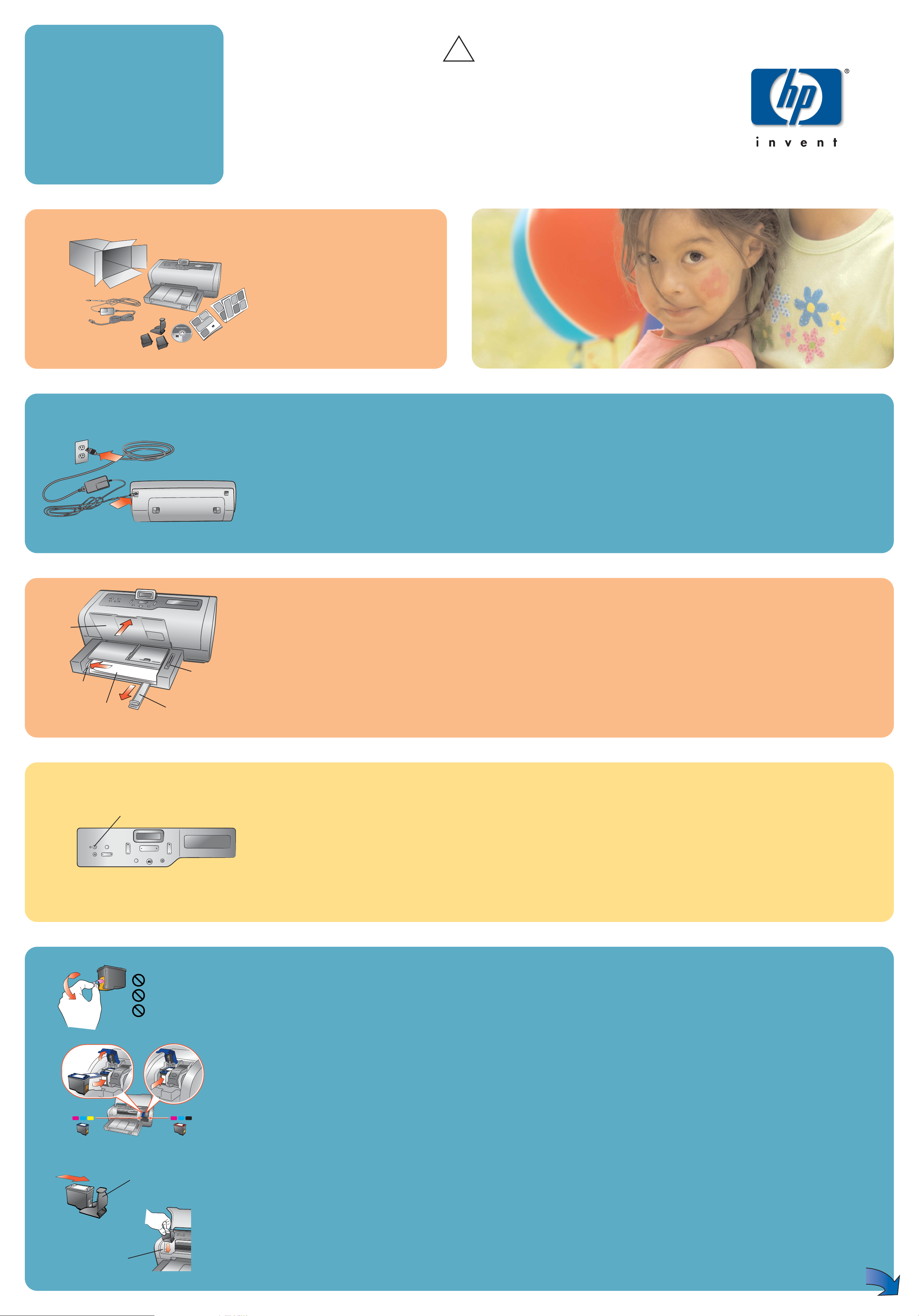
2
4
unpack yyour pprinter
นำเครื่องพิมพ์ออกจากบรรจุภัณฑ์
bongkar kkemasan pprinter AAnda
plug iin tthe ppower ccord
Note:
Do not connect the printer to your computer until
prompted by the installation software.
1. Plug the power module into the back of the printer.
2. Plug the power cord into the power module.
3. Plug the power cord into a working electrical outlet.
install tthe pprint ccartridges
1. If the printer is not on, press the
ON
button.
2. Lift the top cover.
3. Open both print cartridge cradle latches by pulling each
latch forward and then up.
4. Pull the
pink ppull-ttab
to remove the clear tape from each
print cartridge. Do not touch or remove the copper
contacts.
5. Insert the
HP ##57 ttri-ccolor
print cartridge in the left stall.
Insert the
HP ##58 pphoto
print cartridge in the right stall.
6. Close both print cartridge cradle latches by pushing
down on each latch until it snaps into place.
7. Close the top cover and press the OKbutton to print a
calibration page. This verifies that the print cartridges are
installed correctly.
1
2
Q3010-90158
hp photosmart
7600 series
setup guide
คู่มือติดตั้ง
pedoman pengaturan
3
Windows PPC
Be ssure tto iinsert tthe HHP PPhotosmart CCD bbefore yyou cconnect tthe pprinter tto yyour ccomputer wwith tthe UUSB ccable.
โปรดใส่แผ่นซีดี HP Photosmart CD ก่อนที่จะเชื่อมต่อเครื่องพิมพ์เข้ากับคอมพิวเตอร์ด้วยสายเคเบิล USB
Pastikan HHP PPhotosmart CCD ssudah ddimasukkan ssebelum AAnda mmenghubungkan pprinter kke kkomputer ddengan kkabel UUSB.
!
3
load pplain ppaper iin tthe iin tray
1. Lift the paper catch.
2. Pull out the paper length guide on the In tray and
slide the paper width guide as far to the left as it
will go.
3. Place a stack of plain paper in the In tray.
4. Adjust the paper width guide and paper length
guide to fit close to the edges of the paper without
bending the paper.
5. Lower the paper catch.
6. Make sure that the photo tray slider is pulled
forward. This disengages the photo tray.
ต่อสายไฟ
หมายเหตุ: ห้ามต่อเครื่องพิมพ์เข้ากับคอมพิวเตอร์ จนกว่า
ซอฟต์แวร์ติดตั้งจะแสดงข้อความแจ้งให้ต่อ
1. ต่อชุดจ่ายไฟเข้ากับด้านหลังของเครื่องพิมพ์
2. ต่อสายไฟเข้ากับชุดจ่ายไฟ
3. ต่อสายไฟเข้ากับที่เสียบปลั๊กไฟที่ใช้งานได้
colokkan kkabel llistrik
Catatan:
Jangan menghubungkan printer ke komputer
sampai diarahkan oleh perangkat lunak instalasi.
1. Colokkan modul daya listrik ke bagian belakang
printer.
2. Colokkan kabel listrik ke dalam module daya listrik.
3. Colokkan kabel listrik ke dalam stopkontak listrik
yang berfungsi.
Paper length guide
ตัวกั้นกระดาษแนวยาว
Penuntun panjang kertas
Paper width guide
ตัวกั้นกระดาษ
Penuntun lebar kertas
In tray
ถาดกระดาษเข้า
Baki masuk
Paper catch
ตัวจับกระดาษ
Tampungan kertas
Do nnot ttouch tthe iink nnozzles
or tthe ccopper ccontacts!
1
ใส่กระดาษธรรมดาในถาด
1. ยกตัวจับกระดาษขึ้น
2. ดึงตัวกั้นกระดาษตามแนวยาวของถาดกระดาษเข้าออก และ
เลื่อนตัวกั้นกระดาษไปทางซ้ายจนสุด
3. วางกระดาษธรรมดาหนึ่งปึกในถาด
4. ปรับตัวกั้นกระดาษเพื่อให้ชิดกับขอบกระดาษ โดยไม่ทำให้
กระดาษงอ
5. ลดตัวจับกระดาษลง
6. ตรวจสอบว่าตัวเลื่อนของถาดใส่ภาพถ่ายถูกดึงอยู่ด้านหน้า
ซึ่งเป็นการปลดถาดใส่ภาพถ่ายไม่ให้ทำงาน
muatkan kkertas bbiasa ddalam bbaki
masuk
1. Angkat tampungan kertas.
2. Tarik keluar penuntun panjang kertas pada baki masuk
dan geser penuntun lebar kertas ke kiri sejauh mungkin.
3. Tempatkan setumpuk kertas biasa dalam baki masuk.
4. Atur penuntun lebar kertas dan penuntun panjang kertas
sehingga tepat pada tepian kertas tanpa
membengkokkan kertasnya.
5. Turunkan tampungan kertas.
6. Pastikan luncuran baki foto sudah ditarik ke depan. Ini
akan melepaskan baki foto.
turn oon tthe pprinter
Press the
ON
button to turn on the printer.
ห้ามสัมผัสหัวฉีดหรือหน้าสัมผัสทองแดง!
Jangan mmenyentuh nnozel
tinta aatau kkontak ttembaga!
Print cartridge storage area
พื้นที่เก็บตลับหมึกพิมพ์
Tempat penyimpanan kartrid cetak.
iinnssttaallll ooppttiioonnaall pprriinntt ccaarrttrriiddggeess
Be sure to purchase an HP #56 black print cartridge and an
HP #59 photo gray print cartridge separately.
• To print text documents faster and better, replace the print
cartridge in the right stall with an HP #56 black print
cartridge.
• To print black and white photos, replace the print
cartridge in the right stall with an HP #59 photo gray
print cartridge.
• To go back to printing beautiful color photos, remove the
black or photo gray print cartridge and reinstall the HP
#58 photo print cartridge in the right stall.
Store the unused print cartridge in the print cartridge
protector in the print cartridge storage area in your printer.
ติดตั้งตลับหมึกพิมพ์
1. ถ้ายังไม่ได้เปิดเครื่อง ให้กดปุ่ม
ON
(เปิด)
2. ยกฝาด้านบนขึ้น
3. เปิดฝาช่องใส่ตลับหมึก โดยดึงสลักไปข้างหน้าและยกขึ้น
4. ดึงแท็บสีชมพู เพื่อนำเทปใสออกจากตลับหมึก
โปรดอย่าสัมผัสหรือถอดหน้าสัมผัสทองแดงออก
5. ใส่ตลับหมึกสามสี
HP ##57
ในช่องด้านซ้ายจากนั้นใส่ตลับหมึก
HP ##58 pphoto
ในช่องด้านขวา
6. ปิดช่องใส่ตลับหมึกทั้งสองช่อง โดยดึงสลักทั้งสองลงจนเข้าที่
7. ปิดฝาด้านบน และกดปุ่ม
OK
เพื่อพิมพ์หน้าเปรียบเทียบ
ซึ่งจะตรวจสอบว่าตลับหมึกพิมพ์ได้รับการติดตั้งอย่างถูกต้อง
instal kkartrid ccetak
1. Jika printer tidak hidup, tekan tombol
ON
(Hidup)
2. Angkat tutup bagian atas.
3. Buka kedua pengunci pemegang kartrid dengan menarik
masing-masing penguncinya ke depan lalu ke atas.
4. Tarik tonjolan merah muda untuk melepaskan pita bening
dari tiap-tiap kartrid cetak . Jangan menyentuh atau
melepaskan kontak tembaga.
5. Masukkan kartrid cetak
HP ##57 ttiga-wwarna
di ruang kiri.
Masukkan kartrid cetak
HP ##58 pphoto
di ruang kanan.
6. Tutup kedua pengunci pemegang kartrid cetak dengan
menekan ke bawah setiap penguncinya sampai masuk
dalam tempatnya.
7. Tutup bagian atas dan tekan tombol OKuntuk mencetak
halaman kalibrasi. Ini untuk memverifikasi bahwa kartrid
cetak sudah diinstal dengan benar.
Print cartridge protector
ที่ป้องกันตลับหมึก
Pelindung kartrid cetak
Photo tray slider
ตัวเลื่อนถาดภาพถ่าย
Luncuran baki foto
5
#57 #58
ติดตั้งตลับหมึกเพิ่มเติม
คุณสามารถซื้อตลับหมึกพิมพ์ HP #56 black และตลับหมึก HP
#59 photo gray
แยกต่างหาก
• ในการพิมพ์เอกสารที่เป็นข้อความให้รวดเร็วและดีขึ้น ให้ใช้
ตลับหมึก HP #56 black แทนตลับหมึกในช่องด้านขวา
• ในการพิมพ์ภาพถ่ายแบบขาวดำ ให้ใช้ตลับหมึก
HP #59 photo
gray
แทนตลับหมึกในช่องด้านขวา
• ในการกลับไปพิมพ์ภาพถ่ายสีเหมือนจริง โปรดนำตลับหมึก
สีดำและสีเทาออก และติดตั้งตลับหมึก HP #58 photo ในช่อง
ด้านขวา
เก็บตลับหมึกพิมพ์ที่ไม่ได้ใช้งานไว้ในตัวป้องกันตลับหมึก ในพื้นที่เก็บ
ตลับหมึกของเครื่องพิมพ์
iinnssttaall kkaarrttrriidd cceettaakk ooppssiioonnaall
Belilah kartrid cetak hitam HP #56 dan kartrid cetak photo
gray HP #59 secara terpisah.
• Untuk mencetak dokumen teks yang lebih cepat dan lebih
baik, gantilah kartrid cetak yang ada di ruang kanan
dengan kartrid cetak hitam HP #56.
• Untuk mencetak foto hitam-putih, gantilah kartrid cetak
yang ada di ruang kanan dengan kartrid cetak photo gray
HP #59.
• Untuk kembali ke pencetakan foto warna yang indah,
lepaskan kartrid cetak hitam atau photo gray dan instal
lagi kartrid cetak foto HP #58 dalam ruang kanan.
Simpan kartrid cetak yang tidak digunakan dalam pelindung
kartrid cetak di tempat penyimpanan kartrid dalam printer
Anda.
*Q3010-90158*
On button
ปุ่ม On (เปิด)
Tombol On (Hidup)
เปิดเครื่องพิมพ์
กดปุ่ม
ON
(เปิด) เพื่อเปิดเครื่องพิมพ์
hidupkan pprinter
Tekan tombol
ON
(Hidup) untuk menghidupkan printer.
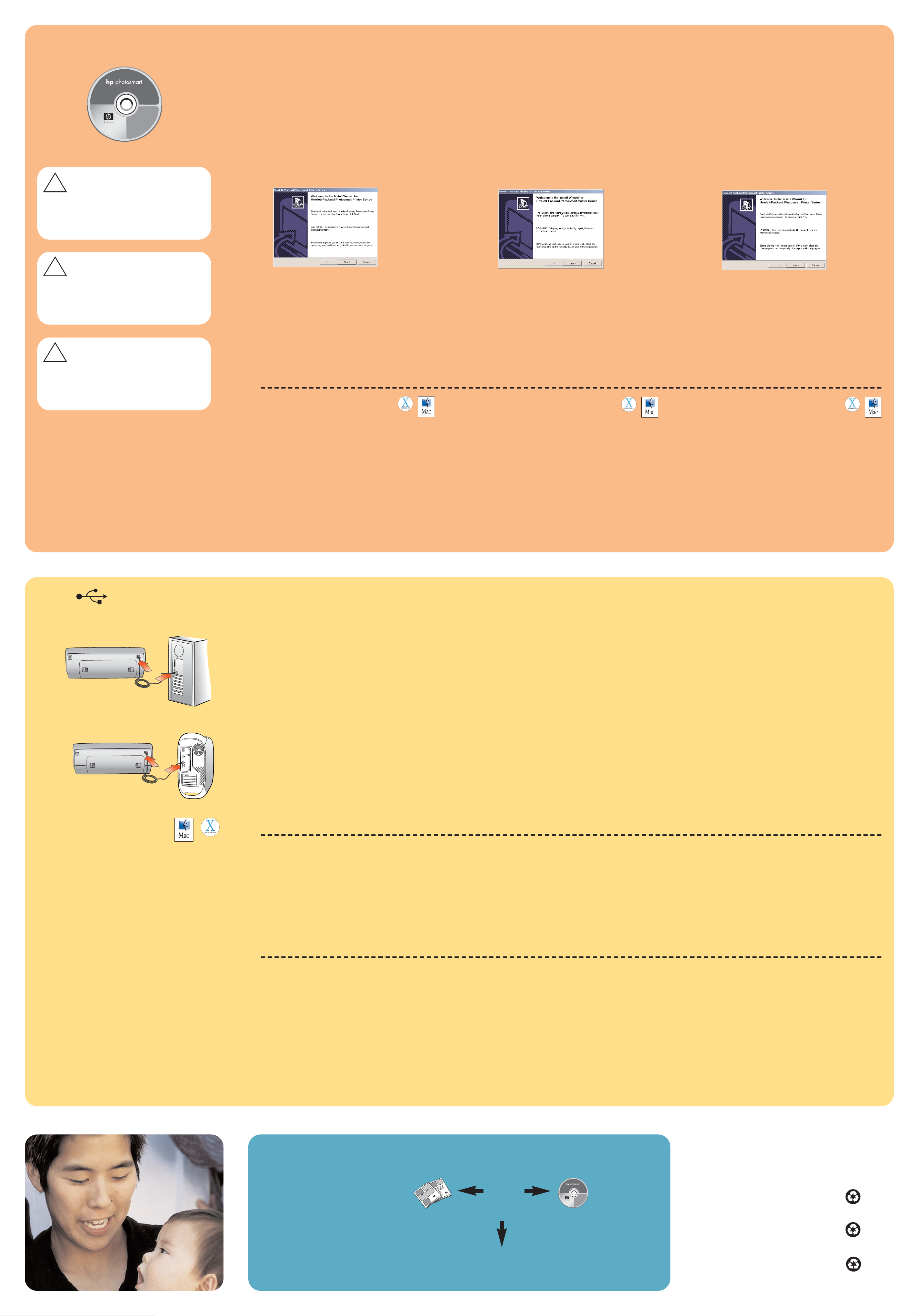
7
connect tthe pprinter tto yyour
computer
Note:
Do not connect the printer to your computer until
prompted by the installation software.
1. Purchase a USB-compliant interface cable
separately. HP recommends the USB cable be less
than 10 feet (3 meters).
2. Plug one end of the USB cable into your computer’s
USB port.
3. Plug the other end of the USB cable into the USB
port on the back of your printer.
Note:
The USB port on the front of your printer is for
connecting your HP direct-printing digital camera or
notebook computer.
Important:
Be sure the printer is connected directly to
your computer. Installing the printer software when
the printer is connected to the computer through a
USB hub can cause errors and prevent a successful
installation.
4. Continue with steps 5 and 6 to finish the software
installation.
WWiinnddoowwss PPCC
5. After connecting the printer to your computer,
continue following the onscreen instructions to finish
installing the HP Photosmart printer software and the
Photo & Imaging software.
6. At the end of the installation, the computer restarts.
A welcome window appears. Click where it says
Print a demo page.
WWiinnddoowwss PPCC
1. Be sure you have completed boxes 1 through 5 of
this Setup Guide. If your computer is off, turn it on.
Important: Do nnot cconnect tthe pprinter tto yyour
computer uuntil pprompted.
Important:
Disable virus-checking software before
you install the printer software.
2. Insert the HP Photosmart CD into your computer’s
CD-ROM drive. Wait for the files to load. The
following dialog box appears.
3. Click
Next
, then follow the onscreen instructions to
install the printer software.
Note:
If the dialog box does not appear, use
Windows Explorer or My Computer to locate your
CD-ROM drive, then double-click
setup.exe
. The HP
Photosmart printer dialog box appears.
Important: Do nnot cconnect tthe pprinter tto yyour
computer uuntil pprompted.
4.
Continue with box 7 to connect the printer to your
computer.
MMaacciinnttoosshh
1. Be sure you have completed boxes 1
through 5. If your computer is off, turn it on.
Important:
Disable virus-checking software before
you install the printer software.
2. Continue with box 7 to connect the printer to your
computer.
MMaacciinnttoosshh
1. โปรดทำตามขั้นตอนที่ 1 ถึง 5 ของคู่มือติดตั้งนี้
และเปิดเครื่อง คอมพิวเตอร์ถ้ายังไม่ได้เปิด
ข้อสำคัญ: ตัดการใช้งานซอฟต์แวร์ป้องกันไวรัสก่อนติดตั้ง
ซอฟต์แวร์เครื่องพิมพ์
2. ดำเนินการต่อในขั้นที่ 7 เพื่อต่อเครื่องพิมพ์เข้ากับคอมพิวเตอร์
MMaacciinnttoosshh
1. Pastikan Anda telah menyelesaikan
kotak 1 sampai 5. Jika komputer mati, hidupkan.
Penting:
Lumpuhkan dulu perangkat lunak
pengecekan virus sebelum Anda menginstal
perangkat lunak printer.
2. Lanjutkan dengan kotak 7 untuk menghubungkan
printer ke komputer Anda.
6
Windows PC
Macintosh
เชื่อมต่อเครื่องพิมพ์เข้ากับเครื่อง
คอมพิวเตอร์
หมายเหตุ: อย่าต่อเครื่องพิมพ์เข้ากับคอมพิวเตอร์ จนกว่า
ซอฟต์แวร์ติดตั้งจะแจ้งให้ต่อ
1. ซื้อสายอินเตอร์เฟซมาตรฐาน
USB ซึ่งมีขายแยกต่างหาก HP
ขอแนะนำให้สายมีความยาวไม่เกิน 10 ฟุต (3 เมตร)
2. ต่อสาย
USB ด้านหนึ่งเข้ากับพอร์ต USB ของเครื่อง
คอมพิวเตอร์
3. ต่อปลายอีกด้านหนึ่งของสาย
USB เข้ากับพอร์ต ที่ด้านหลัง
ของเครื่องพิมพ์
หมายเหตุ: พอร์ต USB ที่ด้านหน้าของเครื่องพิมพ์ใช้สำหรับ
กล้องดิจิตัลที่พิมพ์โดยตรงของ
HP หรือคอมพิวเตอร์แบบ
พกพาเท่านั้น
ข้อสำคัญ: โปรดต่อเครื่องพิมพ์เข้ากับคอมพิวเตอร์โดยตรง
การติดตั้งซอฟต์แวร์เครื่องพิมพ์ขณะที่เครื่องพิมพ์ต่อกับ
คอมพิวเตอร์ผ่านฮับ
USB อาจทำให้เกิดข้อผิดพลาด และ
ทำให้การติดตั้งล้มเหลว
4. ดำเนินการในขั้นตอนที่ 5 และ 6 ต่อเพื่อติดตั้งซอฟต์แวร์
ให้เสร็จสมบูรณ์
hubungkan pprinter kke kkomputer
Anda
Catatan:
Jangan menghubungkan printer ke komputer
sampai diarahkan oleh perangkat lunak instalasi.
1. Belilah kabel USB-compliant interface secara
terpisah. HP merekomendasikan kabel USB yang
panjangnya kurang dari 10 feet (3 meter).
2. Colokkan salah satu ujung kabel USB ke port USB
komputer Anda.
3. Colokkan ujung kabel USB yang lainnya ke port
USB di belakang komputer Anda.
Catatan:
Port USB di bagian depan komputer Anda
adalah untuk menghubungkan kamera digital cetaklangsung atau komputer notebook.
Penting:
Pastikan printer sudah dihubungkan
langsung ke komputer Anda. Menginstal perangkat
lunak printer sewaktu printer terhubung ke computer
melalui hub USB dapat menyebabkan kesalahan
dan mencegah keberhasilan instalasi.
4. Lanjutkan dengan langkah 5 dan 6 untuk
menyelesaikan instalasi perangkat lunak.
Printed in Singapore 04/03 v1.0.2 • Printed on recycled paper
© 2003 Hewlett-Packard Company
Windows is a registered trademark of Microsoft Corporation
Macintosh is a registered trademark of Apple Computer, Inc.
need mmore hhelp?
ต้องการข้อมูลเพิ่มเติม
?
perlu bbantuan llagi?
?
wwwwww..hhpp..ccoomm//ssuuppppoorrtt
พิมพ์ในประเทศสิงคโปร์ 04/03 v1.0.2 • พิมพ์ด้วยกระดาษรีไซเคิล
© 2003 Hewlett-Packard Company
Windows
เป็นเครื่องหมายการค้าจดทะเบียนของ Microsoft Corporation
Macintosh
เป็นเครื่องหมายการค้าจดทะเบียนของ Apple Computer, Inc.
Dicetak di Singapura 04/03 v1.0.2 • Dicetak pada kertas daur-ulang
© 2003 Hewlett-Packard Company
Windows adalah merek dagang terdaftar dari Microsoft Corporation
Macintosh adalah merek dagang terdaftar dari Apple Computer, Inc.
MMaacciinnttoosshh
5. After connecting the printer to your computer, insert
the HP Photosmart CD into your computer’s CD-ROM
drive. Double-click the
HP PPhotosmart CCD
icon.
6. Double-click the
HP PPhotosmart IInstall
icon. Follow
the onscreen instructions to install the
printer software.
WWiinnddoowwss PPCC
5. หลังจากที่ต่อเครื่องพิมพ์เข้ากับเครื่องคอมพิวเตอร์แล้ว
ให้ปฏิบัติตามคำแนะนำบนหน้าจอ เพื่อติดตั้งซอฟต์แวร์
HP
Photosmart
และ Photo & Imaging จนเสร็จ
6. เมื่อสิ้นสุดการติดตั้ง คอมพิวเตอร์จะเริ่มต้นระบบใหม่ และ
หน้าจอยินดีต้อนรับจะปรากฏขึ้น ให้คลิกที่ข้อความ
Print a
demo page
(พิมพ์หน้าสาธิต)
MMaacciinnttoosshh
5. หลังจากที่ต่อเครื่องพิมพ์เข้ากับเครื่องคอมพิวเตอร์ ให้ใส่
แผ่นซีดี
HP Photosmart CD ในไดรฟ์ซีดีรอมของเครื่อง
คอมพิวเตอร์ และดับเบิลคลิกที่ไอคอน
HP PPhotosmart CCD
6. ดับเบิลคลิกที่ไอคอน
HP PPhotosmart IInstall
และปฏิบัติ
ตามคำแนะนำที่ปรากฏบนหน้าจอเพื่อติดตั้งซอฟต์แวร์ของ
เครื่องพิมพ์
WWiinnddoowwss PPCC
5. Setelah menghubungkan printer ke komputer Anda,
lanjutkan mengikuti petunjuk pada layar untuk
menyelesaikan penginstalasian perangkat lunak
printer HP Photosmart dan Photo & Imaging.
6. Pada akhir penginstalasian, komputer akan memulai
kembali. Akan muncul window sambutan. Klik pada
tulisan Print a demo page (Cetak halaman demo).
MMaacciinnttoosshh
5. Setelah menghubungkan printer ke komputer,
masukkan HP Photosmart CD ke dalam drive CDROM komputer Anda. Klik dua kali ikon
HP
Photosmart CCD
.
6. Klik dua kali ikon
HP PPhotosmart IInstall
Ikuti petunjuk
pada layar untuk menginstal perangkat lunak printer.
install tthe hhp pphotosmart pprinter
software
WWiinnddoowwss PPCC
1. โปรดทำตามขั้นตอนที่ 1 ถึง 5 ของคู่มือติดตั้งนี้ และเปิดเครื่อง
คอมพิวเตอร์ถ้ายังไม่ได้เปิด
ข้อสำคัญ: อย่าต่อเครื่องพิมพ์เข้ากับคอมพิวเตอร์จนกว่า
ระบบจะแสดงข้อความแจ้ง
ข้อสำคัญ: ตัดการใช้งานซอฟต์แวร์ป้องกันไวรัสก่อนติดตั้ง
ซอฟต์แวร์เครื่องพิมพ์
2. ใส่แผ่นซีดี HP Photosmart CD ในไดรฟ์ซีดีรอมของเครื่อง
คอมพิวเตอร์ รอให้ไฟล์โหลดและกรอบต่อไปนี้ปรากฏขึ้น
3. คลิกที่
Next
(ถัดไป) และปฏิบัติตามคำแนะนำหน้าจอเพื่อ
ติดตั้ง
หมายเหตุ: ถ้ากรอบโต้ตอบนี้ไม่ปรากฏขึ้น ให้ใช้ Windows
Explorer
หรือ My Computer เพื่อค้นหาไดรฟ์ซีดีรอม และ
ดับเบิลคลิกไฟล์
setup.exe
กรอบโต้ตอบ HP Photosmart
จะปรากฏขึ้น
ข้อสำคัญ: อย่าต่อเครื่องพิมพ์เข้ากับคอมพิวเตอร์จนกว่า
ระบบจะแสดงข้อความแจ้ง
4.
ดำเนินการต่อในขั้นที่ 7 เพื่อต่อเครื่องพิมพ์เข้ากับคอมพิวเตอร์
ติดตั้งซอฟต์แวร์สำหรับเครื่องพิมพ์
hp pphotosmart
WWiinnddoowwss PPCC
1. Pastikan Anda telah menyelesaikan kotak 1 sampai 5 dari
Pedoman Pengaturan ini. Jika komputer Anda mati,
hidupkan.
Penting: Jangan mmenghubungkan pprinter kke kkomputer
sampai ddiperintahkan.
Penting:
Lumpuhkan dulu perangkat lunak pengecekan
virus sebelum Anda menginstal perangkat lunak printer.
2. Masukkan HP Photosmart CD ke dalam drive CD-ROM
komputer Anda. Tunggu sampai berkas dimuat. Kotak
dialog berikut, muncul.
3. Klik
Next
, (Berikut) kemudian ikuti petunjuk pada layar
untuk menginstal perangkat lunak printer.
Catatan:
Jika kotak dialog tidak muncul, gunakan
Windows Explorer atau My Computer untuk menemukan
drive CD-ROM Anda, kemudian klik
setup.exe
. Kotak
dialog printer HP Photosmart akan muncul.
Penting: Jangan mmenghubungkan pprinter kke kkomputer
sampai ddiperintahkan.
4.
Lanjutkan dengan kotak 7 untuk menghubungkan printer ke
komputer Anda.
instal pperangkat llunak pprinter hhp
photosmart
Important: YYou mmust iinsert tthe HHP Photosmart
CD tto iinstall tthe pprinter ssoftware.
Note:
For more detailed instructions or
troubleshooting information, see the
HP
Photosmart Setup & Support Reference Guide
.
!
ข้อสำคัญ: คุณจะต้องใส่แผ่นซีดี
HP Photosmart
CD
เพื่อติดตั้งซอฟต์แวร์ของเครื่องพิมพ์
หมายเหตุ: โปรดดูคำแนะนำโดยละเอียด หรือข้อมูล
การแก้ไขปัญหาใน คู่มืออ้างอิงการติดตั้งและการ
สนับสนุนของ
HP Photosmart
!
Penting: AAnda hharus mmemasukkan HHP
Photosmart CCD uuntuk mmenginstal pperangkat
lunak pprinter.
Catatan:
Rincian petunjuk yang lebih lengkap
atau informasi tentang mengatasi gangguan,
dapat dilihat dalam
Pedoman Acuan Pengaturan
dan Bantuan HP Photosmart.
!
