HP OMNIBOOK XE REPLICATORS GUIDE
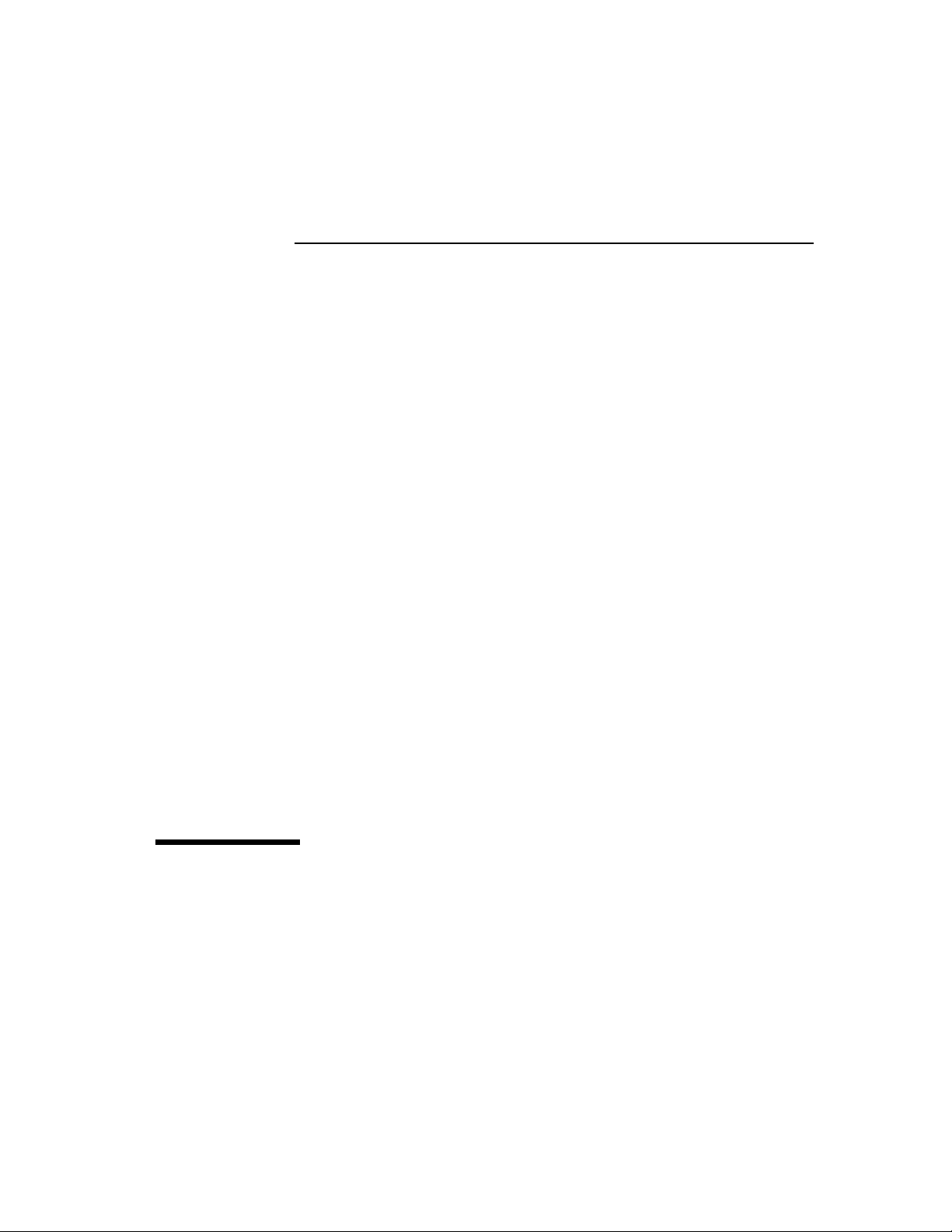
HP OmniBook XE Port Replicators
User's Guide
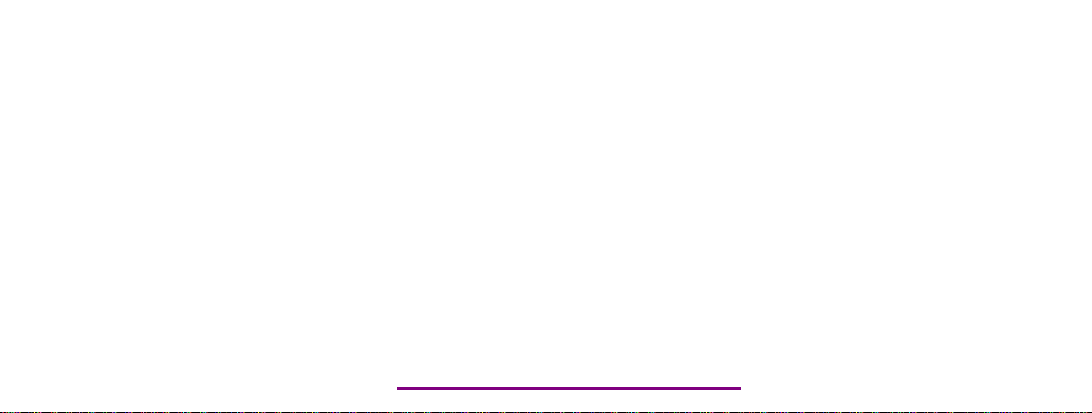
Please check out our eBay auctions for more great
deals on Factory Service Manuals:
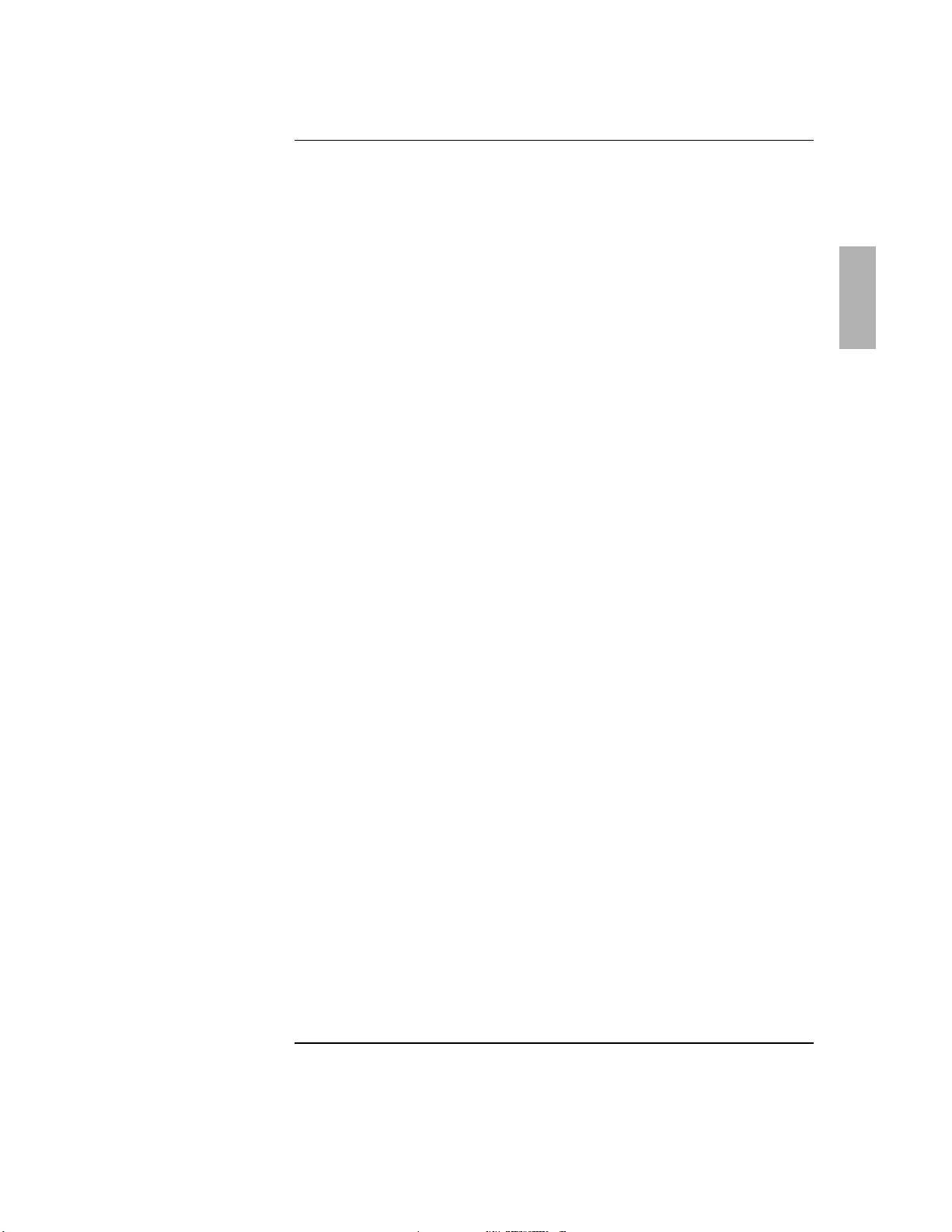
Using the Port Replicator
Notice .............................................. 2
Introducing the Port Replicator ............................ 3
Port Replicator Features ................................. 4
Docking the OmniBook .................................. 5
Undocking the OmniBook ................................ 7
To secure your port replicator ............................. 7
Making Connections .................................... 8
Troubleshooting .......................................11
How to Get Information..................................12
Regulatory information ..................................13
1

Notice
Using the Port Replicator
Notice
This manual and any examples contained herein are provided “as is” and are
subject to change without notice. Hewlett-Packard Company makes no
warranty of any kind with regard to this manual, including, but not limited to,
the implied warranties of merchantability and fitness for a particular purpose.
Hewlett-Packard Co. shall not be liable for any errors or for incidental or
consequential damages in connection with the furnishing, performance, or
use of this manual or the examples herein.
Consumer transactions in Australia and the United Kingdom: The above
disclaimers and limitations shall not apply to Consumer transactions in
Australia and the United Kingdom and shall not affect the statutory rights of
Consumers.
© Copyright Hewlett-Packard Company 1998. All rights reserved.
Reproduction, adaptation, or translation of this manual is prohibited without
prior written permission of Hewlett-Packard Company, except as allowed
under the copyright laws.
Hewlett-Packard Company
Hewlett-Packard Company
Hewlett-Packard CompanyHewlett-Packard Company
Mobile Computing Division
Mobile Computing Division
Mobile Computing DivisionMobile Computing Division
19310 Pruneridge Ave.
19310 Pruneridge Ave.
19310 Pruneridge Ave.19310 Pruneridge Ave.
Cupertino, CA 95014
Cupertino, CA 95014
Cupertino, CA 95014Cupertino, CA 95014
2
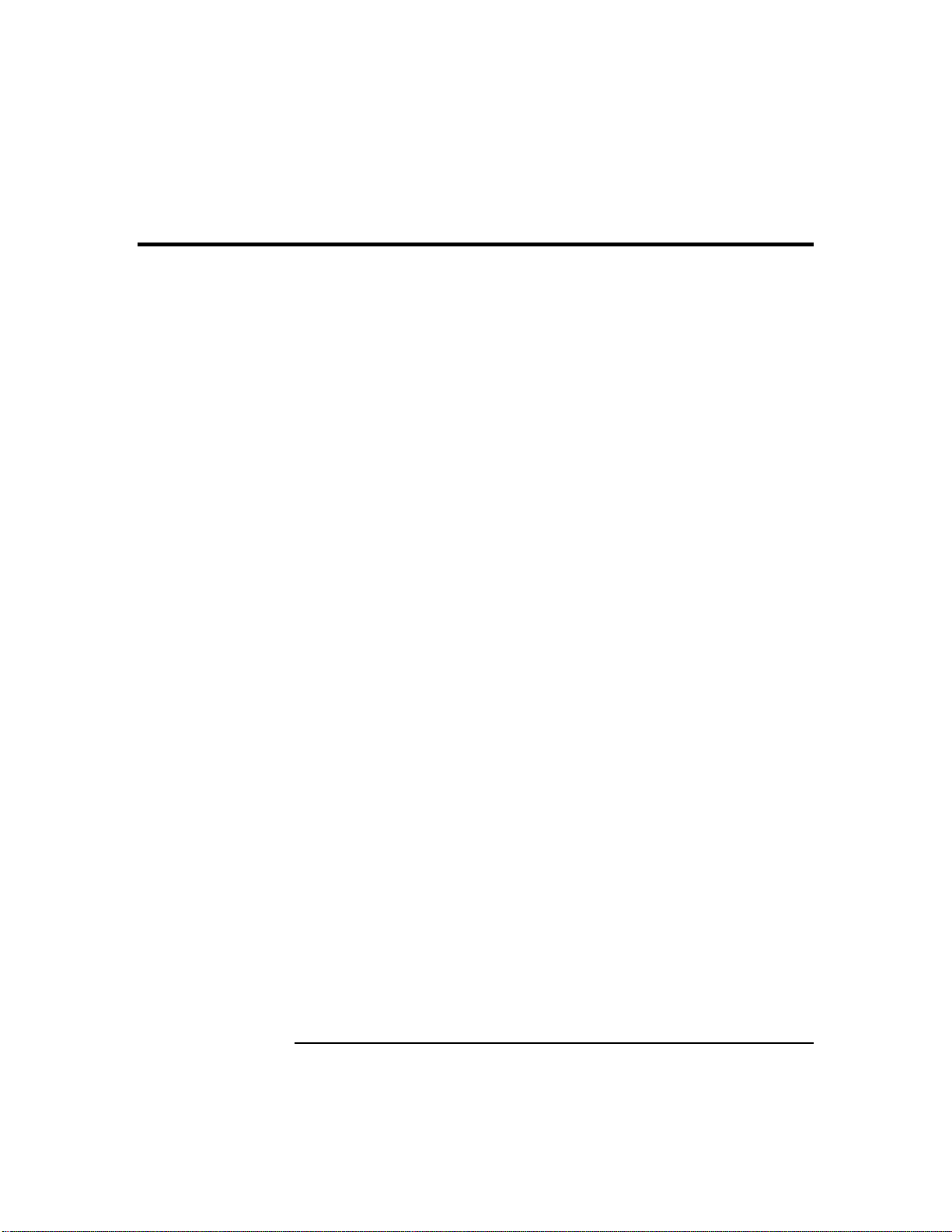
Introducing the Port Replicator
Congratulations! With the OmniBook Port Replicator, you can significantly
increase the convenience of your OmniBook for desktop use. By making one
connection—plugging your OmniBook into the dock—you can get easy
access to these types of devices:
• Printer, external floppy drive, or other parallel device.
• Universal serial bus (USB) devices.
• External keyboard and mouse.
• External monitor.
• Local area network (RJ45 LAN port — Model F1745A only)
• Audio connections.
Using the Port Replicator
Introducing the Port Replicator
3
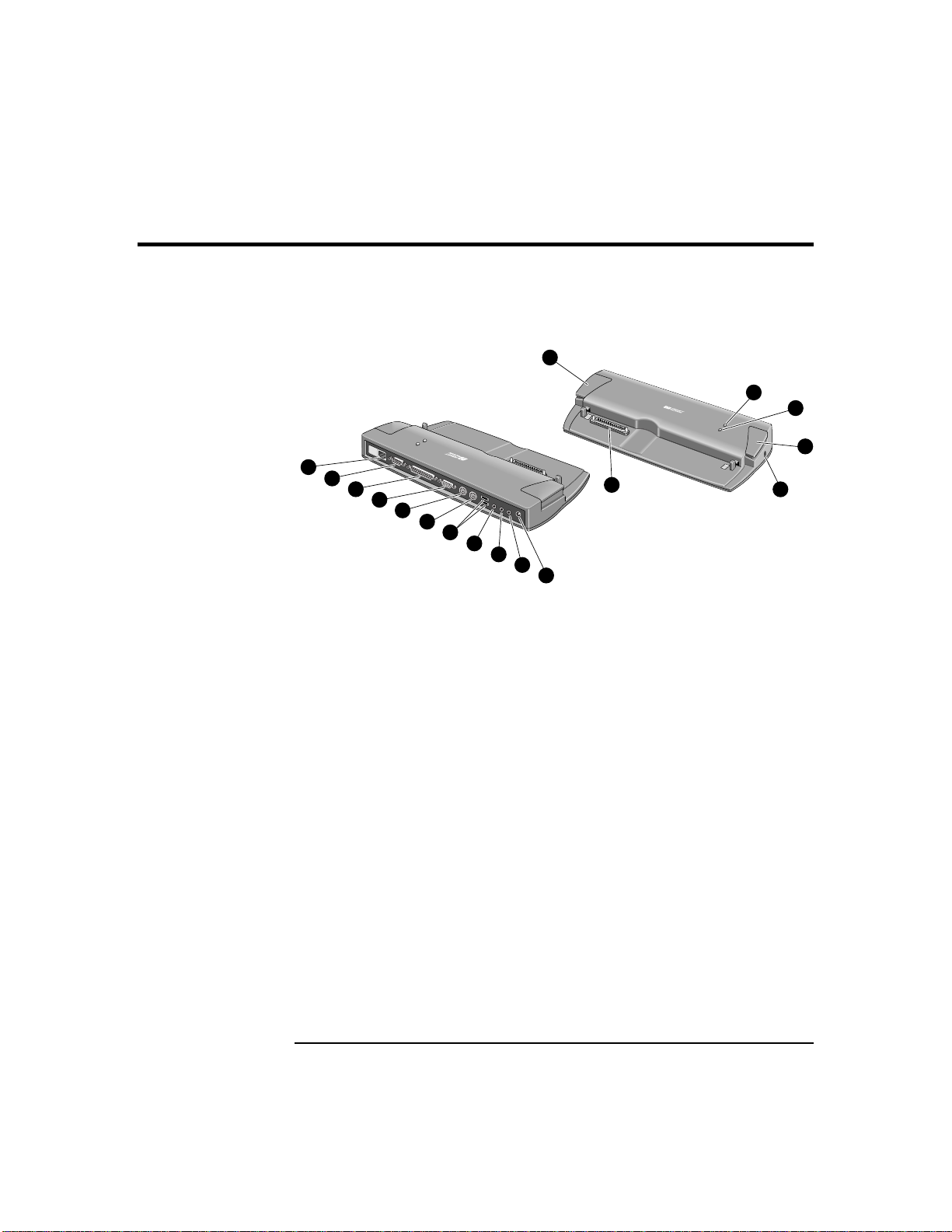
Using the Port Replicator
)
p
p
y
p
(
p
p
p
r
r
r
y)
y)
Port Replicator Features
Port Replicator Features
Port replicator front and rear views
1
2
3
4
5
6
16
13
14
16
12
7
8
9
10
11
15
1. LAN port (RJ45
2 Serial port
3 Parallel
4 Monitor
5 PS/2 ke
6 PS/2 mouse
7 Two universal serial bus
ort
ort
board port
ort
USB) ports
8 Audio line-in
9 Head
10 Micro
11 AC
hones or speaker-out
hone-in
ower connecto
12 Docking connecto
13 Docking indicato
14 LAN connect indicator (Model 1745A onl
14 AC power indicator (Model 1738A onl
15 Kensington lock slot
16 Release tabs
4
