Page 1
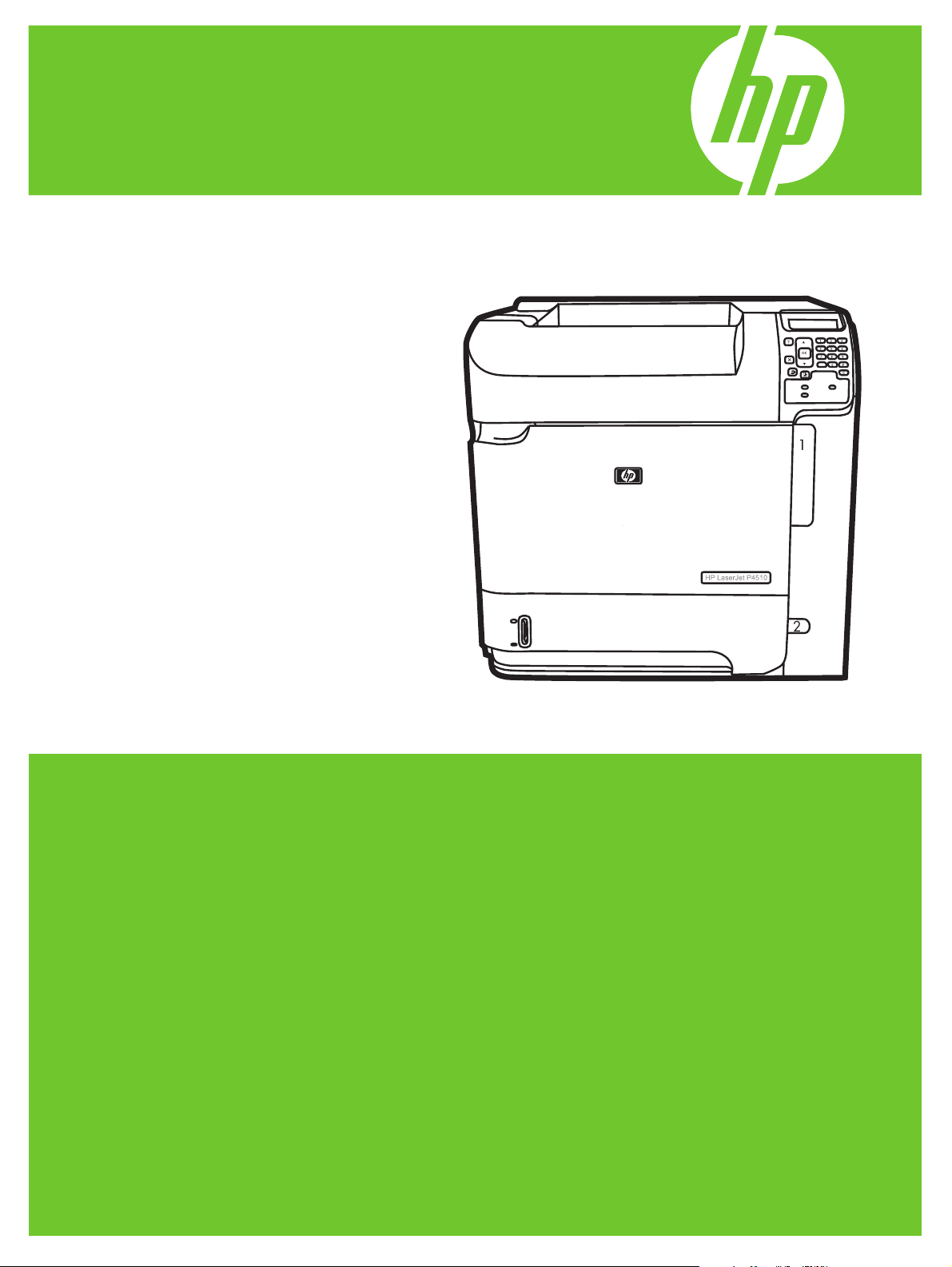
HP LaserJet P4010 and P4510 Series Printer
Software Technical Reference
Page 2
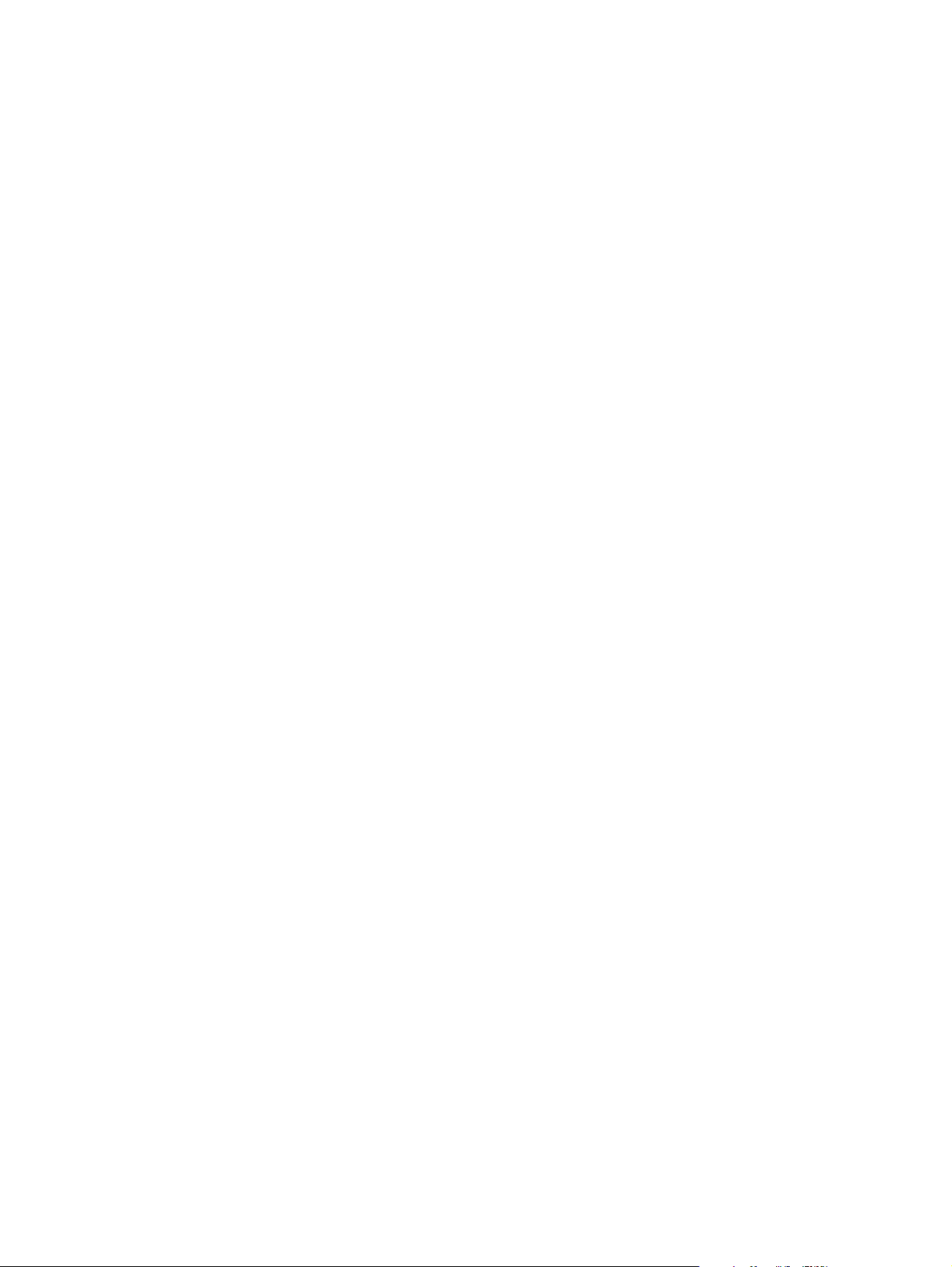
Page 3
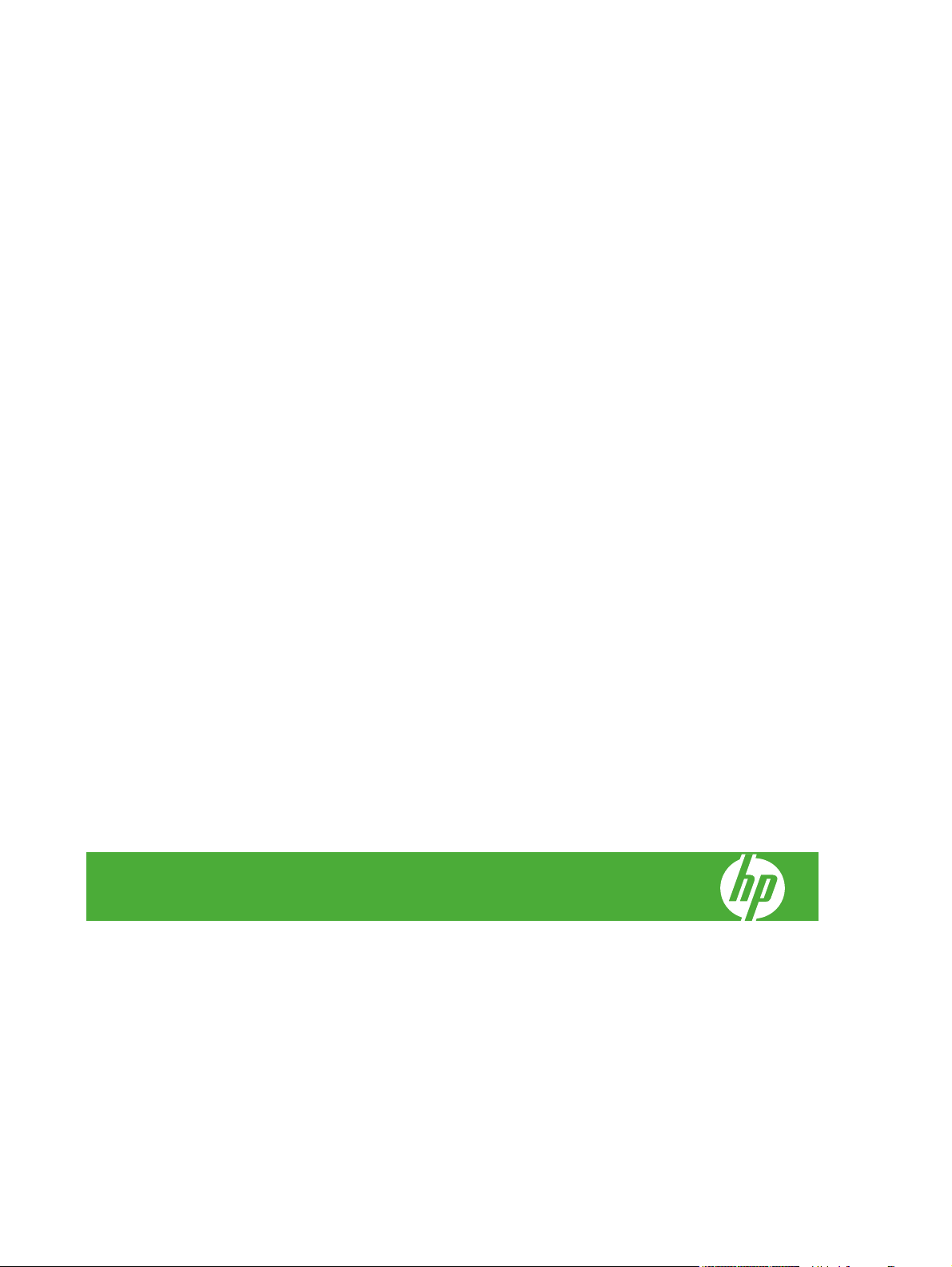
HP LaserJet P4010 and P4510 Series Printer
Software Technical Reference
Page 4
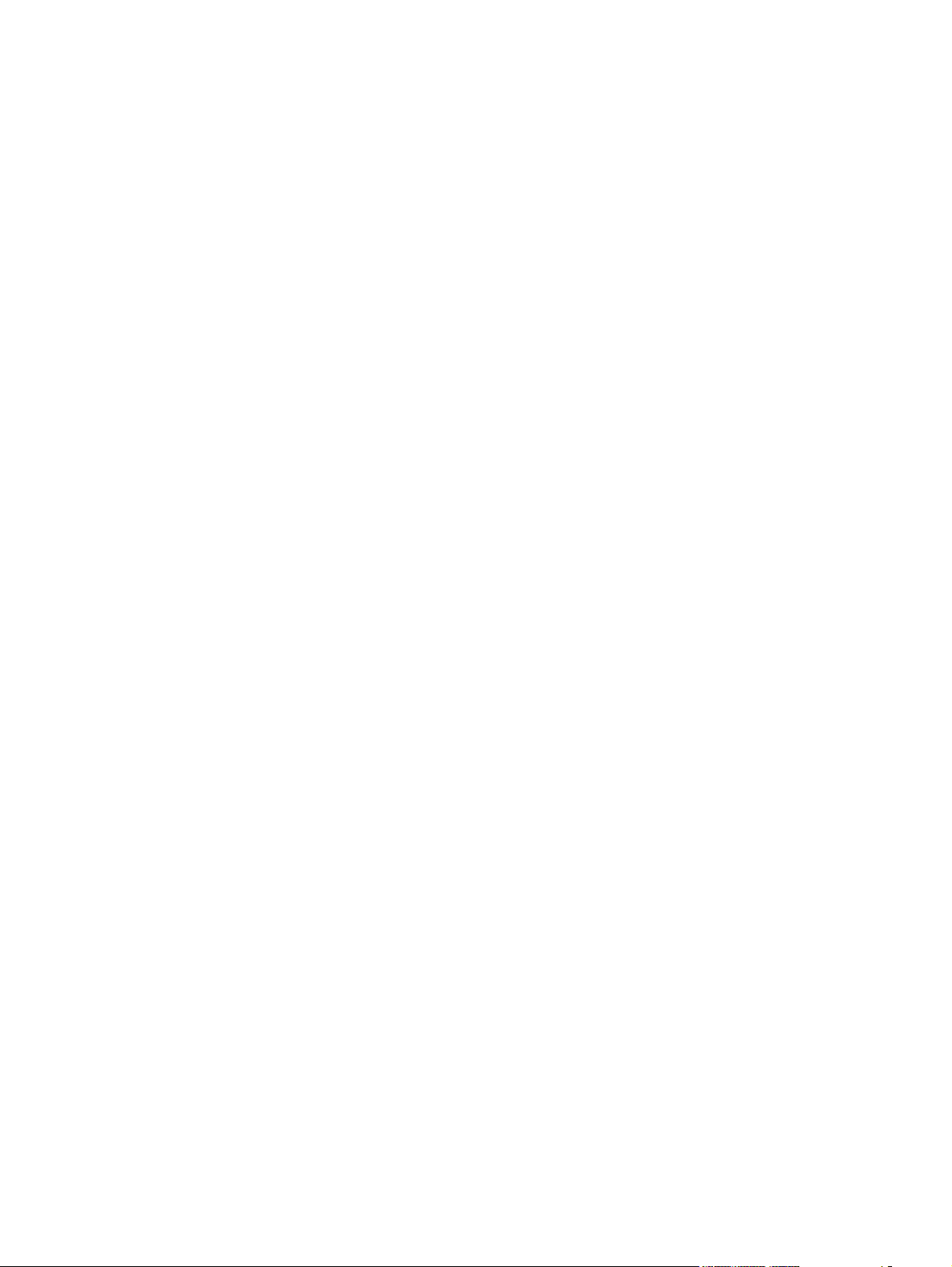
Copyright and License
© 2008 Copyright Hewlett-Packard
Development Company, L.P.
Trademark Credits
®
, Acrobat®, and PostScript® are
Adobe
trademarks of Adobe Systems Incorporated.
Reproduction, adaptation, or translation
without prior written permission is prohibited,
except as allowed under the copyright laws.
The information contained herein is subject
to change without notice.
The only warranties for HP products and
services are set forth in the express warranty
statements accompanying such products
and services. Nothing herein should be
construed as constituting an additional
warranty. HP shall not be liable for technical
or editorial errors or omissions contained
herein.
Edition 1, 3/2008
Microsoft®, Windows®, and Windows®XP
are U.S. registered trademarks of Microsoft
Corporation.
Windows Vista™ is either a registered
trademark or trademark of Microsoft
Corporation in the United States and/or other
countries.
®
UNIX
is a registered trademark of The Open
Group.
ENERGY STAR
®
is a U.S. registered mark
of the United States Environmental
Protection Agency.
Page 5
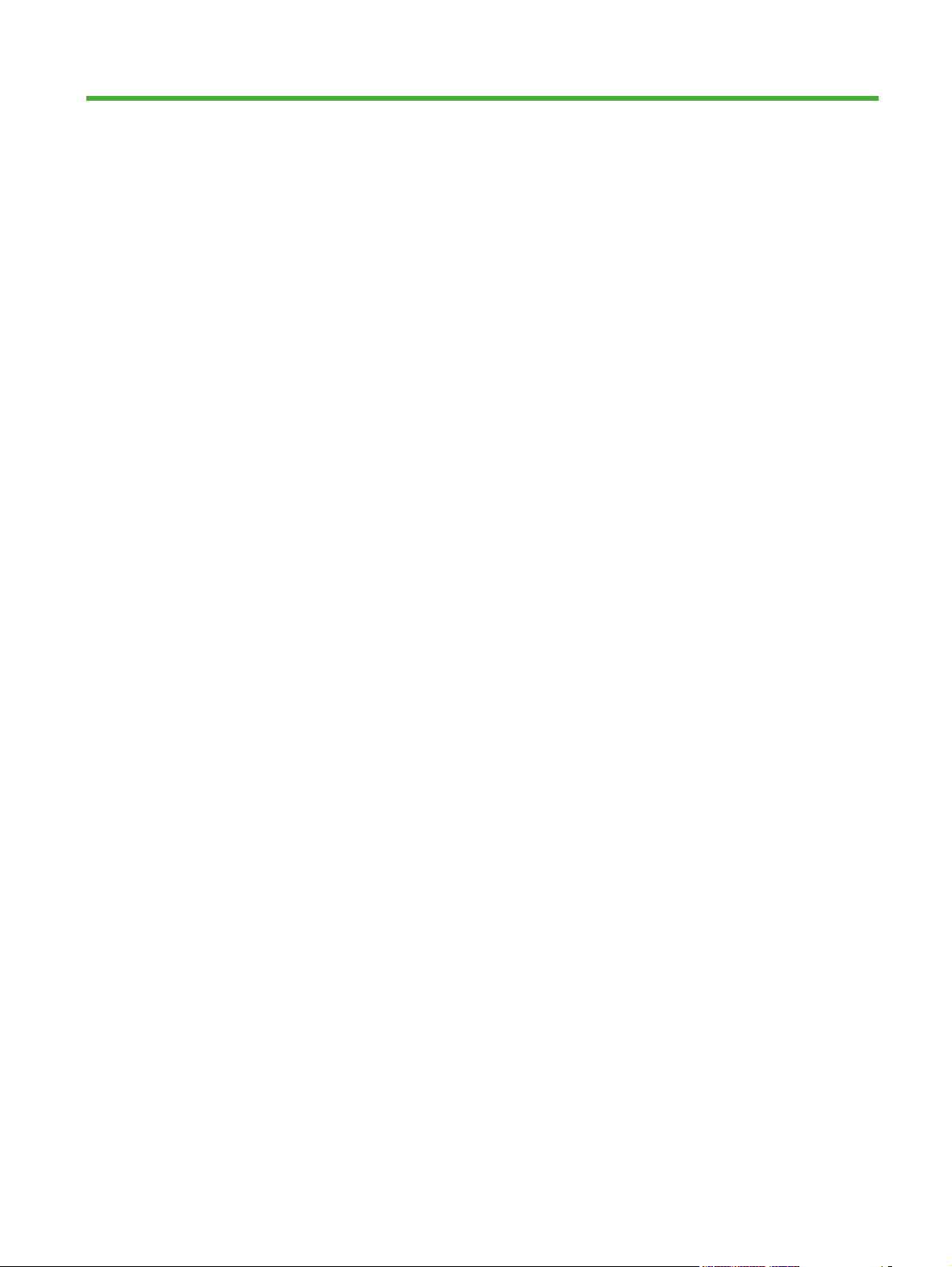
Table of contents
1 Purpose and scope
Introduction ........................................................................................................................................... 1
Software technical reference overview ................................................................................................. 2
Product comparison ............................................................................................................................. 3
HP LaserJet P4014 models ................................................................................................. 3
HP LaserJet P4015 models ................................................................................................. 4
HP LaserJet P4515 models ................................................................................................. 5
Product features .................................................................................................................. 5
Documentation availability and localization .......................................................................................... 8
Software availability and localization ................................................................................................. 13
Printing-system software on the Web ................................................................................ 13
In-box printing-system software CDs ................................................................................. 14
Windows partition .............................................................................................. 14
CD versions ....................................................................................................... 15
2 Software Description
Introduction ......................................................................................................................................... 17
Windows printing-system software ..................................................................................................... 18
Printing system and installer .............................................................................................. 18
HP LaserJet P4010 and P4510 Series print drivers .......................................................... 21
HP driver diagnostic printer check tool ............................................................................................... 25
HP Easy Printer Care ......................................................................................................................... 26
HP LaserJet P4010 and P4510 Series printer printing-system software CD
for MS Windows systems .................................................................................. 18
Installer features ................................................................................................ 20
Select the best print driver ................................................................................ 22
Complete LaserJet printing system .................................................. 22
PCL 6 ................................................................................................ 22
PCL 5 ................................................................................................ 22
PS Emulation .................................................................................... 23
HP universal print driver (optional) ................................................... 23
HP LaserJet printing system ............................................................. 23
HP print drivers ................................................................................................. 23
Driver version numbers for MS Windows operating systems ............................ 24
ENWW iii
Page 6
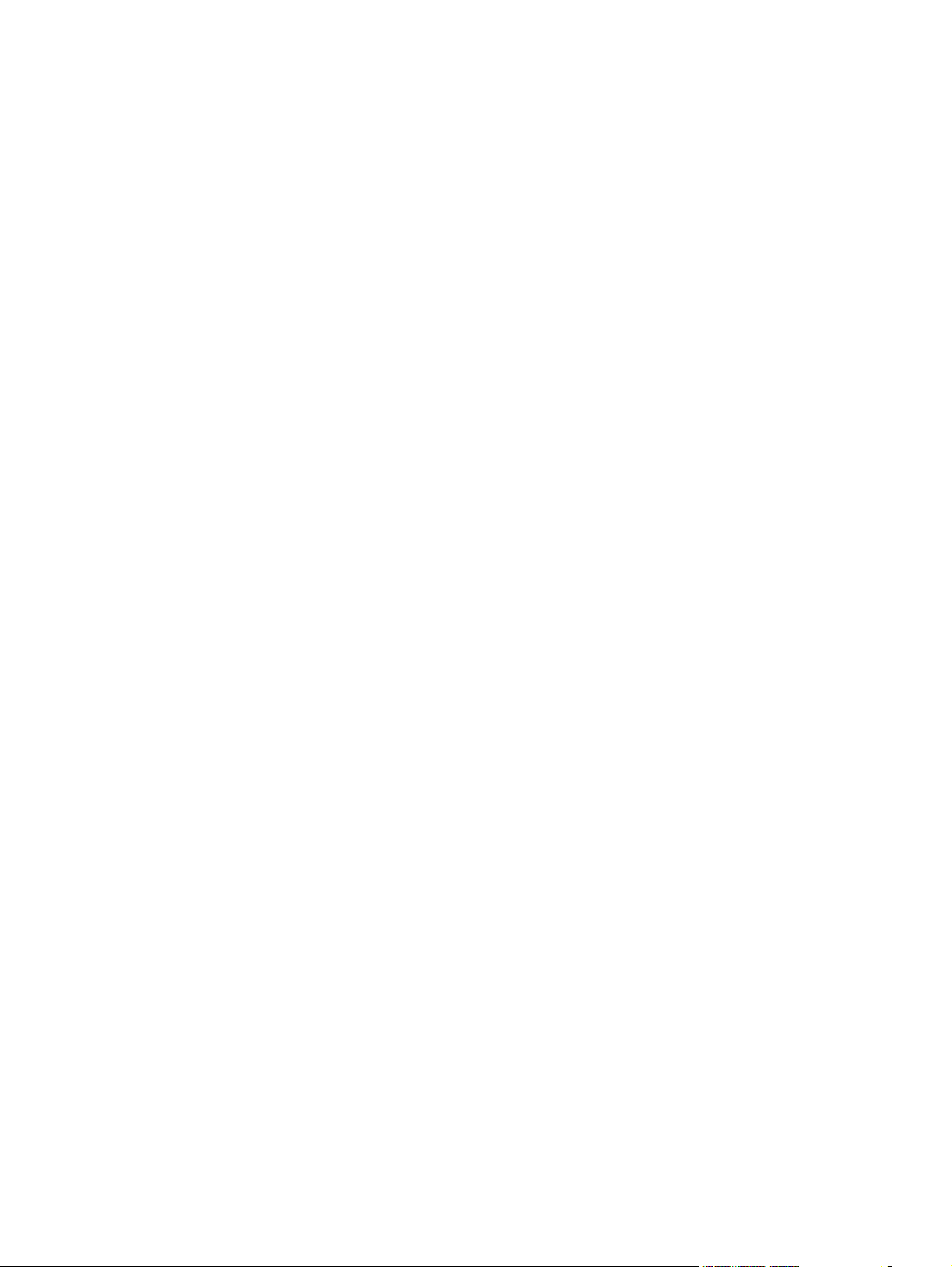
HP Embedded Web Server ................................................................................................................ 27
Information tab ................................................................................................................... 27
Device Status .................................................................................................... 27
Configuration Page ........................................................................................... 29
Supplies Status ................................................................................................. 31
Event Log .......................................................................................................... 31
Usage Page ...................................................................................................... 32
Device Information ............................................................................................ 33
Control Panel .................................................................................................... 34
Print ................................................................................................................... 34
Settings tab ........................................................................................................................ 35
Configure Device ............................................................................................... 35
Show Me How .................................................................................. 36
Information ........................................................................................ 37
Paper Handling ................................................................................. 38
Configure Device .............................................................................. 39
Diagnostics ....................................................................................... 46
Tray Sizes/Types .............................................................................................. 47
E-mail Server .................................................................................................... 48
Alerts ................................................................................................................. 48
AutoSend .......................................................................................................... 49
Security ............................................................................................................. 49
Configure Security Settings .............................................................. 50
Edit Other Links ................................................................................................. 52
Device Information ............................................................................................ 53
Language .......................................................................................................... 53
Date & Time ...................................................................................................... 53
Date/Time Format ............................................................................. 54
Clock Drift Correction ....................................................................... 55
Wake Time ........................................................................................................ 55
Networking tab ................................................................................................................... 56
HP Customer Participation Program .................................................................................................. 57
Optional software ............................................................................................................................... 58
Universal Print Driver ......................................................................................................... 58
Installer Customization Wizard .......................................................................................... 58
HP Web Jetadmin .............................................................................................................. 58
HP Easy Printer Care ........................................................................................................ 58
Font support ....................................................................................................................................... 59
Basic fonts ........................................................................................................................ 59
Default fonts ....................................................................................................................... 59
3 Installing Windows printing-system components
Introduction ......................................................................................................................................... 65
iv ENWW
Page 7
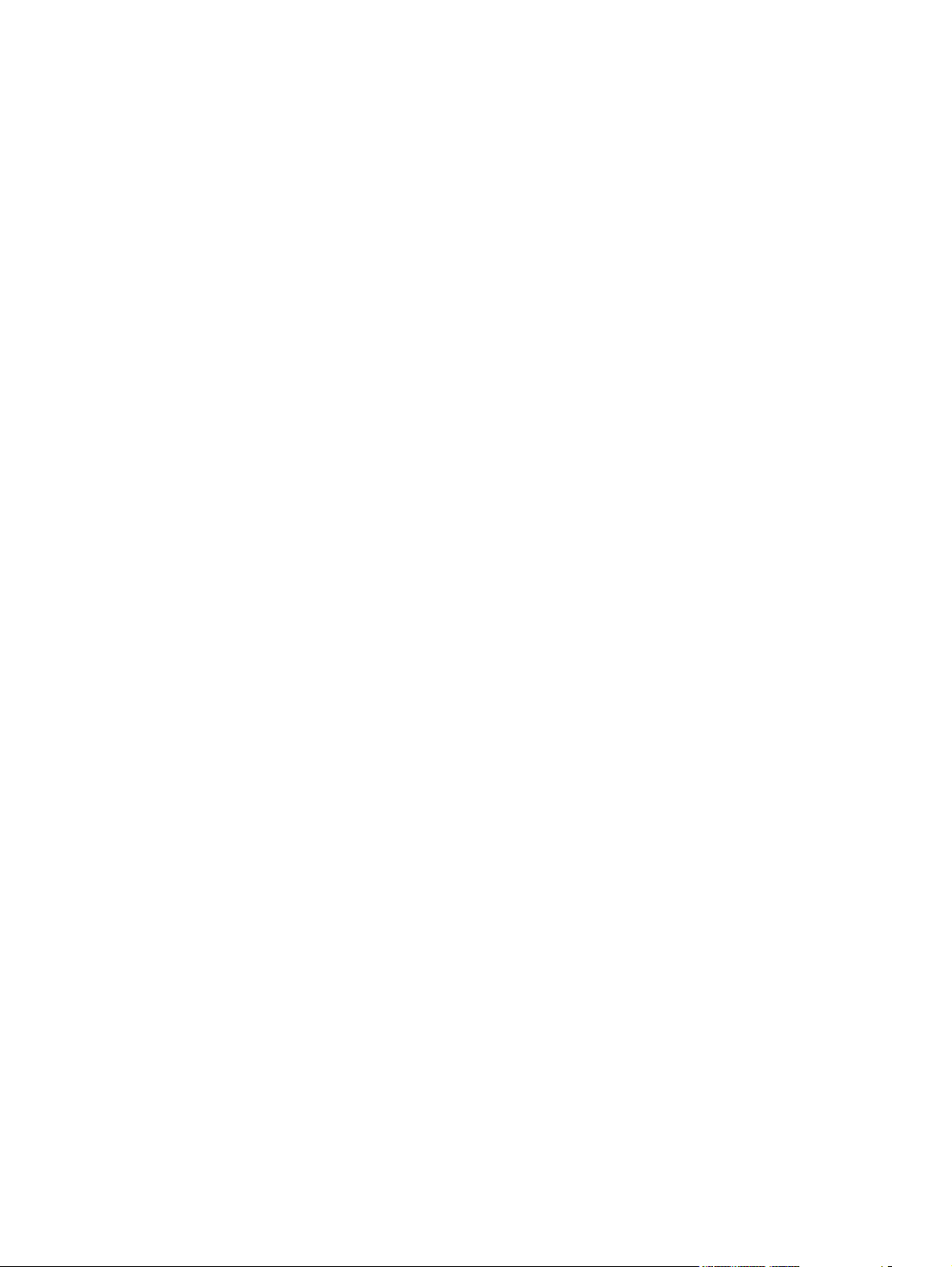
Supported operating systems for Windows ........................................................................................ 66
Windows operating system requirements .......................................................................... 66
Install Overview .................................................................................................................................. 67
Microsoft Windows general installation overview .............................................................. 67
Unsupported operating system dialog box ........................................................ 67
Microsoft Windows installation for direct connections ....................................... 68
Microsoft Windows installation for computers on a network ............................. 68
Install drivers using a CD .................................................................................. 68
Test drivers ....................................................................................... 68
Set a default printer .......................................................................... 68
Install drivers using the Microsoft Windows Add-Printer Wizard ....................... 69
Plug and play driver install packages ................................................................ 70
Minimum installation of print drivers from the printing-system
CD ................................................................................................... 70
Plug-and-Play Installation for installing print drivers ........................ 71
Point and print installation for Windows ............................................................ 71
Modify an existing installation ........................................................................... 72
Modify Installation ............................................................................. 74
Installer Customization Wizard for Windows ..................................................... 74
The Installer Customization Wizard .................................................. 75
Dialog boxes ..................................................................................... 76
Distribution ........................................................................................ 91
Detailed Microsoft Windows installation instructions .......................................................................... 92
Help, Back, Next, and Cancel buttons ............................................................................... 92
Modify a pre-existing installation ........................................................................................ 93
Direct-connect installation through a USB or parallel port ................................................. 93
Basic, Full, and Custom Installation dialog box sequence ................................................ 93
Install optional software .................................................................................................................... 109
User uninstall software ..................................................................................................................... 110
Uninstall instructions for Windows ................................................................................... 110
Uninstall a Recommended or Express installation .......................................... 110
Use the product software Uninstall component (recommended) .... 110
Use the Windows Add or Remove Programs component .............. 110
Use the printing-system software CD ............................................. 111
Uninstall a printer-driver only installation ........................................................ 113
4 HP PCL 5, PCL 6, and PS emulation drivers for Windows
Introduction ....................................................................................................................................... 115
Change the printer driver settings for Windows ............................................................................... 116
Printing Preferences driver tabs ...................................................................................... 116
Properties driver tabs ....................................................................................................... 117
Help system ..................................................................................................................................... 118
“What's this?” Help ........................................................................................................... 118
Context-sensitive Help ..................................................................................................... 118
ENWW v
Page 8
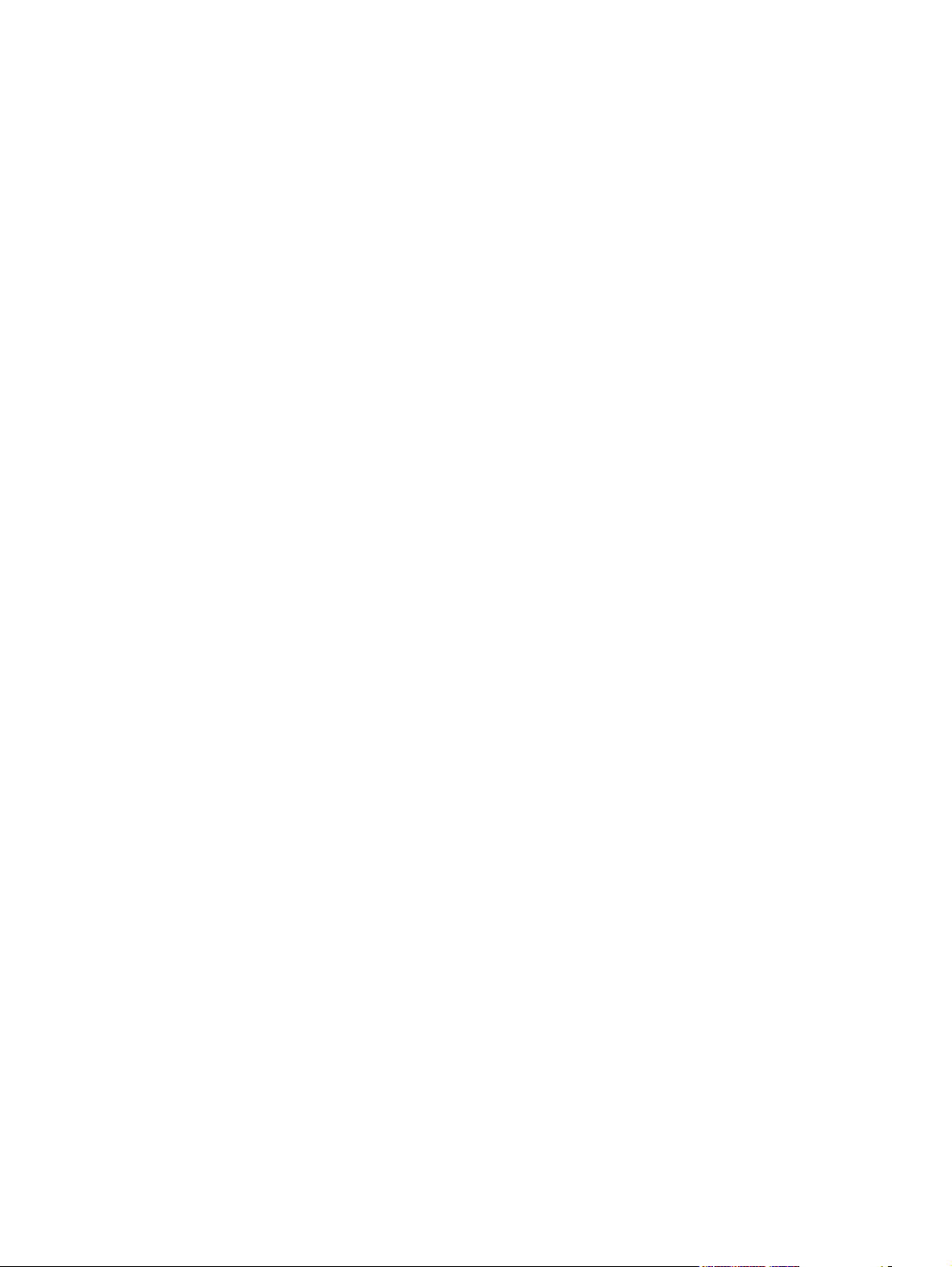
Constraint messages ....................................................................................................... 118
Advanced tab features .................................................................................................................... 120
Paper/Output settings ...................................................................................................... 121
Copy Count setting ......................................................................................... 121
Graphic settings ............................................................................................................... 12 2
TrueType Font settings ................................................................................... 122
Document Options ........................................................................................................... 122
Advanced Printing Features ............................................................................ 122
Print optimizations ........................................................................................... 122
PostScript Options (PS Emulation only) .......................................................... 123
PostScript Output option ................................................................. 123
TrueType Font Download option .................................................... 124
PostScript Language Level ............................................................. 124
Send PostScript Error Handler ....................................................... 124
Printer Features .............................................................................................. 124
Send TrueType as Bitmap (HP PCL 6 only) .................................. 124
Resolution Enhancement technology (REt) .................................... 125
Raster Compression (PCL 6 only) .................................................. 125
Alternative Letterhead Mode .......................................................... 125
Layout Options ................................................................................................ 125
Printing Shortcuts tab ....................................................................................................................... 126
General Everyday Printing ............................................................................................... 127
Two-sided (Duplex) Printing ............................................................................................ 128
Envelopes ........................................................................................................................ 130
Booklet Printing ................................................................................................................ 130
Factory Defaults ............................................................................................................... 13 2
Document preview image ................................................................................................ 132
Paper/Quality tab features ................................................................................................................ 134
Paper Options .................................................................................................................. 13 5
Paper sizes: .................................................................................................... 135
Custom Paper Size ......................................................................................... 136
Name .............................................................................................. 136
Paper Size ...................................................................................... 137
Units ............................................................................................... 137
Custom width and height control limits ........................................... 137
Paper source: .................................................................................................. 138
Paper type: ...................................................................................................... 139
Special pages .................................................................................................. 139
Covers ............................................................................................ 140
Print pages on different paper ........................................................ 141
Document preview image ................................................................................................ 141
Print Quality group box .................................................................................................... 142
Print Quality drop-down menu ......................................................................... 142
EconoMode ..................................................................................................... 143
vi ENWW
Page 9
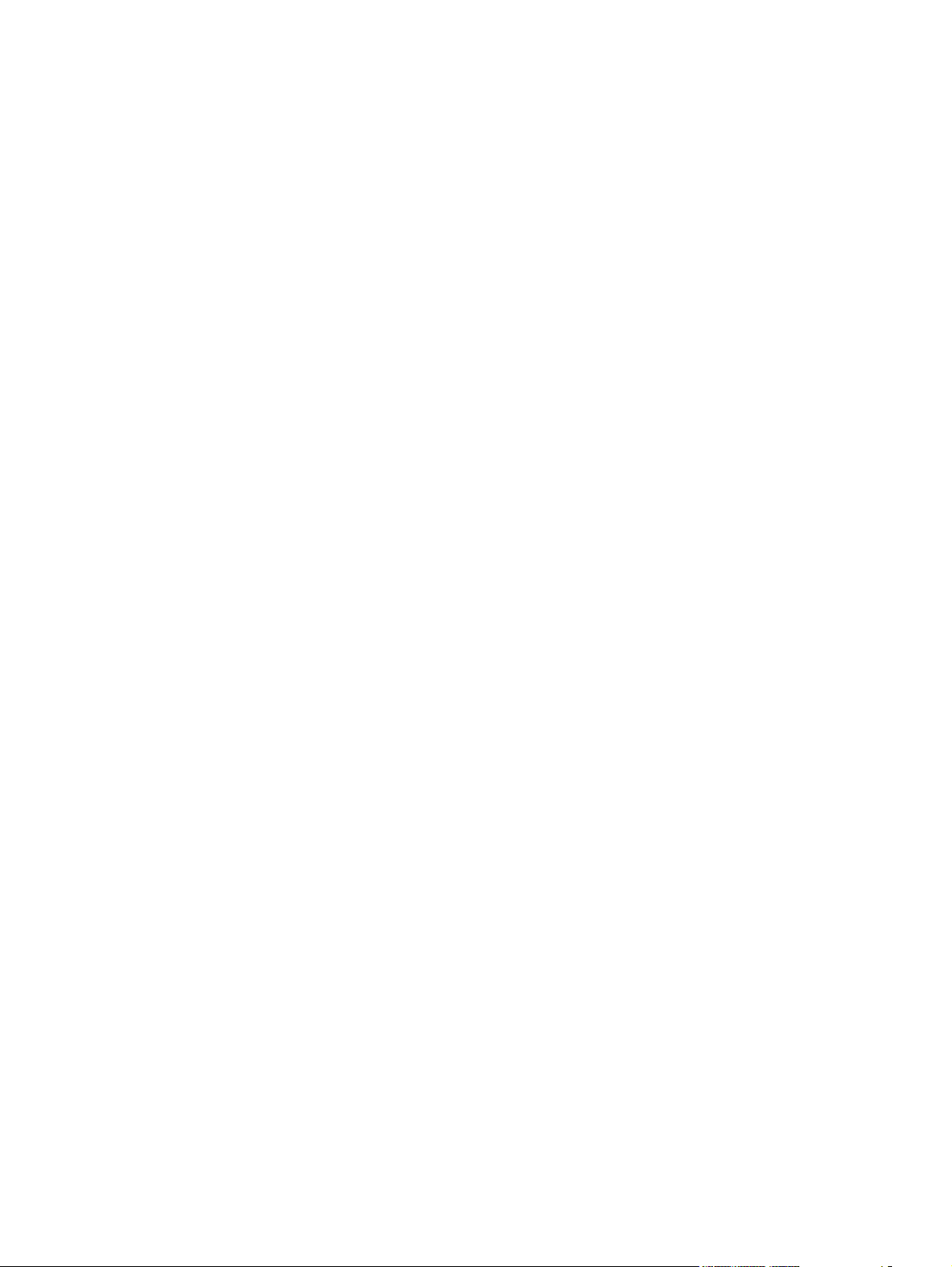
Effects tab features .......................................................................................................................... 144
Resizing Options group box ............................................................................................. 144
Actual Size setting ........................................................................................... 145
Print Document On setting ............................................................................. 145
Scale to Fit option .......................................................................................... 145
% of actual size option ................................................................................... 146
Document preview image ................................................................................................ 147
Watermarks group box .................................................................................................... 147
Current watermarks ......................................................................................... 148
Watermark message ....................................................................................... 149
Message angle ................................................................................................ 149
Font attributes ................................................................................................. 149
Name drop-down menu .................................................................. 150
Color drop-down menu ................................................................... 150
Shading drop-down menu .............................................................. 150
Size spin box .................................................................................. 150
Style drop-down menu .................................................................... 150
Default settings ............................................................................... 151
Default watermark settings ............................................................. 151
Finishing tab features ....................................................................................................................... 152
Document Options ........................................................................................................... 152
Print on Both Sides ......................................................................................... 153
Automatically print on both sides ................................................... 154
Manually print on both sides ........................................................... 154
Flip Pages Up option ....................................................................................... 156
Booklet layout drop-down menu ...................................................................... 156
Book and booklet printing ............................................................... 156
Printing a booklet ............................................................................ 157
Printing a book ................................................................................ 157
Pages per sheet drop-down menu .................................................................. 157
Print page borders check box ......................................................................... 157
Page order drop-down menu .......................................................................... 157
Document preview image ................................................................................................ 158
Orientation group box ...................................................................................................... 158
Portrait option button ....................................................................................... 159
Landscape option button ................................................................................. 159
Rotate by 180 degrees check box ................................................................... 159
Mirror Image check box (PS Emulation only) .................................................. 159
Output tab features ........................................................................................................................... 160
Output Options ................................................................................................................. 160
Output Bin Options .......................................................................................................... 161
Document preview image ................................................................................................ 161
Job Storage tab features .................................................................................................................. 162
Status group box .............................................................................................................. 163
ENWW vii
Page 10
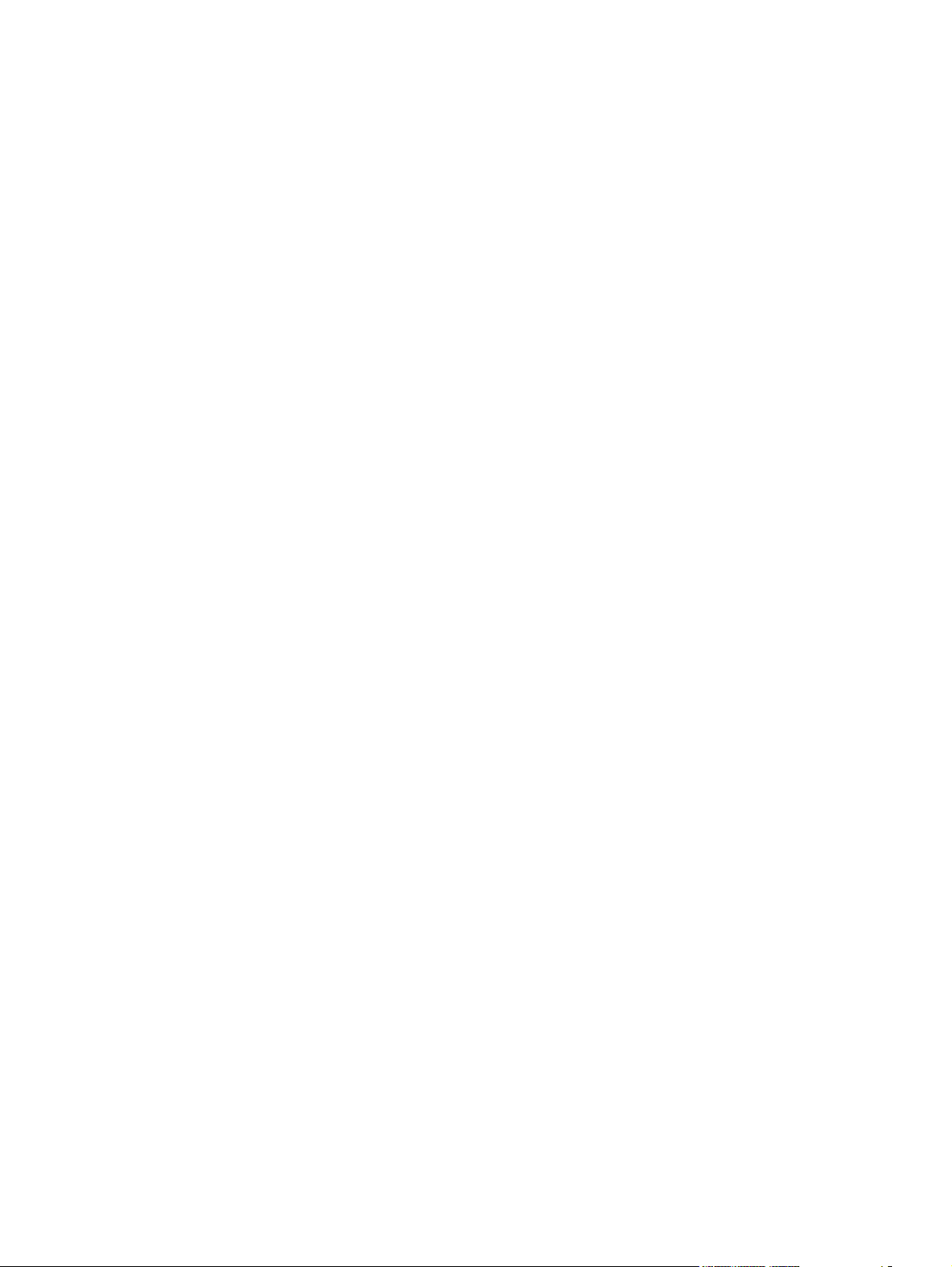
Job Storage Mode ........................................................................................................... 164
Off ................................................................................................................... 164
Proof and Hold ............................................................................................... 164
Personal Job ................................................................................................... 165
Quick Copy ...................................................................................................... 165
Stored Job ....................................................................................................... 165
Make Job Private ............................................................................................................. 166
Job Notification Options ................................................................................................... 166
User Name ....................................................................................................................... 166
Job Name ........................................................................................................................ 167
Using job-storage features when printing ........................................................................ 167
Releasing a job-storage print job .................................................................... 168
Deleting a job-storage print job ....................................................................... 168
Services tab features ........................................................................................................................ 169
Internet Services .............................................................................................................. 169
Device Services ............................................................................................................... 170
Device Settings tab features ............................................................................................................ 171
Form to Tray Assignment ................................................................................................ 174
Font Substitution Table .................................................................................................... 175
External Fonts .................................................................................................................. 175
Installing external fonts ................................................................................... 176
Removing external fonts ................................................................................. 177
Installable Options ........................................................................................................... 177
Automatic Configuration .................................................................................. 177
Envelope Feeder ............................................................................................. 178
Tray 3, 4, 5, 6 .................................................................................................. 178
Duplex Unit (for 2-sided Printing) .................................................................... 178
Allow Manual Duplexing .................................................................................. 178
Accessory Output Bin ...................................................................................... 178
Printer Memory ................................................................................................ 178
Printer Hard Disk ............................................................................................. 178
Job Storage ..................................................................................................... 179
Mopier Mode ................................................................................................... 179
PS Emulation Device Settings ......................................................................................... 179
Available PostScript Memory .......................................................................... 180
Output Protocol ............................................................................................... 180
Send Ctrl-D Before Each Job .......................................................................... 180
Send Ctrl-D After Each Job ............................................................................ 180
Convert Gray Text to PostScript Gray ............................................................. 181
Convert Gray Graphics to PostScript Gray ..................................................... 181
Add Euro Currency Symbol to PostScript Fonts ............................................. 181
Job Timeout .................................................................................................... 181
Wait Timeout ................................................................................................... 181
Minimum Font Size to Download as Outline ................................................... 181
viii ENWW
Page 11
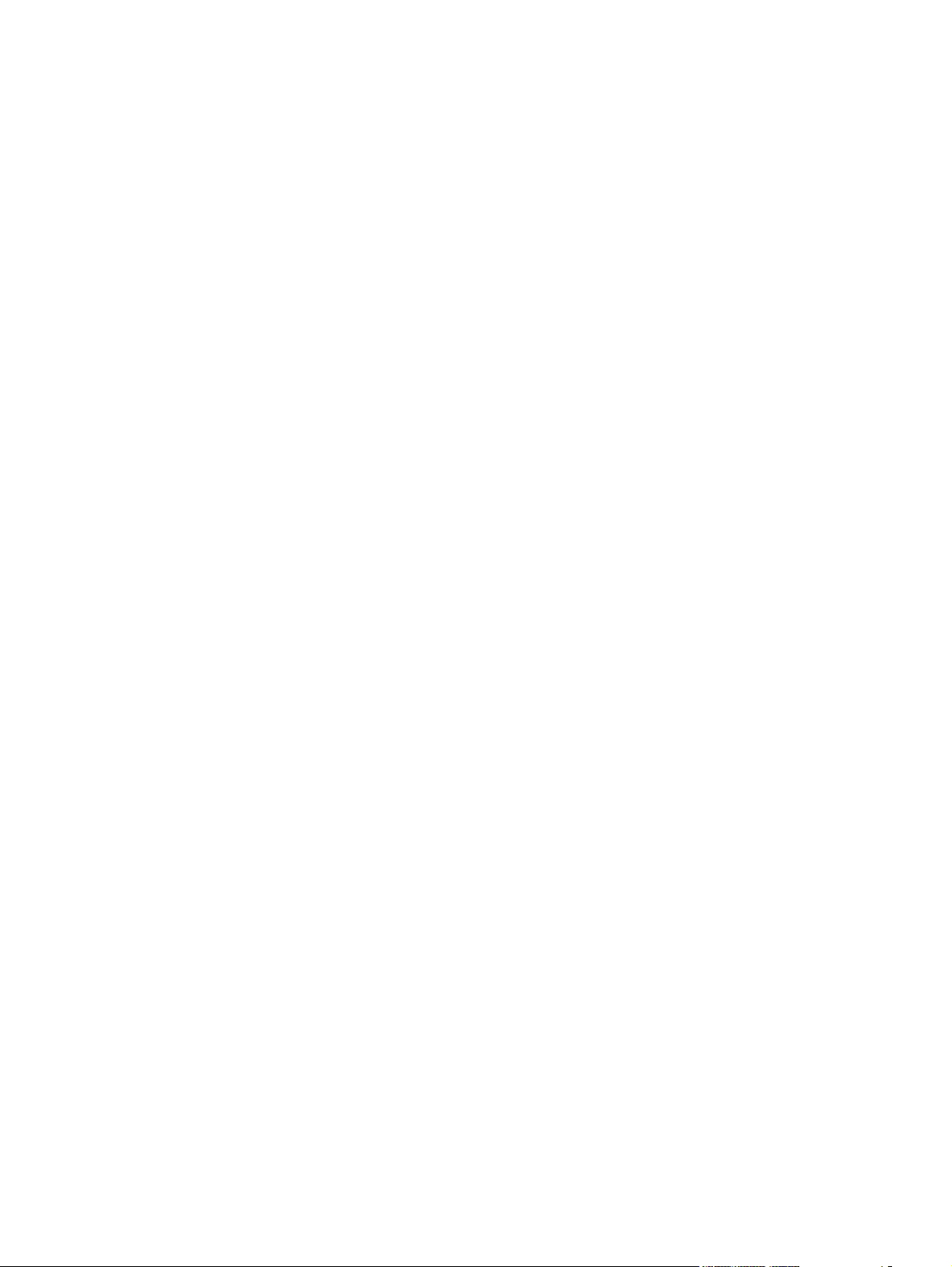
Maximum Font Size to Download as Bitmap .................................................. 181
Postscript Passthrough ................................................................................... 182
JPEG Passthrough .......................................................................................... 182
About tab features ............................................................................................................................ 183
5 Macintosh Software and Utilities
Introduction ....................................................................................................................................... 185
Supported operating systems for Macintosh .................................................................................... 186
Macintosh system requirements ...................................................................................... 186
Hardware requirements ................................................................................... 186
Supported print drivers for Macintosh .............................................................................. 186
Change printer-driver settings for Macintosh ................................................................... 186
Supported software components for Macintosh ............................................................................... 188
Software components for Macintosh ............................................................................... 188
Software component availability for Macintosh ................................................................................ 189
Printing-system software .................................................................................................................. 190
Availability ........................................................................................................................ 190
Printing-system software on the Web ............................................................. 190
In-box printing-system software CDs .............................................................. 191
Macintosh installation instructions .................................................................................................... 193
Macintosh component descriptions ................................................................................. 193
HP LaserJet PPDs .......................................................................................... 193
PDEs ............................................................................................................... 193
HP Embedded Web Server (HP EWS) ........................................................... 194
Install notes (Readme file) .............................................................................. 194
Online help ...................................................................................................... 194
Install the Macintosh printing system ............................................................................... 194
General installation for Macintosh operating systems ..................................... 194
Detailed Mac OS X installation ........................................................................ 195
Printer setup .................................................................................................... 203
Supported utilities for Macintosh ...................................................................................................... 210
HP Embedded Web Server Device Configuration ........................................................... 210
Access to the HP EWS ................................................................................... 210
Information tab ................................................................................................ 211
Printing-system software ................................................................ 191
Software component availability ..................................................... 191
Macintosh partition ......................................................................... 191
CD versions .................................................................................... 191
Main Install dialog sequence .......................................................... 195
Set up a printer with Mac OS X V10.2.8 or later ............................. 203
Troubleshooting the printer setup ................................................... 208
Device Status ................................................................................. 211
Configuration Page ......................................................................... 212
ENWW ix
Page 12
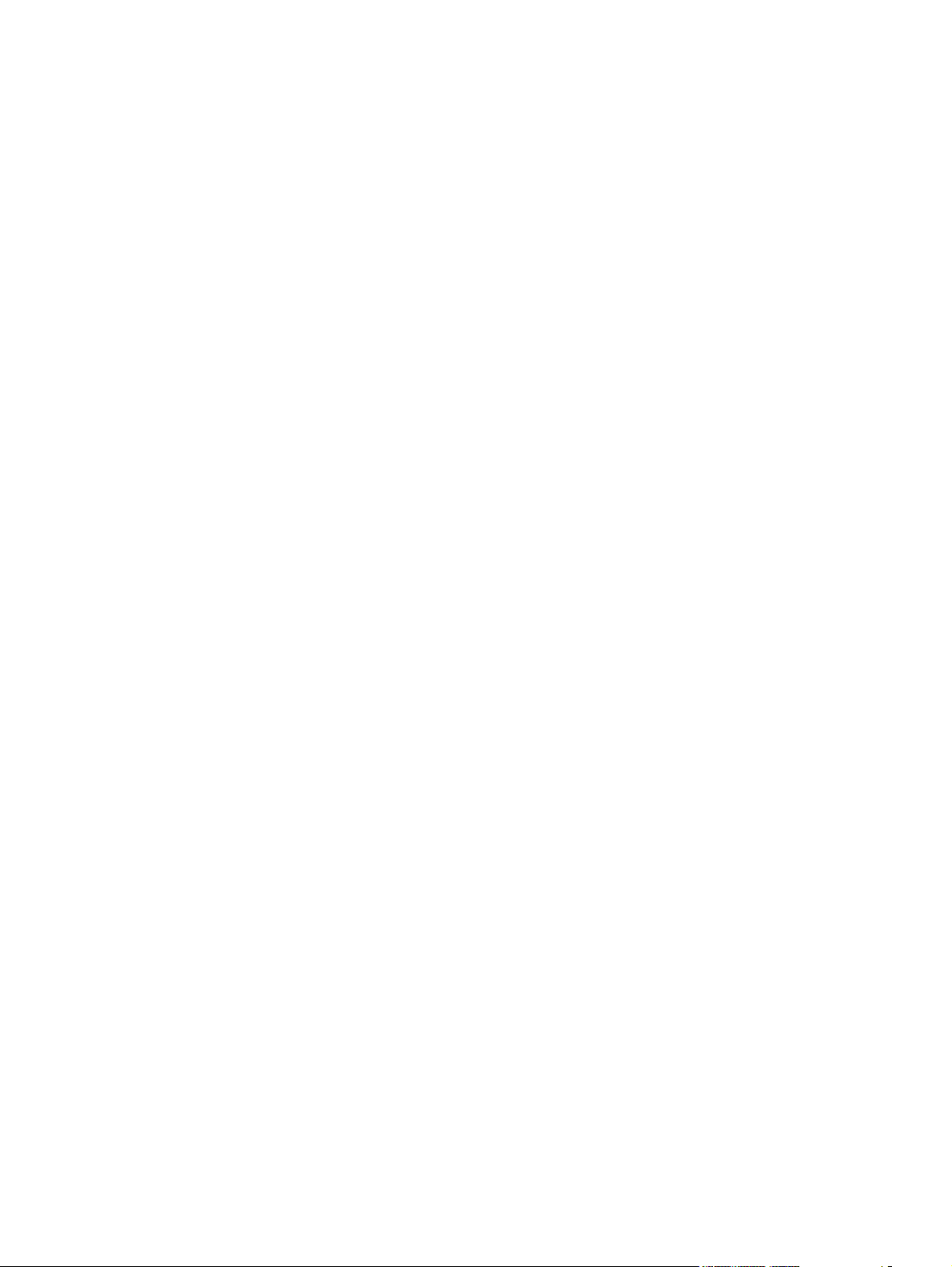
Supplies Status ............................................................................... 215
Event Log ....................................................................................... 215
Usage Page .................................................................................... 216
Device Information .......................................................................... 217
Control Panel .................................................................................. 218
Print ................................................................................................ 218
Settings tab ..................................................................................................... 219
Configure Device ............................................................................ 219
Tray Sizes/Types ............................................................................ 231
E-mail Server .................................................................................. 232
Alerts .............................................................................................. 232
AutoSend ........................................................................................ 233
Security ........................................................................................... 233
Edit Other Links .............................................................................. 236
Device Information .......................................................................... 236
Language ........................................................................................ 237
Date & Time .................................................................................... 237
Wake Time ..................................................................................... 239
Networking tab ................................................................................................ 240
6 Engineering details
Introduction ....................................................................................................................................... 241
Remote firmware updates ............................................................................................................... 242
Print a configuration page ............................................................................................... 242
Downloading the new firmware from the HP Web site .................................................... 242
Downloading the new firmware to the device .................................................................. 243
Printer messages during the firmware update ................................................................ 243
Remote firmware update by using FTP through a browser ............................................. 245
Remote firmware update by using FTP on a direct network connection ......................... 245
Remote firmware update through a local MS Windows port ........................................... 246
Remote firmware update through a USB port .................................................................. 247
Remote firmware update through an MS Windows network ........................................... 248
Remote firmware update for UNIX systems ................................................................... 248
Remote firmware update by using the LPR command ................................................... 249
Remote firmware update through HP Web Jetadmin ..................................................... 249
Printing print-ready documents ....................................................................................................... 251
Print-ready file printing by using FTP through a browser ................................................. 251
Print-ready file printing by using FTP on a direct network connection ............................. 252
Print-ready printing by using a local MS Windows port ................................................... 253
Print-ready file printing in an MS Windows network ........................................................ 253
Print-ready file printing in UNIX systems ......................................................................... 253
Microsoft Windows 2000, Windows XP, or Windows Server 2003 ................. 247
Microsoft Windows 2000, Wiindows XP, or Windows Server 2003 ................ 253
x ENWW
Page 13
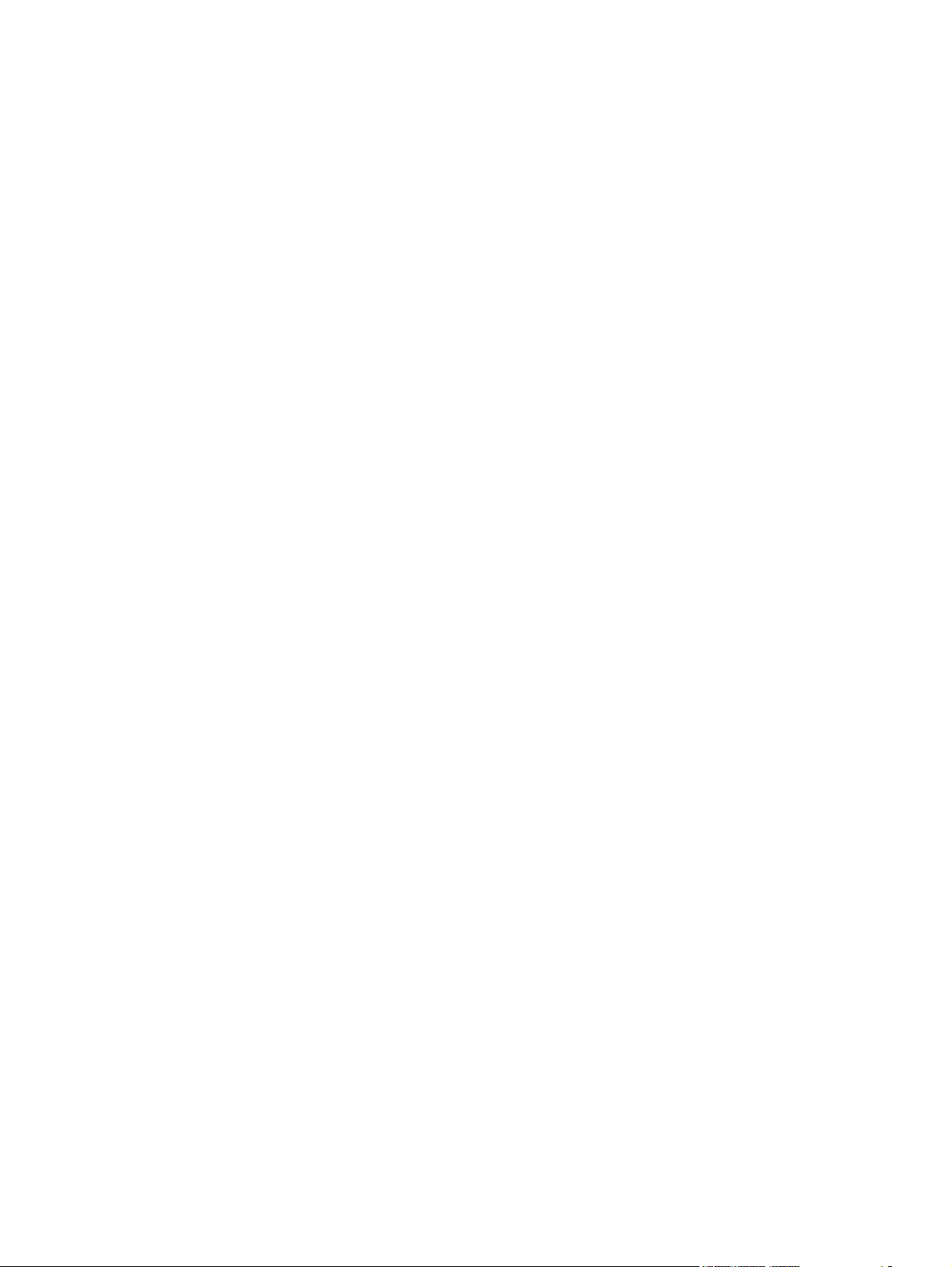
Print-ready file printing by using the LPR command ....................................................... 254
Supported paper and print media tables .......................................................................................... 255
Supported paper types for input options .......................................................................... 255
Supported paper types for output options ........................................................................ 256
Custom paper sizes .......................................................................................................................... 257
Special paper or print media guidelines ........................................................................................... 258
Sizes (min & max) and supported paper by tray .............................................................................. 259
Media attributes and commands ...................................................................................................... 260
Media types and sizes .................................................................................................... 260
Custom paper sizes ........................................................................................................ 262
File to E-mail utility ........................................................................................................................... 263
HP Driver Deployment Utility (DDU) ................................................................................................. 264
Supported OS .................................................................................................................. 264
Package Source .............................................................................................................. 264
Install Type ...................................................................................................... 264
Network Settings ............................................................................................. 265
Package Target ............................................................................................................... 265
Create Package ............................................................................................................... 265
Index ................................................................................................................................................................. 267
ENWW xi
Page 14

xii ENWW
Page 15
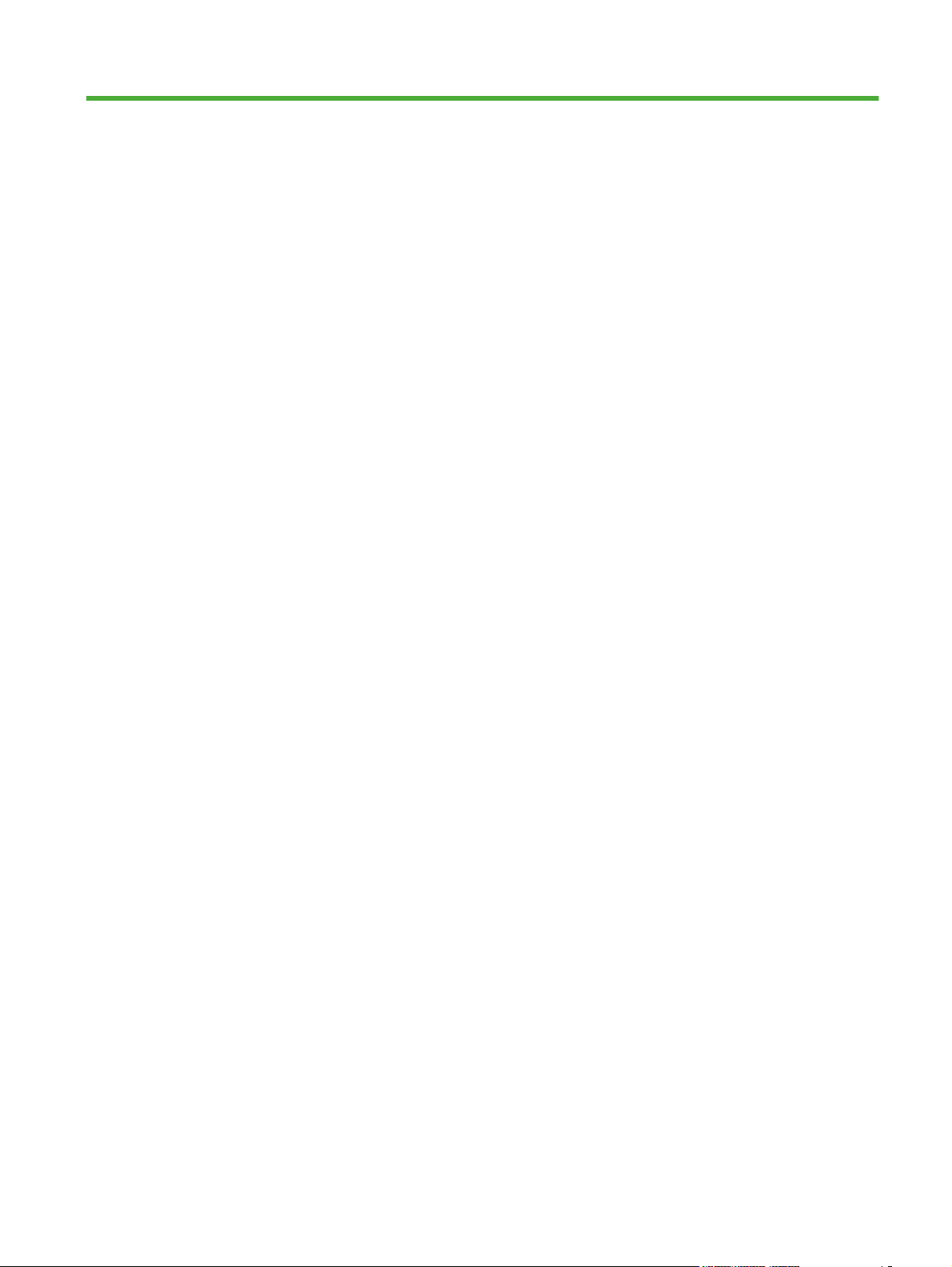
List of tables
Table 1-1 Software technical reference overview .............................................................................................. 2
Table 1-2 User documentation availability and localization ............................................................................... 8
Table 1-3 Software component availability for the HP LaserJet P4010 and P4510 Series printer .................. 13
Table 2-1 Print drivers included with the HP LaserJet P4010 and P4510 Series printer ................................. 23
Table 2-2 Default fonts ..................................................................................................................................... 59
Table 2-3 Additional PS emulation fonts .......................................................................................................... 61
Table 4-1 Font Attribute settings for new and preset watermarks .................................................................. 151
Table 4-2 Page orientation ............................................................................................................................. 156
Table 5-1 Software components for Macintosh .............................................................................................. 188
Table 5-2 Software component availability for Macintosh .............................................................................. 189
Table 5-3 Adding a printer in Macintosh operating systems .......................................................................... 195
Table 6-1 Troubleshooting a firmware update .............................................................................................. 243
Table 6-2 Troubleshooting a firmware update failure .................................................................................... 244
Table 6-3 Update messages .......................................................................................................................... 244
Table 6-4 Supported media attributes ............................................................................................................ 260
Table 6-5 Tray 1 and Tray 2 specifications .................................................................................................... 262
Table 6-6 Optional Tray 3 specifications ........................................................................................................ 262
ENWW xiii
Page 16
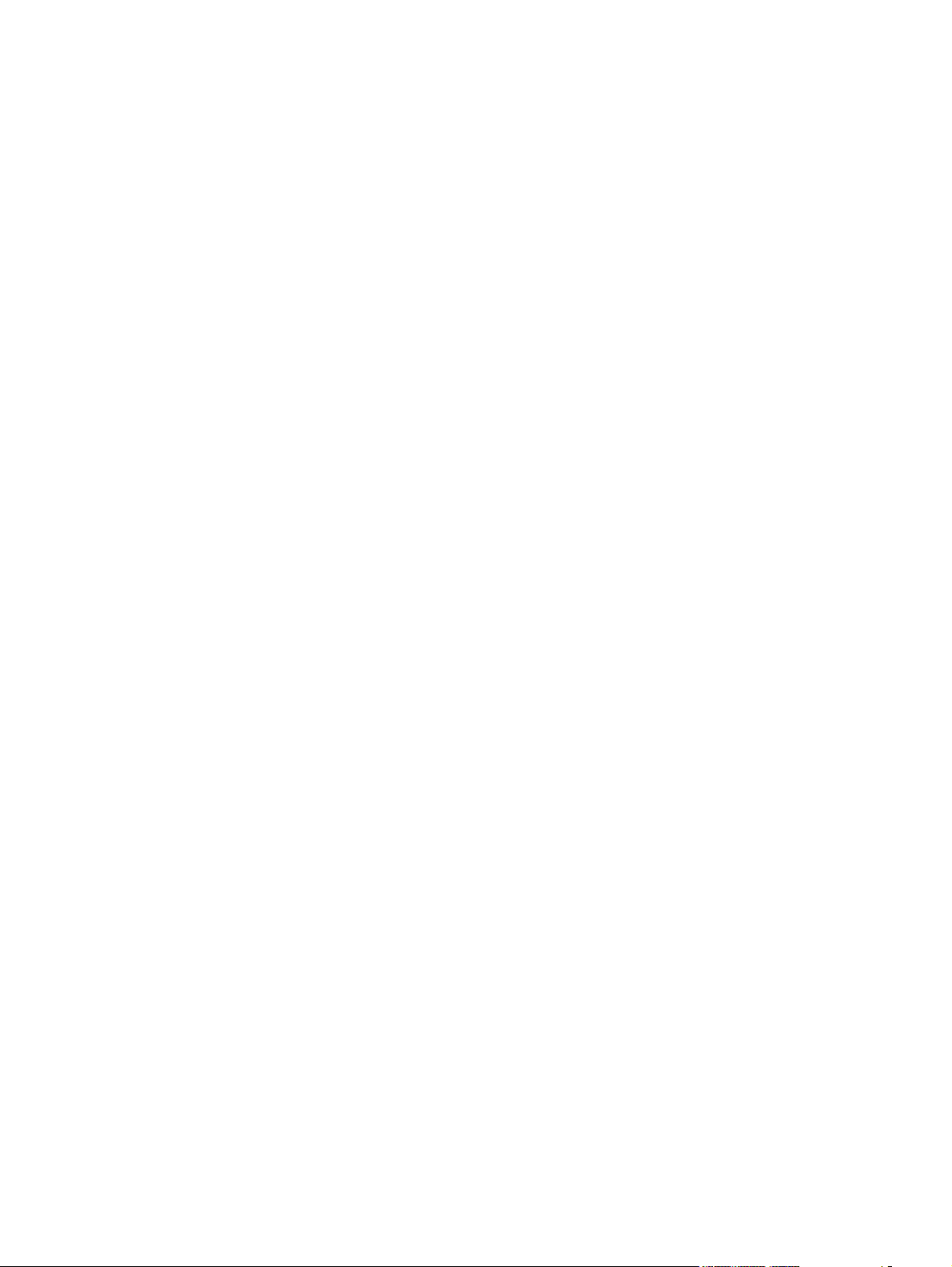
xiv ENWW
Page 17
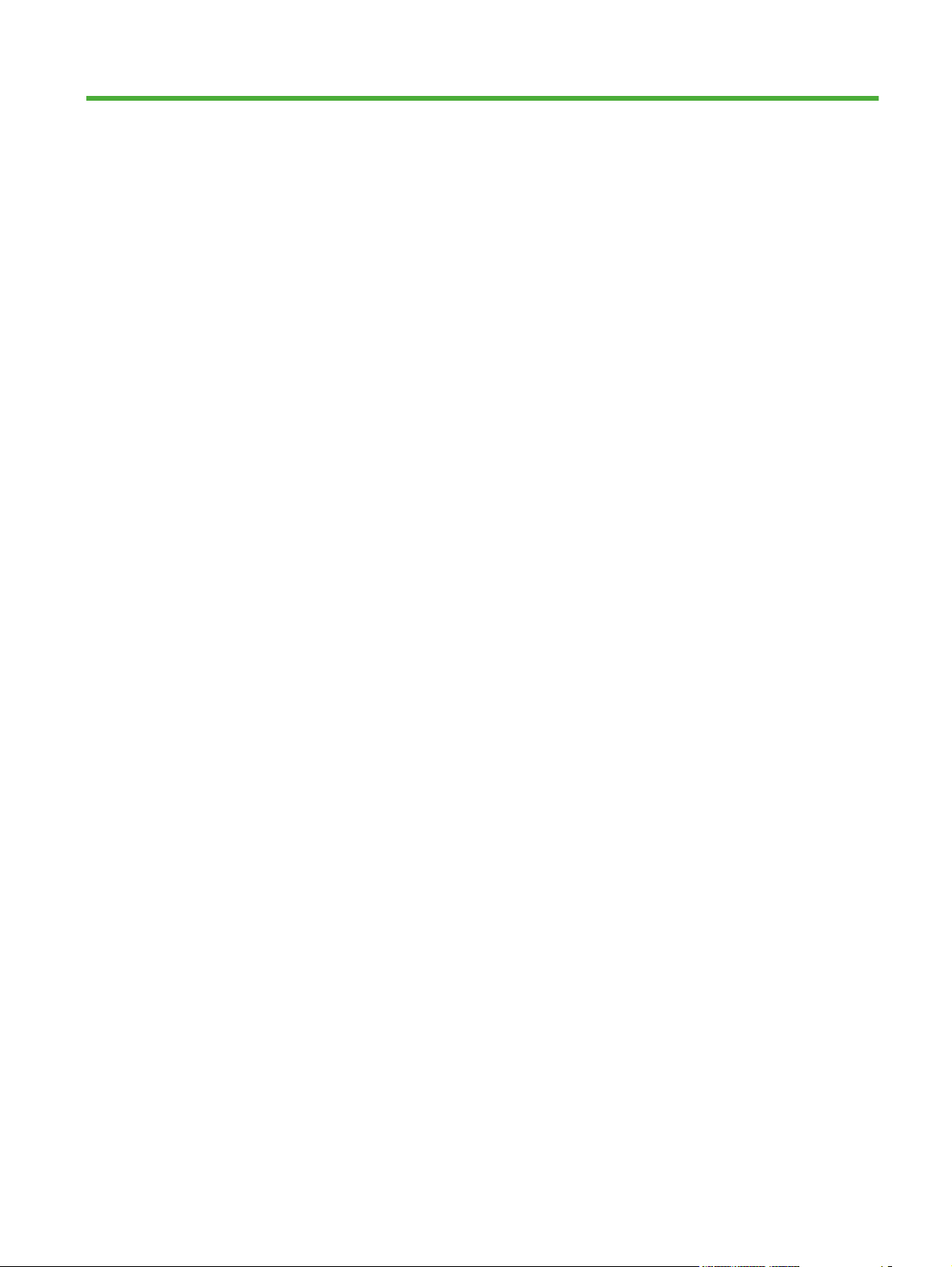
List of figures
Figure 2-1 Installation software CD browser .................................................................................................... 19
Figure 2-2 Information tab – Device Status page ............................................................................................. 28
Figure 2-3 Information tab – Configuration Page (1 of 3) ................................................................................. 29
Figure 2-4 Information tab – Configuration Page (2 of 3) ................................................................................. 29
Figure 2-5 Information tab – Configuration Page (3 of 3) ................................................................................. 30
Figure 2-6 Information tab – Status page ......................................................................................................... 31
Figure 2-7 Information tab – Event Log page ................................................................................................... 31
Figure 2-8 Information tab – Usage Log page (1 of 3) ..................................................................................... 32
Figure 2-9 Information tab – Usage Log page ................................................................................................. 32
Figure 2-10 Information tab – Usage Page log (3 of 3) .................................................................................... 33
Figure 2-11 Information tab – Device Information page ................................................................................... 33
Figure 2-12 Information tab – Control Panel page ........................................................................................... 34
Figure 2-13 Information tab – Print page ......................................................................................................... 34
Figure 2-14 HP EWS – Settings tab ................................................................................................................. 35
Figure 2-15 Settings tab – Configure Device Page – Show Me How menu options ........................................ 36
Figure 2-16 Settings tab – Device Configuration page – Information menu options ........................................ 37
Figure 2-17 Settings tab – Configure Device page – Paper Handling menu options ....................................... 38
Figure 2-18 Configure Device pane ................................................................................................................. 39
Figure 2-19 Configure Device page – Configure Device menu options – Printing ........................................... 40
Figure 2-20 Printing menu option – Default Custom Paper Size submenu options ......................................... 40
Figure 2-21 Printing menu option – PCL submenu options ............................................................................. 41
Figure 2-22 Configure Device – Print Quality menu ......................................................................................... 42
Figure 2-23 Configure Device – Runtime CFG menu options .......................................................................... 42
Figure 2-24 Configure Device – System Setup menu options ......................................................................... 43
Figure 2-25 Configure Device – System Setup menu options – Date/Time menu options .............................. 44
Figure 2-26 System Setup menu options – Date/Time menu options – Date submenu options ...................... 44
Figure 2-27 System Setup menu options – Date/Time menu options – Time submenu options ..................... 44
Figure 2-28 Configure Device – System Setup menu options – Tray Behavior menu options ........................ 45
Figure 2-29 Configure Device – I/O menu options ........................................................................................... 45
Figure 2-30 Configure Device – I/O menu options – Embedded Jetdirect menu ............................................. 46
Figure 2-31 Configure Device – Resets menu ................................................................................................. 46
Figure 2-32 Settings tab – Diagnostics menu .................................................................................................. 46
Figure 2-33 Diagnostics menu – Paper Path Test submenu ........................................................................... 47
Figure 2-34 Settings tab — Tray Sizes/Types .................................................................................................. 47
ENWW xv
Page 18
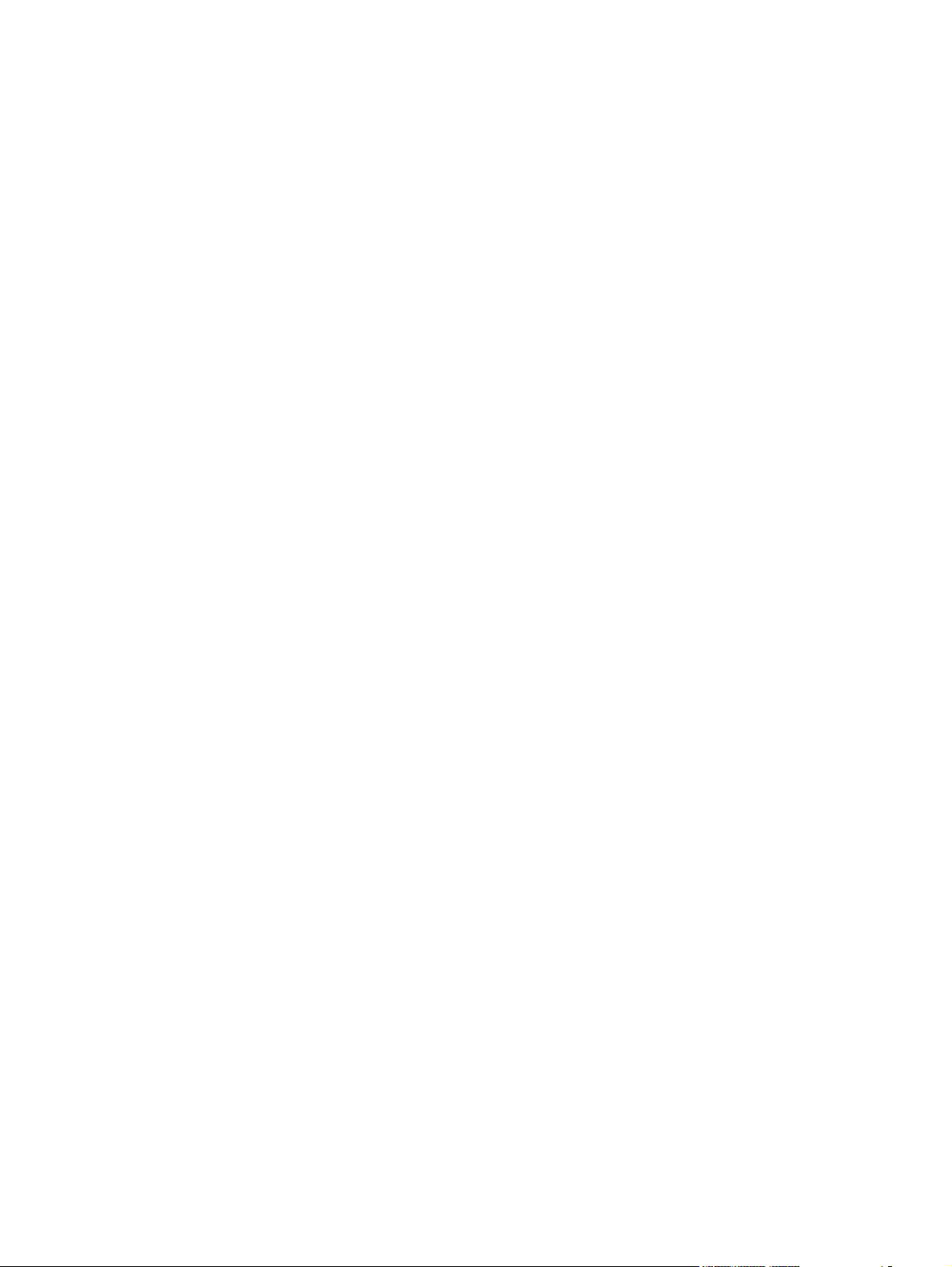
Figure 2-35 Settings tab – E-mail Server screen ............................................................................................. 48
Figure 2-36 Settings tab – Alerts screen .......................................................................................................... 48
Figure 2-37 Settings tab – AutoSend screen ................................................................................................... 49
Figure 2-38 Settings tab – Security screen (1 of 2) .......................................................................................... 49
Figure 2-39 Settings tab – Security screen (2 of 2) .......................................................................................... 50
Figure 2-40 Security screen – Configure Security Settings screen (1 of 4) ..................................................... 50
Figure 2-41 Security screen – Configure Security Settings screen (2 of 4) ..................................................... 51
Figure 2-42 Security screen – Configure Security Settings screen (3 of 4) ..................................................... 51
Figure 2-43 Security screen – Configure Security Settings screen (4 of 4) ..................................................... 52
Figure 2-44 Settings tab – Edit Other Links screen ......................................................................................... 52
Figure 2-45 Settings tab – Device Information screen ..................................................................................... 53
Figure 2-46 Settings tab – Language screen ................................................................................................... 53
Figure 2-47 Settings tab – Date & Time screen ............................................................................................... 54
Figure 2-48 Date & Time screen – Date/Time Format screen ......................................................................... 54
Figure 2-49 Date & Time screen – Clock Drift Correction screen .................................................................... 55
Figure 2-50 Settings tab – Wake Time screen ................................................................................................. 56
Figure 2-51 Networking tab .............................................................................................................................. 56
Figure 3-1 After Install, CD browser Home screen ........................................................................................... 72
Figure 3-2 Modify Installation – Setup Maintenance window ........................................................................... 74
Figure 3-3 Welcome to the HP LaserJet P4010 and P4510 Series Installation Customization Wizard dialog
box ...................................................................................................................................................................... 76
Figure 3-4 Software License Agreement dialog box ........................................................................................ 77
Figure 3-5 Language dialog box ...................................................................................................................... 78
Figure 3-6 Printer Port dialog box .................................................................................................................... 79
Figure 3-7 Specify TCP/IP Port dialog box ....................................................................................................... 80
Figure 3-8 Port Creation Options dialog box .................................................................................................... 81
Figure 3-9 Please enter a Hardware address — Network Setup Error dialog box ........................................... 81
Figure 3-10 Model dialog box ........................................................................................................................... 82
Figure 3-11 Drivers dialog box ......................................................................................................................... 82
Figure 3-12 Driver Details dialog box ............................................................................................................... 83
Figure 3-13 Driver Configuration dialog box .................................................................................................... 84
Figure 3-14 Driver Configuration — Printing Preferences tab .......................................................................... 85
Figure 3-15 Driver Configuration — Device Settings tab ................................................................................. 85
Figure 3-16 Invalid Selection dialog box .......................................................................................................... 86
Figure 3-17 Additional Software dialog box ..................................................................................................... 86
Figure 3-18 Additional software Details dialog box .......................................................................................... 87
Figure 3-19 Custom Installer Location dialog box ............................................................................................ 88
Figure 3-20 Ready to Create Installer dialog box ............................................................................................. 89
Figure 3-21 Printer Properties General tab ...................................................................................................... 89
Figure 3-22 Creating dialog box ....................................................................................................................... 90
Figure 3-23 Finish dialog box ........................................................................................................................... 91
Figure 3-24 Are you sure you want to cancel the installation? dialog box ....................................................... 92
Figure 3-25 Cancel dialog box ......................................................................................................................... 93
Figure 3-26 Language Selection ...................................................................................................................... 94
xvi
ENWW
Page 19
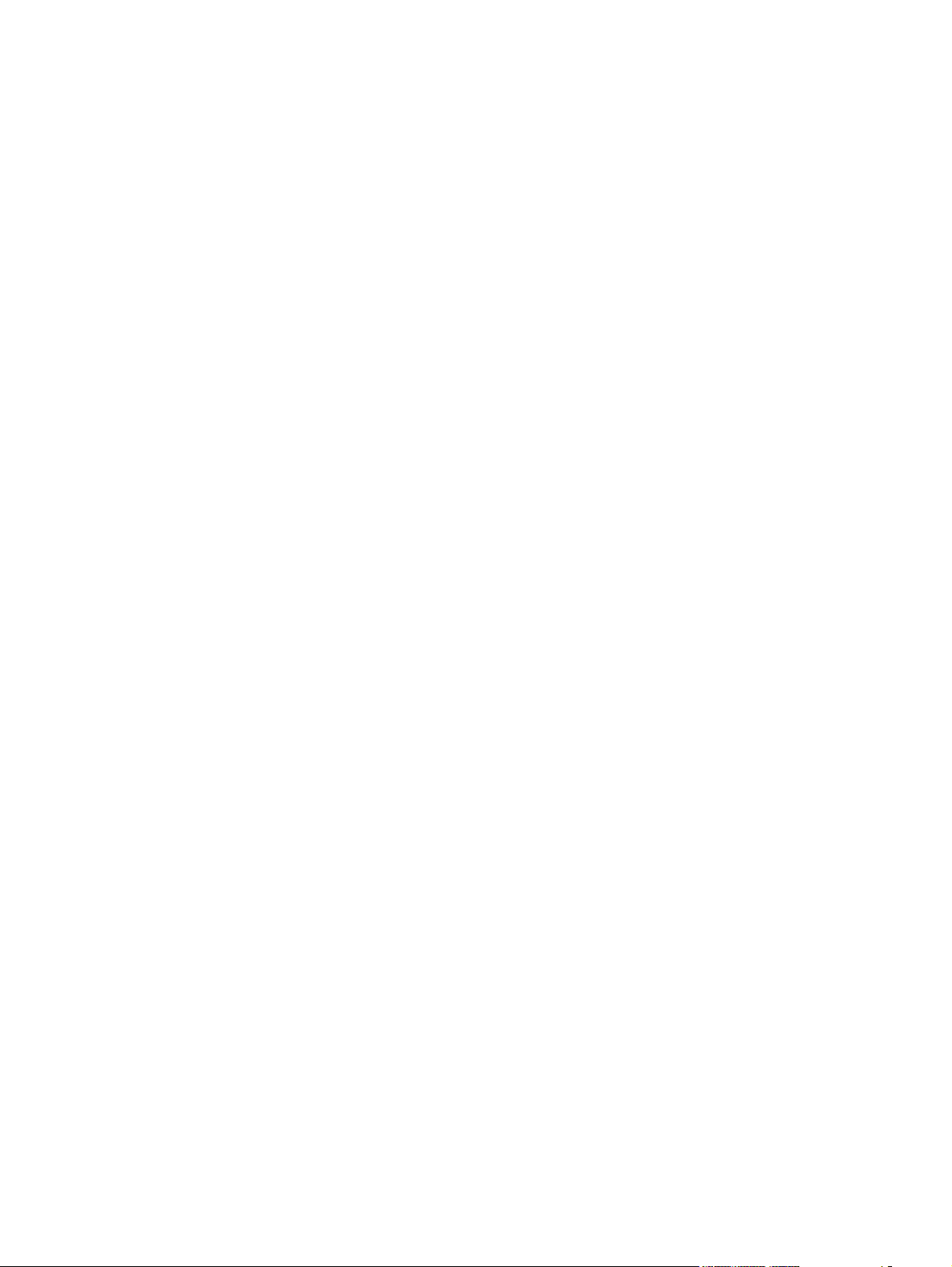
Figure 3-27 Welcome screen ........................................................................................................................... 95
Figure 3-28 Firewall Notice .............................................................................................................................. 95
Figure 3-29 Searching dialog box .................................................................................................................... 96
Figure 3-30 Printer Found dialog box ............................................................................................................... 97
Figure 3-31 Printer Connection dialog box ....................................................................................................... 97
Figure 3-32 Cable Type dialog box .................................................................................................................. 98
Figure 3-33 Models dialog box ......................................................................................................................... 99
Figure 3-34 Identify a printer dialog box ......................................................................................................... 100
Figure 3-35 Printers Not Found dialog box .................................................................................................... 101
Figure 3-36 Installation Type window ............................................................................................................. 102
Figure 3-37 Installation Types Details window ............................................................................................... 103
Figure 3-38 Ready to Install window .............................................................................................................. 104
Figure 3-39 Printer Properties ........................................................................................................................ 104
Figure 3-40 Data sent to HP window .............................................................................................................. 105
Figure 3-41 Installation Status window .......................................................................................................... 105
Figure 3-42 Finish dialog box ......................................................................................................................... 106
Figure 3-43 Test Page dialog box .................................................................................................................. 107
Figure 3-44 Next Steps dialog box ................................................................................................................. 108
Figure 3-45 CD browser window .................................................................................................................... 109
Figure 3-46 Home dialog box ......................................................................................................................... 111
Figure 3-47 Setup Maintenance window ........................................................................................................ 112
Figure 3-48 Ready to Remove window .......................................................................................................... 113
Figure 4-1 Constraint message ...................................................................................................................... 118
Figure 4-2 Advanced tab (PCL 6) ................................................................................................................... 120
Figure 4-3 Advanced tab (PS) ........................................................................................................................ 121
Figure 4-4 Advanced tab - PS emulation driver - PostScript Options ............................................................ 123
Figure 4-5 Printing Shortcuts tab .................................................................................................................... 126
Figure 4-6 Document preview image ............................................................................................................. 133
Figure 4-7 Paper/Quality ................................................................................................................................ 134
Figure 4-8 Paper Options group box .............................................................................................................. 135
Figure 4-9 Print/Quality tab – Custom Paper Size dialog box ........................................................................ 136
Figure 4-10 Print/Quality tab — Special Pages, Covers ................................................................................ 140
Figure 4-11 Paper/Quality tab — Special pages, Print pages on different paper .......................................... 141
Figure 4-12 Document preview image ........................................................................................................... 142
Figure 4-13 Print Quality group box ............................................................................................................... 142
Figure 4-14 Effects tab ................................................................................................................................... 144
Figure 4-15 Effects tab – Resizing Options group box ................................................................................... 145
Figure 4-16 Preview images - Legal on Letter; Scale to Fit off (left) and on (right) ....................................... 146
Figure 4-17 Document preview image ........................................................................................................... 147
Figure 4-18 Effects tab – Watermarks group box ........................................................................................... 147
Figure 4-19 Effects tab – Watermark Details box ........................................................................................... 148
Figure 4-20 Finishing tab ................................................................................................................................ 152
Figure 4-21 Finishing tab – Document Options group box ............................................................................. 153
Figure 4-22 Finishing tab – Print on Both Sides instruction window .............................................................. 155
ENWW xvii
Page 20
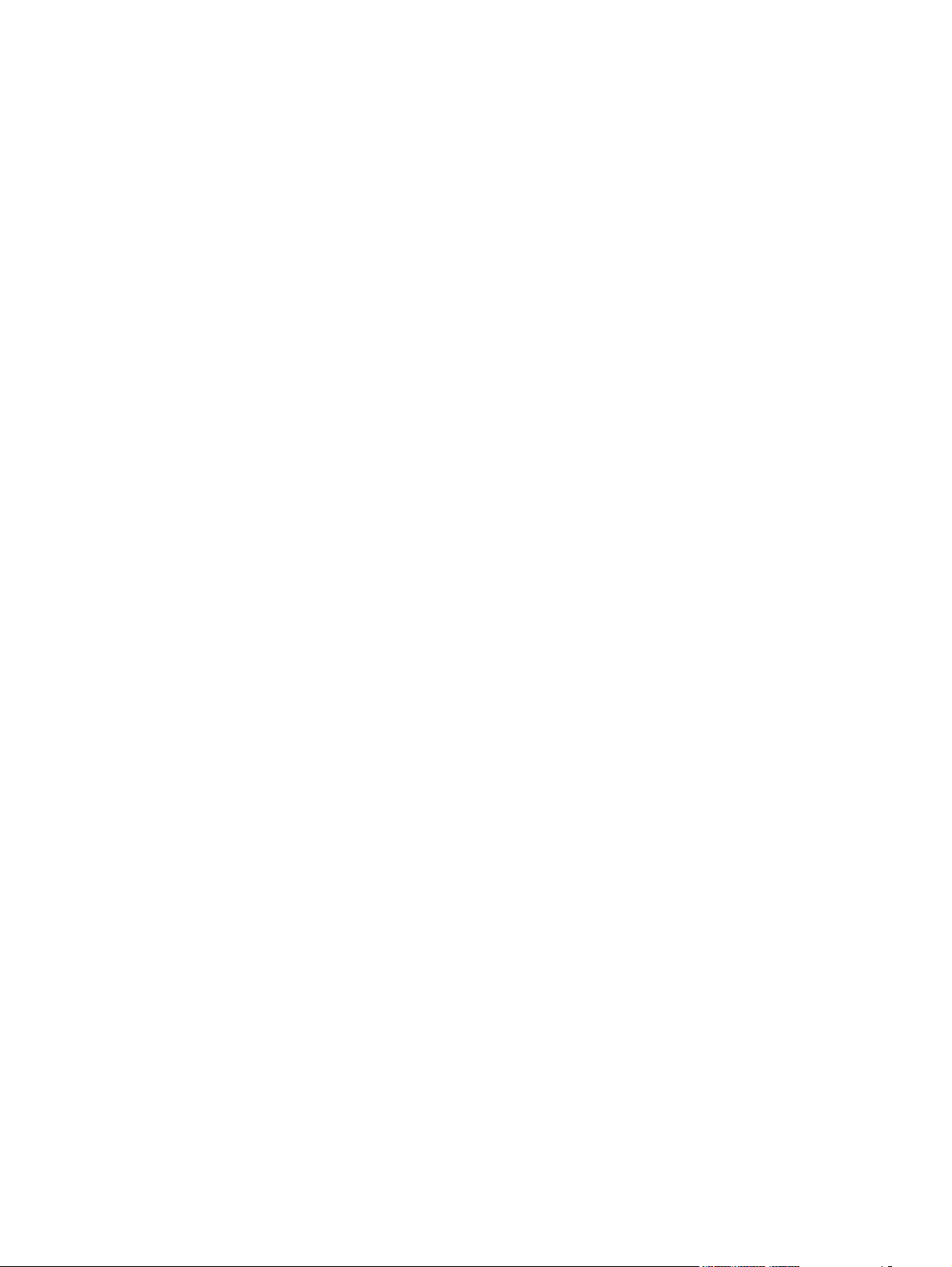
Figure 4-23 Page-order preview images ....................................................................................................... 158
Figure 4-24 Document preview image ........................................................................................................... 158
Figure 4-25 Finishing tab – Orientation group box (PCL 6) ........................................................................... 159
Figure 4-26 Finishing tab – Orientation group box (PS) ................................................................................. 159
Figure 4-27 Document preview image — Mirror Image ................................................................................. 159
Figure 4-28 Output tab ................................................................................................................................... 160
Figure 4-29 Document preview image ........................................................................................................... 161
Figure 4-30 Job Storage tab ........................................................................................................................... 163
Figure 4-31 Services tab ................................................................................................................................ 169
Figure 4-32 Device Settings tab (1 of 2) ......................................................................................................... 171
Figure 4-33 Device Settings tab (2 of 2) ......................................................................................................... 172
Figure 4-34 Device Settings tab (PS) ............................................................................................................. 173
Figure 4-35 Device Settings tab (PS) ............................................................................................................. 173
Figure 4-36 Font Substitution Table ............................................................................................................... 175
Figure 4-37 HP Font Installer dialog box ........................................................................................................ 176
Figure 4-38 About tab ..................................................................................................................................... 183
Figure 5-1 HP LJ P4010 or P4510 Series CD-ROM icon .............................................................................. 196
Figure 5-2 HP LJ P4010 or P4510 Series dialog ........................................................................................... 196
Figure 5-3 hp lj P4010_P4510.mpkg .............................................................................................................. 197
Figure 5-4 Installer package message ........................................................................................................... 197
Figure 5-5 Introduction screen ....................................................................................................................... 198
Figure 5-6 Readme/Install Notes window ....................................................................................................... 198
Figure 5-7 License Agreement ....................................................................................................................... 199
Figure 5-8 Agree or Disagree dialog .............................................................................................................. 199
Figure 5-9 Select a Destination window ......................................................................................................... 200
Figure 5-10 Installer Type window ................................................................................................................. 201
Figure 5-11 Authenticate dialog ..................................................................................................................... 202
Figure 5-12 Installing dialog .......................................................................................................................... 202
Figure 5-13 Install Software Finished window ................................................................................................ 203
Figure 5-14 Printer List window ...................................................................................................................... 204
Figure 5-15 Printer Browser screen ............................................................................................................... 205
Figure 5-16 Bonjour/Rendevous printer browser ........................................................................................... 206
Figure 5-17 Print Using field ........................................................................................................................... 207
Figure 5-18 Printer List with Installed Printer Listed ....................................................................................... 208
Figure 5-19 Information tab – Device Status page ......................................................................................... 212
Figure 5-20 Information tab – Configuration Page (1 of 3) ............................................................................. 213
Figure 5-21 Information tab – Configuration Page (2 of 3) ............................................................................. 213
Figure 5-22 Information tab – Configuration Page (3 of 3) ............................................................................. 214
Figure 5-23 Information tab – Status page ..................................................................................................... 215
Figure 5-24 Information tab – Event Log page ............................................................................................... 215
Figure 5-25 Information tab – Usage Log page (1 of 3) ................................................................................. 216
Figure 5-26 Information tab – Usage Log page ............................................................................................. 216
Figure 5-27 Information tab – Usage Page log (3 of 3) .................................................................................. 217
Figure 5-28 Information tab – Device Information page ................................................................................. 217
xviii
ENWW
Page 21
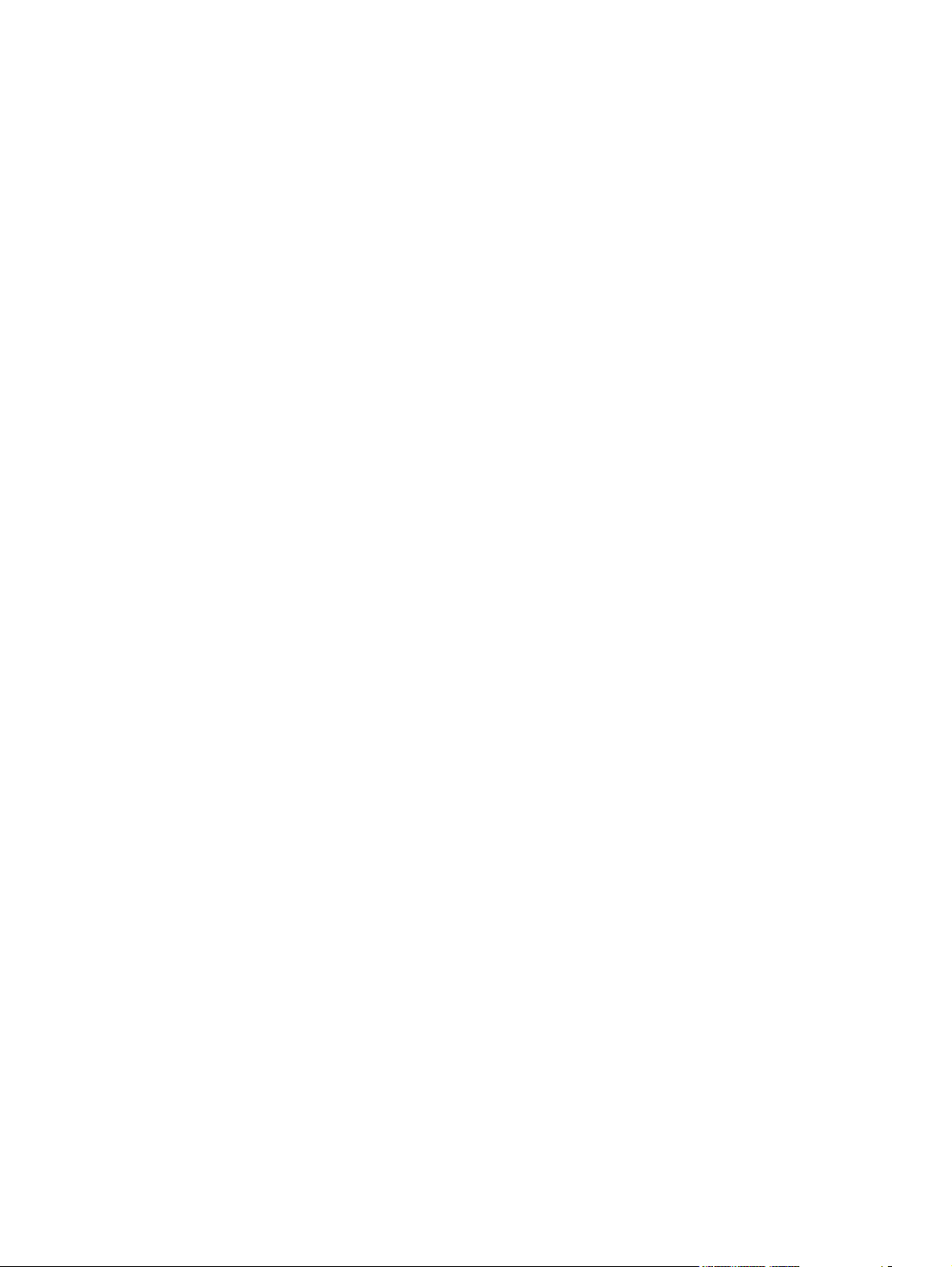
Figure 5-29 Information tab – Control Panel page ......................................................................................... 218
Figure 5-30 Information tab – Print page ....................................................................................................... 218
Figure 5-31 HP EWS – Settings tab ............................................................................................................... 219
Figure 5-32 Settings tab – Configure Device Page – Show Me How menu options ...................................... 220
Figure 5-33 Settings tab – Device Configuration page – Information menu options ...................................... 221
Figure 5-34 Settings tab – Configure Device page – Paper Handling menu options ..................................... 222
Figure 5-35 Configure Device pane ............................................................................................................... 222
Figure 5-36 Configure Device page – Configure Device menu options – Printing ......................................... 223
Figure 5-37 Printing menu option – Default Custom Paper Size submenu options ....................................... 224
Figure 5-38 Printing menu option – PCL submenu options ........................................................................... 224
Figure 5-39 Configure Device – Print Quality menu ....................................................................................... 225
Figure 5-40 Configure Device – Runtime CFG menu options ........................................................................ 226
Figure 5-41 Configure Device – System Setup menu options ....................................................................... 227
Figure 5-42 Configure Device – System Setup menu options – Date/Time menu options ............................ 228
Figure 5-43 System Setup menu options – Date/Time menu options – Date submenu options .................... 228
Figure 5-44 System Setup menu options – Date/Time menu options – Time submenu options ................... 228
Figure 5-45 Configure Device – System Setup menu options – Tray Behavior menu options ...................... 229
Figure 5-46 Configure Device – I/O menu options ......................................................................................... 229
Figure 5-47 Configure Device – I/O menu options – Embedded Jetdirect menu ........................................... 230
Figure 5-48 Configure Device – Resets menu ............................................................................................... 230
Figure 5-49 Settings tab – Diagnostics menu ................................................................................................ 230
Figure 5-50 Diagnostics menu – Paper Path Test submenu ......................................................................... 231
Figure 5-51 Settings tab — Tray Sizes/Types ................................................................................................ 231
Figure 5-52 Settings tab – E-mail Server screen ........................................................................................... 232
Figure 5-53 Settings tab – Alerts screen ........................................................................................................ 232
Figure 5-54 Settings tab – AutoSend screen ................................................................................................. 233
Figure 5-55 Settings tab – Security screen (1 of 2) ........................................................................................ 233
Figure 5-56 Settings tab – Security screen (2 of 2) ........................................................................................ 234
Figure 5-57 .................................................................................................................................................... 234
Figure 5-58 Security screen – Configure Security Settings screen (1 of 4) ................................................... 234
Figure 5-59 Security screen – Configure Security Settings screen (2 of 4) ................................................... 235
Figure 5-60 Security screen – Configure Security Settings screen (3 of 4) ................................................... 235
Figure 5-61 Security screen – Configure Security Settings screen (4 of 4) ................................................... 236
Figure 5-62 Settings tab – Edit Other Links screen ....................................................................................... 236
Figure 5-63 Settings tab – Device Information screen ................................................................................... 237
Figure 5-64 Settings tab – Language screen ................................................................................................. 237
Figure 5-65 Settings tab – Date & Time screen ............................................................................................. 238
Figure 5-66 Date & Time screen – Date/Time Format screen ....................................................................... 238
Figure 5-67 Date & Time screen – Clock Drift Correction screen .................................................................. 239
Figure 5-68 Settings tab – Wake Time screen ............................................................................................... 240
Figure 5-69 Networking tab ............................................................................................................................ 240
ENWW xix
Page 22
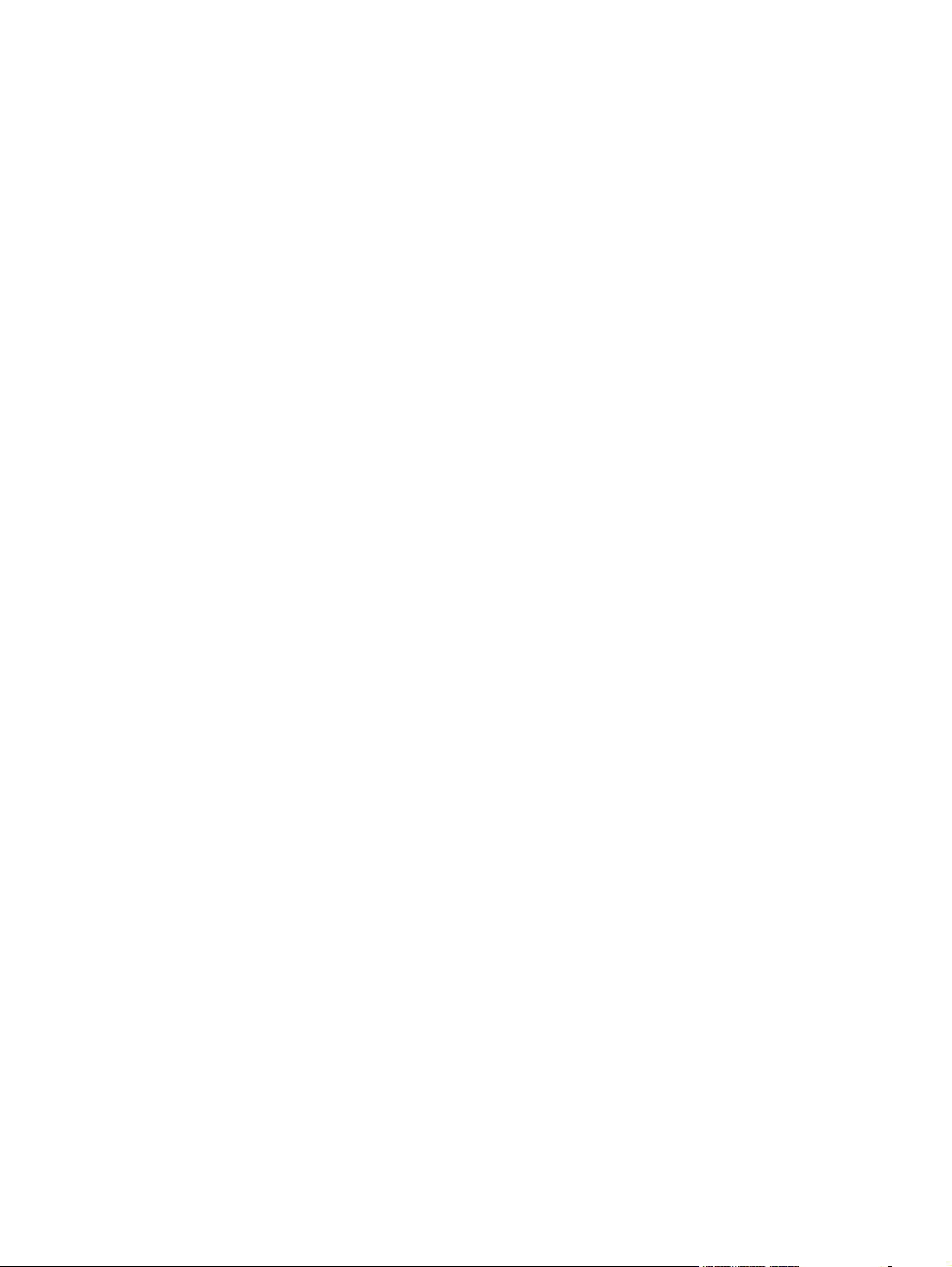
xx ENWW
Page 23
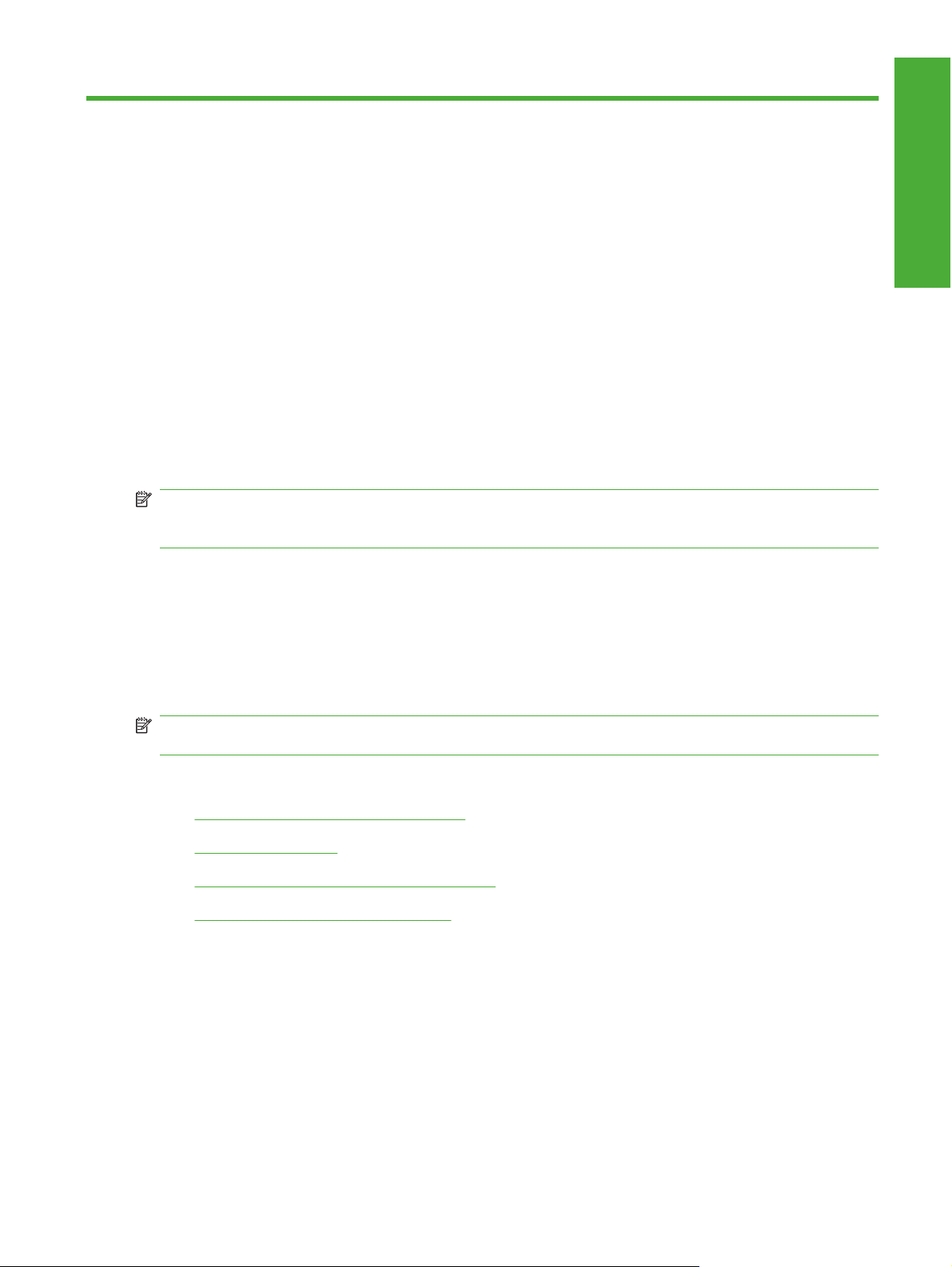
1 Purpose and scope
Introduction
This Software Technical Reference (STR) provides information about and troubleshooting tips for the
printing-system software for the HP LaserJet P4010 and P4510 Series printers.
This document is prepared in an electronic format to serve as a quick-reference tool for Customer Care
Center (CCC) agents, support engineers, system administrators, Management Information Systems
(MIS) personnel, and end users, as appropriate.
NOTE: This STR describes software that is shipped on the software CD that comes with the
HP LaserJet P4010 and P4510 Series printers. This STR does not describe drivers that will become
available on the Web.
The following information is included in this technical reference:
Purpose and scope
Overview of software and platforms
●
Procedures for installing and uninstalling software components
●
Descriptions of problems that can arise with the HP LaserJet P4010 and P4510 Series printer, and
●
known solutions to those problems
NOTE: An addendum to this STR describes system modification information, including file lists and
changes to registry keys.
Topics:
Software technical reference overview
●
Product comparison
●
Documentation availability and localization
●
Software availability and localization
●
ENWW Introduction 1
Page 24
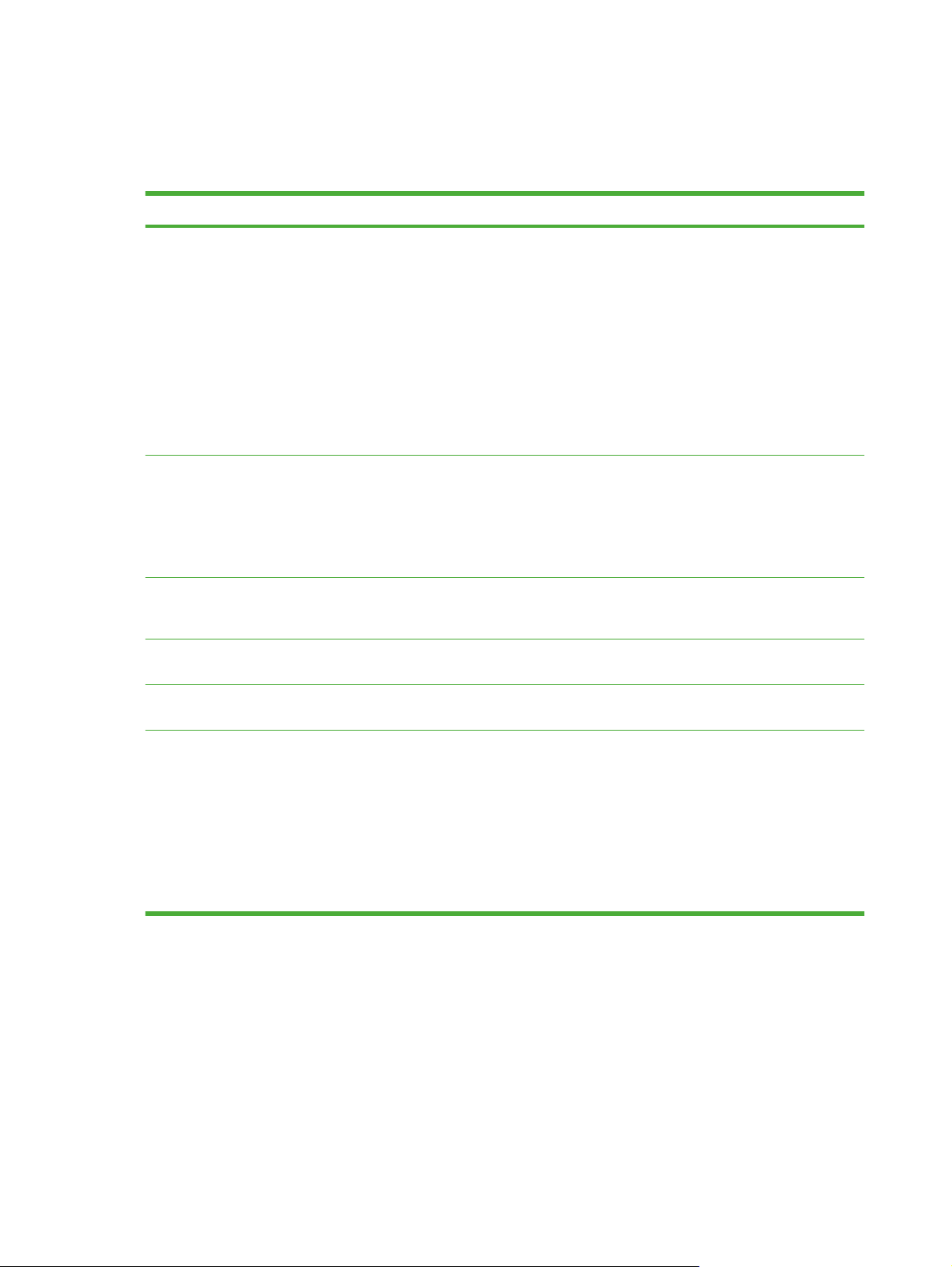
Software technical reference overview
The following table describes the structure of this STR.
Table 1-1 Software technical reference overview
Chapter Content
Chapter 1, Purpose and scope This chapter contains basic information about the HP LaserJet P4010 and P4510
Series printer and its software:
Overview of the HP LaserJet P4010 and P4510 Series printer
●
Printing-system software overview. This includes the following topics:
●
System requirements
◦
Operating-system support
◦
Availability
◦
HP LaserJet software documentation
●
Chapter 2, Software description This chapter provides an overview of the printing-system software installer and
print drivers.
This chapter also contains general information about other software features,
including the following topics:
HP Embedded Web server (HP EWS)
●
Chapter 3, Install Microsoft Windows
printing-system components
Chapter 4, HP PCL 6, PCL 5, and PS
emulation print driver for MS Windows
Chapter 5, Macintosh This chapter provides instructions for installing the HP LaserJet P4010 and P4510
Chapter 6, Engineering details This chapter contains information about the following special topics:
This chapter provides instructions for installing the HP LaserJet P4010 and P4510
Series printer in Microsoft Windows operating systems by using various
installation methods.
This chapter provides detailed descriptions of the HP drivers for Microsoft
Windows 2000, Windows XP, Windows Server 2003, and Windows Vista.
Series printer in Macintosh operating systems and how to use Macintosh features.
Troubleshooting
●
Uninstall
●
Media attributes
●
Firmware upgrades
●
HP LaserJet P4010 and P4510 Series Printer Printing System Install Notes
●
For the location of information within chapters, see the table of contents. An index is provided in this
STR.
Additional detailed information about the HP LaserJet P4010 and P4510 Series printer printing-system
software is published in an addendum to this STR. The following information is available only in the
addendum:
Lists of installed files
●
System-modification information, such as changes to the registry and registry keys
●
2 Chapter 1 Purpose and scope ENWW
Page 25
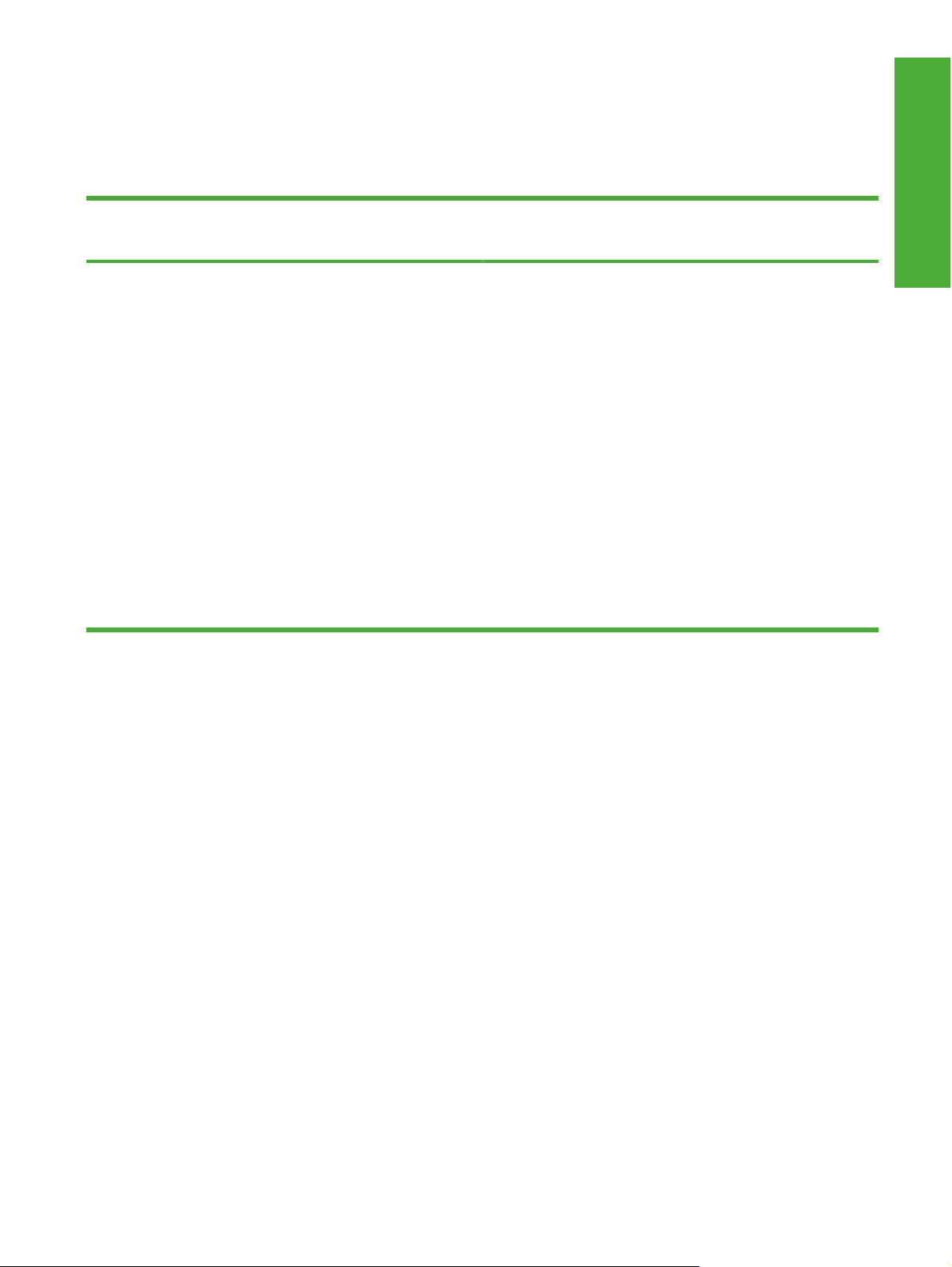
Product comparison
HP LaserJet P4014 models
HP LaserJet P4014 printer
CB506A
Prints up to 45 pages per minute (ppm) on Letter size paper and
●
43 ppm on A4 size paper
Contains 96 megabytes (MB) of random access memory (RAM).
●
Expandable to 608 MB.
HP print cartridge, rated for up to 10,000 pages
●
Tray 1 holds up to 100 sheets
●
Tray 2 holds up to 500 sheets
●
500-sheet face-down output bin
●
100-sheet face-up output bin
●
4-line graphical control-panel display
●
Hi-speed USB 2.0 port
●
Enhanced input/output (EIO) slot
●
One open dual inline memory module (DIMM) slot
●
HP LaserJet P4014n printer
CB507A
Has the same features as the HP LaserJet P4014 printer, plus the
following:
Embedded HP Jetdirect networking
●
Contains 128 MB RAM. Expandable to 640 MB.
●
Purpose and scope
ENWW Product comparison 3
Page 26
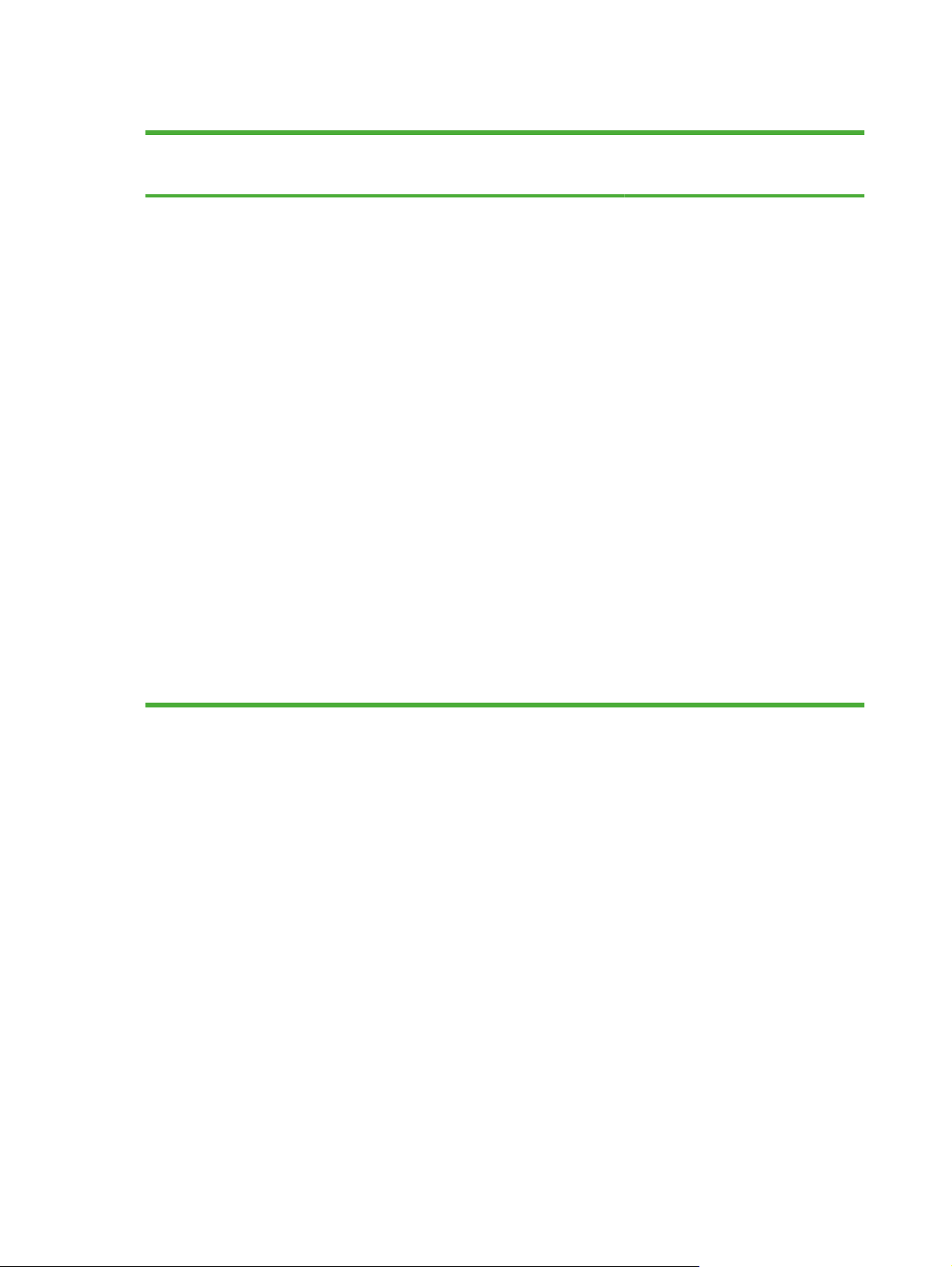
HP LaserJet P4015 models
HP LaserJet P4015n printer
CB509A
Prints up to 52 pages per minute
●
(ppm) on Letter size paper and 50
ppm on A4 size paper
Embedded HP Jetdirect networking
●
Contains 128 megabytes (MB) of
●
random access memory (RAM).
Expandable to 640 MB.
HP print cartridge, rated for up to
●
10,000 pages
Tray 1 holds up to 100 sheets
●
Tray 2 holds up to 500 sheets
●
500-sheet face-down output bin
●
100-sheet face-up output bin
●
4-line graphical control-panel
●
display
Numeric keypad
●
Hi-speed USB 2.0 port
●
HP LaserJet P4015tn printer
CB510A
Has the same features as the
HP LaserJet P4015n printer, plus the
following:
One additional 500-sheet input tray
●
(Tray 3)
HP LaserJet P4015x printer
CB511A
Has the same features as the
HP LaserJet P4015n printer, plus the
following:
One additional 500-sheet input tray
●
(Tray 3)
Duplex-printing accessory for
●
automatic printing on both sides
Enhanced input/output (EIO) slot
●
One open dual inline memory
●
module (DIMM) slot
4 Chapter 1 Purpose and scope ENWW
Page 27
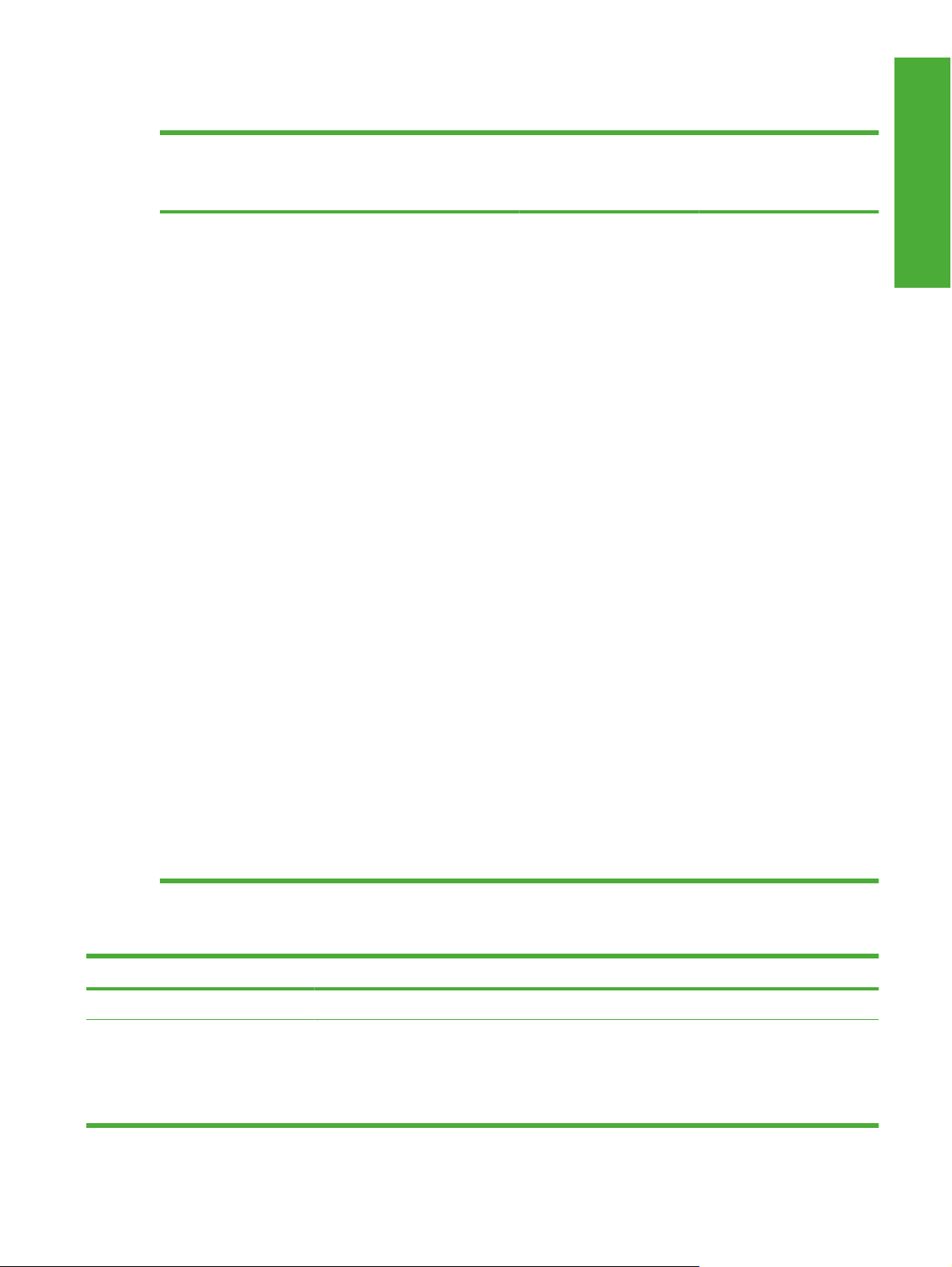
HP LaserJet P4515 models
HP LaserJet P4515n printer
CB514A
Prints up to 62 pages per
●
minute (ppm) on Letter
size paper and 60 ppm
on A4 size paper
Embedded HP Jetdirect
●
networking
Contains
●
128 megabytes (MB) of
random access memory
(RAM). Expandable to
640 MB.
HP print cartridge, rated
●
for up to 10,000 pages
Tray 1 holds up to 100
●
sheets
Tray 2 holds up to 500
●
sheets
500-sheet face-down
●
output bin
HP LaserJet P4515tn printer
CB515A
Has the same features as the
HP LaserJet P4515n printer,
plus the following:
One additional 500-
●
sheet input tray (Tray 3)
HP LaserJet P4515x printer
CB516A
Has the same features as the
HP LaserJet P4515n printer,
plus the following:
One additional 500-
●
sheet input tray (Tray 3)
Duplex-printing
●
accessory for automatic
printing on both sides
HP LaserJet P4515xm
printer
CB517A
Has the same features as the
HP LaserJet P4515n printer,
plus the following:
One additional 500-
●
sheet input tray (Tray 3)
Duplex-printing
●
accessory for automatic
printing on both sides
One 500-sheet, 5-bin
●
mailbox for sorting jobs
Purpose and scope
100-sheet face-up
●
output bin
4-line graphical control-
●
panel display
Numeric keypad
●
Hi-speed USB 2.0 port
●
Enhanced input/output
●
(EIO) slot
One open dual inline
●
memory module (DIMM)
slot
Product features
Feature Description
Performance
User interface
400 MHz processor
●
Control-panel help
●
4-line graphical display with numeric keypad. (The keypad is not included for the HP LaserJet
●
P4014 models.)
HP Easy Printer Care software (a Web-based status and problem-solving tool)
●
ENWW Product comparison 5
Page 28
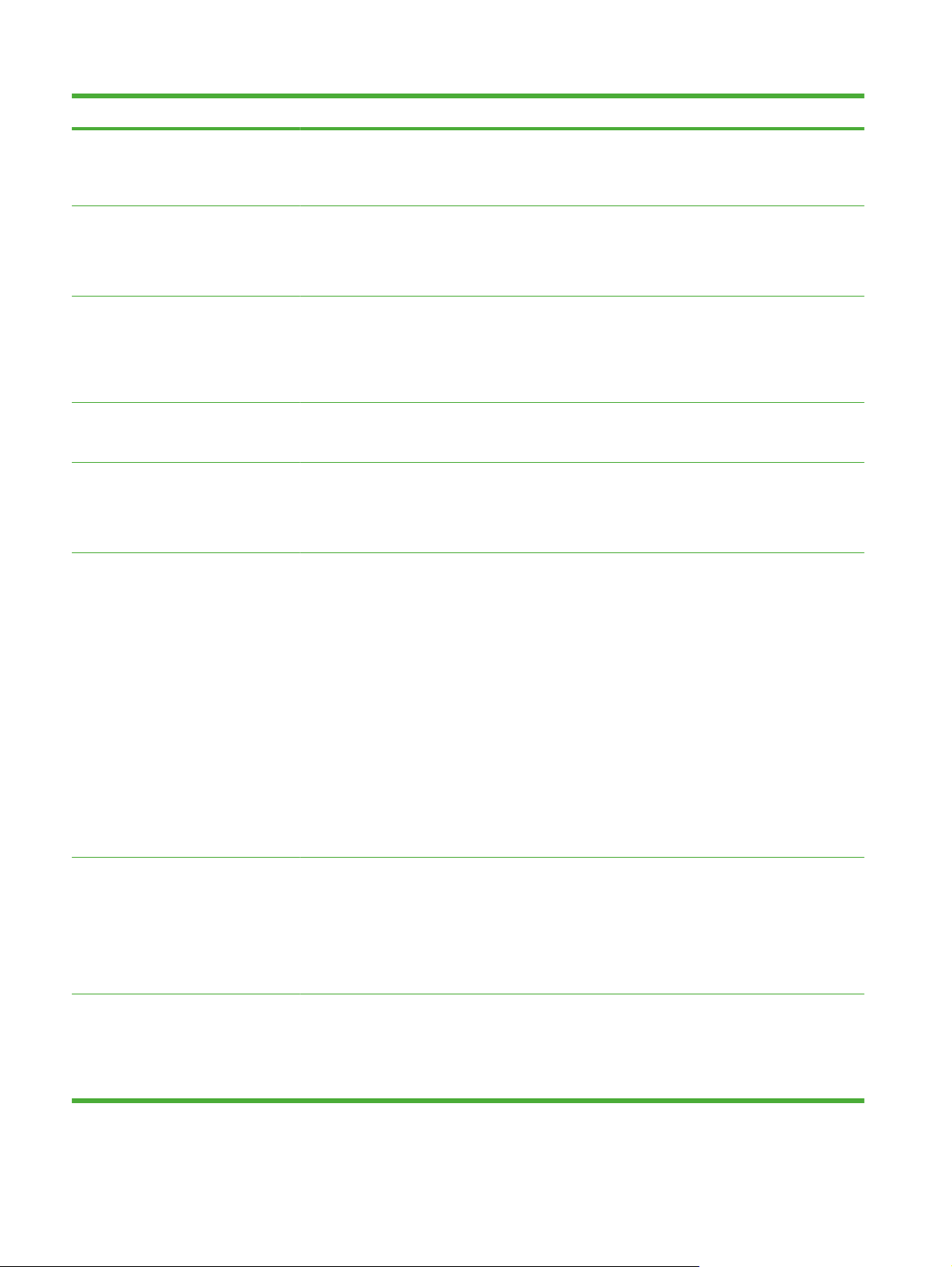
Feature Description
Windows® and Macintosh printer drivers
●
Embedded Web server to access support and order supplies (for network-connected models
●
only)
Printer drivers
Resolution
Storage features
Fonts
Accessories
HP PCL 5 Universal Print Driver for Windows (HP UPD PCL 5)
●
HP PCL 6
●
HP postscript emulation Universal Print Driver for Windows (HP UPD PS)
●
FastRes 1200—produces 1200-dots-per-inch (dpi) print quality for fast, high-quality printing of
●
business text and graphics
ProRes 1200—produces 1200-dpi printing for the best quality in line art and graphic images
●
600 dpi—provides the fastest printing
●
Fonts, forms, and other macros
●
Job retention
●
103 internal scalable fonts available for PCL and 93 for HP UPD postscript emulation
●
80 device-matching screen fonts in TrueType format available with the software solution
●
Additional fonts can be added through USB
●
HP 500-sheet input tray (up to four additional trays)
●
HP 1,500-sheet high-capacity input tray
●
HP LaserJet 75-sheet envelope feeder
●
HP LaserJet printer stand
●
Connectivity
Supplies
HP LaserJet automatic duplexer
●
HP LaserJet 500-sheet stacker
●
HP LaserJet 500-sheet stapler/stacker
●
HP LaserJet 500-sheet 5-bin mailbox
●
NOTE: Each model can accept up to four optional 500-sheet input trays or up to three 500-sheet
input trays and one 1,500-sheet high-capacity input tray. If a 1,500-sheet high-capacity input tray
is installed, it must always be below the other trays.
Hi-Speed USB 2.0 connection
●
HP Jetdirect full-featured embedded print server (optional for the HP LaserJet P4014 printer)
●
with IPv4, IPv6, and IP Security.
HP Web Jetadmin software
●
Enhanced input/output (EIO) slot
●
The supplies status page contains information about toner level, page count, and estimated
●
pages remaining.
The product checks for an authentic HP print cartridge at installation.
●
Internet-enabled supply-ordering capabilities (using HP Easy Printer Care)
●
6 Chapter 1 Purpose and scope ENWW
Page 29
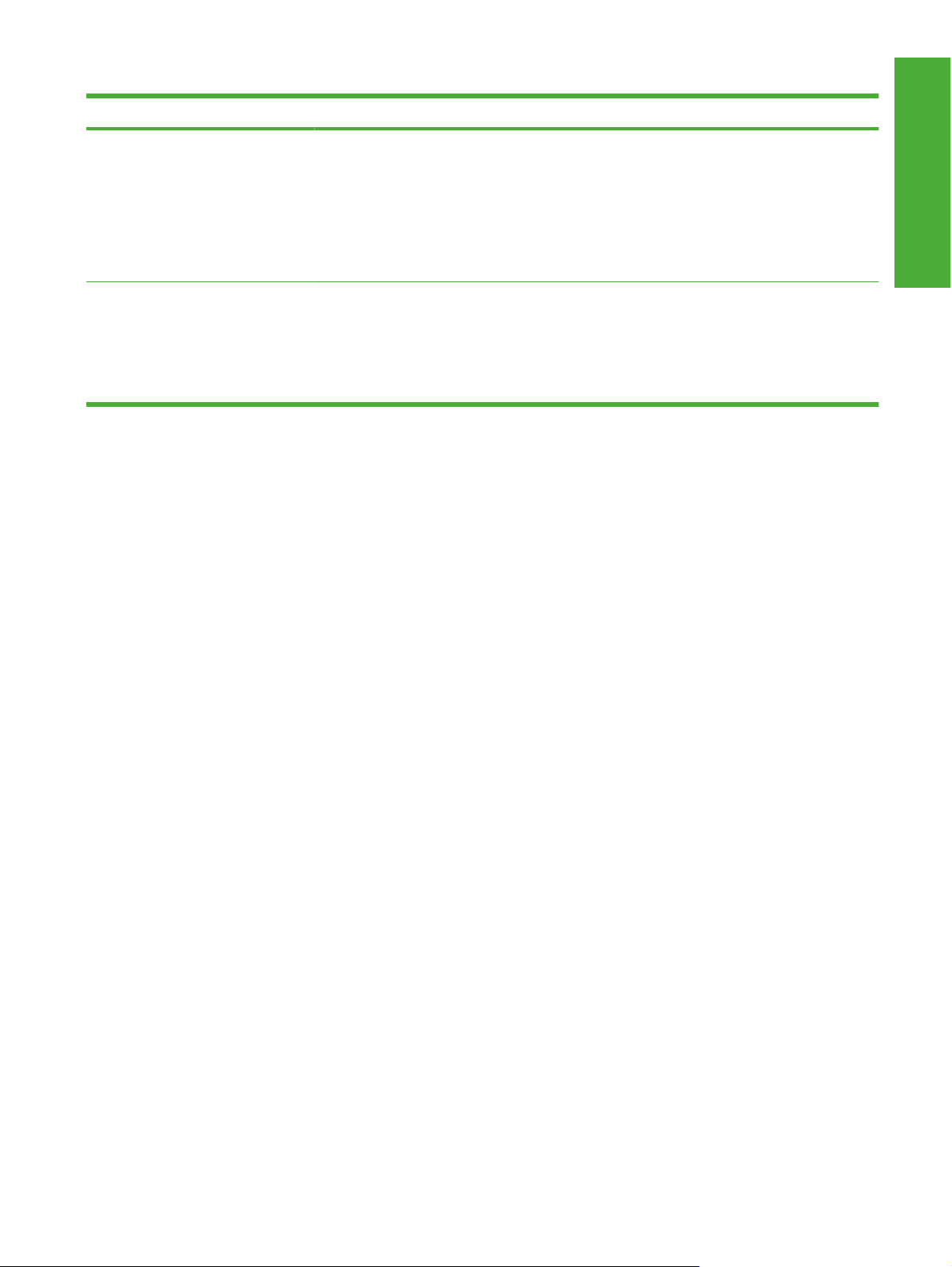
Feature Description
Supported operating systems
Accessibility
®
Microsoft
●
Macintosh OS X, V10.2.8 , V10.3, V10.4, V10.5, and later
●
Novell NetWare
●
Unix
●
Linux
●
The online user guide is compatible with text screen-readers.
●
The print cartridge can be installed and removed by using one hand.
●
All doors and covers can be opened by using one hand.
●
Paper can be loaded in Tray 1 by using one hand.
●
Windows® 2000, Windows® XP, and Windows Vista™
®
Purpose and scope
ENWW Product comparison 7
Page 30
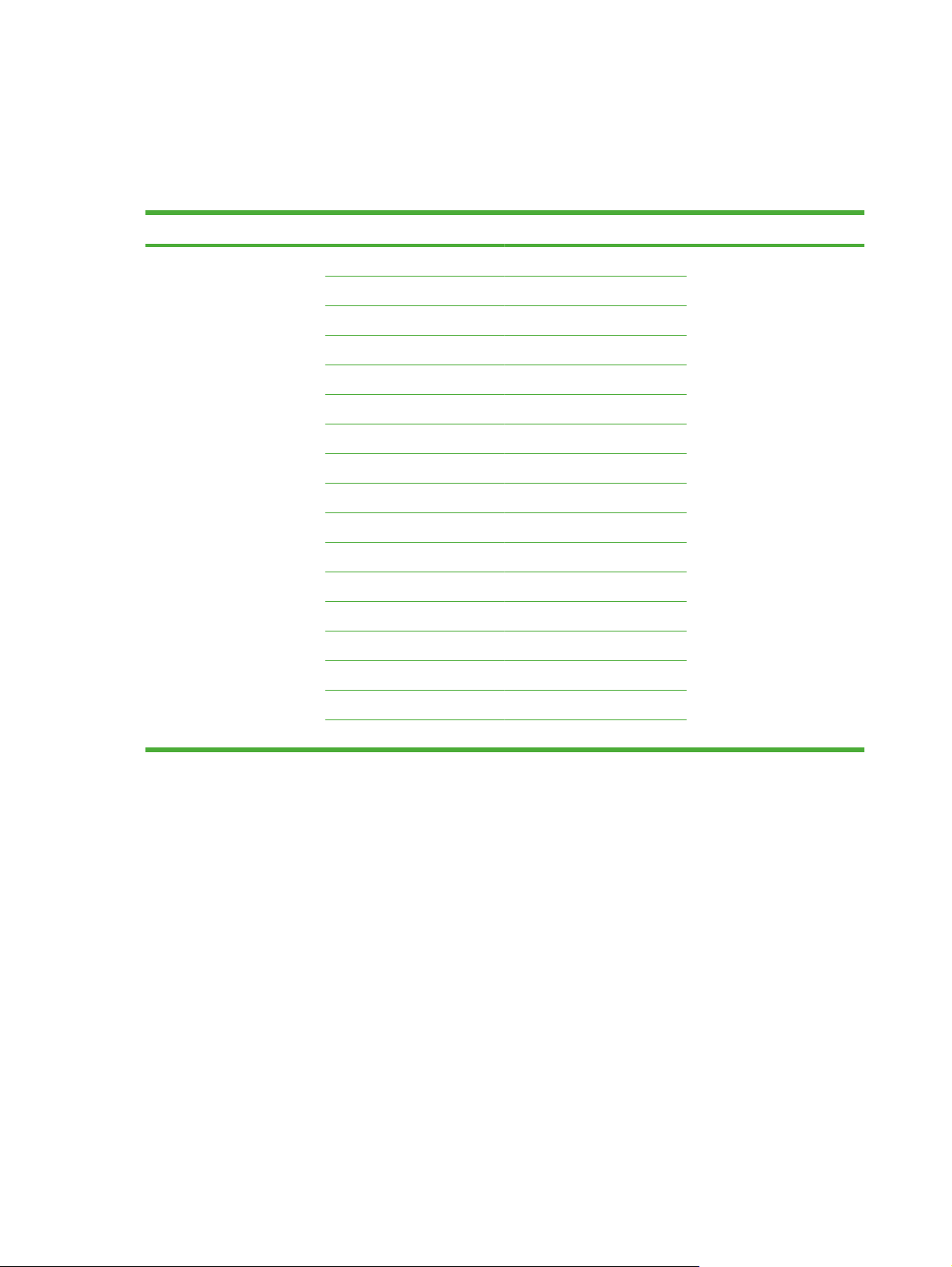
Documentation availability and localization
The documentation in the following table is available for the HP LaserJet P4010 and P4510 Series
printer.
Table 1-2 User documentation availability and localization
Document name Languages Part number Location
HP LaserJet P4010 and
P4510 Series Printer User
Guide
English CB506–90901 The HP LaserJet P4010 and
Arabic
Bulgarian CB506–90903
Catalan CB506–90904
Chinese (Simplified) CB506–90937
Chinese (Traditional) CB506–90938
Croatian CB506–90914
Czech CB506–90905
Danish CB506–90906
Dutch CB506–90923
Estonian CB506–90910
Finnish CB506–90911
French CB506–90912
German CB506–90907
Greek CB506–90908
Hebrew CB506–90913
CB506–90902
P4510 Series Printer User
Guide is available in
electronic format on the
HP LaserJet P4010 and
P4510 Series printer printingsystem software CD.
Hungarian CB506–90915
8 Chapter 1 Purpose and scope ENWW
Page 31

Table 1-2 User documentation availability and localization (continued)
Document name Languages Part number Location
HP LaserJet P4010 and
P4510 Series Printer User
Guide (cont)
Indonesian (Bahasa) CB506–90916 The HP LaserJet P4010 and
Italian
Japanese CB506–90918
Kazakh CB506–90919
Korean CB506–90920
Latvian CB506–90922
Lithuanian CB506–90921
Norwegian CB506–90924
Polish CB506–90925
Portuguese (Brazilian) CB506–90926
Romanian CB506–90927
Russian CB506–90928
Serbian CB506–90931
Spanish CB506–90909
Slovak CB506–90929
Slovenian CB506–90930
CB506–90917
P4510 Series Printer User
Guide is available in
electronic format on the
HP LaserJet P4010 and
P4510 Series printer printingsystem software CD.
Purpose and scope
Swedish CB506–90932
Thai CB506–90933
Turkish CB506–90934
Ukranian CB506–90935
Vietnamese CB506–90936
ENWW Documentation availability and localization 9
Page 32

Table 1-2 User documentation availability and localization (continued)
Document name Languages Part number Location
HP LaserJet P4010 and
P4510 Series Printer Getting
Started Guide
English
●
French
●
Italian
●
German
●
Spanish
●
Catalan
●
Portuguese (Brazilian)
●
Dutch
●
Hebrew
●
English
●
Danish
●
Finnish
●
Norwegian
●
Swedish
●
Lithuanian
●
Latvian
●
CB506–90939 The HP LaserJet P4010 and
P4510 Series Printer Getting
Started Guide is available in
hard copy and comes in the
box with your HP LaserJet
P4010 and P4510 Series
printer.
CB506–90940
●
●
●
●
●
●
●
●
●
●
Estonian
English
Arabic
Turkish
Greek
Russian
Kazakh
Ukranian
Bulgarian
French
CB506–90941
10 Chapter 1 Purpose and scope ENWW
Page 33

Table 1-2 User documentation availability and localization (continued)
Document name Languages Part number Location
HP LaserJet P4010 and
P4510 Series Printer Getting
Started Guide (cont)
English
●
Polish
●
Hungarian
●
Czech
●
Croatian
●
Romanian
●
Slovenian
●
Slovak
●
Serbian
●
English
●
Thai
●
Indonesian (Bahasa)
●
Korean
●
Simplified Chinese
●
Traditional Chinese
●
Japanese
●
CB506–90942 The HP LaserJet P4010 and
P4510 Series Printer Getting
Started Guide is available in
hard copy and comes in the
box with your HP LaserJet
P4010 and P4510 Series
printer.
Purpose and scope
CB506–90943
500-sheet Input Tray and
Feeder Accessory Install
Guide
400-sheet Custom Media
Tray Accessory Install Guide
1500-sheet High Capacity
Input Tray Accessory Install
Guide
75-sheet Envelope Feeder
Accessory install Guide
500-sheet Stacker/Stapler
Accessory Install Guide
500-sheet 5-bin Mailbox
Accessory Install Guide
Printer Maintenance Kit 110
Volt Install Guide
Printer Maintenance Kit 220
Volt Install Guide
Duplexer Accessory Install
Guide
Vietnamese
●
CB518–90901
CB527–90901
CB523–90901
CB524–90901
CB521–90901
CB520–90901
CB388–90901
CB389–90901
CB519–90901
ENWW Documentation availability and localization 11
Page 34

Table 1-2 User documentation availability and localization (continued)
Document name Languages Part number Location
Printer Stand Accessory
Install Guide
Formatter/Cage
Replacement Install Guide
CB525–90901
CB506–90944
12 Chapter 1 Purpose and scope ENWW
Page 35

Software availability and localization
Download the printing-system software from the Web, or order it on a CD from HP fulfillment centers.
NOTE: This document describes drivers that are shipped with the printing-system software CD. This
document does not describe any drivers that might be released for use by support personnel.
The following table lists the availability of HP LaserJet P4010 and P4510 Series printer software
components by operating system.
Table 1-3 Software component availability for the HP LaserJet P4010 and P4510 Series printer
Purpose and scope
Component Microsoft Windows 2000,
Windows Server 2003,
Windows XP, and
Windows Vista (32-bit)
Drivers
HP PCL 6
PS Emulation x x
Installer
Common MS Windows Installer
Installer Customization Wizard x x
CD Browser x x
Add Printer Wizard install x x
Other software
Web Registration
Easy Printer Care Software x x
Enterprise Autoconfiguration x
x x
x x
x x
Microsoft Windows XP,
Windows Server 2003, and
Windows Vista (64-bit)
Topics:
Printing-system software on the Web
●
In-box printing-system software CDs
●
Printing-system software on the Web
All software that is contained on the installation CD is also available on the Web.
Web deployment is the preferred method for obtaining the latest software. The HP Web site offers an
option for automatic e-mail notification about new software releases.
The HP LaserJet P4010 and P4510 Series printing-system software is available for download at the
following Web site:
www.hp.com/go/ljp4010series_software or www.hp.com/go/ljp4510series_software
ENWW Software availability and localization 13
Page 36
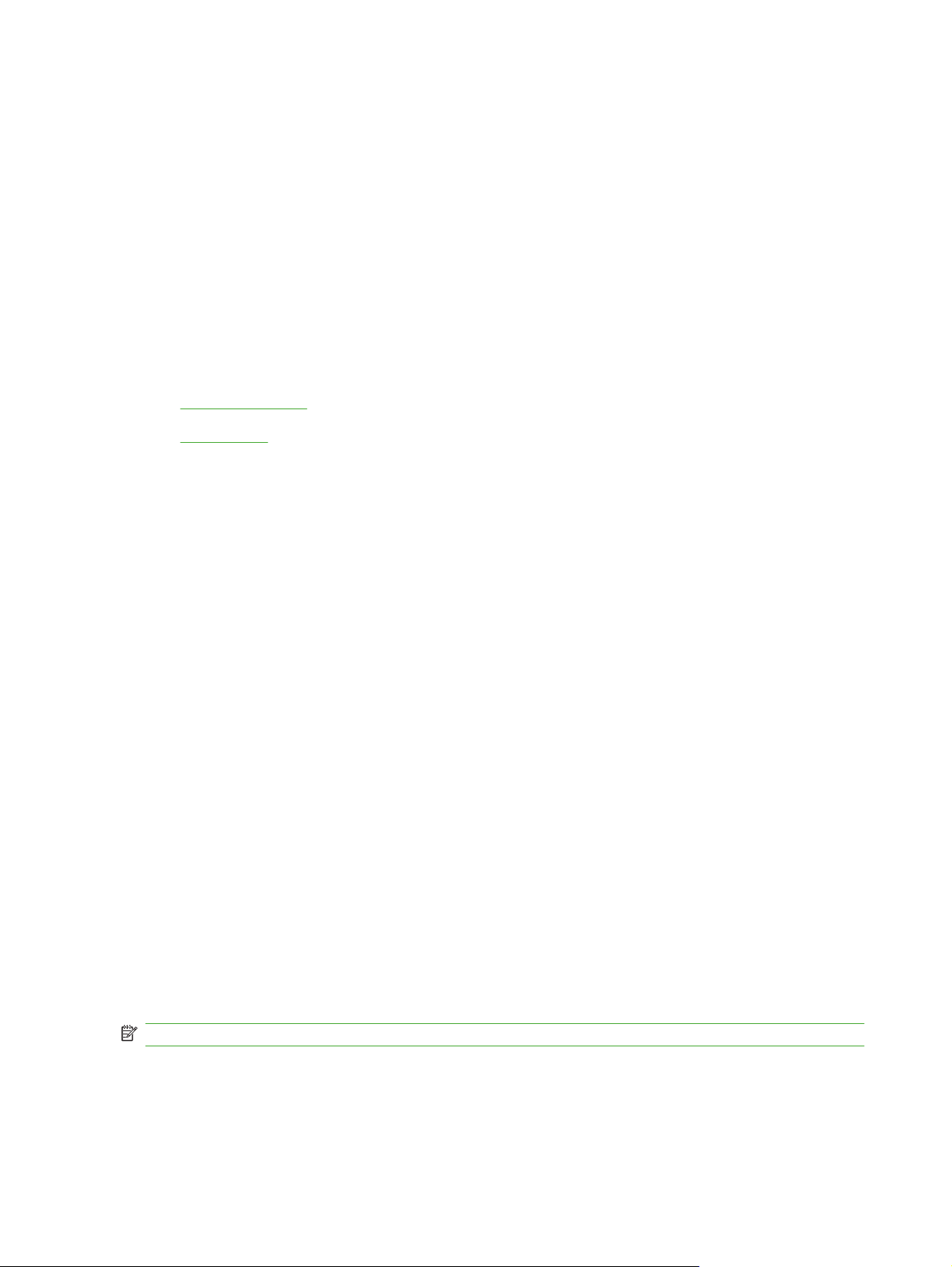
In-box printing-system software CDs
The software CD for the HP LaserJet P4010 and P4510 Series contains a variety of files for installing
the printing-system software on the computer.
The HP LaserJet P4010 and P4510 Series printing-system software CD is divided into two partitions,
one for each of the following operating systems:
MS Windows
●
Macintosh
●
Each partition includes the necessary software and files that are required to install and uninstall the
printing-system components.
Topics:
Windows partition
●
CD versions
●
Windows partition
The root directory in the MS Windows partition of the software CD contains the AUTORUN.EXE file, the
SETUP.EXE file, support files, and the following directories.
Autorun
●
CCC
●
Drivers
●
DTSS
●
Fonts
●
HP Easy Printer Care
●
HP TCP Port Monitor
●
HPSU
●
Inst Eng
●
Manuals
●
Web Registration
●
The printing-system files for each language reside in the following directories:
Drivers
●
Manuals
●
NOTE: File layouts differ by language for each regional version of the software CD.
To view the files, insert the HP LaserJet P4010 and P4510 Series printing-system software CD, rightclick Start, click Explore, and then select the CD-ROM drive.
14 Chapter 1 Purpose and scope ENWW
Page 37
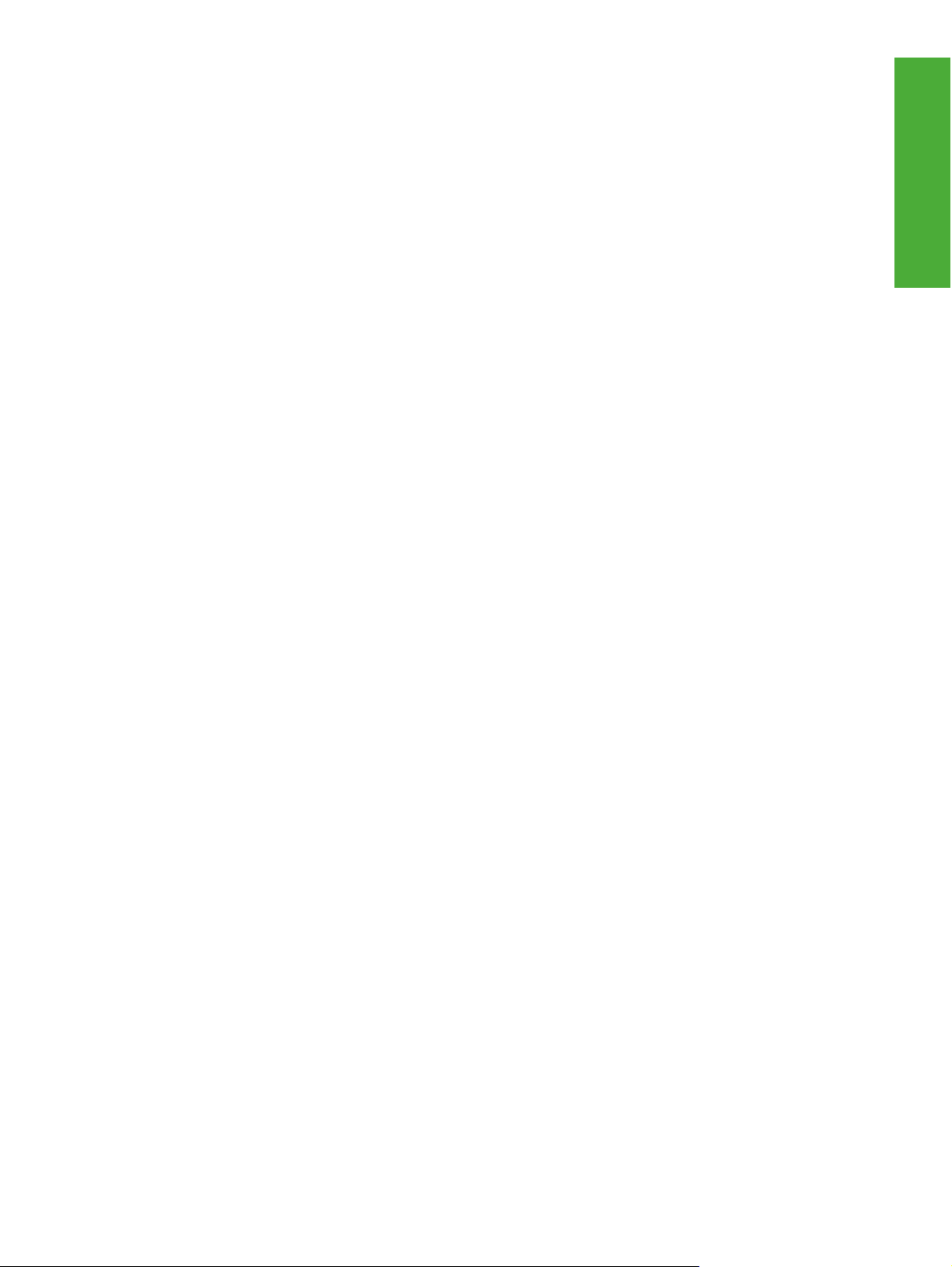
CD versions
The HP LaserJet P4010 and P4510 Series printing-system software CD is available in four versions,
each of which contains printing-system software in various languages:
●
Americas/ Western Europe:
EN = English
◦
CA = Catalan (Català)
◦
HE = Hebrew
◦
IT = Italian (Italiano)
◦
ES = Spanish (Español)
◦
NL = Dutch (Nederland)
◦
FR = French (Français)
◦
DE = German (Deutsch)
◦
PT = Brazilian Portuguese (Português)
◦
Northern Europe:
●
EN = English
◦
ET = Estonian (English driver)
◦
DA = Danish (Dansk)
◦
LV = Latvian (English driver)
◦
LT = Lithuanian (English driver)
◦
Purpose and scope
SV = Swedish (Svenska)
◦
FI = Finnish (Suomi)
◦
NO = Norwegian (Norsk)
◦
Eastern Europe:
●
EN = English
◦
AR = Arabic
◦
BG = Bulgarian (English driver)
◦
CS = Czech (Cesky)
◦
HR = Croatian (English driver)
◦
FR = French (Français)
◦
EL = Greek
◦
HU = Hungarian (Magyar)
◦
KK = Kazakh (English driver)
◦
ENWW Software availability and localization 15
Page 38
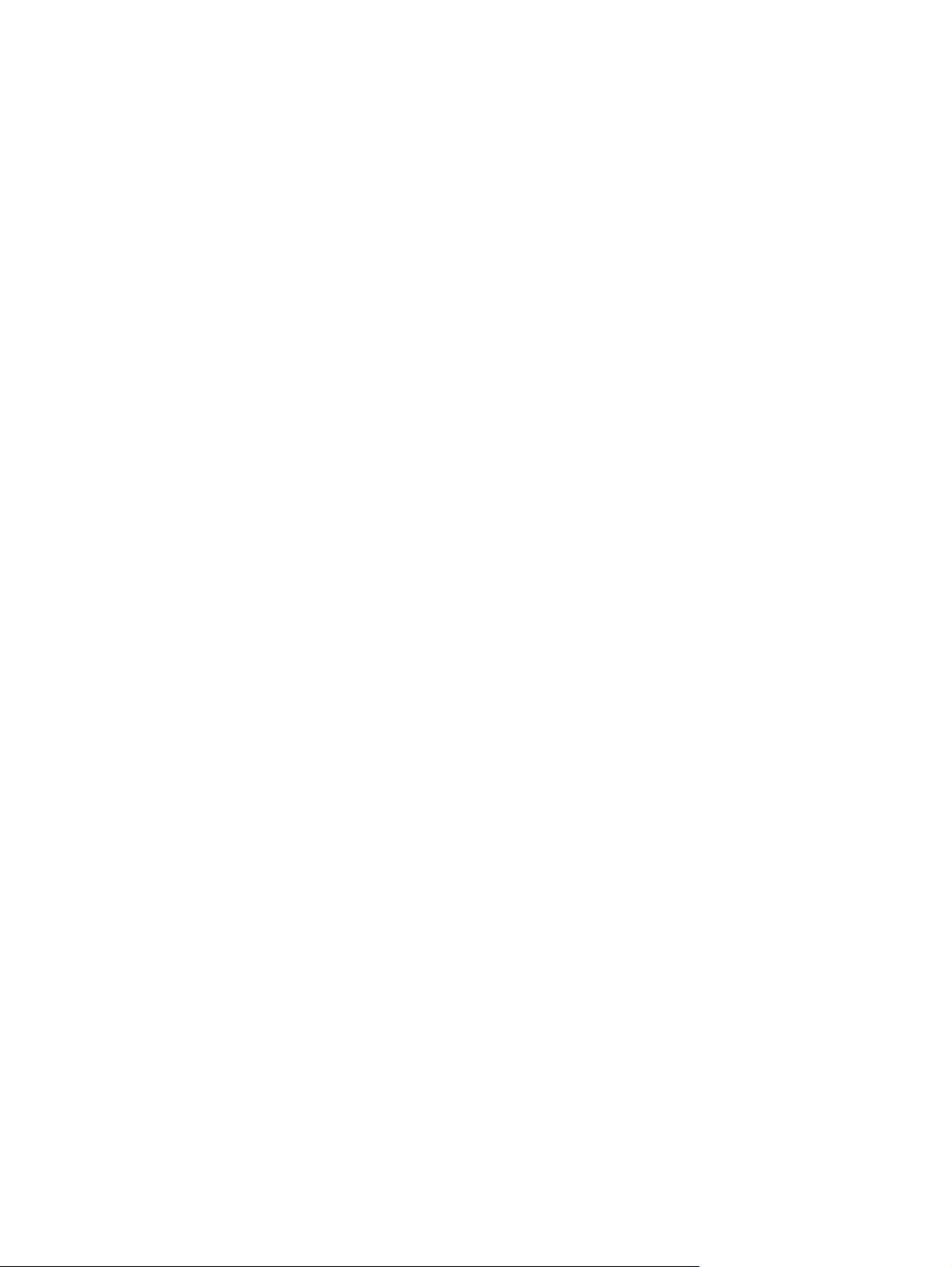
◦
◦
◦
◦
◦
◦
◦
◦
Asia Pacific:
●
◦
◦
◦
◦
◦
PL = Polish (Polski)
RO = Romanian (English driver)
RU = Russian (Russ)
SR = Serbian (English driver)
SK = Slovak
SL = Slovenian (English driver)
TR = Turkish (Turkçe)
UK = Ukrainian (English driver)
EN = English
JA = Japanese
ID = Indonesia (Bahasa) (English driver)
KO = Korean
ZHCN = Simplified Chinese
ZHTW = Traditional Chinese
◦
TH = Thai
◦
VI = Vietnamese (English driver)
◦
16 Chapter 1 Purpose and scope ENWW
Page 39

2 Software Description
Introduction
The HP LaserJet P4010 and P4510 Series printer comes with software and installers for Microsoft
Windows and Apple Computer, Inc., Macintosh systems. Linux and Unix systems also support the
HP LaserJet P4010 and P4510 Series printer, and software is available on the Web. For information
about specific system installers, drivers, and components, see the section that corresponds to that
system.
Windows printing-system software
●
HP driver diagnostic printer check tool
●
HP Easy Printer Care
●
HP Embedded Web Server
●
Software Description
HP Customer Participation Program
●
Optional software
●
Font support
●
ENWW Introduction 17
Page 40

Windows printing-system software
Topics:
Printing system and installer
●
HP LaserJet P4010 and P4510 Series print drivers
●
Printing system and installer
Topics:
HP LaserJet P4010 and P4510 Series printer printing-system software CD for MS Windows
●
systems
Installer features
●
HP LaserJet P4010 and P4510 Series printer printing-system software CD for MS Windows systems
In the MS Windows environment (Microsoft Windows 2000, Windows XP, Windows Server 2003, and
Windows Vista), insert the HP LaserJet P4010 and P4510 Series printing-system software CD in the
CD-ROM drive to open an interactive CD browser. Use the CD browser to install the drivers and related
components, and to gain access to online user documentation, a customization utility, and optional HP
software.
18 Chapter 2 Software Description ENWW
Page 41

The following figure shows the main screen of the HP LaserJet P4010 and P4510 Series printing-system
software CD.
Figure 2-1 Installation software CD browser
Software Description
If the screen does not appear when you insert the software CD into the CD-ROM drive, follow these
steps to open the CD browser:
1. Click Start.
2. Click Run.
3. Click Browse… and navigate to the root directory of the software CD.
4. Double-click the SETUP.EXE file to start the installer.
The main screen of the software CD browser contains installation and documentation options in the left
panel. Move the cursor over each option to see a description of the option in the right panel.
NOTE: The options available for each device might differ from those in the figure.
CD browser main menu Description
Install The installation wizard guides the HP LaserJet P4010 and P4510 Series printing-system
software installation. Select a Basic Installation, a Full Installation, or a Custom Installation. If
you select Basic Installation, only the necessary software is installed. If you select Custom
Installation, select the components that you want to install.
ENWW Windows printing-system software 19
Page 42

Documentation View the HP LaserJet P4010 and P4510 Series printer documentation. The following options
are available:
User Guide (Interactive)
●
User Guide (Printer Friendly)
●
Install Notes
●
Embedded Web Server Guide
●
HP Jetdirect Guide
●
NOTE: If Adobe Acrobat Reader 4.0 or later is not installed, click any of the links to a portable
document format (PDF) document to open it in a version of Adobe Acrobat Reader that runs
from the HP LaserJet P4010 and P4510 Series printing-system software CD. The CD browser
version of Acrobat Reader is in English only, but can be used to open localized versions of
PDF documents. The Adobe Acrobat Reader software is not installed on the computer and
can only run while the printing-system software CD is in the CD-ROM drive. Adobe Acrobat
Reader is also available at the Adobe Web site.
Support Support. Click the following links to obtain optional software programs for the HP LaserJet
P4010 and P4510 Series printer and find support information on other HP Web sites:
Product Registration. Use this option to register the device online. After Web
●
registration, you can gain access to support and services, manage your profile, and sign
up for free support alerts, driver notices, and personalized newsletters.
Click Supplies for information about ordering HP LaserJet P4010 and P4510 Series
●
printer supplies.
Optional Software
Exit Close this application.
Installer features
Click Product Information to open the HP Instant Support Web page for support
●
information and updates for the HP LaserJet P4010 and P4510 Series printer.
Click hp.com to go to the HP home Web page for information about products and
●
services, support, drivers, and HP online stores.
HP Universal Print Driver PCL 5. Use to download the HP Universal Print Driver PCL
●
5 from the HP web site.
HP Universal Print Driver PostScript. Use to download the HP Universal Print Driver
●
PostScript from the HP web site.
Installer Customization Wizard. Use this wizard to customize the HP LaserJet P4010
●
and P4510 Series installer by presetting the installation options in a response file. The
resulting customized installer can then be used for silent, unattended installation.
HP Web Jetadmin. Use download HP Web Jetadmin software from the Web for a Web
●
browser-based network-management tool.
HP Easy Printer Care. Use this option to install the HP Easy Printer Care from the Web
●
in a downloadable installation file. This device maintenance tool helps track and maintain
the devices by providing information about status, alert notifications, usage, and supplies
for one or more devices.
The common installer is designed to provide a simple and consistent installation method for the device.
The common installer is available for the Microsoft Windows 2000 and Windows XP operating systems.
20 Chapter 2 Software Description ENWW
Page 43

The common installer offers the following features:
The HP LaserJet P4010 and P4510 Series printing-system software CD features an interactive
●
software interface.
Network connection is integrated so that you can install drivers and connect to a networked device
●
in a single process.
The Selection dialog box sets the operating-system language as the default language (Microsoft
●
Windows XP, Windows 2000, Windows Server 2003 only). Use the installer to select any of the
languages on the HP LaserJet P4010 and P4510 Series printing-system software CD.
The HP LaserJet P4010 and P4510 Series printing-system software CD also includes the following
features:
HP LaserJet Uninstaller Utility
●
HP Customization Utility for custom installations
●
All of the MS Windows system components are installed by using the HP LaserJet P4010 and P4510
Series printing-system installer. The installer automatically detects the language of choice and the
operating system. Select from the following types of installation:
Basic Installation
●
Full Installation
●
Software Description
Custom Installation
●
HP LaserJet P4010 and P4510 Series print drivers
HP LaserJet P4010 and P4510 Series print drivers provide the printing features and communication
between the computer and the printer. The printing system includes software for end users and network
administrators who are working in the following operating environments:
Microsoft Windows 2000, Windows XP (32-bit and 64-bit), Windows Server 2003 (32-bit and
●
64-bit), Windows Vista (32-bit and 64-bit)
Microsoft Windows 64-bit drivers for Microsoft Windows XP and Windows Server 2003 are
available for the following systems:
AMD Athlon 64, AMD Opteron, Intel Xeon, or Pentium 4 with EMT64
◦
Apple Mac X (V10.2.8 or later)
●
NOTE: For the latest information about the printing-system software components, see the readme
files on the CD. For additional information about installing the printing-system software, see the
HP LaserJet P4010 and P4510 Series Printer Install Notes on the printing-system software CD.
All of the drivers provide access to paper-handling and print-quality features.
Topics:
Select the best print driver
●
HP print drivers
●
Driver version numbers for MS Windows operating systems
●
ENWW Windows printing-system software 21
Page 44

Select the best print driver
HP print drivers are designed for different environments and uses. See the print driver Help for available
features.
Topics:
Complete LaserJet printing system
●
PCL 6
●
PCL 5
●
PS Emulation
●
HP universal print driver (optional)
●
HP LaserJet printing system
●
Complete LaserJet printing system
Use the printing-system software CD to install the full set of drivers and other software for the
HP LaserJet P4010 and P4510 Series printer.
PCL 6
Overall, the PCL 6 provides the best performance, print quality, and printer-feature support for most
users. The driver aligns with MS Windows graphic device interface (GDI) for best performance in MS
Windows environments.
PCL 5
The PCL 6 may not be fully compatible with third party and custom solutions that are based on PCL 5.
Print Optimization mode printing is possible only with the HP PCL 6 print driver. For a large print job,
Print Optimization mode printing allows the print job to use the host memory to ensure quick and quality
printing. The print driver can be set to print each print job in Print Optimization mode within the driver
Printing Preferences; however, Print Optimization mode printing is used automatically for the following
applications:
AutoCad (acad.exe)
●
Adobe Acrobat (acrobat.exe)
●
Adobe Reader (acrord32.exe)
●
Corel Draw (coreldrw.exe)
●
Adobe Illustrator (illustrator.exe)
●
Adobe PhotoShop (photoshp.exe or photoshop.exe)
●
Microsoft PowerPoint (powerpoint.exe)
●
Quark Express (quarkxpress.exe)
●
The PCL 5 is recommended for general office monochrome printing in MS Windows environments. The
driver is compatible with previous version of PCL and legacy HP LaserJet printers.
22 Chapter 2 Software Description ENWW
Page 45

The PCL 5 is the best choice for:
Any third-party or home-grown custom solutions that use forms, fonts, and SAP programs.
●
Any environment with mixed operating-systems (such as UNIX, Linux, and mainframe)
●
PS Emulation
The PS Emulation is recommended for printing with Adobe or other graphics-rich software programs.
The driver is compatible with postscript level-3 and supports postscript font DIMMs.
Use the PS Emulation in primarily postcript-specific software programs such as Adobe and Corel.
HP universal print driver (optional)
The universal print drivers are designed for corporate or IT-managed Microsoft Windows environments.
These drivers provide a single-driver solution for use with multiple printer models.
The HP universal print drivers are recommended when printing to multiple printer models or from a
mobile MS Windows computer.
Provides a single-driver solution for use with multiple printer models — Designed for corporate or
●
IT-managed Windows environments
Preferred when printing in an enterprise or managed print server environment to multiple printer
●
models in either a static or mobile print environment
Software Description
HP LaserJet printing system
Use this for the complete set of drivers, installer software and other administrative tools that are found
on the printer's software CD.
HP print drivers
The following drivers are available on the HP LaserJet P4010 and P4510 Series printing-system
software CD:
PCL 6 for Microsoft Windows 2000, Windows XP, Windows Server 2003, and Microsoft Windows
●
Vista
The HP Postscript emulation (PS Emulation) for Microsoft Windows 2000, Windows XP, Windows
●
Server 2003, and Microsoft Windows Vista
NOTE: During a CD browser install of the printing-system software, the PCL 6 driver is installed by
default. See the following table for detailed information regarding which driver versions are available
using each install method and operating system.
Table 2-1 Print drivers included with the HP LaserJet P4010 and P4510 Series printer
Operating System
Windows 2000 X X X
Windows XP X X X
1
PCL 6 PCL 5 PS emulation
Windows Server 2003 X X X
Windows Vista X X X
ENWW Windows printing-system software 23
Page 46

Table 2-1 Print drivers included with the HP LaserJet P4010 and P4510 Series printer (continued)
Operating System
Macintosh OS X
1
Not all device features are available from all drivers or operating systems. See the online Help in the driver for information
about the features that are available.
1
PCL 6 PCL 5 PS emulation
Driver version numbers for MS Windows operating systems
Access to driver version numbers varies, depending on the operating system in which the HP LaserJet
P4010 and P4510 Series printer is installed.
NOTE: For a list of HP LaserJet P4010 and P4510 Series printer drivers, updated HP printing-system
software, and product-support information, go to:
www.hp.com/support/hpljp4010series or www.hp.com/support/hpljp4510series
The Microsoft Windows 2000, Windows XP, Windows Server 2003, and Microsoft Windows Vista
operating systems support the HP PCL 6 and PS emulation print driver. If you are using an HP print
driver in a Microsoft Windows 2000, Windows XP, Windows Server 2003, or Microsoft Windows Vista
environment, follow these steps to find driver-version information:
1. Click Start.
2. Select Settings.
3. Click Printers and Faxes (in Microsoft Windows XP and Windows Server 2003) or Printers (in
Windows 2000).
4. Right-click the printer icon.
5. Click Properties.
6. Click the About tab.
To determine the latest version, view the overall build number (in parenthesis after the model name).
24 Chapter 2 Software Description ENWW
Page 47

HP driver diagnostic printer check tool
Use the HP driver diagnostic printer check tool, a Web-based diagnostic software program, to determine
whether the correct and most current print driver for the HP LaserJet P4010 and P4510 Series printer
is in use. Two methods are available to gain access to the HP driver diagnostic printer check tool:
1. Open a Web browser.
2. Go to the following Web site:
www.hp.com/drivercheck
When the HP driver diagnostic printer check tool runs, the devices that are currently installed on the
computer appear in a list. The tool gathers information about the device, drivers, and system setup in
order to diagnose the software driver configuration and check the print driver.
When the HP driver diagnostic printer check tool is open, select the HP device that you want to check.
The tool verifies whether the latest driver is being used, provides feedback if an incorrect driver is being
used, and indicates whether an updated driver version is available. Click the latest driver version to
download and install it.
The data that the HP driver diagnostic printer check tool gathers is stored anonymously so that HP can
analyze and continuously improve its diagnostic tools. No private data is gathered from the computer.
Software Description
ENWW HP driver diagnostic printer check tool 25
Page 48

HP Easy Printer Care
HP Easy Printer Care software is designed for end users and for those who keep devices up and running
in small and large business groups. You can view the status of up to 15 supported HP LaserJet devices,
set up device and supply alerts, generate printer-usage reports, and reorder supplies from HP or a
choice of resellers.
The HP Easy Printer Care software is available through a link in the printing-system software CD, or on
the Web at the following Web site:
www.hp.com/go/easyprintercare
26 Chapter 2 Software Description ENWW
Page 49
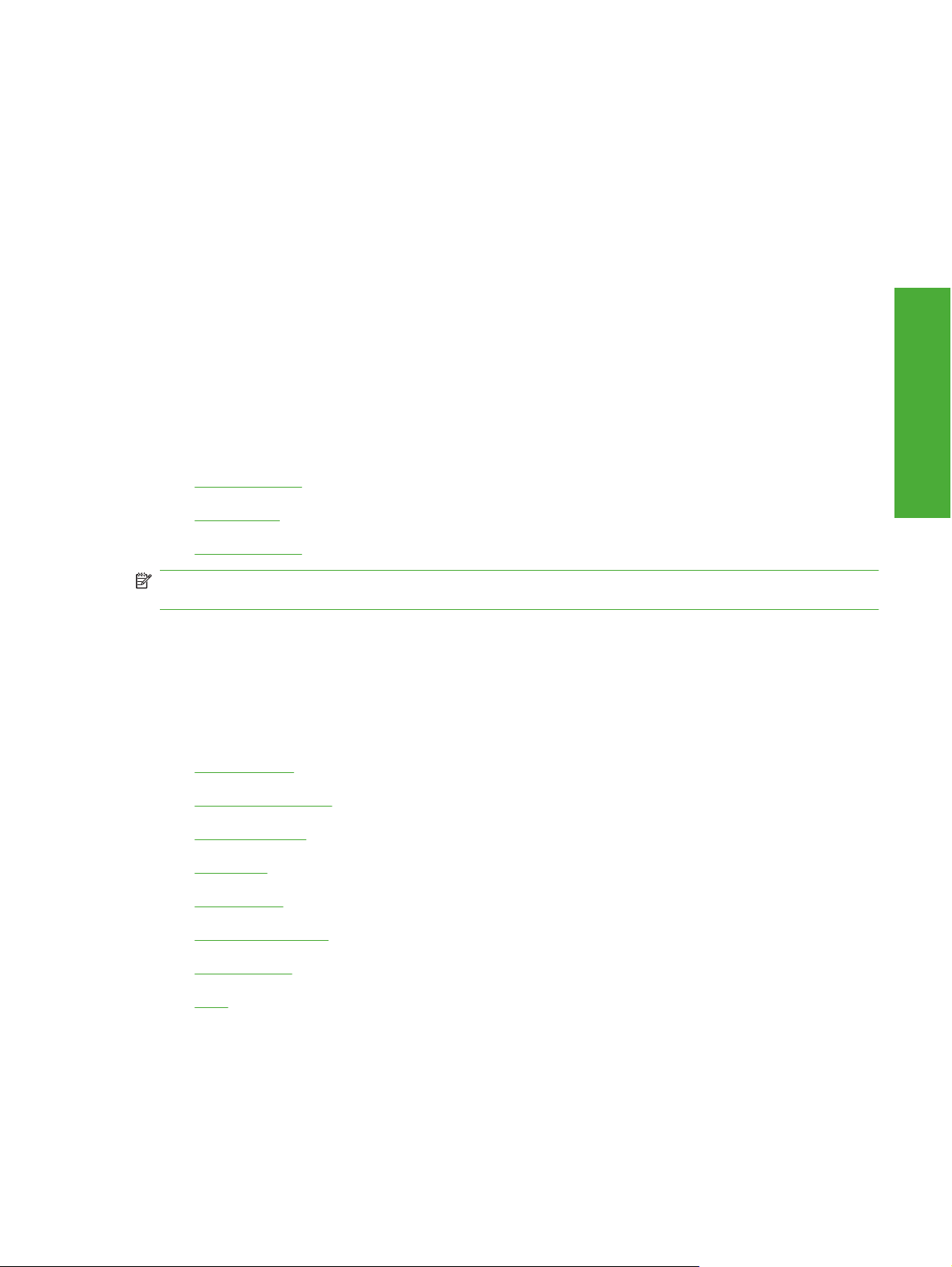
HP Embedded Web Server
The HP Embedded Web Server (HP EWS) is a Web-based program that allows users to control settings
on the HP LaserJet P4010 and P4510 Series printer through the Web browser. The HP EWS can only
be accessed if the HP LaserJet P4010 and P4510 Series printer is installed through a network rather
than a USB connection.
To access the HP EWS, open a Web browser and type the printer IP address in the address bar.
The printer IP address is documented on a configuration page. Print a configuration page by following
these steps on the printer control panel.
1. Press Menu,
2. Press the down arrow to highlight INFORMATION, and then press Select.
3. Press the down arrow to highlight PRINT CONFIGURATION, and then press Select to print the
configuration pages.
The following tabs are available in the HP EWS:
Information tab
●
Settings tab
●
Networking tab
●
Software Description
NOTE: The Networking tab appears only for the HP LaserJet P4010 and P4510 Series printer, which
comes standard with onboard networking capabilities.
Information tab
Use the Information tab to access and print detailed information regarding device and supply status,
device configuration, network configuration, and usage.
The Information tab contains the following pages.
Device Status
●
Configuration Page
●
Supplies Status
●
Event Log
●
Usage Page
●
Device Information
●
Control Panel
●
Print
●
Device Status
The Device Status page shows device status messages from the device. The Device Status page also
contains some pertinent printer information and device settings.
ENWW HP Embedded Web Server 27
Page 50

The Device Status page contains the following two links:
Supplies Details. Click this link to open the Supplies Status page on the HP EWS Information
●
tab.
Change Settings. Click this link to open the Configure Device page on the HP EWS Settings
●
tab
Figure 2-2 Information tab – Device Status page
28 Chapter 2 Software Description ENWW
Page 51
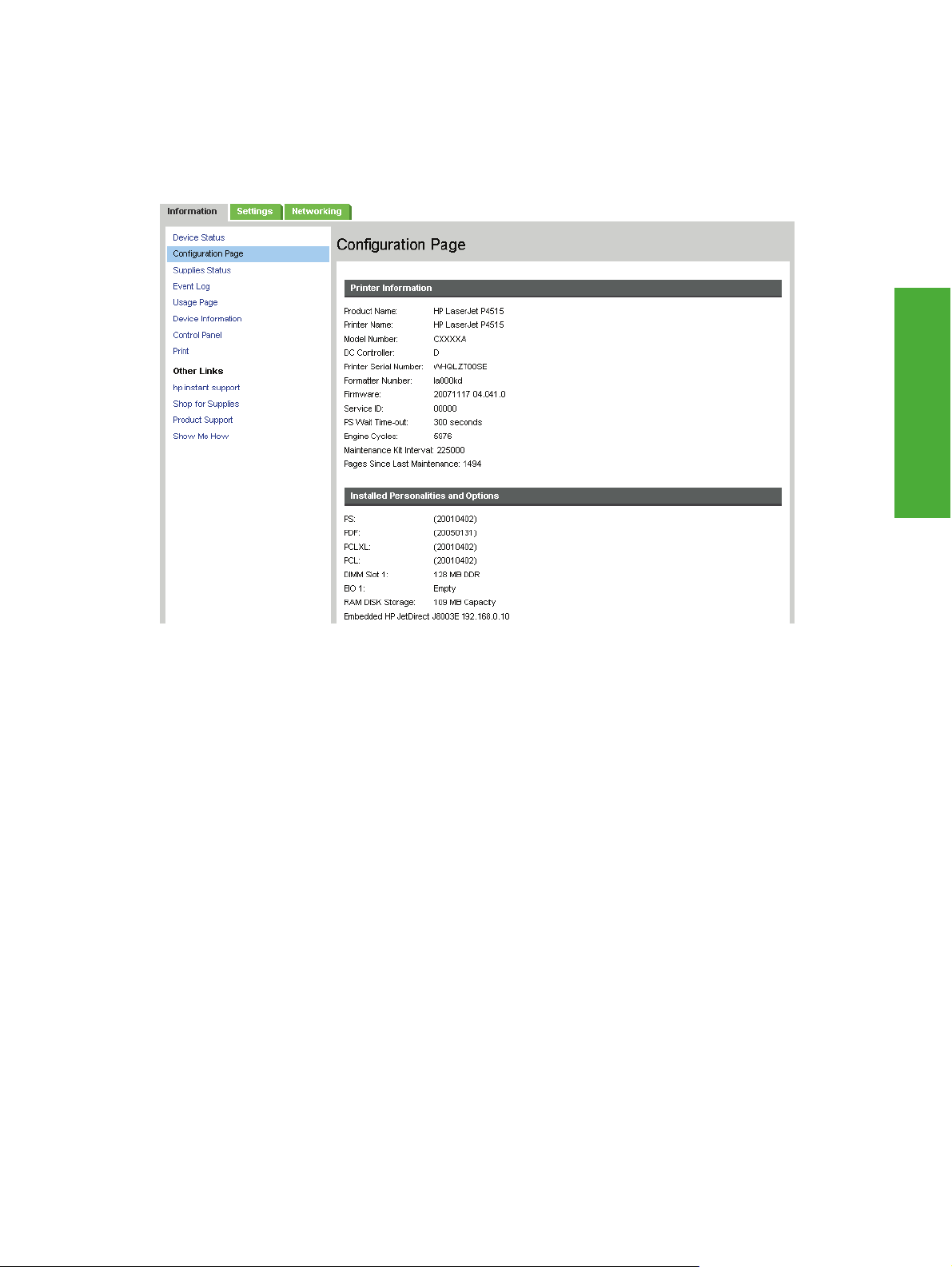
Configuration Page
The Configuration Page shows the values of all of the settings that are available in the printer. The
contents of this paper are consistent with the configuration page that the firmware generates.
Figure 2-3 Information tab – Configuration Page (1 of 3)
Software Description
ENWW HP Embedded Web Server 29
Page 52

Figure 2-4 Information tab – Configuration Page (2 of 3)
Figure 2-5 Information tab – Configuration Page (3 of 3)
30 Chapter 2 Software Description ENWW
Page 53
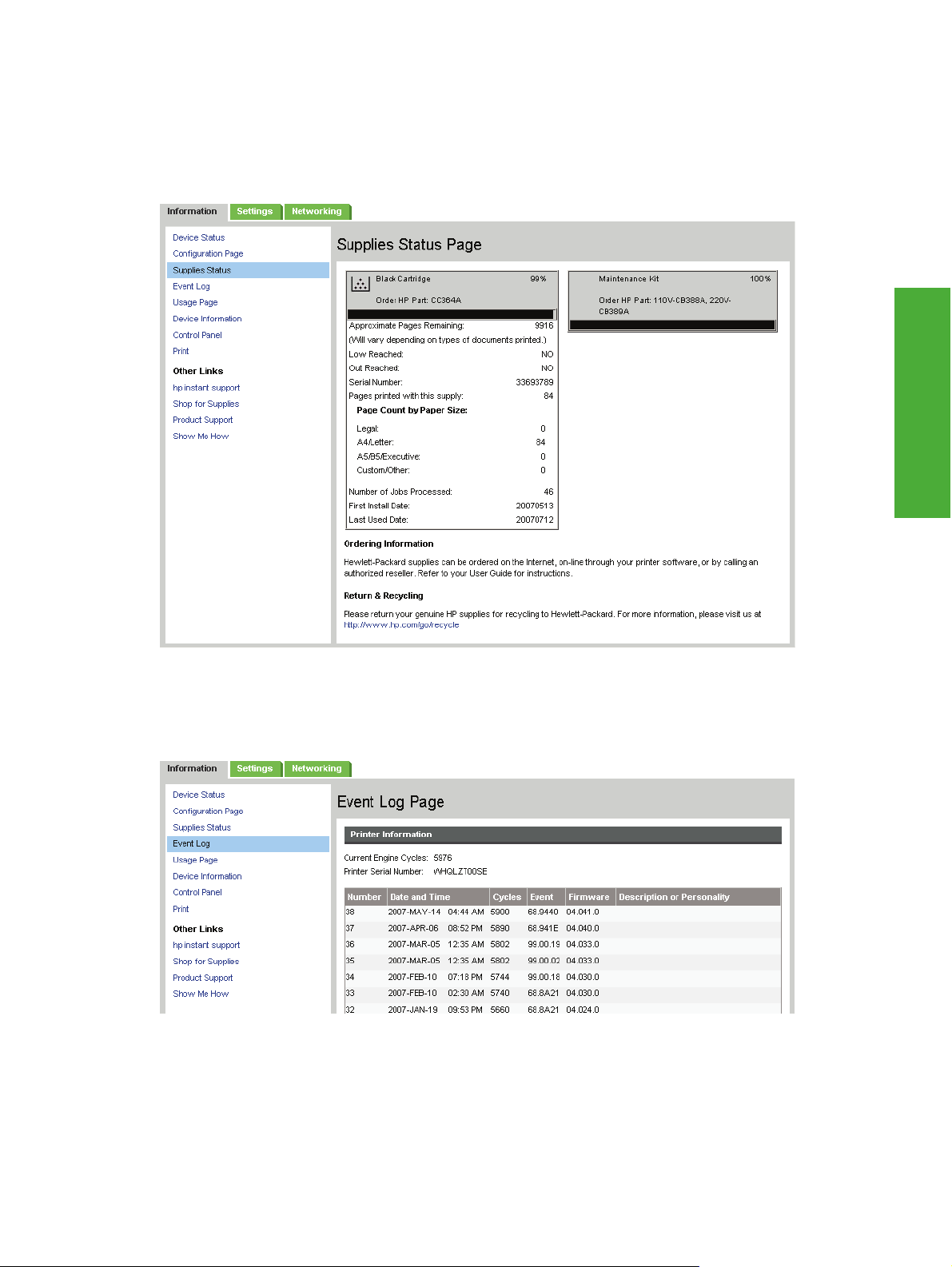
Supplies Status
The Supplies Status page shows the status of all of the printer supplies, including the black print
cartridge.
Figure 2-6 Information tab – Status page
Software Description
Event Log
Use the Event Log page to track the events that occur on the printer.
Figure 2-7 Information tab – Event Log page
ENWW HP Embedded Web Server 31
Page 54
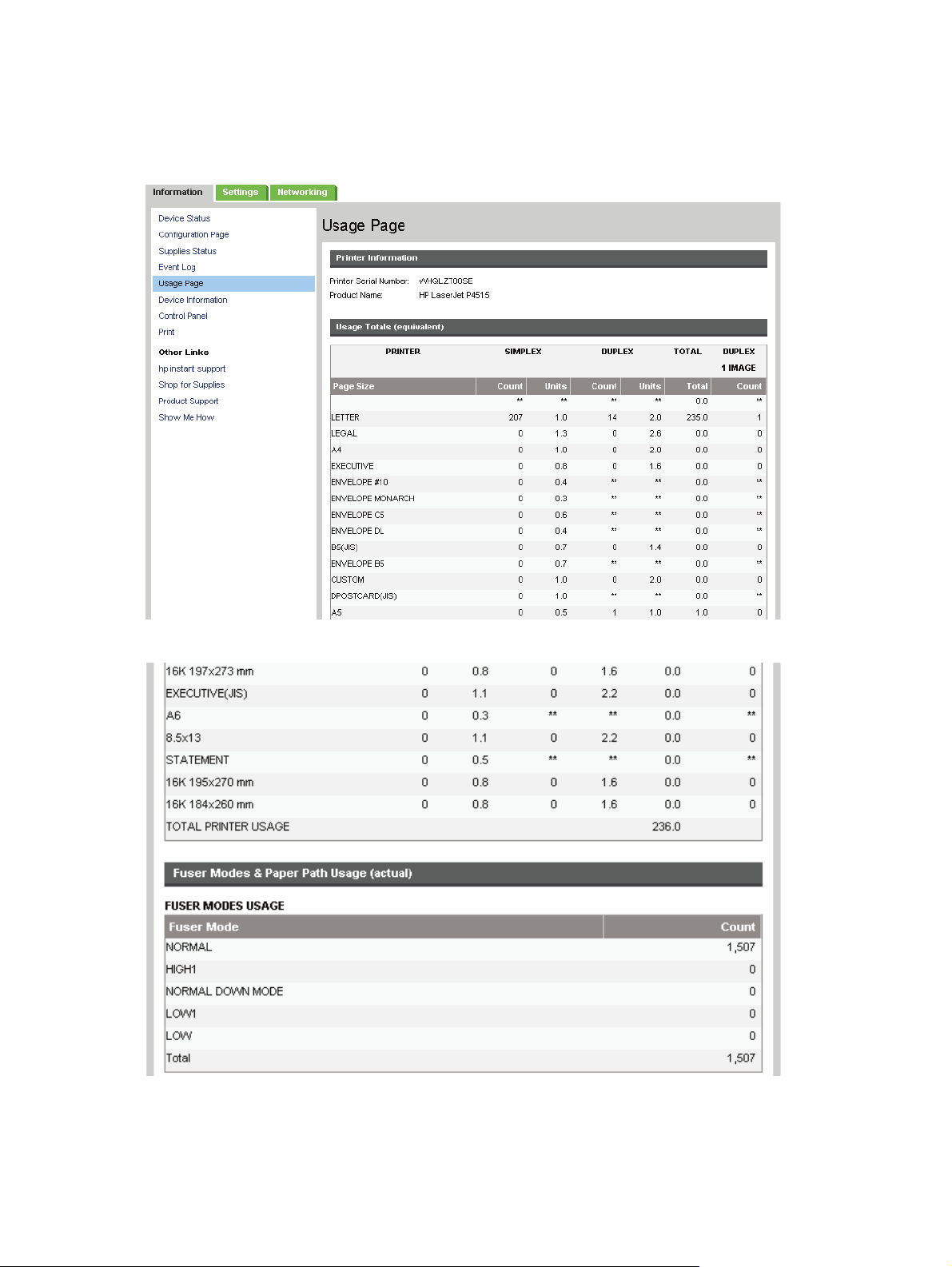
Usage Page
Figure 2-8 Information tab – Usage Log page (1 of 3)
Figure 2-9 Information tab – Usage Log page
32 Chapter 2 Software Description ENWW
Page 55

Figure 2-10 Information tab – Usage Page log (3 of 3)
Software Description
Device Information
The Device Information page contains identifying information about the printer.
Figure 2-11 Information tab – Device Information page
ENWW HP Embedded Web Server 33
Page 56

Control Panel
The Control Panel page shows the current status of the printer. Click Refresh to update the current
status of the printer control panel.
Figure 2-12 Information tab – Control Panel page
Use the Print page to print a file on the printer.
Figure 2-13 Information tab – Print page
34 Chapter 2 Software Description ENWW
Page 57
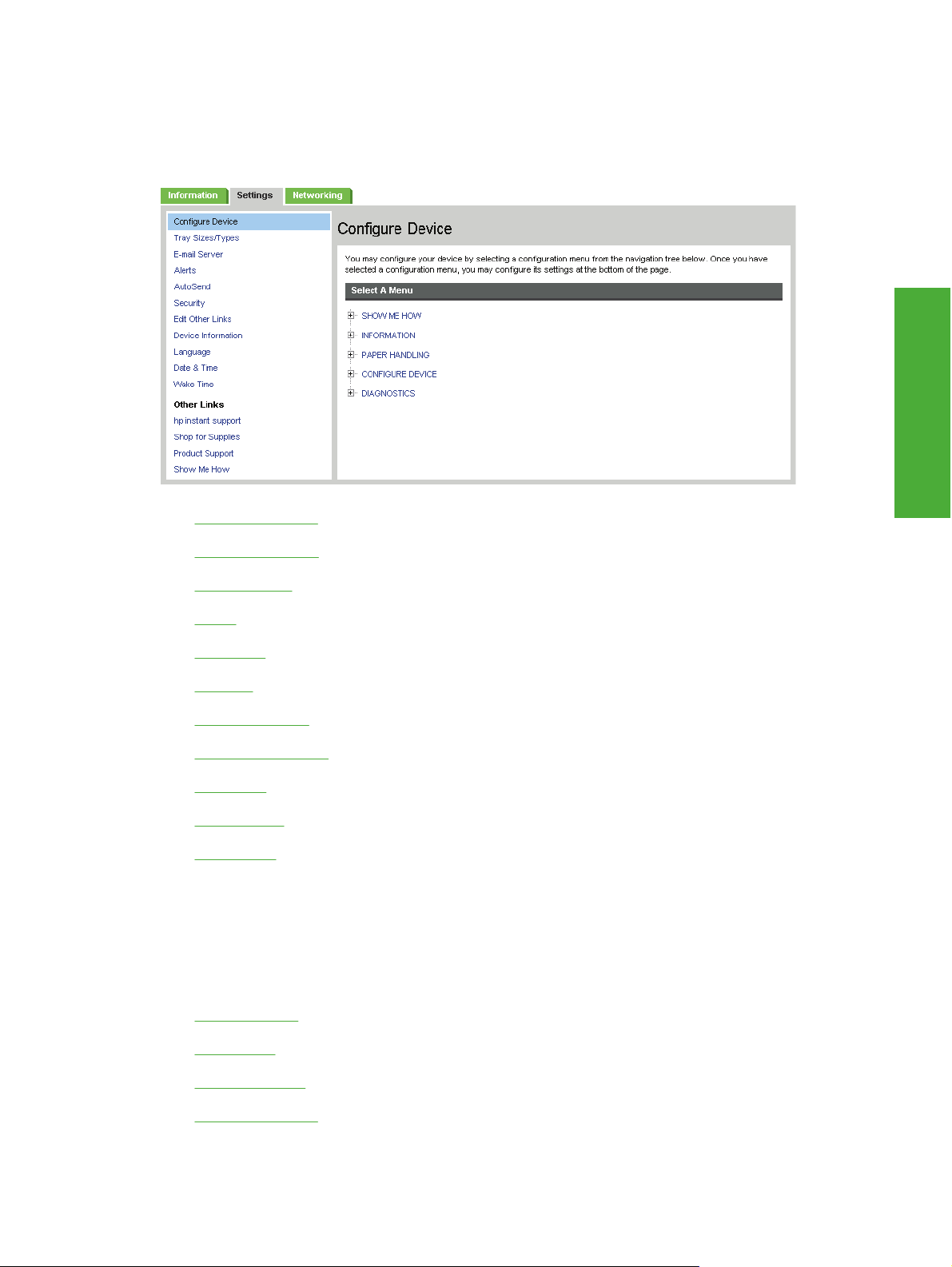
Settings tab
Use the screens on the Settings tab to configure the device from the computer.
Figure 2-14 HP EWS – Settings tab
Configure Device
●
Tray Sizes/Types
●
Software Description
E-mail Server
●
Alerts
●
AutoSend
●
Security
●
Edit Other Links
●
Device Information
●
Language
●
Date & Time
●
Wake Time
●
Configure Device
Use the Configure Device screen to print device information pages and configure the device remotely.
The menus on this screen are similar to the menus that are available on the device control panel. Some
of the device control-panel menus are not available from the HP EWS.
Show Me How
●
Information
●
Paper Handling
●
Configure Device
●
ENWW HP Embedded Web Server 35
Page 58

●
Show Me How
Use the Show Me How menu to print out instructions for various print tasks.
Figure 2-15 Settings tab – Configure Device Page – Show Me How menu options
Diagnostics
The following print task instructions are available:
Clear Jams
●
Load Trays
●
Load Special Media
●
Print Both Sides
●
Supported Paper
●
Print Help Guide
●
Select the desired option and click Apply. The desired option prints.
36 Chapter 2 Software Description ENWW
Page 59

Information
Use the Information menu to print device information pages.
Figure 2-16 Settings tab – Device Configuration page – Information menu options
Software Description
The following options are available:
PRINT MENU MAP
●
PRINT CONFIGURATION
●
PRINT SUPPLIES STATUS PAGE
●
PRINT USAGE PAGE
●
PRINT FILE DIRECTORY
●
PRINT PCL FONT LIST
●
PRINT PS FONT LIST
●
Select the desired option and click Apply. The desired option prints.
ENWW HP Embedded Web Server 37
Page 60

Paper Handling
Use the Paper Handling menu to set the type of media for each tray.
Figure 2-17 Settings tab – Configure Device page – Paper Handling menu options
38 Chapter 2 Software Description ENWW
Page 61

Configure Device
Use the Configure Device menu to configure the device and control device behavior.
Figure 2-18 Configure Device pane
Software Description
Printing
The following submenus are available.
Printing
●
Print Quality
●
Runtime CFG
●
System Setup
●
I/O
●
Resets
●
The Printing option consist of a main menu and two submenus. The two submenus include the
following:
Default Custom Paper Size
●
PCL
●
Use the main Printing option menu to modify general printing options.
Use the submenu Printing options to modify specific printing options regarding default paper sizes and
PCL printing options.
ENWW HP Embedded Web Server 39
Page 62

An example of the Printing option main menu is as follows. The options and available options may vary
depending on printer model.
Figure 2-19 Configure Device page – Configure Device menu options – Printing
Default Custom Paper Size
The Default Custom Page Size submenu provides options for modify the default custom paper size
for the printer.
Figure 2-20 Printing menu option – Default Custom Paper Size submenu options
40 Chapter 2 Software Description ENWW
Page 63

PCL
Use the PCL submenu options to modify PCL options on the printer.
Figure 2-21 Printing menu option – PCL submenu options
Software Description
Print Quality
The Print Quality menu consists of a main menu and three submenus. The three submenus include
the following:
●
●
●
Use the main Print Quality option menu to set default printing options.
Use the submenu Print Quality options to set specific default printing options.
Set Registration
Fuser Modes
Optimize
ENWW HP Embedded Web Server 41
Page 64

An example of the Print Quality option main menu is as follows. The options and available options may
vary depending on printer model.
Figure 2-22 Configure Device – Print Quality menu
Runtime CFG
The Runtime CFG menu contains the following options:
●
P4014
P4014n
●
P4015
●
P4015n
●
P4515n
●
PMAKO
●
PMAKOn
●
Figure 2-23 Configure Device – Runtime CFG menu options
42 Chapter 2 Software Description ENWW
Page 65
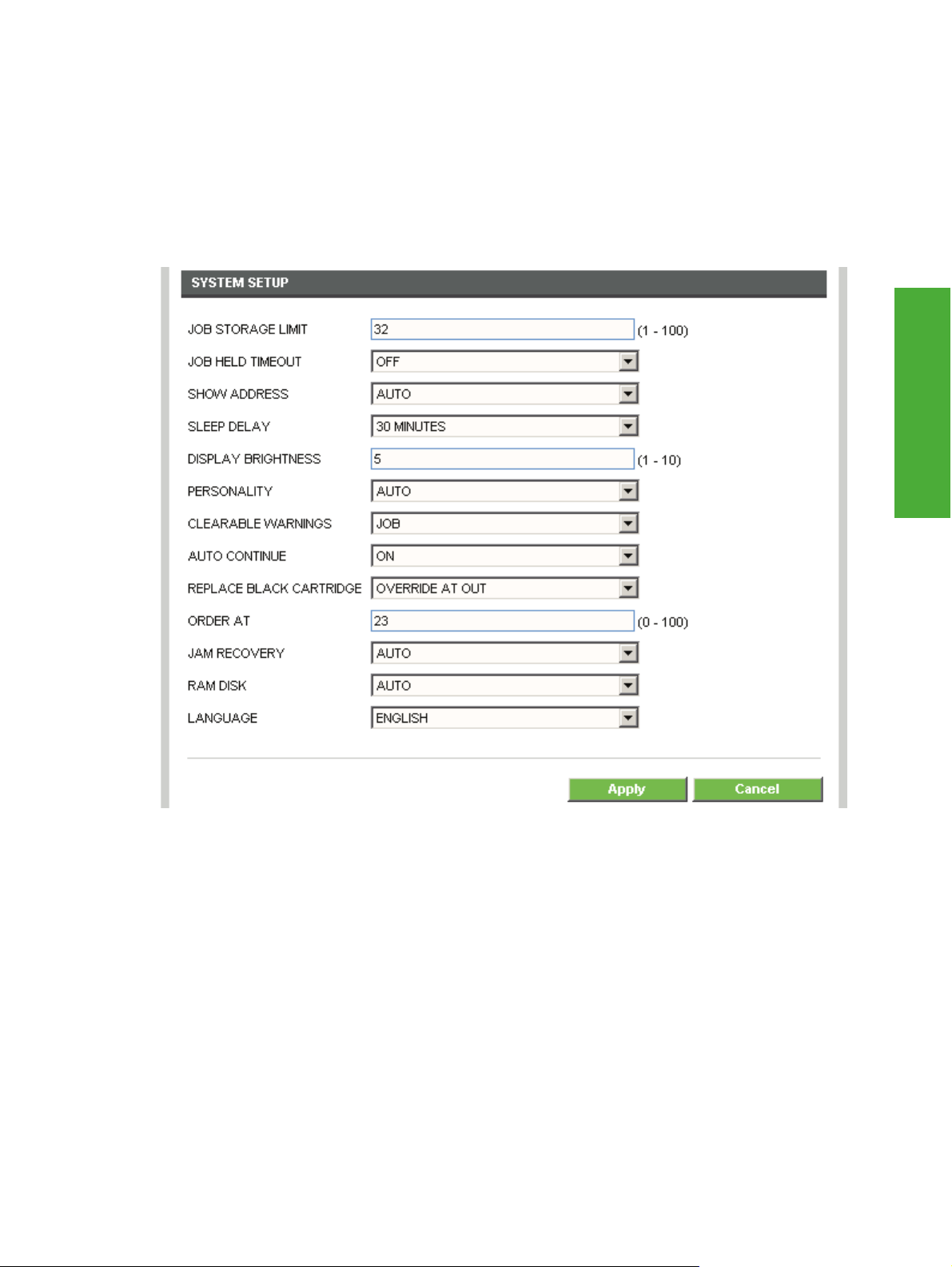
System Setup
The System Setup menu option consists of a main menu and two submenus. The submenus are as
follows:
●
●
Figure 2-24 Configure Device – System Setup menu options
Date/Time
Tray Behaviors
Software Description
ENWW HP Embedded Web Server 43
Page 66

Date/Time
Date
The Date/Time menu option consists of a main menu and two submenus:
Date
●
Time
●
Figure 2-25 Configure Device – System Setup menu options – Date/Time menu options
Figure 2-26 System Setup menu options – Date/Time menu options – Date submenu options
Time
Figure 2-27 System Setup menu options – Date/Time menu options – Time submenu options
44 Chapter 2 Software Description ENWW
Page 67

Tray Behavior
Figure 2-28 Configure Device – System Setup menu options – Tray Behavior menu options
Software Description
I/O
The I/O option includes a main menu and the Embedded Jetdirect Menu submenu.
An example of the I/O main menu is as follows.
Figure 2-29 Configure Device – I/O menu options
Embedded Jetdirect Menu
The Embedded Jetdirect Menu submenu includes a main menu and the following submenus:
TCP/IP
●
IPX/SPX
●
APPLETALK
●
DLC/LLC
●
SECURITY
●
DIAGNOSTICS
●
ENWW HP Embedded Web Server 45
Page 68

Resets
An example of the Embedded Jetdirect Menu main menu is as follows.
Figure 2-30 Configure Device – I/O menu options – Embedded Jetdirect menu
The Resets menu allows you to Restore Factory Default Settings and also allows you to enable or
disable Sleep Mode.
An example of the Resets menu is as follows.
Figure 2-31 Configure Device – Resets menu
Diagnostics
Use the Diagnostics menu to preform basic troubleshooting procedures.
The Diagnostics menu consists of a main menu and thePaper Path Test submenu.
An example of the Diagnostics main menu is as follows.
Figure 2-32 Settings tab – Diagnostics menu
Paper Path Test
Use the Paper Path Test submenu to select options for and to complete a paper path test.
46 Chapter 2 Software Description ENWW
Page 69

An example of the Paper Path Test submenu is as follows:
Figure 2-33 Diagnostics menu – Paper Path Test submenu
Tray Sizes/Types
Use the Tray Sizes/Types screen to assign paper sizes and paper types for each tray on the product.
Figure 2-34 Settings tab — Tray Sizes/Types
Software Description
ENWW HP Embedded Web Server 47
Page 70

E-mail Server
Use the E-mail Server screen to configure e-mail settings for outgoing e-mail. Use the settings on this
screen to send and receive e-mail messages, including product alerts.
Figure 2-35 Settings tab – E-mail Server screen
Alerts
Use the Alerts screen to configure the product to send problem and status alerts to anyone through email messages. When this function is configured, alerts are automatically triggered about supplies,
paper-path status, and other service and advisory information. More than one individual can receive
alerts, with each person receiving only specific alerts.
NOTE: Create up to four different destination lists with up to 20 recipients on each list if the product
has a permanent storage device installed.
If there is no permanent storage device installed, only four e-mail addresses can be configured.
NOTE: To use e-mail alerts, ensure outgoing e-mail is enabled.
Figure 2-36 Settings tab – Alerts screen
48 Chapter 2 Software Description ENWW
Page 71

AutoSend
Use the AutoSend screen to send product-configuration and supplies-usage information periodically to
e-mail destinations of your choice, such as service providers.
Add up to 20 AutoSend destinations.
Figure 2-37 Settings tab – AutoSend screen
Software Description
Security
Use the Security screen to configure security settings for the product.
The Security screen also contains a Configure Security Settings button. Click this button to configure
advanced security settings, such as desired levels of security.
Figure 2-38 Settings tab – Security screen (1 of 2)
ENWW HP Embedded Web Server 49
Page 72

Figure 2-39 Settings tab – Security screen (2 of 2)
Configure Security Settings
Use the Configure Security Settings screen to set the desired levels of security.
Figure 2-40 Security screen – Configure Security Settings screen (1 of 4)
50 Chapter 2 Software Description ENWW
Page 73
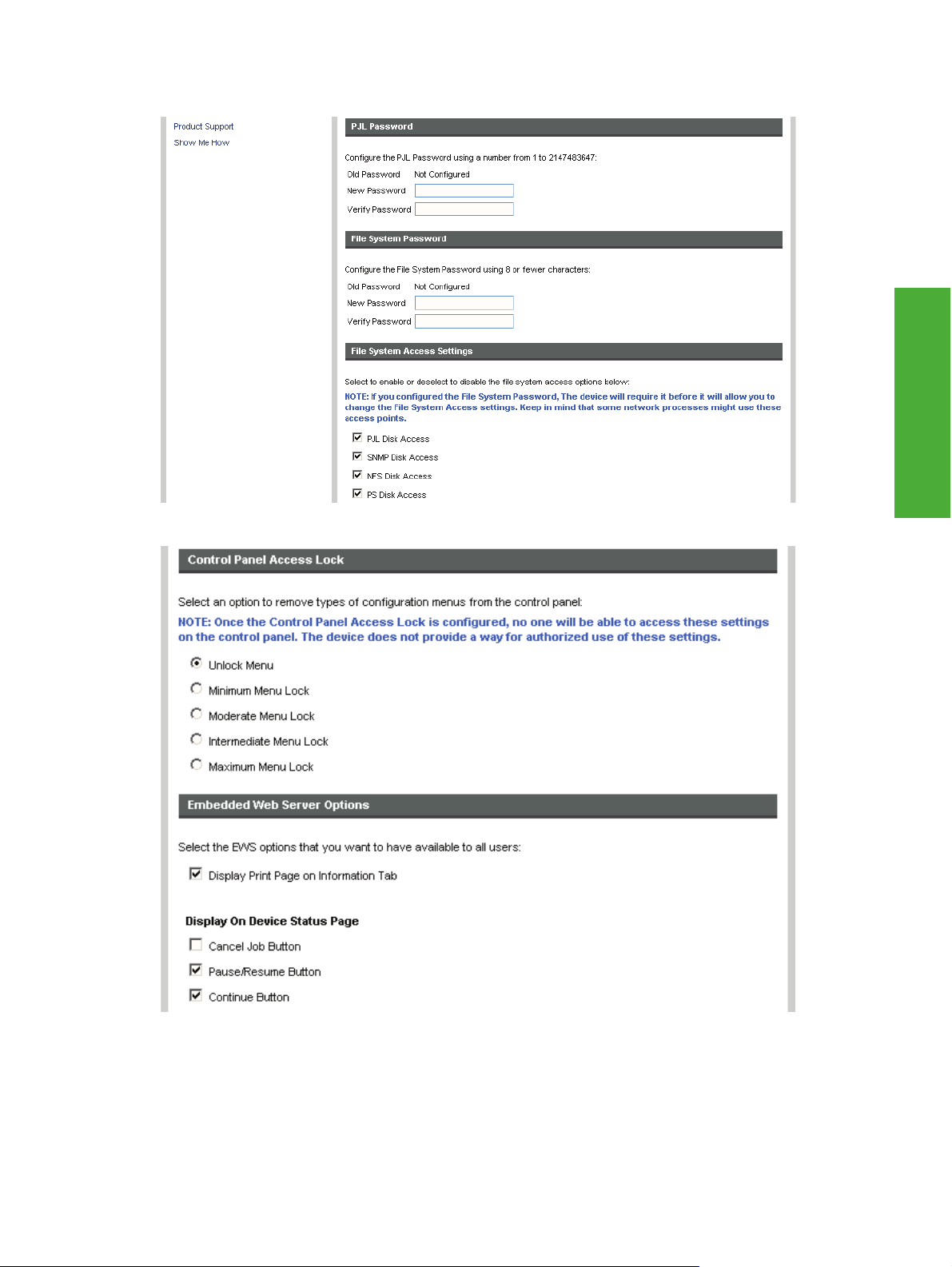
Figure 2-41 Security screen – Configure Security Settings screen (2 of 4)
Figure 2-42 Security screen – Configure Security Settings screen (3 of 4)
Software Description
ENWW HP Embedded Web Server 51
Page 74

Figure 2-43 Security screen – Configure Security Settings screen (4 of 4)
Edit Other Links
Use the Edit Other Links screen to add or customize up to five links to the Web sites of your choice.
These links appear throughout the HP EWS screen in the Other Links box beneath the left navigation
bar. Four permanent links (hp instant support, Shop for Supplies, Product Support, and Show Me
How have already been established.
NOTE: With a permanent storage device installed, you can add up to five additional links; without the
extra storage, you can add one additional link.
Figure 2-44 Settings tab – Edit Other Links screen
52 Chapter 2 Software Description ENWW
Page 75

Device Information
Use the Device Information screen to provide a name of your choice for the device, assign an asset
number, and configure the company name, the person to contact about the device, and the physical
location of the device. The device TCP/IP address, device name, device model, and the serial number
are also available on this screen.
Figure 2-45 Settings tab – Device Information screen
Software Description
Language
Use the Language screen to select the language in which the HP EWS screens appear.
Figure 2-46 Settings tab – Language screen
Date & Time
Use the Date & Time screen to update the product time.
The Date & Time screen provide access to two advanced time settings: Date/Time Format and Clock
Drift Correction. See the following sections for more information regarding these two specific screens.
ENWW HP Embedded Web Server 53
Page 76

The following graphic shows the Date & Time screen.
Figure 2-47 Settings tab – Date & Time screen
Date/Time Format
Use the Date/Time Format screen to select the date and time format.
Figure 2-48 Date & Time screen – Date/Time Format screen
54 Chapter 2 Software Description ENWW
Page 77

Clock Drift Correction
Use the Clock Drift Correction screen to configure a network time server. This corrects clock drift by
using a network time server of your choice.
Figure 2-49 Date & Time screen – Clock Drift Correction screen
Software Description
ENWW HP Embedded Web Server 55
Page 78

Wake Time
Use the Wake Time screen to schedule product wakeups on a daily basis. In addition, to save energy,
the sleep delay can be set to turn the product off after a specific period of inactivity.
Figure 2-50 Settings tab – Wake Time screen
Networking tab
Use the Networking tab to configure and manage your product on your network. The appearance and
features of the screens available differ depending on the model and version of your HP Jetdirect print
server. The following screen is similar to what you might see when you click Networking.
Figure 2-51 Networking tab
56 Chapter 2 Software Description ENWW
Page 79

HP Customer Participation Program
The HP Customer Participation Program is HP's voluntary program for communication between the
computer and HP to help HP monitor toner usage. HP Customer Participation Program is installed
automatically by selecting the Easy Install method of the HP LaserJet P4010 and P4510 Series printingsystem software installation, and is an option when selecting the Advanced Install method.
About two weeks after installation, an option appears on the computer screen allowing users to
discontinue participation in the program. The message contains full disclosure of the information that is
communicated. Participation is entirely voluntary, and the impact on processing and connecting speed
is negligible. Personal information is never sent without permission. TCP/IP addresses are used only to
enable the connection and for security purposes.
Software Description
ENWW HP Customer Participation Program 57
Page 80
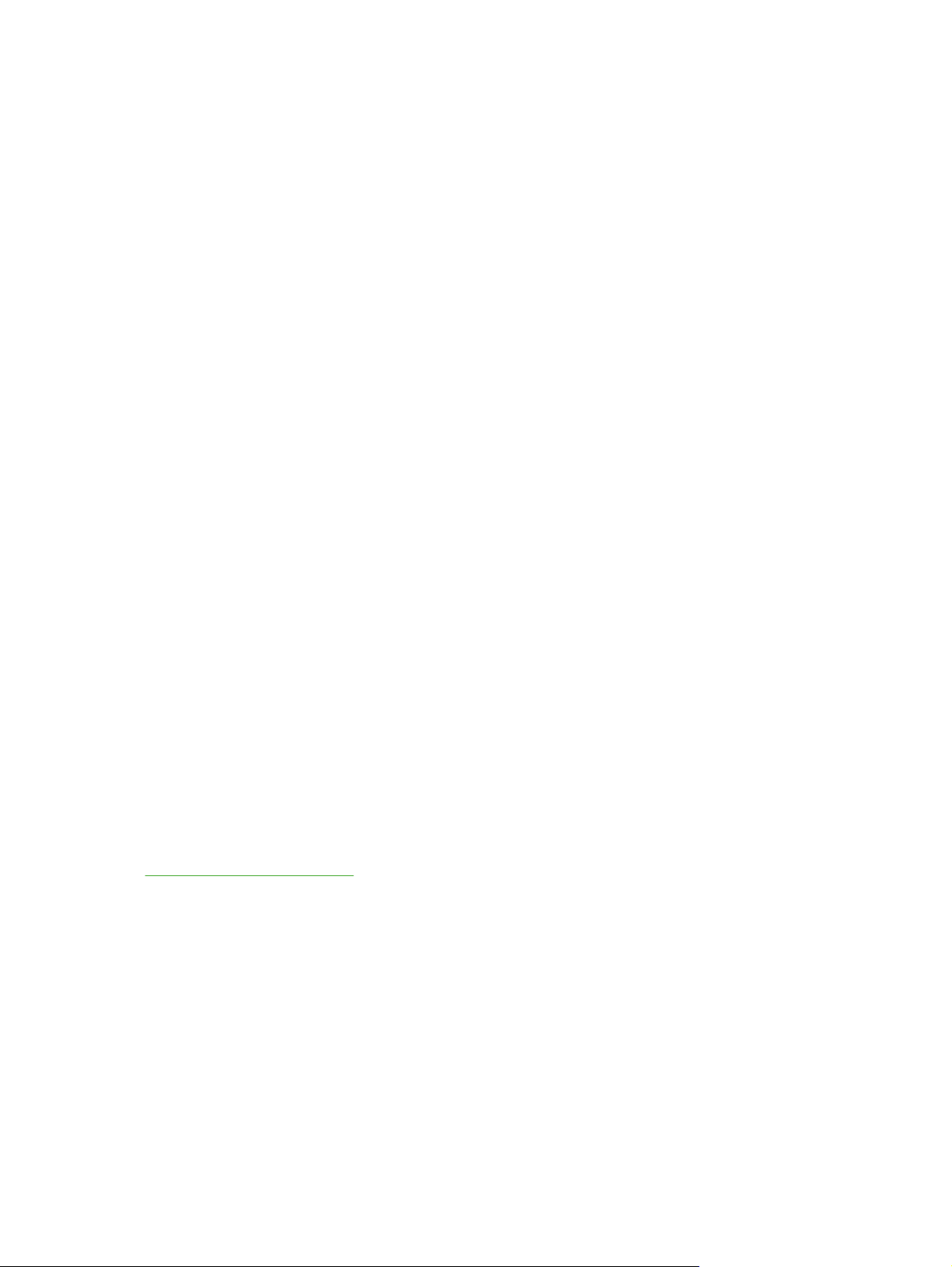
Optional software
The following options are available on the Optional Software window.
HP Universal Print Driver PCL 5
●
HP Universal Print Driver PostScript
●
Installer Customization Wizard
●
HP Web Jetadmin
●
HP Easy Printer Care
●
Universal Print Driver
Get a universal print driver. Click this button to go to the HP Web site to download a universal print driver
for your device.
Installer Customization Wizard
Administrators can use the Installer Customization Wizard utility to customize a silent, unattended
device installer by pre-setting the installation options in a response file. The installer is customized with
settings for the following options:
Language
●
Operating system
●
Print drivers
●
Components
●
HP Web Jetadmin
Use the HP Web Jetadmin and a browser to manage HP Jetdirect-connected devices within an intranet.
HP Web Jetadmin is a browser-based management tool, and should be installed only on a single
network-administration server.
To download a current version of HP Web Jetadmin, and for the latest list of host systems that support
HP Web Jetadmin, go to the following Web site:
www.hp.com/go/webjetadmin
HP Easy Printer Care
With HP Easy Printer Care software, manage and monitor up to 15 printers from your desktop. HP Easy
Printer Care software allows you to view the printer status, create printer usage reports, reorder supplies,
and troubleshoot and repair printers via HP Proactive Support. Click this button to go to the HP Easy
Printer Care free software download page.
58 Chapter 2 Software Description ENWW
Page 81

Font support
The following sections list the fonts that are included with Microsoft Windows software, and the fonts
that are available on the CD that came with the product.
Basic fonts
Microsoft Windows software includes these basic fonts, which can be used with any HP printing product:
Arial
●
Courier New Italic
●
Times New Roman Italic
●
Arial Italic
●
Courier New Bold
●
Times New Roman Bold
●
Arial Bold
●
Courier New Bold Italic
●
Times New Roman Bold Italic
●
Software Description
Arial Bold Italic
●
Symbol
●
Wingdings
●
Courier New
●
Times New Roman
●
Default fonts
The following default fonts are installed through an installation of the HP LaserJet P4010 and P4510
Series printing-system software.
Table 2-2 Default fonts
Font name Font style File name
Albertus Extra Bold Regular ALBR85W.TTF
Albertus Medium Regular ALBR55W.TTF
Antique Olive Regular OLVR55W.TTF
Antique Olive Bold OLVR75W.TTF
Antique Olive Italic OLVR56W.TTF
CG Omega Regular CGOR45W.TTF
CG Omega Bold CGOR65W.TTF
CG Omega Bold Italic CGOR66W.TTF
ENWW Font support 59
Page 82
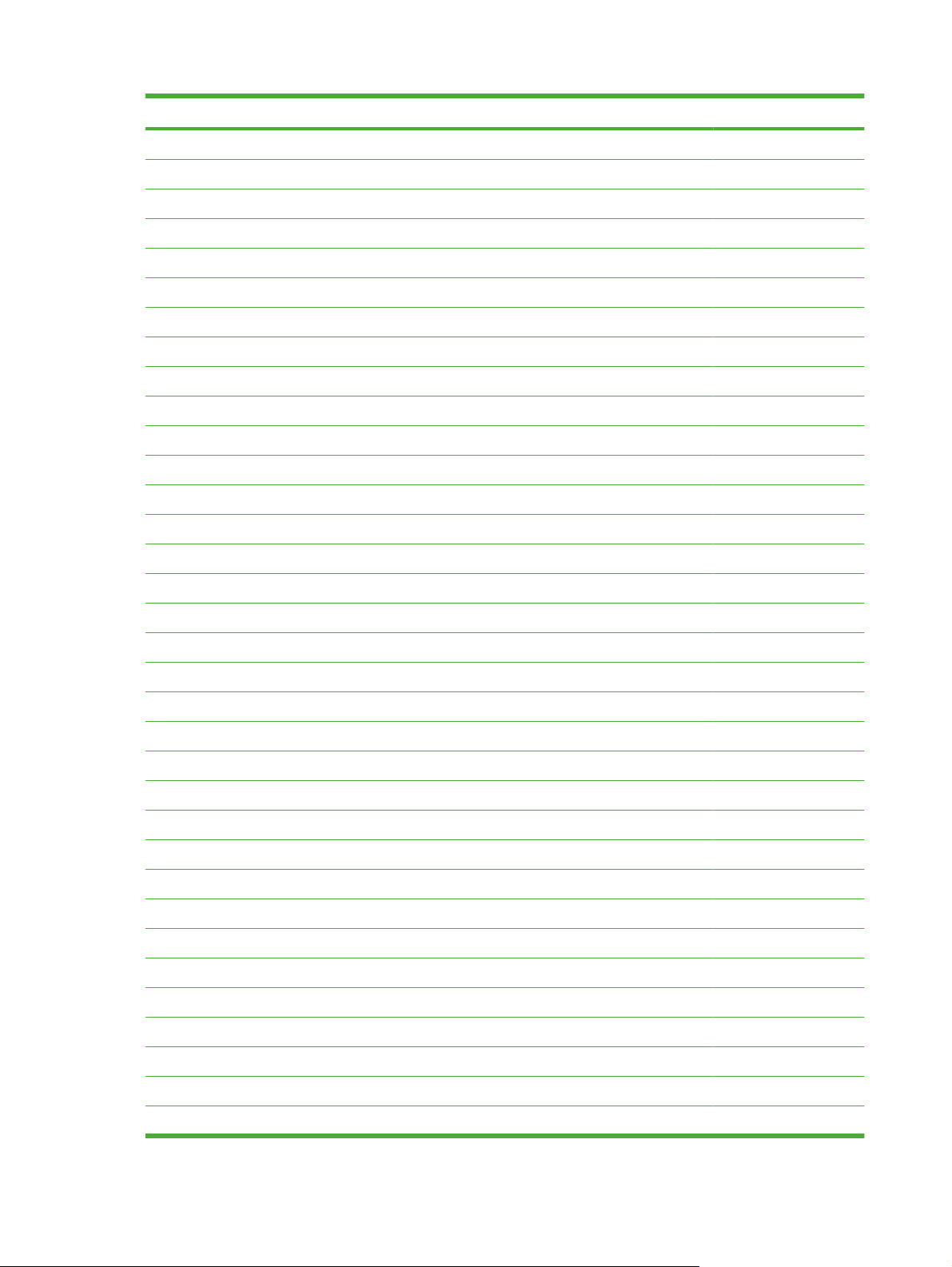
Table 2-2 Default fonts (continued)
Font name Font style File name
CG Omega Italic CGOR46W.TTF
CG Times Regular CGTR45W.TTF
CG Times Bold CGTR65W.TTF
CG Times Bold Italic CGTR66W.TTF
CG Times Italic CGTR46W.TTF
Clarendon Condensed Bold CLAR67W.TTF
Coronet Regular CORONET.TTF
CourierPS Regular CPSR45W.TTF
CourierPS Bold CPSR65W.TTF
CourierPS Bold Oblique CPSR66W.TTF
CourierPS Oblique CPSR46W.TTF
Garamond Antiqua GARR45W.TTF
Garamond Halbfett GARR65W.TTF
Garamond Kursiv GARR46W.TTF
Garamond Kursiv Halbfett GARR66W.TTF
Helvetica® Regular HELR45W.TTF
Helvetica Bold HELR65W.TTF
Helvetica Bold Oblique HELR66W.TTF
Helvetica Narrow Regular HELR47W.TTF
Helvetica Narrow Bold HELR67W.TTF
Helvetica Narrow Bold Oblique HELR68W.TTF
Helvetica Narrow Oblique HELR48W.TTF
Helvetica Oblique HELR46W.TTF
ITC Avant Garde Gothic Book AVGR45W.TTF
ITC Avant Garde Gothic Book Oblique AVGR46W.TTF
ITC Avant Garde Gothic Demi Regular AVGR65W.TTF
ITC Avant Garde Gothic Demi Oblique AVGR66W.TTF
ITC Bookman Light Regular BOKR35W.TTF
ITC Bookman Light Italic BOKR36W.TTF
ITC Bookman Demi Regular BOKR75W.TTF
ITC Bookman Demi Italic BOKR76W.TTF
ITC Zapf Chancery Medium Italic CHANC___.TTF
ITC Zapf Dingbats Regular DINGS___.TTF
Letter Gothic Regular LETR45W.TTF
60 Chapter 2 Software Description ENWW
Page 83

Table 2-2 Default fonts (continued)
Font name Font style File name
Letter Gothic Bold LETR65W.TTF
Letter Gothic Italic LETR46W.TTF
Marigold Regular MARIGOLD.TTF
New Century Schoolbook Bold NCSR75W.TTF
New Century Schoolbook Bold Italic NCSR76W.TTF
New Century Schoolbook Italic NCSR56W.TTF
New Century Schoolbook Roman NCSR55W.TTF
Palatino Bold PALR65W.TTF
Palatino Bold Italic PALR66W.TTF
Palatino Italic PALR46W.TTF
Palatino Roman PALR45W.TTF
SymbolPS Regular SYMPS__.TTF
Times* Bold TIMR65W.TTF
Times Bold Italic TIMR66W.TTF
Software Description
Times Italic TIMR46W.TTF
Times Roman TIMR45W.TTF
Univers Bold UNVR65W.TTF
Univers Bold Italic UNVR66W.TTF
Univers Condensed Bold UNVR67W.TTF
Univers Condensed Bold Italic UNVR68W.TTF
Univers Condensed Medium UNVR57W.TTF
Univers Condensed Medium Italic UNVR58W.TTF
Univers Medium UNVR55W.TTF
Univers Medium Italic UNVR56W.TTF
Ninety-two additional PS emulation fonts are also available on the CD.
Table 2-3 Additional PS emulation fonts
Font name Font style File name
Albertus MT Regular PS_12639.TTF
Albertus MT Italic PS_12640.TTF
Albertus MT Lt Regular PS_14530.TTF
Antique Olive CompactPS Regular PS_11120.TTF
Antique Olive Roman Regular PS_11119.TTF
Antique Olive Roman Bold PS_11118.TTF
ENWW Font support 61
Page 84
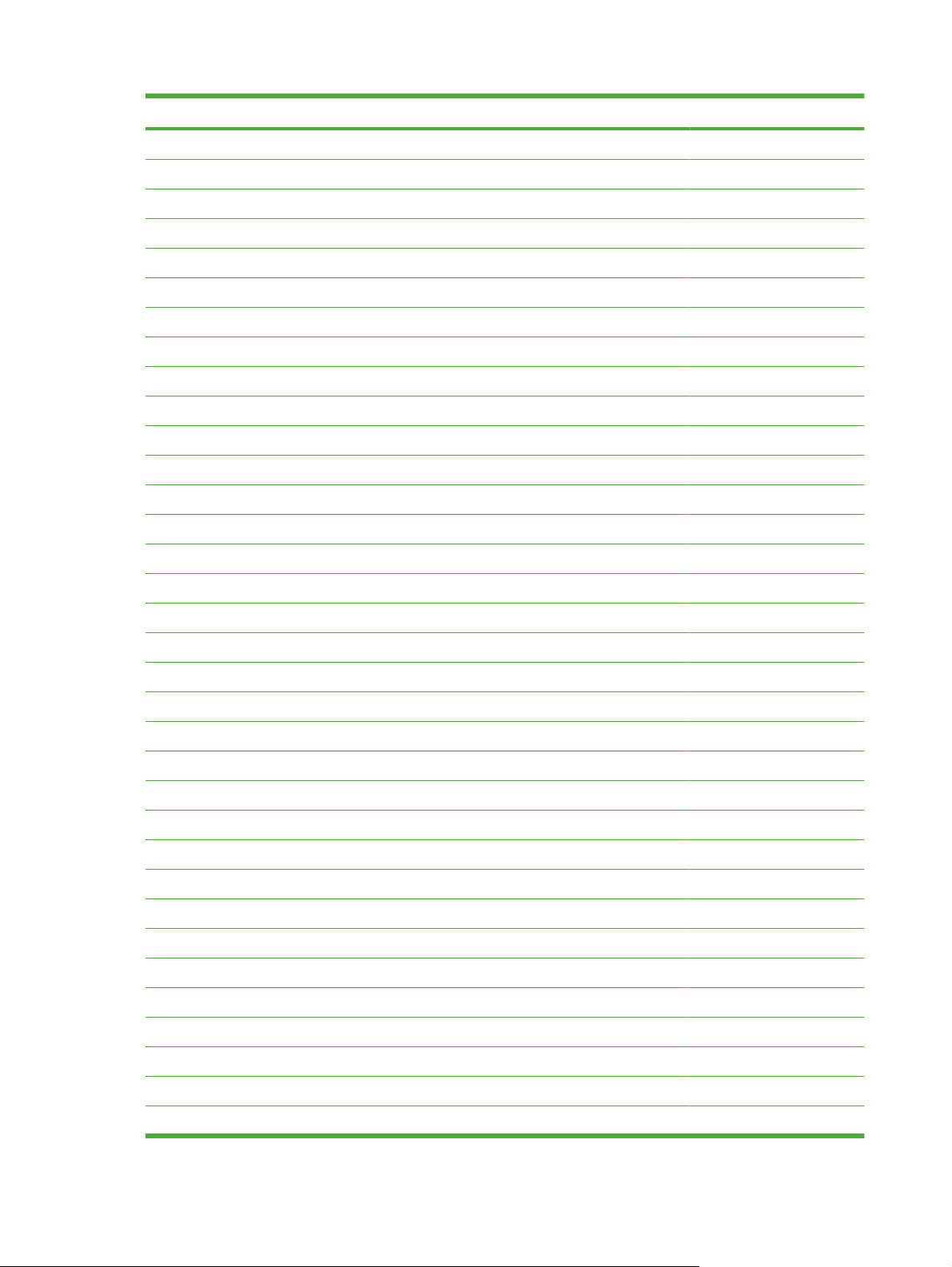
Table 2-3 Additional PS emulation fonts (continued)
Font name Font style File name
Antique Olive Roman Italic PS_11846.TTF
Apple Chancery Italic PS_24516.TTF
Bodoni Poster Regular PS_12704.TTF
Bodoni PosterCompressed Regular PS_14508.TTF
BodoniPS Regular PS_12581.TTF
BodoniPS Bold PS_12585.TTF
BodoniPS Bold Italic PS_12586.TTF
BodoniPS Italic PS_12582.TTF
Candid Regular PS_24517.TTF
Chicago Regular PS_24518.TTF
Clarendon Light Regular PS_14513.TTF
ClarendonPS Regular PS_10269.TTF
ClarendonPS Bold PS_12968.TTF
Cooper Black Regular PS_10369.TTF
Cooper Black Italic PS_10370.TTF
Copperplate32bc Regular PS_14514.TTF
Copperplate33bc Regular PS_14515.TTF
CoronetPS Italic PS_10249.TTF
Eurostile Regular PS_10267.TTF
Eurostile Bold Regular PS_10268.TTF
Eurostile ExtendedTwo Bold PS_14512.TTF
Eurostile ExtendedTwo Regular PS_14511.TTF
Geneva Regular PS_24509.TTF
GillSans Regular PS_13872.TTF
GillSans Bold PS_13874.TTF
GillSans Bold Italic PS_13875.TTF
GillSans Condensed Regular PS_14053.TTF
GillSans Condensed Bold PS_14054.TTF
GillSans ExtraBold Regular PS_14051.TTF
GillSans Italic PS_13873.TTF
GillSans Light Italic PS_13871.TTF
GillSans Light Regular PS_13870.TTF
Goudy Bold PS_12544.TTF
Goudy Bold Italic PS_10695.TTF
62 Chapter 2 Software Description ENWW
Page 85
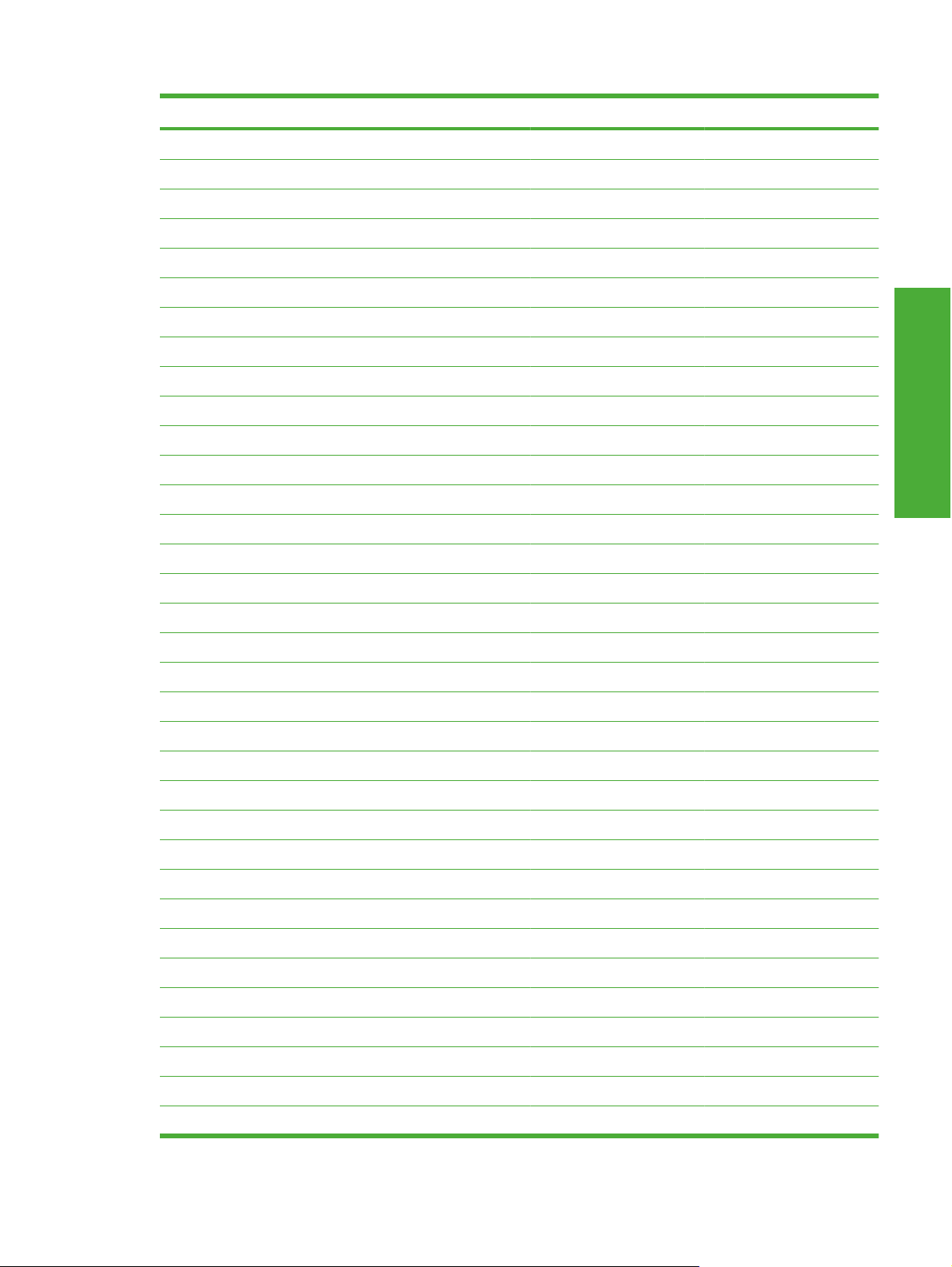
Table 2-3 Additional PS emulation fonts (continued)
Font name Font style File name
Goudy Regular PS_12542.TTF
Goudy ExtraBold Regular PS_12545.TTF
Goudy Italic PS_12543.TTF
Helvetica Condensed Regular PS_14526.TTF
Helvetica Condensed Bold PS_14528.TTF
Helvetica Condensed Bold Italic PS_14529.TTF
Helvetica Condensed Italic PS_14527.TTF
Hoefler Text Regular PS_24519.TTF
Hoefler Text Black Regular PS_24521.TTF
Hoefler Text Black Italic PS_24522.TTF
Hoefler Text Italic PS_24520.TTF
Hoefler Text Ornaments Regular PS_24523.TTF
Joanna MT Regular PS_14503.TTF
Joanna MT Bold PS_14505.TTF
Software Description
Joanna MT Bold Italic PS_14506.TTF
Joanna MT Italic PS_14504.TTF
Letter Gothic Italic PS_13778.TTF
Letter GothicPS Regular PS_13777.TTF
Letter GothicPS Bold PS_13779.TTF
Letter GothicPS Bold Italic PS_13780.TTF
Lubalin Graph Regular PS_12675.TTF
Lubalin Graph Bold PS_12677.TTF
Lubalin Graph Bold Italic PS_12625.TTF
Lubalin Graph Italic PS_12623.TTF
MarigoldPS Regular PS_94073.TTF
Mona Lisa Recut Regular PS_14525.TTF
Monaco Regular PS_24524.TTF
New York Regular PS_24510.TTF
Optima Regular PS_12506.TTF
Optima Bold PS_12510.TTF
Optima Bold Italic PS_12511.TTF
Optima Italic PS_12507.TTF
Oxford Italic PS_14072.TTF
StempelGaramond Roman Italic PS_11546.TTF
ENWW Font support 63
Page 86

Table 2-3 Additional PS emulation fonts (continued)
Font name Font style File name
StempelGaramond Roman Regular PS_11545.TTF
StempelGaramond Roman Bold PS_11547.TTF
StempelGaramond Roman Bold Italic PS_11548.TTF
Taffy Regular PS_14507.TTF
Univers 45 Light Regular PS_13501.TTF
Univers 45 Light Bold PS_14023.TTF
Univers 45 Light Bold Italic PS_14024.TTF
Univers 45 Light Italic PS_13502.TTF
Univers 47 CondensedLight Bold PS_14030.TTF
Univers 47 CondensedLight Bold Italic PS_14040.TTF
Univers 55 Regular PS_14021.TTF
Univers 55 Italic PS_14022.TTF
Univers 57 Condensed Regular PS_14029.TTF
Univers 57 Condensed Italic PS_14039.TTF
Univers ExtendedPS Bold PS_13548.TTF
Univers ExtendedPS Regular PS_13547.TTF
Univers ExtendedPS Bold Italic PS_14481.TTF
Univers ExtendedPS Italic PS_14480.TTF
64 Chapter 2 Software Description ENWW
Page 87
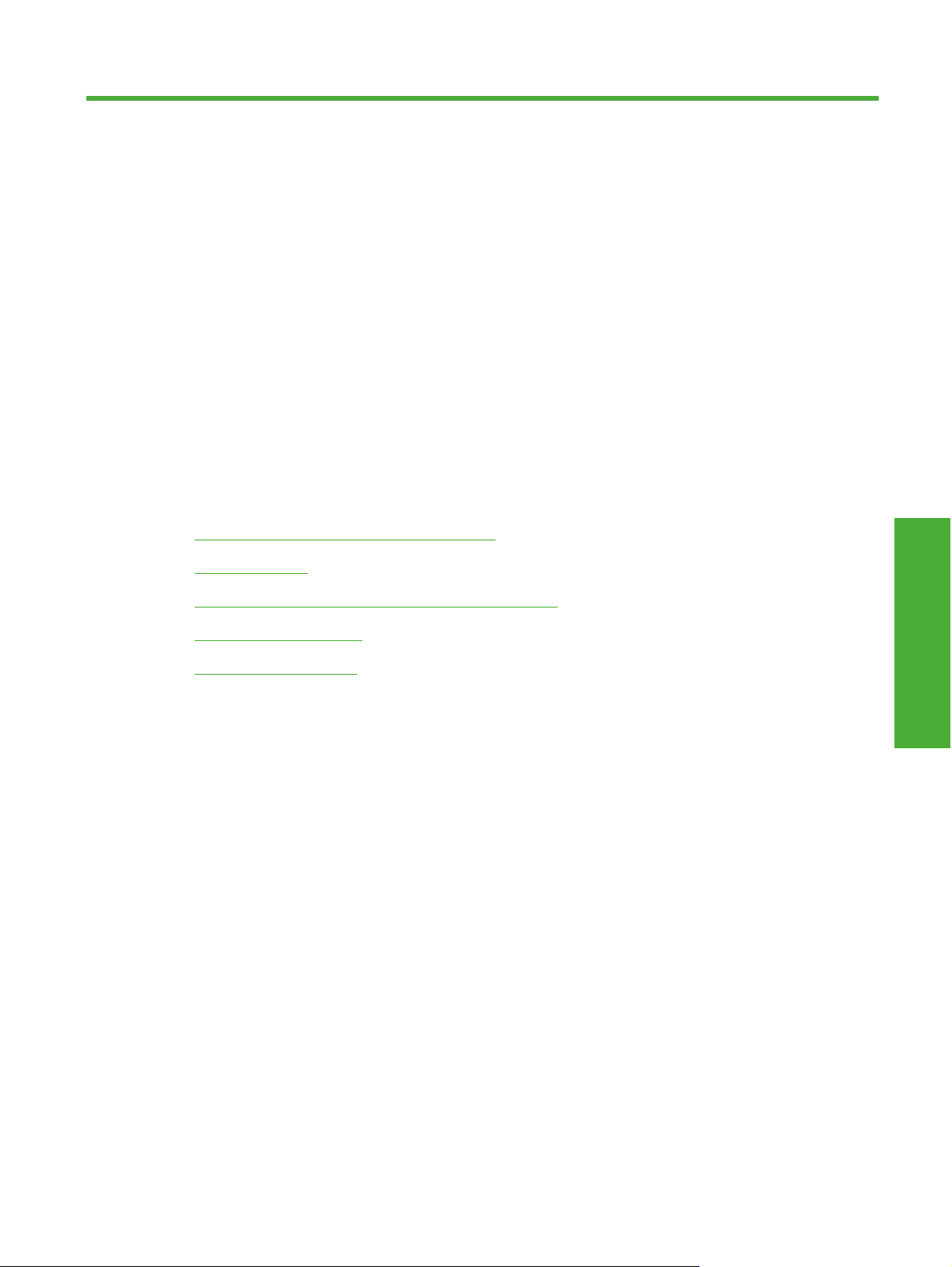
3 Installing Windows printing-system
components
Introduction
The HP LaserJet P4010 and P4510 Series printer comes with software and installers for Microsoft
Windows and Apple Computer, Inc., Macintosh systems. Linux and UNIX systems support the
HP LaserJet P4010 and P4510 Series printer, and software is available on the Web. This document
provides procedures for installing and removing the HP LaserJet P4010 and P4510 Series printingsystem software for Microsoft Windows operating systems.
Supported operating systems for Windows
●
Install Overview
●
Detailed Microsoft Windows installation instructions
●
Install optional software
●
User uninstall software
●
system components
Install Windows printing-
ENWW Introduction 65
Page 88
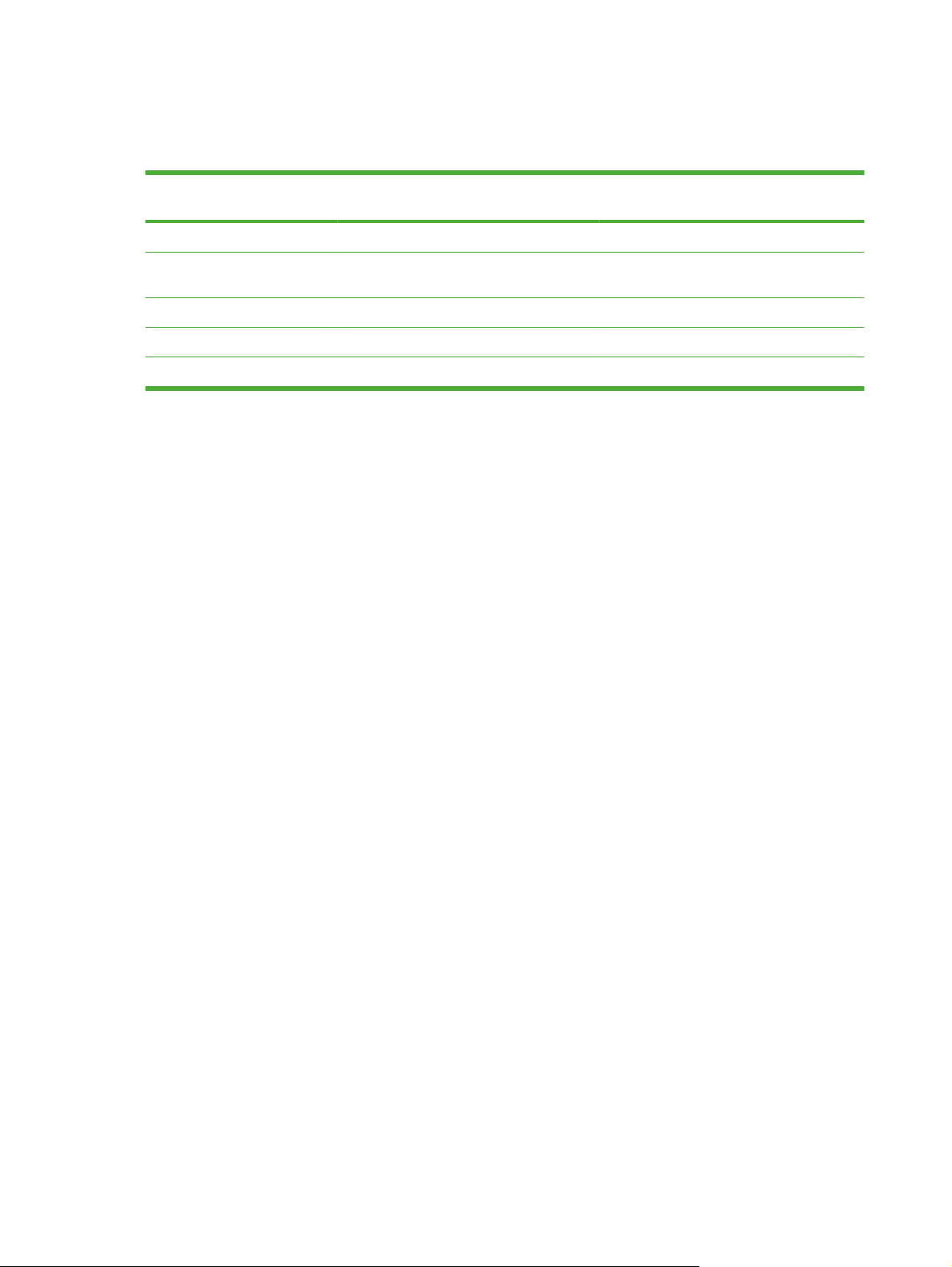
Supported operating systems for Windows
The product uses the PCL 6, PCL 5, and HP postcript level 3 emulation PDL drivers.
Operating system
Windows 2000 X X X X
Windows XP Home/
Professional
Windows Server 2003 X X X X
Windows Vista X X X X
Mac OS X V10.28 and later X X
1
Not all product features are available from all drivers or operating systems.
1
Network support PCL 6 PCL 5 HP postcript level 3
X X X X
Windows operating system requirements
System requirements for 32-bit operating systems
Pentium® or compatible processor
●
Windows Vista: 800-MHz processor with 512 MB RAM, 15 GB available hard disk space
●
Windows XP: 333-MHz processor with 128 MB RAM
●
Windows Server 2003: 550-MHz processor with 128 MB RAM (Standard Edition) and 220 MB of
●
available hard-disk space
emulation
Windows 2000: 333-MHz processor with 64 MB RAM
●
Minimum 16-color/grayscale display with 640 x 480 pixel resolution (video graphics array [VGA])
●
USB port (USB 1.1 or 2.0), or network connection
●
CD-ROM drive or Internet connection
●
System requirements for 64-bit operating systems
Pentium or compatible processor (Itanium not supported)
●
Windows Vista: 800-MHz processor with 512 MB RAM, 15 GB available hard disk space
●
256 MB RAM or higher
●
1.5 GB of available hard-drive space
●
CD-ROM or DVD drive
●
Super VGA (800 x 600) or higher-resolution video adapter and monitor
●
66 Chapter 3 Installing Windows printing-system components ENWW
Page 89

Install Overview
The printing-system software is included with the product. See the getting started guide for installation
instructions.
The printing system includes software for end users and network administrators, and printer drivers for
access to the product features and communication with the computer.
NOTE: For a list of printer drivers and updated HP product software, go to www.hp.com/go/
ljp4010series_software or www.hp.com/go/ljp4510series_software.
The following drivers are not included on the CD, but are available from www.hp.com/go/
ljp4010series_software or www.hp.com/go/ljp4510series_software.
Linux drivers
●
UNIX model scripts
●
Microsoft Windows general installation overview
Installation is similar for all supported Windows operating systems.
If the HP LaserJet P4010 and P4510 Series printer is connected through a file or print server, the printingsystem software must be installed on the server before it is installed on any client systems. If the printingsystem software is not first installed on the server, bidirectional communication and some driver
autoconfiguration methods are not available to the client systems.
For Microsoft Windows 2000, Microsoft Windows XP, and Windows Vista, the person installing the
software must have administrator rights on the system.
When the HP LaserJet P4010 and P4510 Series printing-system installer runs, the HP LaserJet
uninstaller is added to the system.
Unsupported operating system dialog box
●
Microsoft Windows installation for direct connections
●
Microsoft Windows installation for computers on a network
●
Install drivers using a CD
●
Install drivers using the Microsoft Windows Add-Printer Wizard
●
Plug and play driver install packages
●
Point and print installation for Windows
●
Modify an existing installation
●
Installer Customization Wizard for Windows
●
Unsupported operating system dialog box
The Microsoft Windows NT and Windows 98 operating systems do not support the HP LaserJet P4010
and P4510 Series printer. When attempting to install the software in these environments, an
Unsupported Operating System dialog box appears.
system components
Install Windows printing-
ENWW Install Overview 67
Page 90

Microsoft Windows installation for direct connections
The printing-system software should be installed before the HP LaserJet P4010 and P4510 Series
printer is connected to the computer through a USB or parallel port connection and turned on. During
the installation process, the software generates a prompt to connect the device.
Microsoft Windows installation for computers on a network
Follow these instructions when installing printing-system files downloaded from the Web, or when
installing files from a network. See your network administrator for the location of the printing-system
software files.
1. Browse to the location of the SETUP.EXE file.
2. Double-click the SETUP.EXE file.
3. Click Install and continue to follow the instructions until the device is installed.
Install drivers using a CD
Follow these instructions to install the HP LaserJet P4010 and P4510 Series printing-system software
from the CD that came with the device.
1. Quit all unnecessary software programs.
2. Insert the CD in the CD-ROM drive.
NOTE: If the CD does not start automatically, click Start, click Run, and then browse to and
double-click the SETUP.EXE file in the root directory of the CD.
3. Click Install Printer and follow the onscreen prompts.
Test drivers
For testing or backup purposes, you can install printing-system software that was developed for another
HP LaserJet product and create a port to print to the HP LaserJet P4010 and P4510 Series printer.
Set a default printer
This section applies to the Microsoft Windows 2000, Windows XP, Windows Server 2003, and Windows
Vista operating systems.
1. In Microsoft Windows 2000, click Start, click Settings, and then click Printers.
-or-
In Microsoft Windows XP and Windows Server 2003, click Start, click Control Panel, and then
click Printers and Faxes (Windows XP Professional) or Printers and Other Hardware Devices
(Window XP Home).
-or-
In Windows Vista, click Start, click Control Panel, click Hardware and Sound, and then click
Printer.
2. Right-click the device to set as the default.
3. Click Set As Default. A check mark appears next to the menu option.
68 Chapter 3 Installing Windows printing-system components ENWW
Page 91

Install drivers using the Microsoft Windows Add-Printer Wizard
1. Quit all open programs.
2. Insert the HP LaserJet P4010 and P4510 Series printing-system CD into the CD-ROM drive on the
computer.
NOTE: If the CD starts automatically, click Exit to exit the installation program and continue with
the next step.
3. Click Printers and Faxes, then click Add a Printer.
4. Click Next on the Welcome dialog box.
5. On the Local or Network Printer dialog box, click Local printer attached to this computer, and
then click Next.
6. On the Select a Printer Port dialog box, click Create a new port. From the Type of port drop-
down menu, select HP Standard TCP/IP Port. Click Next.
7. The Welcome to the Add Standard TCP/IP Port Wizard dialog box appears. Click Next.
8. The Add Port dialog box appears. Type the printer's IP address in the Printer Name or IP
Address text box. The Port Name fills automatically. Click Next to continue.
To find the printer IP address, run a configuration page from the printer control panel. Make sure
the control panel heading reads Ready.
a. Press Menu,
b. Press the down arrow to highlight INFORMATION, and then press Select.
c. Press the down arrow to highlight PRINT CONFIGURATION, and then press Select to print
the configuration pages
Find the IP address on the printed sheet beneath the Product Settings heading.
9. On the Completing the Add Standard TCP/IP Printer Port Wizard screen, click Finish to
continue with the installation.
10. On the Install Printer Software screen, click Have Disk. Click Next.
11. On the Install from Disk dialog box, click Browse and navigate to the following path:.<CD ROM
drive>:\Drivers\Win2000_XP. Click Open
12. On the Install Printer Software dialog box, click Printers to select the driver to install, and then
click Next.
NOTE: Microsoft Windows Server 2003 uses the same print driver as Microsoft Windows 2000
and Windows XP.
13. On the Name Your Printer screen, type a name for the printer or accept the default name. Click
Yes to make this printer the default printer. Click Next to continue.
14. On the Printer Sharing screen, determine sharing for this printer, and then click on the Print Test
Page dialog box.
. Click OK to continue.
system components
Install Windows printing-
15. Click Yes to print a test page or No to decline, and then click Next.
ENWW Install Overview 69
Page 92

16. Click Finish to continue the installation.
17. The Completing the Add Printer Wizard dialog box appears. Click Finish to complete the
installation.
Plug and play driver install packages
Instead of using Microsoft Windows Add-Printer Wizard to install print drivers on computers directly
connected to the printer, HP recommends using either a Minimum installation from the printing-system
CD or a Plug-and-Play installation.
Minimum installation of print drivers from the printing-system CD
A Minimum installation from the printing-system CD installs everything on your computer needed for the
HP LaserJet P4010 and P4510 Series printer to print.
Perform a Minimum installation with a direct connection using the following procedure:
1. Quit all open programs. Insert the HP LaserJet P4010 and P4510 Series printer software CD into
the CD-ROM drive.
NOTE: If the CD does not start automatically, click Start, click Run, and then browse to and
double-click the SETUP.EXE file in the root directory of the CD.
2. The Thank You for Purchasing from HP! screen appears. Click Install and an Installing screen
briefly appears, which automatically leads to the Welcome dialog box.
3. Click Next to get to the Do Not Block HP Install Wizard Processes screen. Click Next to continue.
4. The Check for Recommended Updates screen appears. If you have Web access, click Yes to
check for HP LaserJet P4010 and P4510 Series printer installation updates and to continue with
installation of the printing-system software. This step is optional. Click any of the links to open a
screen that provides further information.
5. The Installing screen appears and automatically leads to the Installation Options screen. Select
Minimum and click Next to continue.
6. After an Installing screen, the License Agreement screen appears. Review this agreement and
if you accept the terms, select the I accept the terms in the license agreement option. Click
Next to continue.
7. Another Installing screen appears and automatically leads to the Thank you for buying another
HP product! screen. This screen shows the destination folder where the printing-system software
files are installed. The default option creates an HP program group, which is accessed by clicking
Start and then selecting Programs or All Programs.
8. Click Next to go to the Ready to Install dialog box .
9. Click Next to go to an Installing screen, which automatically leads to the Connection Type dialog
box. Select the Directly through this computer using a USB cable option and then click Next.
10. The Connect Your Device Now screen appears. Follow the instructions and click Next.
11. The Device has been detected screen appears. After the device setup has finished, the Product
connected successfully! message appears on the screen. Click Next to continue.
12. An Installing screen appears and automatically leads to the Congratulations! Software
installation complete screen. Click Finish to complete the installation. Print a Test page when
70 Chapter 3 Installing Windows printing-system components ENWW
Page 93

prompted by the dialog box to confirm that the HP LaserJet P4010 and P4510 Series printer is
connected and running properly.
Plug-and-Play Installation for installing print drivers
Use this method to install the print drivers on a computer running the MS Windows XP x64 Edition
operating system.
CAUTION: Do not attach the USB cable to the printer until prompted during the EZInstall program.
The HP LaserJet P4010 and P4510 Series printer must be properly set up before starting the Plug-andPlay installation. Follow these instructions to set up the computer:
1. Close all software programs running on the computer.
2. Open your Web browser and go to the following Web site:
ljp4010series_software or www.hp.com/go/ljp4510series_software
3. Click the Download drivers and software.
4. Click to select the model number for the printer driver you want to install.
5. Click to select the operating system you are using.
6. In the Driver section, find the Plug and Play package for the driver you want to install, then click
Download.
7. Select Save and a Save As dialog box appears.
8. Select a directory to save the file in and click Save. Write down and remember the location of the
saved file.
9. Locate the file using Windows Explorer when the download has completed.
10. Double-click on the file. This extracts all the driver files into a directory on the computer hard-drive.
The default directory is:
:
c:\Program Files\Hewlett-Packard\LaserJet CP1510 Drivers
However, the path and directory name can be changed when the file is extracted.
www.hp.com/go/
system components
Install Windows printing-
11. Click Next after the file extraction is complete and follow the instructions presented by the EZInstall
program. Attach the USB cable only when prompted by the EZInstall program.
12. Delete the file:
clj2700-PCL6-pnp-winx64-<language abbreviation>.exe
Point and print installation for Windows
Use the following information to install a print driver through the Microsoft Point and Print function when
you do not connect directly to the device on the network.
Point and Print is a Microsoft term that describes a two-step driver installation process. The first step is
to install a shared driver on a network print server. The second step is to "point" to the print server from
a network client so that the client can use the print driver.
This section outlines the procedures for installing print drivers by using Point and Print. If these
procedures are not successful, contact Microsoft.
ENWW Install Overview 71
Page 94

Hewlett-Packard provides drivers that are compatible with the Point and Print feature, but the feature is
a function of the Windows operating systems, not of HP print drivers.
Administrator privileges are necessary to install a print driver on a Microsoft Windows 2000, Windows
XP, Windows Server 2003, and Windows Vista operating system.
In a homogenous operating system environment (one in which all of the clients and servers are running
in the same operating system), the same print driver version that is vended from the server to the clients
in a Point and Print environment also runs and controls the print queue configuration on the server.
However, in a mixed operating system environment (one in which servers and clients might run on
different operating systems), conflicts can occur when client computers run a version of the print driver
that is different from the one on the print server.
In an effort to increase operating system stability, Microsoft determined that, starting with Microsoft
Windows 2000 and continuing with all future operating systems, print drivers would run as user-mode
processes. User-mode drivers run in a protected part of the operating system, as do all of the normal
end-user processes and software programs. A user-mode print driver that functions incorrectly can
terminate (or “crash”) only the process in which it is running—not the whole operating system. Because
access to critical system resources is restricted, overall operating system stability is increased.
Modify an existing installation
If an HP LaserJet P4010 and P4510 Series printer has been previously installed, the appearance of the
main installation screen changes on the CD Browser. A pre-existing installation also changes the
sequence of installation screens.
Figure 3-1 After Install, CD browser Home screen
72 Chapter 3 Installing Windows printing-system components ENWW
Page 95

The following options are available on the Home screen of the CD browser after installation of software:
Modify Installation. Select Modify Installation to add drivers, to modify a current install, or to
●
remove drivers.
Documentation. Select Documentation to view the available documentation. These include the
●
following:
User Guide (Interactive)
◦
User Guide (Printer Friendly)
◦
Install Notes
◦
Embedded Web Server Guide
◦
HP Jetdirect Guide
◦
Support. Select Support to view links to available support sites for the product. These include the
●
following:
Product Registration
◦
Supplies
◦
Product Information
◦
hp.com
◦
Optional Software. Select Optional Software to view links to additional software available for the
●
product. These include the following:
HP Universal Print Driver PCL 5
◦
HP Universal Print Driver PostScript
◦
Installer Customization Wizard
◦
HP Web Jetadmin
◦
HP Easy Printer Care
◦
Exit.
●
system components
Install Windows printing-
ENWW Install Overview 73
Page 96
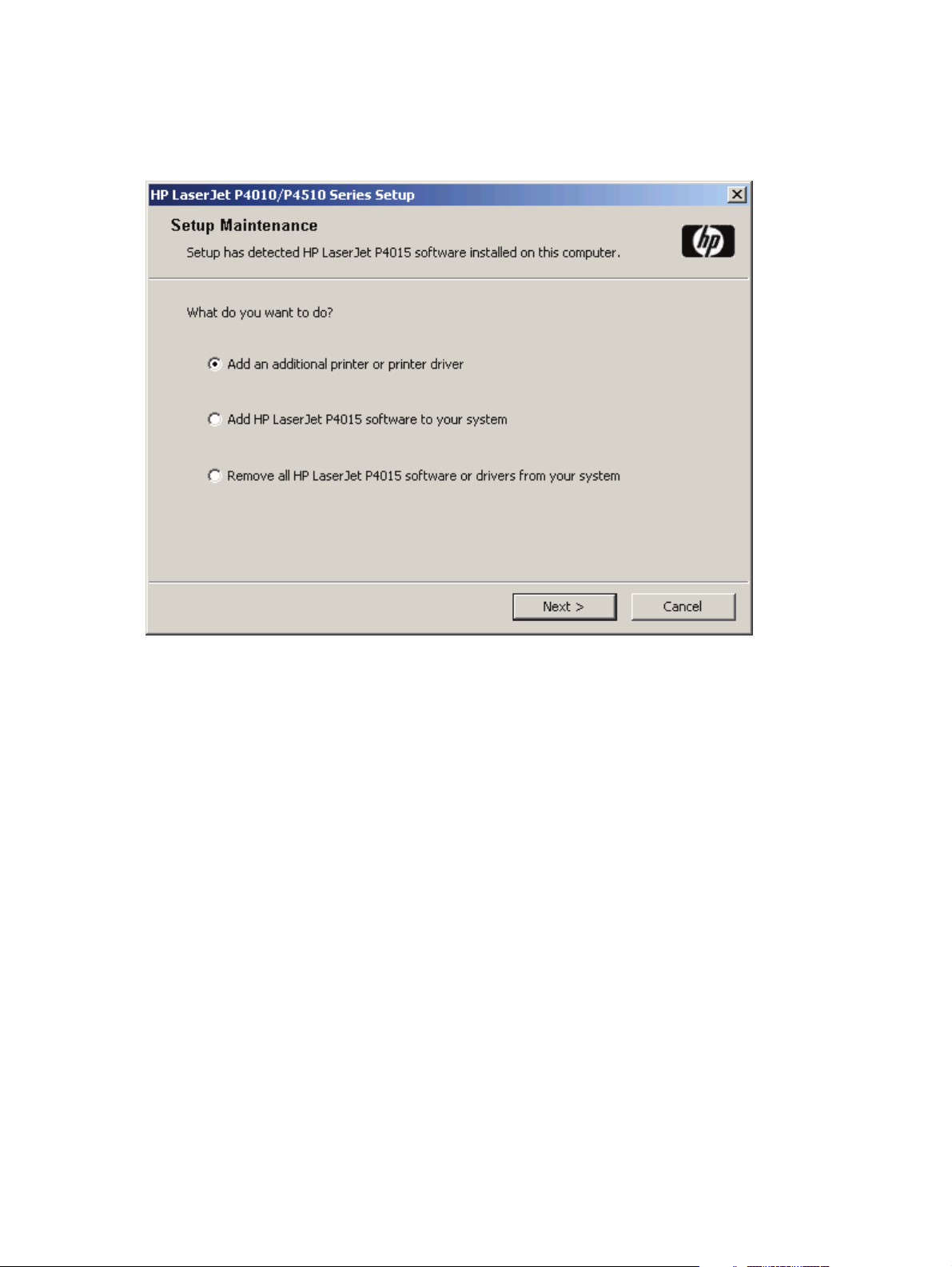
Modify Installation
When Modify Installation is selected, the Setup Maintenance window opens.
Figure 3-2 Modify Installation – Setup Maintenance window
The following options are available on the Setup Maintenance window:
Add an additional printer or printer driver
●
Add HP LaserJet P4010_P4510 Series software to your system
●
Remove all HP LaserJet P4010_P4510 Series software or drivers from your system
●
Select the desired option, then click Next. Follow all subsequent dialog boxes to complete the desired
result.
Installer Customization Wizard for Windows
Administrators can use the Installer Customization Wizard to customize the HP LaserJet P4010 and
P4510 Series printer installer by preconfiguring the installation options in a response file. To start the
utility, from the main menu, click Option Software, then click Installer Customization Wizard. Using
this option, administrators can create a silent (unattended) installer that is customized with any of the
following selections:
Language
●
Operating system
●
Print drivers
●
Components
●
74 Chapter 3 Installing Windows printing-system components ENWW
Page 97

NOTE: For detailed information about the Installer Customization Wizard, see the HP Device Installer
Customization Wizard Administrator's Guide.
Topics:
The Installer Customization Wizard
●
Dialog boxes
●
Distribution
●
The Installer Customization Wizard
The Installer Customization Wizard runs from the CD. It can be started from the CD browser, depending
on device-specific installation. It runs separately from the common Microsoft Installer (MSI), and has its
own interface.
Running the Installer Customization Wizard produces one installation package and a response file
(RESPONSE.INI) for a single-system installation. The installation package might work for multiple
systems that have the same response information, or the RESPONSE.INI file can be directly edited for
system-configuration differences.
For the exact text with which to replace entries in the RESPONSE.INI file, see the HP Device Installer
Customization Wizard Administrator's Guide.
Run the Installer Customization Wizard
1. Insert the HP LaserJet P4010 and P4510 Series printer printing-system software CD in the CD-
ROM drive.
2. In the CD browser main screen, click Optional Software.
3. Click Installer Customization Wizard.
4. Follow the instructions in the dialog boxes to complete the installation.
system components
Install Windows printing-
ENWW Install Overview 75
Page 98

Dialog boxes
The Welcome dialog box appears, as shown in the following figure.
Figure 3-3 Welcome to the HP LaserJet P4010 and P4510 Series Installation Customization
Wizard dialog box
Click Next to open the Software License Agreement dialog box, as shown in the following figure.
76 Chapter 3 Installing Windows printing-system components ENWW
Page 99
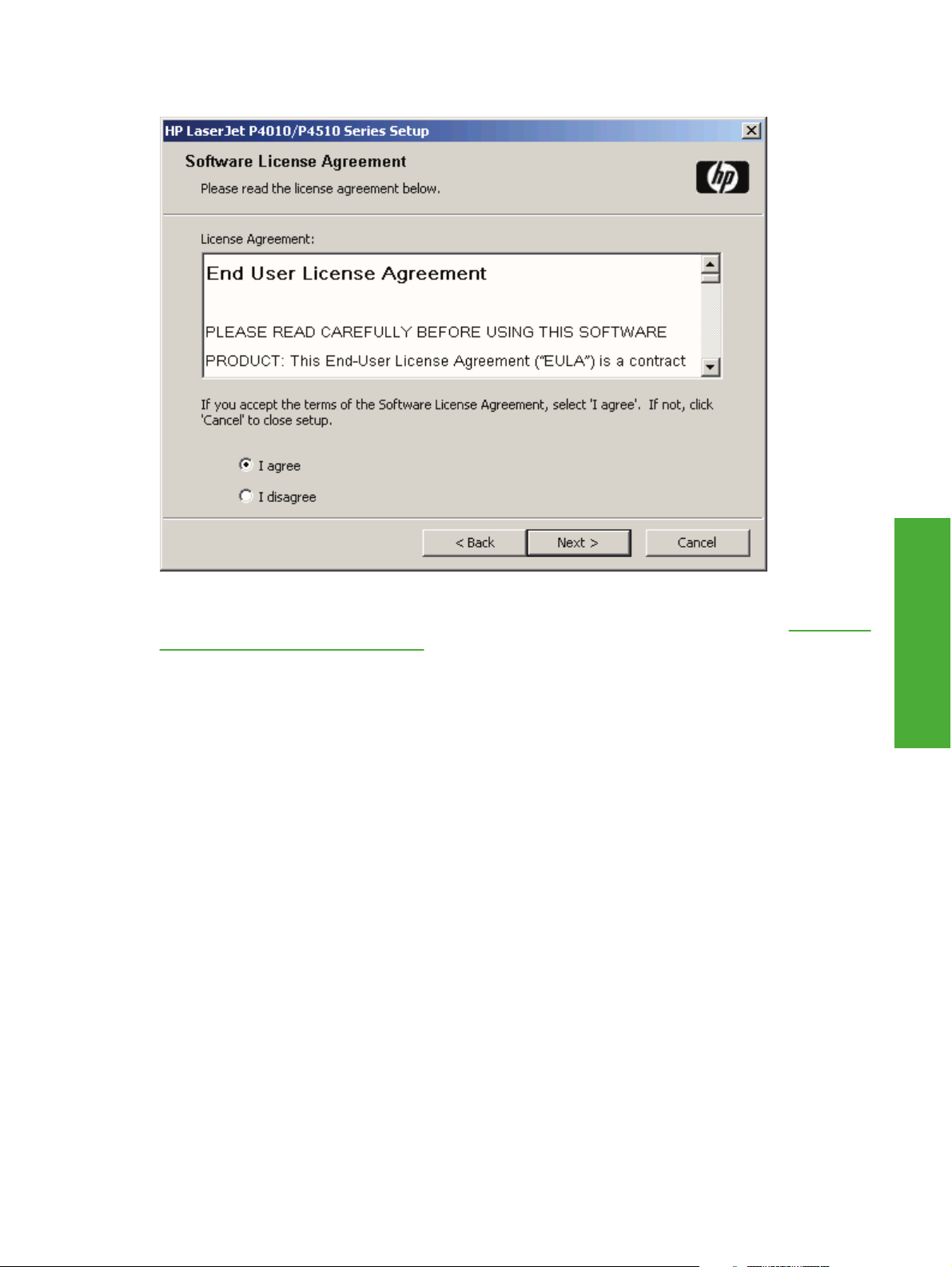
Figure 3-4 Software License Agreement dialog box
To cancel the installation, click Cancel on this or any other screen where it appears (see Help, Back,
Next, and Cancel buttons on page 92).
Read the software license agreement, click I agree, and then click Next to open the Language dialog
box, as shown in the following figure.
system components
Install Windows printing-
ENWW Install Overview 77
Page 100

Figure 3-5 Language dialog box
This is the language for the customized installer. The language selected is installed on the computer
regardless of the language of the text in the wizard dialog boxes.
NOTE: After installation, the language used in the driver is limited to the one that is selected in this
dialog box. Maintenance mode does not provide options for changing the language.
To change the language on a system that used an customized installer, uninstall the software, and then
install a new device in order to restore the option to install other languages.
Select a language from the drop-down menu, and then click Next.
Click Next to open the Printer Port dialog box. The Printer Port dialog box opens as shown in the
following figure.
Click Back on this or any screen where it appears to return to a previous screen.
78 Chapter 3 Installing Windows printing-system components ENWW
