Page 1
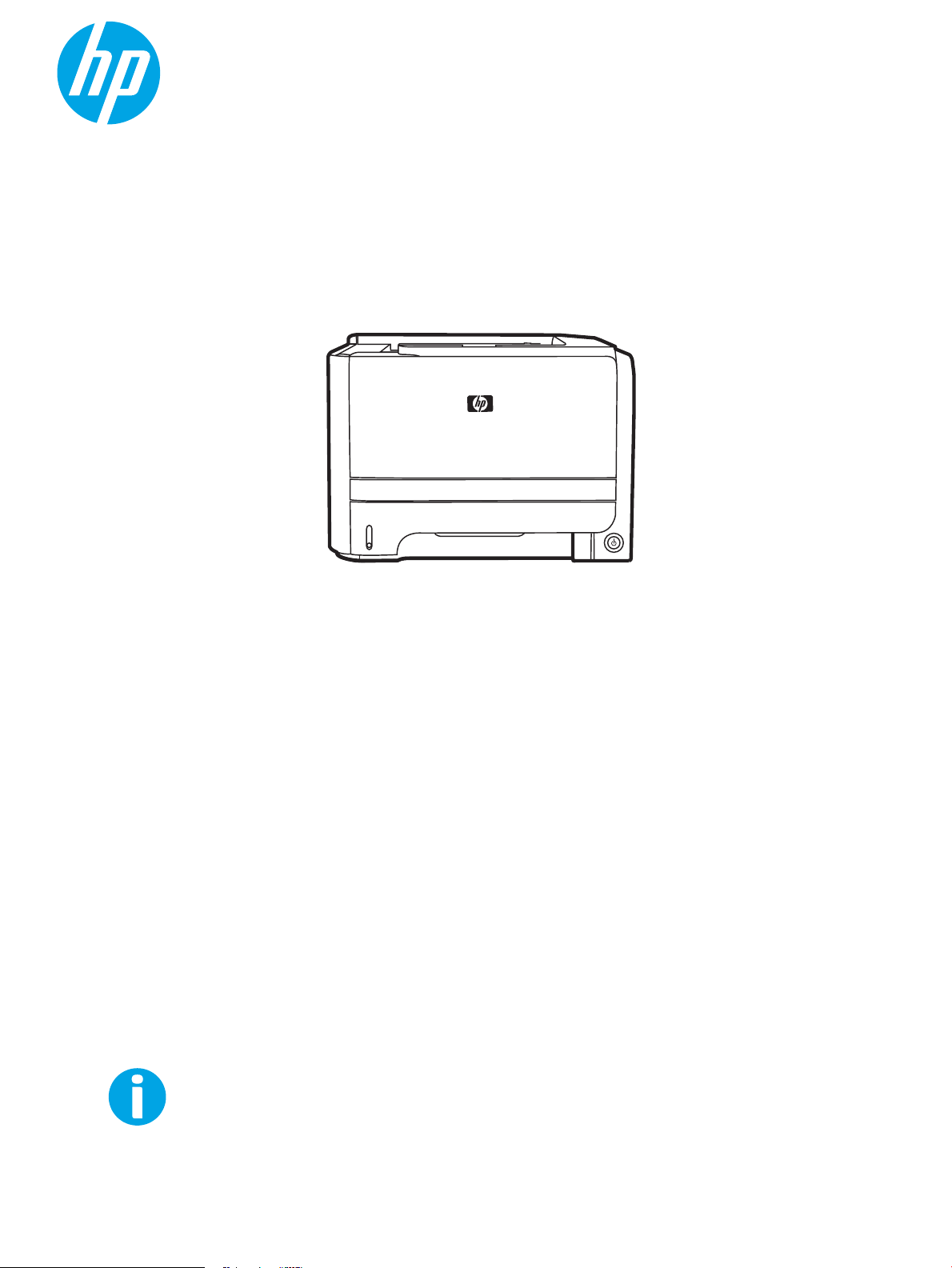
User Guide
LaserJet P2030 Series Printer
http://www.hp.com/support/ljp2030series
P2030
Page 2
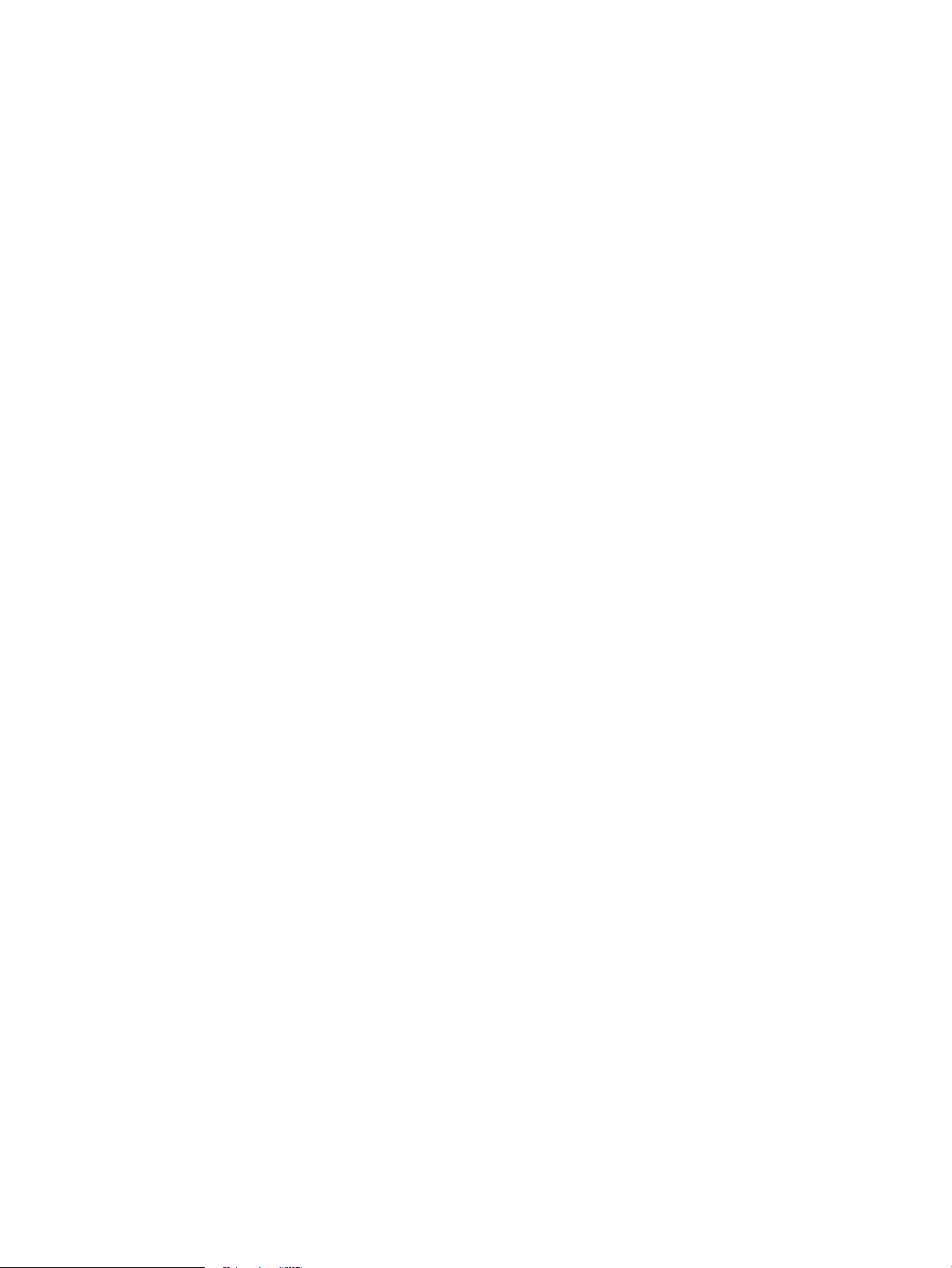
Page 3
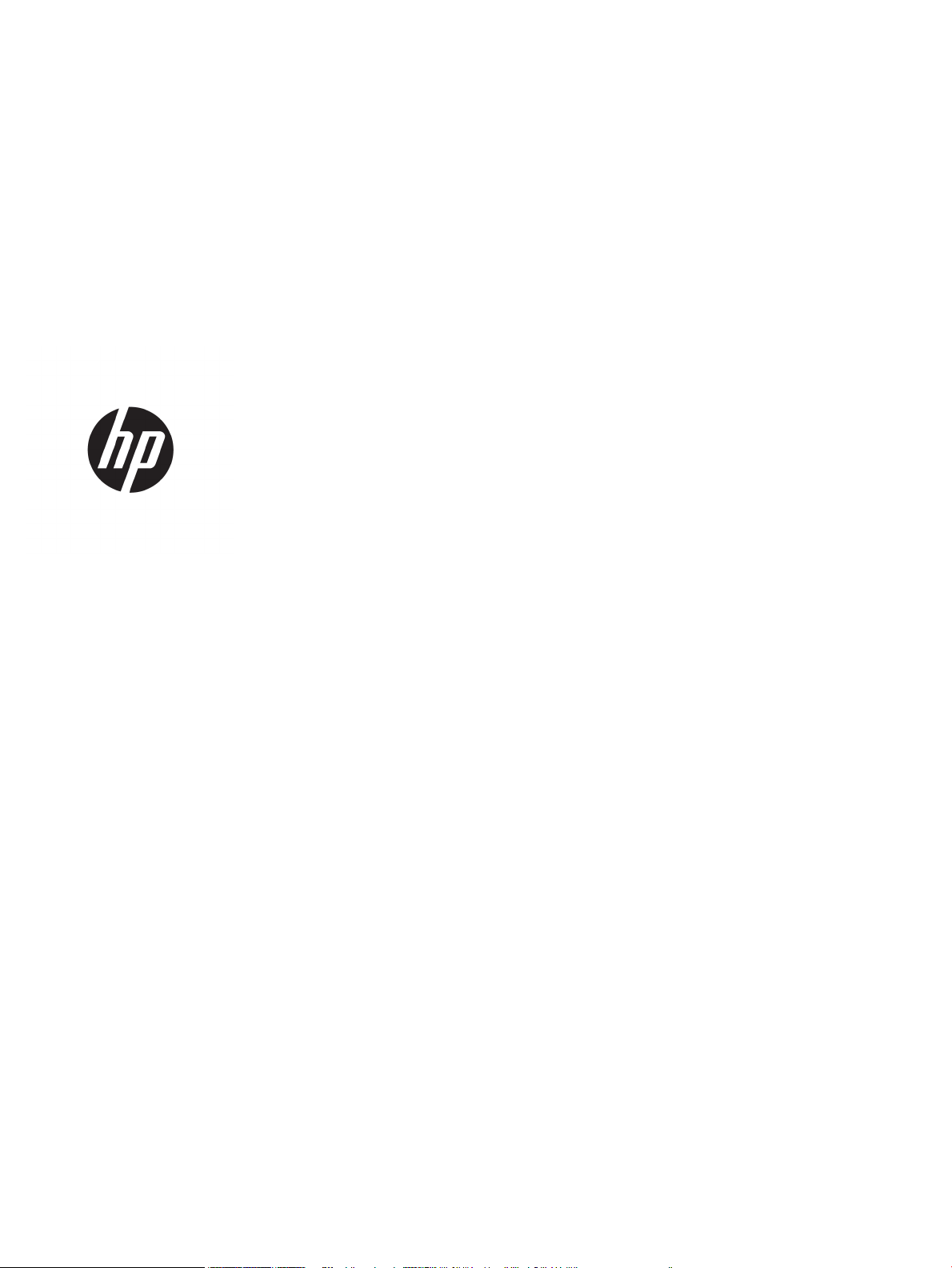
HP LaserJet P2030 Series Printer
User Guide
Page 4
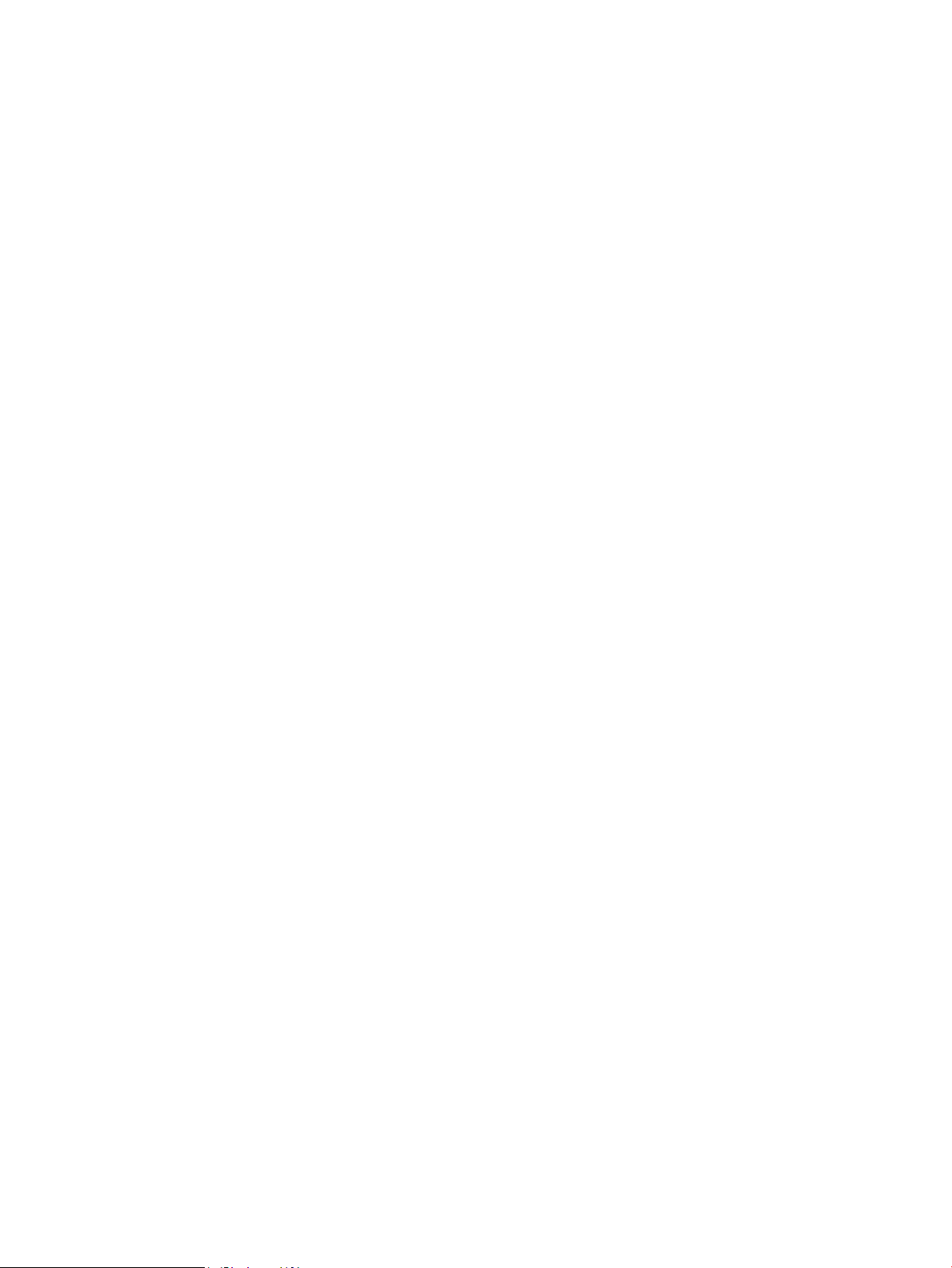
Copyright and License
Trademark Credits
© Copyright 2015 HP Development Company,
L.P.
Reproduction, adaptation, or translation
without prior written permission is prohibited,
except as allowed under the copyright laws.
The information contained herein is subject to
change without notice.
The only warranties for HP products and
services are set forth in the express warranty
statements accompanying such products and
services. Nothing herein should be construed
as constituting an additional warranty. HP shall
not be liable for technical or editorial errors or
omissions contained herein.
Edition 2, 12/2016
Adobe®, Adobe Photoshop®, Acrobat®, and
PostScript® ar
Incorpora
Microsoft®, Windows®, Windows® XP, and
Windows Vista® are U.S. registered trademarks
of Microsoft Corporation.
UNIX® is a registered trademark of The Open
Group.
ENER
register
e trademarks of Adobe Systems
ted.
GY STAR® and the ENERGY STAR® mark are
ed U.S. marks.
Page 5
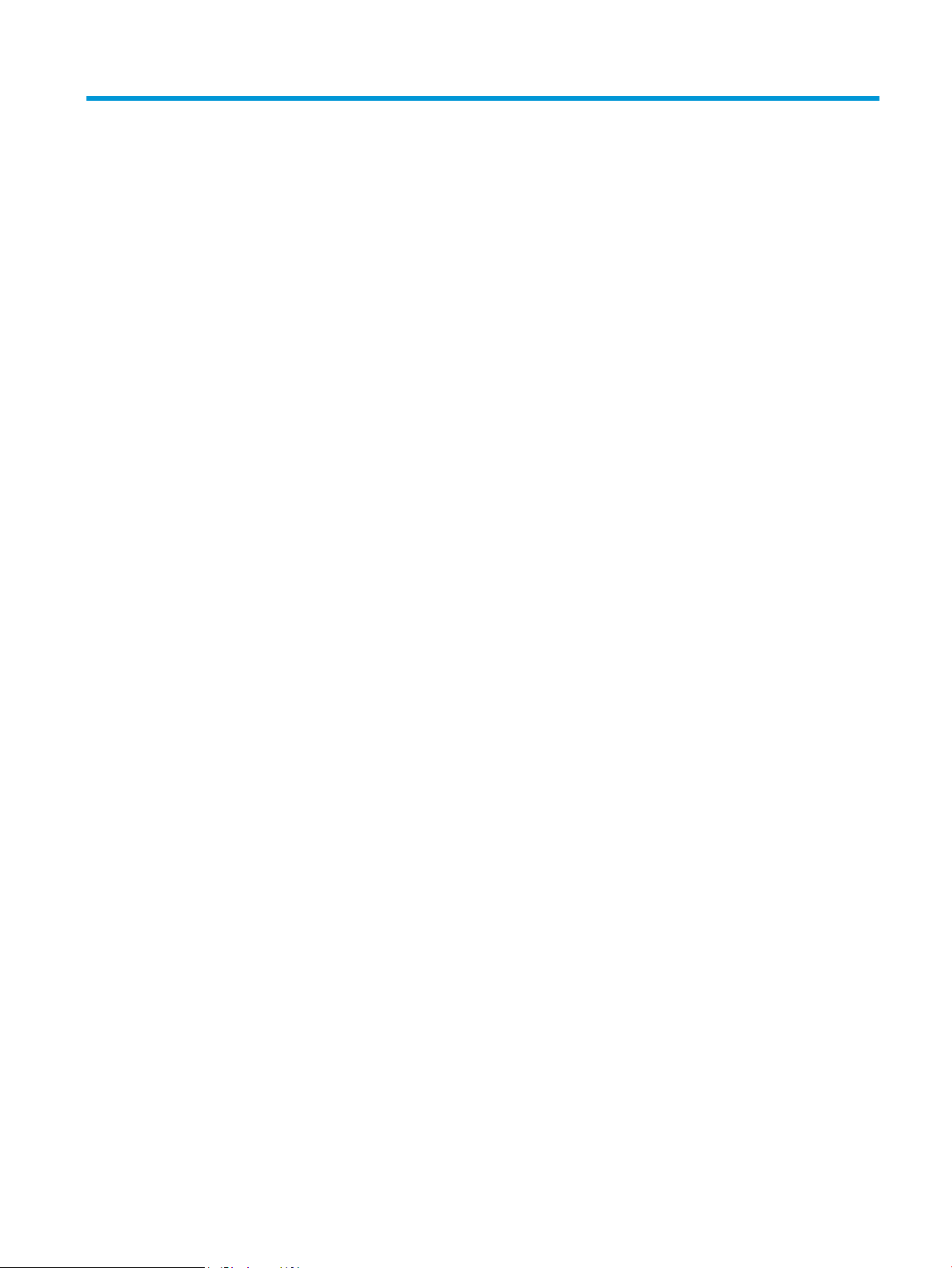
Table of contents
1 Product basics ............................................................................................................................................... 1
Product comparison ............................................................................................................................................... 2
HP LaserJet P2030 Series models ...................................................................................................... 2
Product features .................................................................................................................................................... 3
Product walkaround ............................................................................................................................................... 4
Front view ............................................................................................................................................ 4
Rear view ............................................................................................................................................. 5
Interface ports ..................................................................................................................................... 6
Model and serial-number label location ............................................................................................. 7
2 Control panel ................................................................................................................................................ 9
3 Software for Windows .................................................................................................................................. 11
Supported operating systems for Windows ........................................................................................................ 12
Supported printer drivers for Windows ............................................................................................................... 12
Priority for print settings ..................................................................................................................................... 13
Change printer-driver settings for Windows ....................................................................................................... 14
Remove software for Windows ........................................................................................................................... 14
Supported utilities for Windows .......................................................................................................................... 15
Status Alerts software ...................................................................................................................... 15
Supported network utilities for Windows ........................................................................................................... 15
Embedded Web server ...................................................................................................................... 15
Software for other operating systems ................................................................................................................ 15
4 Use the product with Macintosh .................................................................................................................... 17
Software for Macintosh ....................................................................................................................................... 18
Supported operating systems for Macintosh ................................................................................... 18
Change printer-driver settings for Macintosh .................................................................................. 18
Software for Macintosh computers .................................................................................................. 19
HP Printer Utility ............................................................................................................. 19
Open the HP Printer Utility ........................................................................... 19
ENWW iii
Page 6
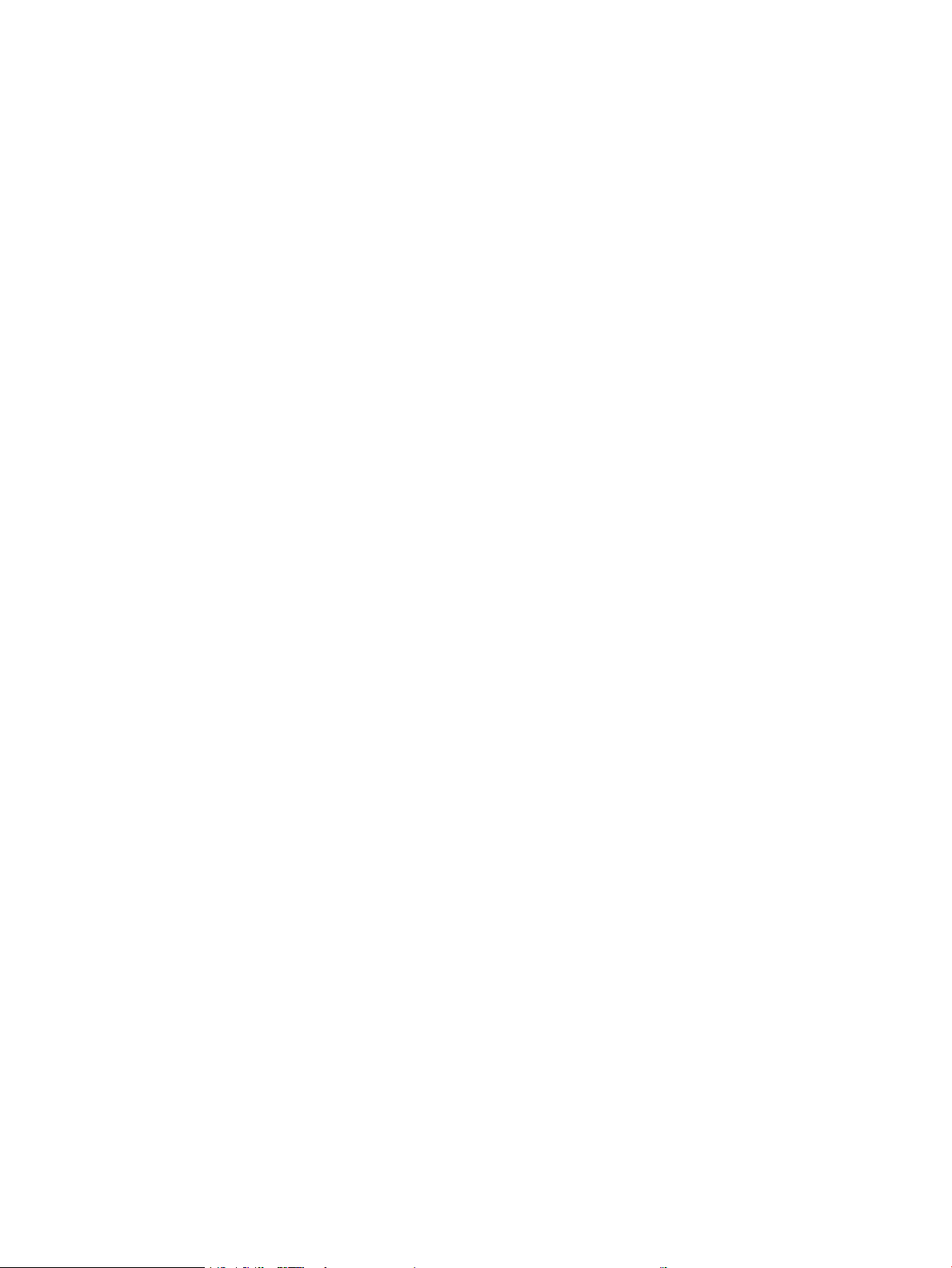
Supported utilities for Macintosh ..................................................................................................... 19
Embedded Web server .................................................................................................... 19
Use features in the Macintosh printer driver ....................................................................................................... 20
Print ................................................................................................................................................... 20
Create and use printing presets in Macintosh ................................................................ 20
Resize documents or print on a custom paper size ....................................................... 20
Print a cover page ........................................................................................................... 20
Use watermarks .............................................................................................................. 21
Print multiple pages on one sheet of paper in Macintosh .............................................. 21
Print on both sides of the page (duplex printing) ........................................................... 21
Use the Services menu .................................................................................................... 22
5 Connectivity ................................................................................................................................................ 23
USB and parallel connections .............................................................................................................................. 24
Network conguration ......................................................................................................................................... 25
Supported network protocols ........................................................................................................... 25
Install the product on a network ....................................................................................................... 26
Congure the network product ......................................................................................................... 26
View or change network settings ................................................................................... 26
Set or change the network password ............................................................................. 27
IP address ........................................................................................................................ 27
Link speed setting ........................................................................................ 27
6 Paper and print media .................................................................................................................................. 29
Understand paper and print media use ............................................................................................................... 30
Supported paper and print media sizes .............................................................................................................. 31
Custom paper sizes .............................................................................................................................................. 32
Supported paper and print media types ............................................................................................................. 33
Tray and bin capacity ........................................................................................................................................... 34
Special paper or print media guidelines .............................................................................................................. 35
Load trays ............................................................................................................................................................ 36
Paper orientation for loading trays .................................................................................................. 36
Tray 1 ................................................................................................................................................. 37
Tray 2 ................................................................................................................................................. 38
Load A6-size paper ......................................................................................................... 38
Manual feed ....................................................................................................................................... 39
Congure trays .................................................................................................................................................... 39
Use paper output options .................................................................................................................................... 40
Print to the top (standard) output bin ............................................................................................... 40
Print to the straight-through paper path (rear output) .................................................................... 41
iv ENWW
Page 7
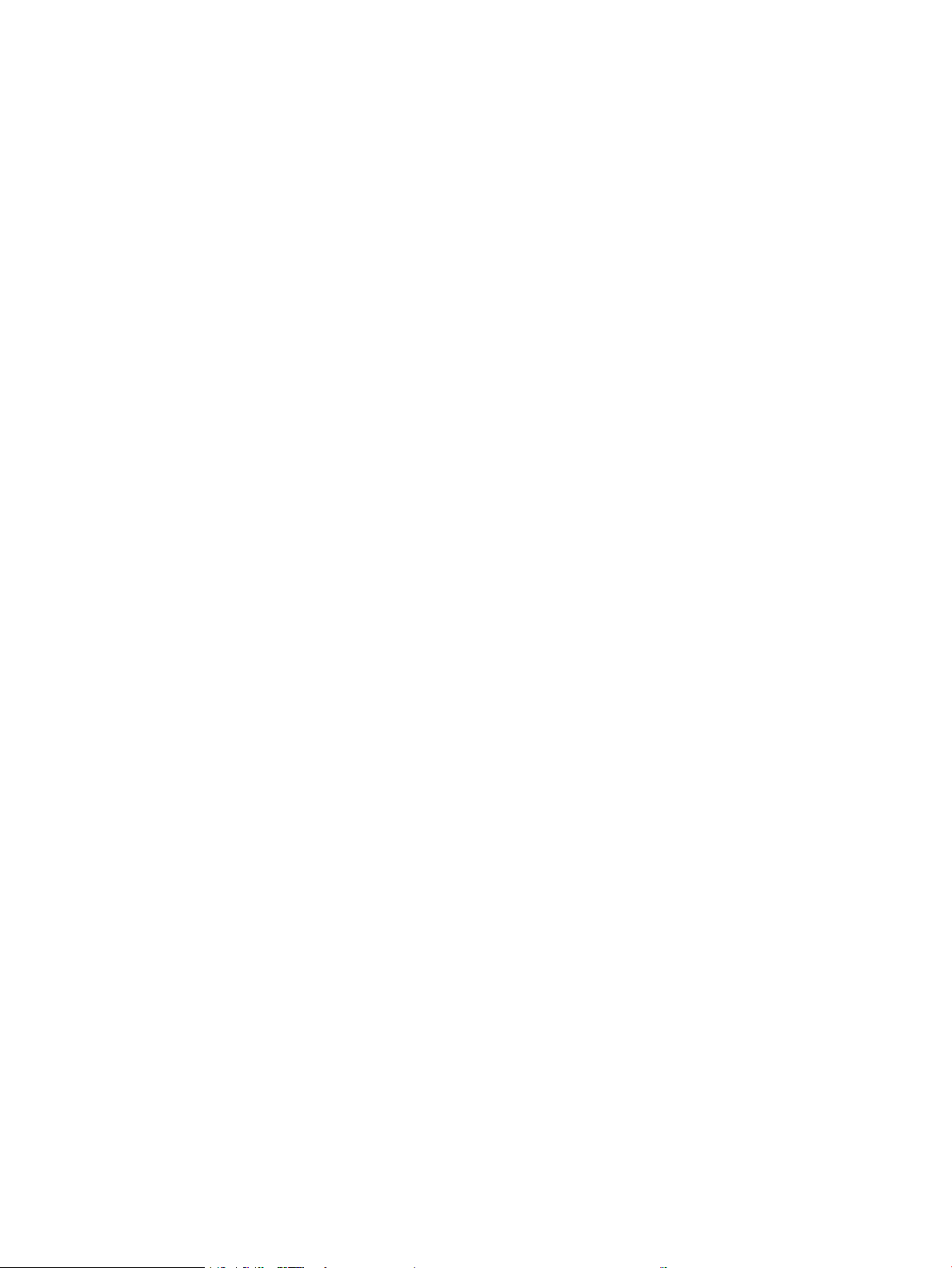
7 Use product features ................................................................................................................................... 43
EconoMode .......................................................................................................................................................... 44
Quiet mode .......................................................................................................................................................... 45
8 Print tasks .................................................................................................................................................. 47
Cancel a print job ................................................................................................................................................. 48
Stop the current print job from the control panel ............................................................................ 48
Stop the current print job from the software program .................................................................... 48
Use features in the Windows printer driver ......................................................................................................... 49
Open the printer driver ...................................................................................................................... 49
Use Quick Sets ................................................................................................................................... 49
Set paper and quality options ........................................................................................................... 50
Set document eects ........................................................................................................................ 50
Set document nishing options ........................................................................................................ 51
Obtain support and product-status information .............................................................................. 52
Set advanced printing options .......................................................................................................... 53
9 Manage and maintain the product ................................................................................................................. 55
Print the information pages ................................................................................................................................ 56
Demo page ........................................................................................................................................ 56
Conguration page ............................................................................................................................ 56
Supplies Status page ......................................................................................................................... 56
Manage a network product .................................................................................................................................. 57
Embedded Web server ...................................................................................................................... 57
Open the embedded Web server .................................................................................... 57
Information tab ............................................................................................................... 57
Settings tab ..................................................................................................................... 58
Networking tab ............................................................................................................... 58
Links ................................................................................................................................ 58
Secure the embedded Web server .................................................................................................... 58
Lock the product .................................................................................................................................................. 59
Manage supplies .................................................................................................................................................. 60
Supplies life ....................................................................................................................................... 60
Manage the print cartridge ............................................................................................................... 60
Print-cartridge storage ................................................................................................... 60
Use genuine HP print cartridges ..................................................................................... 60
HP policy on non-HP print cartridges ............................................................................. 60
Print-cartridge authentication ....................................................................................... 60
HP fraud hotline and Web site ........................................................................................ 60
Replace supplies and parts .................................................................................................................................. 61
ENWW v
Page 8
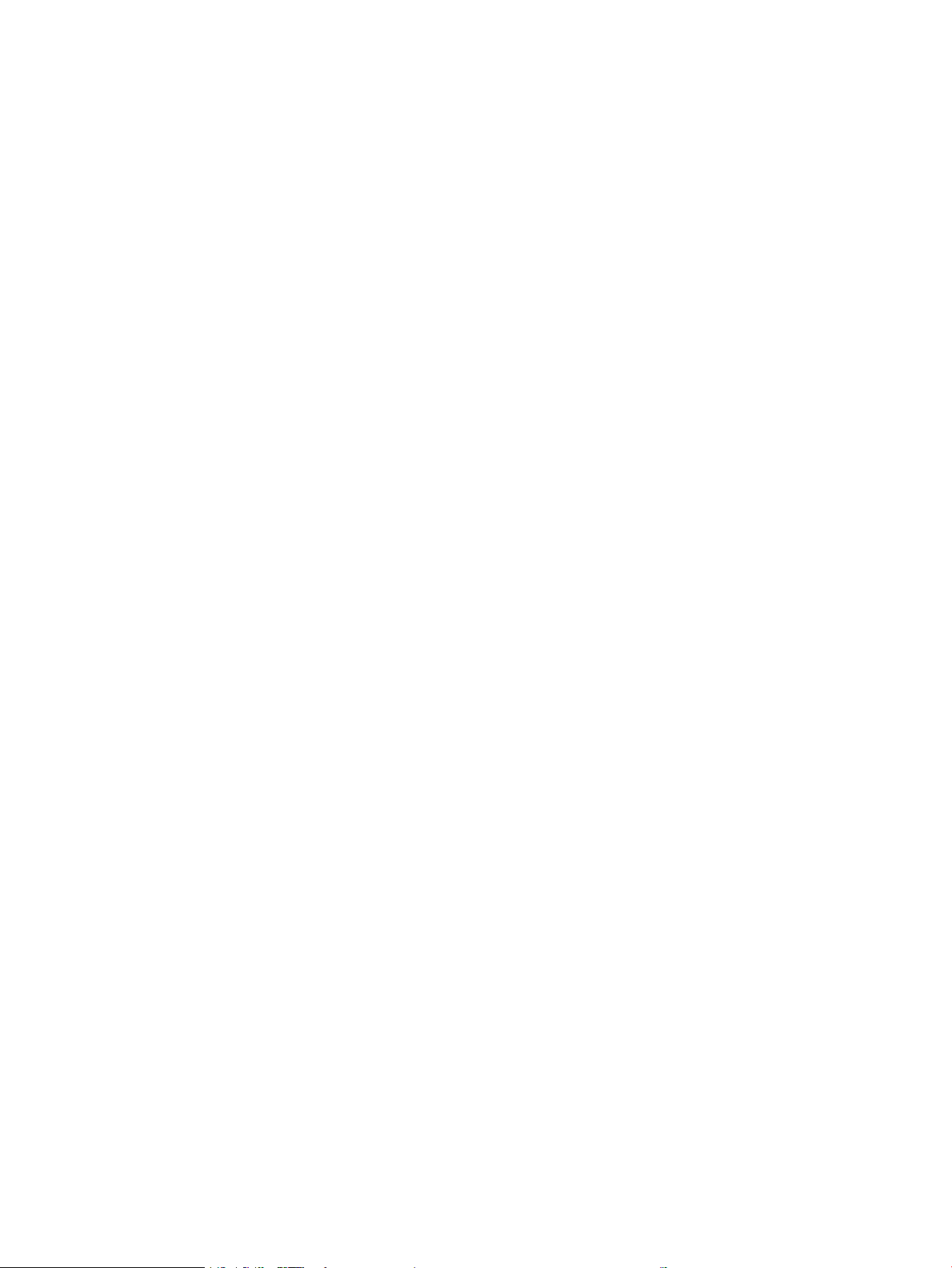
Supply replacement guidelines ......................................................................................................... 61
Redistribute toner ............................................................................................................................. 61
Change the print cartridge ................................................................................................................ 62
Clean the product ................................................................................................................................................. 64
Clean the print-cartridge area ........................................................................................................... 64
Clean the paper path ......................................................................................................................... 66
Clean the Tray 1 pickup roller ............................................................................................................ 67
Clean the Tray 2 pickup roller ............................................................................................................ 71
10 Solve problems .......................................................................................................................................... 73
Solve general problems ....................................................................................................................................... 74
Troubleshooting checklist ................................................................................................................. 74
Factors that aect product performance ......................................................................................... 75
Restore factory settings ...................................................................................................................................... 75
Status-light patterns ........................................................................................................................................... 76
Status-alert messages ........................................................................................................................................ 82
Jams ..................................................................................................................................................................... 84
Common causes of jams ................................................................................................................... 84
Jam locations ..................................................................................................................................... 85
Clear jams .......................................................................................................................................... 85
Internal areas .................................................................................................................. 85
Print-cartridge area and paper path ............................................................ 85
Input trays ....................................................................................................................... 87
Tray 1 ............................................................................................................ 87
Tray 2 ............................................................................................................ 88
Output bins ...................................................................................................................... 90
Solve print-quality problems ............................................................................................................................... 92
Print-quality problems associated with paper ................................................................................. 92
Print-quality problems associated with the environment ............................................................... 92
Print-quality problems associated with jams ................................................................................... 92
Adjust print density ........................................................................................................................... 93
Image defect examples ..................................................................................................................... 94
Light print or faded ......................................................................................................... 94
Toner specks ................................................................................................................... 94
Dropouts ......................................................................................................................... 94
Vertical lines .................................................................................................................... 95
Gray background ............................................................................................................. 95
Toner smear .................................................................................................................... 95
Loose toner ..................................................................................................................... 95
Vertical repetitive defects .............................................................................................. 96
Misformed characters ..................................................................................................... 96
vi ENWW
Page 9
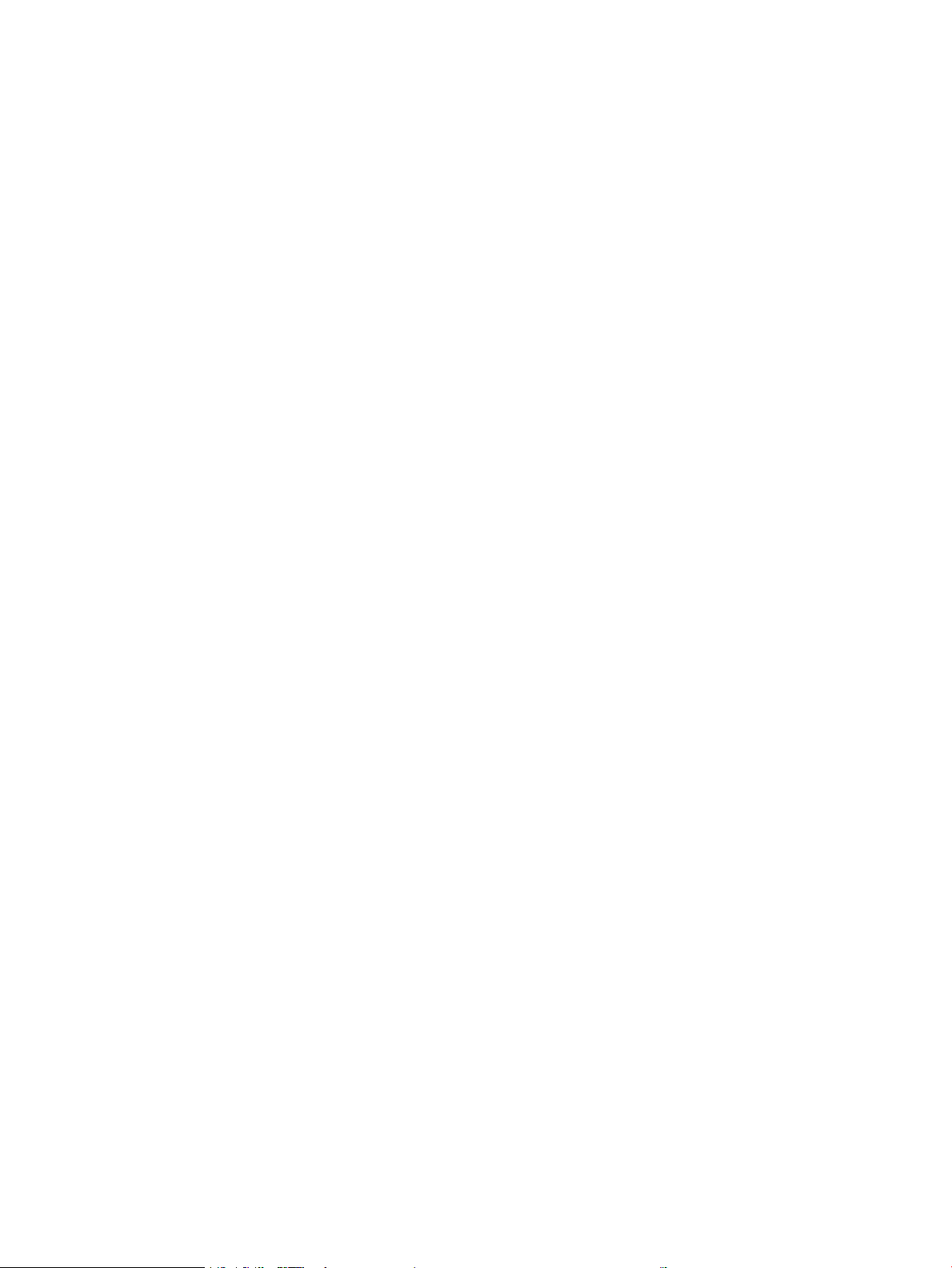
Page skew ....................................................................................................................... 96
Curl or wave .................................................................................................................... 96
Wrinkles or creases ......................................................................................................... 97
Toner scatter outline ....................................................................................................... 97
Solve performance problems .............................................................................................................................. 98
Solve connectivity problems ............................................................................................................................... 99
Solve direct-connect problems ......................................................................................................... 99
Solve network problems ................................................................................................................... 99
Solve common Windows problems .................................................................................................................. 101
Solve common Macintosh problems ................................................................................................................. 102
Solve Linux problems ........................................................................................................................................ 104
Appendix A Supplies and accessories ............................................................................................................. 105
Order parts, accessories, and supplies ............................................................................................................. 106
Order directly from HP .................................................................................................................... 106
Order through service or support providers ................................................................................... 106
Part numbers ..................................................................................................................................................... 107
Print cartridges ............................................................................................................................... 107
Cables and interfaces ...................................................................................................................... 107
Appendix B Service and support .................................................................................................................... 109
HP limited warranty statement ......................................................................................................................... 110
UK, Ireland, and Malta ..................................................................................................................... 111
Austria, Belgium, Germany, and Luxemburg .................................................................................. 111
Belgium, France, and Luxemburg ................................................................................................... 112
Italy .................................................................................................................................................. 113
Spain ................................................................................................................................................ 113
Denmark .......................................................................................................................................... 114
Norway ............................................................................................................................................ 114
Sweden ............................................................................................................................................ 114
Portugal ........................................................................................................................................... 115
Greece and Cyprus ........................................................................................................................... 115
Hungary ........................................................................................................................................... 115
Czech Republic ................................................................................................................................ 116
Slovakia ........................................................................................................................................... 116
Poland ............................................................................................................................................. 116
Bulgaria ........................................................................................................................................... 117
Romania .......................................................................................................................................... 117
Belgium and the Netherlands ......................................................................................................... 117
Finland ............................................................................................................................................. 118
Slovenia ........................................................................................................................................... 118
ENWW vii
Page 10
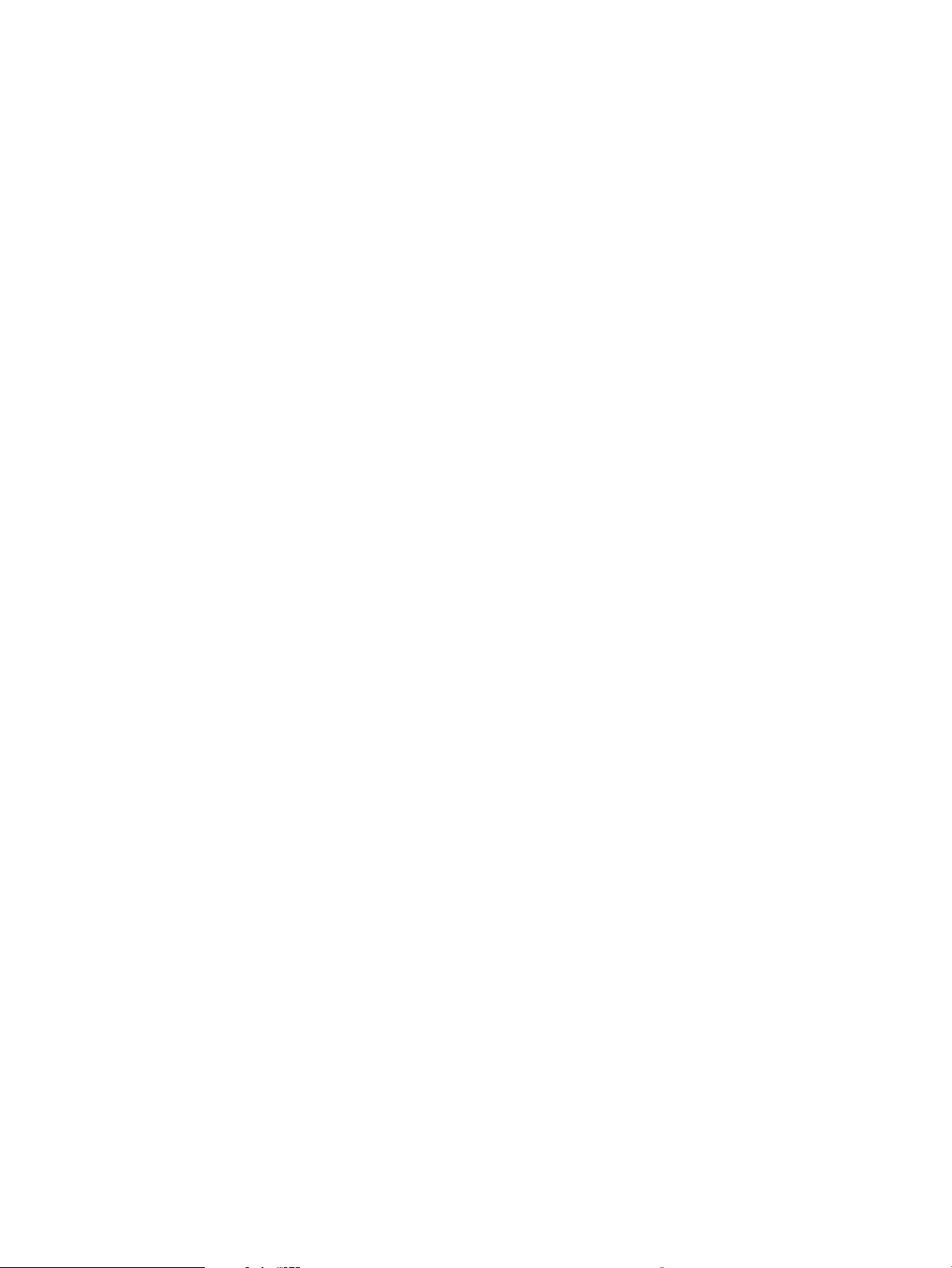
Croatia ............................................................................................................................................. 118
Latvia ............................................................................................................................................... 118
Lithuania .......................................................................................................................................... 119
Estonia ............................................................................................................................................. 119
Russia .............................................................................................................................................. 119
HP's Premium Protection Warranty: LaserJet toner cartridge limited warranty statement ........................... 119
End User License Agreement ............................................................................................................................. 121
Customer self-repair warranty service ............................................................................................................. 125
Customer support .............................................................................................................................................. 126
Appendix C Environmental product stewardship program ................................................................................ 127
Protecting the environment .............................................................................................................................. 128
Ozone production .............................................................................................................................................. 128
Power consumption ........................................................................................................................................... 128
Toner consumption ............................................................................................................................................ 128
Paper use ........................................................................................................................................................... 129
Plastics ............................................................................................................................................................... 129
HP LaserJet print supplies ................................................................................................................................. 129
Paper .................................................................................................................................................................. 129
Material restrictions .......................................................................................................................................... 129
Disposal of waste equipment by users (EU and India) ...................................................................................... 129
Electronic hardware recycling ........................................................................................................................... 130
Brazil hardware recycling information .............................................................................................................. 130
Chemical substances ......................................................................................................................................... 130
Product Power Data per European Union Commission Regulation 1275/2008 ............................................... 130
Restriction on Hazardous Substances statement (India) ................................................................................. 130
Restriction on Hazardous Substances statement (Turkey) .............................................................................. 130
Restriction on Hazardous Substances statement (Ukraine) ............................................................................. 131
Substances Table (China) ................................................................................................................................... 131
SEPA Ecolabel User Information (China) ........................................................................................................... 131
The regulation of the implementation on China energy label for printer, fax, and copier .............................. 132
Material Safety Data Sheet (MSDS) ................................................................................................................... 132
EPEAT ................................................................................................................................................................. 132
For more information ........................................................................................................................................ 132
Appendix D Specications ............................................................................................................................. 133
Physical specications ...................................................................................................................................... 134
Power consumption and acoustic emissions .................................................................................................... 134
Operating environment ..................................................................................................................................... 134
viii ENWW
Page 11
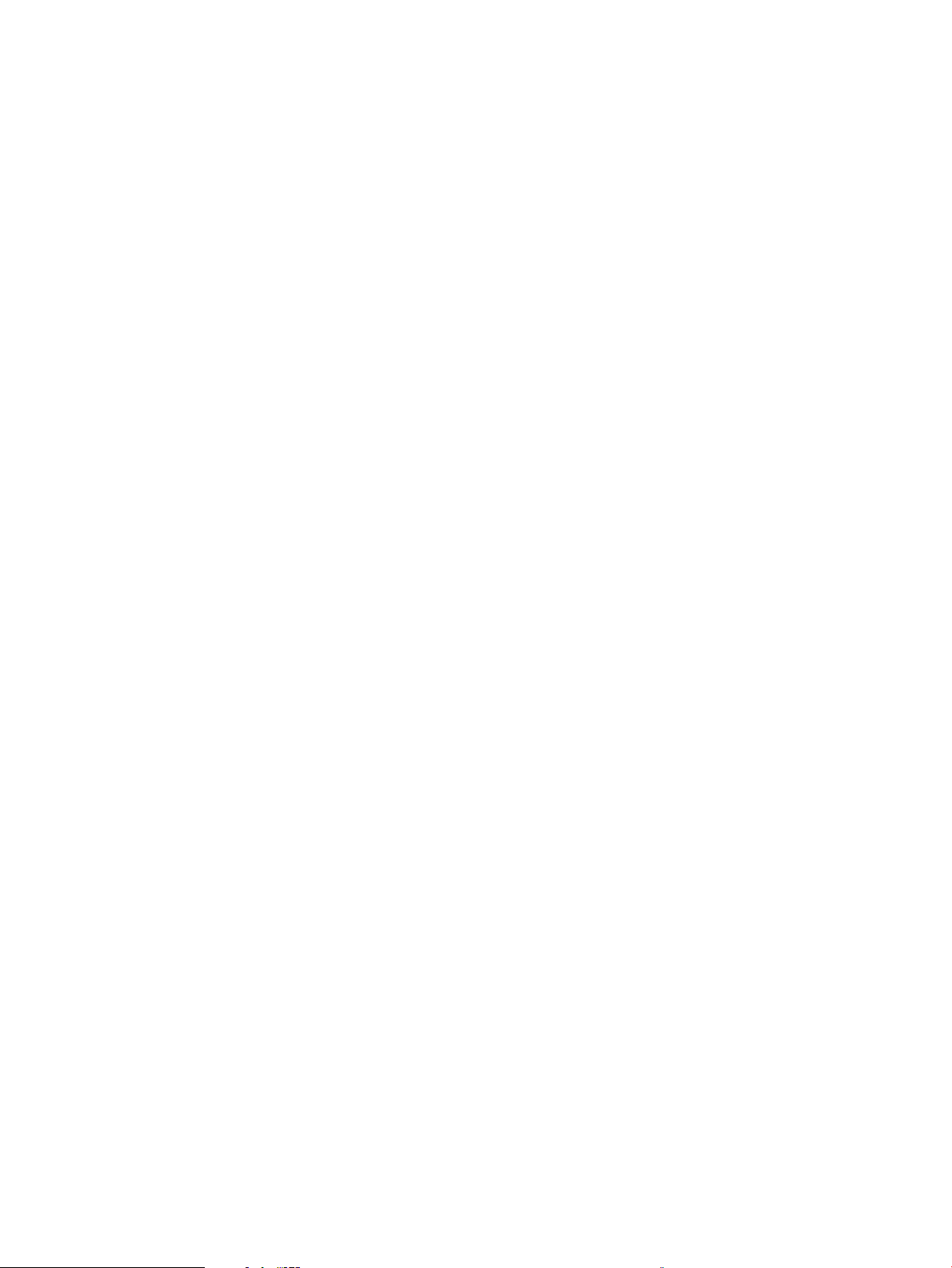
Appendix E Regulatory information ............................................................................................................... 135
Declaration of conformity ................................................................................................................................. 136
Declaration of conformity ............................................................................................................... 136
Regulatory statements ..................................................................................................................................... 138
FCC regulations ................................................................................................................................ 138
Canada - Industry Canada ICES-003 Compliance Statement ......................................................... 138
VCCI statement (Japan) ................................................................................................................... 138
EMC statement (Korea) ................................................................................................................... 138
Power cord instructions .................................................................................................................. 138
Power cord statement (Japan) ........................................................................................................ 139
Laser safety ..................................................................................................................................... 139
Laser statement for Finland ........................................................................................................... 139
GS statement (Germany) ................................................................................................................. 141
Eurasian Conformity (Belarus, Kazakhstan, Russia) ...................................................................... 141
Index ........................................................................................................................................................... 143
ENWW ix
Page 12
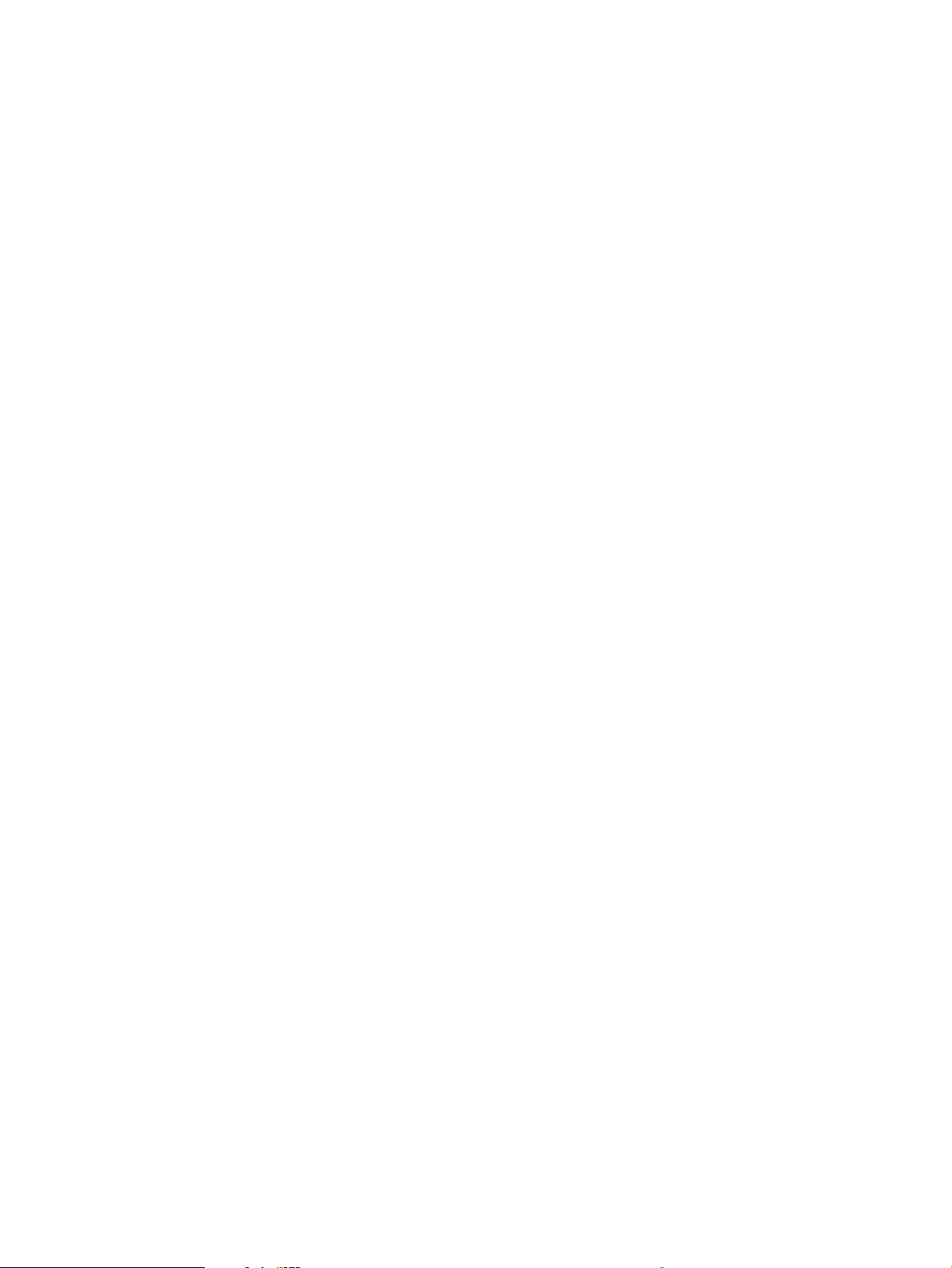
x ENWW
Page 13
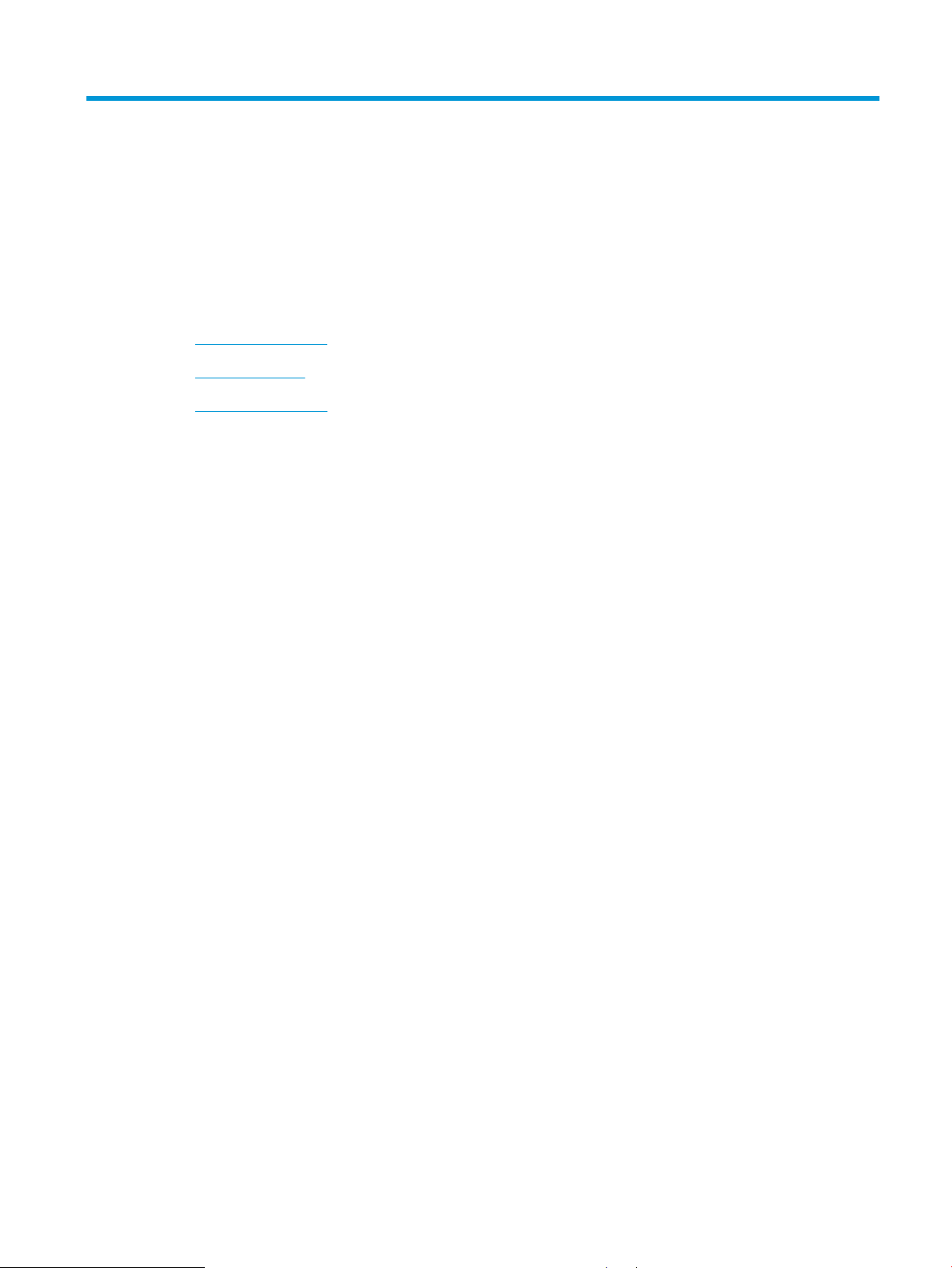
1 Product basics
●
Product comparison
●
Product features
●
Product walkaround
ENWW 1
Page 14
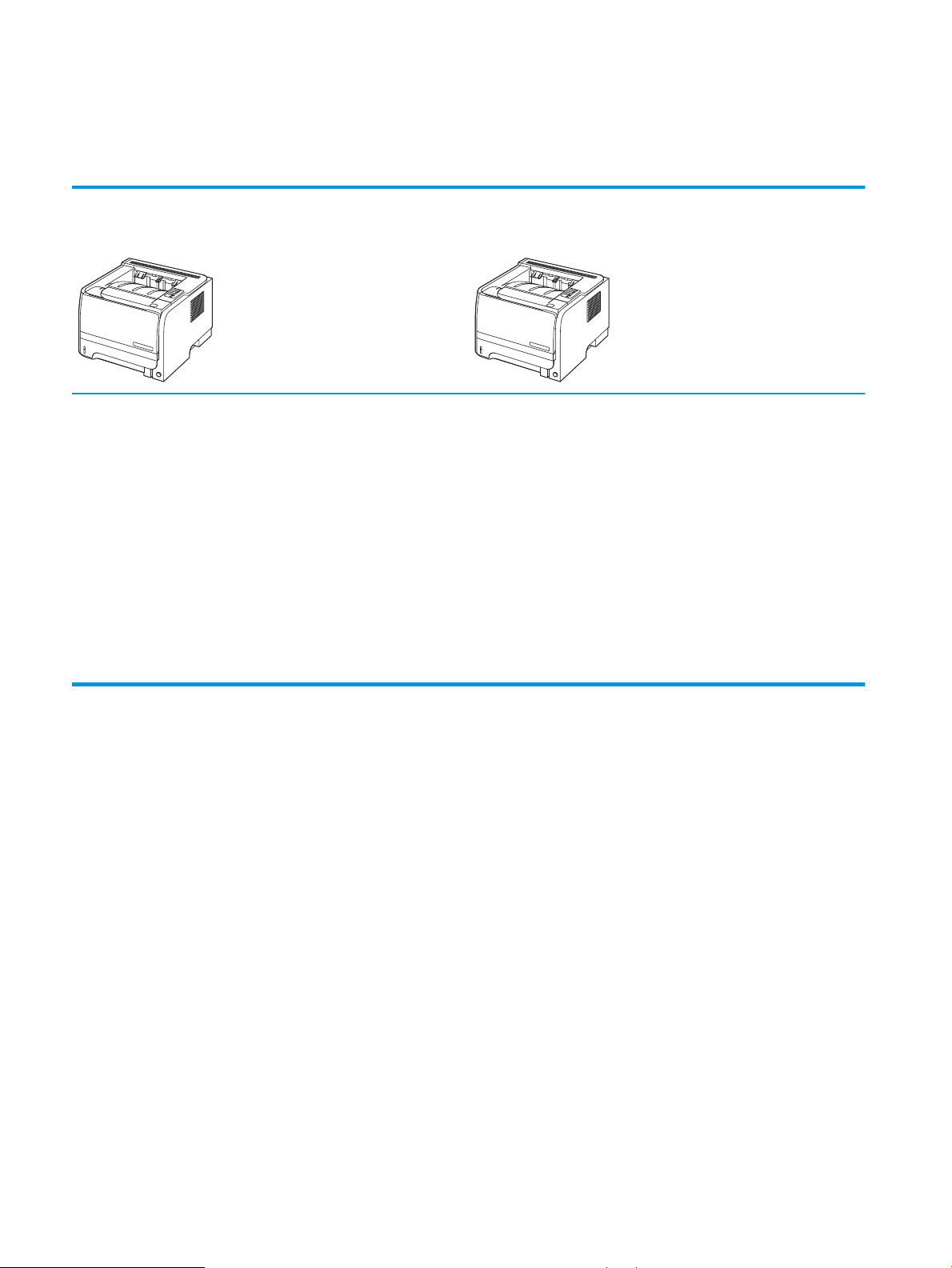
Product comparison
HP LaserJet P2030 Series models
HP LaserJet P2035 printer
CE461A
●
Prints up to 30 pages per minute (ppm) on Letter-size paper and 30
ppm on A4-size p
●
Contains 16 megabytes (MB) of random access memory (RAM).
●
HP print cartridge, rated for up to 1,000 pages
●
Tray 1 holds up to 50 sheets
●
Tray 2 holds up to 250 sheets
●
125-sheet face-down output bin
●
Straight-through output path
●
Hi-speed USB 2.0 port
aper
HP LaserJet P2035n printer
CE462A
Has the same features as the HP LaserJet P2035 model, with the
owing dierences:
foll
●
On-board networking
●
No parallel port
●
Parallel port
2 Chapter 1 Product basics ENWW
Page 15
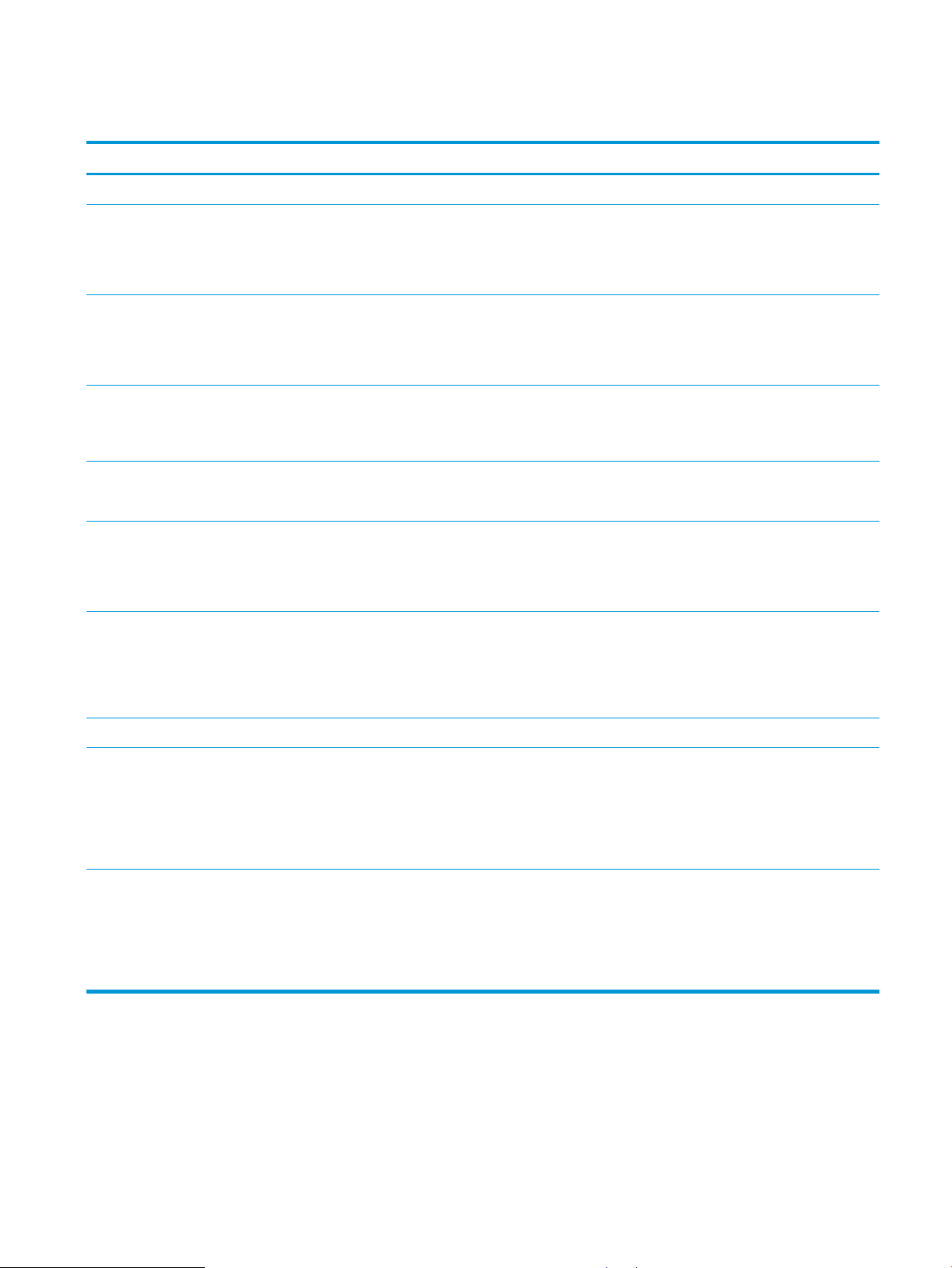
Product features
Feature Description
Performance
User interface
Printer drivers
Resolution
Fonts
Connectivity
Supplies
●
266 MHz processor
●
2-button, 6 LED control panel
●
Windows® and Macintosh printer drivers
●
Embedded Web server to access support and order supplies (for network-connected models only)
●
Host-based printer drivers for Windows and Macintosh, included on the product CD
●
HP UPD PCL 5 printer driver, available for download from the Web
●
XML Paper Specication (XPS) printer driver, available for download from the Web
●
FastRes 1200—produces 1200-dots-per-inch (dpi) print quality for fast, high-quality printing of
business text and graphics
●
600 dpi—provides the fastest printing
●
45 internal scalable fonts
●
80 device-matching screen fonts in TrueType format available with the software solution
●
Hi-Speed USB 2.0 connection
●
Parallel connection (HP LaserJet P2035 printer only)
●
RJ.45 network connection (HP LaserJet P2035n printer only)
●
The supplies status page contains information about toner level, page count, and approximate
pages remaining.
Accessories
Supported operating systems
Accessibility
●
The product checks for an authentic HP print cartridge at installation.
●
Integration with HP Sure Supply Web site for easy replacement-cartridge reordering
●
HP Jetdirect external print server
●
Microsoft® Windows® 2000, Windows® Server 2003, Windows® XP, and Windows Vista™
●
Macintosh OS X V10.3, V10.4, V10.5, and later
●
●
●
●
●
●
®
Unix
Linux
The online user guide is compatible with text screen-readers.
The print cartridge can be installed and removed by using one hand.
All doors can be opened by using one hand.
Paper can be loaded in Tray 1 by using one hand.
ENWW Product features 3
Page 16
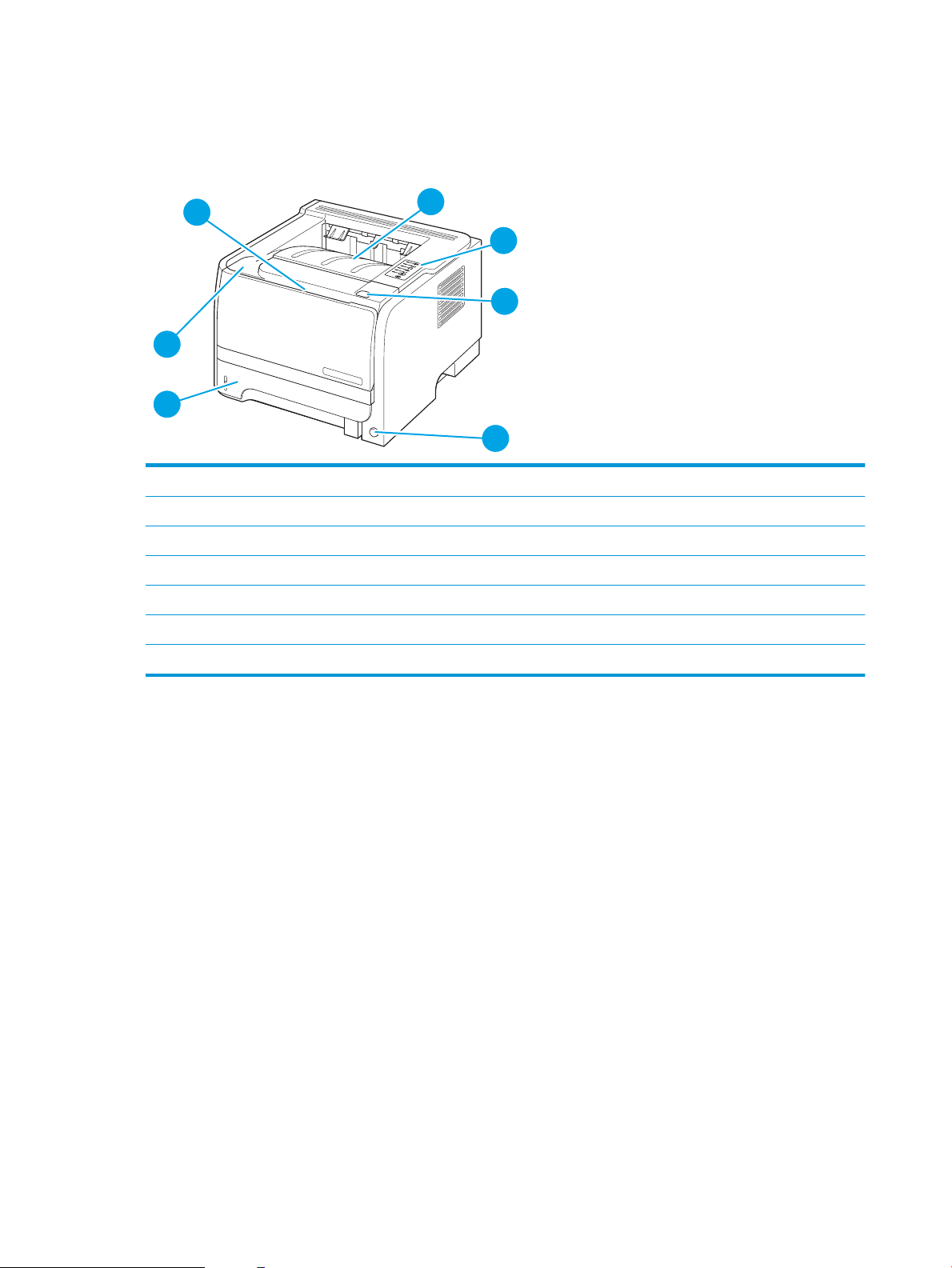
Product walkaround
1
7
6
3
5
2
4
Front view
1 Tray 1 (pull to open)
2 Top output bin
3 Control panel
4 Print-cartridge-door release button
5 On/o switch
6 Tray 2
7 Print-cartridge door
4 Chapter 1 Product basics ENWW
Page 17
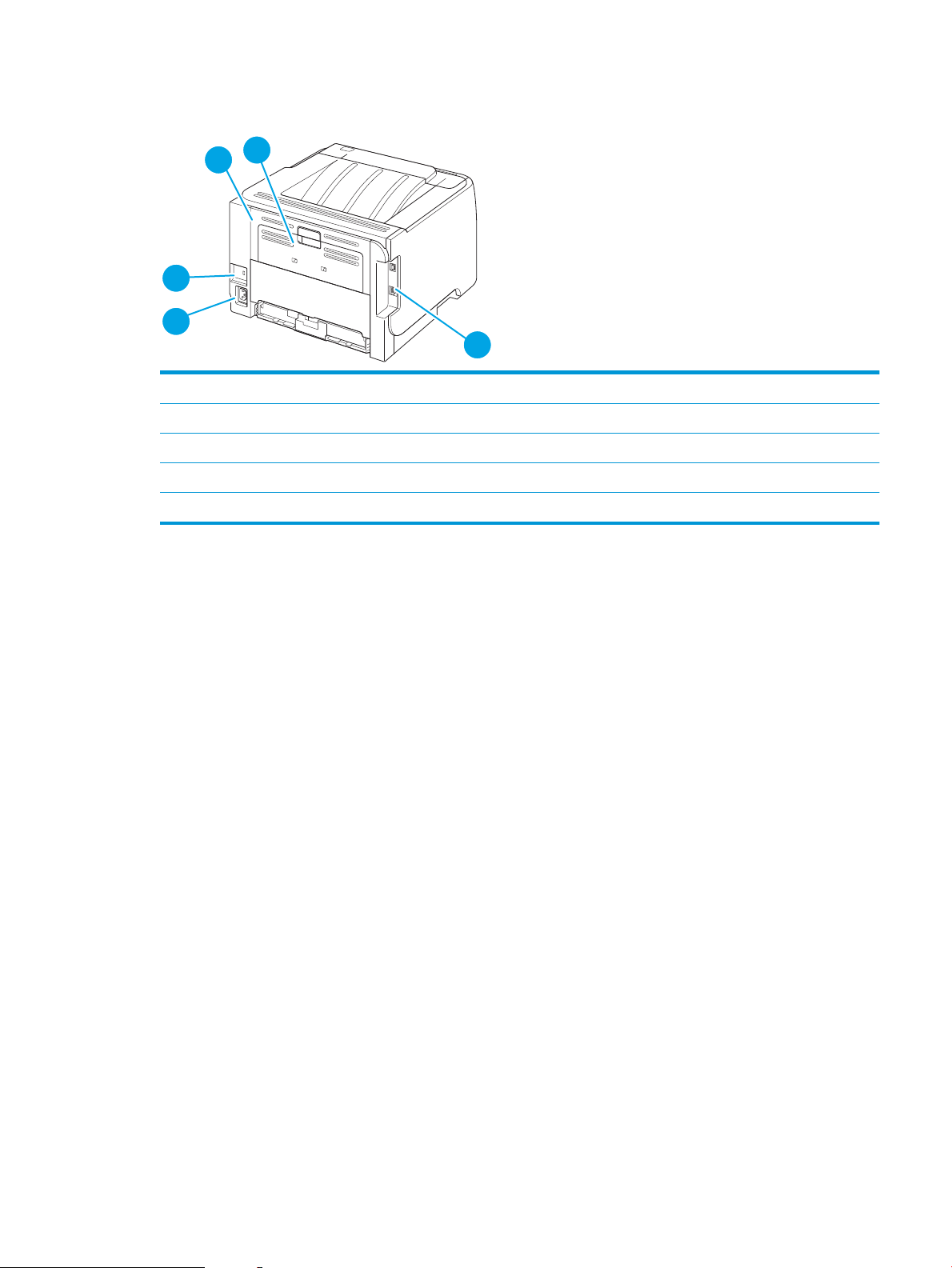
Rear view
4
1
2
5
3
1 Jam-release door (pull the green handle to open)
2 Straight-through paper path (pull to open)
3 Interface ports
4 Power connection
5 Slot for a cable-type security lock
ENWW Product walkaround 5
Page 18
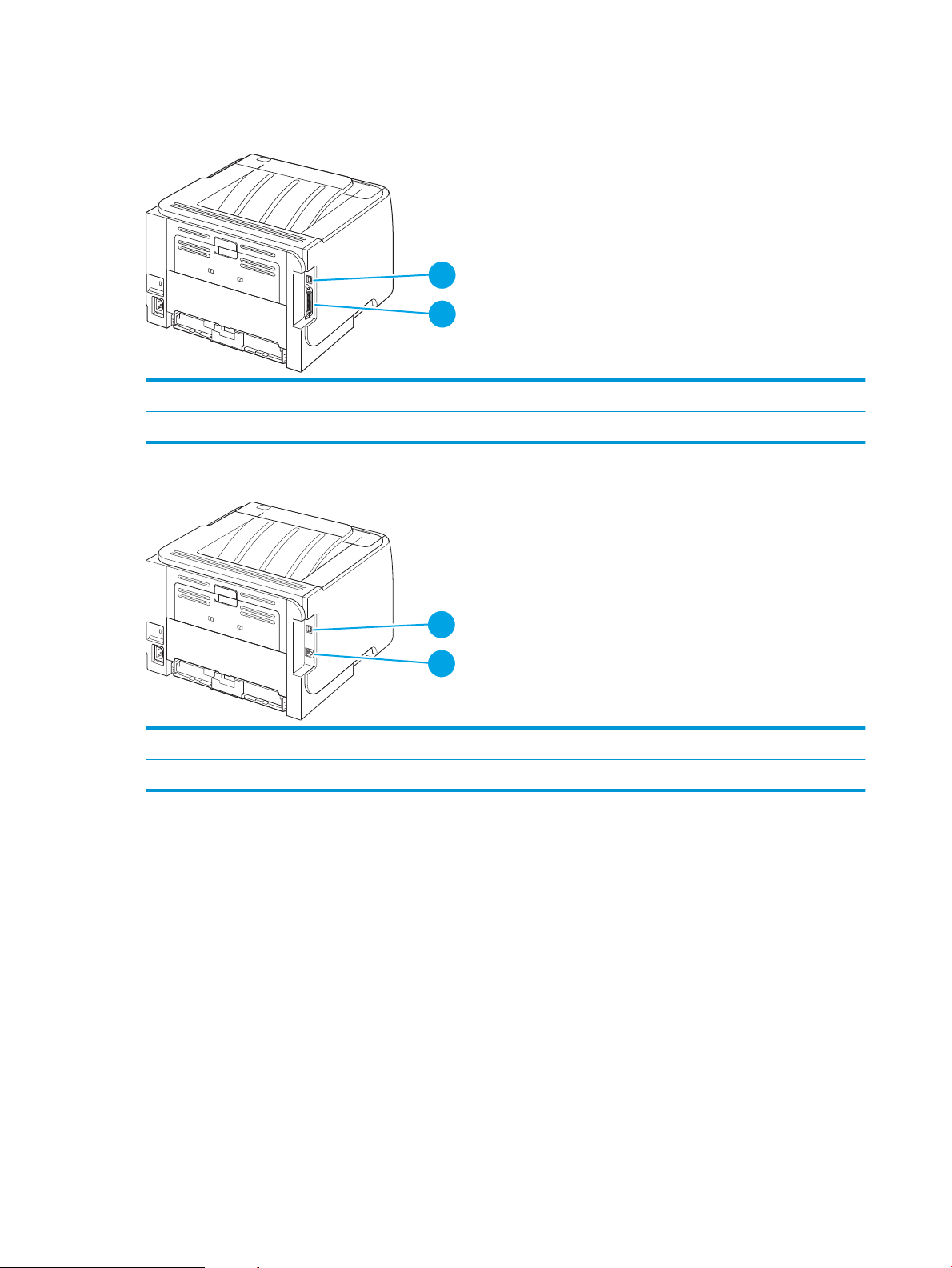
Interface ports
1
2
1
2
Figure 1-1 HP LaserJet P2035 printer
1 Hi-speed USB 2.0 port
2 Parallel port
Figure 1-2 HP LaserJet P2035n printer
1 Hi-speed USB 2.0 port
2 RJ.45 network port
6 Chapter 1 Product basics ENWW
Page 19
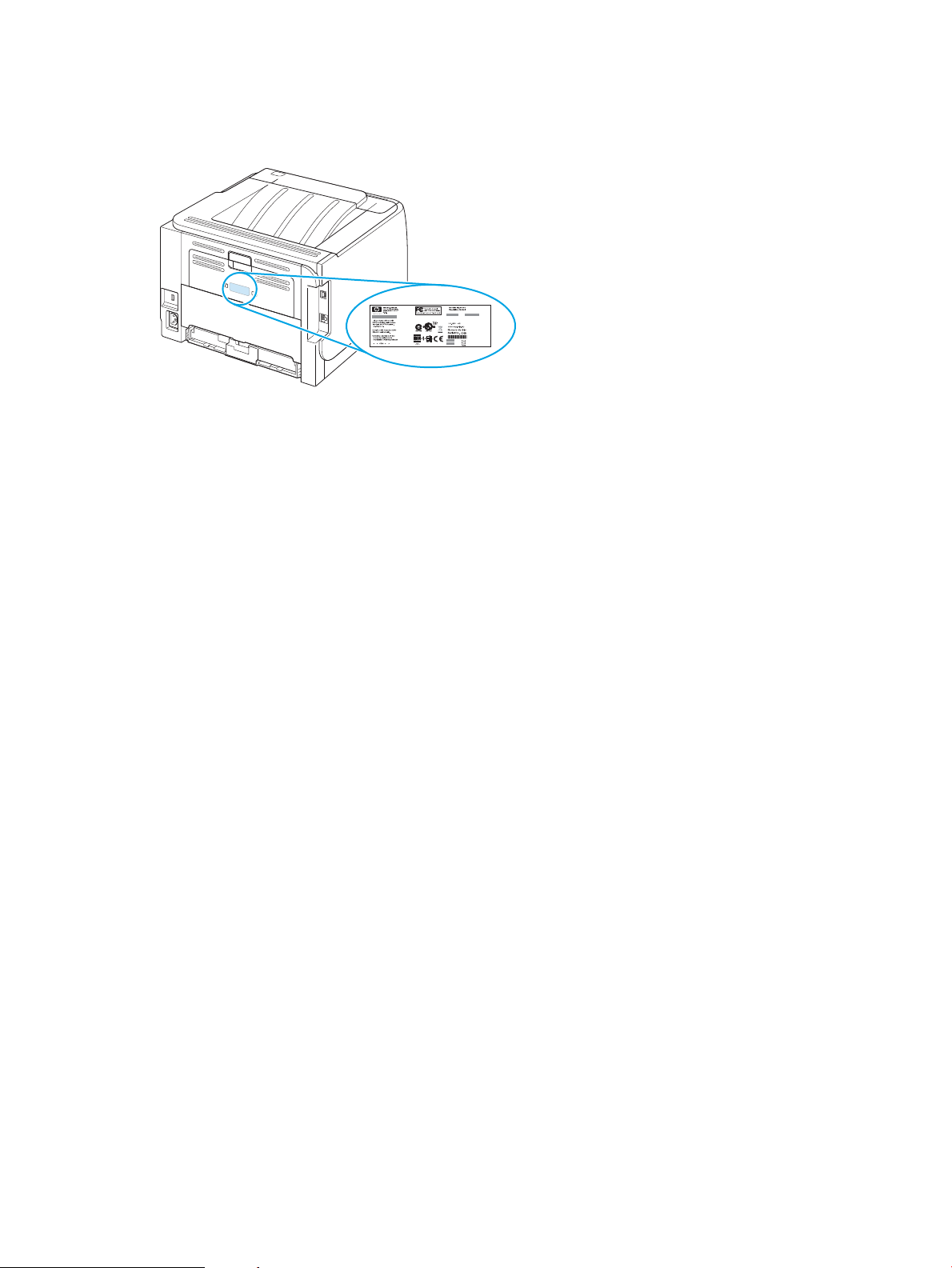
Model and serial-number label location
The label that contains the model and serial numbers is on the rear of the product.
ENWW Product walkaround 7
Page 20
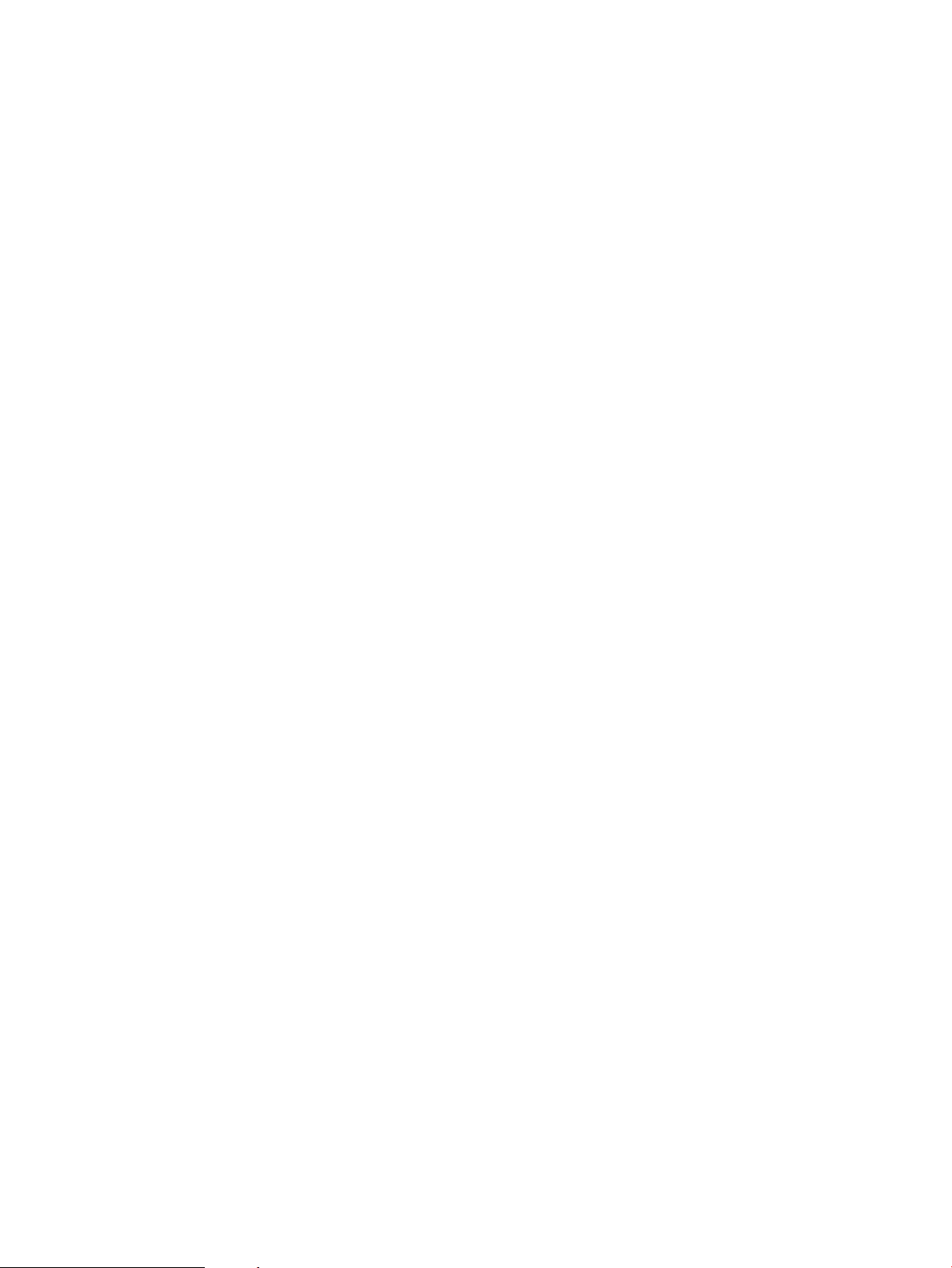
8 Chapter 1 Product basics ENWW
Page 21
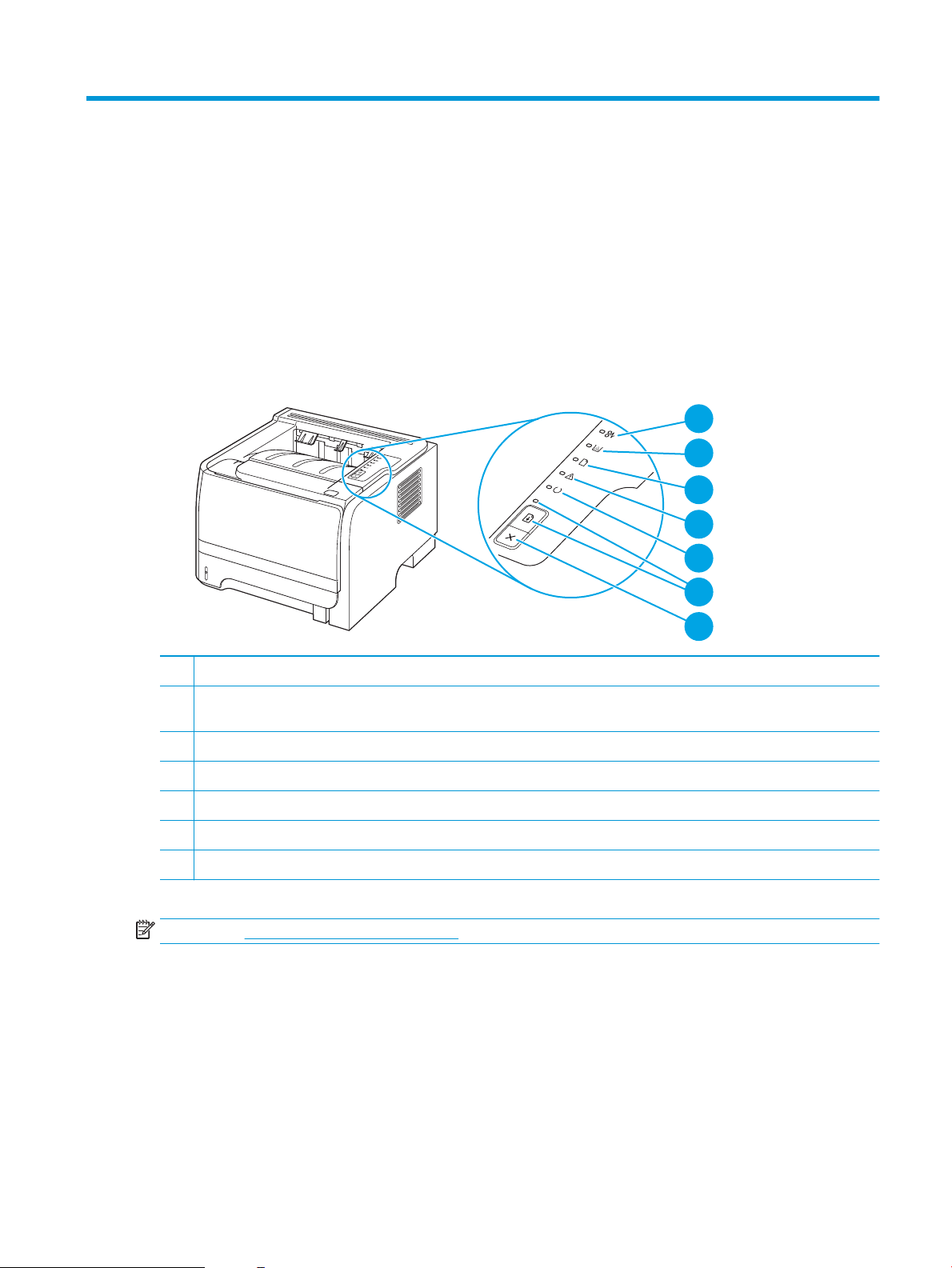
2 Control panel
1
7
6
5
4
3
2
The printer control panel is comprised of six lights and two buttons. The lights produce patterns that identify
the printer status.
1 Jam light: Indicates a jam in the printer
2 Toner light: When the print cartridge is low, the Toner light illuminates. When the print cartridge is out of the printer, the Toner
light blink
Paper out light: Indicates the printer is out of paper
3
4 Attention light: Indicates the print cartridge door is open or other errors exist
5 Ready light: Indicates the printer is ready to print
6 Go button and light
7 Cancel button
NOTE: See Status-light patterns on page 76 for a description of the light patterns.
s.
: To cancel the print job currently printing, press the Cancel button.
ENWW 9
Page 22
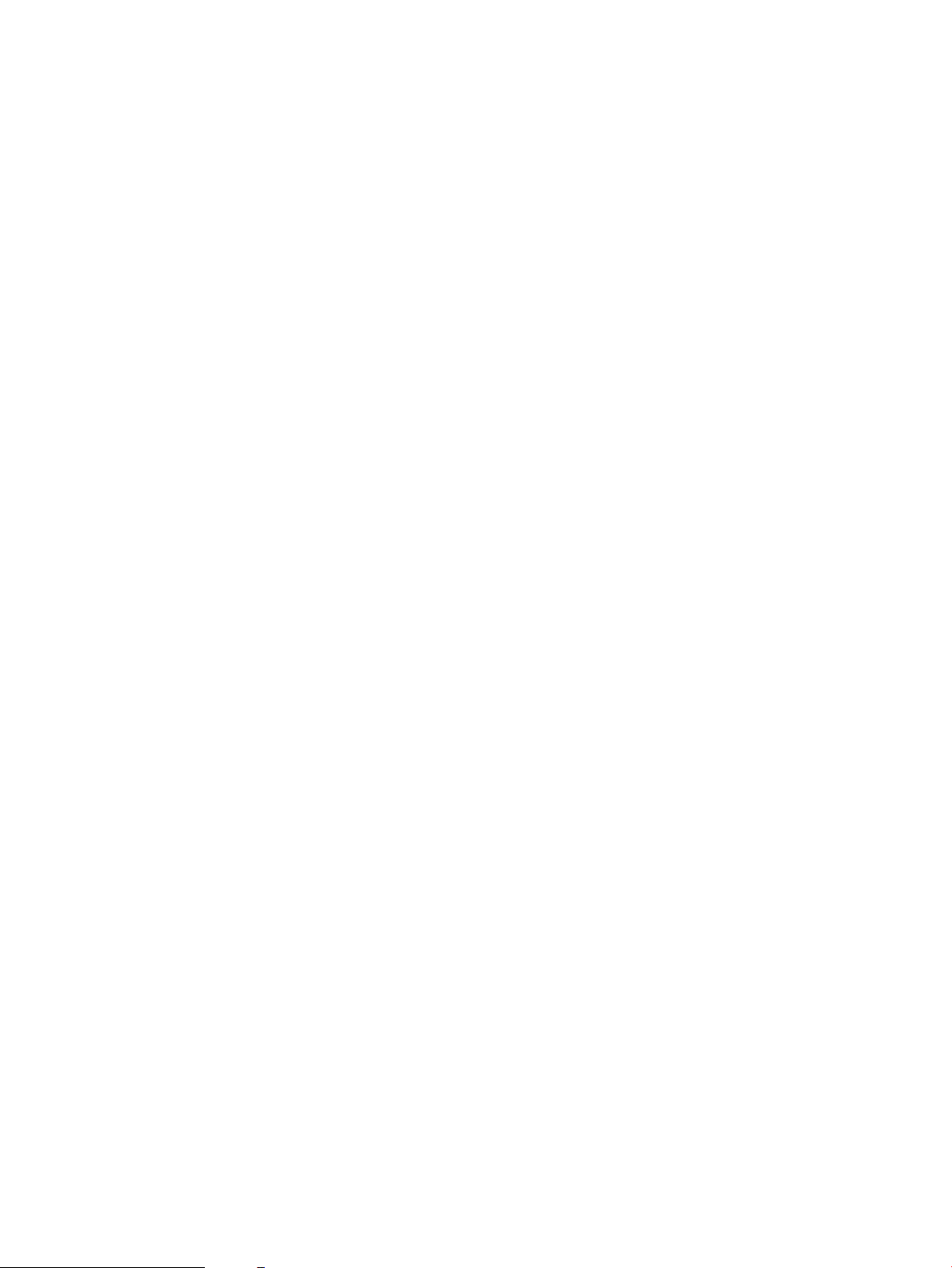
10 Chapter 2 Control panel ENWW
Page 23
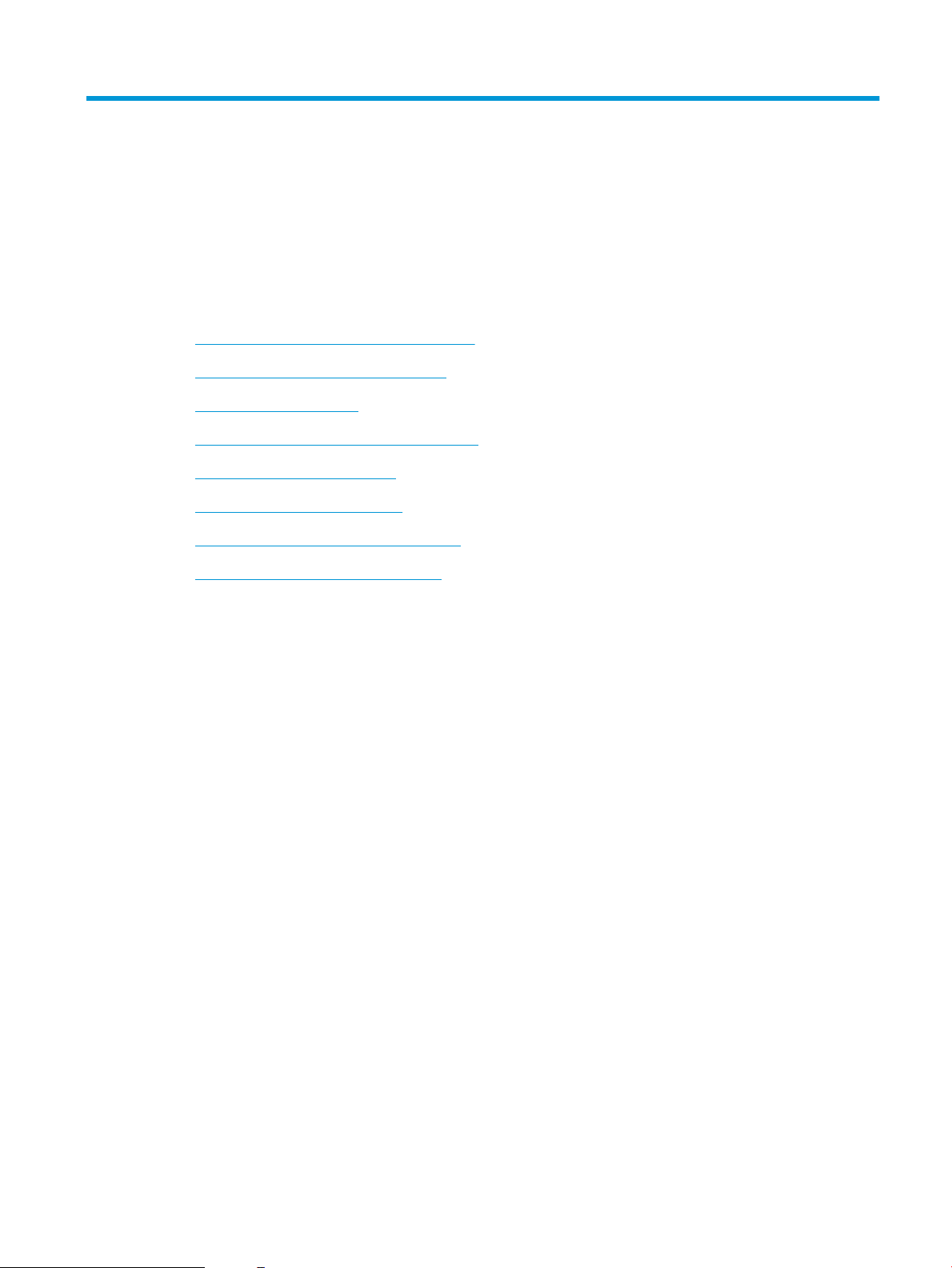
3 Software for Windows
●
Supported operating systems for Windows
●
Supported printer drivers for Windows
●
Priority for print settings
●
Change printer-driver settings for Windows
●
Remove software for Windows
●
Supported utilities for Windows
●
Supported network utilities for Windows
●
Software for other operating systems
ENWW 11
Page 24
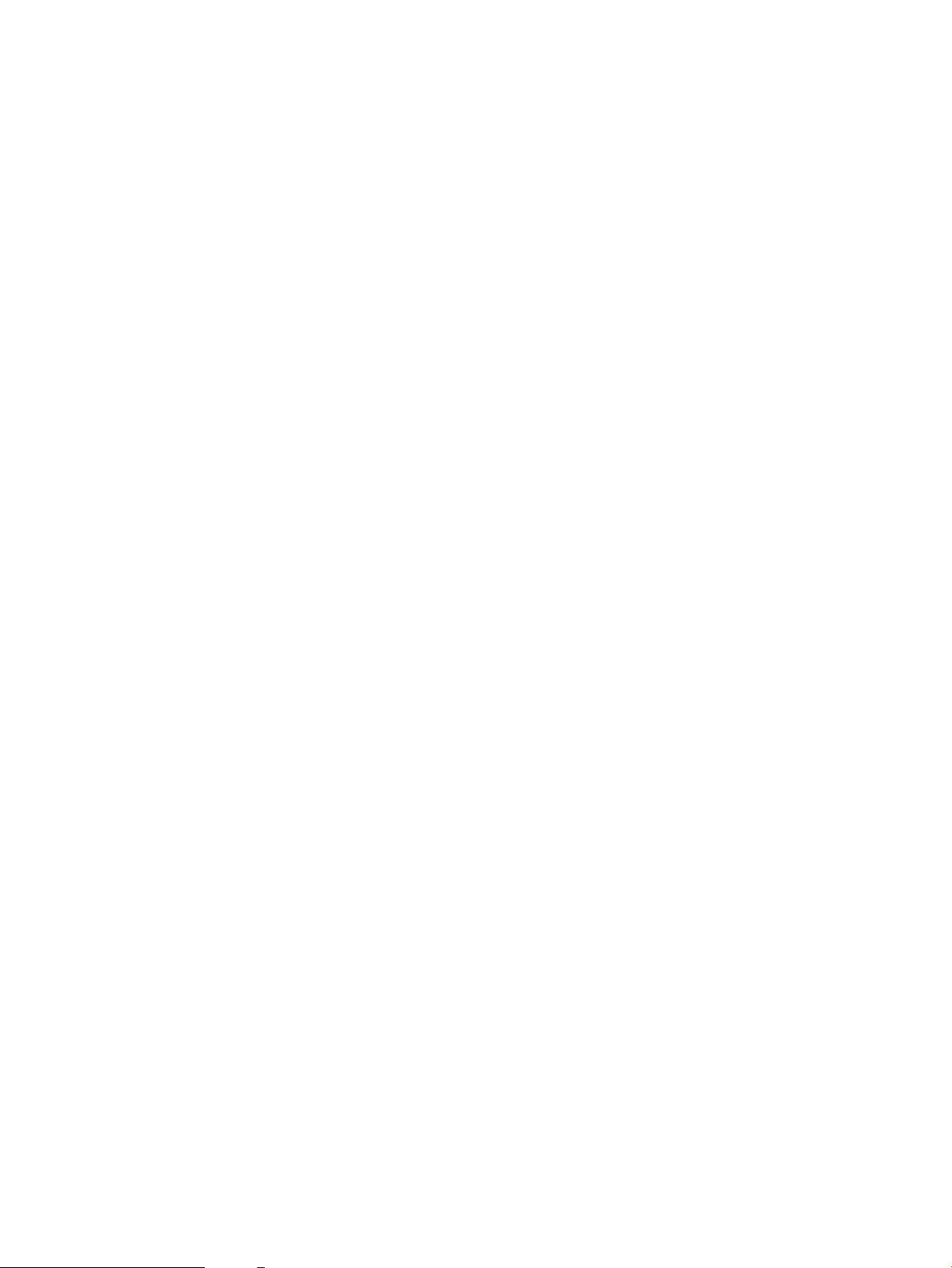
Supported operating systems for Windows
The product supports the following Windows operating systems:
●
Windows XP (32-bit and 64-bit)
●
Windows Server 2003 (32-bit and 64-bit)
●
Windows 2000
●
Windows Vista (32-bit and 64-bit)
Supported printer drivers for Windows
The product features a host-based printer driver.
The printer driver includes online Help that has instructions for common printing tasks and also describes the
buttons, check boxes, and drop-down lists that are in the printer driver.
12 Chapter 3 Software for Windows ENWW
Page 25
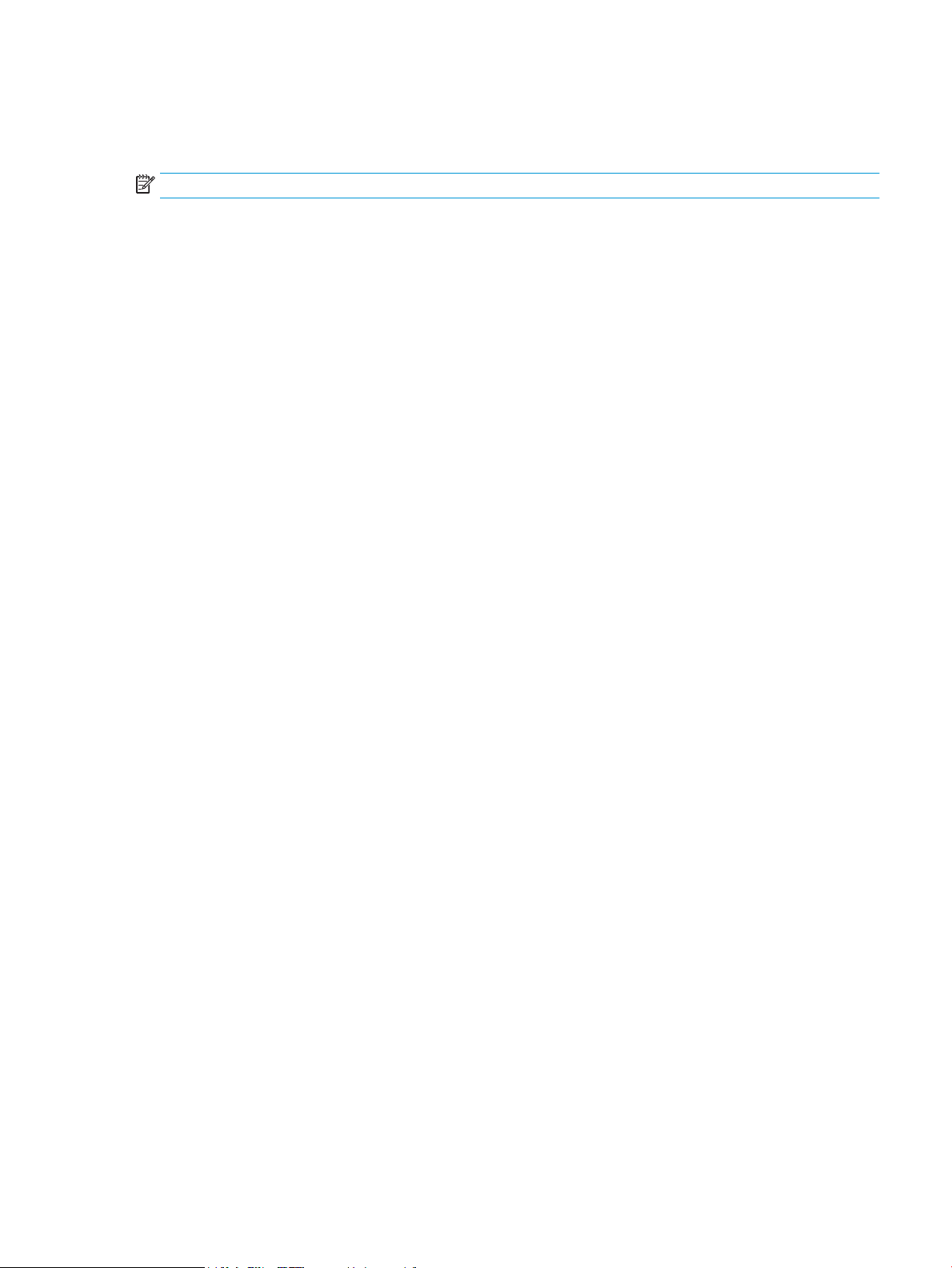
Priority for print settings
Changes to print settings are prioritized depending on where the changes are made:
NOTE: The names of commands and dialog boxes might vary depending on your software program.
●
Page Setup dialog box: Click Page Setup or a similar command on the File menu of the program you are
working in to open this dialog box. Settings changed here override settings changed anywhere else.
●
Print dialog box: Click Print, Print Setup, or a similar command on the File menu of the program you
are working in to open this dialog box. Settings changed in the Print dialog box have a lower priority and
do not override changes made in the Page Setup dialog box.
●
Printer Properties dialog box (printer driver): Click Properties in the Print dialog box to open the
printer driver. Settings changed in the Printer Properties dialog box do not override settings anywhere
else in the printing software.
●
Default printer driver settings: The default printer driver settings determine the settings used in all
print jobs, unless settings are changed in the Page Setup, Print, or Printer Properties dialog boxes.
ENWW Priority for print settings 13
Page 26
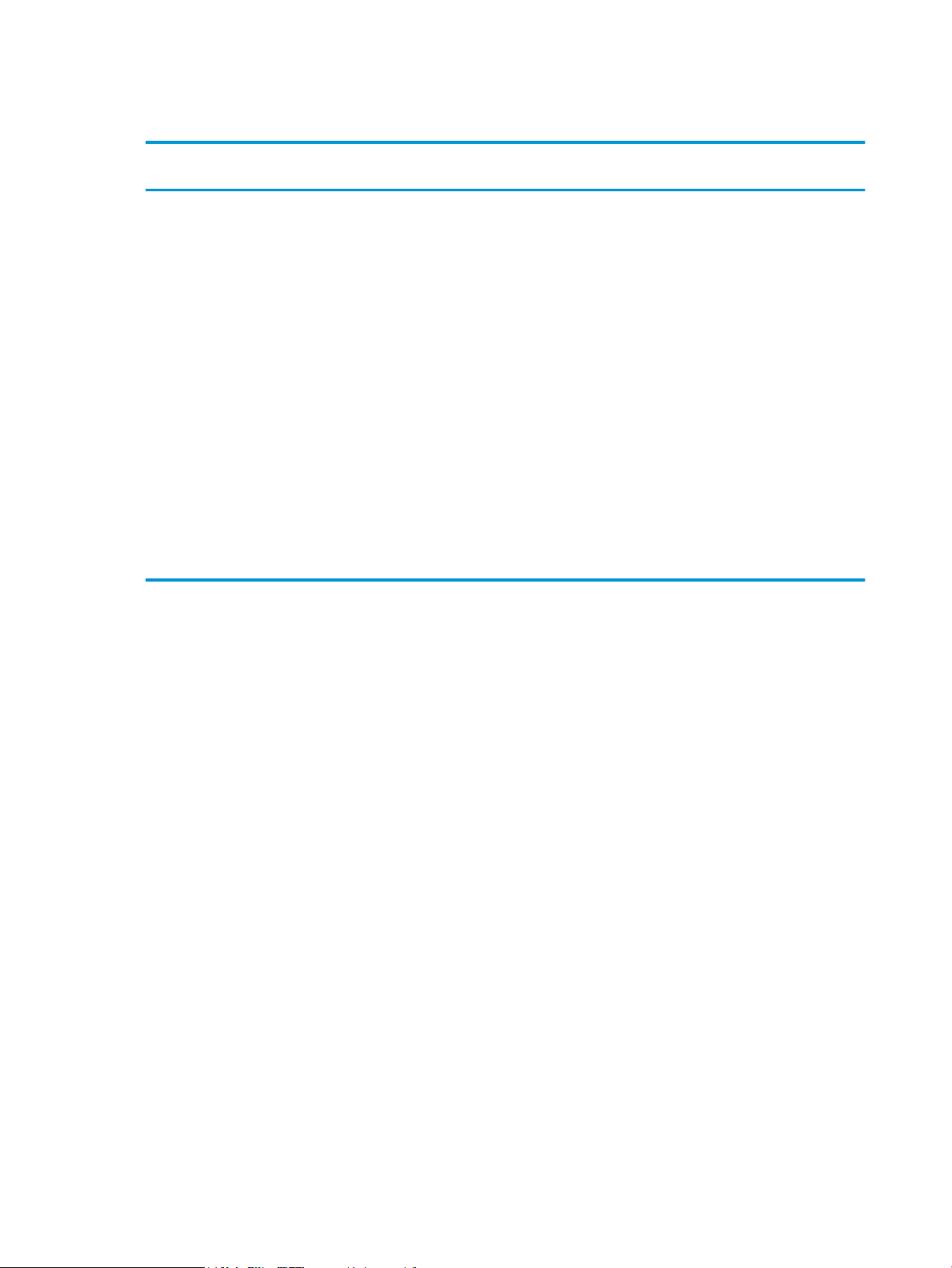
Change printer-driver settings for Windows
Change the settings for all print jobs
until the software program is closed
1. On the File menu in the software
program, click Print.
2. Select the driver, and then click
Properties or Preferences.
The steps can vary; this procedure is most
common.
Change the default settings for all print
jobs
1. Windows XP and Windows Server
2003 (using the default Start menu
view): Click Start, and then click
Printers and Faxes.
-or-
Windows 2000, Windows XP, and
Windows Server 2003 (using the
Classic Start menu view): Click Start,
click Settings, and then click
Printers.
-or-
Windows Vista: Click Start, click
Control Panel, and then in the
category for Hardware and Sound
click Printer.
2. Right-click the driver icon, and then
select Printing Preferences.
Change the product conguration
settings
1. Windows XP and Windows Server
2003 (using the default Start menu
view): Click Start, and then click
Printers and Faxes.
-or-
Windows 2000, Windows XP, and
Windows Server 2003 (using the
Classic Start menu view): Click Start,
click Settings, and then click
Printers.
-or-
Windows Vista: Click Start, click
Control Panel, and then in the
category for Hardware and Sound
click Printer.
2. Right-click the driver icon, and then
select Properties.
3. Click the Device Settings tab.
Remove software for Windows
1. Click Start, and then click All Programs.
2. Click HP, and then click the product name.
3. Click the option to uninstall the product, and then follow the onscreen instructions to remove the
software.
14 Chapter 3 Software for Windows ENWW
Page 27
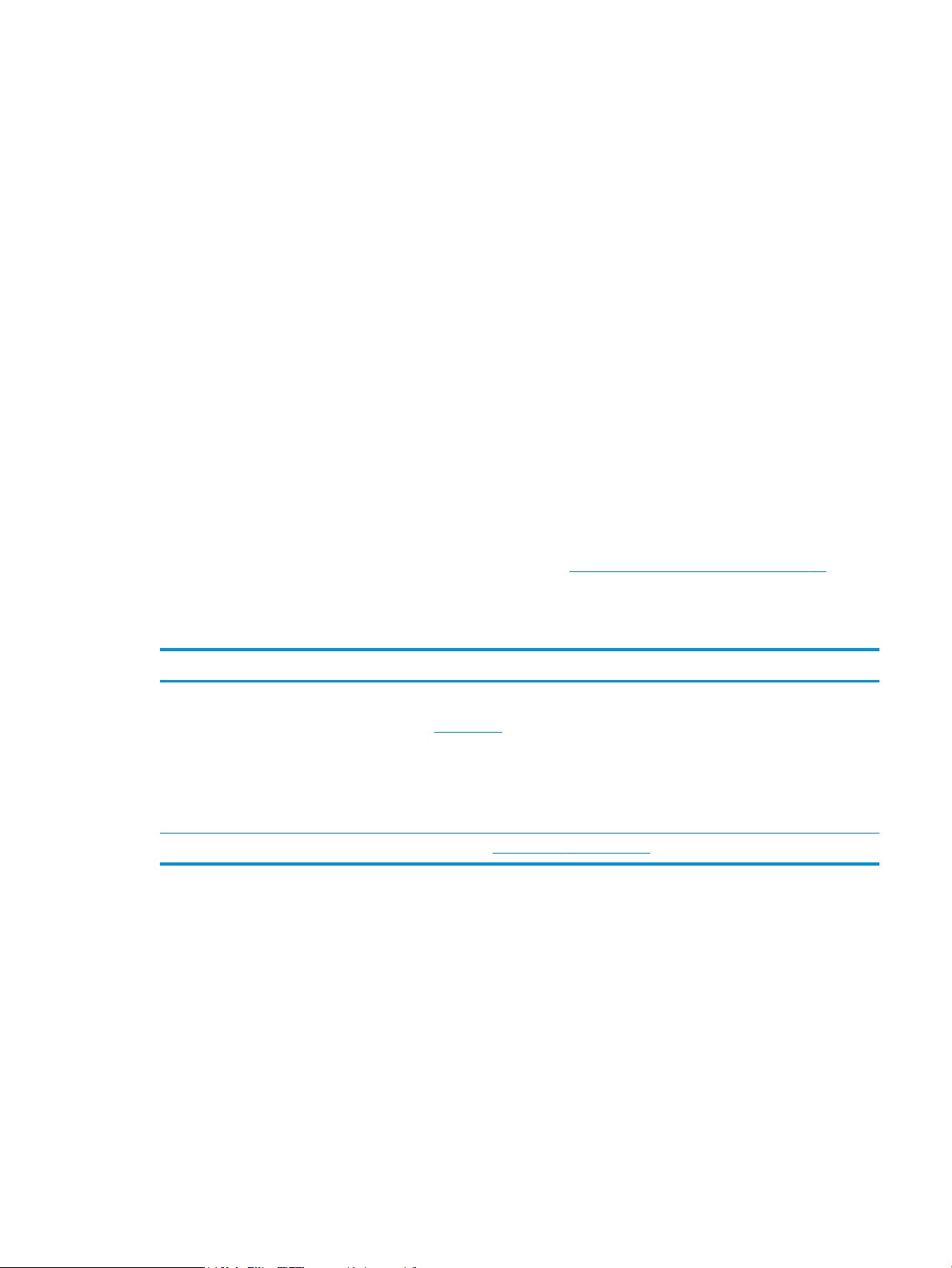
Supported utilities for Windows
Status Alerts software
The Status Alerts software provides information about the current status of the product.
The software also provides pop-up alerts when certain events occur, such as an empty tray or a problem with
the product. The alert includes information about solving the problem.
Supported network utilities for Windows
Embedded Web server
The device is equipped with an embedded Web server, which provides access to information about device and
network activities. This information appears in a Web browser, such as Microsoft Internet Explorer, Netscape
Navigator, Apple Safari, or Firefox.
The embedded Web server resides on the device. It is not loaded on a network server.
The embedded Web server provides an interface to the device that anyone who has a network-connected
computer and a standard Web browser can use. No special software is installed or congured, but you must
have a supported Web browser on your computer. To gain access to the embedded Web server, type the IP
address for the device in the address line of the browser. (To nd the IP address, print a conguration page.
For more information about printing a conguration page, see Print the information pages on page 56.)
Software for other operating systems
OS Software
UNIX To download the HP UNIX modelscripts, follow these steps.
1. Go to www.hp.com, and click Software & Driver Download.
2. Type the name of the product in the product name box.
3. In the list of operating systems, click UNIX.
4. Download the appropriate le or les.
Linux For information, go to www.hp.com/go/linuxprinting.
ENWW Supported utilities for Windows 15
Page 28
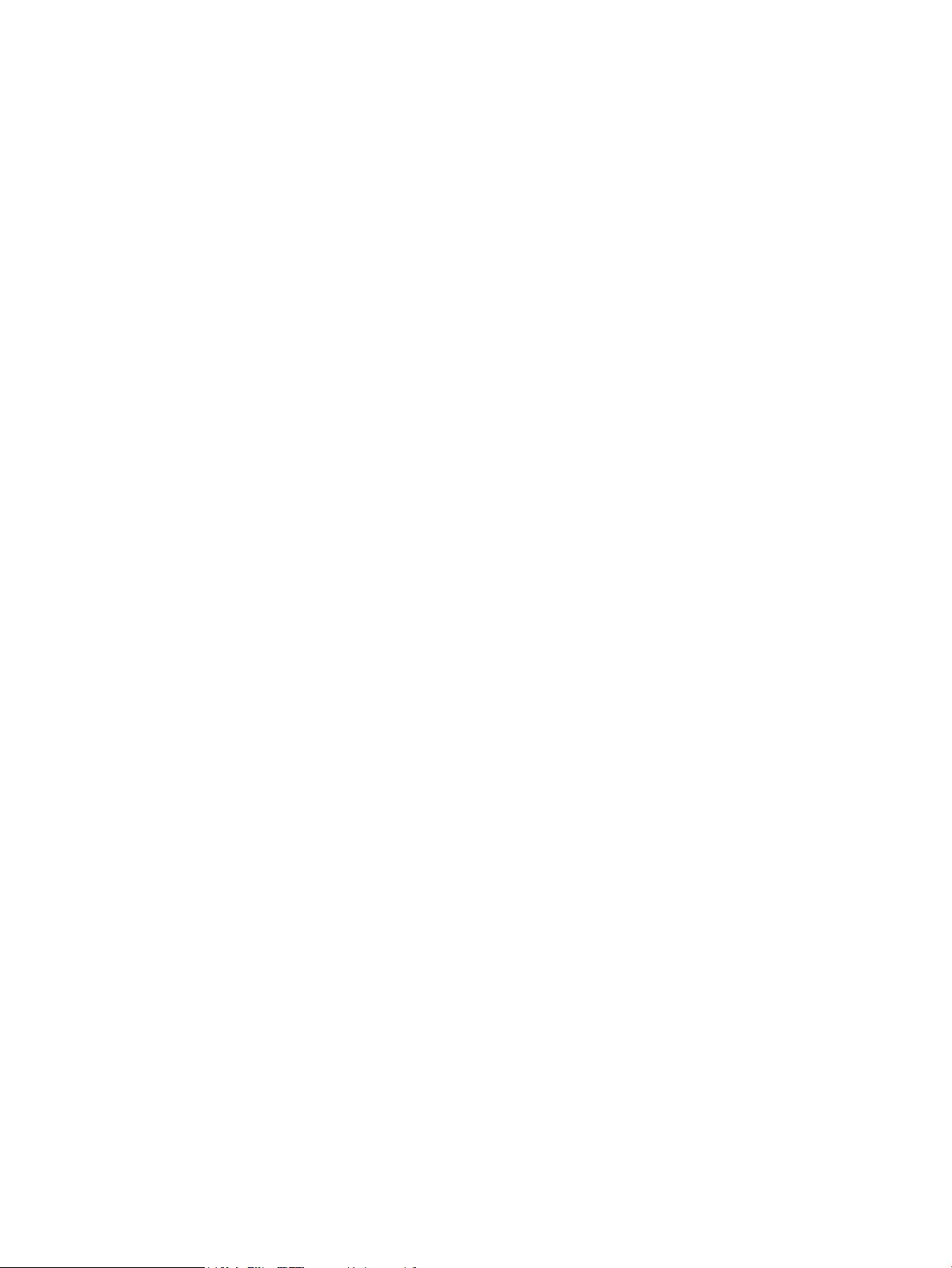
16 Chapter 3 Software for Windows ENWW
Page 29
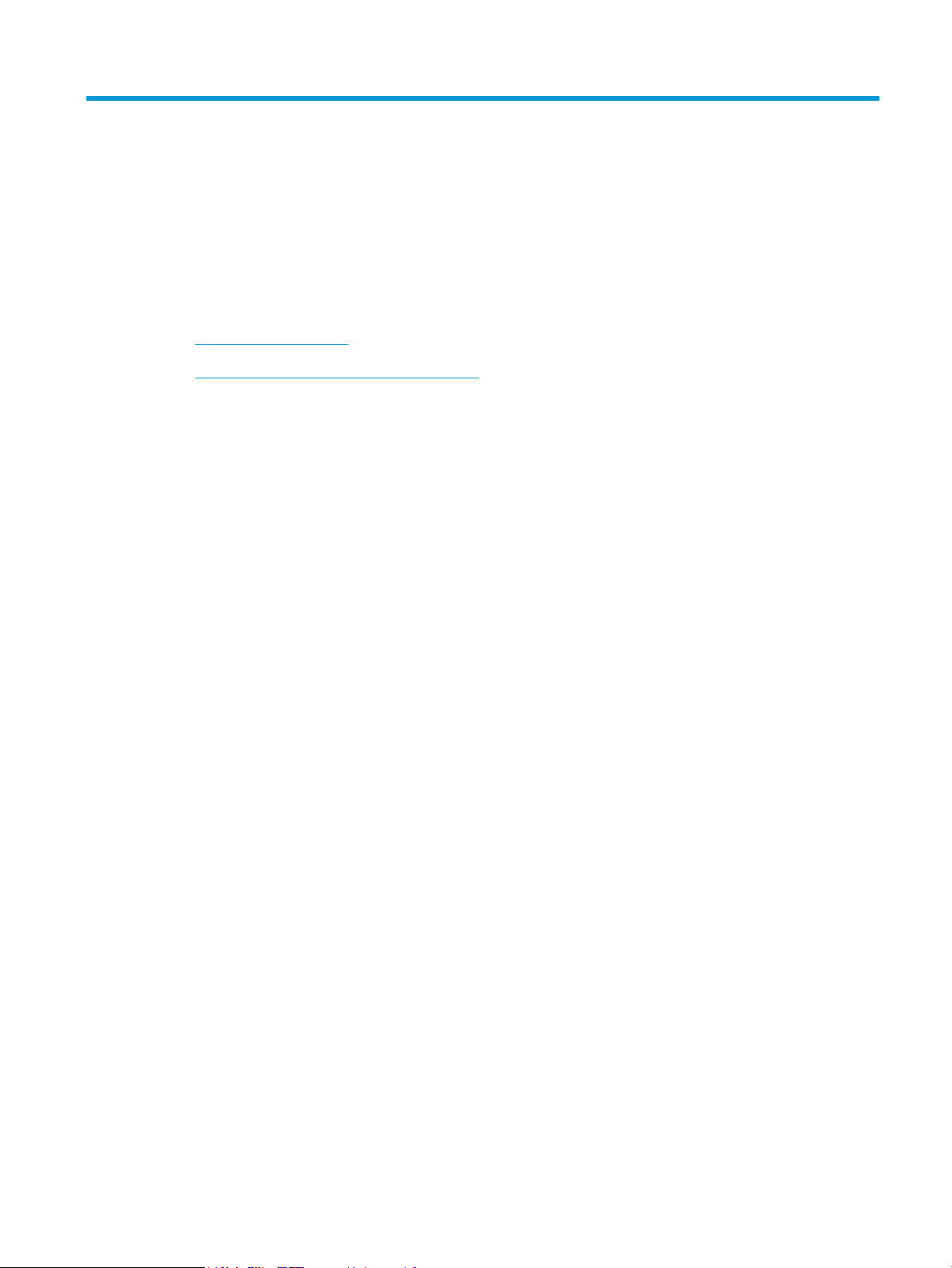
4 Use the product with Macintosh
●
Software for Macintosh
●
Use features in the Macintosh printer driver
ENWW 17
Page 30

Software for Macintosh
Supported operating systems for Macintosh
The product supports the following Macintosh operating systems:
●
Mac OS X V10.3, V10.4, V10.5, and later
NOTE: For Mac OS X V10.4 and later, PPC and Intel® Core™ Processor Macs are supported.
Change printer-driver settings for Macintosh
Change the settings for all print jobs
until the software program is closed
1. On the File menu, click Print.
2. Change the settings that you want on
the various menus.
Change the default settings for all print
jobs
1. On the File menu, click Print.
2. Change the settings that you want on
the various menus.
3. On the Presets menu, click Save as
and type a name for the preset.
These settings are saved in the Presets
menu. To use the new settings, you must
select the saved preset option every time
you open a program and print.
Change the product conguration
settings
Mac OS X V10.3 or Mac OS X V10.4
1. From the Apple menu, click System
Preferences and then Print & Fax.
2. Click Printer Setup.
3. Click the Installable Options menu.
Mac OS X V10.5
1. From the Apple menu, click System
Preferences and then Print & Fax.
2. Click Options & Supplies.
3. Click the Driver menu.
4. Select the driver from the list, and
congure the installed options.
18 Chapter 4 Use the product with Macintosh ENWW
Page 31

Software for Macintosh computers
HP Printer Utility
Use the HP Printer Utility to set up product features that are not available in the printer driver.
You can use the HP Printer Utility when the product uses a universal serial bus (USB) cable or is connected to a
TCP/IP-based network.
Open the HP Printer Utility
Mac OS X V10.3 or Mac OS X V10.4 1. Open the Finder, click Applications, click Utilities, and then double-click Printer
Setup Utility.
2. Select the product that you want to congure, and then click Utility.
Mac OS X V10.5
Supported utilities for Macintosh
Embedded Web server
The device is equipped with an embedded Web server, which provides access to information about device and
network activities. This information appears in a Web browser, such as Microsoft Internet Explorer, Netscape
Navigator, Apple Safari, or Firefox.
The embedded Web server resides on the device. It is not loaded on a network server.
The embedded Web server provides an interface to the device that anyone who has a network-connected
computer and a standard Web browser can use. No special software is installed or congured, but you must
have a supported Web browser on your computer. To gain access to the embedded Web server, type the IP
address for the device in the address line of the browser. (To nd the IP address, print a conguration page.
For more information about printing a conguration page, see Print the information pages on page 56.)
▲
From the Printer menu, click Printer Utility.
-or-
From the Print Queue, click the Utility icon.
ENWW Software for Macintosh 19
Page 32

Use features in the Macintosh printer driver
Create and use printing presets in Macintosh
Use printing presets to save the current printer driver settings for reuse.
Create a printing preset
1. On the File menu, click Print.
2. Select the driver.
3. Select the print settings.
4. In the Presets box, click Save As..., and type a name for the preset.
5. Click OK.
Use printing presets
1. On the File menu, click Print.
2. Select the driver.
3. In the Presets box, select the printing preset that you want to use.
NOTE: To use printer-driver default settings, select Standard.
Resize documents or print on a custom paper size
You can scale a document to t on a dierent size of paper.
1. On the File menu, click Print.
2. Open the Paper Handling menu.
3. In the area for Destination Paper Size, select Scale to t paper size, and then select the size from the
drop-down list.
4. If you want to use only paper that is smaller than the document, select Scale down only.
Print a cover page
You can print a separate cover page for your document that includes a message (such as “Condential”).
1. On the File menu, click Print.
2. Select the driver.
3. Open the Cover Page menu, and then select whether to print the cover page Before Document or After
Document.
4. In the Cover Page Type menu, select the message that you want to print on the cover page.
NOTE: To print a blank cover page, select Standard as the Cover Page Type.
20 Chapter 4 Use the product with Macintosh ENWW
Page 33

Use watermarks
A watermark is a notice, such as “Condential,” that is printed in the background of each page of a document.
1. On the File menu, click Print.
2. Open the Watermarks menu.
3. Next to Mode, select the type of watermark to use. Select Watermark to print a semi-transparent
message. Select Overlay to print a message that is not transparent.
4. Next to Pages, select whether to print the watermark on all pages or on the rst page only.
5. Next to Text, select one of the standard messages, or select Custom and type a new message in the
box.
6. Select options for the remaining settings.
Print multiple pages on one sheet of paper in Macintosh
You can print more than one page on a single sheet of paper. This feature provides a cost-eective way to
print draft pages.
1. On the File menu, click Print.
2. Select the driver.
3. Open the Layout menu.
4. Next to Pages per Sheet, select the number of pages that you want to print on each sheet (1, 2, 4, 6, 9,
or 16).
5. Next to Layout Direction, select the order and placement of the pages on the sheet.
6. Next to Borders, select the type of border to print around each page on the sheet.
Print on both sides of the page (duplex printing)
Print on both sides manually
1. Insert enough paper into one of the trays to accommodate the print job. If you are loading special paper
such as letterhead, load it in one of the following ways:
ENWW Use features in the Macintosh printer driver 21
Page 34

●
For Tray 1, load the letterhead paper face-up with the top edge feeding into the product rst.
●
For all other trays, load the letterhead paper face-down with the top edge at the front of the tray.
2. On the File menu, click Print.
3. On the Finishing menu, select Manually Print on 2nd Side.
4. Click Print. Follow the instructions in the pop-up window that appears on the computer screen before
placing the output stack in Tray 1 for printing the second half.
5. Go to the product, and remove any blank paper that is in Tray 1.
6. Insert the printed stack face-up into Tray 1 with the top edge feeding into the product rst. You must
print the second side from Tray 1.
7. If prompted, press the appropriate control-panel button to continue.
Use the Services menu
If the product is connected to a network, use the Services menu to obtain product and supply-status
information.
1. On the File menu, click Print.
2. Open the Services menu.
3. To open the embedded Web server and perform a maintenance task, do the following:
a. Select Device Maintenance.
b. Select a task from the drop-down list.
c. Click Launch.
4. To go to various support Web sites for this device, do the following:
a. Select Services on the Web.
b. Select Internet Services, and select an option from the drop-down list.
c. Click Go!.
22 Chapter 4 Use the product with Macintosh ENWW
Page 35

5 Connectivity
●
USB and parallel connections
●
Network conguration
ENWW 23
Page 36

USB and parallel connections
1. Insert the software installation CD into the computer CD-ROM drive.
2. If the installation program does not start automatically, browse the CD contents and run the SETUP.EXE
le.
3. Follow the on-screen instructions.
NOTE: During the installation, there is a prompt to plug in the parallel or USB cable.
Figure 5-1 Parallel connection
Figure 5-2 USB connection
24 Chapter 5 Connectivity ENWW
Page 37

Network conguration
You might need to congure certain network parameters on the product. You can congure these parameters
from the embedded Web server.
Supported network protocols
The product supports the TCP/IP network protocol. It is the most widely used and accepted networking
protocol. Many networking services utilize this protocol. This product also supports IPv4 and IPv6. The
following tables list the networking services/protocols that are supported on the product.
Table 5-1 Printing
Service name Description
port9100 (Direct Mode) Printing service
Line printer daemon (LPD) Printing service
Table 5-2 Network product discovery
Service name Description
SLP (Service Location Protocol) Device Discovery Protocol, used to help nd and congure
network devices. Used primarily by Microsoft-based software
programs.
mDNS (multicast Domain Name Service - also known as
“Rendezvous” or “Bonjour”)
Device Discovery Protocol, used to help nd and congure
network devices. Used primarily by Apple Macintosh-based
software programs.
Table 5-3 Messaging and management
Service name Description
HTTP (hypertext transfer protocol) Allows Web browsers to communicate with embedded Web server.
EWS (embedded Web server) Allows a user to manage the product through a Web browser.
SNMP (simple network management protocol) Used by network programs for product management. SNMP V1,
V2, and standard MIB-II (Management Information Base) objects
are supported.
Table 5-4 IP addressing
Service name Description
DHCP (dynamic host conguration protocol) For Automatic IP address assignment. DHCP server provides the
product with an IP address. Generally requires no user
intervention for product to obtain IP address from a DHCP server.
ENWW Network conguration 25
Page 38

Table 5-4 IP addressing (continued)
Service name Description
BOOTP (bootstrap protocol) For Automatic IP address assignment. BOOTP server provides the
Auto IP For Automatic IP address assignment. If neither a DHCP server nor
Install the product on a network
In this conguration, the product is connected directly to the network and can be congured to allow all
computers on the network to print directly to the product.
NOTE: This mode is the recommended network conguration for the product.
1. Before turning on the product, connect the product directly to the network by inserting a network cable
into the product network port.
2. Turn on the product, wait 2 minutes, and then use the control panel to print a conguration page.
NOTE: Make sure that an IP address is listed on the conguration page before proceeding to the next
step. If an IP address is not present, reprint the conguration page.
product with an IP address. Requires administrator to input the
product MAC hardware address on BOOTP server in order for
product to obtain an IP address from that server.
a BOOTP server is present, this service allows the product to
generate a unique IP address.
3. Insert the product CD into the computer. If the software installer does not start, navigate to the
setup.exe le on the CD and double-click the le.
4. Follow the installer instructions.
NOTE: When the installer prompts for a network address, provide the IP address listed on the
conguration page that you printed before starting the installer program, or search for the product on
the network.
5. Allow the installation process to complete.
Congure the network product
View or change network settings
You can use the embedded Web server to view or change IP conguration settings.
1. Print a conguration page, and locate the IP address.
●
If you are using IPv4, the IP address contains only digits. It has this format:
xx.xx.xx.xxx
●
If you are using IPv6, the IP address is a hexadecimal combination of characters and digits. It has
this format:
26 Chapter 5 Connectivity ENWW
Page 39

xxxx::xxx:xxxx:xxxx:xxxx
2. Type the IP address into the address line of a Web browser to open the embedded Web server.
3. Click the Networking tab to obtain network information. You can change settings as needed.
Set or change the network password
Use the embedded Web server to set a network password or change an existing password.
1. Open the embedded Web server and click the Networking tab.
2. In the left-side pane, click the Password button.
NOTE: If a password has previously been set, you are prompted to type the password. Type the
password, and then click the Apply button.
3. In the Device Password area, type the new password in the Password box and in the Conrm Password
box.
4. At the bottom of the window, click the Apply button to save the password.
IP address
The product IP address can be set manually, or it can be congured automatically via DHCP, BootP, or AutoIP.
To change the IP address manually, use the Networking tab in the embedded Web server.
Link speed setting
Use the Networking tab in the embedded Web server to set the link speed if necessary.
Incorrect changes to the link speed setting might prevent the product from communicating with other
network devices. For most situations, the product should be left in automatic mode. Changes can cause the
product to power cycle. Changes should be made only while the product is idle.
ENWW Network conguration 27
Page 40

28 Chapter 5 Connectivity ENWW
Page 41

6 Paper and print media
●
Understand paper and print media use
●
Supported paper and print media sizes
●
Custom paper sizes
●
Supported paper and print media types
●
Tray and bin capacity
●
Special paper or print media guidelines
●
Load trays
●
Congure trays
●
Use paper output options
ENWW 29
Page 42

Understand paper and print media use
This product supports a variety of paper and other print media in accordance with the guidelines in this user
guide. Paper or print media that does not meet these guidelines might cause the following problems:
●
Poor print quality
●
Increased jams
●
Premature wear on the product, requiring repair
For best results, use only HP-brand paper and print media designed for laser printers or multiuse. Do not use
paper or print media made for inkjet printers. HP Company cannot recommend the use of other brands of
media because HP cannot control their quality.
It is possible for paper to meet all of the guidelines in this user guide and still not produce satisfactory results.
This might be the result of improper handling, unacceptable temperature and/or humidity levels, or other
variables over which HP has no control.
CAUTION: Using paper or print media that does not meet HP's specications might cause problems for the
product, requiring repair. This repair is not covered by the HP warranty or service agreements.
30 Chapter 6 Paper and print media ENWW
Page 43

Supported paper and print media sizes
This product supports a number of paper sizes, and it adapts to various media.
NOTE: To obtain best results, select the correct paper size and type in the printer driver before printing.
Table 6-1 Supported paper and print media sizes
Size and dimensions Tray 1 Tray 2
Letter
216 x 279 mm (8.5 x 11 inches)
Legal
216 x 356 mm (8.5 x 14 inches)
A4
210 x 297 mm (8.27 x 11.69 inches)
A5
148 x 210 mm (5.83 x 8.27 inches)
A6
105 x 148 mm (4.1 x 5.8 inches)
B5 (JIS)
182 x 257 mm (7.17 x 10.12 inches)
Executive
184 x 267 mm (7.24 x 10.51 inches)
Postcard (JIS)
100 x 148 mm (3.9 x 5.8 inches)
Double Postcard (JIS)
148 x 200 mm (5.8 x 7.9 inches)
16K
184 x 260 mm (7.2 x 10.2 inches)
16K
195 x 270 mm (7.7 x 10.6 inches)
16K
197 x 273 mm (7.8 x 10.8 inches)
8.5 x 13
216 x 330 mm (8.5 x 13 inches)
Envelope Commercial #10
105 x 241 mm (4.13 x 9.49 inches)
ENWW Supported paper and print media sizes 31
Page 44

Table 6-1 Supported paper and print media sizes (continued)
Size and dimensions Tray 1 Tray 2
Envelope B5 ISO
176 x 250 mm (6.7 x 9.8 inches)
Envelope C5 ISO
162 x 229 mm (6.93 x 9.84 inches)
Envelope DL ISO
110 x 220 mm (4.33 x 8.66 inches)
Envelope Monarch
98 x 191 mm (3.9 x 7.5 inches)
Custom
76 x 127 mm to 216 x 356 mm
(3.0 x 5.0 inches to 8.5 x 14 inches)
Custom paper sizes
This product supports a variety of custom paper sizes. Supported custom sizes are sizes that are within the
minimum- and maximum-size guidelines for the product but are not listed in the supported paper sizes table.
When using a supported custom size, specify the custom size in the print driver, and load the paper in a tray
that supports custom sizes.
32 Chapter 6 Paper and print media ENWW
Page 45

Supported paper and print media types
For a complete list of specic HP-brand paper that this product supports, go to www.hp.com/support/
ljp2030series.
Paper type (printer driver) Tray 1 Tray 2
Plain Paper
Light 60–74 g/m
Midweight (96–110 g/m2)
Heavy (111–130 g/m2)
2
Extra Heavy (131–175 g/m2)
Transparency
Labels
Letterhead
Preprinted
Prepunched
Color
Rough
Bond
Recycled
Envelope
HP Multipurpose Paper
HP Oce Paper
HP LaserJet Paper
HP Premium Choice Paper
ENWW Supported paper and print media types 33
Page 46

Tray and bin capacity
Tray or bin Paper type Specications Quantity
Tray 1 Paper Range:
60 g/m2 (16 lb) bond to 200 g/m
(54 lb) bond
Tray 2
Standard top bin
Envelopes
Labels Maximum 0.23 mm (0.009 inch)
Transparencies Minimum 0.13 mm (0.005 inch)
Paper Range:
T
ransparencies Minimum 0.13 mm (0.005 inch)
Paper
Less than 60 g/m2 (16 lb) bond to
90 g/m2 (24 lb) bond
thick
thick
60 g/m2 (16 lb) bond to 135 g/m
(36 lb) bond
thick
Maximum stack height: 5 mm (0.3
inch)
2
Equivalent to 50 sheets of 75 g/m
(20 lb) bond
Up to 10 envelopes
Maximum stack height: 5 mm (0.3
inch)
Maximum stack height: 5 mm (0.3
inch)
Equivalent to 250 sheets of 75
g/m2 (20 lb) bond
2
Maximum stack height for A6
paper: 15 mm (0.59 inch)
Maximum stack height: 26 mm (1.0
inch)
Up to 125 sheets of 75 g/m2 (20 lb)
bond
2
34 Chapter 6 Paper and print media ENWW
Page 47

Special paper or print media guidelines
This product supports printing on special media. Use the following guidelines to obtain satisfactory results.
When using special paper or print media, be sure to set the type and size in your print driver to obtain the best
print results.
CAUTION: HP LaserJet printers use fusers to bond dry toner particles to the paper in very precise dots. HP
laser paper is designed to withstand this extreme heat. Using inkjet paper not designed for this technology
could damage your printer.
Media type Do Do not
Envelopes
Labels
Transparencies
Letterhead or preprinted forms
Heavy paper
●
Store envelopes at.
●
Use envelopes where the seam
extends all the way to the corner of
the envelope.
●
Use peel-o adhesive strips that are
approved for use in laser printers.
●
Use only labels that have no exposed
backing between them.
●
Use Labels that lie at.
●
Use only full sheets of labels.
●
Use only transparencies that are
approved for use in laser printers.
●
Place transparencies on a at surface
after removing them from the
product.
●
Use only letterhead or forms
approved for use in laser printers.
●
Use only heavy paper that is
approved for use in laser printers and
meets the weight specications for
this product.
●
Do not use envelopes that are
wrinkled, nicked, stuck together, or
otherwise damaged.
●
Do not use envelopes that have
clasps, snaps, windows, or coated
linings.
●
Do not use self-stick adhesives or
other synthetic materials.
●
Do not use labels that have wrinkles
or bubbles, or are damaged.
●
Do not print partial sheets of labels.
●
Do not use transparent print media
not approved for laser printers.
●
Do not use raised or metallic
letterhead.
●
Do not use paper that is heavier than
the recommended media
specication for this product unless it
is HP paper that has been approved
for use in this product.
Glossy or coated paper
●
Use only glossy or coated paper that
is approved for use in laser printers.
●
Do not use glossy or coated paper
designed for use in inkjet products.
ENWW Special paper or print media guidelines 35
Page 48

Load trays
Paper orientation for loading trays
If you are using paper that requires a specic orientation, load it according to the information in the following
table.
Tray Single-sided printing Envelope printing
Tray 1 Face-up
Top edge leading into the product
Tray 2 Face-down
Top edge at the front of the tray
Front of envelope face-up
Short edge with postage leading into the
product
Use only Tray 1 for printing envelopes.
36 Chapter 6 Paper and print media ENWW
Page 49

Tray 1
Tray 1 is accessed from the front of the printer.
Media guides ensure that the media is correctly fed into the printer and that the print is not skewed (crooked
on the media). When loading media, adjust the media guides to match the width of the media that you are
using.
ENWW Load trays 37
Page 50

Tray 2
Media guides ensure that the media feeds correctly into the printer and that the print is not skewed. Tray 2
has side and rear media guides. When loading media, adjust the media guides to match the length and width
of the media that you are using.
NOTE: When you add new media, make sure that you remove all of the media from the input tray and
straighten the stack of new media. This reduces jams by preventing multiple sheets of media from feeding
through the printer at one time.
Load A6-size paper
When loading A6-size paper, adjust the length by sliding forward only the center panel of the rear media
guide.
38 Chapter 6 Paper and print media ENWW
Page 51

Manual feed
You can use manual feed when printing mixed media. For example, you can use manual feed to print an
envelope, then a letter, then an envelope, and so on. Load envelopes in Tray 1 and load letterhead into Tray 2.
To print using manual feed, open the printer Properties or Printer Setup, and then select Manual Feed (tray 1)
from the Source Tray drop-down list. After you have enabled manual feed, press the Go button to print.
Congure trays
Use either the printer driver or the embedded Web server to congure the trays for a particular paper type
and size.
Printer driver Click the Paper/Quality tab and select the type and size in the Paper Options area.
Embedded Web server Click the Settings tab, and then click the Paper Handling option from the left-side pane.
ENWW Congure trays 39
Page 52

Use paper output options
The product has two output locations: the top (standard) output bin and the straight-through paper path (rear
output).
Print to the top (standard) output bin
The top output bin collects paper face-down, and in the correct order. The top output bin should be used for
most print jobs, including transparencies. To use the top output bin, be sure that the straight-through paper
path is closed. To avoid jams, do not open or close the straight-through paper path while the product is
printing.
40 Chapter 6 Paper and print media ENWW
Page 53

Print to the straight-through paper path (rear output)
The product always uses the straight-through paper path if it is open. Paper exits face-up, with the last page
on top (reverse order).
Printing from Tray 1 to the rear output provides the straightest path. Opening the straight-through paper
path might improve performance with the following paper types:
●
Envelopes
●
Labels
●
Small custom-size paper
●
Postcards
●
Paper heavier than 120 g/m2 (32 lb)
To open the straight-through paper path, grasp the handle at the top of the rear door, and pull the door down.
NOTE: Be sure to open the straight-through paper path, not the jam-release door.
ENWW Use paper output options 41
Page 54

42 Chapter 6 Paper and print media ENWW
Page 55

7 Use product features
●
EconoMode
●
Quiet mode
ENWW 43
Page 56

EconoMode
This product has an EconoMode option for printing drafts of documents. Using EconoMode can use less toner
and decrease the cost per page. However, using EconoMode can also reduce print quality.
HP does not recommend full-time use of EconoMode. If EconoMode is used full-time, the toner supply might
outlast the mechanical parts in the print cartridge. If print quality begins to degrade under these
circumstances, you will need to install a new print cartridge, even if there is toner supply remaining in the
cartridge.
Enable or disable EconoMode in any of these ways:
●
In the embedded Web server (network model only), open the Settings tab and select the PCL Settings
option.
●
In the Windows printer driver, open the Paper/Quality tab and select the EconoMode option.
●
In the Macintosh printer driver, open the Print Quality drop-down menu.
44 Chapter 7 Use product features ENWW
Page 57

Quiet mode
This product has a quiet mode that reduces noise during printing. When quiet mode is turned on, the product
prints at a slower speed.
Follow these steps to enable quiet mode.
Windows 1. Open the printer-driver Properties screen, and then click the Device Settings tab.
Macintosh 1. Open the HP Printer Utility.
2. In the Quiet Mode area, select Enable.
2. Select Set Quiet Mode, and then select On.
3. Click the OK button.
ENWW Quiet mode 45
Page 58

46 Chapter 7 Use product features ENWW
Page 59

8 Print tasks
●
Cancel a print job
●
Use features in the Windows printer driver
ENWW 47
Page 60

Cancel a print job
You can stop a print request by using the control panel or by using the software program. For instructions
about how to stop a print request from a computer on a network, see the online Help for the specic network
software.
NOTE: It can take some time for all printing to clear after you have canceled a print job.
Stop the current print job from the control panel
▲
Press the Cancel button on the control panel.
Stop the current print job from the software program
When you send the print job, a dialog box appears briey on the screen, giving you the option to cancel the
print job.
If se
veral requests have been sent to the product through your software, they might be waiting in a print
queue (for example, in Windows Print Manager). See the software documentation for specic instructions
about canceling a print request from the computer.
If a print job is waiting in a print queue or print spooler, delete the print job there.
1. Windows XP and Windows Server 2003 (using the default Start menu view): Click Start, click Settings,
and then click Printers and Faxes.
-or-
Windows 2000, Windows XP, and Windows Server 2003 (using the Classic Start menu view): Click
Start, click Settings, and then click Printers.
-or-
Windows Vista: Click Start, click Control Panel, and then in the category for Hardware and Sound click
Printer
2. In the list o
3. Select the print job that you want to cancel, and then press
.
f printers, double-click the name of this product to open the print queue or spooler.
Delete.
48 Chapter 8 Print tasks ENWW
Page 61

Use features in the Windows printer driver
Open the printer driver
How do I Steps to perform
Open the printer driver On the File menu in the software program, click Print. Select the
printer, and then click Properties or Preferences.
Get help for any printing option Click the ? symbol in the upper-right corner of the printer driver,
and then click any item in the printer driver. A pop-up message
displays that provides information about the item. Or, click Help
to open the online Help.
Use Quick Sets
Quick Sets are available from every tab in the printer driver.
How do I Steps to perform
Use a Quick Set Select one of the Quick Sets, and then click OK to print the job
with the predened settings.
Create a custom Quick Set a) Select the print options for the new Quick Set. b) Type a name
for the Quick Set, and then click Save.
ENWW Use features in the Windows printer driver 49
Page 62

Set paper and quality options
To perform the following tasks, open the printer driver and click the Paper/Quality tab.
How do I Steps to perform
Select a page size Select a size from the Size is drop-down list.
Select a custom page size a) Click Custom. The Custom Paper Size dialog box opens. b) Type
Select a paper source Select a tray from the Source is drop-down list.
Select a paper type Select a type from the Type is drop-down list.
a name for the custom size, specify the dimensions, and click OK.
Print covers on dierent paper
Print the rst or last page on dierent paper
Adjust the resolution of printed images In the Print Quality area, select an option from the drop-down
Select draft-quality printing In the Print Quality area, click EconoMode.
Set document eects
To perform the following tasks, open the printer driver and click the Eects tab.
How do I Steps to perform
Scale a page to t on a selected paper size Click Print document on, and then select a size from the drop-
Scale a page to be a percent of the actual size Click % of Normal Size, and then type the percent or adjust the
Print a watermark a) Select a watermark from the Watermarks drop-down list. b) To
a) In the Paper Options area, click Use Dierent Paper/Covers.
b) Select an option to print a blank or preprinted front cover, back
cover, or both. Or, select an option to print the rst or last page on
dierent paper. c) Select options from the Source is and Type is
drop-down lists. d) Click OK.
list. See the printer-driver online Help for information about each
of the available options.
down list.
slider bar.
print the watermark on the rst page only, click First page only.
Otherwise, the watermark is printed on each page.
Add or edit watermarks
NOTE: The printer driver must be stored on your computer for
this to work.
a) In the Watermarks area, click Edit. The Watermark Details
dialog box opens. b) Specify the settings for the watermark, and
then click OK.
50 Chapter 8 Print tasks ENWW
Page 63

Set document nishing options
To perform the following tasks, open the printer driver and click the Finishing tab.
How do I Steps to perform
Print on both sides (Duplex) using the top output bin 1. Click Print On Both Sides (Manually). If you will bind the
document along the top edge, click Flip Pages Up.
2. Close the straight-through output door.
3. Print side one of the document using Tray 1.
4. After side one has printed, remove the remaining paper from
y 1 and set it aside until after you nish the manual two-
Tra
sided print job.
5. Gather the printed pages and straighten the stack.
6. Return the stack to Tray 1 with the printed side down and
the top edg
e toward the product.
7. Press the Go button to print side two.
ENWW Use features in the Windows printer driver 51
Page 64

How do I Steps to perform
Print a booklet a) Click Print on both sides. b) In the Booklet Printing drop-down
list, click Left Edge Binding or Right Edge Binding. The Pages per
Sheet option automatically changes to 2 Pages per Sheet.
Print multiple pages per sheet a) Select the number of pages per sheet from the Pages per
Sheet drop-down list. b) Select the correct options for Print Page
Borders, Page Order, and Orientation.
Select page orientation a) In the Orientation area, click Portrait or Landscape. b) To print
the page image upside down, click Rotate by 180 degrees.
Obtain support and product-status information
To perform the following tasks, open the printer driver and click the Services tab.
How do I Steps to perform
Obtain support information for the product and order supplies
online
Print information pages In the Print Information Pages area, select one of the pages from
Obtain information about product status lights In the Device Services area, click the icon to open a control-panel
In the Internet Services drop-down list, select a support option,
and click Go!
the drop-down list, and then click the Print button.
light simulator. You can select a pattern of lights to nd
information about the product status.
52 Chapter 8 Print tasks ENWW
Page 65

Set advanced printing options
To perform the following tasks, open the printer driver and click the Advanced tab.
How do I Steps to perform
Change the number of copies that are printed
NOTE: If the software program that you are using does not
provide a way to print a particular number of copies, you can
change the number of copies in the driver.
Changing this setting aects the number of copies for all print
jobs. After your job has printed, restore this setting to the original
value.
Print colored text as black rather than as shades of gray In the Printer Features area, select the Print All Text as Black
Use HP Resolution Enhancement technology (REt) for all print jobs In the Printer Features area, select the REt option.
In the Copies area, select the number of copies to print. If you
select two or more copies, you can select the option to collate the
pages.
option.
ENWW Use features in the Windows printer driver 53
Page 66

54 Chapter 8 Print tasks ENWW
Page 67

9 Manage and maintain the product
●
Print the information pages
●
Manage a network product
●
Lock the product
●
Manage supplies
●
Replace supplies and parts
●
Clean the product
ENWW 55
Page 68

Print the information pages
You can print the following information pages.
Demo page
The Demo page contains examples of text and graphics. To print a Demo page, do one of the following:
●
Press the Go button when the printer Ready light is on and no other jobs are printing.
●
Select it from the Print Information Pages drop-down list on the Services tab in Printer Preferences.
Conguration page
The Conguration page lists current settings and properties of the printer. It also contains a status log report.
To print a conguration page, do one of the following:
●
Press and hold the Go button for 5 seconds when the printer Ready light is on and no other jobs are
printing.
●
Select it from the Print Information Pages drop-down list on the Services tab in Printer Preferences.
Supplies Status page
You can print the Supplies Status page by selecting it from the Print Information Pages drop-down list on the
Services tab in Printer Preferences. The Supplies Status page provides the following information:
●
The estimated number of pages remaining on the print cartridge
●
The number of pages and print jobs that have been processed
●
Ordering and recycling information
56 Chapter 9 Manage and maintain the product ENWW
Page 69

Manage a network product
Embedded Web server
The embedded Web server allows you to view product and network status and to manage printing functions
from your computer. Use the embedded Web server for the following tasks:
●
View product status information
●
Determine the remaining life on all supplies and order new ones
●
View and change the size and type of paper loaded in each tray
●
View and change the product default conguration settings
●
View and change network conguration
You do not need to install any software on the computer. Use one of these supported Web browsers:
●
Internet Explorer 6.0 (and later)
●
Netscape Navigator 7.0 (and later)
●
Firefox 1.0 (and later)
●
Mozilla 1.6 (and later)
●
Opera 7.0 (and later)
●
Safari 1.2 (and later)
●
Konqueror 3.2 (and later)
The embedded Web server works when the product is connected to a TCP/IP-based network. The embedded
Web server does not support IPX-based connections or direct USB connections.
NOTE: You do not have to have Internet access to open and use the embedded Web server. However, if you
click a link on any of the pages, you must have Internet access in order to go to the site associated with the
link.
Open the embedded Web server
To open the embedded Web server, type the IP address or hostname of the product in the address eld of a
supported Web browser.
TIP: After you open the URL, bookmark it so that you can return to it quickly in the future.
The embedded Web server has three tabs that contain settings and information about the product: the
Information tab, the Settings tab, and the Networking tab.
Information tab
This tab provides information about product and supplies status, product and network conguration, and
supplies reordering.
ENWW Manage a network product 57
Page 70

Settings tab
This tab allows you to congure the product from your computer. If this product is networked, consult with
the network administrator before changing settings on this tab.
Networking tab
This tab allows the network administrator to control network-related settings for the product when it is
connected to an IP-based network.
Links
Links are located in the upper-right part of the Status pages. You must have Internet access in order to use
any of these links. If you use a dial-up connection and did not connect when you rst opened the embedded
Web server, you must connect before you can visit these Web sites. Connecting might require that you close
the embedded Web server and reopen it.
●
Order Supplies. Click this link to connect to the Sure Supply Web site and order genuine HP supplies
from HP or a reseller of your choice.
●
Product Support. Click this link to connect to the support site for the product. You can search for help
regarding general topics.
Secure the embedded Web server
You can congure the embedded Web server so that access to some tabs requires a password.
58 Chapter 9 Manage and maintain the product ENWW
Page 71

Lock the product
The product has a slot that you can use to attach a cable-type security lock.
ENWW Lock the product 59
Page 72

Manage supplies
Using, storing, and monitoring the print cartridge can help ensure high-quality output.
Supplies life
For information regarding specic product yield, see www.hp.com/go/learnaboutsupplies.com.
To order supplies, see Supplies and accessories on page 105.
Manage the print cartridge
Print-cartridge storage
Do not remove the print cartridge from its package until you are ready to use it.
CAUTION: To prevent damage to the print cartridge, do not expose it to light for more than a few minutes.
Use genuine HP print cartridges
When you use a genuine new HP print cartridge, you can obtain the following supplies information:
●
Percentage of supplies remaining
●
Estimated number of pages remaining
●
Number of pages printed
HP policy on non-HP print cartridges
HP cannot recommend the use of non-HP supplies, either new or remanufactured. Because they are not HP
products, HP cannot inuence their design or control their quality. If you are using a relled or
remanufactured toner cartridge and are not satised with the print quality, replace the toner cartridge with a
genuine HP toner cartridge.
Print-cartridge authentication
The device automatically authenticates the print cartridge when it is inserted into the device. During
authentication, the device noties you whether a cartridge is a genuine HP print cartridge.
HP fraud hotline and Web site
Call the HP fraud hotline (1-877-219-3183, toll-free in North America) or go to www.hp.com/go/
anticounterfeit when you install an HP print cartridge and the control-panel message says the cartridge is
non-HP. HP will help determine if the cartridge is genuine and take steps to resolve the problem.
Your print cartridge might not be a genuine HP print cartridge if you notice the following:
●
You are experiencing a high number of problems with the print cartridge.
●
The cartridge does not look like it usually does (for example, the orange pull tab is missing, or the
packaging diers from HP packaging).
60 Chapter 9 Manage and maintain the product ENWW
Page 73

Replace supplies and parts
Supply replacement guidelines
Keep the following guidelines in mind when setting up the product.
●
Sucient space is required above and in the front of the product for removing supplies.
●
The product should be located on a at, sturdy surface.
NOTE: HP recommends the use of HP supplies in this product. Use of non-HP supplies can cause problems
requiring service that is not covered by the HP warranty or service agreements.
Redistribute toner
When toner is low, faded or light areas appear on the printed page. You might be able to temporarily improve
print quality by redistributing the toner.
1. Push the button to open the print-cartridge door, and then remove the print cartridge.
. T
2
o redistribute the toner, gently rock the print cartridge from front to back.
CAUTION: If toner gets on your clothing, wipe it o with a dry cloth and wash the clothing in cold water.
Hot water sets toner into the fabric.
ENWW Replace supplies and parts 61
Page 74

3. Reinsert the print cartridge into the product, and then close the print-cartridge door.
If the print is still light, install a new print cartridge.
Change the print cartridge
When a print cartridge approaches the end of useful life, you are prompted to order a replacement. You can
continue prin
quality.
ting with the current cartridge until redistributing the toner no longer yields acceptable print
. Push the b
1
2. Remove the new print cartridge from the bag. Place the used print cartridge in the bag for recycling.
ton to open the print-cartridge door, and then remove the print cartridge.
ut
62 Chapter 9 Manage and maintain the product ENWW
Page 75

3. Grasp both sides of the print cartridge and distribute the toner by gently rocking the print cartridge.
CAUTION: Do not touch the shutter or the surface of the roller.
4. Bend the tab on the le
removed from the cartridge. Place the tab and tape in the print-cartridge box to return for recycling.
5. Align the print cartridge with the tracks inside the product, insert the print cartridge until it is rmly
se
ated, and then close the print-cartridge door.
ft side of the cartridge until the tab breaks loose. Pull the tab until all the tape is
6. Installation is complete. Place the used print cartridge in the box in which the new cartridge arrived. See
the encl
For additional help, go to
ENWW Replace supplies and parts 63
osed recycling guide for recycling instructions.
www.hp.com/support/ljp2030series.
Page 76

Clean the product
Clean the outside of the printer with a clean, damp cloth when necessary.
CAUTION: Do not use ammonia-based cleaners on or around the printer.
During the printing process, paper, toner, and dust particles can accumulate inside the printer. Over time, this
buildup can cause print quality problems, such as toner specks or smearing, and paper jams. To correct and
prevent these types of problems, you can clean the print cartridge area and the printer media path.
Clean the print-cartridge area
You do not need to clean the print-cartridge area often. However, cleaning this area can improve the quality of
your printed sheets.
WARNING! To avoid injury, turn the product o, disconnect the power cord, and wait for the product to cool
before cleaning it.
1. Open the print-cartridge door, and then remove the print cartridge.
CAUTION: Do not touch the black sponge-transfer roller inside the product. Doing so can damage the
oduct.
pr
CAUTION: To prevent damage, do not expose the print cartridge to light. Cover it with a piece of paper.
. With a dr
2
t-free cloth, wipe any residue from the media-path area and the print-cartridge cavity.
y, lin
64 Chapter 9 Manage and maintain the product ENWW
Page 77

3. Replace the print cartridge, and close the print-cartridge door.
. R
4
econnect the power cord, and turn the product on.
ENWW Clean the product 65
Page 78

Clean the paper path
If you are experiencing toner specks or dots on the printouts, clean the printer media path. This process uses
a transparency to remove dust and toner from the media path. Do not use bond or rough paper.
NOTE: For best results use a sheet of transparency. If you do not have any transparencies, you can use
copier gr
1. Make sure that the product is idle and the Ready light is on.
2. Load the transparency in Tray 1.
3. Print a cleaning page.
ade media (70 to 90 g/m2 (18 to 24 lb)) with a smooth surface.
Windows 1. Open the printer-driver Properties screen, and then click the Device Settings
tab.
2. In the Cleaning Page area, click Start.
Macint
osh
1. Open the HP Printer Utility.
2. Select the Cleaning Page option, and click the OK
button.
NOTE: The cleaning process takes approximately 2 minutes. The cleaning page stops periodically during the
cleaning pr
ocess. Do not turn the product o until the cleaning process has nished. You might need to repeat
the cleaning process several times to thoroughly clean the product.
66 Chapter 9 Manage and maintain the product ENWW
Page 79

Clean the Tray 1 pickup roller
If the product is having trouble picking up paper from Tray 1, follow these instructions.
1. Turn the product o, disconnect the power cord, and wait for the product to cool.
2. Push the but
CAUTION: Do not touch the black sponge-transfer roller inside the product. Doing so can damage the
product.
CAUTION: To prevent damage, do not expose the print cartridge to light. Cover it with a piece of paper.
3. Lift the pickup roller cover.
ton to open the print-cartridge door, and then remove the print cartridge.
ENWW Clean the product 67
Page 80

4. Press the two black retaining tabs outward until the pickup roller is released from its seat.
5. Remove the pickup roller from the product.
6. Dab a lint-free cloth in water, and scrub the roller.
NOTE: Do not touch the surface of the roller with bare ngers.
7. Using a dry, lint-free cloth, wipe the pickup roller to remove loosened dirt.
68 Chapter 9 Manage and maintain the product ENWW
Page 81

8. Allow the pickup roller to dry completely.
9. Line up the black r
pickup roller into the pickup roller seat until the retaining tabs click.
10. Close the pickup roller cover.
etaining tabs in the product with the grooves in the pickup roller, and then press the
11
einstall the print cartridge, and close the print-cartridge door.
. R
ENWW Clean the product 69
Page 82

12. Reconnect the power cord, and turn the product on.
70 Chapter 9 Manage and maintain the product ENWW
Page 83

Clean the Tray 2 pickup roller
If the product is having trouble picking up paper from Tray 2, follow these instructions.
1. Turn the product o, disconnect the power cord and wait for the product to cool.
2. Remove Tray 2.
3. Inside the empt
4. Dab a lint-free cloth in water, and then scrub the roller as you rotate it toward the back of the product.
NOTE: Do not touch the surface of the roller with bare ngers.
ENWW Clean the product 71
y tray slot, locate the pickup roller on the top side, near the front of the product.
Page 84

5. Using a dry, lint-free cloth, wipe the pickup roller to remove loosened dirt.
6. Allow the pickup roller to dry completely.
7. Replace Tray 2.
8. Reconnect the power cord, and turn the product on.
72 Chapter 9 Manage and maintain the product ENWW
Page 85

10 Solve problems
●
Solve general problems
●
Restore factory settings
●
Status-light patterns
●
Status-alert messages
●
Jams
●
Solve print-quality problems
●
Solve performance problems
●
Solve connectivity problems
●
Solve common Windows problems
●
Solve common Macintosh problems
●
Solve Linux problems
ENWW 73
Page 86

Solve general problems
If the product is not responding correctly, complete the steps in the following checklist, in order. If the product
does not pass a step, follow the corresponding troubleshooting suggestions. If a step resolves the problem,
you can stop without performing the other steps on the checklist.
Troubleshooting checklist
1. Make sure the product Ready light is on. If no lights are on, complete these steps:
a. Check the power-cable connections.
b. Check that the power switch is on.
c. Make sure that the line voltage is correct for the product power conguration. (See the label that is
on the back of the product for voltage requirements.) If you are using a power strip and its voltage
is not within specications, plug the product directly into the wall. If it is already plugged into the
wall, try a dierent outlet.
d. If none of these measures restores power, contact HP Customer Care.
2. Check the cabling.
a. Check the cable connection between the product and the computer or network port. Make sure that
the connection is secure.
b. Make sure that the cable itself is not faulty by using a dierent cable, if possible.
c. Check the network connection.
3. Check to see any control-panel lights are lit. See Status-light patterns on page 76.
4. Ensure that the paper that you are using meets specications.
5. Print a conguration page. See Print the information pages on page 56.
a. If the page does not print, check that at least one tray contains paper.
b. If the page jams in the product, see Clear jams on page 85.
6. If the conguration page prints, check the following items.
a. If the page does not print correctly, the problem is with the product hardware. Contact
HP Customer Care.
b. If the page prints correctly, then the product hardware is working. The problem is with the
computer you are using, with the printer driver, or with the program.
7. Select one of the following options:
Windows: Click Start, click Settings, and then click Printers, or Printers and Faxes. Double-click the
name of the product.
-or-
Mac OS X: Open Print Center or Printer Setup Utility, and double-click the line for the product.
74 Chapter 10 Solve problems ENWW
Page 87

8. Verify that you have installed the printer driver for this product. Check the program to make sure that
you are using the printer driver for this product.
9. Print a short document from a dierent program that has worked in the past. If this solution works, then
the problem is with the program you are using. If this solution does not work (the document does not
print) complete these steps:
a. Try printing the job from another computer that has the product software installed.
b. If you connected the product to the network, connect the product directly to a computer with a USB
cable. Redirect the product to the correct port, or reinstall the software, selecting the new
connection type that you are using.
Factors that aect product performance
Several factors aect the time it takes to print a job:
●
Maximum product speed, measured in pages per minute (ppm)
●
The use of special paper (such as transparencies, heavy paper, and custom-size paper)
●
Product processing and download time
●
The complexity and size of graphics
●
The speed of the computer you are using
●
The USB connection
●
The printer I/O conguration
●
The network operating system and conguration (if applicable)
Restore factory settings
To restore the product to the factory-default settings, follow these steps.
1. Turn the product o.
2. Turn the product on, and while it is initializing press and hold both control-panel buttons at the same
time until all the lights blink in unison.
ENWW Restore factory settings 75
Page 88

Status-light patterns
Table 10-1 Status-light legend
Table 10-2 Control-panel light messages
Symbol for "light o"
Symbol for "light on"
Symbol for "light blinking"
Light status State of the printer Action
Initialization/Startup
While in the Startup state, the Go, Ready,
and Att
ention lights cycle (at the rate of
500 ms) one after another.
Reconguration Initialization
During the printer start up, you can request
special initialization sequenc
recongure the printer. When one of the
sequences is requested, such as cold reset,
the lights cycle as in the Initialization/
Startup state.
Job Cancel
After the cancellation process has been
complet
ed, the printer returns to the Ready
state.
es that
During the Initialization, Reconguration,
and Job Cancel processes, pressing buttons
has no eect.
76 Chapter 10 Solve problems ENWW
Page 89

Table 10-2 Control-panel light messages (continued)
Light status State of the printer Action
Ready
The printer is ready with no job activity.
Processing Data
The printer is processing or receiving data.
To print a Conguration page, press and
hold the Go button for 5 seconds while the
device Ready light is on and no other jobs
are printing.
To cancel the current job, press the Cancel
but
ton.
ENWW Status-light patterns 77
Page 90

Table 10-2 Control-panel light messages (continued)
Light status State of the printer Action
Manual Feed or Continuable Error
This state can be reached in the following
circumstances:
●
Manual feed
●
General continuable error
●
Memory conguration error
●
Personality/Job related error
Attention
The print-cartridge door is open.
To recover from the error and print
whatever data is possible, press the Go
button.
If the recovery is successful, the printer
goes to the Processing Data state and
completes the job.
If the recovery is unsuccessful, the printer
returns to the Continuable Error state.
Close the print-cartridge door.
78 Chapter 10 Solve problems ENWW
Page 91

Table 10-2 Control-panel light messages (continued)
Light status State of the printer Action
Fatal Error
Toner Low
The Go, Ready, and Attention lights act
independently o
f the Toner Low state.
●
Turn o the printer, wait 10 seconds,
and turn on the printer.
●
If you are unable to resolve the
problem, contact HP.
Order a new print cartridge and have it
ready. See
on page 105.
Supplies and accessories
ENWW Status-light patterns 79
Page 92

Table 10-2 Control-panel light messages (continued)
Light status State of the printer Action
Toner Missing
The print cartridge has been removed from
the printer.
Jam Clear the jam. See Clear jams on page 85.
Reinsert the print cartridge in the printer.
80 Chapter 10 Solve problems ENWW
Page 93

Table 10-2 Control-panel light messages (continued)
Light status State of the printer Action
Paper Out Load paper or other media.
Paper Mount
The loaded paper or other media is not
support
ed.
Load acceptable paper or other media. See
Paper and print media on page 29.
Press the Go button to override the
c
ondition.
ENWW Status-light patterns 81
Page 94

Status-alert messages
Status-alert messages appear on the computer screen when the product has certain problems. Use the
information in the following table to solve these problems.
Alert message Description Recommended action
10.XXXX Supply memory error The e-label for the print cartridge cannot be
read or is missing.
50.X Fuser error The product has experienced an error with the
fuser.
52.0 Scanner Error An internal error has occurred. Turn o the power by using the power switch,
●
Reinstall the print cartridge.
●
Turn the product o and then on.
●
If the problem is not solved, replace the
cartridge.
Turn o the power by using the power switch,
wait at least 30 seconds, and then turn on the
power and wait for the product to initialize.
If the error continues, turn o the product, wait
at least 25 minutes, and then turn on the
product.
If you are using a surge protector, remove it.
Plug the product directly into the wall socket.
Use the power switch to turn on the product.
If the message persists, contact HP support.
wait at least 30 seconds, and then turn on the
power and wait for the product to initialize.
If you are using a surge protector, remove it.
Plug the product directly into the wall socket.
Use the power switch to turn on the product.
If the message persists, contact HP support.
Door Open The door is open. Close the door.
Engine communication error The product experienced an internal
communication error.
Install black cartridge The cartridge is either not installed or not
correctly installed in the product.
Jam in <location>
(<location> indicates the area where the jam
has occurred)
Load paper The tray is empty. Load print media into the tray.
Manual feed The product is set for manual feed mode. Load the correct paper into the tray, and then
The product has detected a jam. Clear the jam from the area indicated in the
Turn o the power by using the power switch,
wait at least 30 seconds, and then turn on the
power and wait for the product to initialize.
If you are using a surge protector, remove it.
Plug the product directly into the wall socket.
Use the power switch to turn on the product.
If the message persists, contact HP support.
Install the print cartridge.
message. The job should continue to print. If it
does not, try reprinting the job. See Jams
on page 84.
If the message persists, contact HP support.
press the Go button to clear the message.
82 Chapter 10 Solve problems ENWW
Page 95

Alert message Description Recommended action
Non-HP black cartridge A new, non-HP supply has been installed. This
message appears until an HP supply is installed
or you press the Go button.
Not Connected The product software cannot communicate with
the product.
Order black cartridge The identied print cartridge is nearing the end
of its useful life.
Page too complex The product cannot process the page. Press the Go button to continue printing the
Printer mispick The print engine has failed to pick up a piece of
paper.
Printing The product is printing a document. Wait for printing to nish.
If you believe you purchased an HP supply, go
to www.hp.com/go/anticounterfeit.
Service or repairs that are required as a result
of using non-HP supplies are not covered under
HP warranty.
To continue printing, press the Go button.
1. Make sure the product is turned on.
2. Make sure the USB cable is connected
securely to the product and the computer.
Order a new print cartridge. You can continue
printing with the current print cartridge until
redistributing the toner no longer yields
acceptable print quality.
job, but output might be aected.
Reload the paper in the input tray and press the
Go button to continue the job.
If the message persists, contact HP support.
ENWW Status-alert messages 83
Page 96

Jams
Common causes of jams
Many jams are caused by using paper that does not meet HP specications. For complete paper specications
for all HP LaserJet products, see the HP LaserJet Printer Family Print Media Guide. This guide is available at
www.hp.com/support/ljpaperguide.
The product is jammed.
Cause Solution
The paper does not meet specications. Use onl
A component is installed incorrectly. Verify that the print cartridge is correctly installed.
You are using paper that has already passed through a product or
copier
.
A tray is loaded incorrectly. Remove any excess paper from the tray. Make sure that the stack
The paper is skewed. The tray guides are not adjusted correctly. Adjust them so they
The paper is binding or sticking together. Remove the paper, ex it, rotate it 180°, or ip it over. Reload the
The paper is removed before it settles into the output bin. Reset the product. Wait until the page completely settles in the
During two-sided printing, you removed the paper before the
second side of the document was printed.
The paper is in poor condition. Replace the paper.
1
y paper that meets HP specications. See
media on page 29.
Do not use paper that has been previously printed on or copied.
is below the maximum stack height mark in the tray.
hold the stack rmly in place without bending it.
paper into the tray.
NOTE: Do not fan paper. Fanning can create static electricity,
which can cause paper to s
output bin be
Reset the product and print the document again. Wait until the
page completely settles in the output bin before removing it.
fore removing it.
tick together.
Paper and print
The internal rollers from the tray are not picking up the paper. Remove the top sheet of paper. If the paper is too heavy, it might
not be picked from the tray.
The paper has rough or jagged edges. Replace the paper.
The paper is perforated or embossed. Perforated or embossed paper does not separate easily. Feed
single sheets from Tray 1.
Product supply items have reached the end of their useful life. Check the product control panel for messages prompting you to
replace supplies, or print a supplies status page to verify the
remaining life of the supplies. See
on page 56.
Paper was not stored correctly. Replace the paper in the trays. Paper should be stored in the
original pack
1
If the product continues to jam, contact HP Customer Support or your authorized HP service provider.
aging in a controlled environment.
Print the information pages
84 Chapter 10 Solve problems ENWW
Page 97

Jam locations
1
3
2
Jams can occur at the following locations in the product.
1 Internal areas
2 Input trays
3 Output bins
Clear jams
When clearing jams, be careful not to tear jammed paper. If a small piece of paper remains in the product, it
coul
d cause additional jams.
CAUTION: Before clearing jams, turn the product o and disconnect the power cord.
Internal areas
Print-cartridge area and paper path
1. Push the but
CAUTION: To prevent damage, do not expose the print cartridge to light. Cover it with a piece of paper.
ton to open the print-cartridge door, and then remove the print cartridge.
ENWW Jams 85
Page 98

2. If jammed paper is visible, grasp it with both hands and slowly pull it out of the product.
. R
3
eplace the print-cartridge, and close the print-cartridge door.
4. If no paper was jammed inside the print-cartridge door, open the jam-release door at the back of the
product.
86 Chapter 10 Solve problems ENWW
Page 99

5. If jammed paper is visible, grasp it with both hands and slowly pull it out of the product.
6. Close the jam-release door.
Input trays
Tray 1
1. Push the but
ton to open the print-cartridge door, and then remove the print cartridge.
CAUTION: To prevent damage, do not expose the print cartridge to light. Cover it with a piece of paper.
ENWW Jams 87
Page 100

2. Lift the Tray 1 roller cover, grasp the jammed paper, and slowly pull it out of the product.
3. Replace the print-cartridge, and close the print-cartridge door.
Tray 2
1. Open the tra
y.
88 Chapter 10 Solve problems ENWW
