
HP LaserJet P2050 and P2030 Series Printers
Service Manual

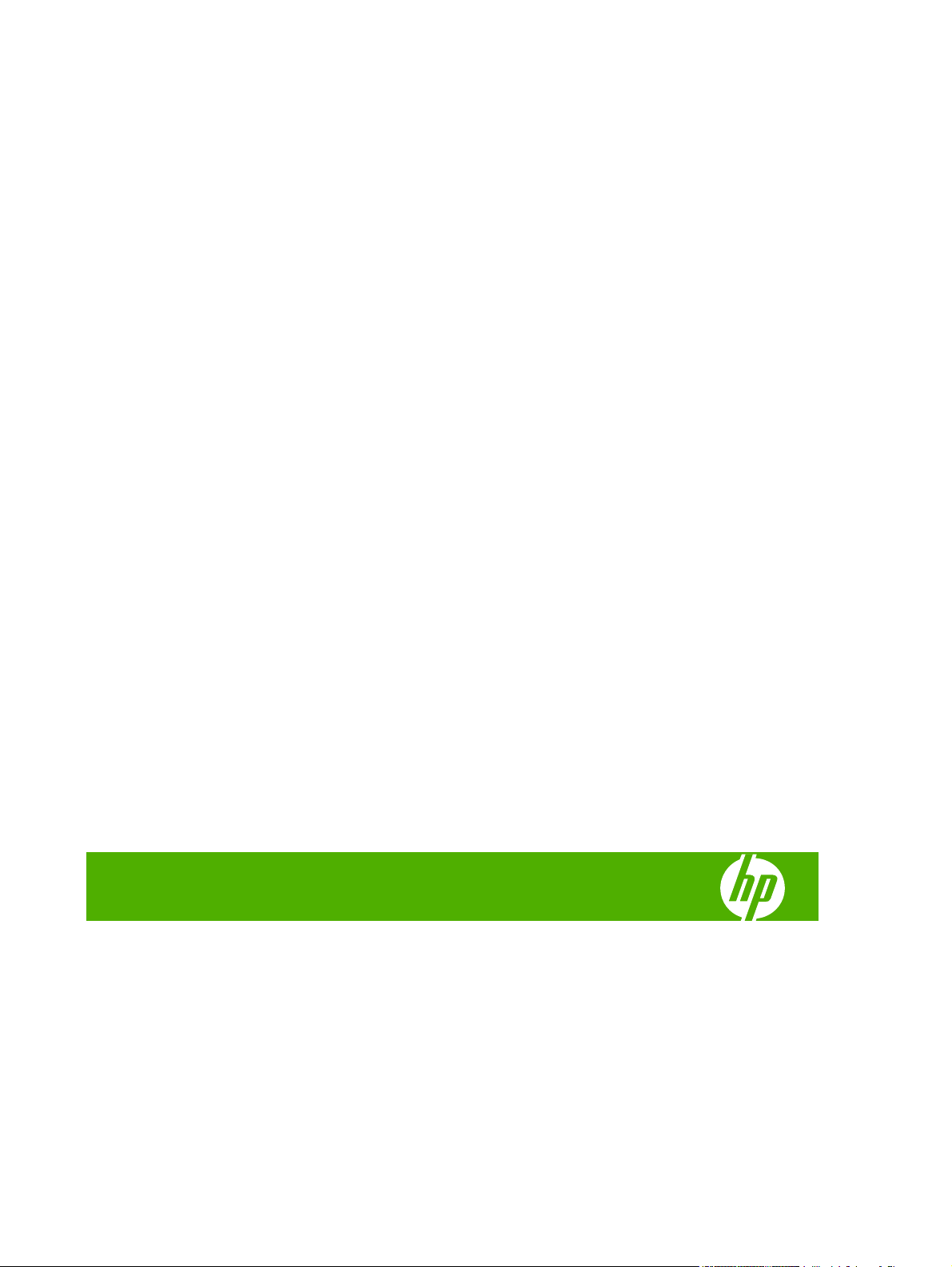
HP LaserJet P2030 Series and HP LaserJet
P2050 Series Printers
Service Manual
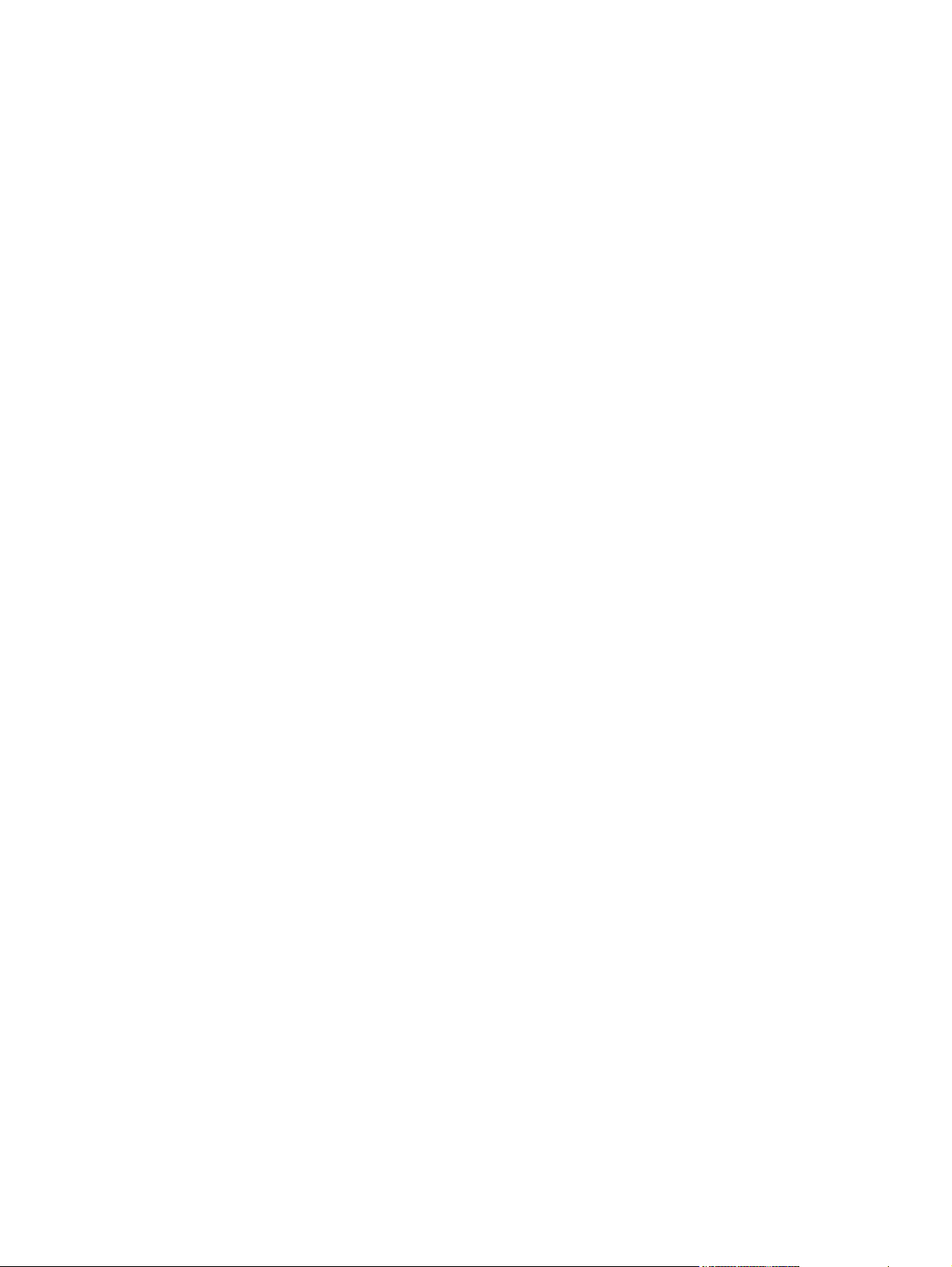
Copyright and License
© 2008 Copyright Hewlett-Packard
Development Company, L.P.
Trademark Credits
®
, Acrobat®, and PostScript® are
Adobe
trademarks of Adobe Systems Incorporated.
Reproduction, adaptation, or translation
without prior written permission is prohibited,
except as allowed under the copyright laws.
The information contained herein is subject
to change without notice.
The only warranties for HP products and
services are set forth in the express warranty
statements accompanying such products
and services. Nothing herein should be
construed as constituting an additional
warranty. HP shall not be liable for technical
or editorial errors or omissions contained
herein.
Part number: CE457-90980
Edition 1, 10/2008
Intel® Core™ is a trademark of Intel
Corporation in the U.S. and other countries/
regions.
Microsoft®, Windows®, and Windows®XP
are U.S. registered trademarks of Microsoft
Corporation.
Windows Vista® is either a registered
trademark or trademark of Microsoft
Corporation in the United States and/or other
countries.
®
UNIX
is a registered trademark of The Open
Group.
ENERGY STAR and the ENERGY STAR
mark are registered U.S. marks.
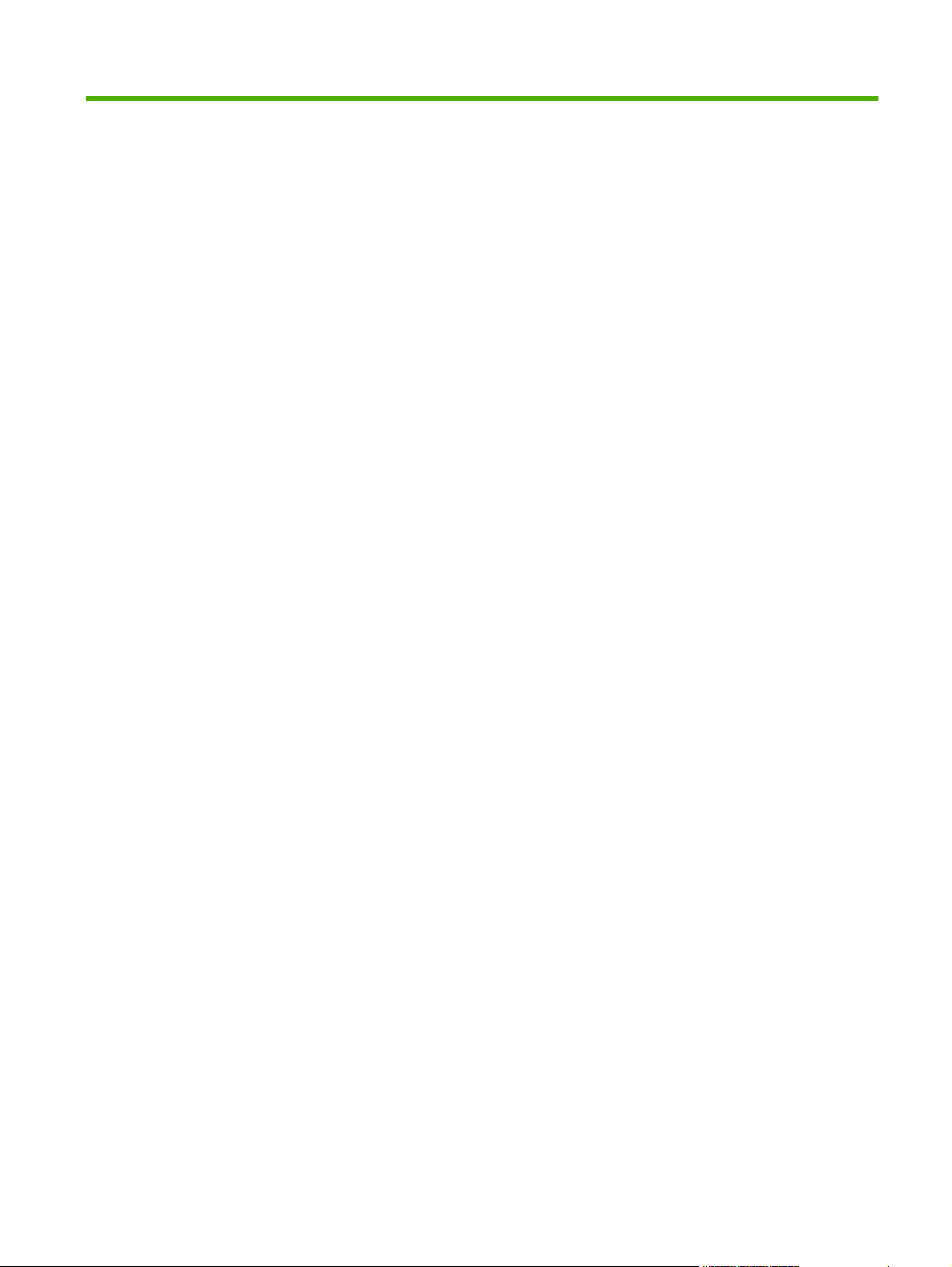
Table of contents
1 Product basics
Product comparison ............................................................................................................................. 2
HP LaserJet P2050 Series Printers ..................................................................................... 2
HP LaserJet P2030 Series Printers ..................................................................................... 3
Product features ................................................................................................................................... 4
HP LaserJet P2050 Series Printers ..................................................................................... 4
HP LaserJet P2030 Series Printers .................................................................................... 5
Product walkaround .............................................................................................................................. 6
HP LaserJet P2050 Series Printers ..................................................................................... 6
Front view ............................................................................................................ 6
Rear view ............................................................................................................ 7
Interface ports ..................................................................................................... 8
Model and serial number label ............................................................................ 8
HP LaserJet P2030 Series Printers ..................................................................................... 9
Front view ............................................................................................................ 9
Rear view .......................................................................................................... 10
Interface ports ................................................................................................... 11
Model and serial-number label location ............................................................ 12
Supported product software ............................................................................................................... 13
Software included with the product .................................................................................... 13
Software installation types for Windows ............................................................ 13
Macintosh software ........................................................................................... 13
Supported printer drivers for Windows (HP LaserJet P2050 Series Printers) ................... 13
Supported printer drivers for Windows (HP LaserJet P2030 Series Printers) ................... 13
Supported printer drivers for Macintosh (HP LaserJet P2050 Series Printers only) .......... 13
Supported printer drivers for Macintosh (HP LaserJet P2030 Series Printers only) .......... 14
Other software provided .................................................................................................... 14
Software for Windows ....................................................................................... 14
HP ToolboxFX (HP LaserJet P2050 Series Printers only) ............... 14
Status Alerts software (HP LaserJet P2030 Series Printers only) .................... 14
Software for networks ....................................................................................... 14
HP Web Jetadmin ............................................................................ 14
Embedded Web server (HP LaserJet P2055dn, HP LaserJet
P2055x, and HP LaserJet P2035n printers only). ............................ 14
ENWW iii
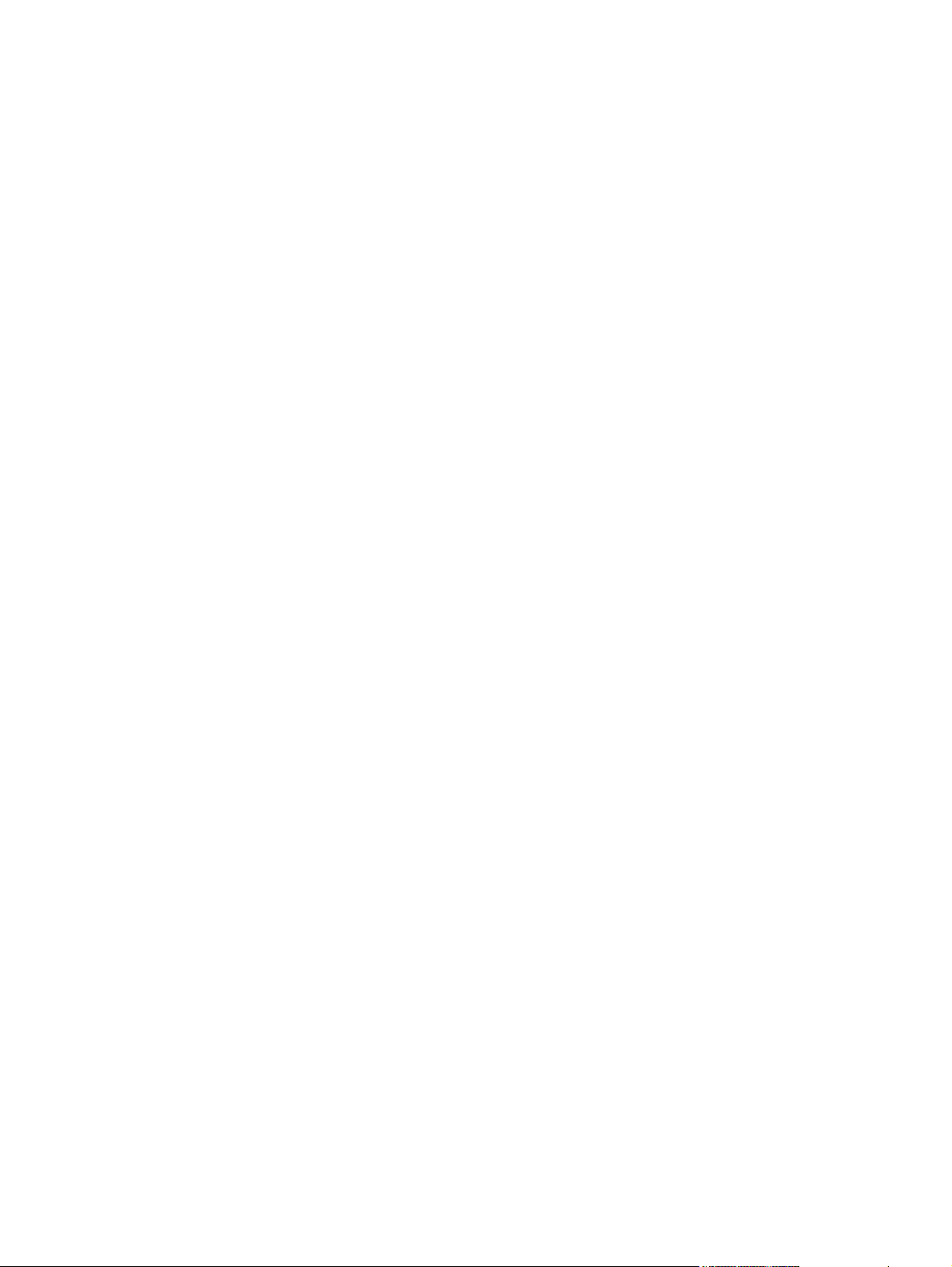
System minimum requirements .......................................................................................................... 16
Connectivity ........................................................................................................................................ 17
2 Control panel
Control panel (HP LaserJet P2050 Series Printers only) ................................................................... 22
Control panel (HP LaserJet P2030 Series Printers only) ................................................................... 30
Software for other operating systems ............................................................... 15
Windows requirements ...................................................................................................... 16
Macintosh requirements .................................................................................................... 16
Supported networks (HP LaserJet P2050 Series Printers) ................................................ 17
Supported network (HP LaserJet P2030 Series Printers) ................................................. 18
Control-panel layout ........................................................................................................... 22
Use the control-panel menus ............................................................................................. 23
Use the menus .................................................................................................. 23
Reports menu .................................................................................................................... 24
System setup menu ........................................................................................................... 25
Service menu ..................................................................................................................... 27
Network config. menu (HP LaserJet P2055dn and HP LaserJet P2055x only) ................. 28
3 Paper and print media
Supported paper and print media ....................................................................................................... 32
Paper for the HP LaserJet P2050 Series Printers ............................................................. 32
Paper for the HP LaserJet P2030 Series Printers ............................................................. 34
Load paper and print media ............................................................................................................... 38
Load trays ......................................................................................................................... 38
Configure trays ................................................................................................................................... 43
Configure trays (HP LaserJet P2050 Series Printers only) ................................................ 43
Configure trays (HP LaserJet P2030 Series Printers only) ............................................... 43
Use paper output options .................................................................................................................. 44
Print to the top (standard) output bin ................................................................................. 44
Supported paper and print media sizes ............................................................ 32
Supported paper and print media types ............................................................ 33
Tray and bin capacity ........................................................................................ 34
Supported paper and print media sizes ............................................................ 34
Supported paper and print media types ............................................................ 36
Tray and bin capacity ........................................................................................ 37
Paper orientation for loading trays ................................................................... 38
Tray 1 ................................................................................................................ 39
Tray 2 ................................................................................................................ 40
Load A6-size paper .......................................................................... 40
Optional Tray 3 (HP LaserJet P2050 Series Printers only) ............................... 41
Load A6-size paper .......................................................................... 41
Manual feed ...................................................................................................... 42
iv ENWW
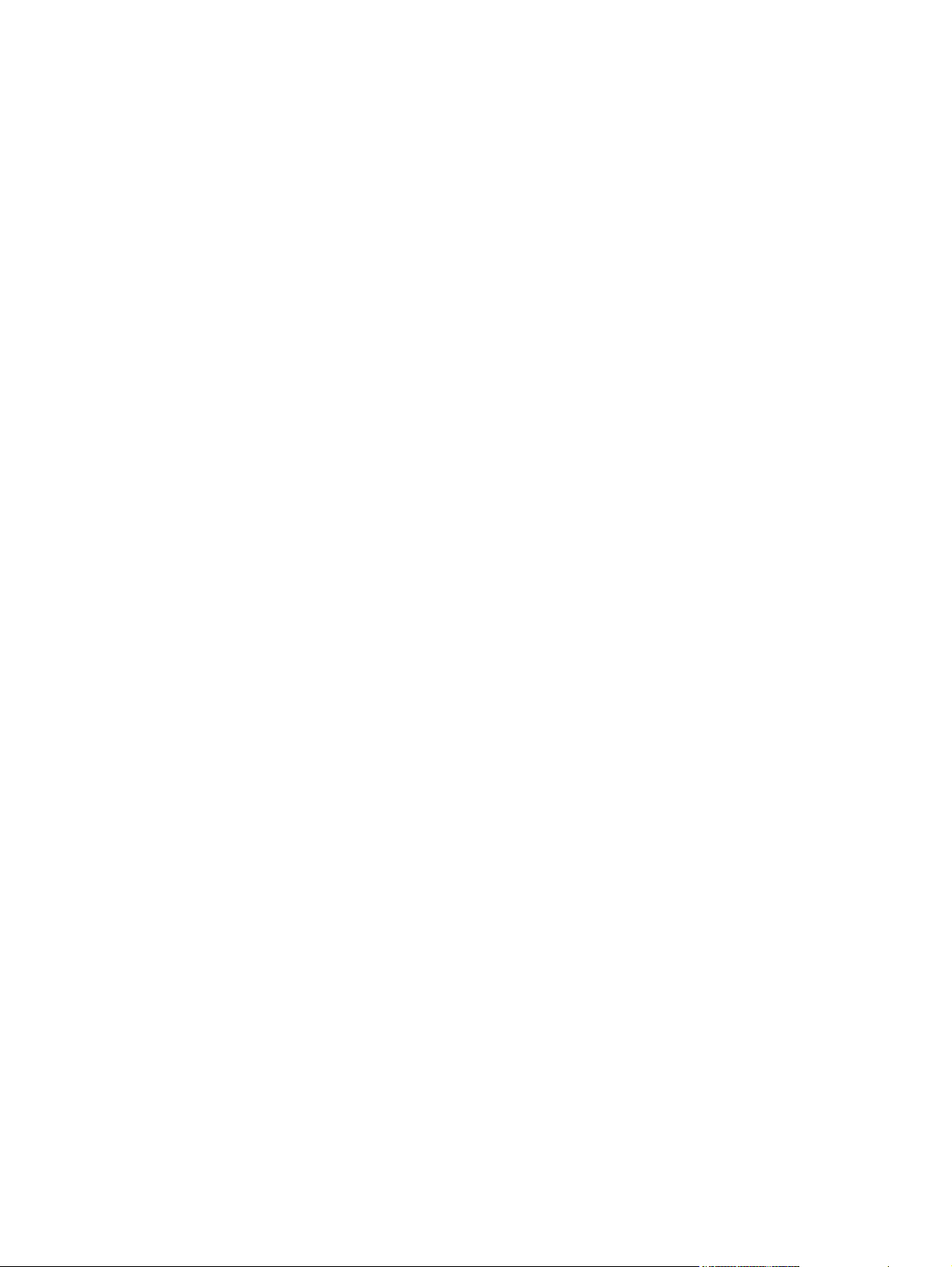
Print to the straight-through paper path (rear output) ........................................................ 45
4 Manage and maintain
Print the information pages ............................................................................................................... 48
Print the information pages (HP LaserJet P2050 Series Printers only) ............................. 48
Print the information pages (HP LaserJet P2030 Series Printers only) ............................. 48
Use the HP ToolboxFX software (HP LaserJet P2050 Series Printers only) ..................................... 50
View HP ToolboxFX ........................................................................................................... 50
Status ................................................................................................................................. 51
Alerts .................................................................................................................................. 52
Help ................................................................................................................................... 52
Device Settings .................................................................................................................. 53
Network Settings ................................................................................................................ 55
Shop for Supplies .............................................................................................................. 55
Other Links ........................................................................................................................ 55
Manage a network product ................................................................................................................. 57
Embedded Web server (HP LaserJet P2055dn, HP LaserJet P2055x, and HP LaserJet
P2035n only) ...................................................................................................................... 57
Use HP Web Jetadmin software ........................................................................................ 58
Use security features ......................................................................................................... 58
Manage supplies ................................................................................................................................ 59
Supplies life ....................................................................................................................... 59
Demo page ........................................................................................................ 48
Configuration page ............................................................................................ 49
Supplies Status page ........................................................................................ 49
Event log ........................................................................................................... 51
Set up Status Alerts .......................................................................................... 52
Set up E-mail Alerts .......................................................................................... 52
Device Information ............................................................................................ 53
Paper Handling ................................................................................................. 54
Printing .............................................................................................................. 54
PCL6 ................................................................................................................. 54
PCL5c ............................................................................................................... 54
PostScript .......................................................................................................... 54
Print quality ....................................................................................................... 54
Paper Types ...................................................................................................... 55
System Setup .................................................................................................... 55
Troubleshooting ................................................................................................ 55
Open the embedded Web server ...................................................................... 57
Status tab .......................................................................................................... 57
Settings tab ....................................................................................................... 58
Networking tab .................................................................................................. 58
Links .................................................................................................................. 58
Secure the embedded Web server ................................................................... 58
ENWW v
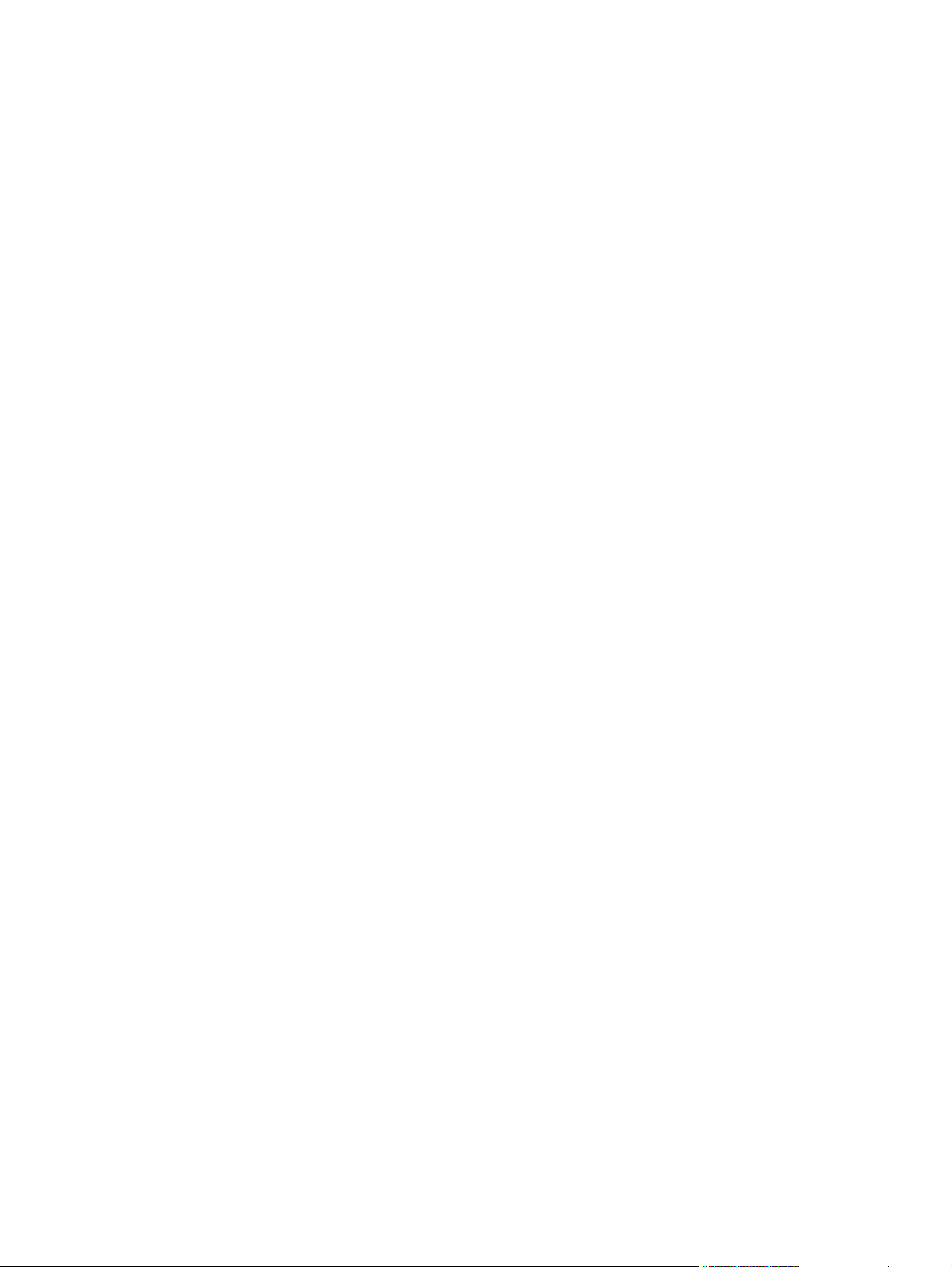
Manage the print cartridge ................................................................................................. 59
Print-cartridge storage ....................................................................................... 59
Use genuine HP print cartridges ....................................................................... 59
HP policy on non-HP print cartridges ................................................................ 59
Print-cartridge authentication ............................................................................ 59
HP fraud hotline and Web site .......................................................................... 59
Replace supplies and parts ................................................................................................................ 61
Supply replacement guidelines .......................................................................................... 61
Redistribute toner .............................................................................................................. 61
Change the print cartridge ................................................................................................. 62
Install memory (HP LaserJet P2050 Series Printers only) ................................................................. 64
Install product memory ...................................................................................................... 64
Check DIMM installation .................................................................................................... 67
Save resources (permanent resources) ........................................................................... 67
Enable memory for Windows ............................................................................................. 68
Clean the product ............................................................................................................................... 69
Clean the print-cartridge area ............................................................................................ 69
Clean the paper path (HP LaserJet P2050 Series Printers only) ...................................... 70
Clean the paper path (HP LaserJet P2030 Series Printers only) ...................................... 70
Clean the Tray 1 pickup roller ............................................................................................ 71
Clean the Tray 2 pickup roller ............................................................................................ 75
5 Theory of operation
Introduction ......................................................................................................................................... 80
Internal components ........................................................................................................................... 81
Timing ................................................................................................................................................. 83
Engine control system ........................................................................................................................ 84
DC controller ...................................................................................................................... 85
Low-voltage power supply ................................................................................................. 85
High-voltage power supply ................................................................................................ 86
Laser/scanner system ........................................................................................................................ 88
Laser failure detection ....................................................................................................... 89
Image-formation system ..................................................................................................................... 90
Pickup/feed/delivery system ............................................................................................................... 94
Jam detection .................................................................................................................... 95
6 Removal and replacement
Introduction ......................................................................................................................................... 98
Removal and replacement strategy ................................................................................................... 98
Electrostatic discharge ....................................................................................................................... 98
Required tools ................................................................................................................................... 99
Before performing service ................................................................................................................ 100
After performing service ................................................................................................................... 100
vi ENWW
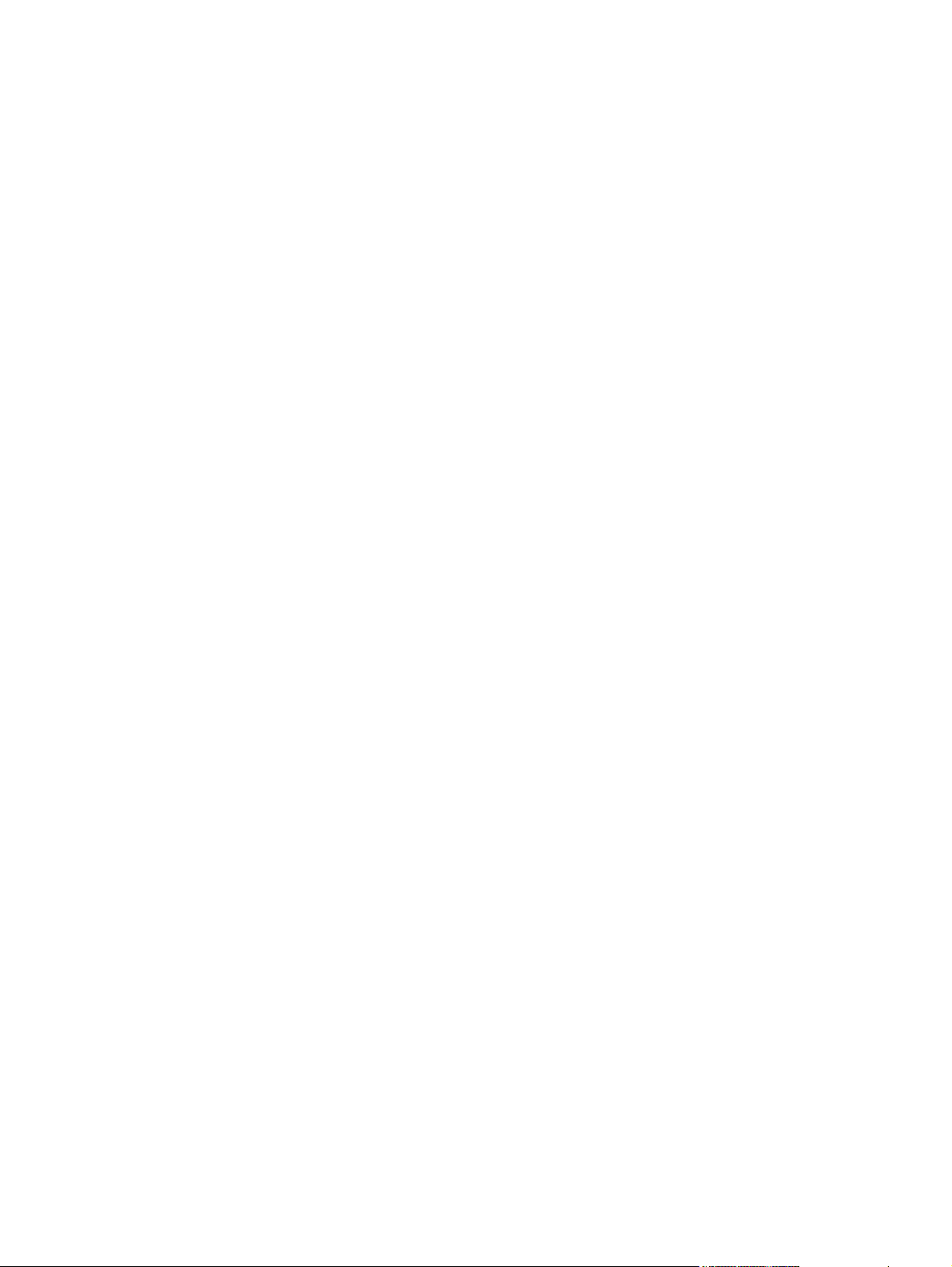
Post-service test ............................................................................................................................... 101
Print-quality test ............................................................................................................... 101
Print cartridge ................................................................................................................................... 102
Tray 2 cassette ................................................................................................................................. 103
Rollers and pads .............................................................................................................................. 104
Pickup roller; Tray 1 ......................................................................................................... 104
Pickup roller assembly; Tray 2 ......................................................................................... 107
Separation-pad assembly; Tray 2 .................................................................................... 110
Transfer roller .................................................................................................................. 111
External panels, covers, and doors .................................................................................................. 114
DIMM door (HP LaserJet P2050 Series only) .................................................................. 114
Right cover ....................................................................................................................... 115
Reinstall the right cover ................................................................................... 117
Left cover ......................................................................................................................... 118
Rear cover, rear door, and duplex-paper-feed assembly ................................................ 120
Top-cover assembly ........................................................................................................ 124
Cartridge-door assembly and front cover ........................................................................ 127
Reinstall the cartridge-door assembly and front cover .................................... 129
Internal assemblies .......................................................................................................................... 130
Formatter PCA; HP LaserJet P2030 Series .................................................................... 130
Formatter PCA; HP LaserJet P2050 Series .................................................................... 132
Paper-pickup-gear assembly ........................................................................................... 134
Reinstall the paper-pickup-gear assembly ...................................................... 135
Cartridge-door switch ....................................................................................................... 137
Tray 1 pickup solenoid ..................................................................................................... 138
Fan ................................................................................................................................... 140
Reverse-sensor assembly; HP LaserJet P2050 Series ................................................... 142
Power-switch assembly ................................................................................................... 144
Connecting PCA .............................................................................................................. 147
Inlet-cable assembly ........................................................................................................ 150
Registration assembly ..................................................................................................... 152
Laser/scanner assembly .................................................................................................. 156
Fuser ................................................................................................................................ 158
Reinstall the fuser ........................................................................................... 162
Engine controller unit (ECU) ............................................................................................ 163
Reinstall the ECU ............................................................................................ 170
Paper-feed-guide assembly ............................................................................................. 172
Main motor ....................................................................................................................... 174
Face-down-drive or duplexing-paper-feed assembly ....................................................... 177
Duplex solenoid; HP LaserJet P2050 Series ................................................................... 180
Paper-retaining-delivery assembly .................................................................................. 181
7 Solve problems
ENWW vii
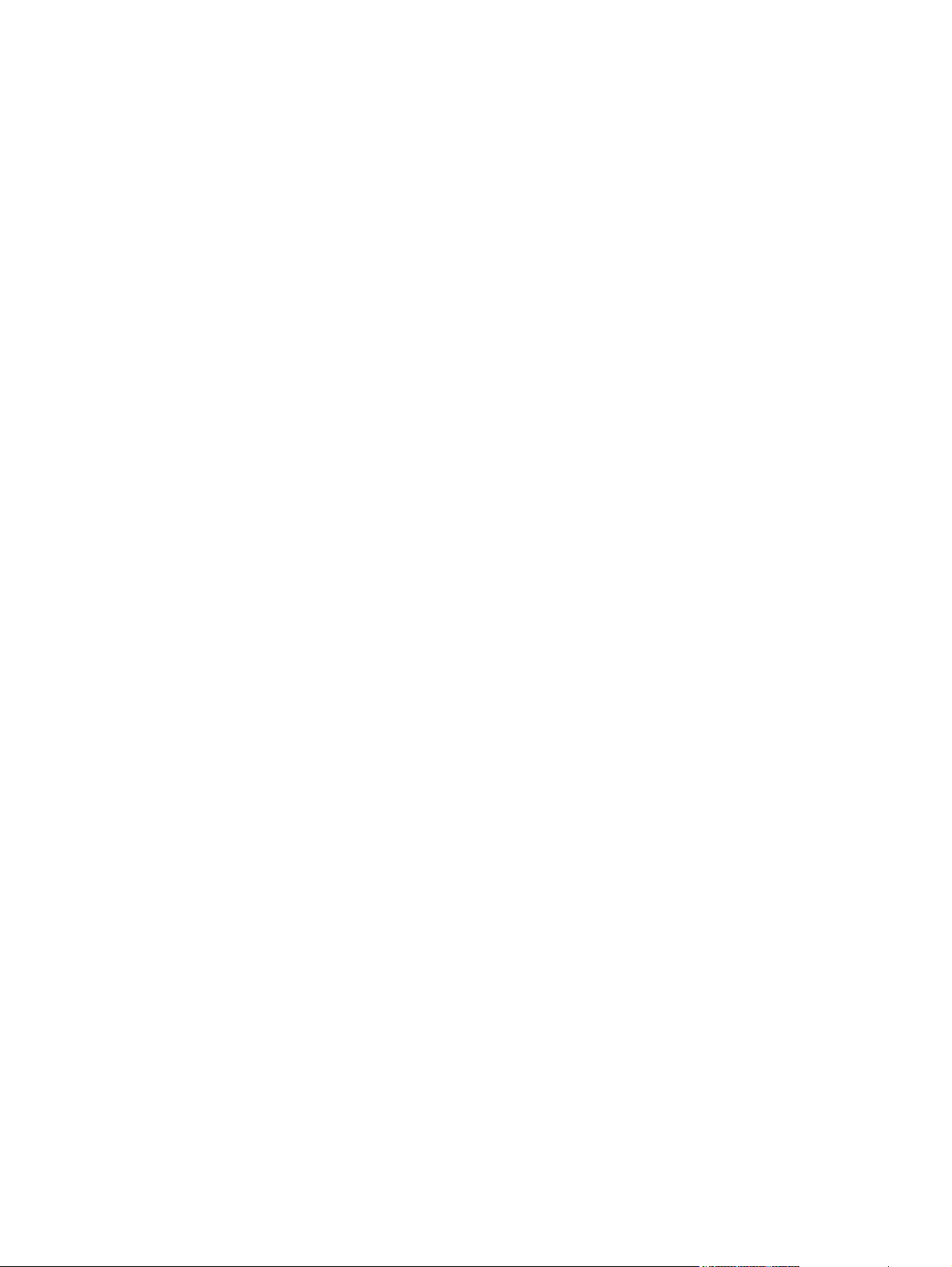
Solve general problems .................................................................................................................... 186
Troubleshooting checklist ................................................................................................ 186
Factors that affect product performance .......................................................................... 187
Basic problem solving ...................................................................................................... 188
Menu map (HP LaserJet P2050 Series Printers only) ...................................................................... 190
Troubleshooting process .................................................................................................................. 191
Pre-troubleshooting checklist .......................................................................................... 191
Tools for troubleshooting .................................................................................................................. 193
Continuous self-test (HP LaserJet P2050 Series only) .................................................... 193
Half self-test functional check .......................................................................................... 193
Drum rotation functional check ....................................................................................... 193
Heating element check .................................................................................................... 194
High-voltage contacts check ............................................................................................ 194
Checking the print cartridge contacts ............................................................ 194
Component locations ....................................................................................................... 196
Problem-solve diagrams ................................................................................................................... 202
Repetitive image defect ruler ........................................................................................... 202
Engine controller PCA ..................................................................................................... 203
Major components ........................................................................................................... 205
PCAs ................................................................................................................................ 206
General timing chart ........................................................................................................ 207
Circuit diagram ................................................................................................................. 207
Status-light patterns (HP LaserJet P2030 Series Printers only) ....................................................... 209
Status-alert messages (HP LaserJet P2030 Series Printers only) ................................................... 215
Interpret control-panel messages (HP LaserJet P2050 Series Printers only) .................................. 219
Control-panel messages .................................................................................................. 219
Event-log messages ......................................................................................................................... 227
Print the event log (HP LaserJet P2050 Series Printers only) ......................................... 227
Print an event log (HP LaserJet P2030 Series Printers only) .......................................... 227
Event log messages ........................................................................................................ 227
Paper-handling problems ................................................................................................................. 229
Jams ................................................................................................................................ 229
Common causes of jams ................................................................................. 229
Jam locations .................................................................................................. 230
Clear jams ....................................................................................................... 230
Internal areas .................................................................................. 230
Input trays ....................................................................................... 235
Output bins ..................................................................................... 239
Solve image-quality problems .......................................................................................................... 241
Printed page is different from what appeared onscreen .................................................. 241
Image defect examples .................................................................................................... 242
Light print or faded .......................................................................................... 242
Toner specks ................................................................................................... 243
Dropouts .......................................................................................................... 243
viii ENWW
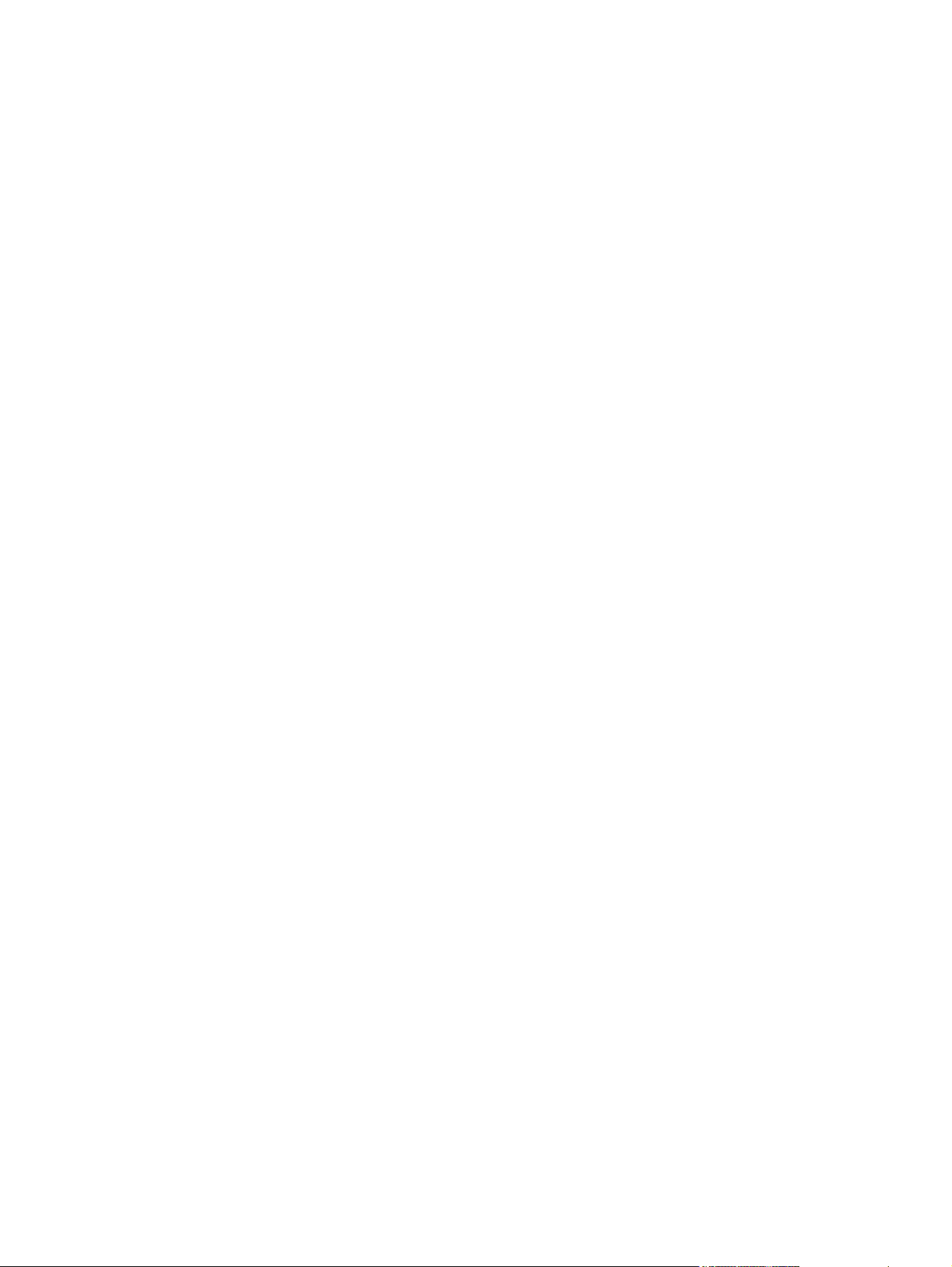
Vertical lines .................................................................................................... 243
Gray background ............................................................................................. 243
Toner smear .................................................................................................... 244
Loose toner ..................................................................................................... 244
Vertical repetitive defects ................................................................................ 244
Misformed characters ...................................................................................... 244
Page skew ....................................................................................................... 245
Curl or wave .................................................................................................... 245
Wrinkles or creases ......................................................................................... 245
Toner scatter outline ....................................................................................... 246
Solve print-quality problems ............................................................................................................. 247
Print-quality problems associated with paper .................................................................. 247
Print-quality problems associated with the environment .................................................. 247
Print-quality problems associated with jams .................................................................... 247
Solve performance problems ........................................................................................................... 248
Solve connectivity problems ............................................................................................................. 249
Solve direct-connect problems ........................................................................................ 249
Solve network problems .................................................................................................. 249
Service mode functions .................................................................................................................... 250
Secondary service menu (HP LaserJet P2050 Series Printers only) .............................. 250
Open the secondary service menu ................................................................. 250
Secondary service menu structure .................................................................. 250
Engine resets ................................................................................................................... 251
Engine test page ............................................................................................. 251
Restore defaults .............................................................................................. 251
NVRAM initialization (HP LaserJet P2050 Series Printers only) ..................... 251
8 Parts and diagrams
Order parts, accessories, and supplies ............................................................................................ 254
Part numbers .................................................................................................................................... 255
Paper-handling accessories ............................................................................................ 255
Print cartridges ................................................................................................................. 255
Memory ............................................................................................................................ 255
Cables and interfaces ...................................................................................................... 255
Whole unit replacement ................................................................................................... 256
Screws .............................................................................................................................................. 257
How to use the parts lists and diagrams .......................................................................................... 258
External covers, panels, and doors .................................................................................................. 260
HP LaserJet P2035 .......................................................................................................... 260
HP LaserJet P2055 .......................................................................................................... 262
Internal components ......................................................................................................................... 264
Internal components 1 of 5 .............................................................................................. 264
Internal components 2 of 5 .............................................................................................. 266
ENWW ix
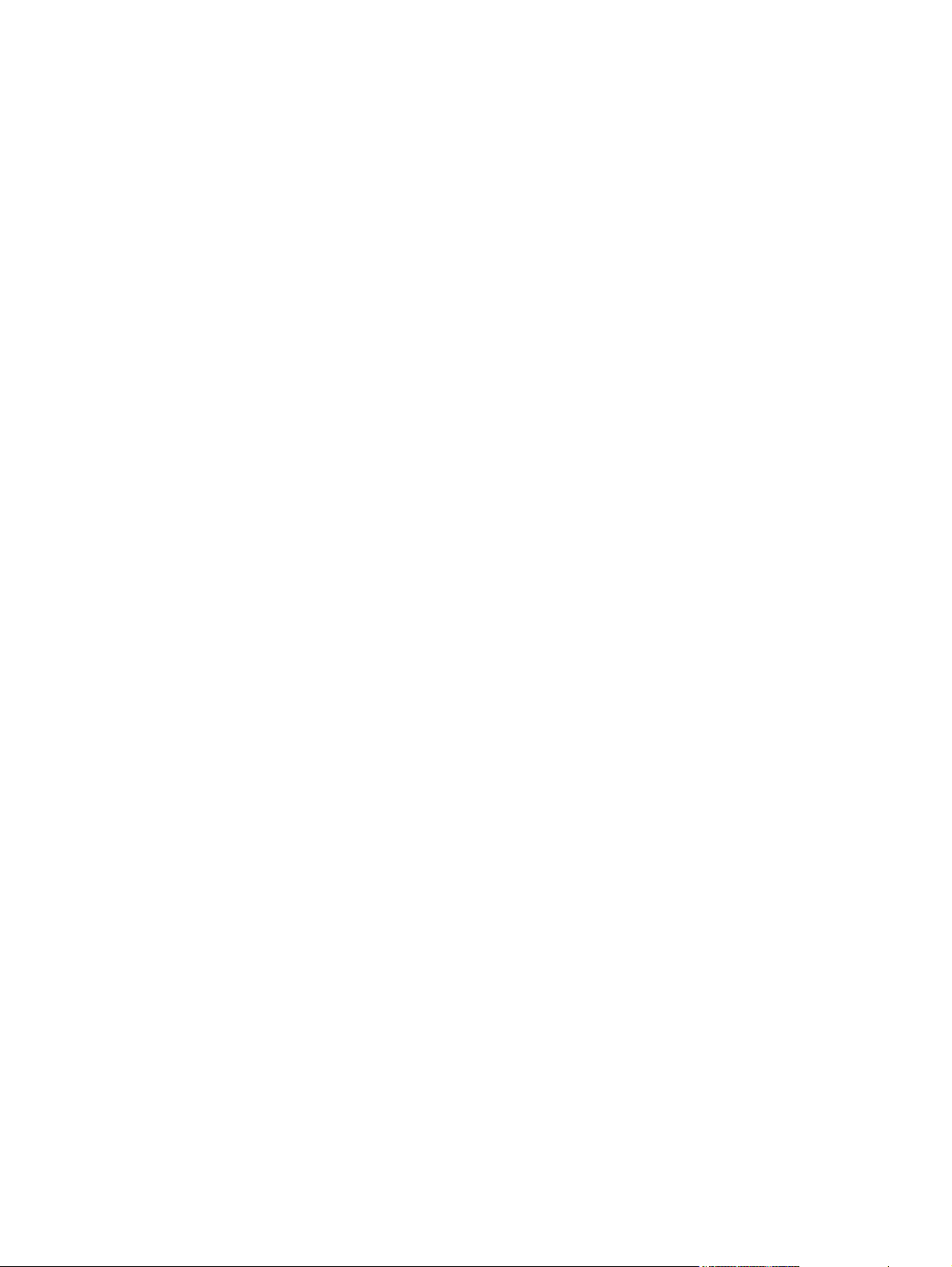
Internal components 3 of 5 .............................................................................................. 268
Internal components 4 of 5 .............................................................................................. 270
Internal components 5 of 5 .............................................................................................. 272
Alphabetical parts list ....................................................................................................................... 274
Numerical parts list ........................................................................................................................... 277
Appendix A Service and support
Hewlett-Packard limited warranty statement .................................................................................... 282
Print cartridge limited warranty statement ........................................................................................ 283
End User License Agreement .......................................................................................................... 284
Customer self-repair warranty service .............................................................................................. 286
Customer support ............................................................................................................................. 287
HP maintenance agreements ........................................................................................................... 288
On-site service agreements ............................................................................................. 288
Next-day on-site service .................................................................................. 288
Weekly (volume) on-site service ..................................................................... 288
Repack the product .......................................................................................................... 288
Extended warranty ........................................................................................................... 289
Appendix B Specifications
Physical specifications ..................................................................................................................... 292
Electrical specifications .................................................................................................................... 292
Acoustic emissions ........................................................................................................................... 293
Operating environment ..................................................................................................................... 293
Appendix C Regulatory information
FCC regulations ............................................................................................................................... 296
Declaration of conformity .................................................................................................................. 297
Declaration of conformity ................................................................................................. 297
Safety statements ............................................................................................................................. 298
Laser safety ..................................................................................................................... 298
Canadian DOC regulations .............................................................................................. 298
VCCI statement (Japan) .................................................................................................. 298
Power cord statement (Japan) ......................................................................................... 298
EMI statement (Korea) ..................................................................................................... 298
Laser statement for Finland ............................................................................................. 299
Substances Table (China) ............................................................................................... 300
Index ................................................................................................................................................................. 301
x ENWW
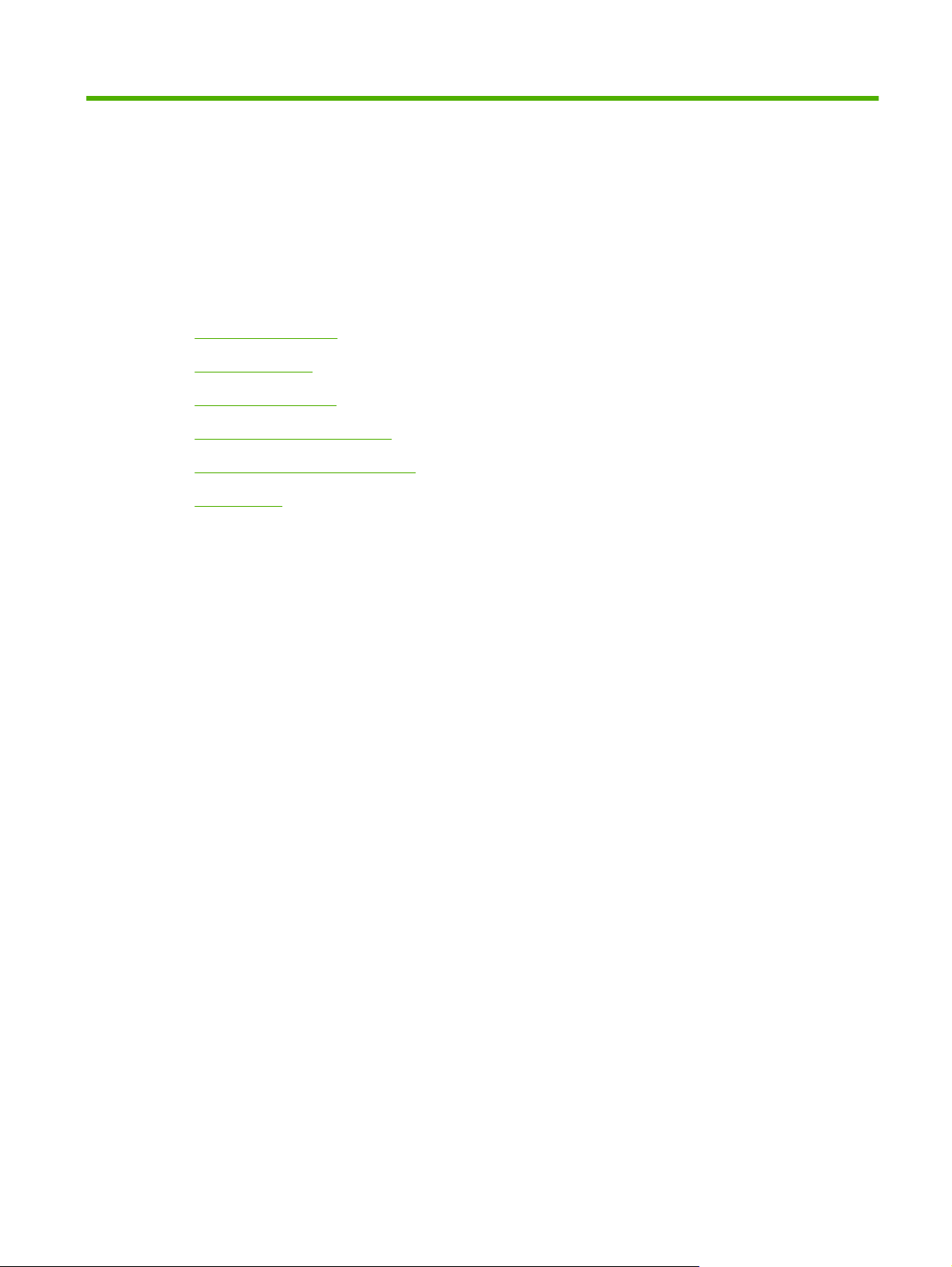
1 Product basics
Product comparison
●
Product features
●
Product walkaround
●
Supported product software
●
System minimum requirements
●
Connectivity
●
ENWW 1
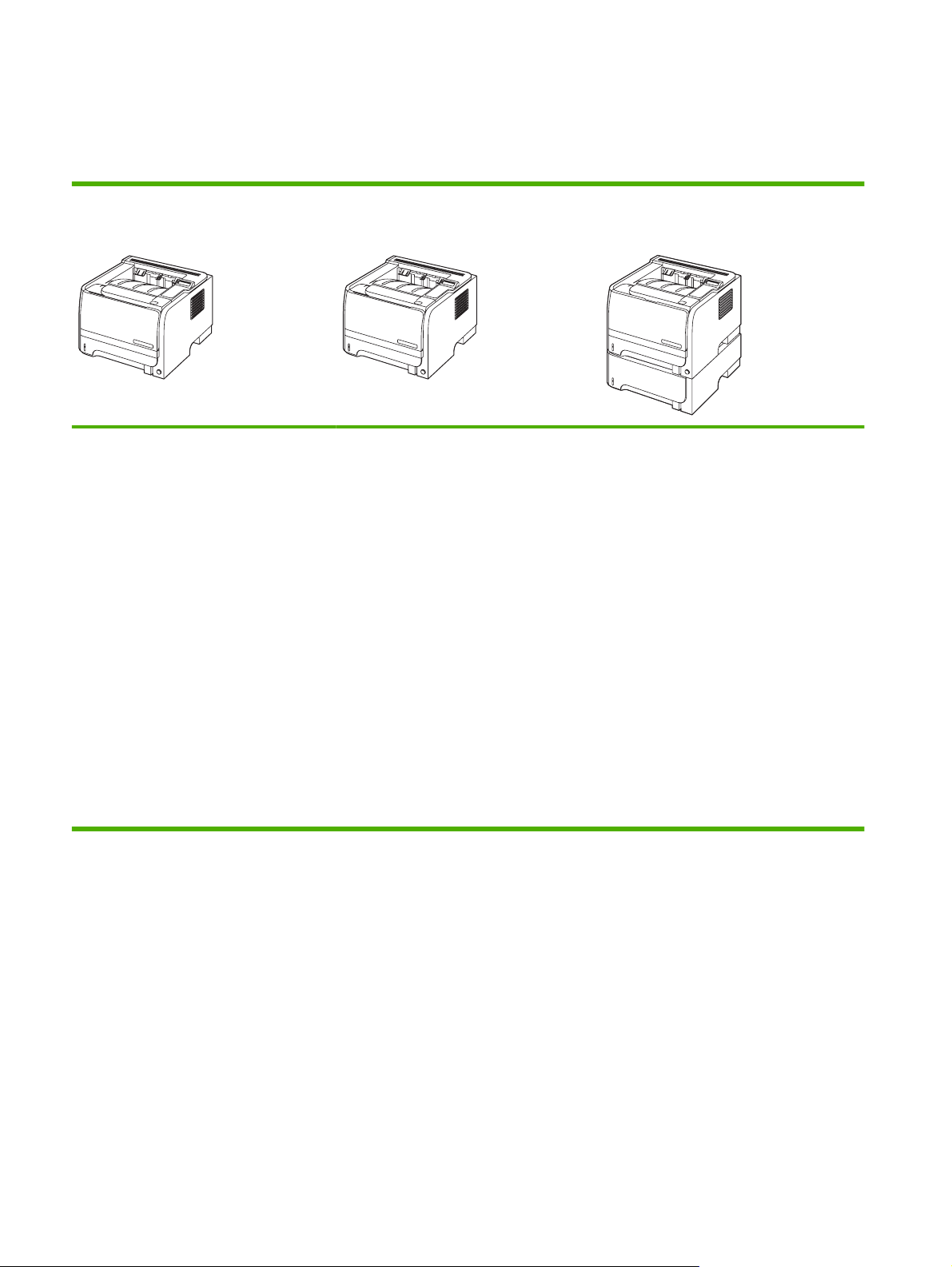
Product comparison
HP LaserJet P2050 Series Printers
HP LaserJet P2055d printer
CE457A
Prints up to 35 pages per minute (ppm)
●
on Letter size paper and 33 ppm on A4
size paper
Contains 64 megabytes (MB) of random
●
access memory (RAM) and is
expandable to 320 MB.
HP print cartridge, rated for up to 2,300
●
pages
Tray 1 holds up to 50 sheets
●
Tray 2 holds up to 250 sheets
●
HP LaserJet P2055dn printer
CE459A
Has the same features as the HP LaserJet
P2035d model printer, plus the following:
Gigabit networking port
●
HP Jetdirect print server/networking
●
solution
Contains 128 MB RAM and is
●
expandable to 384 MB.
HP LaserJet P2055x printer
CE460A
Has the same features as the HP LaserJet
P2035dn model printer, plus the following:
500-sheet input tray (Tray 3)
●
125-sheet face-down output bin
●
Straight-through output path
●
2-line control-panel display
●
Hi-speed USB 2.0 port
●
One open dual inline memory module
●
(DIMM) slot
2 Chapter 1 Product basics ENWW
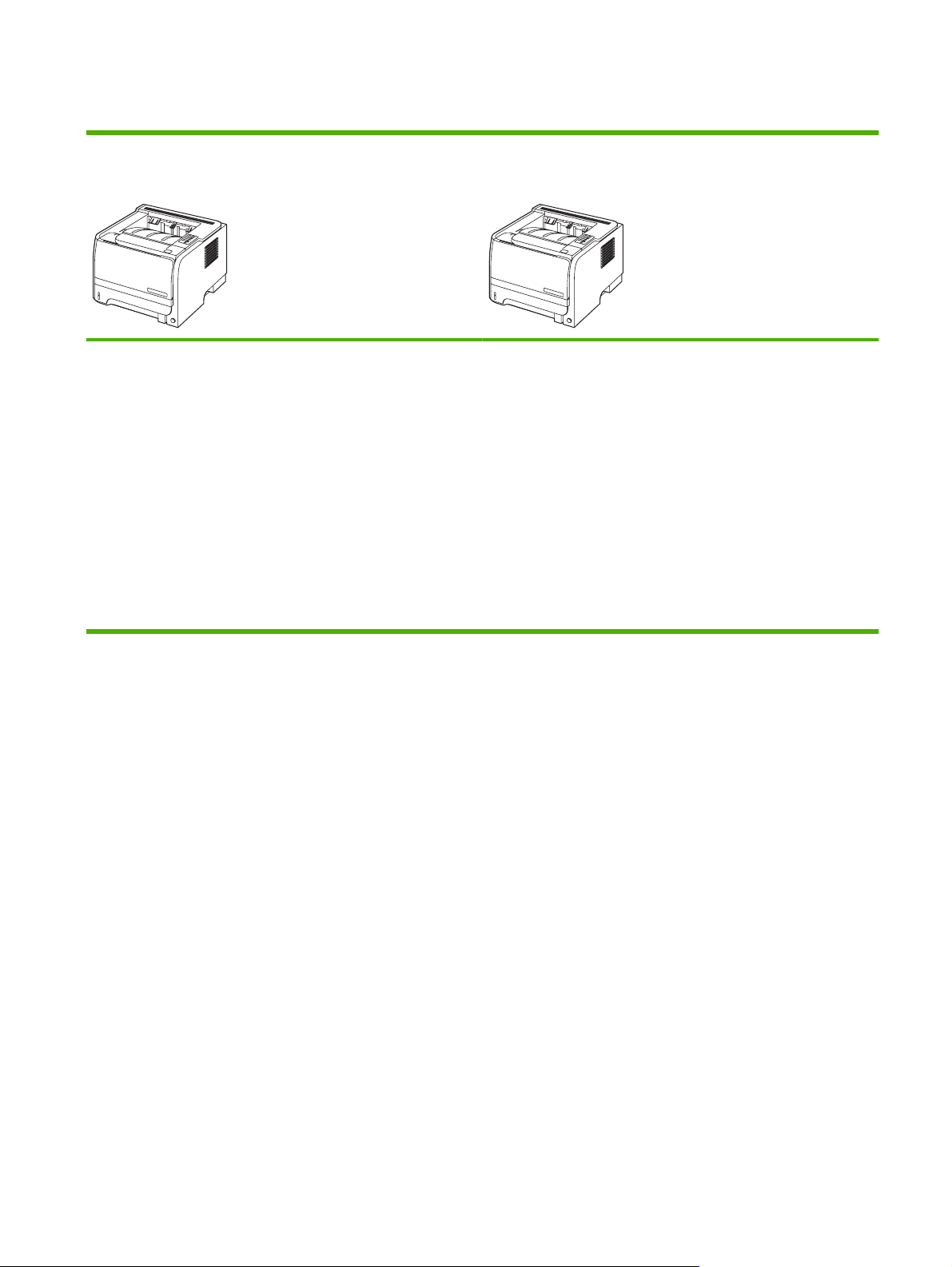
HP LaserJet P2030 Series Printers
HP LaserJet P2035 printer
CE461A
Prints up to 30 pages per minute (ppm) on Letter-size paper and
●
30 ppm on A4-size paper
Contains 16 megabytes (MB) of random access memory (RAM).
●
HP print cartridge, rated for up to 2,300 pages
●
Tray 1 holds up to 50 sheets
●
Tray 2 holds up to 250 sheets
●
125-sheet face-down output bin
●
Straight-through output path
●
Hi-speed USB 2.0 port
●
HP LaserJet P2035n printer
CE462A
Has the same features as the HP LaserJet P2035 model, with the
following differences:
10/100 networking port
●
No parallel port
●
●
Parallel port
ENWW Product comparison 3
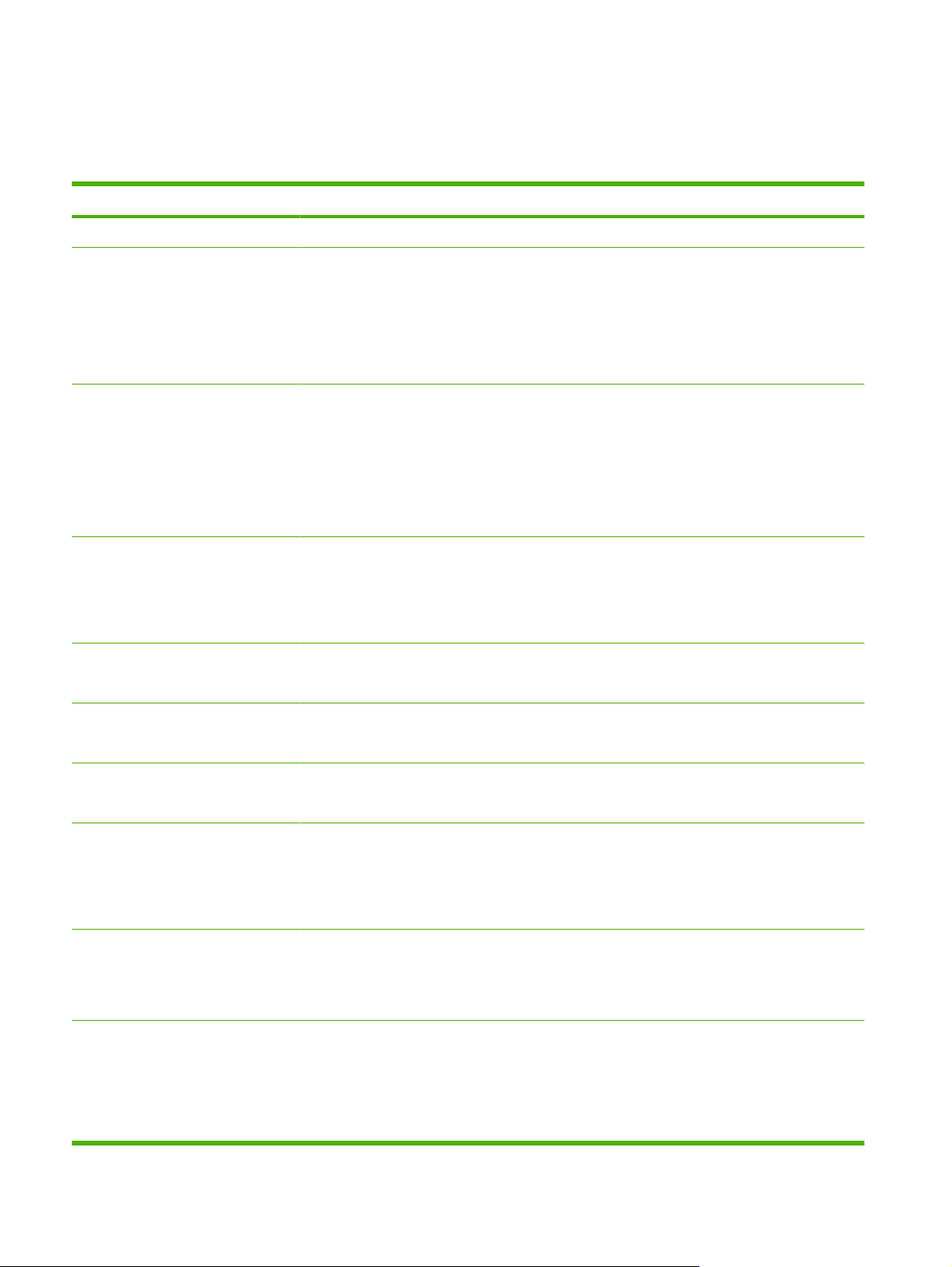
Product features
HP LaserJet P2050 Series Printers
Feature Description
Performance
User interface
Printer drivers
Resolution
Fonts
600 MHz processor
●
2-line display
●
HP ToolboxFX (a Web-based status and problem-solving tool)
●
Windows® and Macintosh printer drivers
●
Embedded Web server to access support and order supplies (for network-connected models
●
only)
HP PCL 6 (included on CD)
●
HP PCL 5c Universal Print Driver for Windows (HP UPD PCL 5c) (available for download from
●
the Web)
HP postscript emulation Universal Print Driver for Windows (HP UPD PS) (available for
●
download from the Web)
XML Paper Specification (XPS) Driver (available for download from the Web)
●
FastRes 1200—produces 1200-dots-per-inch (dpi) print quality for fast, high-quality printing of
●
business text and graphics
ProRes 1200—produces 1200-dpi printing for the best quality in line art and graphic images
●
600 dpi—provides the fastest printing
●
45 internal scalable fonts available for PCL and 35 for HP postscript emulation
●
80 device-matching screen fonts in TrueType format available with the software solution
●
Accessories
Connectivity
Supplies
Supported operating systems
Accessibility
500-sheet input tray
●
HP Jetdirect external print server
●
Hi-Speed USB 2.0 connection
●
Gigabit networking connection (HP LaserJet P2055dn and HP LaserJet P2055x only)
●
The supplies status page contains information about toner level, page count, and estimated
●
pages remaining.
The product checks for an authentic HP print cartridge at installation.
●
Integration with HP Sure Supply Web site for replacement-cartridge reordering
●
®
Microsoft
●
Macintosh OS X V10.3, V10.4, and V10.5
●
Novell NetWare (TCP/IP only) (HP LaserJet P2055dn and HP LaserJet P2055x only)
●
The online user guide is compatible with text screen-readers.
●
The print cartridge can be installed and removed by using one hand.
●
All doors can be opened by using one hand.
●
Media can be loaded in Tray 1 by using one hand.
●
Windows® 2000, Windows® Server 2003, Windows® XP, and Windows Vista™
4 Chapter 1 Product basics ENWW
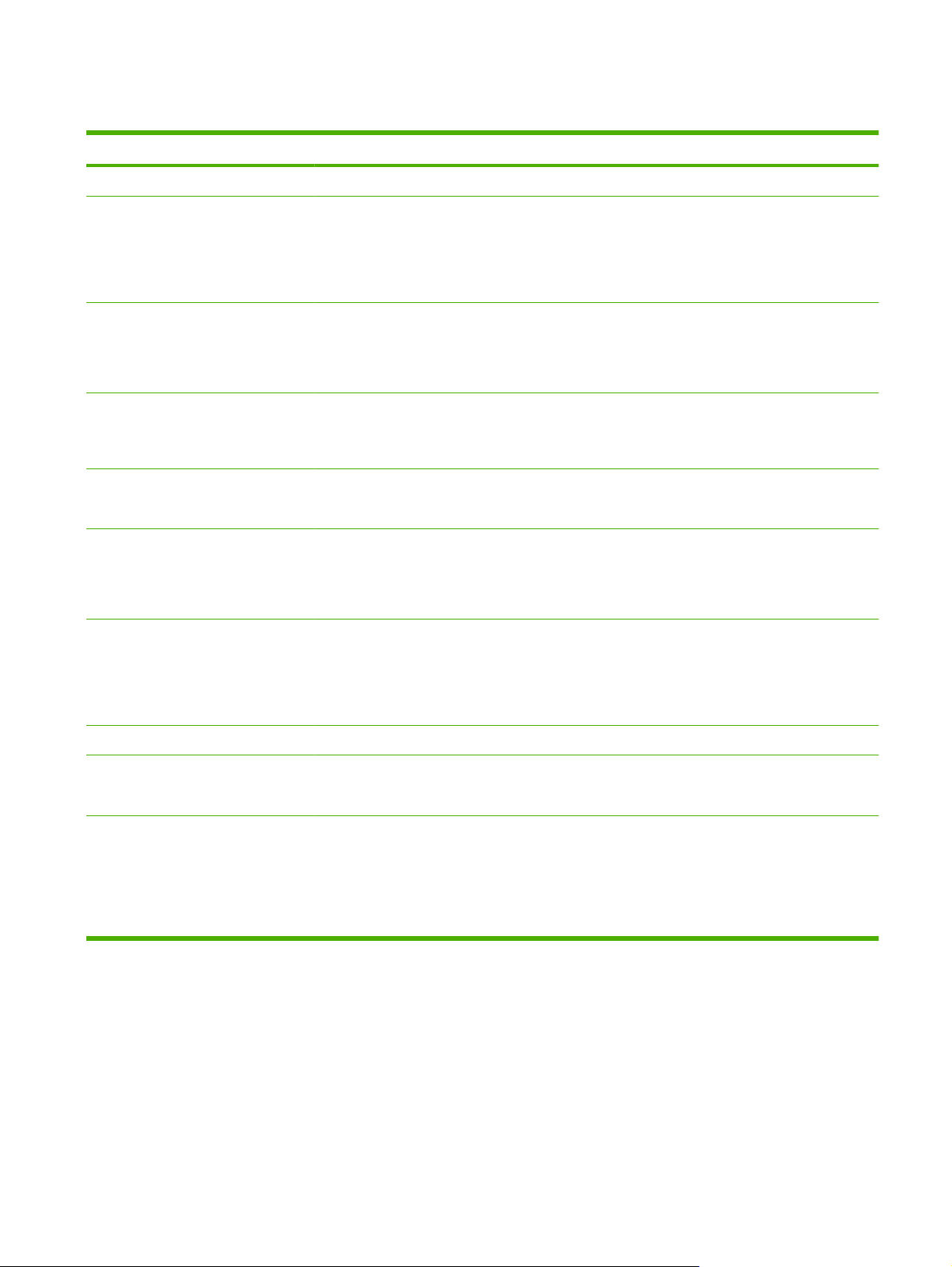
HP LaserJet P2030 Series Printers
Feature Description
Performance
User interface
Printer drivers
Resolution
Fonts
Connectivity
Supplies
266 MHz processor
●
2-button, 6 LED control panel
●
Windows® and Macintosh printer drivers
●
Embedded Web server to access support and order supplies (for network-connected models
●
only)
Host-based printer drivers for Windows and Macintosh, included on the product CD
●
HP UPD PCL 5c printer driver (available for download from the Web)
●
XML Paper Specification (XPS) printer driver (available for download from the Web)
●
FastRes 1200—produces 1200-dots-per-inch (dpi) print quality for fast, high-quality printing of
●
business text and graphics
600 dpi—provides the fastest printing
●
45 internal scalable fonts
●
80 device-matching screen fonts in TrueType format available with the software solution
●
Hi-Speed USB 2.0 connection
●
Parallel connection (HP LaserJet P2035 printer only)
●
10/100 networking port (HP LaserJet P2035n printer only)
●
The supplies status page contains information about toner level, page count, and estimated
●
pages remaining.
Accessories
Supported operating systems
Accessibility
The product checks for an authentic HP print cartridge at installation.
●
Integration with HP Sure Supply Web site for replacement-cartridge reordering
●
HP Jetdirect external print server
●
®
Microsoft
●
Macintosh OS X V10.3, V10.4, and V10.5
●
The online user guide is compatible with text screen-readers.
●
The print cartridge can be installed and removed by using one hand.
●
All doors can be opened by using one hand.
●
Media can be loaded in Tray 1 by using one hand.
●
Windows® 2000, Windows® Server 2003, Windows® XP, and Windows Vista™
ENWW Product features 5

Product walkaround
HP LaserJet P2050 Series Printers
Front view
1
8
7
1 Tray 1 (pull to open)
2 Top output bin
3 Control panel
4 Print-cartridge-door release button
2
3
4
5
6
5 On/off switch
6 Optional Tray 3 (included with the HP LaserJet P2055x printer)
7 Tray 2
8 Print-cartridge door
6 Chapter 1 Product basics ENWW
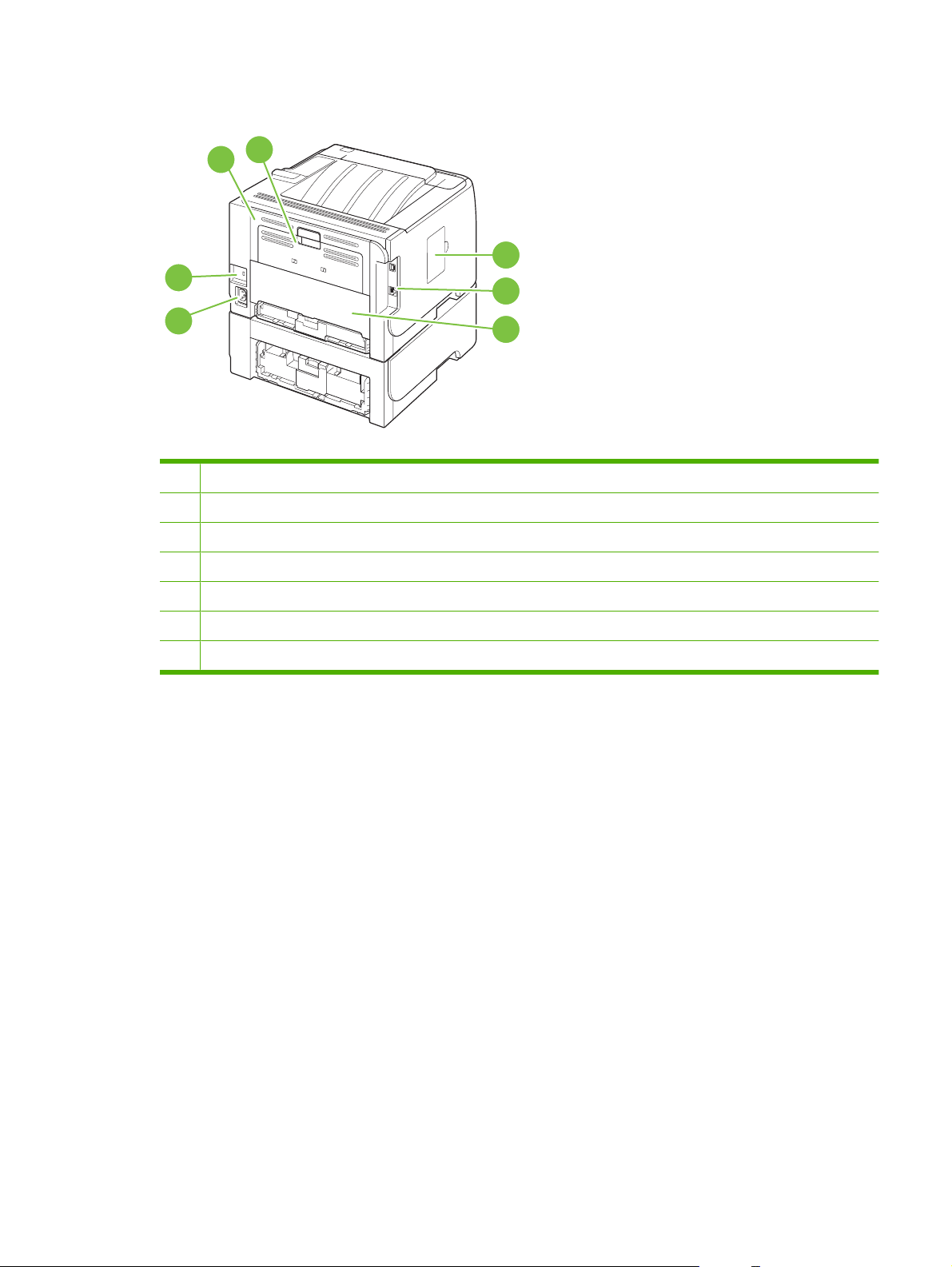
Rear view
7
1
2
3
4
6
1 Jam-release door (pull the green handle to open)
2 Straight-through paper path (pull to open)
3 DIMM cover (provides access to the DIMM slot)
4 Interface ports
5 Rear duplex jam-release door
6 Power connection
7 Slot for a cable-type security lock
5
ENWW Product walkaround 7
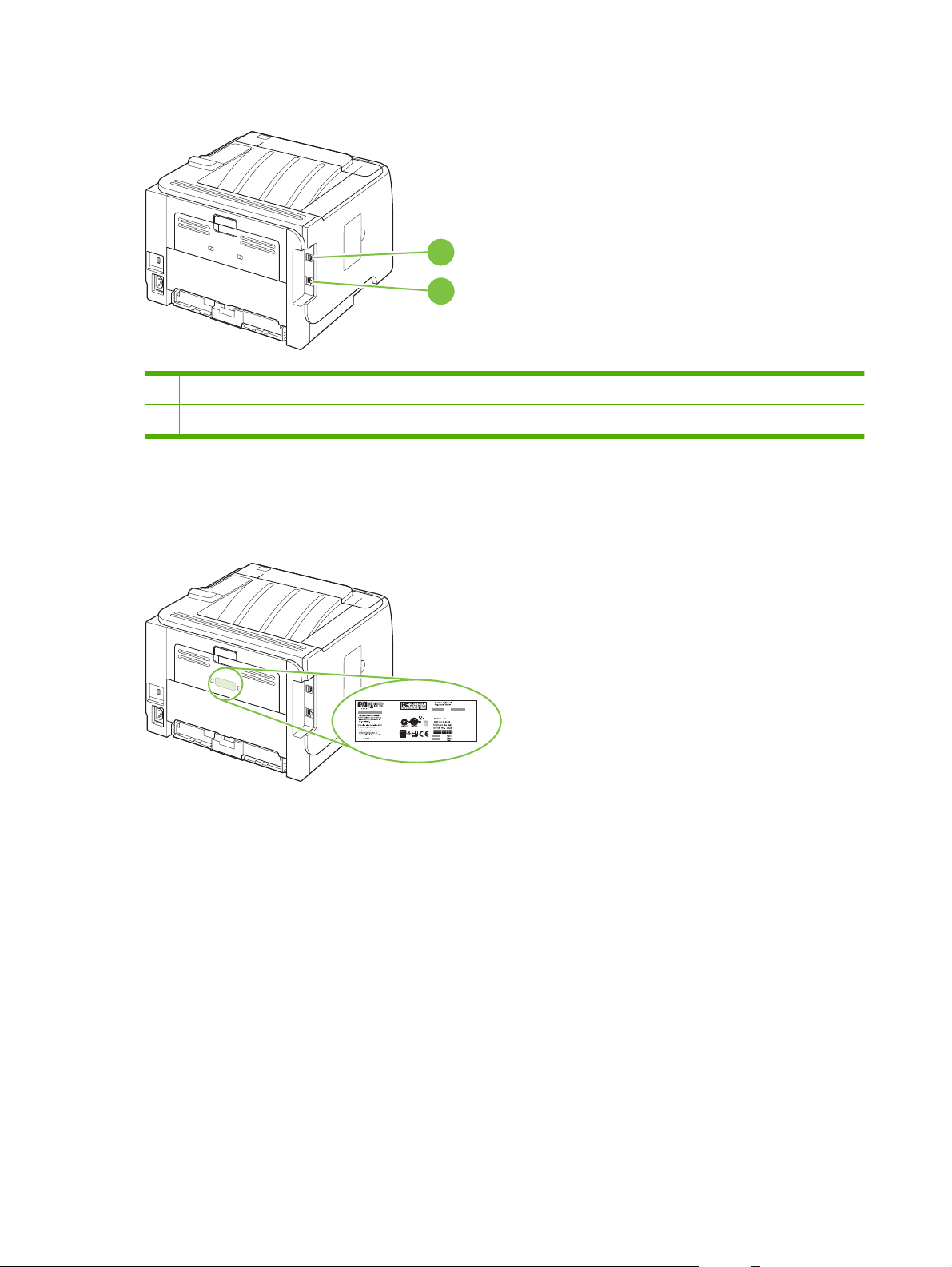
Interface ports
1 Hi-Speed USB 2.0 connection, for connecting directly to a computer
2 Gigabit networking connection (10/100/1000 networking port)
Model and serial number label
The label that contains the model and serial numbers is on the outside of the rear output door (straightthrough paper path).
1
2
8 Chapter 1 Product basics ENWW
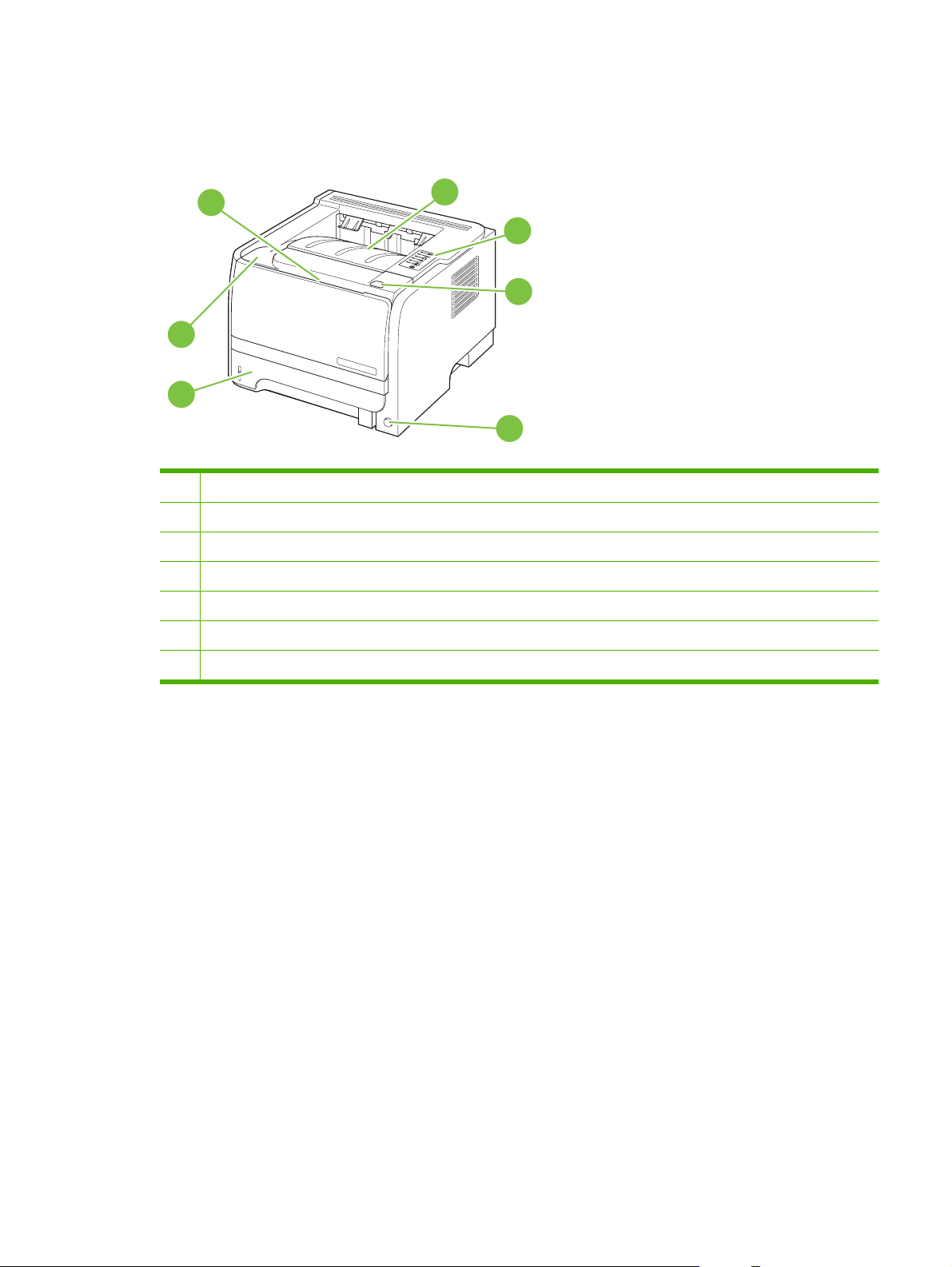
HP LaserJet P2030 Series Printers
Front view
1
7
6
1 Tray 1 (pull to open)
2 Top output bin
3 Control panel
4 Print-cartridge-door release button
5 On/off switch
6 Tray 2
2
3
4
5
7 Print-cartridge door
ENWW Product walkaround 9
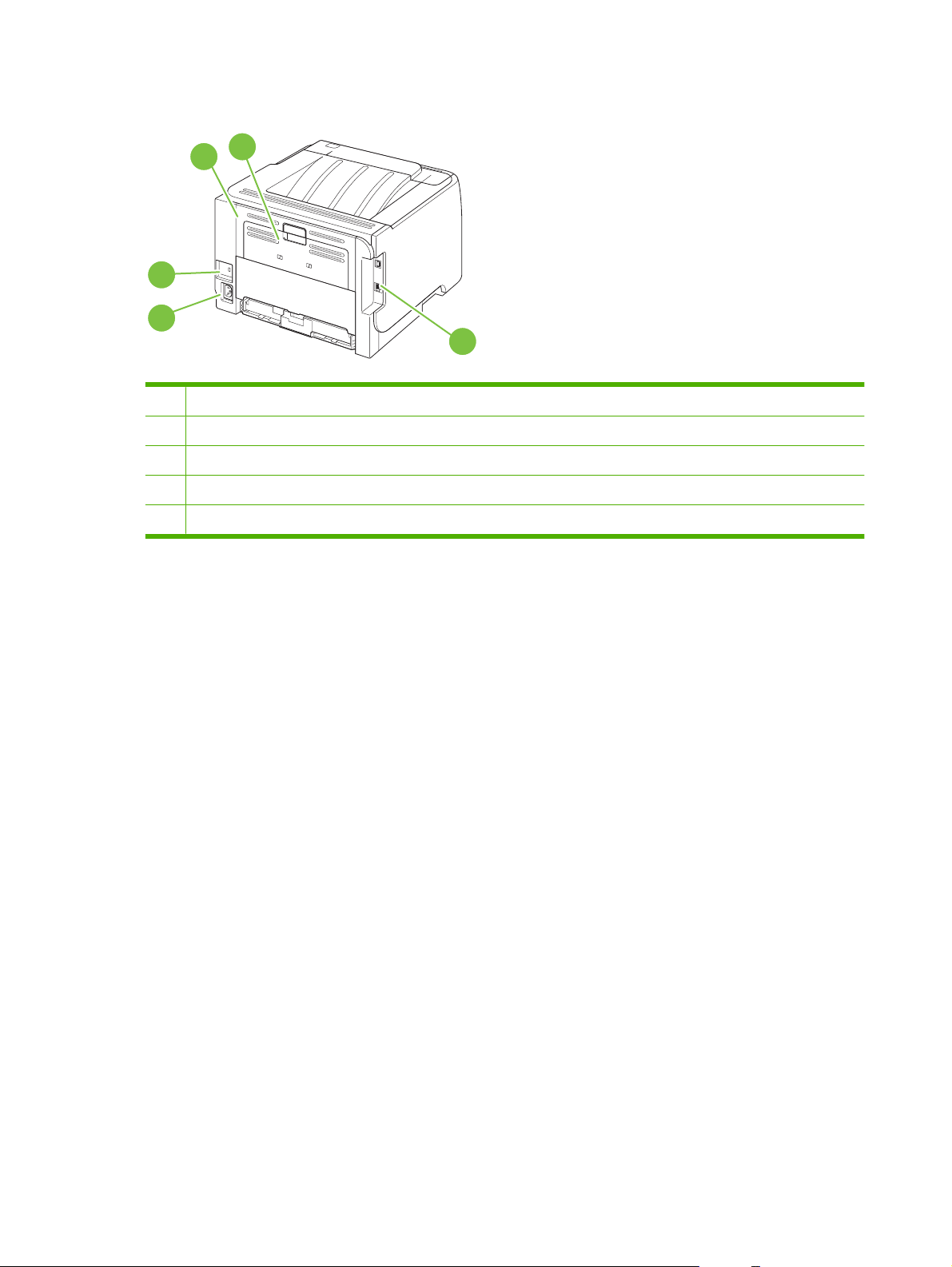
Rear view
2
1
5
4
3
1 Jam-release door (pull the green handle to open)
2 Straight-through paper path (pull to open)
3 Interface ports
4 Power connection
5 Slot for a cable-type security lock
10 Chapter 1 Product basics ENWW

Interface ports
Figure 1-1 HP LaserJet P2035 printer
1 Hi-Speed USB 2.0 port
2 Parallel port
Figure 1-2 HP LaserJet P2035n printer
1
2
1 Hi-Speed USB 2.0 port
2 10/100 network port
1
2
ENWW Product walkaround 11
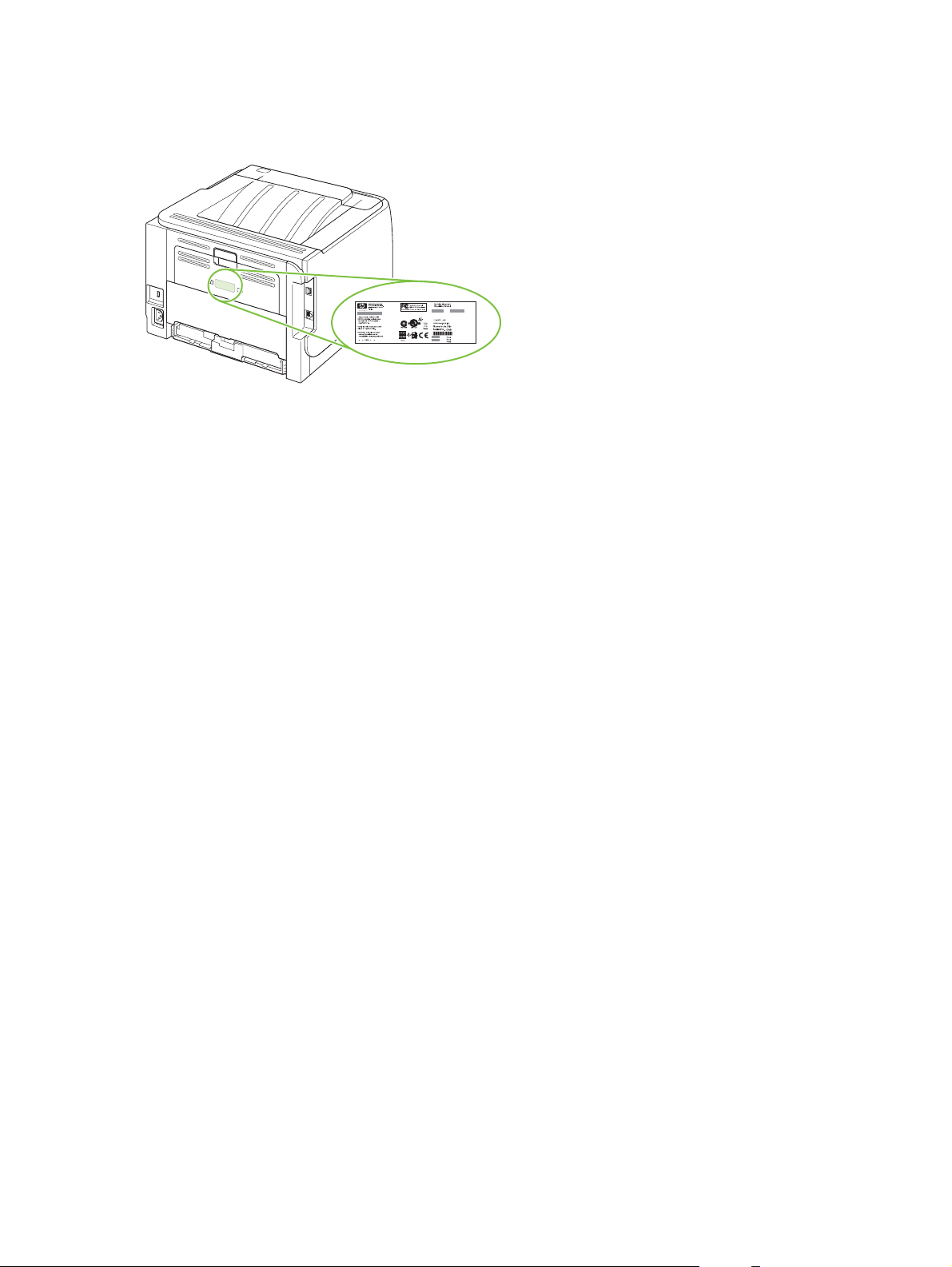
Model and serial-number label location
The label that contains the model and serial numbers is on the rear of the product.
12 Chapter 1 Product basics ENWW
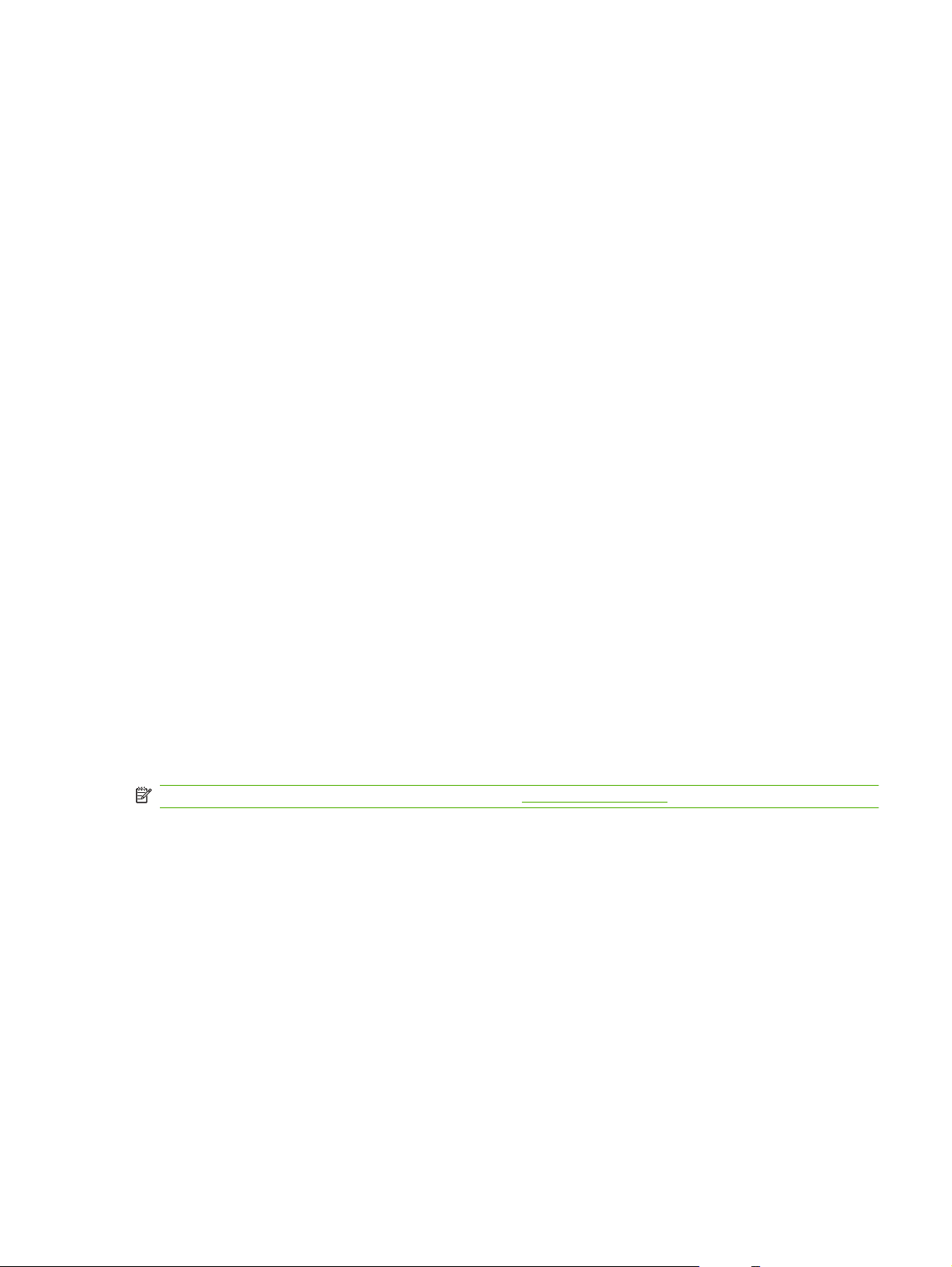
Supported product software
Software included with the product
There are several options for completing a recommended install. Easy Install will complete the
installation with default settings. Advanced Install allows you to select custom settings and choose the
components that are installed.
Software installation types for Windows
You can choose from the following types of software installations:
Recommended Installation . This method installs the full set of drivers and software, including
●
status, alerting, and troubleshooting tools. This method is recommended for computers in a directconnect or a home/small network environment.
Express Installation. This method installs the minimum set of drivers and software. This method
●
is recommended for servers or computers in a network environment.
Macintosh software
HP Printer Utility
●
Supported printer drivers for Windows (HP LaserJet P2050 Series Printers)
HP PCL 6 (on the product CD)
●
HP PCL 5c Universal Print Driver (HP UPD PCL 5c) (available for download from the Web)
●
HP postscript emulation Universal Print Driver (HP UPD PS) (available for download from the Web)
●
XPS (XML Paper Specification) driver (available for download from the Web)
●
The printer drivers include online Help that has instructions for common printing tasks and also describes
the buttons, checkboxes, and drop-down lists that are in the printer driver.
NOTE: For more information about the UPD, see www.hp.com/go/upd.
Supported printer drivers for Windows (HP LaserJet P2030 Series Printers)
The product features a host-based printer driver.
The printer drivers include online Help that has instructions for common printing tasks and also describes
the buttons, checkboxes, and drop-down lists that are in the printer driver.
Supported printer drivers for Macintosh (HP LaserJet P2050 Series Printers only)
The HP installer provides PostScript® Printer Description (PPD) files, Printer Dialog Extensions (PDEs),
and the HP Printer Utility for use with Macintosh computers.
The PPDs, in combination with the Apple PostScript printer drivers, provide access to device features.
Use the Apple PostScript printer driver that comes with the computer.
ENWW Supported product software 13
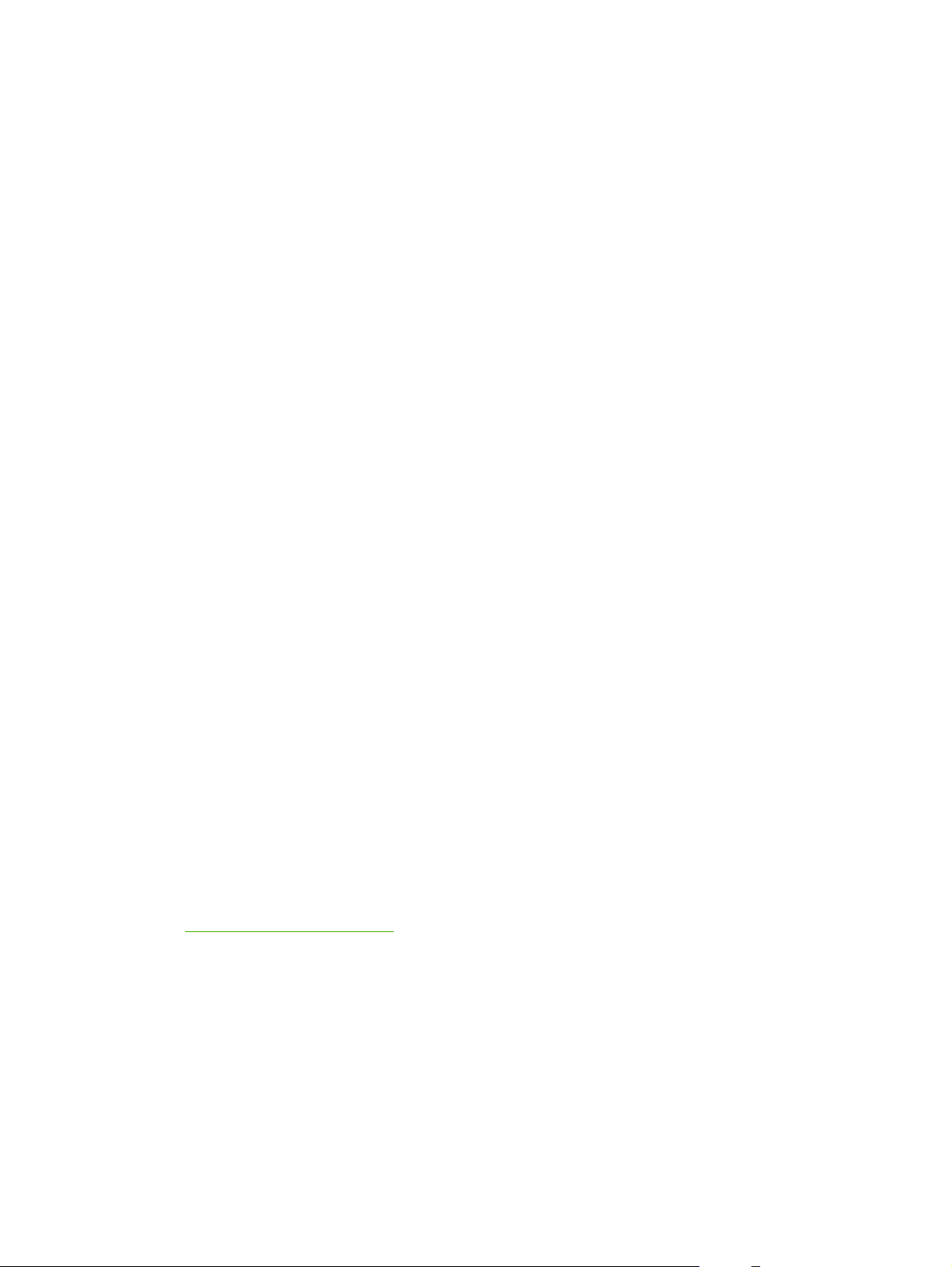
Supported printer drivers for Macintosh (HP LaserJet P2030 Series Printers only)
The HP installer provides a printer driver and the HP Printer Utility for use with Macintosh computers.
Other software provided
Software for Windows
HP ToolboxFX (HP LaserJet P2050 Series Printers only)
HP ToolboxFX is a software program that you can use for the following tasks:
Checking the product status
●
Checking the supplies status and ordering supplies online
●
Setting up alerts
●
Setting up e-mail notification for certain product and supplies events
●
Viewing and changing product settings
●
Viewing product documentation
●
Gaining access to troubleshooting and maintenance tools
●
You can view HP ToolboxFX when the product is directly connected to your computer or is connected
to a network. HP ToolboxFX is installed as part of the basic installation (recommended).
Status Alerts software (HP LaserJet P2030 Series Printers only)
The Status Alerts software provides information about the current status of the product.
The software also provides pop-up alerts when certain events occur, such as an empty tray or a problem
with the product. The alert includes information about solving the problem.
Software for networks
HP Web Jetadmin
HP Web Jetadmin is a browser-based management tool for HP Jetdirect-connected printers within your
intranet, and it should be installed only on the system administrator’s computer.
To download a current version of HP Web Jetadmin and for the latest list of supported host systems,
www.hp.com/go/webjetadmin.
go to
When installed on a host server, any client can gain access to HP Web Jetadmin by using a supported
Web browser (such as Microsoft® Internet Explorer 4.x or Netscape Navigator 4.x or later) by navigating
to the HP Web Jetadmin host.
Embedded Web server (HP LaserJet P2055dn, HP LaserJet P2055x, and HP LaserJet P2035n printers only).
The device is equipped with an embedded Web server, which provides access to information about
device and network activities. This information appears in a Web browser, such as Microsoft Internet
Explorer, Netscape Navigator, Apple Safari, or Firefox.
14 Chapter 1 Product basics ENWW
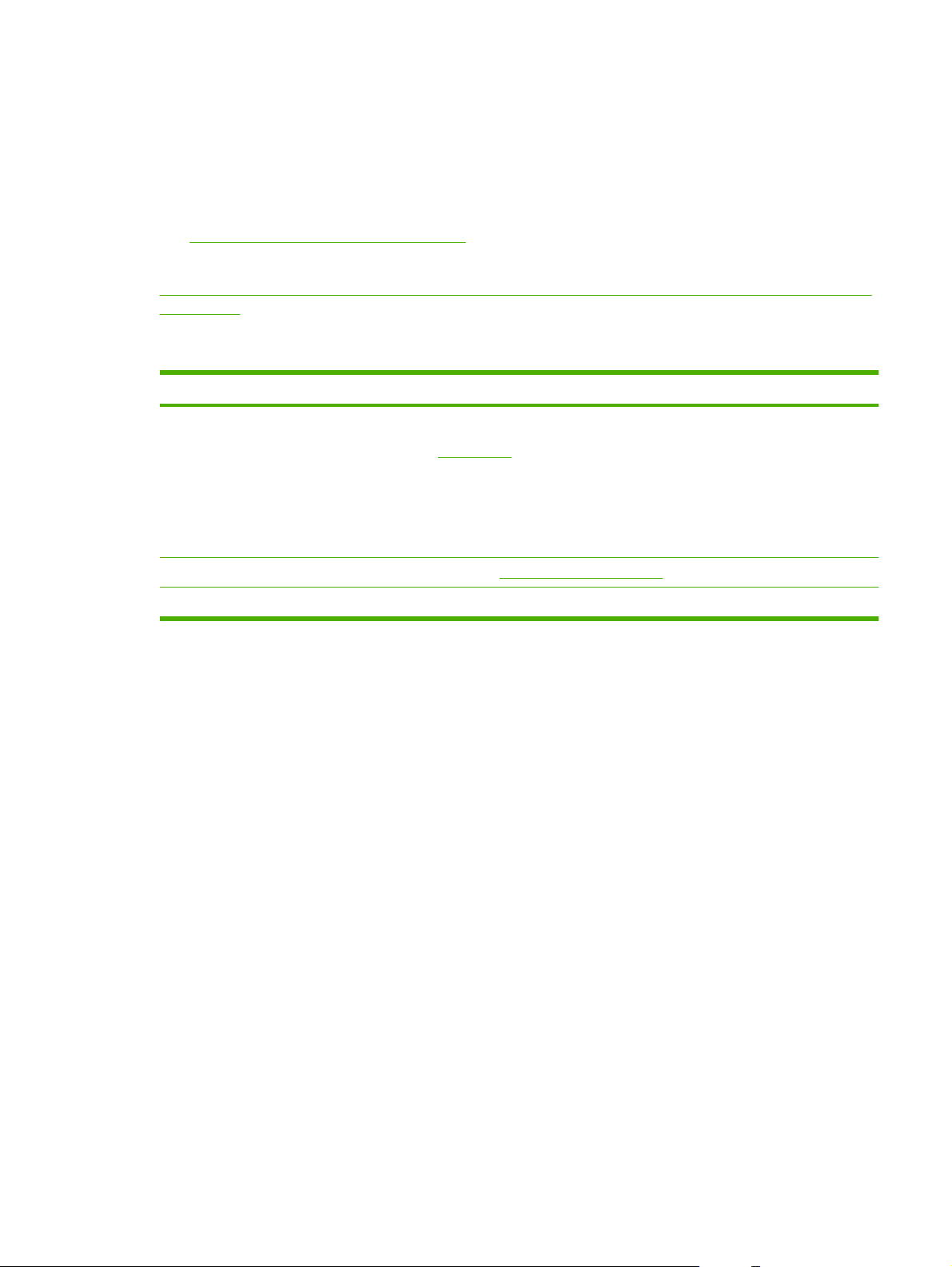
The embedded Web server resides on the device. It is not loaded on a network server.
The embedded Web server provides an interface to the device that anyone who has a networkconnected computer and a standard Web browser can use. No special software is installed or
configured, but you must have a supported Web browser on your computer. To gain access to the
embedded Web server, type the IP address for the device in the address line of the browser. (To find
the IP address, print a configuration page. For more information about printing a configuration page,
Print the information pages on page 48.)
see
For a complete explanation of the features and functionality of the embedded Web server, see
Embedded Web server (HP LaserJet P2055dn, HP LaserJet P2055x, and HP LaserJet P2035n only)
on page 57.
Software for other operating systems
OS Software
UNIX To download the HP UNIX modelscripts, follow these steps.
1. Go to
2. Type the name of the product in the product name box.
3. In the list of operating systems, click UNIX.
4. Download the appropriate file or files.
Linux For information, go to www.hp.com/go/linuxprinting.
Citrix Use the printer driver provided with the product.
www.hp.com, and click Software & Driver Download.
ENWW Supported product software 15
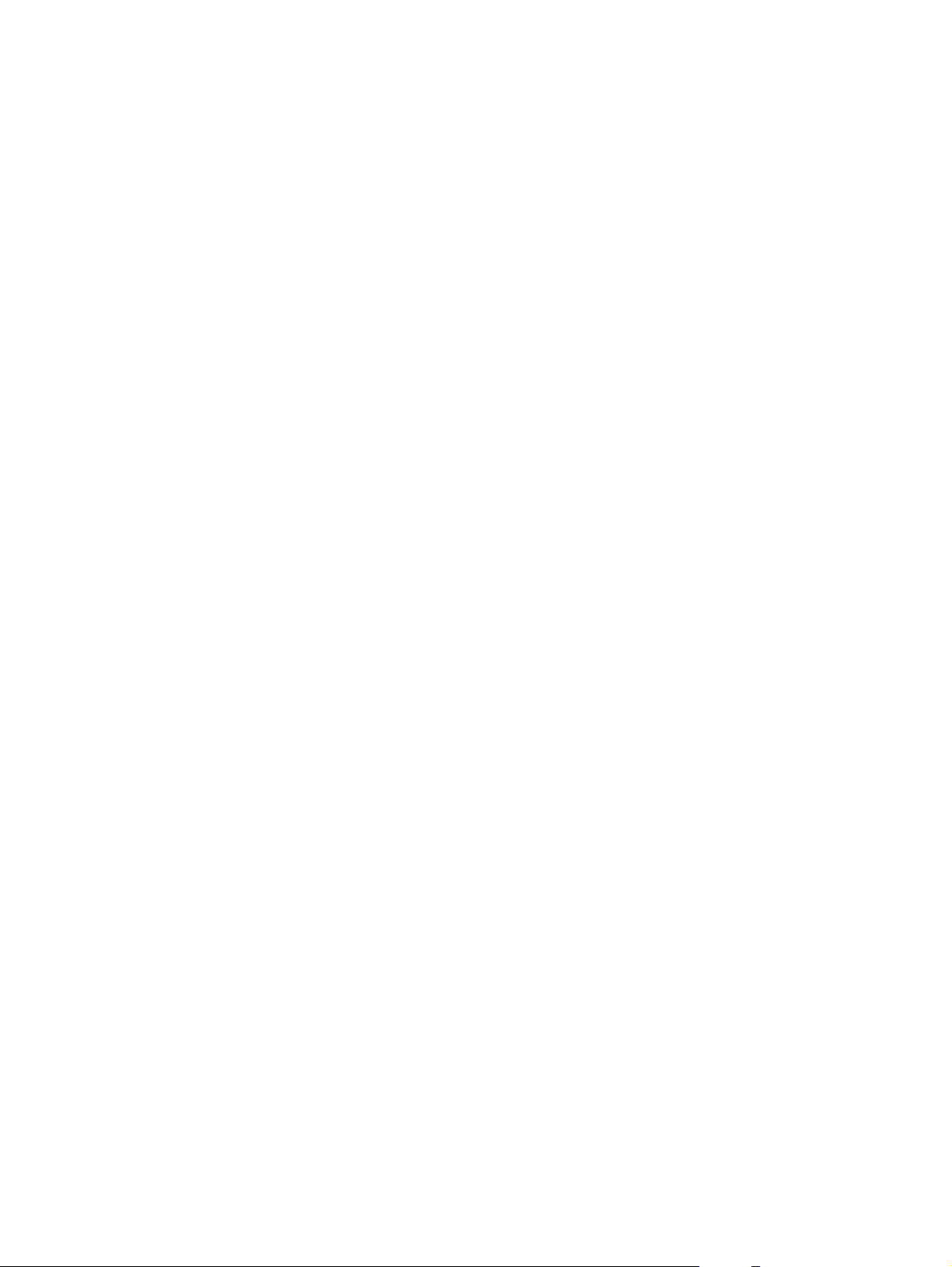
System minimum requirements
Windows requirements
512 MB of RAM
●
350 MB of disk space
●
Macintosh requirements
256 MB of RAM
●
150 MB of disk space
●
16 Chapter 1 Product basics ENWW
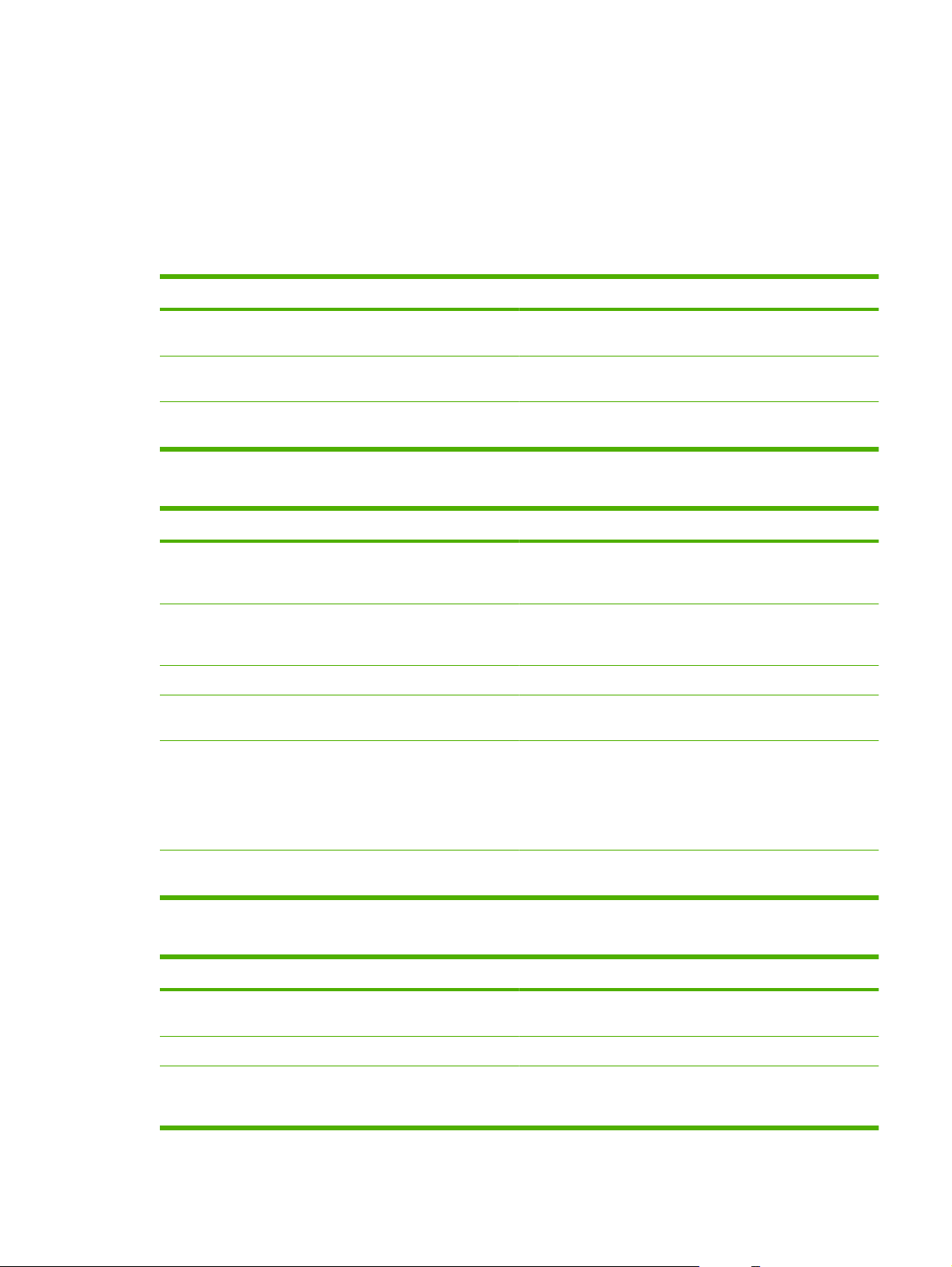
Connectivity
Supported networks (HP LaserJet P2050 Series Printers)
The product supports the TCP/IP network protocol. It is the most widely used and accepted networking
protocol. Many networking services use this protocol. This product also supports IPv4 and IPv6. The
following tables list the networking services/protocols that are supported on the product.
Table 1-1 Printing
Service name Description
port9100 (Direct Mode) The default TCP/IP printing port on the HP Jetdirect print
Line printer daemon (LPD) LPD provides line printer spooling services for TCP/IP
WS Print Use the Microsoft Web Services for Devices (WSD) Print
server, accessed by software such as HP Standard Port
systems. Use LPD services on the HP Jetdirect print server.
services supported on the HP Jetdirect print server.
Table 1-2 Network product discovery
Service name Description
SLP (Service Location Protocol) Device Discovery Protocol, used to help find and configure
multicast Domain Name Service (mDNS—also known as
“Rendezvous” or “Bonjour”)
WS Discovery Allows Microsoft WS discovery protocols on the print server.
LLMNR (TCP/IP v6) Indicates whether link local multicast name resolution
NetBIOS over TCP/IP Provides communication among applications on separate
network devices. Used primarily by Microsoft-based software
programs.
Device Discovery Protocol, used to help find and configure
network devices. Used primarily by Apple Macintosh-based
software programs.
(LLMNR) requests are responded to over IPv6.
computers within a local area network. Because the
programming interface runs through TCP/IP (NBT), each
computer in the network has both a NetBIOS name and an IP
address relevant to a host name (even though the two names
might not be the same).
DNS Client DNS domain name that the HP Jetdirect print server resides in
(for example, support.hp.com).
Table 1-3 Messaging and management
Service name Description
HTTP (hypertext transfer protocol) Allows Web browsers to communicate with embedded Web
server.
EWS (embedded Web server) Allows a user to manage the product through a Web browser.
SNMP (simple network management protocol) Used by network programs for product management. SNMP
V3 and standard MIB-II (Management Information Base)
objects are supported.
ENWW Connectivity 17
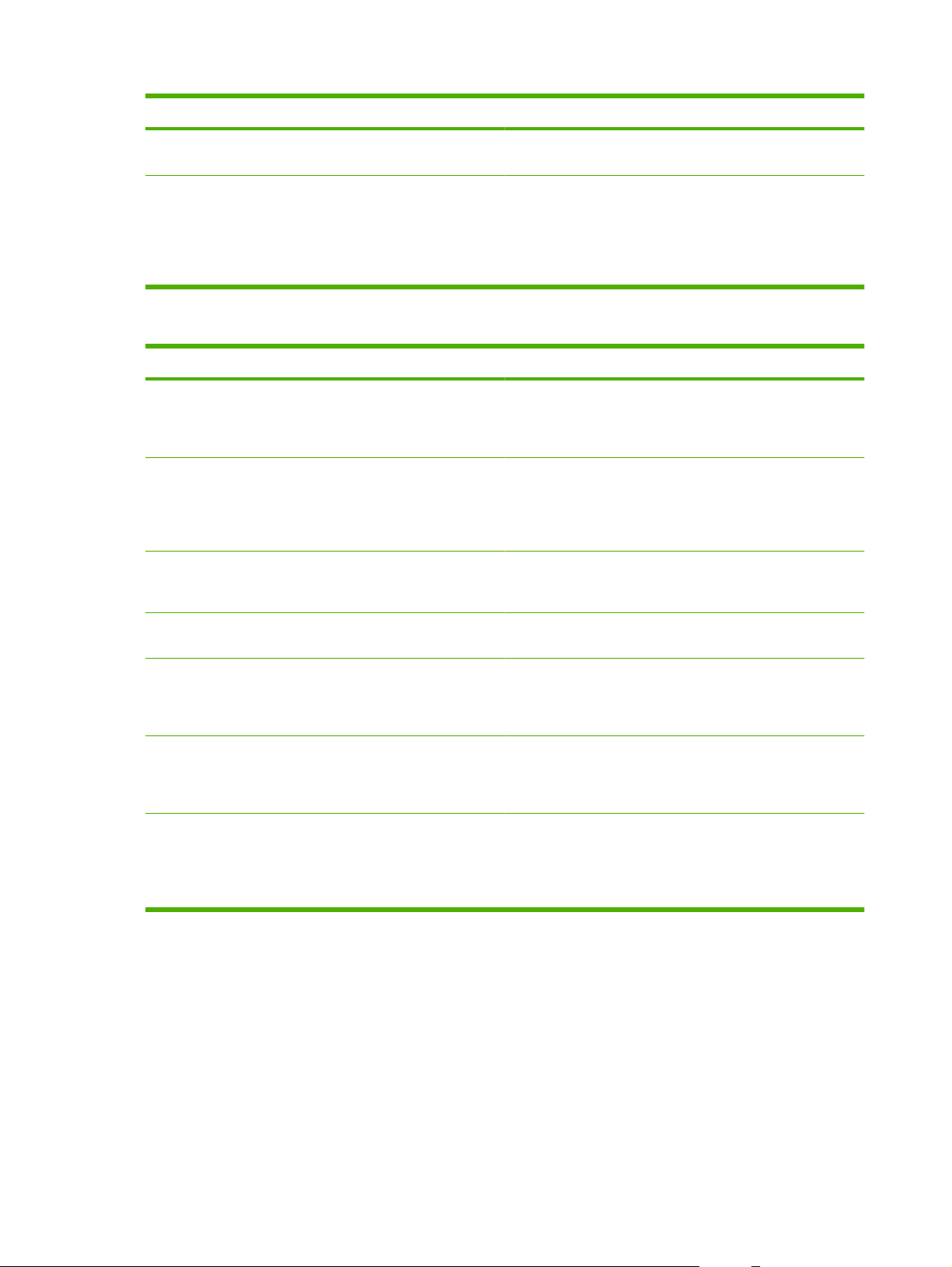
Table 1-3 Messaging and management (continued)
Service name Description
Web Jetadmin (WJA) Management program that provides controlled access to
HP Jetdirect and product features.
EPC HP Easy Printer Care Software 2.0 (EPC 2.0) provides
HP Web Jetadmin-type functions for small and micro
businesses with up to 15 HP LaserJet products. EPC 2.0
delivers effortless laser product upkeep and protection for your
printing investment, in addition to simple, consolidated
supplies replenishment.
Table 1-4 IP addressing
Service name Description
DHCP (dynamic host configuration protocol) For Automatic IP address assignment. DHCP server provides
the product with an IP address. Generally requires no user
intervention for product to obtain IP address from a DHCP
server.
BOOTP (bootstrap protocol) For Automatic IP address assignment. BOOTP server
Auto IP For Automatic IP address assignment. If neither a DHCP
Manual IP Manually configure the IP address on the print server by using
provides the product with an IP address. Requires the
administrator to type the product MAC hardware address on
the BOOTP server in order for the product to obtain an IP
address from that server.
server nor a BOOTP server is present, this service allows the
product to generate a unique IP address.
the product control panel or the embedded Web server.
Telnet Set configuration parameters by using the default IP address
to create a Telnet connection from your system to the HP
Jetdirect print server. When configured, the print server saves
the configuration when turned off and then turned on.
RARP You can configure the print server to use RARP on UNIX and
Linux systems. Use RARP to answer the print server's RARP
request and supply the print server with the IP address. The
RARP method allows you to only configure the IP address.
ARP/PING You can configure an HP Jetdirect print server with an IP
address using the arp command from a supported system.
The workstation from which the configuration is made must be
located on the same network segment as the HP Jetdirect print
server.
Supported network (HP LaserJet P2030 Series Printers)
The product supports the TCP/IP network protocol. It is the most widely used and accepted networking
protocol. Many networking services use this protocol. This product also supports IPv4 and IPv6. The
following tables list the networking services/protocols that are supported on the product.
18 Chapter 1 Product basics ENWW

Table 1-5 Printing
Service name Description
port9100 (Direct Mode) Printing service
Line printer daemon (LPD) Printing service
Table 1-6 Network product discovery
Service name Description
SLP (Service Location Protocol) Device Discovery Protocol, used to help find and configure
network devices. Used primarily by Microsoft-based software
programs.
multicast Domain Name Service (mDNS—also known as
“Rendezvous” or “Bonjour”)
Device Discovery Protocol, used to help find and configure
network devices. Used primarily by Apple Macintosh-based
software programs.
Table 1-7 Messaging and management
Service name Description
HTTP (hypertext transfer protocol) Allows Web browsers to communicate with embedded Web
server.
EWS (embedded Web server) Allows a user to manage the product through a Web browser.
SNMP (simple network management protocol) Used by network programs for product management. SNMP
V1, V2, and standard MIB-II (Management Information Base)
objects are supported.
Table 1-8 IP addressing
Service name Description
DHCP (dynamic host configuration protocol) For Automatic IP address assignment. DHCP server provides
the product with an IP address. Generally requires no user
intervention for product to obtain IP address from a DHCP
server.
BOOTP (bootstrap protocol) For Automatic IP address assignment. BOOTP server
provides the product with an IP address. Requires the
administrator to type the product MAC hardware address on
the BOOTP server in order for the product to obtain an IP
address from that server.
Auto IP For Automatic IP address assignment. If neither a DHCP
server nor a BOOTP server is present, this service allows the
product to generate a unique IP address.
ENWW Connectivity 19

20 Chapter 1 Product basics ENWW

2 Control panel
Control panel (HP LaserJet P2050 Series Printers only)
●
Control panel (HP LaserJet P2030 Series Printers only)
●
ENWW 21

Control panel (HP LaserJet P2050 Series Printers only)
Control-panel layout
Use the control panel to obtain product and job status information and to configure the product.
1
2
3
4
OK
5
6
7
8
Number Button or light Function
1 Control-panel display Shows status information, menus, help information, and error messages.
2 Up arrow Navigates to the next submenu or the next value in a menu selection list, moves
the cursor forward a single position, or increases the value of numeric items
3 OK button
4 Down arrow Navigates to the next item in the list, or decreases the value of numeric items
5
6 Ready light
Back button
Saves the selected value for an item
●
Performs the action that is highlighted on the control-panel display
●
Clears an error condition when the condition is clearable
●
Backs up one level in the menu tree or backs up one numeric entry
On: The product is online and ready to accept data to print.
●
Off: The product cannot accept data because it is offline (paused) or has
●
experienced an error.
Blinking: The product is processing a job.
●
7
8 Error light
Cancel button
Cancels the current print job
Off: The product is functioning without error.
●
Blinking: Action is required. See the control-panel display.
●
22 Chapter 2 Control panel ENWW

Use the control-panel menus
To gain access to the control-panel menus, complete the steps below.
Use the menus
1. Press OK.
2. Press the down arrow
or the up arrow to navigate the listings.
3. Press OK to select the appropriate option.
4. Press the back button
to return to the previous level.
NOTE: Asterisks that appear on the control panel note that the menu item is selected.
The following are the main menus.
Main menus (Setup menu) Reports
System setup
Service
Network config. (HP LaserJet P2055dn and HP LaserJet P2055x
only)
ENWW Control panel (HP LaserJet P2050 Series Printers only) 23

Reports menu
Use the Reports menu to print reports that provide information about the product.
Menu item Description
Demo page Prints a page that demonstrates print quality.
Menu structure Prints a map of the control-panel-menu layout. Lists the active settings for each
Config report Prints a list of all the product settings. Includes network information when the product
Supplies status Prints the status for the print cartridge, including the following information:
Network report Prints a list of all product network settings
PCL font list Prints a list of all the PCL 5c fonts that are installed
PCL 6 font list Prints a list of all the PCL 6 fonts that are installed
PS font list Prints a list of all the PostScript (PS) fonts that are installed
menu.
is connected to a network.
Estimated pages remaining
●
Part number
●
Number of pages printed
●
Service page Prints the service report
Usage page Prints a page that lists PCL 5c pages, PCL 6 pages, PS pages, pages that were
jammed or mispicked in the product; and reports the page count
24 Chapter 2 Control panel ENWW

System setup menu
Use this menu to establish basic product settings. The System setup menu has several sub-menus.
Menu item Sub-menu item Sub-menu item Description
Language Select the language for the control-panel
Quiet mode On
Off
Paper setup Def. paper size A list of available sizes
appears.
Def. paper type A list of available media types
appears.
Tray n
NOTE: n = 1, 2, or 3
Paper out action Wait forever
Paper type
Paper size
Override
Cancel
display messages and the product reports.
Enable or disable quiet mode. When quiet
mode is turned on, the product prints at a
slower speed. This setting is used for heavy
media.
The default setting is Off.
Select the size for printing internal reports or
any print job that does not specify a size.
Select the media type for printing internal
reports or any print job that does not specify
a type.
Select the default size and type for the tray
from the list of available sizes and types.
Select how the product should react when a
print job requires a size or type that is not
available or when a specified tray is empty.
Select Wait forever to make the product wait
until you load the correct media and press
OK. This is the default setting.
Select Override to print on a different size or
type after a specified delay.
Select Cancel to automatically cancel the
print job after a specified delay.
If you select either Override or Cancel, the
control panel prompts you to specify the
number of seconds to delay. Press the up
to increase the time, up to
arrow
3600 seconds. Press the down arrow
decrease the time.
Print quality Cartridge low (1-20) The percentage threshold determines when
the product begins reporting low toner.
Print density (1–5) Select the amount of toner to apply to thicken
edges and lines.
The default setting is 3.
to
ENWW Control panel (HP LaserJet P2050 Series Printers only) 25

Menu item Sub-menu item Sub-menu item Description
Display contrast Medium
Darker
Darkest
Lightest
Lighter
Courier font Regular
Dark
Adjust the contrast of the LCD.
Select a version of the Courier font.
The default is Regular.
26 Chapter 2 Control panel ENWW

Service menu
Use this menu to restore default settings, clean the product, and activate special modes that affect print
output.
Menu item Description
Cleaning mode Use this option to clean the product if you see toner specks or other marks on the
USB speed Sets the USB speed to High or Full. For the product to actually operate at high
Less paper curl If printed pages are consistently curled, use this option to set the product to a mode
Archive print If you are printing pages to be stored for a long time, use this option to set the product
printed output. The cleaning process removes dust and excess toner from the paper
path.
When you select this item, the product prompts you to load plain paper in Tray 1 and
then press OK to begin the cleaning process. Wait until the process is complete.
Discard the page that prints.
speed, it must have high speed enabled and be connected to an EHCI host controller
that is also operating at high speed. This menu item also does not reflect the current
operating speed of the product.
The default setting is High.
that reduces curl.
The default setting is Off.
to a mode that reduces toner smearing and dusting.
The default setting is Off.
Restore defaults Sets all customized settings to the factory default values.
ENWW Control panel (HP LaserJet P2050 Series Printers only) 27

Network config. menu (HP LaserJet P2055dn and HP LaserJet P2055x only)
Use this menu to establish network configuration settings.
Menu item Description
CFG TCP/IP Access the TCP/IP menu and set TCP/IP protocol parameters.
BOOTP=YES* Enable IPv4 configuration by a BOOTP Server.
DHCP=YES* Enable IPv4 configuration by a DHCP Server. (This item only displays on the control
panel when BOOTP=NO*.
If DHCP=YES* and the print server has a DHCP lease, you can configure the following DHCP
settings:
RELEASE: Select whether to release (YES) or save (NO) the current lease.
●
RENEW: Select whether to renew (YES or NO) the lease.
●
AUTO IP=YES* Automatically assign a link-local IPv4 address in the form 169.254.x.x.
To manually set an IP, specify BOOTP=NO*, DHCP=NO* and AUTO IP=NO*, and then set the
following TCP/IPv4 parameters from the control panel:
Each byte of the IPv4 address (IP)
Subnet Mask (SM)
Syslog Server (LG)
Default Gateway (GW)
Idle Timeout period (default is 270 seconds, 0 disables the timeout)
CFG DNS 1: IPv4 address of a primary DNS server (one byte at a time).
CFG DNS 2: IPv4 address of a secondary DNS server (one byte at a time).
IPV6 = YES*: Enable IPv6 operation. Select NO to disable IPv6 operation.
POLICY=RTR_AV/RTR_UN/ALWAYS: Set one of the following IPv6 addressing policies:
RTR_AV: (default) Stateful auto-configuration method is determined by a router. The router
●
specifies whether the print server obtains its address, configuration information, or both from
a DHCPv6 server.
RTR_UN: Try to obtain stateful configuration from a DHCPv6 server (when a router is not
●
available).
ALWAYS: Always try to obtain stateful configuration from a DHCPv6 server (whether or not
●
a router is available).
MANUAL= KEEP/DISABLE: Set the behavior of a manually configured IPv6 address detected on
the print server.
KEEP (default): Maintain the address in an active state.
●
DISABLE: Maintain the address, but in an inactive state.
●
Print an HP Jetdirect configuration page to verify your settings. (The print server can overwrite
selected parameters with values that ensure proper operation.)
28 Chapter 2 Control panel ENWW

Menu item Description
WEB Embedded Web server accepts communications using HTTPS (Secure HTTP) only, or both HTTP
and HTTPS.
HTTPS: Accept only HTTPS (print server appears as a secure site).
●
HTTP/HTTPS: Accept either HTTP or HTTPS.
●
SECURITY Reset current security settings to factory defaults.
KEEP (default): Retain current security settings.
●
RESET: Reset security settings to factory defaults.
●
FIREWALL Disable Firewall.
KEEP (default): Retain Firewall operation as configured.
●
DISABLE: Disable Firewall operation.
●
PRINT Print a configuration page for the selected item.
SECURITY: Print the current security settings.
CFG LINK Manually configure the HP Jetdirect print server's network link.
Set the link speed and communication mode. These must match the network. The available
settings depend on the print server model.
CAUTION: Changing the link setting can cause the loss of network communication with the print
server.
AUTO (default): Use auto negotiation to set the highest link speed and communication mode
●
allowed. If auto negotiation fails, either 100TX HALF or 10TX HALF is set depending on the
detected link speed of the hub/switch port. (A 1000T half-duplex selection is not supported.)
10T HALF: 10 Mbps, half-duplex operation.
●
10T FULL: 10 Mbps, Full-duplex operation.
●
100TX HALF: 100 Mbps, half-duplex operation.
●
100TX FULL: 100 Mbps, full-duplex operation.
●
100TX AUTO: Limits auto-negotiation to a maximum link speed of 100 Mbps.
●
1000TX FULL: 1000 Mbps, full-duplex operation.
●
ENWW Control panel (HP LaserJet P2050 Series Printers only) 29

Control panel (HP LaserJet P2030 Series Printers only)
The printer control panel is comprised of six lights and two buttons. The lights produce patterns that
identify the printer status.
1
2
3
4
5
6
7
1 Jam light: Indicates a jam in the printer
2 Toner light: When the print cartridge is low, the Toner light illuminates. When the print cartridge is out of the printer, the
Toner light blinks.
3 Paper out light: Indicates the printer is out of paper
4 Attention light: Indicates the print cartridge door is open or other errors exist
5 Ready light: Indicates the printer is ready to print
6 Go button and light
7 Cancel button: To cancel the print job currently printing, press the Cancel button.
NOTE: See Status-light patterns (HP LaserJet P2030 Series Printers only) on page 209 for a
description of the light patterns.
30 Chapter 2 Control panel ENWW

3 Paper and print media
Supported paper and print media
●
Load paper and print media
●
Configure trays
●
Use paper output options
●
ENWW 31

Supported paper and print media
Paper for the HP LaserJet P2050 Series Printers
Supported paper and print media sizes
This product supports a number of paper sizes, and it adapts to various media.
NOTE: To obtain best results, select the correct paper size and type in the printer driver before printing.
Table 3-1 Supported paper and print media sizes
Size and dimensions Tray 1 Tray 2 Optional 500-sheet
Tray 3
Letter
216 x 279 mm (8.5 x 11 inches)
Legal
216 x 356 mm (8.5 x 14 inches)
A4
210 x 297 mm (8.27 x 11.69 inches)
A5
148 x 210 mm (5.83 x 8.27 inches)
A6
105 x 148 mm (4.1 x 5.8 inches)
B5 (JIS)
182 x 257 mm (7.17 x 10.12 inches)
Executive
184 x 267 mm (7.24 x 10.51 inches)
Duplexer
Postcard (JIS)
100 x 148 mm (3.9 x 5.8 inches)
Double Postcard (JIS)
148 x 200 mm (5.8 x 7.9 inches)
16K
184 x 260 mm (7.2 x 10.2 inches)
16K
195 x 270 mm (7.7 x 10.6 inches)
16K
197 x 273 mm (7.8 x 10.8 inches)
8.5 x 13
216 x 330 mm (8.5 x 13 inches)
32 Chapter 3 Paper and print media ENWW

Table 3-1 Supported paper and print media sizes (continued)
Size and dimensions Tray 1 Tray 2 Optional 500-sheet
Tray 3
Envelope Commercial #10
105 x 241 mm (4.13 x 9.49 inches)
Envelope B5 ISO
176 x 250 mm (6.7 x 9.8 inches)
Envelope C5 ISO
162 x 229 mm (6.93 x 9.84 inches)
Envelope DL ISO
110 x 220 mm (4.33 x 8.66 inches)
Envelope Monarch
98 x 191 mm (3.9 x 7.5 inches)
Custom
76 x 127 mm to 216 x 356 mm
(3.0 x 5.0 inches to 8.5 x 14 inches)
Duplexer
Supported paper and print media types
For a complete list of specific HP-brand paper that this product supports, go to www.hp.com/go/
ljp2050series_software.
Paper type (control panel) Paper type (printer driver) Tray 1 Tray 2 Optional 500-
sheet Tray 3
PLAIN 75–95 G Plain
LIGHT 60-74 G Light 60-74g
MID-WEIGHT Mid-weight
HEAVY 111–130 G Heavy 111–130g
EXTRA HEAVY 131–175 G Extra heavy 131–175g
TRANSPARENCY Monochrome Laser
Transparency
LABELS Labels
LETTERHEAD Letterhead
PREPRINTED Preprinted
PREPUNCHED Prepunched
COLOR Colored
Duplexer
ROUGH Rough
BOND Bond
ENWW Supported paper and print media 33

Paper type (control panel) Paper type (printer driver) Tray 1 Tray 2 Optional 500-
Duplexer
sheet Tray 3
RECYCLED Recycled
ENVELOPE Envelope
Tray and bin capacity
Tray or bin Paper type Specifications Quantity
Tray 1 Paper Range:
60 g/m
(54 lb) bond
Envelopes
Less than 60 g/m2 (16 lb) bond to
90 g/m
Labels Maximum 0.23 mm (0.009 inch)
thick
Transparencies Minimum 0.13 mm (0.005 inch)
thick
Tray 2 Paper Range:
60 g/m
(36 lb) bond
Transparencies Minimum 0.13 mm (0.005 inch)
thick
Optional 500-sheet Tray 3 Paper Range:
60 g/m
(36 lb) bond
Transparencies Minimum 0.13 mm (0.005 inch)
thick
Standard top bin Paper
2
(16 lb) bond to 200 g/m
2
(24 lb) bond
2
(16 lb) bond to 135 g/m
2
(16 lb) bond to 135 g/m
Maximum stack height: 5 mm
(0.3 inch)
2
Equivalent to 50 sheets of 75 g/
2
m
(20 lb) bond
Up to 5 envelopes
Maximum stack height: 5 mm
(0.3 inch)
Maximum stack height: 5 mm
(0.3 inch)
Equivalent to 250 sheets of 75 g/
2
m
(20 lb) bond
2
Maximum stack height for A6
paper: 15 mm (0.59 inch)
Maximum stack height: 26 mm
(1.0 inch)
Equivalent to 500 sheets of 75 g/
2
m
(20 lb) bond
2
Maximum stack height for A6
paper: 40 mm (1.6 inches)
Maximum stack height: 54 mm
(2.1 inches)
Up to 125 sheets of 75 g/m
lb) bond
2
(20
Paper for the HP LaserJet P2030 Series Printers
Supported paper and print media sizes
This product supports several paper sizes, and it adapts to various media.
NOTE: To obtain the best print results, select the appropriate paper size and type in the print driver
before printing.
34 Chapter 3 Paper and print media ENWW

Table 3-2 Supported paper and print media sizes
Size and dimensions Tray 1 Tray 2
Letter
216 x 279 mm (8.5 x 11 inches)
Legal
216 x 356 mm (8.5 x 14 inches)
A4
210 x 297 mm (8.27 x 11.69 inches)
A5
148 x 210 mm (5.83 x 8.27 inches)
A6
105 x 148 mm (4.1 x 5.8 inches)
B5 (JIS)
182 x 257 mm (7.17 x 10.12 inches)
Executive
184 x 267 mm (7.24 x 10.51 inches)
Postcard (JIS)
100 x 148 mm (3.9 x 5.8 inches)
Double Postcard (JIS)
148 x 200 mm (5.8 x 7.9 inches)
16K
184 x 260 mm (7.2 x 10.2 inches)
16K
195 x 270 mm (7.7 x 10.6 inches)
16K
197 x 273 mm (7.8 x 10.8 inches)
8.5 x 13
216 x 330 mm (8.5 x 13 inches)
Envelope Commercial #10
105 x 241 mm (4.13 x 9.49 inches)
Envelope B5 ISO
176 x 250 mm (6.7 x 9.8 inches)
Envelope C5 ISO
162 x 229 mm (6.93 x 9.84 inches)
Envelope DL ISO
ENWW Supported paper and print media 35

Table 3-2 Supported paper and print media sizes (continued)
Size and dimensions Tray 1 Tray 2
110 x 220 mm (4.33 x 8.66 inches)
Envelope Monarch
98 x 191 mm (3.9 x 7.5 inches)
Custom
76 x 127 mm to 216 x 356 mm
(3.0 x 5.0 inches to 8.5 x 14 inches)
Supported paper and print media types
For a complete list of specific HP-brand paper that this product supports, go to www.hp.com/support/
ljp2030series.
Paper type (printer driver) Tray 1 Tray 2
Plain Paper
Light 60–74 g/m
Midweight (96–110 g/m2)
Heavy (111–130 g/m2)
Extra Heavy (131–175 g/m2)
Transparency
2
Labels
Letterhead
Preprinted
Prepunched
Color
Rough
Bond
Recycled
Envelope
HP Multipurpose Paper
HP Office Paper
HP LaserJet Paper
HP Premium Choice Paper
36 Chapter 3 Paper and print media ENWW

Tray and bin capacity
Tray or bin Paper type Specifications Quantity
Tray 1 Paper Range:
60 g/m
(54 lb) bond
Envelopes
Less than 60 g/m2 (16 lb) bond to
90 g/m
Labels Maximum 0.23 mm (0.009 inch)
thick
Transparencies Minimum 0.13 mm (0.005 inch)
thick
Tray 2 Paper Range:
60 g/m
(36 lb) bond
Transparencies Minimum 0.13 mm (0.005 inch)
thick
Standard top bin Paper
2
(16 lb) bond to 200 g/m
2
(24 lb) bond
2
(16 lb) bond to 135 g/m
Maximum stack height: 5 mm
(0.3 inch)
2
Equivalent to 50 sheets of 75 g/
2
m
(20 lb) bond
Up to 5 envelopes
Maximum stack height: 5 mm
(0.3 inch)
Maximum stack height: 5 mm
(0.3 inch)
Equivalent to 250 sheets of 75 g/
2
m
(20 lb) bond
2
Maximum stack height for A6
paper: 15 mm (0.59 inch)
Maximum stack height: 26 mm
(1.0 inch)
Up to 125 sheets of 75 g/m
lb) bond
2
(20
ENWW Supported paper and print media 37

Load paper and print media
Load trays
Paper orientation for loading trays
If you are using paper that requires a specific orientation, load it according to the information in the
following table.
Tray Single-sided printing Duplex printing (HP LaserJet
P2050 Series Printers only)
Tray 1 Face-up
Top edge leading into the product
Tray 2 Face-down
Top edge at the front of the tray
Optional Tray 3 (HP LaserJet
P2050 Series Printers only)
Face-down
Top edge at the front of the tray
Face-up
Top edge leading into the product
Face-down
Top edge at the front of the tray
Face-down
Top edge at the front of the tray
Envelope printing
Front of envelope face-up
Short edge with postage leading
into the product
Use only Tray 1 for printing
envelopes.
Use only Tray 1 for printing
envelopes.
38 Chapter 3 Paper and print media ENWW

Tray 1
Tray 1 is accessed from the front of the product. The product prints from Tray 1 before trying to print
from other trays.
Media guides ensure that the media is correctly fed into the product and that the print is not skewed
(crooked on the media). When loading media, adjust the media guides to match the width of the media
that you are using.
ENWW Load paper and print media 39

Tray 2
Media guides ensure that the media feeds correctly into the product and that the print is not skewed.
Tray 2 has side and rear media guides. When loading media, adjust the media guides to match the
length and width of the media that you are using.
NOTE: When you add new media, make sure that you remove all of the media from the input tray and
straighten the stack of new media. This reduces jams by preventing multiple sheets of media from
feeding through the product at one time.
Load A6-size paper
When loading A6-size paper, adjust the length by sliding forward only the center panel of the rear media
guide.
40 Chapter 3 Paper and print media ENWW

Optional Tray 3 (HP LaserJet P2050 Series Printers only)
Media guides ensure that the media feeds correctly into the product and that the print is not skewed.
Tray 2 has side and rear media guides. When loading media, adjust the media guides to match the
length and width of the media that you are using.
NOTE: When you add new media, make sure that you remove all the media from the input tray and
straighten the stack of new media. This reduces jams by preventing multiple sheets of media from
feeding through the product at one time.
Load A6-size paper
When loading A6-size paper, adjust the length by sliding forward only the center panel of the rear media
guide.
ENWW Load paper and print media 41

Manual feed
You can use manual feed when printing mixed media. For example, you can use manual feed to print
an envelope, and then a letter, and then an envelope, and so on. Load envelopes in Tray 1 and load
letterhead in Tray 2.
To print using manual feed, open the product Properties or Printer Setup, and then select Manual Feed
(tray 1) from the Source Tray drop-down list. After you have enabled manual feed, press the OK button
to print.
42 Chapter 3 Paper and print media ENWW

Configure trays
Configure trays (HP LaserJet P2050 Series Printers only)
1. Press OK.
2. Press the down arrow
3. Press the down arrow
4. Press the down arrow
5. Press the down arrow
6. Press the down arrow
7. Press OK to save the settings.
to select System setup, and then press OK.
to select Paper setup, and then press OK.
to select the desired tray, and then press OK.
to select Paper type or Paper size, and then press OK.
to select the size or type.
Configure trays (HP LaserJet P2030 Series Printers only)
Use either the printer driver or the embedded Web server to configure the trays for a particular paper
type and size.
Printer driver Click the Paper/Quality tab and select the type and size in the Paper Options area.
Embedded Web server (HP LaserJet
P2035n only)
Click the Settings tab, and then click the Paper Handling option from the left-side
pane.
ENWW Configure trays 43

Use paper output options
The product has two output locations: the top (standard) output bin and the straight-through paper path
(rear output).
Print to the top (standard) output bin
The top output bin collects paper face-down, in the correct order. The top output bin should be used for
most print jobs, including transparencies. To use the top output bin, be sure that the rear output (straightthrough paper path) is closed. To avoid jams, do not open or close the rear output while the product is
printing.
44 Chapter 3 Paper and print media ENWW

Print to the straight-through paper path (rear output)
The product always uses the straight-through paper path if it is open. Paper exits face-up, with the last
page on top (reverse order).
Printing from Tray 1 to the rear output provides the straightest path. Opening the straight-through paper
path might improve performance with the following paper types:
Envelopes
●
Labels
●
Small custom-size paper
●
Postcards
●
2
Paper heavier than 120 g/m
●
To open the straight-through paper path, grasp the handle at the top of the rear door, and pull the door
down.
NOTE: Be sure to open the straight-through paper path, not the jam-release door.
(32 lb)
ENWW Use paper output options 45

46 Chapter 3 Paper and print media ENWW

4 Manage and maintain
Print the information pages
●
Use the HP ToolboxFX software (HP LaserJet P2050 Series Printers only)
●
Manage a network product
●
Manage supplies
●
Replace supplies and parts
●
Install memory (HP LaserJet P2050 Series Printers only)
●
Clean the product
●
ENWW 47

Print the information pages
Print the information pages (HP LaserJet P2050 Series Printers only)
From the product control panel, you can print information pages that give details about the product and
its current configuration using the Reports menu.
Name of report Description
Demo page Prints a page that demonstrates print quality.
Menu structure Prints the control-panel menu map that shows the layout and
current settings for the control-panel menu items.
Config report Prints the current product configuration.
Supplies status Prints a supplies status page that shows the supplies levels for
Network Report Prints a list of all product network settings.
Usage Page Prints a page that shows a count of all paper sizes that have
PCL Font List Prints a PCL font list that shows all the PCL 5c fonts that are
PS font list Prints a PS font list that shows all the PS fonts that are currently
PCL 6 Font List Prints a list of installed PCL6 fonts.
Service Page Prints the service report.
Print the information pages
1. Press OK.
2. Press the down arrow
3. Press the down arrow
the product, an approximate number of pages remaining,
cartridge-usage information, the serial number, a page count,
and ordering information, when available.
passed through the product, lists whether they were one-sided
or two-sided, and shows a page count.
currently available to the product.
available to the product.
to select Reports, and then press OK.
to select the required report, and then press OK to print.
Print the information pages (HP LaserJet P2030 Series Printers only)
You can print the following information pages.
Demo page
The Demo page contains examples of text and graphics. To print a Demo page, do one of the following:
Press the Go button when the product Ready light is on and no other jobs are printing.
●
Select it from the Print Information Pages drop-down list on the Services tab in Printer
●
Preferences.
48 Chapter 4 Manage and maintain ENWW

Configuration page
The configuration page lists the current settings and properties of the product. It also contains a status
log report. To print a configuration page, do one of the following:
Press and hold the Go button for 5 seconds when the product Ready light is on and no other jobs
●
are printing.
Select it from the Print Information Pages drop-down list on the Services tab in Printer
●
Preferences.
Supplies Status page
You can print the Supplies Status page by selecting it from the Print Information Pages drop-down list
on the Services tab in Printer Preferences. The Supplies Status page provides the following
information:
The estimated number of pages remaining on the print cartridge
●
The number of pages and print jobs that have been processed
●
Ordering and recycling information
●
ENWW Print the information pages 49

Use the HP ToolboxFX software (HP LaserJet P2050 Series Printers only)
HP ToolboxFX is a program that you can use to complete the following tasks:
Check the product status.
●
Configure the product settings.
●
View troubleshooting information.
●
View online documentation.
●
You can view HP ToolboxFX when the product is directly connected to a computer or when it is
connected to the network. You must perform the recommended full software installation to use
HP ToolboxFX.
View HP ToolboxFX
Open HP ToolboxFX in one of these ways:
In the Windows notification area or on your desktop, double-click the HP ToolboxFX icon.
●
On the Windows Start menu, click Programs (or All Programs in Windows XP), click HP, click
●
HP LaserJet P2050 Series, and then click HP ToolboxFX.
50 Chapter 4 Manage and maintain ENWW

Status
Event log
The Status folder contains links to the following main pages:
Device status. This page indicates product conditions such as a jam or an empty tray. After you
●
correct a problem, click Refresh status to update the product status.
Supplies status. View details such as the estimated percent of toner remaining in the print
●
cartridge and the number of pages that have been printed with the current print cartridge. This page
also has links for ordering supplies and for finding recycling information.
Device configuration. View a detailed description of the current product configuration, including
●
the amount of memory installed and whether optional trays are installed.
Network summary. View a detailed description of the current network configuration, including the
●
IP address and network status.
Print info pages. Print the Configuration page and other information pages, such as the Supplies
●
status page.
Event log. View a history of product errors. The most recent error is listed first.
●
The Event log is a table that contains codes corresponding to error messages that have appeared on
the product control-panel display, a brief description of each error, and the number of pages that printed
when each error occurred. For more information about error messages, see
messages (HP LaserJet P2050 Series Printers only) on page 219.
Interpret control-panel
ENWW Use the HP ToolboxFX software (HP LaserJet P2050 Series Printers only) 51

Alerts
The Alerts folder contains links to the following main pages:
Set up Status Alerts. Set up the product to send you pop-up alerts for certain events, such as low
●
toner levels.
Set up E-mail Alerts. Set up the product to send you e-mail alerts for certain events, such as low
●
toner levels.
Set up Status Alerts
Use this to set up the product so that it sends alerts to your computer when jams, low levels of toner in
HP print cartridges, a non-HP print cartridge in use, empty input trays, and specific error messages
occur.
You can select to receive a pop-up, a notification area icon, a desktop alert, or any combination of these.
The pop-up and desktop alerts only appear when the product is printing from the computer on which
you set up the alerts. Desktop alerts are only visible momentarily, and disappear automatically.
Change the Cartridge low threshold setting, which sets the toner level that causes a low toner alert,
on the System setup page.
NOTE: You must click Apply before your changes take effect.
Set up E-mail Alerts
Help
Use this to configure up to two e-mail addresses to receive alerts when certain events occur. You can
specify different events for each e-mail address. Use the information for the e-mail server that will send
out the e-mail alert messages for the product.
NOTE: You can only configure e-mail alerts to be sent from a server that does not require user
authentication. If your e-mail server requires you to log in with a username and password, you cannot
enable e-mail alerts.
NOTE: You must click Apply before your changes take effect.
The Help folder contains links to the following main pages:
Troubleshooting. View troubleshooting help topics, print troubleshooting pages, and clean the
●
product.
Paper and Print Media. Print information about how to obtain optimal results from your product
●
using various types of paper and print media.
How do I? Link to the user-guide index.
●
User Guide. View information about the product usage, warranty, specifications, and support. The
●
User Guide is available in both HTML and PDF format.
52 Chapter 4 Manage and maintain ENWW

Device Settings
The Device Settings folder contains links to the following main pages:
Device Information. View information such as the product description and a contact person.
●
Paper Handling. Configure trays or change the product paper-handling settings, such as default
●
paper size and default paper type.
Printing. Change the default product print settings, such as number of copies and paper
●
orientation.
PCL 6. Change the PCL settings.
●
PCL 5c. Change the PCL settings.
●
PostScript. Change the PS settings.
●
Paper Types. Change the mode settings for each media type, such as letterhead, prepunched, or
●
glossy paper.
System Setup. Change the system settings, such as jam recovery and auto-continue. Change the
●
Cartridge low threshold setting, which sets the toner level that causes a low toner alert.
Troubleshooting. Gain access to various procedures required to maintain the product.
●
Password. Set a password to protect the device settings. Once a password is set, users will be
●
prompted to enter the password before being allowed to change device settings. This password is
the same as the embedded Web server password.
Device Information
The Device Information page stores data about your product for future reference. The information that
you type in the fields on this page appears on the Configuration page. You can type any character in
each of these fields.
NOTE: You must click Apply before your changes take effect.
ENWW Use the HP ToolboxFX software (HP LaserJet P2050 Series Printers only) 53

Paper Handling
Use these options to configure your default settings. These are the same options that are available on
the control-panel menus on the control panel. For more information, see
The following options are available for handling print jobs when the product is out of media:
Select Wait for paper to be loaded.
●
Select Cancel from the Paper out action drop-down list to cancel the print job.
●
Select Override from the Paper out time drop-down list to send the print job to another paper tray.
●
The Paper out time field specifies how long the product waits before acting on your selections. You
can specify from 0 to 3600 seconds.
NOTE: You must click Apply before your changes take effect.
Printing
Use these options to configure the settings for all print functions. These are the same options that are
available on the control panel. For more information, see
NOTE: You must click Apply before your changes take effect.
PCL6
Control panel on page 21.
Control panel on page 21.
Use these options to configure the settings when you are using the PCL print personality.
NOTE: You must click Apply before your changes take effect.
PCL5c
Use these options to configure the settings when you are using the PCL print personality.
NOTE: You must click Apply before your changes take effect.
PostScript
Use this option when you are using the PostScript print personality. When the Print PostScript error
option is turned on, the PostScript error page automatically prints when PostScript errors occur.
NOTE: You must click Apply before your changes take effect.
Print quality
Use the HP ToolboxFX print-quality options to improve the appearance of print jobs. These are the same
options that are available on the product control panel. For more information, see
LaserJet P2050 Series Printers only) on page 22.
The four options provided for controlling print quality are resolution, REt (Resolution Enhancement
technology), print density, and EconoMode.
Control panel (HP
Resolution. Select 600 resolution for average print jobs and FastRes 1200 for higher-quality print
●
jobs. Select ProRes 1200 for the highest-quality print job, but a longer printing time.
REt. You can turn on REt, which HP provides for improved print quality.
●
54 Chapter 4 Manage and maintain ENWW

Print density. For increased print density, select a higher number. For decreased print density,
●
select a lower number.
EconoMode. Turn EconoMode on when you are printing average print jobs. EconoMode is a
●
feature that allows the product to use less toner per page. Selecting this option might extend the
life of the toner supply and might reduce cost per page. However, it reduces print quality. The
printed image is lighter, but it is adequate for printing drafts or proofs. HP does not recommend
full-time use of EconoMode. If EconoMode is used full-time, it is possible that the toner supply can
outlast the mechanical parts in the print cartridge. If print quality begins to degrade under these
circumstances, install a new print cartridge, even if there is toner supply remaining in the cartridge.
NOTE: You must click Apply before the changes take effect.
Paper Types
Use these options to configure print modes that correspond to the various media types. To reset all
modes to factory defaults, select Restore modes.
NOTE: You must click Apply before your changes take effect.
System Setup
Use these system settings to configure miscellaneous print settings. These settings are not available
on the control panel.
NOTE: You must click Apply before your changes take effect.
Troubleshooting
During the printing process, paper, toner and dust particles can accumulate inside the product. Over
time, this buildup can cause print-quality problems such as toner specks or smearing. The HP ToolboxFX
provides an easy method for cleaning the paper path. For more information, see
(HP LaserJet P2050 Series Printers only) on page 70.
Network Settings
The system administrator can use this tab to control the network-related settings for the product when
it is connected to an IP-based network.
Shop for Supplies
This button, at the top of each page, links to a Web site where you can order replacement supplies. You
must have Internet access to use this feature.
Other Links
This section contains links that connect you to the Internet. You must have Internet access to use any
of these links. If you use a dial-up connection and did not connect when you first opened HP ToolboxFX,
Clean the paper path
ENWW Use the HP ToolboxFX software (HP LaserJet P2050 Series Printers only) 55

you must connect before you can visit these Web sites. Connecting might require that you close
HP ToolboxFX and reopen it.
HP Instant Support. Connects to the HP Instant Support Web site.
●
Support and Troubleshooting. Connects to the support site for the product where you can search
●
for help with a specific problem.
Product Registration. Connects to the HP product registration Web site.
●
56 Chapter 4 Manage and maintain ENWW

Manage a network product
Embedded Web server (HP LaserJet P2055dn, HP LaserJet P2055x, and HP LaserJet P2035n only)
The embedded Web server allows you to view product and network status and to manage printing
functions from your computer. Use the embedded Web server for the following tasks:
View product status information
●
Determine the remaining life on all supplies and order new ones
●
View and change the size and type of paper loaded in each tray
●
View and change the product default configuration settings
●
View and change network configuration
●
You do not need to install any software on the computer. Use one of these supported Web browsers:
Internet Explorer 6.0 (and later)
●
Netscape Navigator 7.0 (and later)
●
Firefox 1.0 (and later)
●
Mozilla 1.6 (and later)
●
Opera 7.0 (and later)
●
Safari 1.2 (and later)
●
Konqueror 3.2 (and later)
●
The embedded Web server works when the product is connected to a TCP/IP-based network. The
embedded Web server does not support IPX-based connections or direct USB connections.
NOTE: You do not have to have Internet access to open and use the embedded Web server. However,
if you click a link on any of the pages, you must have Internet access in order to go to the site associated
with the link.
Open the embedded Web server
To open the embedded Web server, type the IP address or hostname of the product in the address field
of a supported Web browser.
TIP: After you open the URL, bookmark it so that you can return to it quickly in the future.
The embedded Web server has three tabs that contain settings and information about the product: the
Status tab, the Settings tab, and the Networking tab.
Status tab
This tab provides information about product and supplies status, product and network configuration, and
supplies reordering.
ENWW Manage a network product 57

Settings tab
This tab allows you to configure the product from your computer. If this product is networked, consult
with the network administrator before changing settings on this tab.
Networking tab
This tab allows the network administrator to control network-related settings for the product when it is
connected to an IP-based network.
Links
Links are located in the upper-right part of the Status pages. You must have Internet access in order to
use any of these links. If you use a dial-up connection and did not connect when you first opened the
embedded Web server, you must connect before you can visit these Web sites. Connecting might
require that you close the embedded Web server and reopen it.
Order Supplies. Click this link to connect to the Sure Supply Web site and order genuine
●
HP supplies from HP or a reseller of your choice.
Product Support. Click this link to connect to the support site for the product. You can search for
●
help regarding general topics.
Use HP Web Jetadmin software
HP Web Jetadmin is a Web-based software solution for remotely installing, monitoring, and
troubleshooting network-connected peripherals. The intuitive browser interface simplifies cross-platform
management of a wide range of devices, including HP and non-HP devices. Management is proactive,
allowing system administrators the ability to resolve issues before users are affected. Download this
free, enhanced-management software at
www.hp.com/go/webjetadmin_software.
To obtain plug-ins to HP Web Jetadmin, click plug-ins, and then click the download link that is next to
the name of the plug-in that you want. The HP Web Jetadmin software can automatically notify you
when new plug-ins are available. On the Product Update page, follow the directions to automatically
connect to the HP Web site.
If installed on a host server, HP Web Jetadmin is available to any client through a supported Web
browser, such as Microsoft Internet Explorer 6.0 for Windows or Netscape Navigator 7.1 for Linux.
Browse to the HP Web Jetadmin host.
NOTE: Browsers must be Java-enabled. Browsing from an Apple computer is not supported.
Use security features
The product supports security standards and recommended protocols that help you keep the product
secure, protect critical information on your network, and simplify the way you monitor and maintain the
product.
For in-depth information about HP's secure imaging and printing solutions, visit
secureprinting. The site provides links to white papers and FAQ documents about security features.
Secure the embedded Web server
You can configure the embedded Web server so that access to some tabs requires a password.
www.hp.com/go/
58 Chapter 4 Manage and maintain ENWW

Manage supplies
Using, storing, and monitoring the print cartridge can help ensure high-quality output.
Supplies life
For information regarding specific product yield, see www.hp.com/go/learnaboutsupplies.com.
To order supplies, see
Parts and diagrams on page 253.
Manage the print cartridge
Print-cartridge storage
Do not remove the print cartridge from its package until you are ready to use it.
CAUTION: To prevent damage to the print cartridge, do not expose it to light for more than a few
minutes.
Use genuine HP print cartridges
When you use a genuine new HP print cartridge, you can obtain the following supplies information:
Percentage of supplies remaining
●
Estimated number of pages remaining
●
Number of pages printed
●
HP policy on non-HP print cartridges
Hewlett-Packard Company cannot recommend the use of non-HP print cartridges, either new or
remanufactured.
NOTE: Any damage caused by a non-HP print cartridge is not covered under the HP warranty and
service agreements.
To install a new HP print cartridge, see Change the print cartridge on page 62. To recycle the used
cartridge, follow the instructions included with the new cartridge.
Print-cartridge authentication
The device automatically authenticates the print cartridge when it is inserted into the device. During
authentication, the device notifies you whether a cartridge is a genuine HP print cartridge.
If the device control-panel message states that this is not a genuine HP print cartridge and you believe
you purchased an HP print cartridge, see
HP fraud hotline and Web site on page 59.
HP fraud hotline and Web site
Call the HP fraud hotline (1-877-219-3183, toll-free in North America) or go to www.hp.com/go/
anticounterfeit when you install an HP print cartridge and the control-panel message says the cartridge
is non-HP. HP will help determine if the cartridge is genuine and take steps to resolve the problem.
ENWW Manage supplies 59

Your print cartridge might not be a genuine HP print cartridge if you notice the following:
You are experiencing a high number of problems with the print cartridge.
●
The cartridge does not look like it usually does (for example, the orange pull tab is missing, or the
●
packaging differs from HP packaging).
60 Chapter 4 Manage and maintain ENWW

Replace supplies and parts
Supply replacement guidelines
Keep the following guidelines in mind when setting up the product.
Sufficient space is required above and in the front of the product for removing supplies.
●
The product should be located on a flat, sturdy surface.
●
NOTE: Hewlett-Packard recommends the use of HP supplies in this product. Use of non-HP supplies
can cause problems requiring service that is not covered by the HP warranty or service agreements.
Redistribute toner
When toner is low, faded or light areas appear on the printed page. You might be able to temporarily
improve print quality by redistributing the toner.
1. Push the button to open the print-cartridge door, and then remove the print cartridge.
2. To redistribute the toner, gently rock the print cartridge from front to back.
CAUTION: If toner gets on your clothing, wipe it off with a dry cloth and wash the clothing in cold
water. Hot water sets toner into the fabric.
ENWW Replace supplies and parts 61

3. Reinsert the print cartridge into the product, and then close the print-cartridge door.
If the print is still light, install a new print cartridge.
Change the print cartridge
When a print cartridge approaches the end of useful life, you are prompted to order a replacement. You
can continue printing with the current cartridge until redistributing the toner no longer yields acceptable
print quality.
1. Push the button to open the print-cartridge door, and then remove the print cartridge.
2. Remove the new print cartridge from the bag. Place the used print cartridge in the bag for recycling.
62 Chapter 4 Manage and maintain ENWW

3. Grasp both sides of the print cartridge and distribute the toner by gently rocking the print cartridge.
CAUTION: Do not touch the shutter or the surface of the roller.
4. Bend the tab on the left side of the cartridge until the tab breaks loose. Pull the tab until all the tape
is removed from the cartridge. Place the tab and tape in the print-cartridge box to return for
recycling.
5. Align the print cartridge with the tracks inside the product, insert the print cartridge until it is firmly
seated, and then close the print-cartridge door.
6. Installation is complete. Place the used print cartridge in the box in which the new cartridge arrived.
See the enclosed recycling guide for recycling instructions.
For additional help, go to
www.hp.com/support/ljp2050series or www.hp.com/support/ljp2030series .
ENWW Replace supplies and parts 63

Install memory (HP LaserJet P2050 Series Printers only)
NOTE: Single inline memory modules (SIMMs) used in previous HP LaserJet products are not
compatible with the product.
Install product memory
This product has one DIMM slot.
CAUTION: Static electricity can damage DIMMs. When handling DIMMs, either wear an antistatic
wrist strap or frequently touch the surface of the DIMM antistatic package, then touch bare metal on the
product.
If you have not already done so, print a configuration page to find out how much memory is installed in
the product before adding more memory. See
1. After the configuration page has printed, turn the product off and disconnect the power cord.
Print the information pages on page 48.
2. Disconnect all interface cables.
64 Chapter 4 Manage and maintain ENWW

3. Open the DIMM-access door on the left side of the product.
4. Remove the DIMM from the antistatic package.
CAUTION: To reduce the possibility of damage caused by static electricity, always wear an
electrostatic discharge (ESD) wrist strap or touch the surface of the antistatic package before
handling DIMMs.
5. Hold the DIMM by the edges, and align the notches on the DIMM with the DIMM slot. (Check that
the locks on each side of the DIMM slot are open.)
ENWW Install memory (HP LaserJet P2050 Series Printers only) 65

6. Hold the DIMM at a 45-degree angle, and then push the upper contacts of the DIMM firmly into the
slot. Make sure that the locks on each side of the DIMM snap into place.
CAUTION: Pressing the DIMM straight down can damage the contact pins.
NOTE: To remove a DIMM, first release the locks.
66 Chapter 4 Manage and maintain ENWW

7. Close the access door, and press firmly until it snaps into place.
8. Reconnect the interface cable or cables and the power cord.
9. Turn the product on.
Check DIMM installation
After installing the DIMM, make sure that the installation was successful.
1. Turn the product on. Check that the Ready light is illuminated after the product has gone through
the startup sequence. If an error message appears, a DIMM might have been incorrectly installed.
Interpret control-panel messages (HP LaserJet P2050 Series Printers only) on page 219.
See
2. Print a configuration page (see
3. Check the memory section on the configuration page and compare it to the configuration page that
was printed before the memory installation. If the amount of memory has not increased, the DIMM
might not be installed correctly, or the DIMM might be defective. Repeat the installation procedure.
If necessary, install a different DIMM.
NOTE: If you installed a product language (personality), check the "Installed Personalities and
Options" section on the configuration page. This area should list the new product language.
Print the information pages on page 48).
Save resources (permanent resources)
Utilities or jobs that you download to the product sometimes include resources (for example, fonts,
macros, or patterns). Resources that are internally marked as permanent remain in the product memory
until you turn the product off.
ENWW Install memory (HP LaserJet P2050 Series Printers only) 67

Use the following guidelines if you use the page description language (PDL) ability to mark resources
as permanent. For technical details, see an appropriate PDL reference for PCL or PS.
Mark resources as permanent only when it is absolutely necessary that they remain in memory
●
while the product is turned on.
Send permanent resources to the product only at the beginning of a print job and not while the
●
product is printing.
NOTE: Overusing permanent resources or downloading them while the product is printing might affect
product performance or the ability to print complex pages.
Enable memory for Windows
1. Windows XP and Windows Server 2003 (using the default Start menu view): Click Start, click
Settings, and then click Printers and Faxes.
-or-
Windows 2000, Windows XP, and Windows Server 2003 (using the Classic Start menu
view): Click Start, click Settings, and then click Printers.
-or-
Windows Vista: Click Start, click Control Panel, and then in the category for Hardware and
Sound click Printer.
2. Right-click the driver icon, and then select Properties.
3. Click the Device Settings tab.
4. Expand the area for Installable Options.
5. Next to Printer Memory, select the total amount of memory that is installed.
6. Click OK.
68 Chapter 4 Manage and maintain ENWW

Clean the product
Clean the outside of the printer with a clean, damp cloth when necessary.
CAUTION: Do not use ammonia-based cleaners on or around the printer.
During the printing process, paper, toner, and dust particles can accumulate inside the printer. Over
time, this buildup can cause print quality problems, such as toner specks or smearing, and paper jams.
To correct and prevent these types of problems, you can clean the print cartridge area and the printer
media path.
Clean the print-cartridge area
You do not need to clean the print-cartridge area often. However, cleaning this area can improve the
quality of your printed sheets.
WARNING! To avoid injury, turn the product off, disconnect the power cord, and wait for the product
to cool before cleaning it.
1. Open the print-cartridge door, and then remove the print cartridge.
CAUTION: Do not touch the black sponge-transfer roller inside the product. Doing so can
damage the product.
CAUTION: To prevent damage, do not expose the print cartridge to light. Cover it with a piece
of paper.
2. With a dry, lint-free cloth, wipe any residue from the media-path area and the print-cartridge cavity.
ENWW Clean the product 69

3. Replace the print cartridge, and close the print-cartridge door.
4. Reconnect the power cord, and turn the product on.
Clean the paper path (HP LaserJet P2050 Series Printers only)
During the printing process, paper, toner, and dust particles can accumulate inside the product. Over
time, this buildup can cause print-quality problems such as toner specks or smearing. This product has
a cleaning mode that can correct and prevent these problems.
1. Open HP ToolboxFX. See
2. Click the Device Settings folder, and then click the Troubleshooting page.
3. In the area for Cleaning Mode, click Start to begin the cleaning process.
The product processes a single page, and then returns to the Ready state when the cleaning
process is complete. When possible, use transparencies for this process.
NOTE: You can also access the Cleaning mode from the Service menu on the control panel. See
Service menu on page 27.
View HP ToolboxFX on page 50.
Clean the paper path (HP LaserJet P2030 Series Printers only)
If you are experiencing toner specks or dots on the printouts, clean the product media path. This process
uses a transparency to remove dust and toner from the media path. Do not use bond or rough paper.
70 Chapter 4 Manage and maintain ENWW

NOTE: For best results use a sheet of transparency. If you do not have any transparencies, you can
use copier grade media (70 to 90 g/m
1. Make sure that the product is idle and the Ready light is on.
2. Load the transparency in Tray 1.
3. Print a cleaning page.
Windows 1. Open the printer-driver Properties screen, and then click the Device
Macintosh 1. Open the HP Printer Utility.
NOTE: The cleaning process takes about 2 minutes. The cleaning page stops periodically during the
cleaning process. Do not turn the product off until the cleaning process has finished. You might need to
repeat the cleaning process several times to thoroughly clean the product.
Clean the Tray 1 pickup roller
If the product is having trouble picking up paper from Tray 1, follow these instructions.
1. Turn the product off, disconnect the power cord, and wait for the product to cool.
2
(18 to 24 lb)) with a smooth surface.
Settings tab.
2. In the Cleaning Page area, click Start.
2. Select the Cleaning Page option, and click the OK button.
Celcius
100
90
80
70
60
50
40
30
20
10
0
–
10
°C
ENWW Clean the product 71

2. Push the button to open the print-cartridge door, and then remove the print cartridge.
CAUTION: Do not touch the black sponge-transfer roller inside the product. Doing so can
damage the product.
CAUTION: To prevent damage, do not expose the print cartridge to light. Cover it with a piece
of paper.
3. Lift the pickup roller cover.
4. Press the two black retaining tabs outward until the pickup roller is released from its seat.
72 Chapter 4 Manage and maintain ENWW

5. Remove the pickup roller from the product.
6. Dab a lint-free cloth in water, and scrub the roller.
NOTE: Do not touch the surface of the roller with bare fingers.
7. Using a dry, lint-free cloth, wipe the pickup roller to remove loosened dirt.
8. Allow the pickup roller to dry completely.
ENWW Clean the product 73

9. Line up the black retaining tabs in the product with the grooves in the pickup roller, and then press
the pickup roller into the pickup roller seat until the retaining tabs click.
10. Close the pickup roller cover.
11. Reinstall the print cartridge, and close the print-cartridge door.
12. Reconnect the power cord, and turn the product on.
74 Chapter 4 Manage and maintain ENWW

Clean the Tray 2 pickup roller
If the product is having trouble picking up paper from Tray 2, follow these instructions.
1. Turn the product off, disconnect the power cord and wait for the product to cool.
2. Remove Tray 2.
Celcius
°C
100
90
80
70
60
50
40
30
20
10
0
–
10
3. Inside the empty tray slot, locate the pickup roller on the top side, near the front of the product.
ENWW Clean the product 75

4. Dab a lint-free cloth in water, and then scrub the roller as you rotate it toward the back of the product.
NOTE: Do not touch the surface of the roller with bare fingers.
5. Using a dry, lint-free cloth, wipe the pickup roller to remove loosened dirt.
6. Allow the pickup roller to dry completely.
7. Replace Tray 2.
76 Chapter 4 Manage and maintain ENWW

8. Reconnect the power cord, and turn the product on.
ENWW Clean the product 77

78 Chapter 4 Manage and maintain ENWW

5 Theory of operation
Introduction
●
Internal components
●
Timing
●
Engine control system
●
Laser/scanner system
●
Image-formation system
●
Pickup/feed/delivery system
●
ENWW 79

Introduction
This chapter presents an overview of the relationships between major components in the product, and
includes a detailed discussion of the image-formation system. The following systems are discussed:
Engine control system
●
Laser/scanner system
●
Image-formation system
●
Pickup/feed/delivery system
●
Option
●
Figure 5-1 Block diagram
ENGINE CONTROL
SYSTEM
LASER SCANNER SYSTEM
IMAGE-FORMATION SYSTEM
PICKUP/FEED/DELIVERY SYSTEM
OPTION
80 Chapter 5 Theory of operation ENWW

Internal components
Figure 5-2 Cross-section of product
1 Fuser delivery roller
2 Face-down delivery roller
3 Pressure roller
4 Fuser film
5 Fuser
6 Transfer roller
7 Photosensitive drum
8 Laser scanner
9 Print cartridge
10 Registration shutter
11 Tray 1 pickup roller
12 Tray separation pad
13 Registration roller
14 Feed roller
15 Tray 2 pickup roller
ENWW Internal components 81

16 Tray 2 separation pad
17 Tray 2
18 Duplex re-pickup roller (HP LaserJet P2050 Series Printers only)
19 Duplex feed unit (HP LaserJet P2050 Series Printers only)
20 Duplex feed roller (HP LaserJet P2050 Series Printers only)
82 Chapter 5 Theory of operation ENWW

Timing
Sequence of operation
The microprocessor on the DC controller controls the product operation sequences.
Table 5-1 Sequence of operation
Name Timing Purpose
WAIT From power-on or the door is closed until the end of
the main motor initial drive.
STBY (standby) From the end of the WAIT or LSTR period until either
a print command is sent from the formatter or the
power is turned off.
INTR (initial
rotation)
PRINT From the end of the INTR period until the last media
LSTR (last
rotation)
From the time the print command is received from the
formatter until the fuser reached its targeted
temperature.
completes the fusing operation.
From the end of the PRINT period (when high-voltage
is turned off) until the main motor stops rotating.
Detects presence of a print cartridge.
Prepares the product to receive print commands
Starts each high-voltage biases, the laser scanner,
and fuser in preparation for printing.
Forms the image on the photosensitive drum and
transfers the toner image to the media.
Delivers the last page of a print job.
After LSTR, the product either returns to STBY or, if
another print command was sent from the formatter,
enters INTR.
ENWW Timing 83

Engine control system
The engine control system coordinates all product functions, according to commands sent from the
formatter. It drives the laser/scanner system, the image-formation system, and the pickup/feed/delivery
system.
The engine control system contains the following components:
DC controller
●
Low-voltage power supply
●
High-voltage power supply
●
Figure 5-3 Engine control system
Formatter
ENGINE CONTROL SYSTEM
Engine controller
DC controller
Low-voltage
power supply
High-voltage
power supply
LASER SCANNER
SYSTEM
IMAGE-FORMATION
SYSTEM
PICKUP/FEED/DELIVERY
SYSTEM
OPTION
84 Chapter 5 Theory of operation ENWW

DC controller
The DC controller controls the operational sequence of the product.
Figure 5-4 DC controller
Engine controller
AC input
Fuser unit
Transfer roller
Cartridge
Laser
scanner unit
Low-voltage
power supply
High-voltage
power supply
Formatter
Motor
Fan
Solenoid
Photointerrupter
Switch
DC controller
Option
Operation panel
ENWW Engine control system 85

Low-voltage power supply
Figure 5-5 Low-voltage power supply
Low-voltage power supply
Engine controller
Fuse (FU101)
Noise filter
Protection
circuit
Noise
filter
Fuse (FU102)
+24V
generation circuit
Fusing control
circuit
+5V
generation circuit
+3.3V
generation circuit
+24V
PWSV
SWON
+5V
+3.3V
High-voltage power
supply
DOORSNS
DC controller
FET
Fuser
+24P1
+24U
Door switch
(SW301)
Power switch
(SW1001)
86 Chapter 5 Theory of operation ENWW

High-voltage power supply
Figure 5-6 High-voltage power supply
Engine controller
DC controller
High-voltage power supply
Fuser
Fusing film
Pressure roller
Primary
charging
bias circuit
Developing
bias circuit
Transfer
bias circuit
FB
PR
DV
TR
Cartridge
Primary charging roller
Developing roller
Photosensitive drum
Transfer roller
ENWW Engine control system 87

Laser/scanner system
The formatter sends video signals to the DC controller, which controls the laser/scanner. When the laser/
scanner system receives those signals, it converts them to latent images on the photosensitive drum.
Figure 5-7 Laser/scanner system
Engine controller
DC controller
Formatter
VIDEO signal
BD INPUT signal
LASER CONTROL signal
Laser unit
SCANNER MOTOR SPEED CONTROL signal
Scanner mirror
BD sensor
Scanner motor unit
Photosensitive drum
88 Chapter 5 Theory of operation ENWW
