Page 1
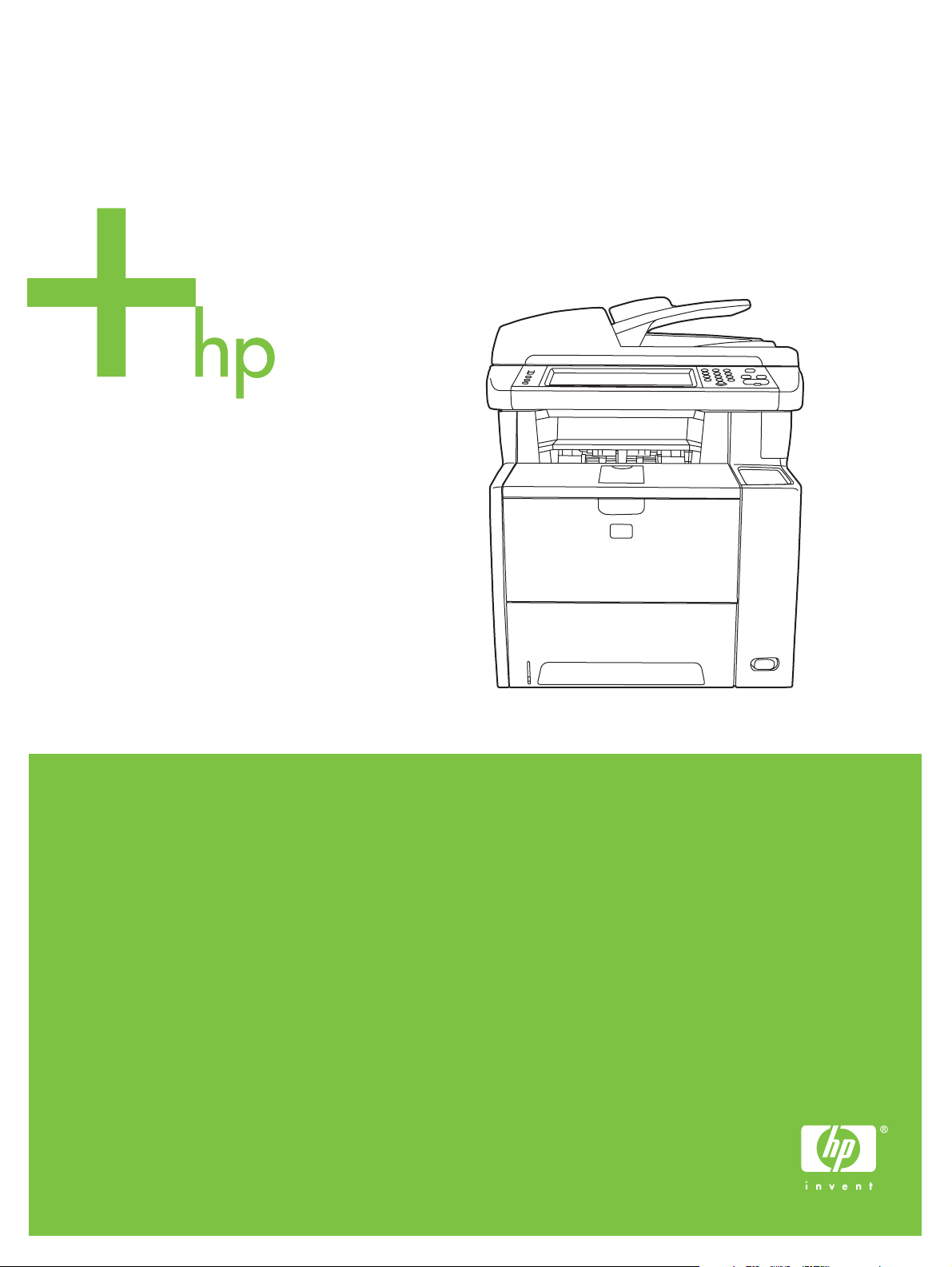
HP LaserJet M3027/M3035 MFP
Software Technical Reference
Page 2
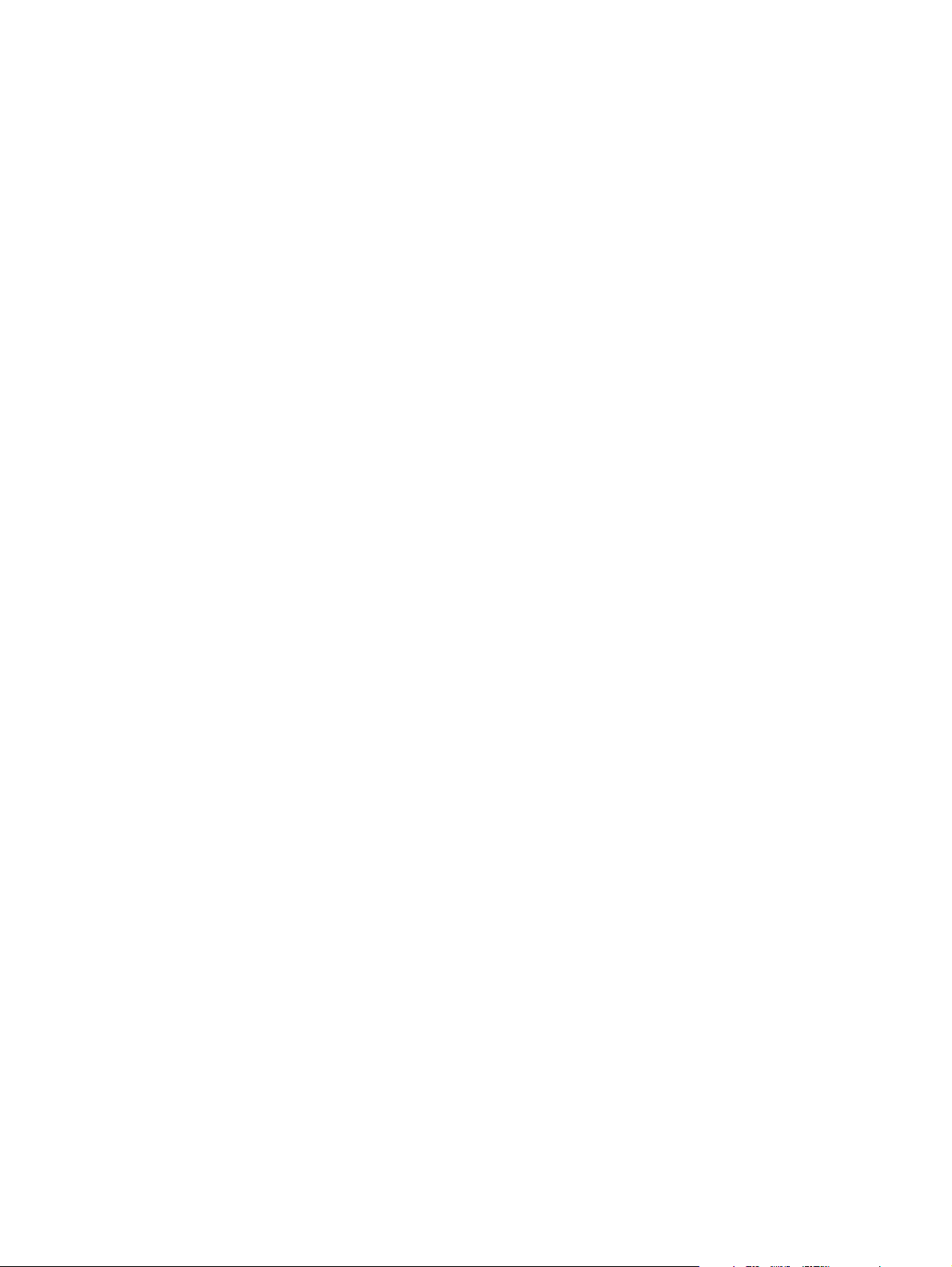
Page 3
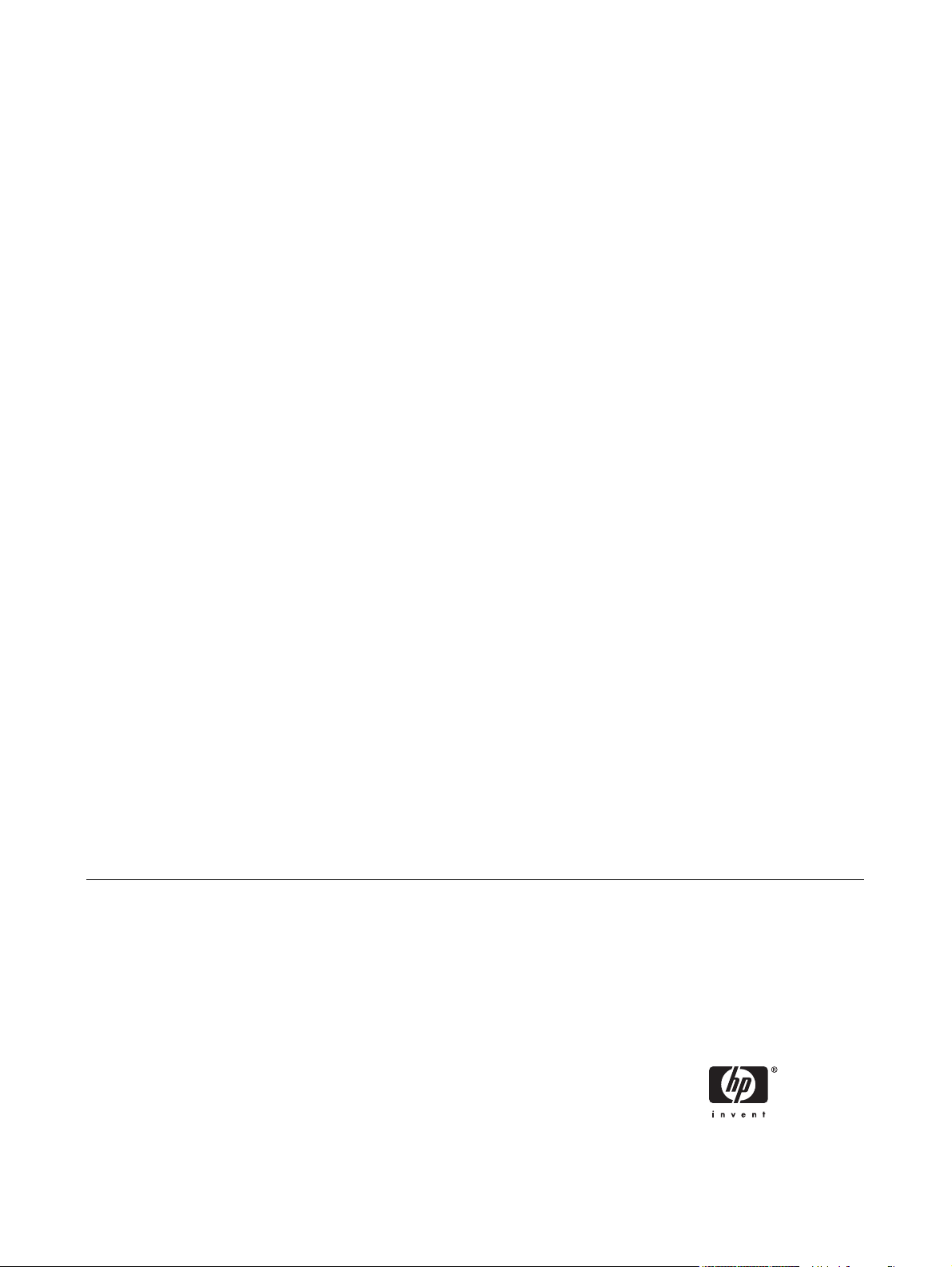
HP LaserJet M3027/M3035 MFP
Software Technical Reference
Page 4
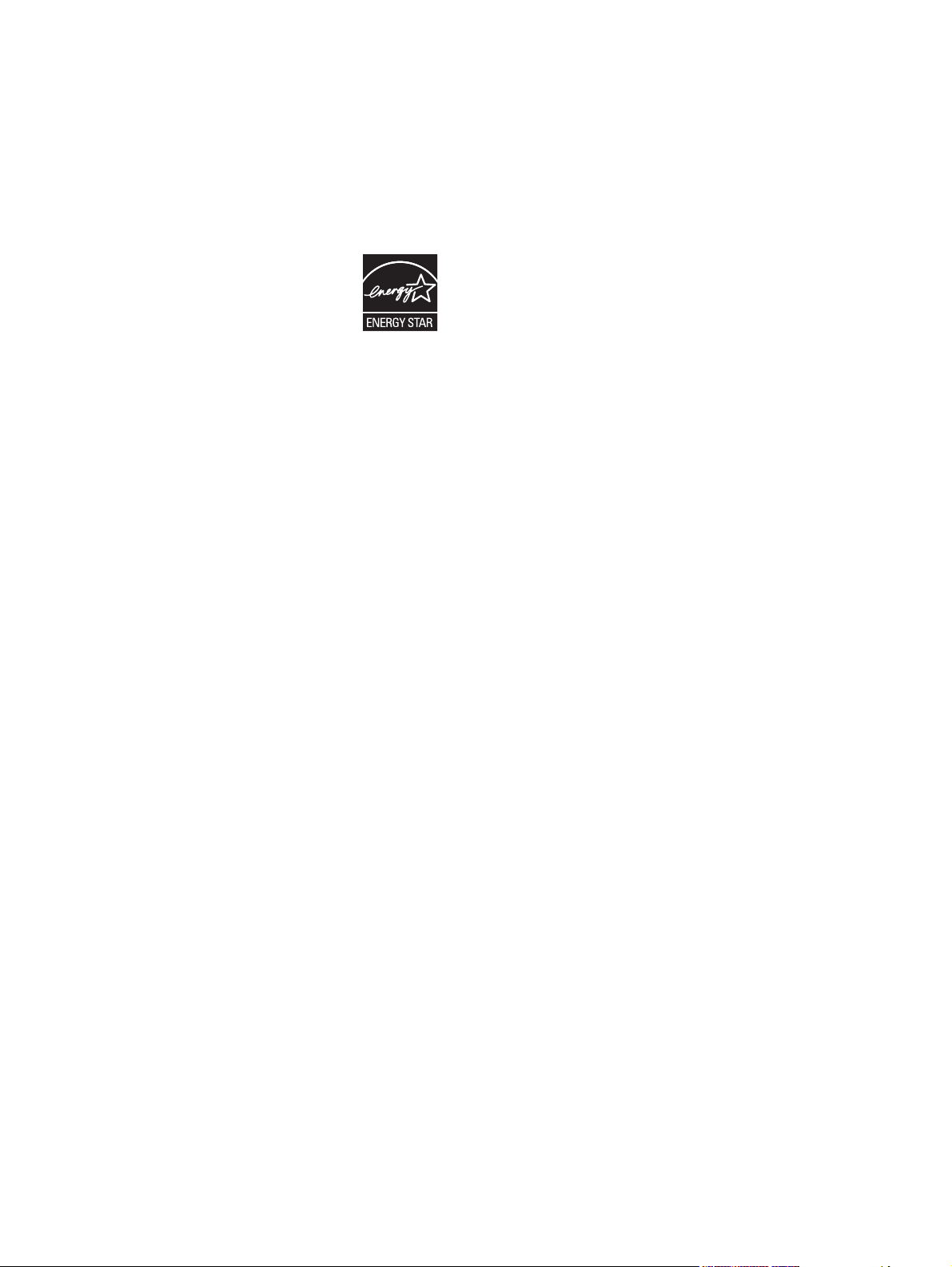
Copyright and license
Trademark credits
©2006 Copyright Hewlett-Packard
Development Company, L.P.
Reproduction, adaptation or translation
without prior written permission is prohibited,
except as allowed under the copyright laws.
The information contained herein is subject
to change without notice.
The only warranties for HP products and
services are set forth in the express warranty
statements accompanying such products
and services. Nothing herein should be
construed as constituting an additional
warranty. HP shall not be liable for technical
or editorial errors or omissions contained
herein.
Edition 1, 9/2006
Adobe®, Adobe Photoshop®, Acrobat®,
PostScript®, and the Acrobat logo® are
trademarks of Adobe Systems Incorporated.
EnergyStar® and the Energy Star logo®
are US registered marks of the United States
Environmental Protection Agency.
FireWire® FireWire is a trademark of Apple
Computer, Inc., registered in the U.S. and
other countries.
Java™ is a US trademark of Sun
Microsystems, Inc.
Microsoft®, Windows®, Windows NT®, and
Windows® XP are U.S. registered
trademarks of Microsoft Corporation.
Pentium® is a trademark or registered
trademark of Intel Corporation or its
subsidiaries in the United States and other
countries.
UNIX® is a registered trademark of The
Open Group.
Page 5
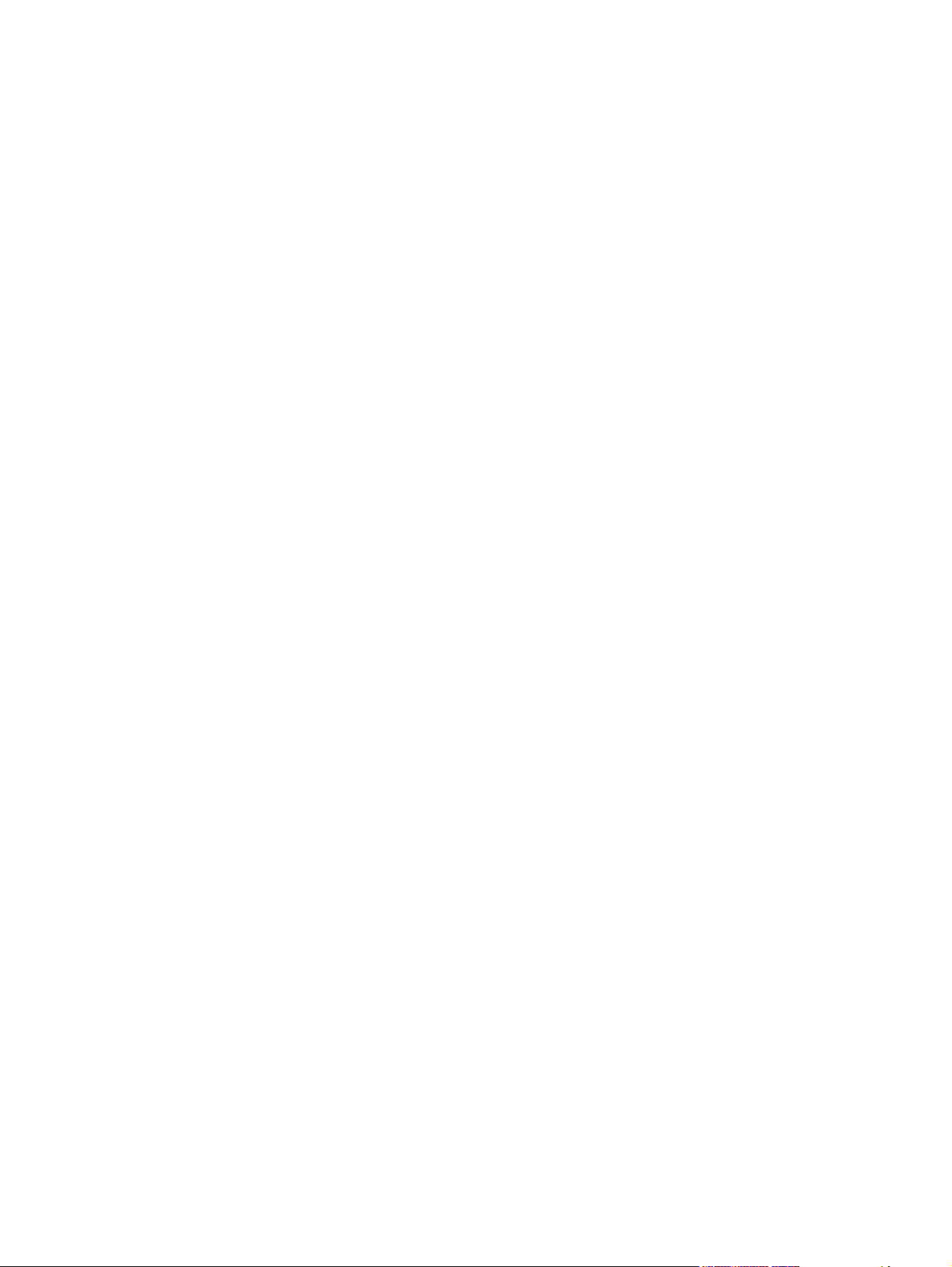
Table of contents
1 Purpose and scope
Introduction ........................................................................................................................................... 1
Device features .................................................................................................................................... 4
Printing-system software ...................................................................................................................... 6
System requirements ........................................................................................................... 6
Windows .............................................................................................................. 6
Linux .................................................................................................................... 6
UNIX .................................................................................................................... 7
Operating-system support .................................................................................................. 7
Standalone drivers .............................................................................................. 8
Print driver support in other operating systems ................................................... 8
Availability ........................................................................................................................... 8
Printing-system software on the Web ................................................................. 9
In-box printing-system software CDs .................................................................. 9
Windows partition ............................................................................. 10
CD versions ...................................................................................... 10
HP LaserJet M3027/M3035 MFP documentation .............................................................................. 19
HP LaserJet M3027 MFP/M3035 MFP User Guide ........................................................... 20
Hewlett-Packard LaserJet M3027 MFP/M3035 MFP Printing-System Install Notes ......... 21
HP Embedded Web Server User Guide ............................................................................ 22
HP Jetdirect Administrator's Guide .................................................................................... 22
HP LaserJet MFP Analog Fax Accessory 300 Send Fax Driver Guide ............................. 23
HP LaserJet MFP Analog Fax Accessory 300 Fax Guide ................................................. 23
HP LaserJet MFP Send Fax Driver Installation Notes ....................................................... 24
HP LaserJet MFP Send Fax Driver Readme ..................................................................... 24
HP Driver Preconfiguration Support Guide ........................................................................ 24
Installer Customization Wizard Readme ............................................................................ 25
2 Software description
Introduction ......................................................................................................................................... 27
MS Windows printing-system software .............................................................................................. 28
Printing system and installer .............................................................................................. 28
HP LaserJet M3027/M3035 MFP printing-system software CD for MS
Windows systems ............................................................................................. 28
Installer features ................................................................................................ 31
HP LaserJet M3027/M3035 MFP drivers ........................................................................... 32
Select the best print driver ................................................................................ 32
Complete LaserJet printing system .................................................. 32
HP PCL 6 driver ................................................................................ 33
ENWW iii
Page 6
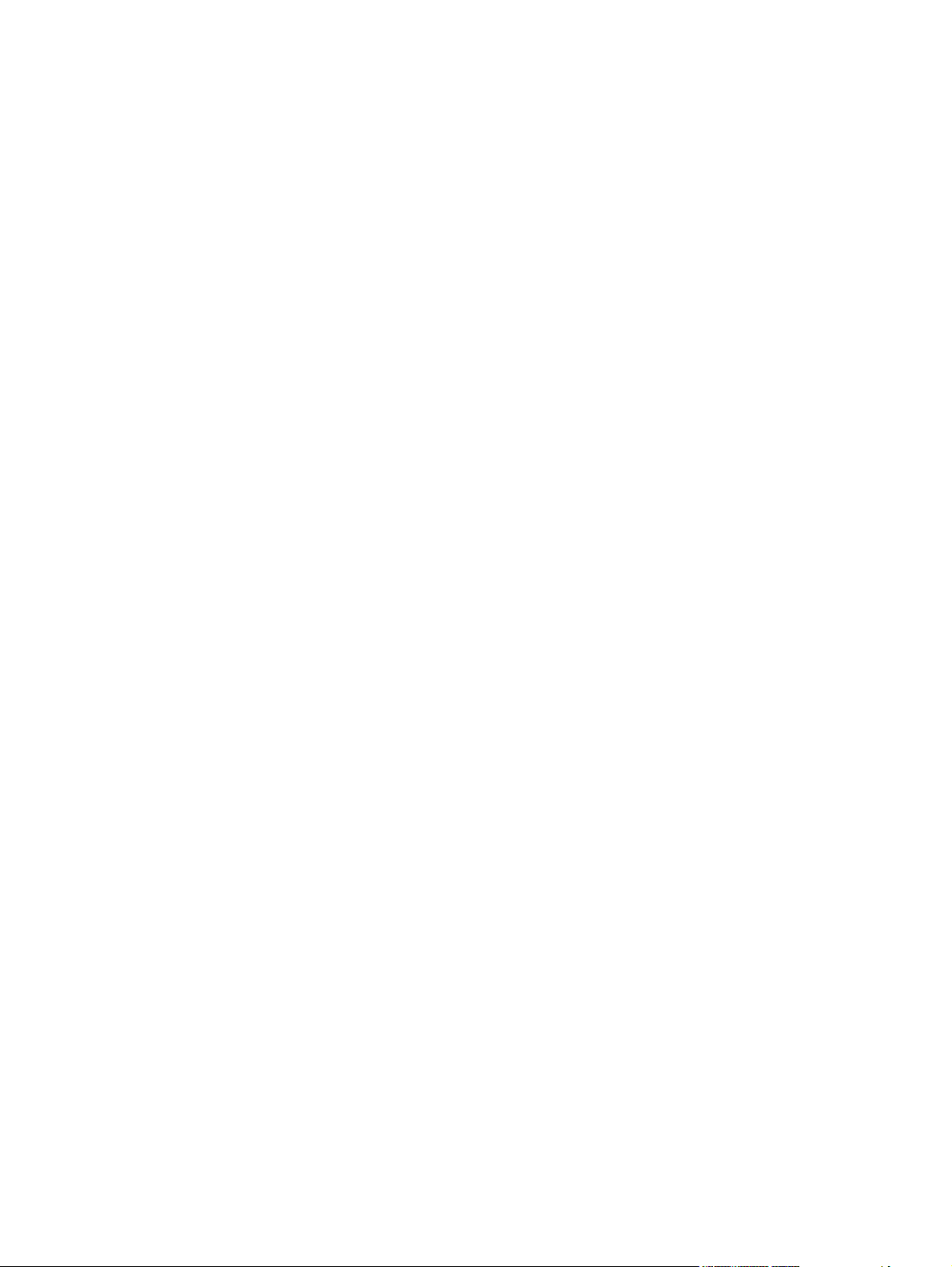
HP PCL 5 driver ................................................................................ 33
PS Emulation driver .......................................................................... 33
HP universal print driver ................................................................... 33
HP print and fax drivers ..................................................................................... 33
Driver version numbers for MS Windows operating systems ............................ 34
MS Windows driver configuration ....................................................................................................... 35
Driver autoconfiguration ..................................................................................................... 35
Bidirectional communication .............................................................................................. 35
Enterprise AutoConfiguration ............................................................................................. 36
Update Now ....................................................................................................................... 36
HP Driver Preconfiguration ................................................................................................ 37
Lockable features ............................................................................................. 38
Continuous export ............................................................................................ 39
HP Driver Diagnostic Printer Check Tool ........................................................................................... 40
HP Easy Printer Care ......................................................................................................................... 41
HP Embedded Web Server ................................................................................................................ 42
Access to the HP EWS ...................................................................................................... 42
The HP EWS frame ........................................................................................................... 43
Information tab ................................................................................................................... 43
Links to off-product solutions ............................................................................................. 44
Device Status screen ......................................................................................................... 44
Configuration Page screen ............................................................................................... 45
Settings tab ........................................................................................................................ 47
Configure Device screen ................................................................................................... 48
Alerts .................................................................................................................................. 49
Security .............................................................................................................................. 51
Digital Sending tab ............................................................................................................. 52
Kerberos Authentication .................................................................................................... 53
HP Digital Sending Software ............................................................................................. 53
Networking tab .................................................................................................................. 53
HP Web Jetadmin .............................................................................................................................. 55
3 Install MS Windows printing-system components
Introduction ......................................................................................................................................... 57
Font support ....................................................................................................................................... 58
Basic fonts ........................................................................................................................ 58
Default fonts ....................................................................................................................... 58
Print-driver installation instructions ..................................................................................................... 64
General MS Windows installation instructions .................................................................. 64
Install from the printing-system CD ................................................................... 64
Install from a network or from downloaded files ............................................... 64
Detailed MS Windows installation instructions .................................................................. 65
Help, Back, Next, and Cancel buttons .............................................................. 65
Direct-connect installation through a USB port ................................................. 66
Unsupported operating system dialog box ........................................................ 66
Installation dialog-box sequence ...................................................................... 67
Modify a pre-existing installation ....................................................................... 88
Install drivers by using Add Printer .................................................................... 89
Installer Customization Wizard for Windows ..................................................... 89
Run the Installer Customization Wizard ........................................... 90
iv ENWW
Page 7
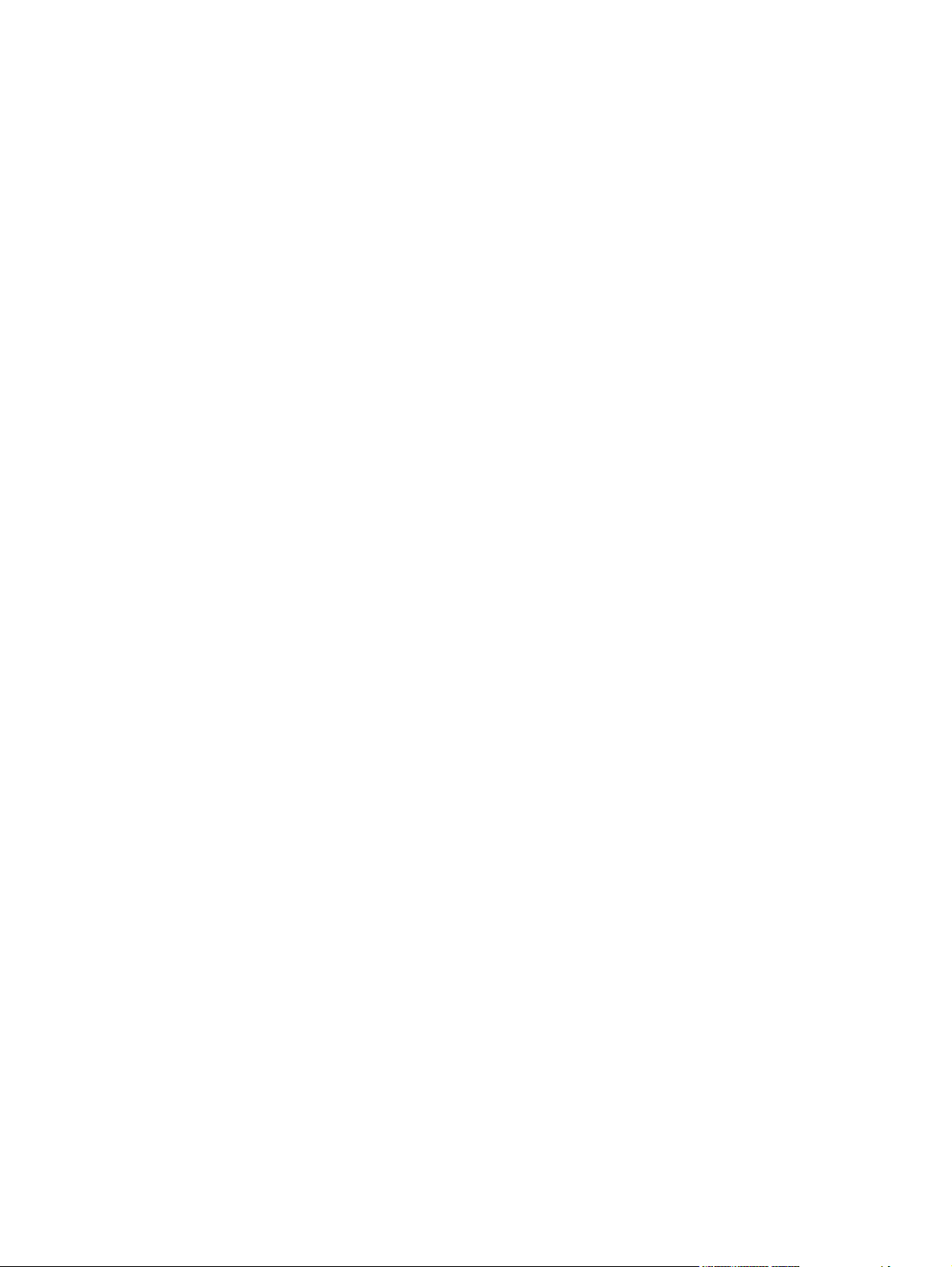
Set a default printer ......................................................................................................... 108
Fax-driver install instructions ............................................................................................................ 109
Install the HP Send Fax driver on MS Windows .............................................................. 109
4 HP Send Fax driver
Introduction ....................................................................................................................................... 111
Access to the HP Send Fax driver ................................................................................................... 112
Driver Properties tabs ...................................................................................................... 112
Printing Defaults tabs ....................................................................................................... 113
Printing Preferences tabs ................................................................................................ 113
Document Properties tabs ............................................................................................... 114
Help system ...................................................................................................................................... 115
What's this? Help ............................................................................................................. 115
Context-sensitive Help ..................................................................................................... 115
Driver Properties tab features .......................................................................................................... 116
General tab ...................................................................................................................... 116
Sharing tab ...................................................................................................................... 116
Ports tab .......................................................................................................................... 117
Advanced tab ................................................................................................................... 117
Device Settings tab .......................................................................................................... 118
About tab ......................................................................................................................... 120
Printing Defaults, Printing Preferences, Document Properties tab features ..................................... 122
Advanced tab ................................................................................................................... 122
Paper/Quality tab ............................................................................................................. 124
Services tab ..................................................................................................................... 127
Dialog boxes ..................................................................................... 90
Distribution ...................................................................................... 107
Point and Print installation for Windows 2000, Windows XP, and
Windows Server 2003 ..................................................................................... 107
Upgrade the HP Send Fax driver .................................................................... 118
Paper/Output ................................................................................................... 123
Copy Count ..................................................................................... 123
Collated .......................................................................................... 123
Document Options .......................................................................................... 124
Advanced Printing Features ........................................................... 124
Print Task Quick Sets ...................................................................................... 125
Default Print Settings ...................................................................... 126
Paper Options ................................................................................................. 126
Size is: ............................................................................................ 126
Document preview image ................................................................................ 127
Orientation ....................................................................................................... 127
Device and Supplies Status ............................................................................ 128
Launch Embedded Web Server ...................................................................... 128
5 HP PCL 6, PCL 5, and PS Emulation drivers for MS Windows
Introduction ....................................................................................................................................... 129
Access to print drivers in Windows 2000, Windows XP, and Windows Server 2003 ....................... 131
Device control panel ........................................................................................................ 131
Software-program print-dialog box .................................................................................. 131
Print-driver user interface ................................................................................................ 131
ENWW v
Page 8
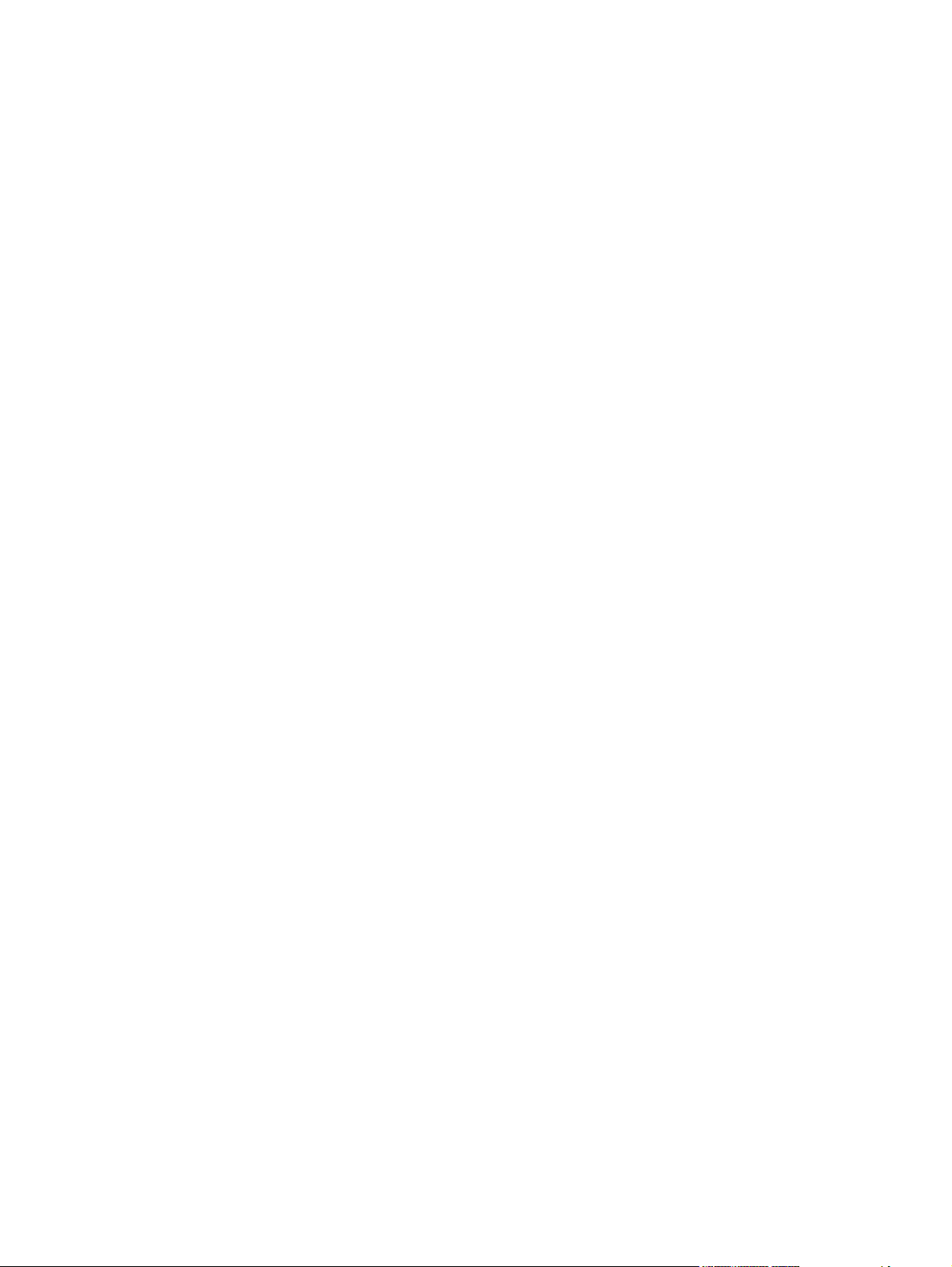
Printing Preferences driver tabs ...................................................................... 131
Properties driver tabs ...................................................................................... 132
Help system ...................................................................................................................................... 133
What's this? Help ............................................................................................................. 133
Context-sensitive Help ..................................................................................................... 133
Incompatible Print Settings messages ............................................................................. 133
Advanced tab features ..................................................................................................................... 135
Paper/Output ................................................................................................................... 136
Copy Count .................................................................................................... 136
Collated ........................................................................................................... 136
Graphic ............................................................................................................................ 136
True Type Font ................................................................................................ 137
Document Options ........................................................................................................... 137
Advanced Printing Features ............................................................................ 137
Print Optimizations ......................................................................................... 137
PostScript Options .......................................................................................... 137
Printer Features .............................................................................................. 138
Layout Options ................................................................................................ 139
Paper/Quality tab features ................................................................................................................ 140
Print Task Quick Sets ...................................................................................................... 141
Default Print Settings ...................................................................................... 141
User Guide Print Settings ................................................................................ 144
Default Print Settings ...................................................................................... 144
Paper Options .................................................................................................................. 14 4
Size is: ............................................................................................................. 145
Custom Paper Size ......................................................................................... 146
Name .............................................................................................. 146
Paper size ....................................................................................... 147
Units ............................................................................................... 147
Custom width and height control limits ........................................... 147
Source is: ........................................................................................................ 147
Type is: ............................................................................................................ 148
Use Different Paper/Covers ............................................................................................. 149
Front Cover ..................................................................................................... 149
First Page ........................................................................................................ 151
Other Pages .................................................................................................... 152
Last Page ........................................................................................................ 153
Back Cover ...................................................................................................... 154
Document preview image ................................................................................................ 155
Print Quality ..................................................................................................................... 155
Print Quality drop-down menu ......................................................................... 156
EconoMode ..................................................................................................... 157
Effects tab features .......................................................................................................................... 158
Print Task Quick Sets ...................................................................................................... 159
Resizing Options .............................................................................................................. 159
Actual Size ...................................................................................................... 159
Print Document On ......................................................................................... 159
Scale to Fit ..................................................................................................... 159
% of Normal Size ............................................................................................ 160
Document preview image ................................................................................................ 160
vi ENWW
Page 9
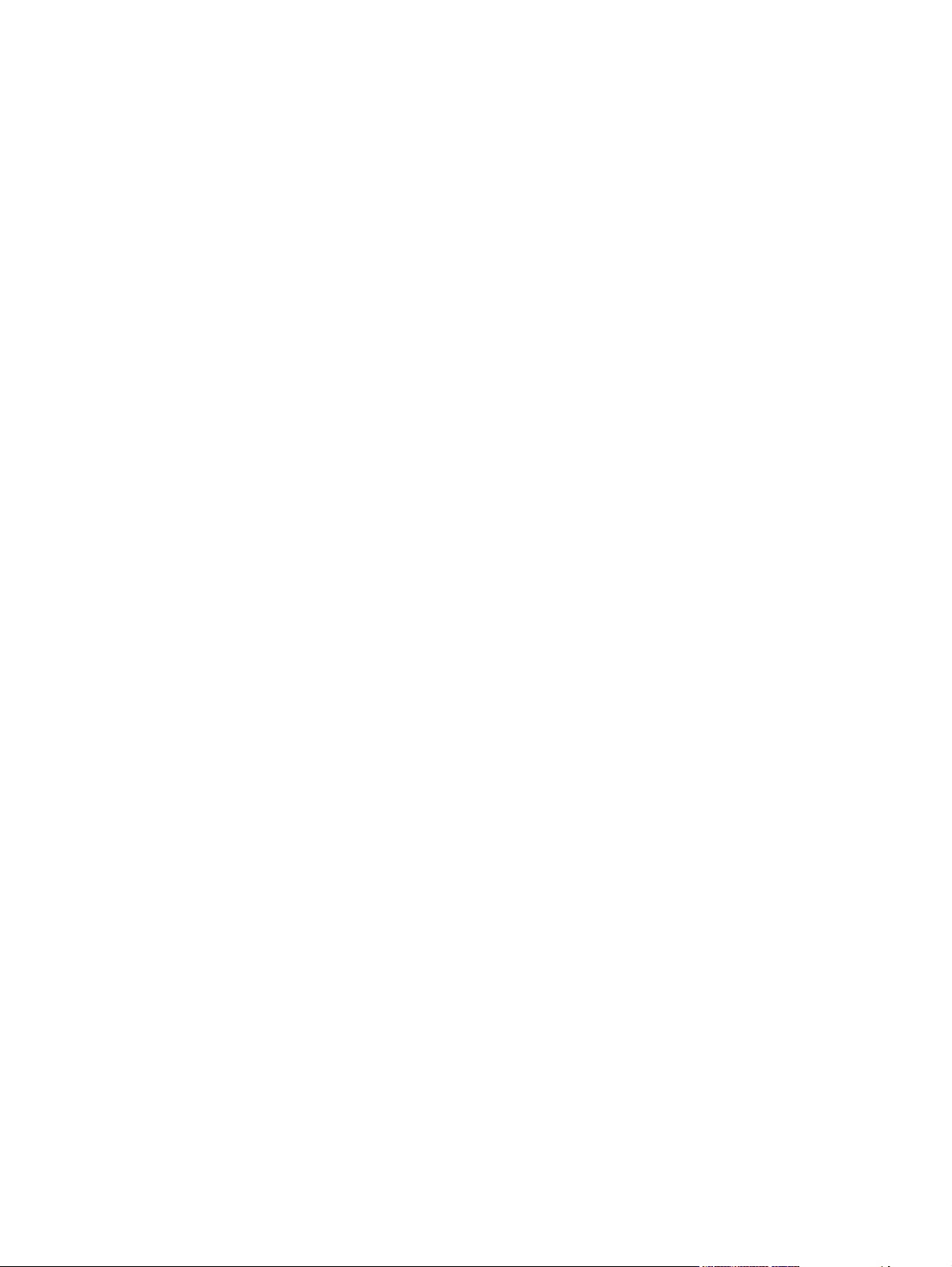
Watermarks ..................................................................................................................... 161
Current watermarks ......................................................................................... 162
Watermark Message ....................................................................................... 163
Message Angle ............................................................................................... 163
Font Attributes ................................................................................................. 163
Default watermark settings .............................................................................. 164
Finishing tab features ....................................................................................................................... 165
Print Task Quick Sets ...................................................................................................... 166
Document options ............................................................................................................ 166
Correct Order for Rear Bin .............................................................................. 167
Print on Both Sides ......................................................................................... 167
Automatically print on both sides .................................................... 168
Manually print on both sides ........................................................... 168
Flip Pages Up .................................................................................................. 169
Booklet layout .................................................................................................. 170
Book and Booklet Printing .............................................................. 170
Print a booklet ................................................................................. 171
Pages per Sheet ............................................................................................. 171
Print Page Borders .......................................................................................... 171
Page Order ...................................................................................................... 172
Edge-to-edge printing ...................................................................................... 172
Document preview image ................................................................................................ 172
Orientation ....................................................................................................................... 173
Job Storage tab features .................................................................................................................. 174
Print Task Quick Sets ...................................................................................................... 176
Status group box .............................................................................................................. 176
Job Storage Mode ........................................................................................................... 176
Off ................................................................................................................... 176
Proof and Hold ............................................................................................... 176
Private Job ...................................................................................................... 177
Quick Copy ...................................................................................................... 177
Stored Job ....................................................................................................... 177
Require PIN ..................................................................................................................... 177
Job Notification Options ................................................................................................... 177
User Name ....................................................................................................................... 178
Job Name ........................................................................................................................ 178
Using job-storage features when printing ........................................................................ 178
Releasing a job-storage print job .................................................................... 179
Deleting a job-storage print job ....................................................................... 179
Services tab features ........................................................................................................................ 181
Internet Services .............................................................................................................. 182
Device services ................................................................................................................ 182
Device Settings tab features ............................................................................................................ 183
Form to Tray Assignment ................................................................................................ 184
Font Substitution Table .................................................................................................... 185
External Fonts .................................................................................................................. 185
Installing external fonts ................................................................................... 186
Removing external fonts ................................................................................. 187
PS Emulation driver Device Settings ............................................................................... 187
Available PostScript Memory .......................................................................... 187
ENWW vii
Page 10
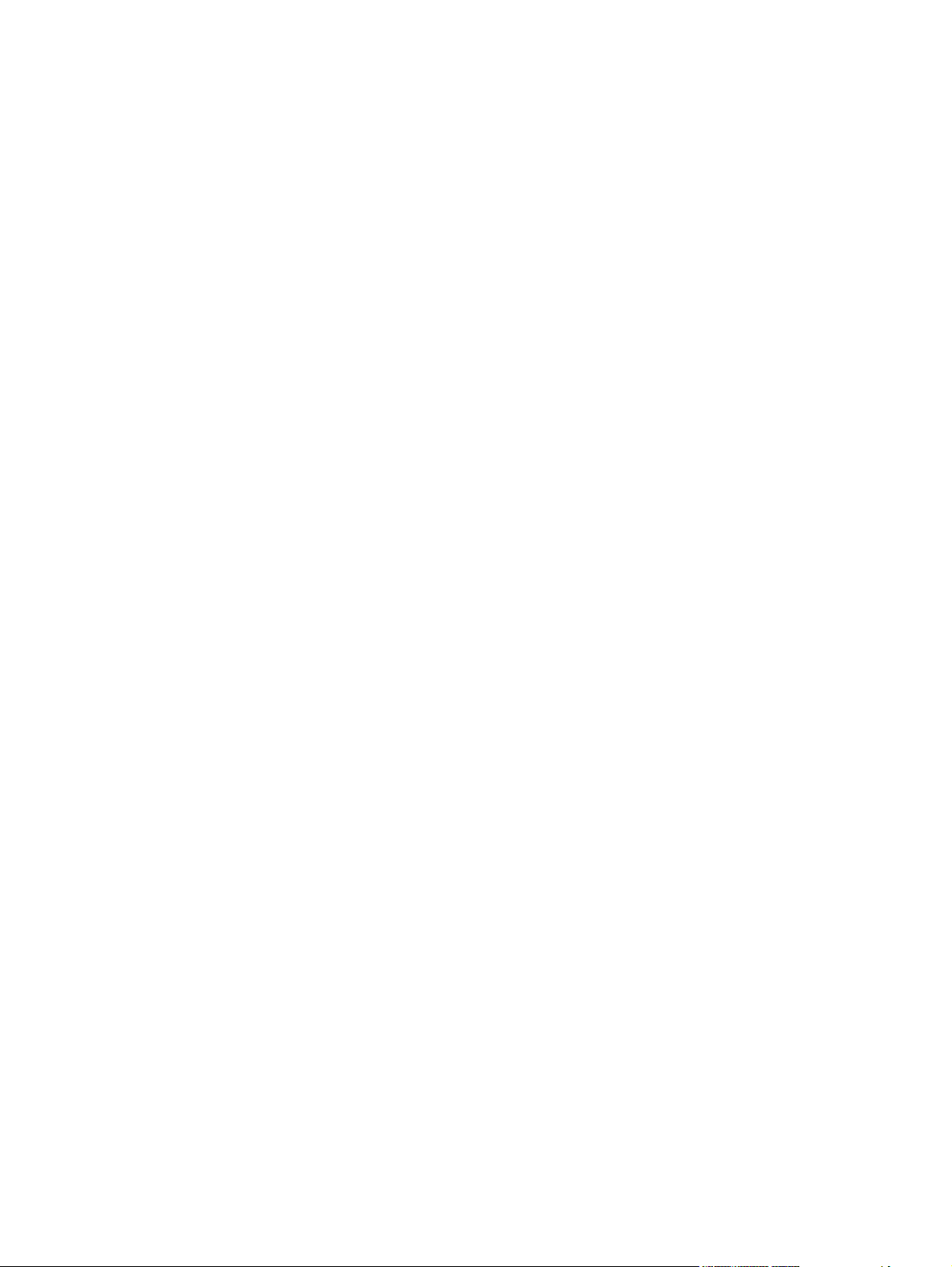
Output Protocol ............................................................................................... 188
Send Ctrl-D Before Each Job .......................................................................... 188
Send Ctrl-D After Each Job ............................................................................ 188
Convert Gray Text to PostScript Gray ............................................................. 188
Convert Gray Graphics to PostScript Gray ..................................................... 189
Add Euro Currency Symbol to PostScript Fonts ............................................. 189
Job Timeout .................................................................................................... 189
Wait Timeout ................................................................................................... 189
Minimum Font Size to Download as Outline ................................................... 189
Maximum Font Size to Download as Outline ................................................. 189
Installable Options ........................................................................................................... 189
Automatic Configuration .................................................................................. 190
Duplex Unit (for 2-Sided Printing) .................................................................. 190
Allow Manual Duplexing .................................................................................. 190
Printer Memory ................................................................................................ 190
Printer Hard Disk ............................................................................................. 190
Job Storage ..................................................................................................... 191
Mopier Mode ................................................................................................... 191
Mopier mode and collation .............................................................................. 191
Postscript Passthrough (PS Emulation driver only) ........................................ 192
JPEG Passthrough (PS Emulation driver only) ............................................... 192
About tab features ............................................................................................................................ 193
6 Macintosh
Introduction ....................................................................................................................................... 195
Macintosh printing-system software ................................................................................................. 196
Macintosh install and uninstall instructions ...................................................................................... 200
Hardware requirements ................................................................................................... 196
Operating-system support ............................................................................................... 196
Availability ........................................................................................................................ 196
Printing-system software on the Web ............................................................. 197
Printing-system software ................................................................ 197
Software component availability ..................................................... 197
In-box printing-system software CDs .............................................................. 197
Macintosh partition ......................................................................... 198
CD versions .................................................................................... 198
Macintosh component descriptions ................................................................................. 200
HP LaserJet PPDs .......................................................................................... 200
PDEs ............................................................................................................... 200
HP Embedded Web Server ............................................................................. 201
Install notes (Readme file) .............................................................................. 201
Online help ...................................................................................................... 201
Install the Macintosh printing system ............................................................................... 201
General installation for Macintosh operating systems ..................................... 201
Detailed Mac OS X installation ........................................................................ 202
Main Install dialog sequence .......................................................... 202
Printer setup .................................................................................................... 210
Set up a printer with Mac OS X V10.4 or later) .............................. 210
Set up a printer with Mac OS X V10.3 ............................................ 215
Set up a printer with Mac OS X V10.2.8 ......................................... 218
viii ENWW
Page 11
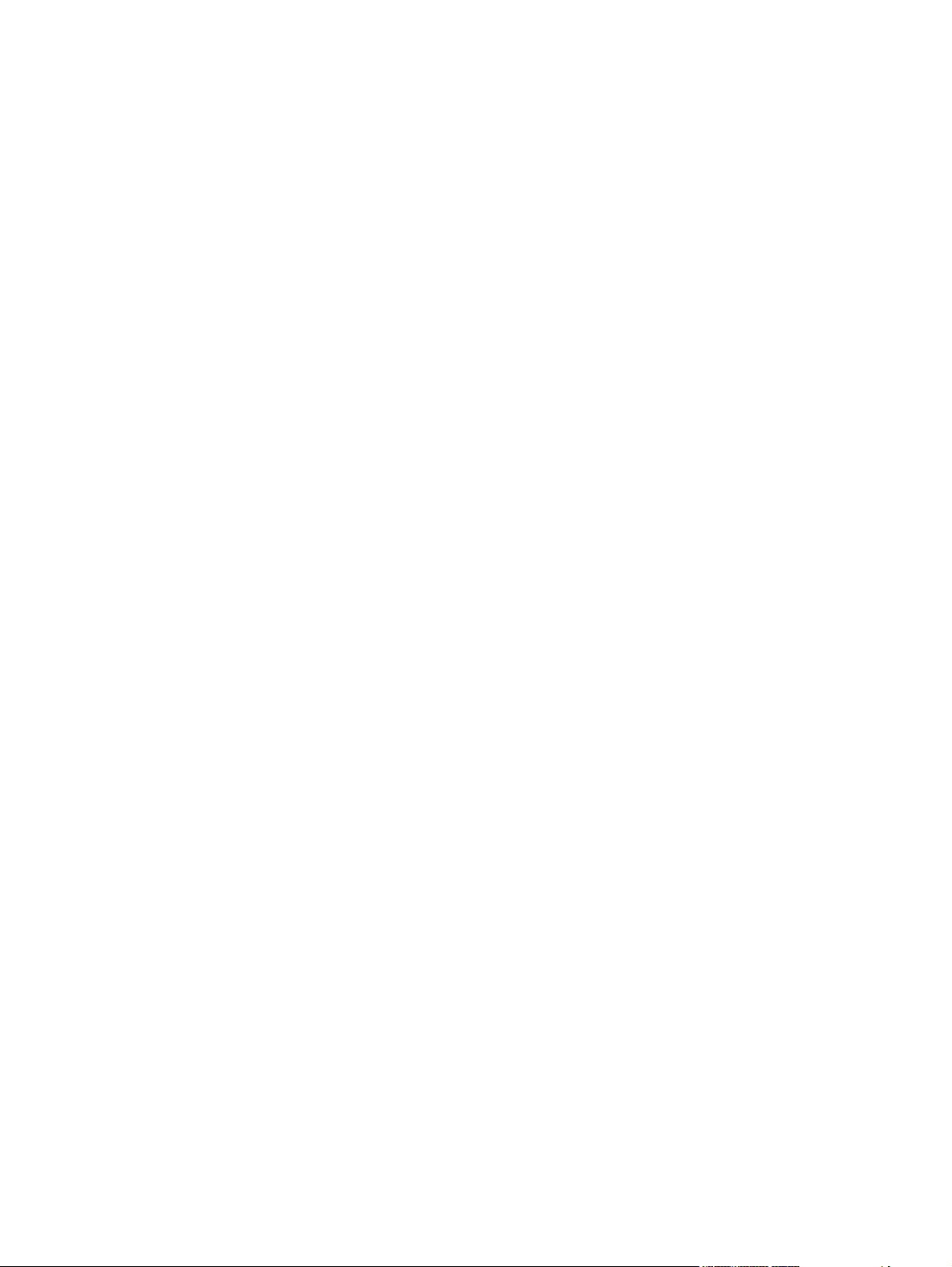
Troubleshooting the printer setup ................................................... 222
Uninstall the Macintosh printing system .......................................................................... 222
Macintosh HP Printer Utility .............................................................................................................. 224
Access to the HP Printer Utility ........................................................................................ 224
Supplies Status ................................................................................................................ 227
Device Information ........................................................................................................... 231
File Upload ....................................................................................................................... 231
Update Firmware ............................................................................................................. 232
Upload Fonts ................................................................................................................... 233
HP Support ...................................................................................................................... 234
Duplex mode .................................................................................................................... 236
Economode ...................................................................................................................... 237
Resolution ........................................................................................................................ 238
Trays Configuration ......................................................................................................... 239
Lock Resources ............................................................................................................... 240
Stored Jobs ...................................................................................................................... 241
Releasing a job-storage print job .................................................................... 242
Deleting a job-storage print job ....................................................................... 243
E-mail Alerts .................................................................................................................... 243
Network Settings .............................................................................................................. 244
Bonjour Settings .............................................................................................................. 245
Additional Settings ........................................................................................................... 246
HP Embedded Web Server (EWS) .................................................................................................. 247
Access to the HP EWS .................................................................................................... 247
Information tab ................................................................................................................. 248
Device Status .................................................................................................. 249
Configuration page .......................................................................................... 249
Supplies Status page ...................................................................................... 252
Event Log ........................................................................................................ 253
Usage Page .................................................................................................... 254
Device Information .......................................................................................... 256
Control Panel .................................................................................................. 256
Print ................................................................................................................. 257
Printing a file or updating firmware from the Print screen ............... 258
Settings tab ...................................................................................................................... 258
Configure Device ............................................................................................. 258
Using the menus on the Configure Device screen ......................... 259
E-mail Server .................................................................................................. 259
Configuring outgoing e-mail ............................................................ 260
Configuring the return e-mail address ............................................ 260
Alerts ............................................................................................................... 260
AutoSend ........................................................................................................ 261
Turn on the AutoSend feature ........................................................ 262
Security ........................................................................................................... 262
Authentication Manager .................................................................................. 263
LDAP Authentication ....................................................................................... 264
Edit Other Links ............................................................................................... 265
Adding a link ................................................................................... 266
Removing a link .............................................................................. 266
Device Information .......................................................................................... 266
ENWW ix
Page 12
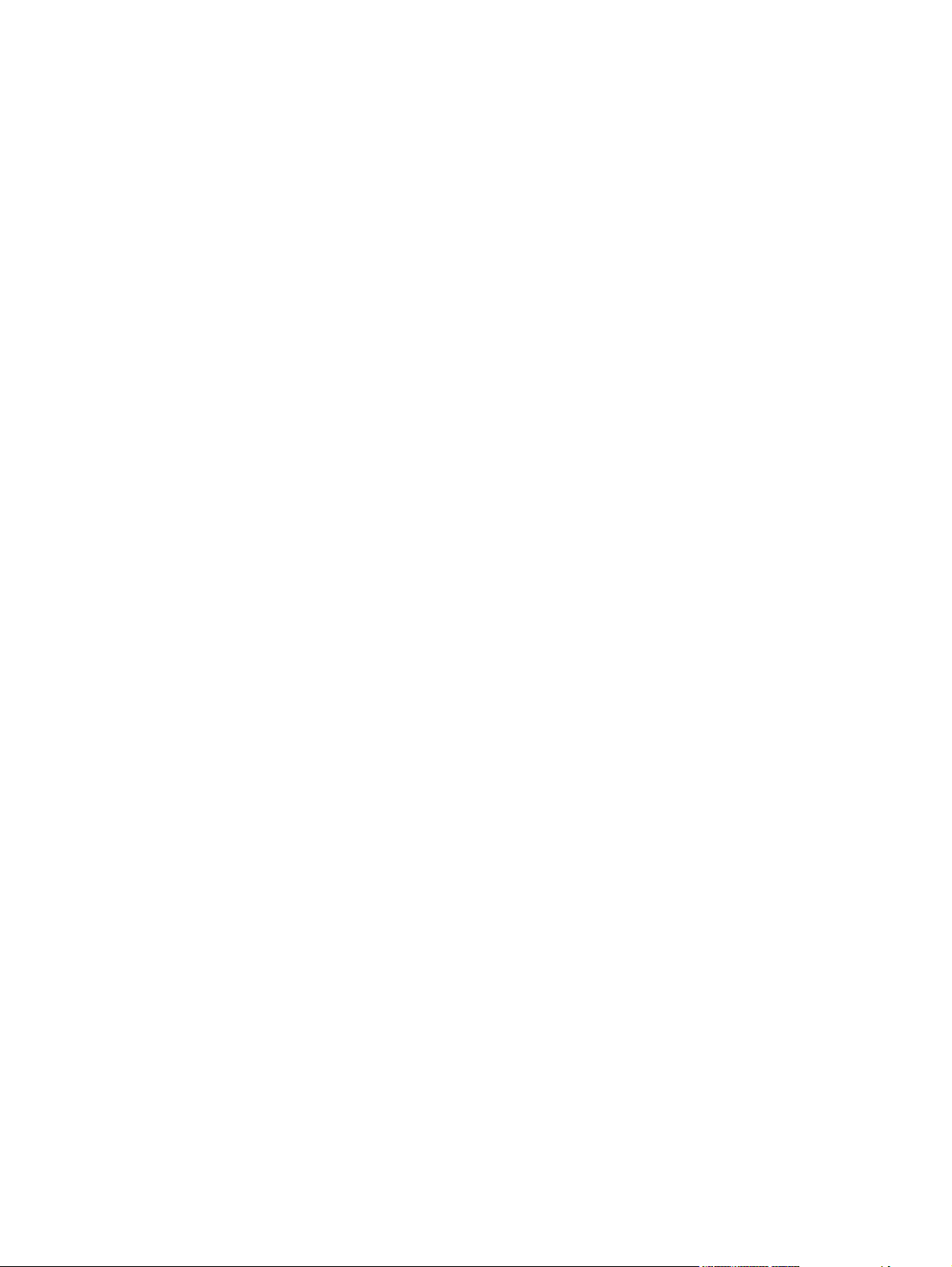
Digital Sending tab ........................................................................................................... 270
Networking tab ................................................................................................................. 270
7 Engineering Details
Introduction ....................................................................................................................................... 273
Remote firmware updates ............................................................................................................... 274
Print the configuration page ............................................................................................ 275
Downloading the new firmware from the HP Web site .................................................... 276
Downloading the new firmware to the device .................................................................. 276
Printer messages during the firmware update ................................................................. 277
Remote firmware update by using FTP through a browser ............................................. 279
Remote firmware update by using FTP on a direct network connection ......................... 280
Remote firmware update through an optional parallel port ............................................. 281
Remote firmware update through an MS Windows network ........................................... 282
Remote firmware update for UNIX systems ................................................................... 283
Remote firmware update by using the LPR command ................................................... 283
Remote firmware update through HP Web Jetadmin ..................................................... 284
Remote firmware update through the HP Embedded Web Server .................................. 285
Printing print-ready documents ....................................................................................................... 287
Print-ready file printing by using FTP through a browser ................................................. 287
Print-ready file printing by using FTP on a direct network connection ............................. 288
Print-ready printing by using an optional parallel port ...................................................... 289
Print-ready file printing in an MS Windows network ........................................................ 289
Print-ready file printing in UNIX systems ......................................................................... 290
Print-ready file printing by using the LPR command ....................................................... 290
Media attributes ................................................................................................................................ 291
Media sources and destinations ...................................................................................... 291
Media-source commands ................................................................................................ 291
Driver-supported media sizes .......................................................................................... 292
Driver-supported media types .......................................................................................... 293
Custom paper sizes ......................................................................................................... 294
Media-type commands .................................................................................................... 294
Uninstall ............................................................................................................................................ 296
Language ........................................................................................................ 266
Date & Time .................................................................................................... 267
Date/Time Format ........................................................................... 268
Clock Drift Correction ..................................................................... 268
Wake Time ...................................................................................................... 269
Configuration ................................................................................................... 271
Security section ............................................................................................... 272
Diagnostics section ......................................................................................... 272
Print a menu map ............................................................................................ 276
Windows NT 4.0, Windows 2000, Windows XP, or Windows Server 2003 . ... 281
Windows NT 4.0, Windows 2000, Windows XP, or Windows Server 2003 . ... 289
Index ................................................................................................................................................................. 297
x ENWW
Page 13
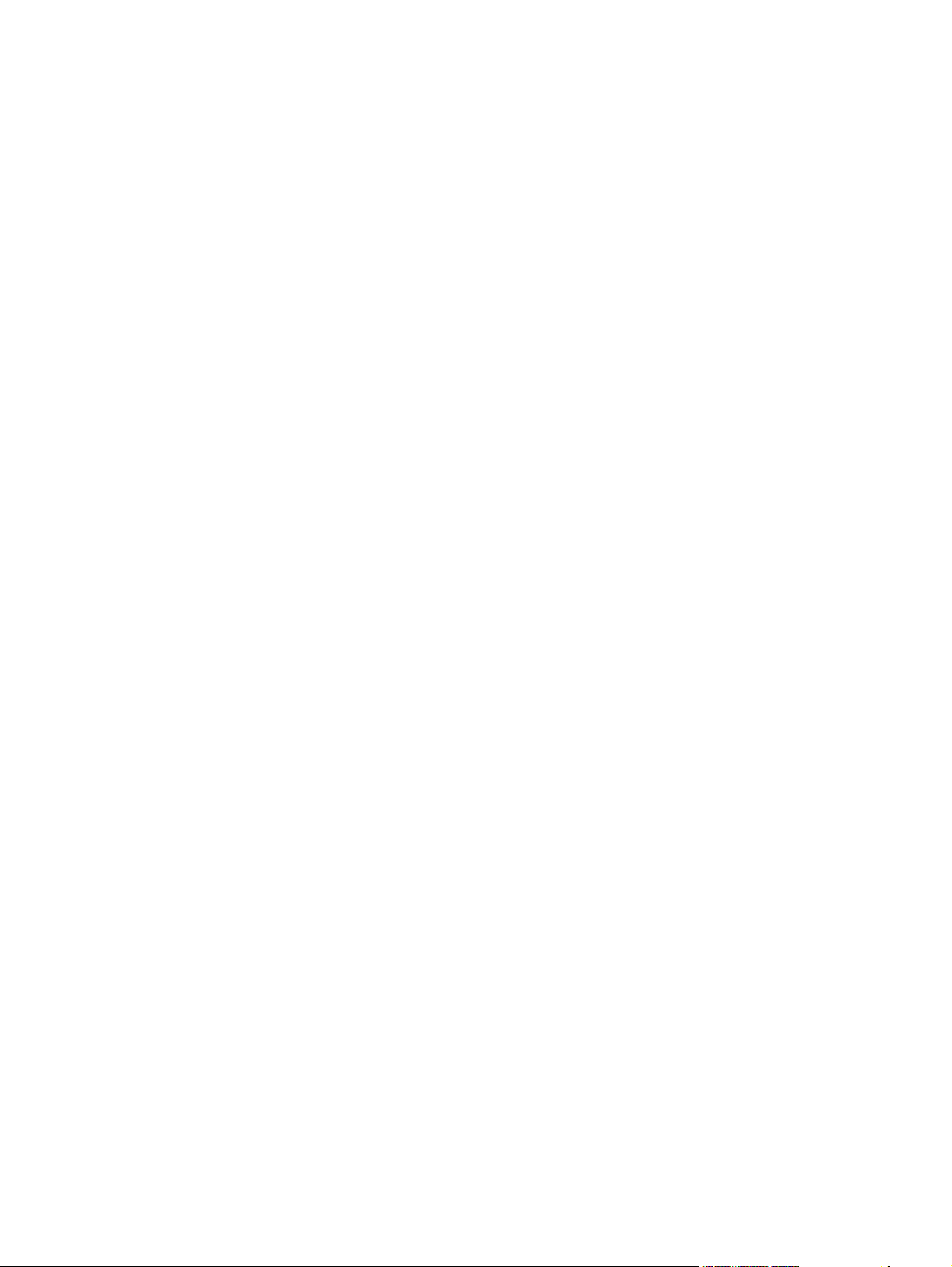
List of tables
Table 1-1 Software technical reference overview .............................................................................................. 1
Table 1-2 HP LaserJet M3027/M3035 MFP features ......................................................................................... 4
Table 1-3 Software component availability for the HP LaserJet M3027/M3035 MFP ........................................ 9
Table 1-4 CD ROW – Americas and Europe—CB414-60158 (1 of 5) ............................................................. 12
Table 1-5 CD ROW – Americas and Europe—CB414-60158 (2 of 5) ............................................................. 13
Table 1-6 CD ROW – Americas and Europe—CB414-60158 (3 of 5) ............................................................. 13
Table 1-7 CD ROW – Americas and Europe—CB414-60158 (4 of 5) ............................................................. 14
Table 1-8 CD ROW – Americas and Europe—CB414-60158 (5 of 5) ............................................................. 15
Table 1-9 CD AS – Asian—CB414-60159 (1 of 2) ........................................................................................... 16
Table 1-10 CD AS – Asian—CB414-60159 (2 of 2) ......................................................................................... 17
Table 1-11 Documentation availability ............................................................................................................. 19
Table 2-1 Drivers included with the HP LaserJet M3027/M3035 MFP ............................................................ 34
Table 2-2 Availability of automatic discovery and driver configuration through bidirectional communication
in Windows 2000, Windows XP, or Windows Server 2003 ................................................................................. 35
Table 3-1 Default fonts ..................................................................................................................................... 58
Table 3-2 Additional PS emulation fonts .......................................................................................................... 60
Table 4-1 Printing Defaults, Printing Preferences, Document Properties ...................................................... 112
Table 5-1 Print Task Quick Set default values for the HP LaserJet M3027/M3035 MFP printer ................... 142
Table 5-2 HP PCL 6 driver custom media sizes ............................................................................................ 147
Table 5-3 Font Attribute settings for new and preset watermarks .................................................................. 164
Table 5-4 Page orientation ............................................................................................................................. 170
Table 5-5 Driver mopier mode and collation settings .................................................................................... 192
Table 6-1 Adding a device in Macintosh operating systems .......................................................................... 202
Table 7-1 Version Checking ........................................................................................................................... 274
Table 7-2 Troubleshooting a firmware update ............................................................................................... 277
Table 7-3 Update messages .......................................................................................................................... 277
Table 7-4 Troubleshooting a firmware update failure ..................................................................................... 278
Table 7-5 HP LaserJet M3027/M3035 MFP – Media sources and destinations ........................................... 291
Table 7-6 HP LaserJet M3027/M3035 MFP – Media-source commands ...................................................... 292
Table 7-7 HP LaserJet M3027/M3035 MFP – Supported media sizes and attributes ................................... 292
Table 7-8 HP LaserJet M3027/M3035 MFP – Supported input media types ................................................. 293
Table 7-9 HP LaserJet M3027/M3035 MFP – Custom media sizes .............................................................. 294
Table 7-10 HP LaserJet M3027/M3035 MFP – Media-type commands ........................................................ 295
ENWW xi
Page 14
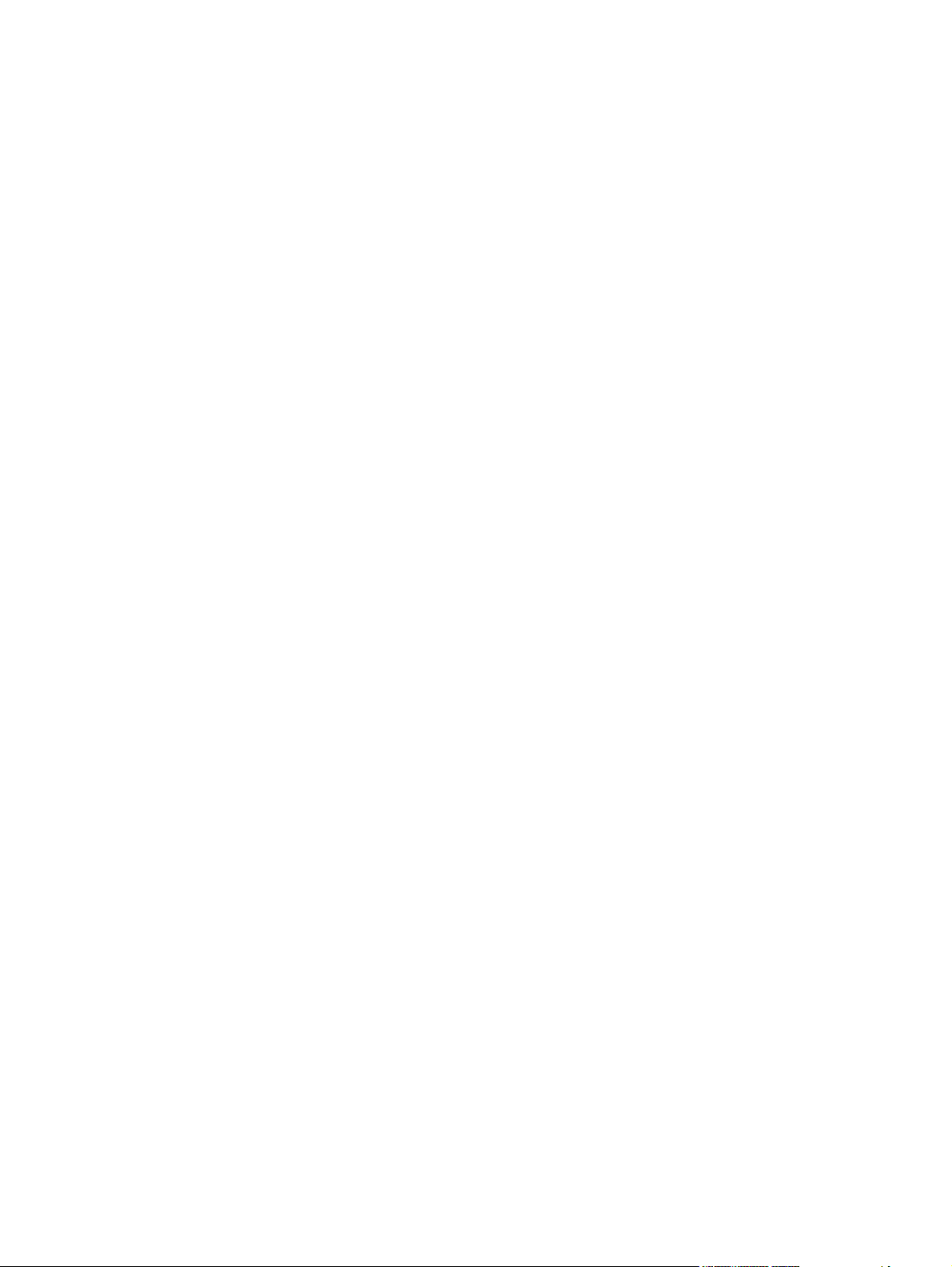
xii ENWW
Page 15
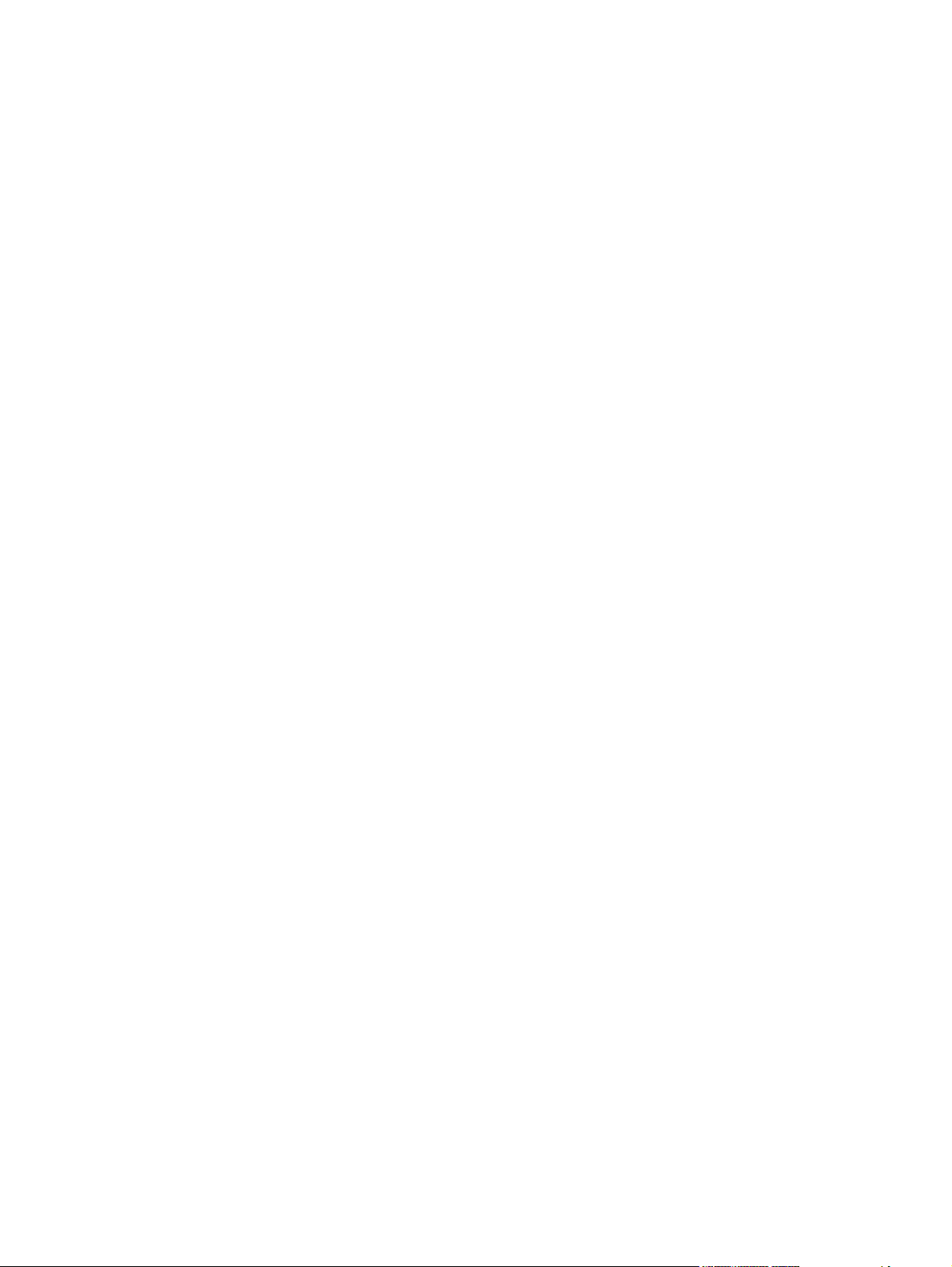
List of figures
Figure 1-1 Installation software CD documentation screen ............................................................................. 19
Figure 2-1 Installation software CD browser .................................................................................................... 28
Figure 2-2 Documentation screen .................................................................................................................... 30
Figure 2-3 HP EWS Information tab – Device Status screen ........................................................................... 44
Figure 2-4 HP EWS Information tab – Configuration Page screen, 1 of 3 ....................................................... 45
Figure 2-5 HP EWS Information tab – Configuration Page screen, 2 of 3 ....................................................... 46
Figure 2-6 HP EWS Information tab — Configuration Page screen, 3 of 3 ..................................................... 47
Figure 2-7 HP EWS Settings tab – Configure Device screen .......................................................................... 48
Figure 2-8 HP EWS Settings tab – Alerts screen, 1 of 2 .................................................................................. 50
Figure 2-9 HP EWS Settings tab – Alerts screen, 2 of 2 .................................................................................. 50
Figure 2-10 HP EWS Settings tab – Security screen ....................................................................................... 52
Figure 2-11 HP Digital Sending tab — General Settings screen ..................................................................... 53
Figure 2-12 HP EWS Networking tab – Network Settings screen .................................................................... 54
Figure 3-1 Are you sure you want to cancel the installation? dialog box ......................................................... 65
Figure 3-2 Cancel dialog box ........................................................................................................................... 66
Figure 3-3 Setup Error – Unsupported Operating System, MS Windows NT 4.0 ............................................ 67
Figure 3-4 Language Selection dialog box ....................................................................................................... 67
Figure 3-5 Welcome to the HP LaserJet Mxxxx MFP Setup Wizard dialog box .............................................. 68
Figure 3-6 Printer Connection dialog box ......................................................................................................... 69
Figure 3-7 Searching dialog box ...................................................................................................................... 70
Figure 3-8 Firewall Detected dialog box ........................................................................................................... 71
Figure 3-9 Printer Not Found dialog box .......................................................................................................... 71
Figure 3-10 Printers Found dialog box ............................................................................................................. 72
Figure 3-11 Printer Found dialog box ............................................................................................................... 73
Figure 3-12 Confirm Network Settings dialog box ............................................................................................ 74
Figure 3-13 Confirm Changing Setting dialog box ........................................................................................... 75
Figure 3-14 Change TCP/IP Settings dialog box ............................................................................................. 76
Figure 3-15 Check Printer Connection dialog box ........................................................................................... 77
Figure 3-16 Specify Printer dialog box ............................................................................................................. 78
Figure 3-17 Printer Settings dialog box ............................................................................................................ 79
Figure 3-18 Set Port Name dialog box ............................................................................................................. 80
Figure 3-19 Installation Type dialog box .......................................................................................................... 80
Figure 3-20 Feature Selection dialog box ........................................................................................................ 81
Figure 3-21 Details dialog box .......................................................................................................................... 82
Figure 3-22 Ready to Install dialog box ............................................................................................................ 83
Figure 3-23 Printer Properties General tab ...................................................................................................... 83
Figure 3-24 Installation Status dialog box ........................................................................................................ 84
Figure 3-25 Finish dialog box ........................................................................................................................... 85
Figure 3-26 HP LaserJet M3027/M3035 MFP Next Steps — Congratulations dialog box ............................... 85
Figure 3-27 Test Page dialog box .................................................................................................................... 86
ENWW xiii
Page 16
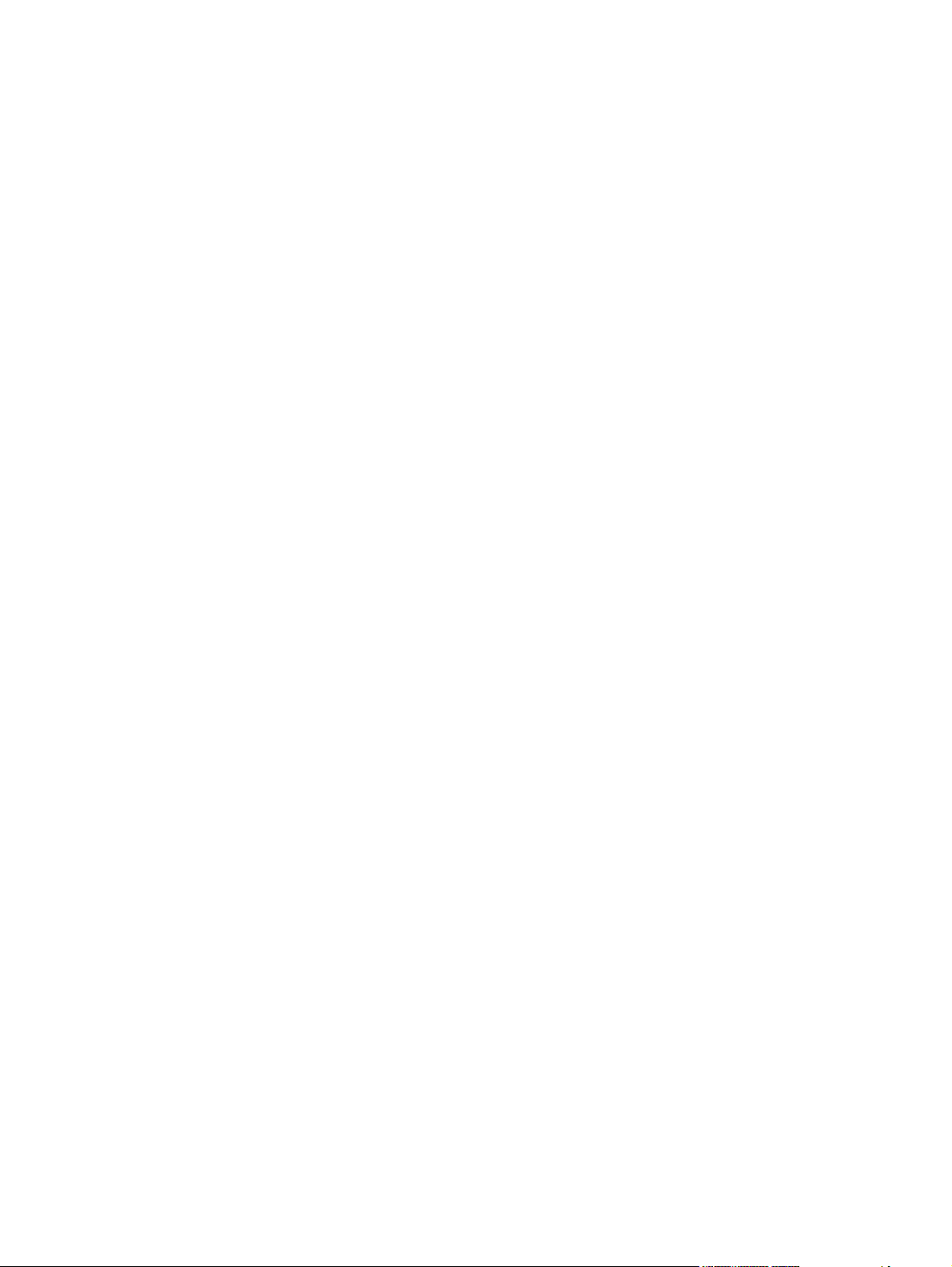
Figure 3-28 Sign up now screen ...................................................................................................................... 87
Figure 3-29 HP Registration screen ................................................................................................................. 87
Figure 3-30 Setup Maintenance dialog box ..................................................................................................... 88
Figure 3-31 Language Selection dialog box ..................................................................................................... 91
Figure 3-32 Welcome to the HP LaserJet M3027/M3035 MFP Installation Customization Wizard
screen ................................................................................................................................................................. 91
Figure 3-33 Software License Agreement dialog box ...................................................................................... 92
Figure 3-34 Language dialog box .................................................................................................................... 93
Figure 3-35 Printer Port dialog box .................................................................................................................. 94
Figure 3-36 Browse for Printer dialog box ........................................................................................................ 94
Figure 3-37 Specify TCP/IP Port dialog box ..................................................................................................... 95
Figure 3-38 Port Creation Options dialog box .................................................................................................. 96
Figure 3-39 Please enter a Hardware address: Network Setup Error dialog box ............................................ 96
Figure 3-40 Drivers dialog box ......................................................................................................................... 97
Figure 3-41 Driver Details dialog box ............................................................................................................... 98
Figure 3-42 Driver Configuration dialog box .................................................................................................... 99
Figure 3-43 Printing Preferences tab ............................................................................................................. 100
Figure 3-44 Device Settings tab ..................................................................................................................... 100
Figure 3-45 Invalid Selection dialog box ........................................................................................................ 101
Figure 3-46 Additional Software dialog box ................................................................................................... 101
Figure 3-47 Additional software Details dialog box ........................................................................................ 102
Figure 3-48 Custom Installer Location dialog box .......................................................................................... 103
Figure 3-49 Ready to Create Installer dialog box ........................................................................................... 104
Figure 3-50 Printer Properties General tab .................................................................................................... 105
Figure 3-51 Installing dialog box .................................................................................................................... 106
Figure 3-52 Finish dialog box ......................................................................................................................... 107
Figure 4-1 Device Settings tab ....................................................................................................................... 119
Figure 4-2 About tab ....................................................................................................................................... 120
Figure 4-3 Advanced tab ................................................................................................................................ 123
Figure 4-4 Paper/Quality tab .......................................................................................................................... 125
Figure 4-5 Services tab .................................................................................................................................. 128
Figure 5-1 An Incompatible Print Settings message ...................................................................................... 133
Figure 5-2 The default appearance of the Advanced tab ............................................................................... 135
Figure 5-3 Paper/Quality tab ......................................................................................................................... 140
Figure 5-4 Paper Options group box ............................................................................................................. 145
Figure 5-5 Custom Paper Size dialog box .................................................................................................... 146
Figure 5-6 Front Cover options ...................................................................................................................... 150
Figure 5-7 First Page options ........................................................................................................................ 151
Figure 5-8 Other Pages options ..................................................................................................................... 152
Figure 5-9 Last Page options ......................................................................................................................... 153
Figure 5-10 Back Cover options ..................................................................................................................... 154
Figure 5-11 Document preview image ........................................................................................................... 155
Figure 5-12 Print Quality group box ............................................................................................................... 156
Figure 5-13 Effects tab .................................................................................................................................. 158
Figure 5-14 Preview images – Legal on Letter; Scale to Fit off (left) and on (right) ...................................... 160
Figure 5-15 Document preview image ........................................................................................................... 161
Figure 5-16 Watermark Details dialog box .................................................................................................... 162
Figure 5-17 Finishing tab ................................................................................................................................ 166
Figure 5-18 Print on Both Sides Instructions dialog box ................................................................................ 169
Figure 5-19 Page-order preview images ........................................................................................
............... 172
xiv ENWW
Page 17
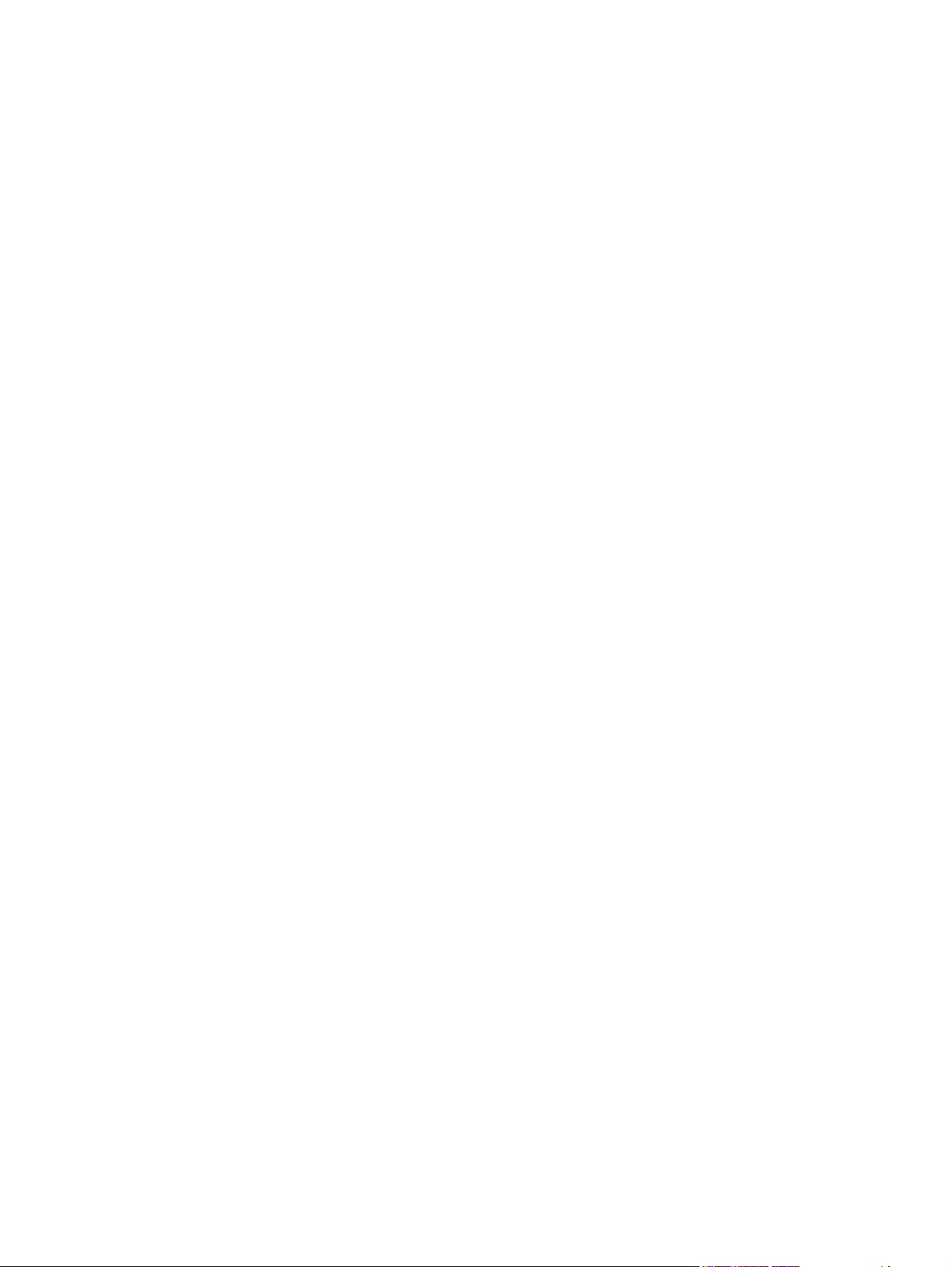
Figure 5-20 Document preview image ........................................................................................................... 173
Figure 5-21 Job Storage tab ........................................................................................................................... 175
Figure 5-22 Services tab ................................................................................................................................ 181
Figure 5-23 HP PCL 6 driver Device Settings tab .......................................................................................... 183
Figure 5-24 PS Emulation driver Device Settings tab .................................................................................... 184
Figure 5-25 Font Substitution Table .............................................................................................................. 185
Figure 5-26 HP Font Installer dialog box ........................................................................................................ 186
Figure 5-27 About tab ..................................................................................................................................... 193
Figure 6-1 HP LJ M3035 MFP CD-ROM icon ................................................................................................ 202
Figure 6-2 hp LaserJet Software screen ........................................................................................................ 203
Figure 6-3 HP LaserJet v.6.6.0.370.app icon ................................................................................................. 203
Figure 6-4 Authenticate dialog ....................................................................................................................... 203
Figure 6-5 HP LaserJet for Macintosh installer startup-screen ...................................................................... 204
Figure 6-6 HP LaserJet Installer Read Me dialog .......................................................................................... 205
Figure 6-7 License dialog ............................................................................................................................... 206
Figure 6-8 Agree dialog .................................................................................................................................. 206
Figure 6-9 Easy Install dialog ......................................................................................................................... 207
Figure 6-10 HP LaserJet Installer dialog (custom install) ............................................................................... 208
Figure 6-11 Installing dialog ........................................................................................................................... 209
Figure 6-12 LaserJet ReadMe icon ................................................................................................................ 209
Figure 6-13 Finish Up dialog .......................................................................................................................... 210
Figure 6-14 Printer list screen ........................................................................................................................ 211
Figure 6-15 Print & Fax dialog ........................................................................................................................ 211
Figure 6-16 Default Browser tab .................................................................................................................... 212
Figure 6-17 Printer Browser – IP Printer tab .................................................................................................. 213
Figure 6-18 Installable Options screen .......................................................................................................... 214
Figure 6-19 Printer List screen ....................................................................................................................... 215
Figure 6-20 Printer List screen ....................................................................................................................... 216
Figure 6-21 Print & Fax screen ...................................................................................................................... 216
Figure 6-22 Add printer screen ....................................................................................................................... 217
Figure 6-23 Printer List screen ....................................................................................................................... 219
Figure 6-24 Add printer screen ....................................................................................................................... 220
Figure 6-25 Printer Info — Installable Options dialog (sample) ..................................................................... 221
Figure 6-26 Select Printer screen – printer not selected ................................................................................ 225
Figure 6-27 Connection Type screen ............................................................................................................. 225
Figure 6-28 Select Printer screen – printer selected ...................................................................................... 226
Figure 6-29 Printer Status screen .................................................................................................................. 226
Figure 6-30 Current Supplies Levels screen .................................................................................................. 227
Figure 6-31 Supplies Information screen ....................................................................................................... 227
Figure 6-32 Transfer printer information to HP SureSupply? screen ............................................................. 228
Figure 6-33 Welcome to HP SureSupply screen ............................................................................................ 229
Figure 6-34 Online privacy statement screen ................................................................................................. 230
Figure 6-35 Paper Status screen ................................................................................................................... 230
Figure 6-36 Device Information screen .......................................................................................................... 231
Figure 6-37 File Upload screen ...................................................................................................................... 232
Figure 6-38 Update Firmware screen ............................................................................................
Figure 6-39 Upload Fonts screen ................................................................................................................... 233
Figure 6-40 Upload Fonts dialog .................................................................................................................... 234
Figure 6-41 Add System Fonts screen ........................................................................................................... 234
Figure 6-42 HP Online Support screen .......................................................................................................... 235
................. 233
ENWW xv
Page 18
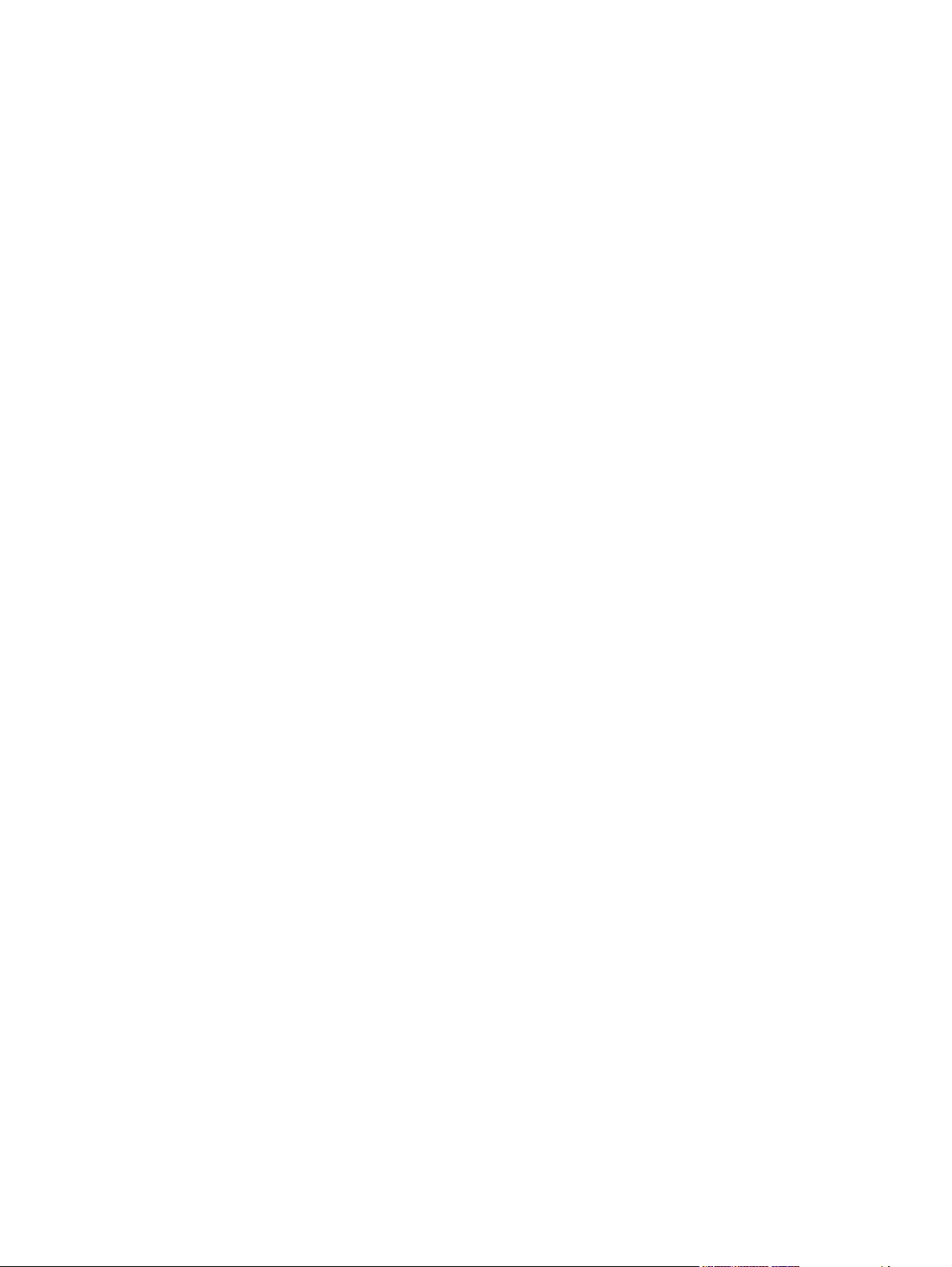
Figure 6-43 HP Instant Support link ............................................................................................................... 235
Figure 6-44 HP Registration Web page ......................................................................................................... 236
Figure 6-45 Duplex Mode screen ................................................................................................................... 237
Figure 6-46 Economode & Toner Density screen .......................................................................................... 237
Figure 6-47 Default Resolution screen ........................................................................................................... 238
Figure 6-48 Trays Configuration screen ......................................................................................................... 240
Figure 6-49 Lock Resources screen .............................................................................................................. 241
Figure 6-50 Enable Job Storing screen .......................................................................................................... 242
Figure 6-51 E-mail Alerts screen .................................................................................................................... 244
Figure 6-52 Networking screen ...................................................................................................................... 244
Figure 6-53 Bonjour Settings screen .............................................................................................................. 245
Figure 6-54 Additional Settings screen .......................................................................................................... 246
Figure 6-55 Device Status screen .................................................................................................................. 248
Figure 6-56 HP EWS – Device Status page ................................................................................................... 249
Figure 6-57 HP EWS – Configuration Page screen (1 of 3) ........................................................................... 250
Figure 6-58 HP EWS – Configuration page (2 of 3) ....................................................................................... 251
Figure 6-59 HP EWS – Configuration page (3 of 3) ....................................................................................... 252
Figure 6-60 HP EWS – Supplies Status page ................................................................................................ 253
Figure 6-61 HP EWS – Event Log screen ...................................................................................................... 253
Figure 6-62 Usage Page screen (1 of 2) ........................................................................................................ 254
Figure 6-63 HP EWS – Usage Page screen (2 of 2) ...................................................................................... 255
Figure 6-64 HP EWS – Device Information screen ........................................................................................ 256
Figure 6-65 HP EWS – Control Panel Screen ................................................................................................ 257
Figure 6-66 HP EWS – Print screen ............................................................................................................... 258
Figure 6-67 HP EWS – Configure Device screen .......................................................................................... 259
Figure 6-68 HP EWS – E-mail Server screen ................................................................................................ 260
Figure 6-69 HP EWS – Alerts screen ............................................................................................................. 261
Figure 6-70 HP EWS – AutoSend screen ...................................................................................................... 262
Figure 6-71 HP EWS – Security screen ......................................................................................................... 263
Figure 6-72 HP EWS – Authentication Manager screen ................................................................................ 264
Figure 6-73 HP EWS – LDAP Authentication screen ..................................................................................... 265
Figure 6-74 HP EWS – Edit Other Links screen ............................................................................................ 265
Figure 6-75 HP EWS – Device Information screen ........................................................................................ 266
Figure 6-76 HP EWS – Language screen ...................................................................................................... 267
Figure 6-77 HP EWS – Date & Time screen .................................................................................................. 267
Figure 6-78 HP EWS – Date/Time Format screen ......................................................................................... 268
Figure 6-79 HP EWS – Date & Time - clock drift correction screen ............................................................... 268
Figure 6-80 HP EWS – Wake Time screen .................................................................................................... 269
Figure 6-81 HP Digital Sending tab — General Settings screen ................................................................... 270
Figure 6-82 HP EWS Networking tab – Network Settings screen .................................................................. 271
xvi ENWW
Page 19
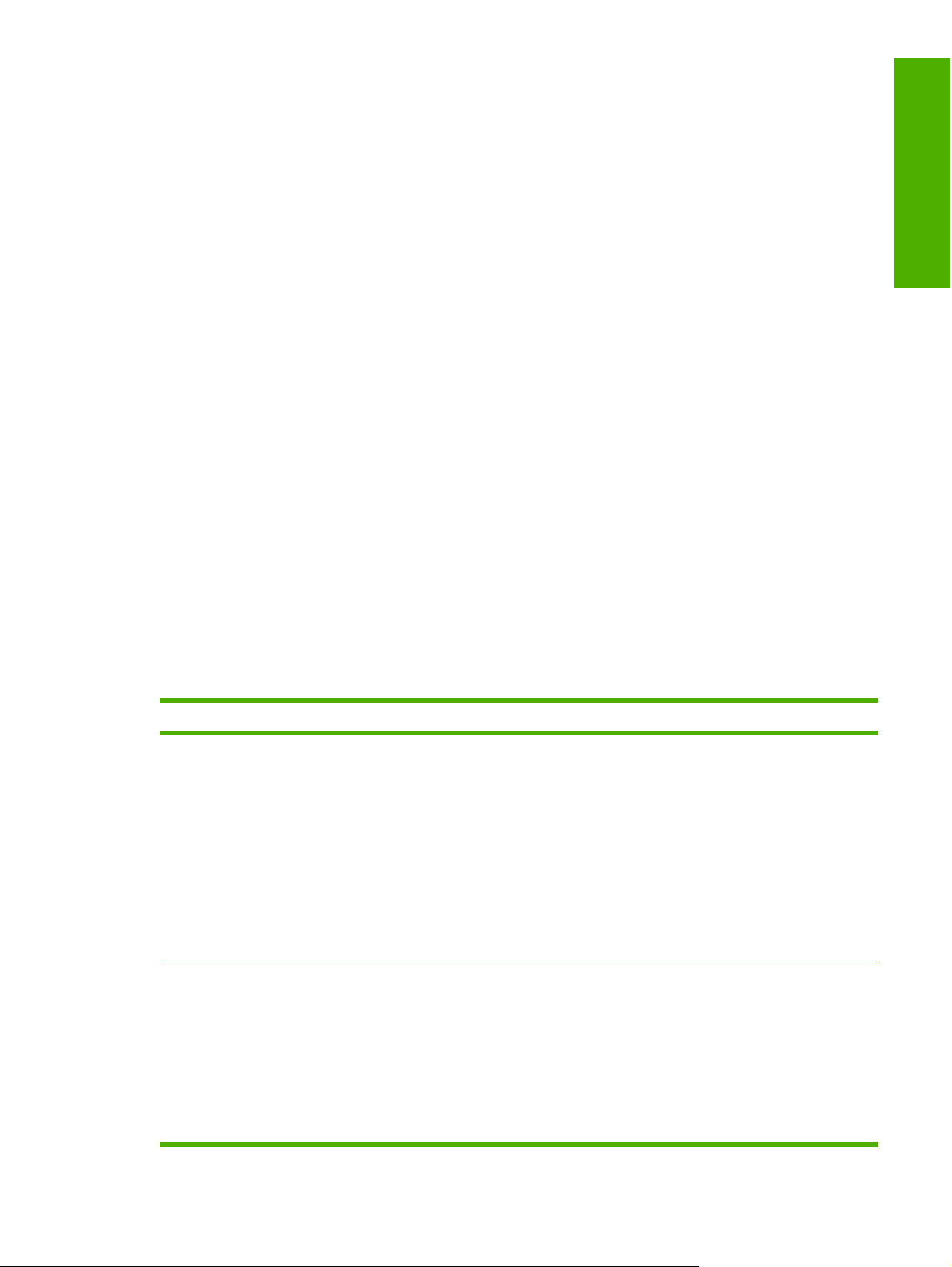
1 Purpose and scope
Introduction
This software technical reference (STR) provides information about and troubleshooting tips for the
HP LaserJet M3027/M3035 MFP printing-system software.
This STR is prepared in an electronic format to serve as a quick-reference tool for Customer Care Center
(CCC) agents, support engineers, system administrators, management information systems (MIS)
personnel, and HP LaserJet M3027/M3035 MFP end users, as appropriate.
The following information is included in this STR:
Descriptions of drivers and platforms, with system modifications
●
Procedures for installing and uninstalling software components
●
Purpose and scope
Descriptions of various topics that are associated with the HP LaserJet M3027/M3035 MFP,
●
including engineering details
The following table describes the structure of this STR.
Table 1-1 Software technical reference overview
Chapter Content
Chapter 1, Purpose and scope This chapter contains basic information about the HP LaserJet M3027/
M3035 MFP and its software:
Overview of the HP LaserJet M3027/M3035 MFP
●
Printing-system software overview, including the following topics:
●
System requirements
●
Operating-system support
●
Availability
●
HP LaserJet M3027/M3035 MFP software documentation
●
Chapter 2, Software description This chapter provides an overview of the printing-system software installer and
print drivers.
This chapter also contains general information about other software features,
including the following topics:
Driver configuration for Microsoft® (MS) Windows®
●
HP Driver Diagnostic Printer Check Tool
●
HP Easy Printer Care
●
ENWW Introduction 1
Page 20
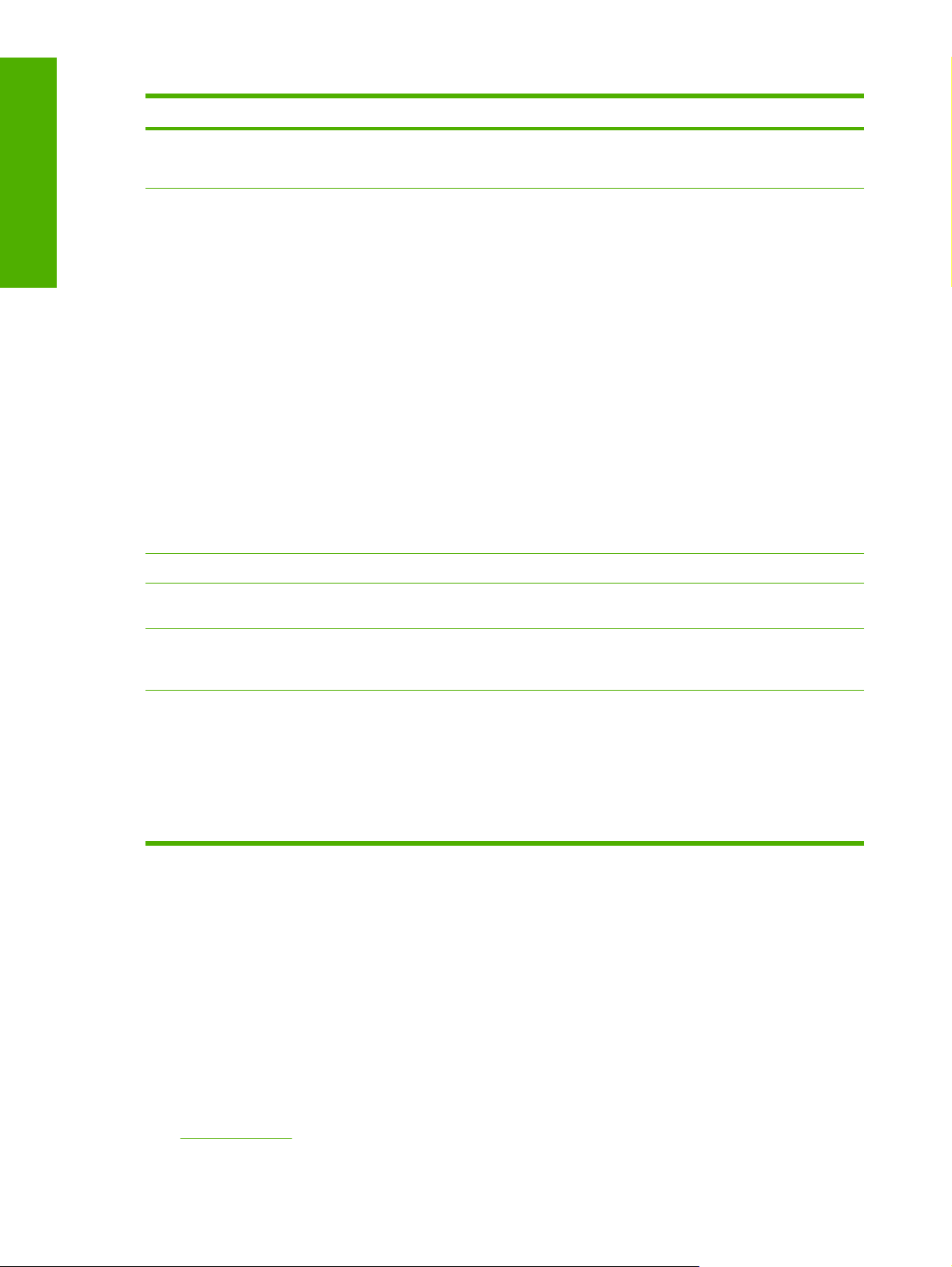
Purpose and scope
Table 1-1 Software technical reference overview (continued)
Chapter Content
HP Embedded Web Server
●
HP Web Jetadmin
●
Chapter 3, Install MS Windows printingsystem components
Chapter 4, HP Send Fax driver This chapter provides detailed descriptions of the HP Send Fax driver.
Chapter 5, HP PCL 6, PCL 5, and
PS emulation drivers for MS Windows
Chapter 6, Macintosh This chapter provides instructions for installing and uninstalling the
This chapter provides instructions for installing the HP LaserJet M3027/
M3035 MFP in MS Windows operating systems by using various installation
methods. These methods and additional topics include the following:
Font support
●
Print-driver installation instructions:
●
Installing from printing-system CD
●
Installing from a network or from downloaded files
●
Modifying a pre-existing installation
●
Installing through a USB port
●
Installing using the Add Printer Wizard
●
Installing using the Installer Customization Wizard
●
Setting a default printer
●
HP Send Fax driver installation instructions
●
This chapter provides detailed descriptions of the HP PCL 6, PCL 5, and
PS emulation drivers for Windows 2000, Windows XP, and Windows Server 2003.
HP LaserJet M3027/M3035 MFP in Macintosh operating systems and for using
Macintosh features.
Chapter 7, Engineering details This chapter contains information about the following special topics:
Remote Firmware Updates
●
Printing print-ready documents
●
Media attributes
●
Create an output file
●
For information about the location of information within chapters, see the table of contents. An index is
provided in this STR.
Additional detailed information about the HP LaserJet M3027/M3035 MFP printing-system software is
published in an addendum to this STR. The following information is available only in the addendum:
Lists of installed files
●
System-modification information, such as changes to the registry and registry keys
●
Descriptions of known software issues and solutions
●
Topics:
Device features
●
2 Chapter 1 Purpose and scope ENWW
Page 21
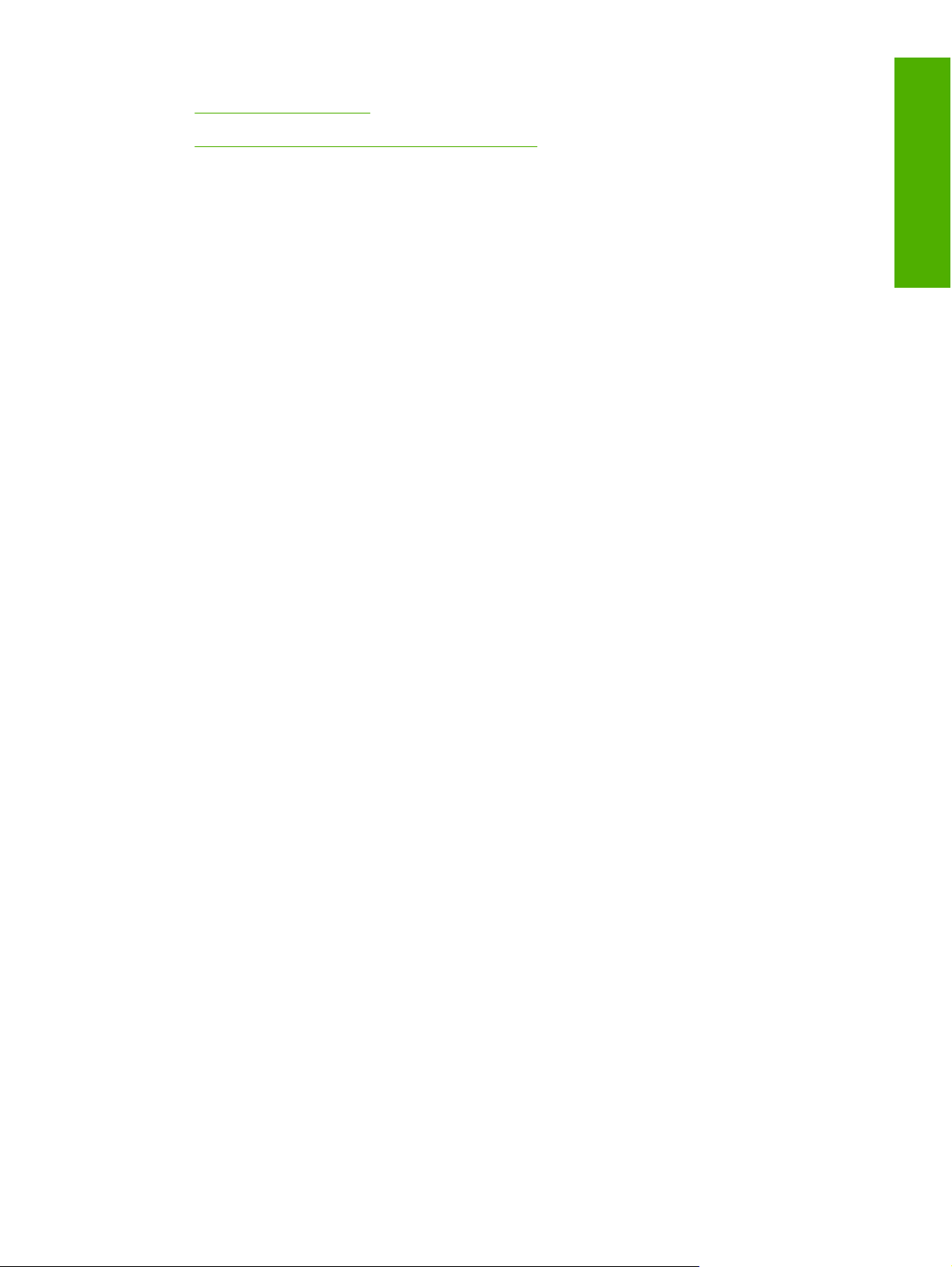
Printing-system software
●
HP LaserJet M3027/M3035 MFP documentation
●
Purpose and scope
ENWW Introduction 3
Page 22
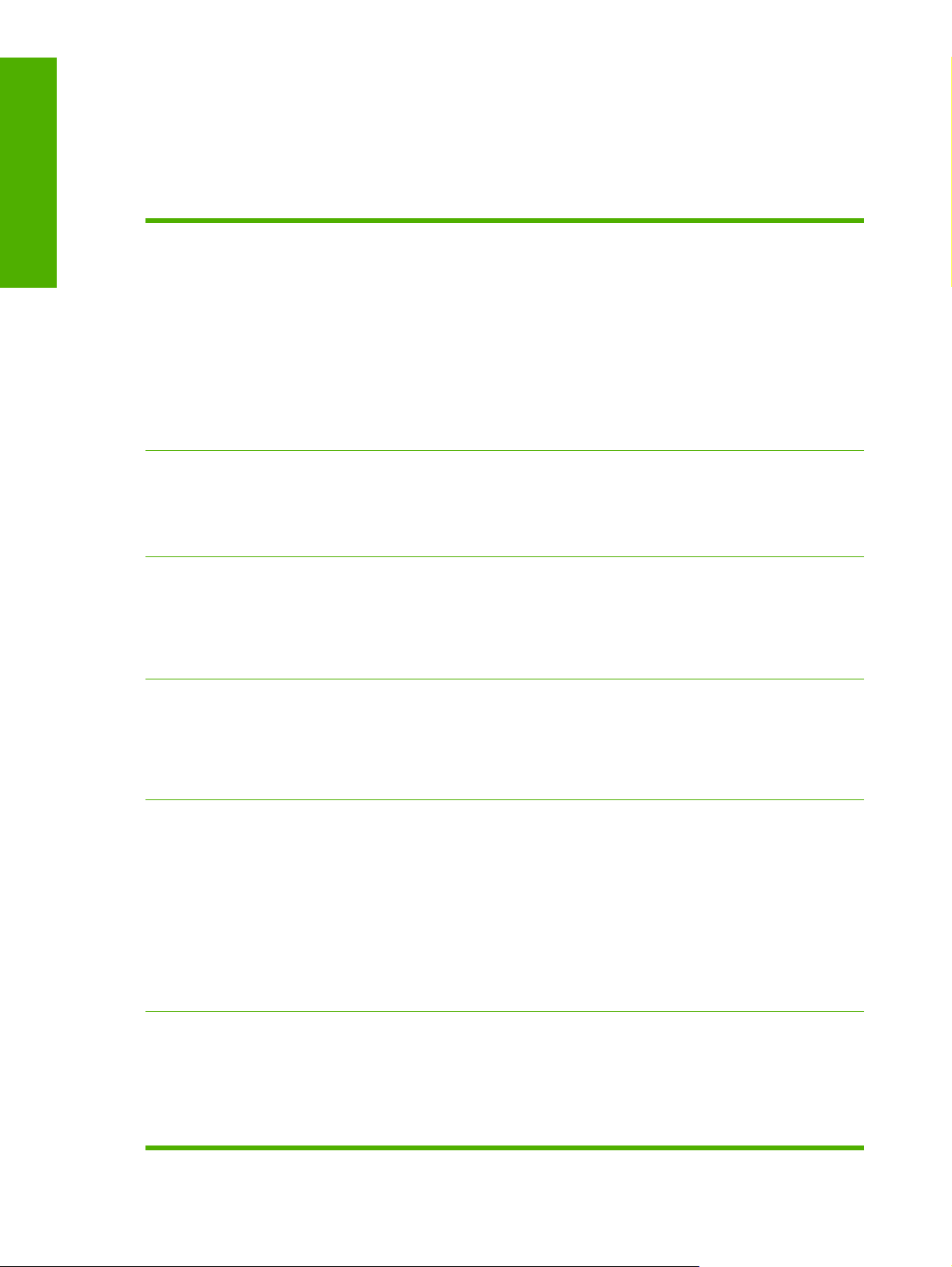
Purpose and scope
Device features
The following table contains descriptions of the HP LaserJet M3027/M3035 MFP features that are
discussed in this STR. Device configurations might vary among countries/regions.
Table 1-2 HP LaserJet M3027/M3035 MFP features
Models
Memory
User interface
Supported printer personalities
HP LaserJet M3035 MFP
Base model: HP LaserJet M3035 MFP (part number
●
CB414A)
HP LaserJet M3035xs MFP (part number CB415A)
●
HP LaserJet M3027 MFP
Base model:HP LaserJet M3027 MFP (part number
●
CB416A)
HP LaserJet M3027x MFP (part number CB417A)
●
Standard 256 megabytes (MB) RAM of memory;
●
expandable to a maximum of 512 MB RAM
One open enhanced input/output (EIO) slot
●
Internal 40 GB hard-disk drive
●
Graphical mono touchscreen control panel
●
Embedded Web server to gain access to support, order
●
supplies on network-connected devices, and use the
virtual machine capability
HP smart print supplies system
●
HP PCL 6
●
Job-storage features
Environmental features
HP PCL 5
●
PostScript® (PS) 3 emulation
●
Portable-document format (PDF)
●
Job-storage features:
●
Off
●
Proof and hold
●
Private jobs
●
Quick Copy
●
Stored Job
●
Personal-identification number (PIN) printing
●
Sleep-mode setting
●
High content of recyclable components and materials
●
Energy Star® compliant
●
Restrictions of Hazardous Substances (RoHS) Directive
●
compliant
4 Chapter 1 Purpose and scope ENWW
Page 23

Table 1-2 HP LaserJet M3027/M3035 MFP features (continued)
Blue Angel
●
WEE
●
508 Compliance
●
Accessories
Connectivity
6.5K Replacement Toner Cartridge (part number
●
Q7551A)
High Capacity Replacement Toner Cartridge (part
●
number Q7551X)
Optional 500 sheet feeder (part number Q7817A)
●
HP Digital Sending Software 4.0 (part number T1936AA);
●
not available on the HP LaserJet M3027 MFP
HP Jetdirect inside—Fast Ethernet 10/100Base-T
●
One open enhanced input/output (EIO) card slot for
●
optional connectivity
Device and host universal serial bus (USB) 2.0
●
connections
FIH connector
●
Purpose and scope
ENWW Device features 5
Page 24
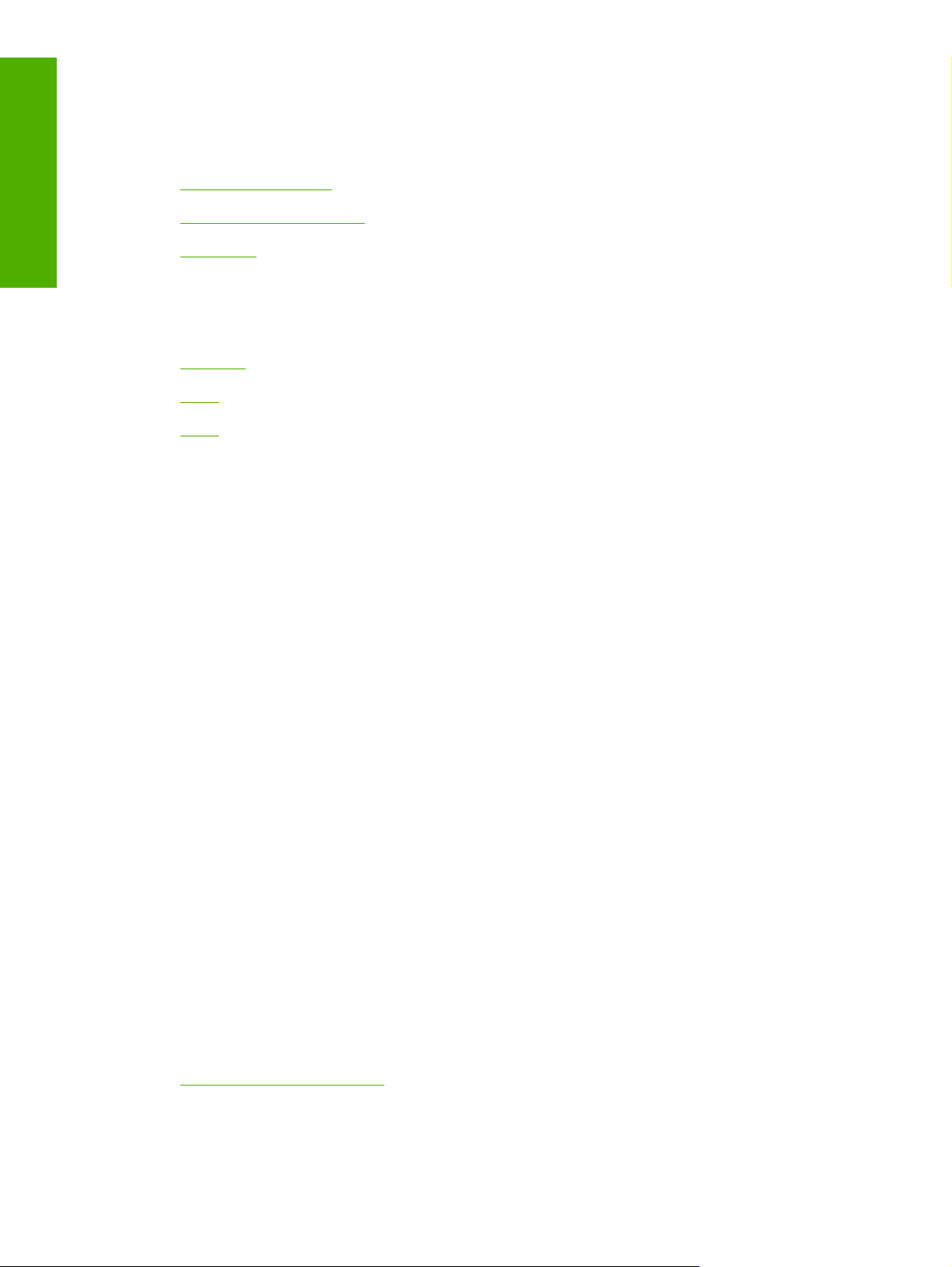
Purpose and scope
Printing-system software
Topics:
System requirements
●
Operating-system support
●
Availability
●
System requirements
The following operating systems support the HP LaserJet M3027/M3035 MFP printing-system software:
Windows
●
Linux
●
UNIX
●
Windows
System requirements for 32-bit operating systems
Pentium® or compatible processor
●
Windows 2000: 333-MHz processor with 64 MB RAM
●
Windows XP: 333-MHz processor with 128 MB RAM
●
Windows Server 2003: 550-MHz processor with 128 MB RAM (Standard Edition) and 220 MB of
●
available hard-disk space
Minimum 16-color/grayscale display with 640 x 480 pixel resolution (video graphics array [VGA])
●
USB port (USB 1.1 or 2.0), or network connection
●
CD-ROM drive or Internet connection
●
System requirements for 64-bit operating systems
Pentium or compatible processor
●
256 MB RAM or higher
●
1.5 GB of available hard-drive space
●
CD-ROM or DVD drive
●
Super VGA (800 x 600) or higher-resolution video adapter and monitor
●
Linux
For information about Linux support for the MFP, see the following HP Linux Web site:
www.hp.com/go/linuxprinting
●
6 Chapter 1 Purpose and scope ENWW
Page 25
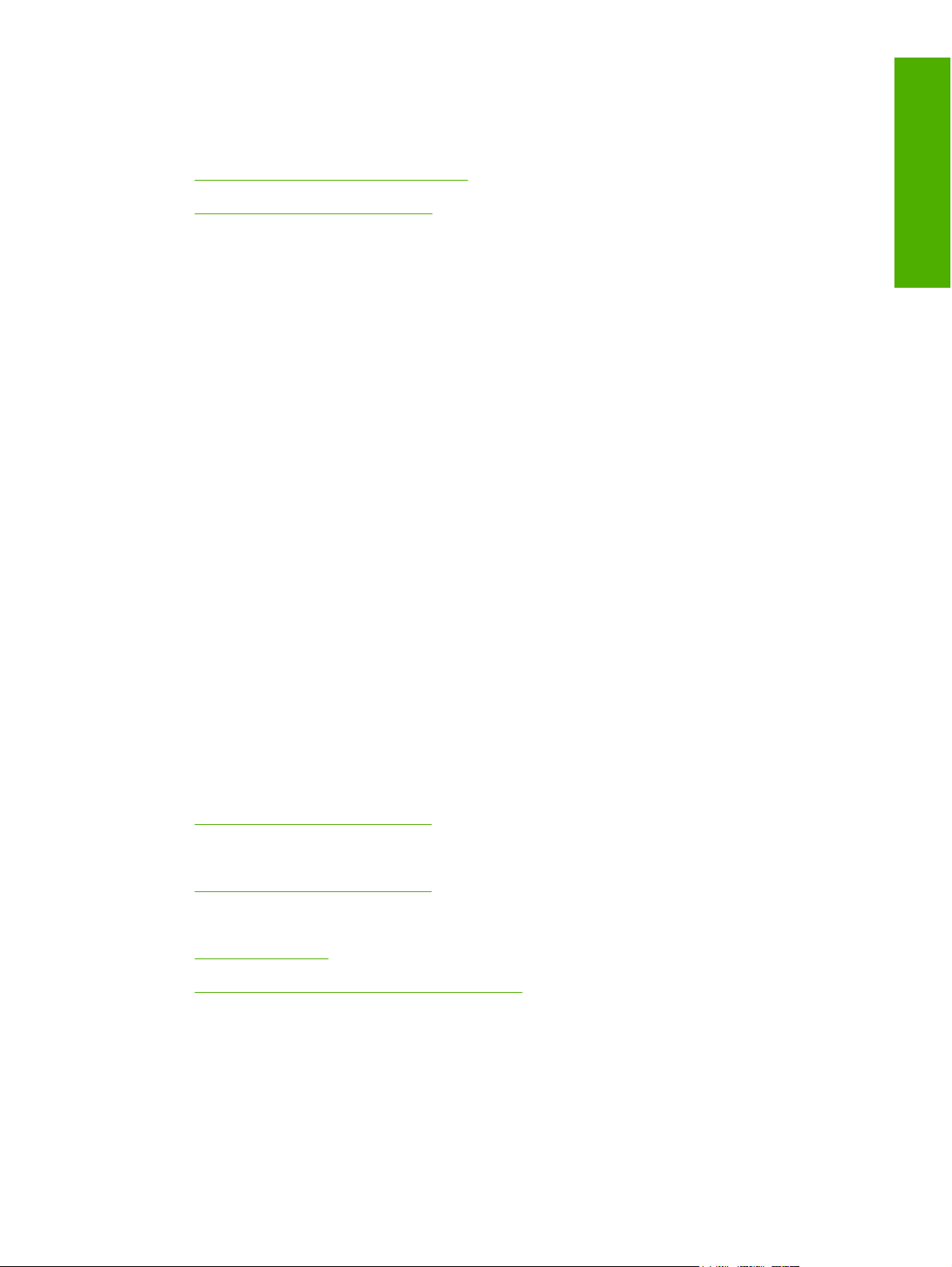
UNIX
For information about UNIX® support for the MFP, see the following Web sites:
www.hp.com/go/jetdirectunix_software
●
www.hp.com/go/unixmodelscripts
●
Operating-system support
MS Windows operating systems provide full-featured support for the HP LaserJet M3027/M3035 MFP.
Operating systems that are not described in this document provide varying levels of functionality.
Throughout this document, MS Windows XP is used to denote Windows XP Home Edition, Windows XP
Professional, and Windows Server 2003 unless noted otherwise.
Information relating to networking functions is specific to devices that have network capabilities.
The HP LaserJet M3027/M3035 MFP software has not been tested with and is not supported in the
following operating systems:
MS Windows 3.1x
●
MS Windows 95
●
MS Windows 98
●
MS Windows Millennium Edition (Me)
●
MS Windows NT® 4.0
●
IA-64-bit operating systems
●
These MS Windows operating systems do not support the HP LaserJet M3027/M3035 MFP. Print drivers
for the MFP are not included on the printing-system software CD and are not available on the Web.
Other drivers might work on the MFP, but some print-driver features and functions might not be available.
Purpose and scope
For more information about the HP LaserJet M3027/M3035 MFP, go to the following Web site:
HP LaserJet M3035 MFP:
●
www.hp.com/support/ljm3035mfp
HP LaserJet M3027 MFP:
●
www.hp.com/support/ljm3027mfp
Topics:
Standalone drivers
●
Print driver support in other operating systems
●
ENWW Printing-system software 7
Page 26
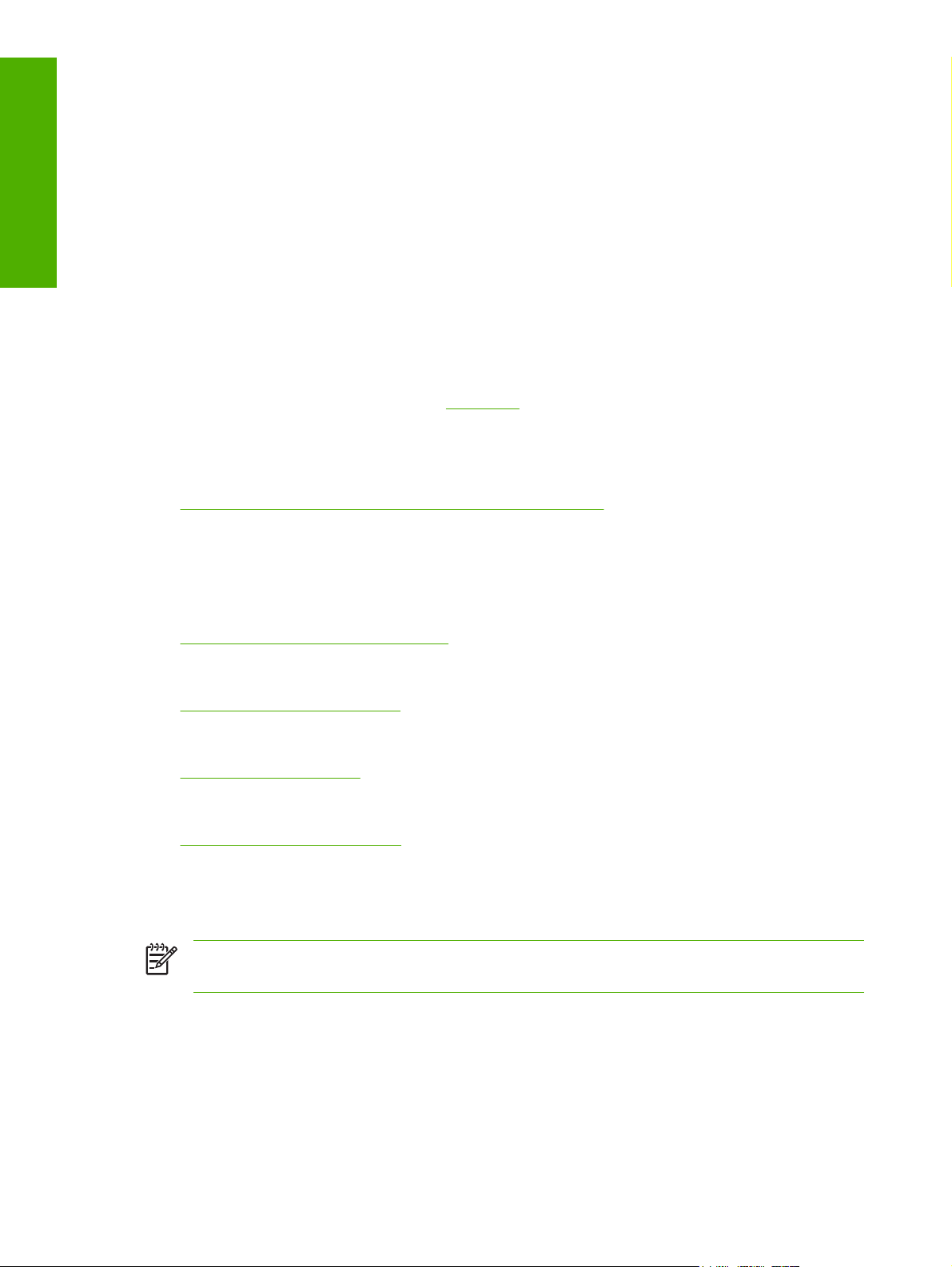
Purpose and scope
Standalone drivers
The following operating systems support the HP LaserJet M3027/M3035 MFP printing-system software,
including the HP PCL 6, PCL 5, PS emulation drivers, and the HP Send Fax driver:
Windows 2000 (Service packs 1 and 2)
●
Windows XP Home Edition (32-bit)
●
Windows XP Professional (Service Pack 1 and later; 32-bit and 64-bit)
●
Windows Server 2003 (32-bit and 64-bit)
●
Print driver support in other operating systems
The HP LaserJet M3027/M3035 MFP is also supported in the following operating environments:
Mac OS X (V10.2.8 or later). See the
●
MS Windows Terminal Server
●
Citrix Terminal Server. For more information, go to the following Web site:
●
h20000.ww2.hp.com/bizsupport/TechSupport/Document.jsp
Alternatively, go to the HP.com Web site and search for “c00213455”.
MS Windows Cluster Server 8
●
HP OpenVMS. For more information, go to the following Web site:
●
h71000.www7.hp.com/openvms/print/
Tru64 UNIX printing. For more information, go to the following Web site:
●
h30097.www3.hp.com/printing/
SAP printing. For more information, go to the following Web site:
●
www.hp.com/go/sap/print
HP Install Network Printer Wizard (INPW). Available only on the Web at the following Web site:
●
www.hp.com/go/inpw_software
Macintosh chapter of this STR for more information.
Availability
Download the printing-system software from the Web, or order it on a CD from HP fulfillment centers.
NOTE This document describes drivers that are shipped with the printing-system software CD.
This document does not describe any drivers that might be released for use by support personnel.
The following table lists the availability of HP LaserJet M3027/M3035 MFP software components by
operating system.
8 Chapter 1 Purpose and scope ENWW
Page 27
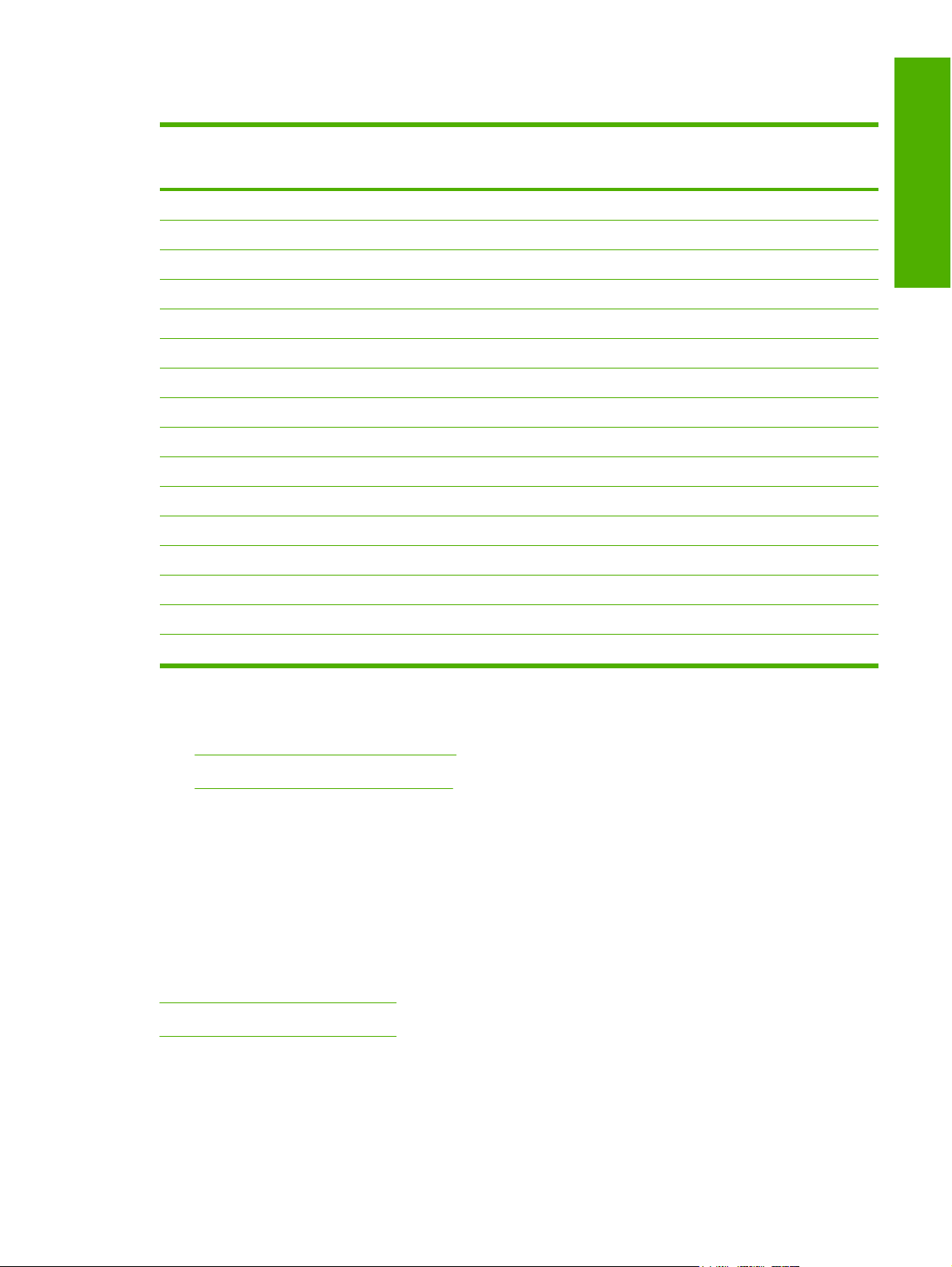
Table 1-3 Software component availability for the HP LaserJet M3027/M3035 MFP
Component Windows 2000,
Windows Server 2003,
and Windows XP (32-bit)
Drivers
HP PCL 6 and PCL 5 drivers
PS Emulation driver x x
HP Send Fax driver x x
HP PCL 5 Universal print driver x x
HP PS Emulation Universal driver x x
Installer
Common MS Windows Installer
Installer Customization Wizard x x
CD Browser x x
Add Printer Wizard install x x
Other software
Web Registration
HP Driver Preconfiguration x x
x x
x x
x x
Windows XP and
Windows Server 2003
(64-bit)
Purpose and scope
Easy Printer Care Software x x
Enterprise Autoconfiguration x
Topics:
Printing-system software on the Web
●
In-box printing-system software CDs
●
Printing-system software on the Web
All software that is contained on the installation CD is also available on the Web.
Web deployment is the preferred method for obtaining the latest software. The HP Web site offers an
option for automatic e-mail notification about new software releases.
The HP LaserJet M3027/M3035 MFP printing-system software is available for download at the following
Web sites:
www.hp.com/support/ljm3035mfp
www.hp.com/support/ljm3027mfp
In-box printing-system software CDs
The software CD for the HP LaserJet M3027/M3035 MFP contains a variety of files for installing the
printing-system software on the computer.
ENWW Printing-system software 9
Page 28
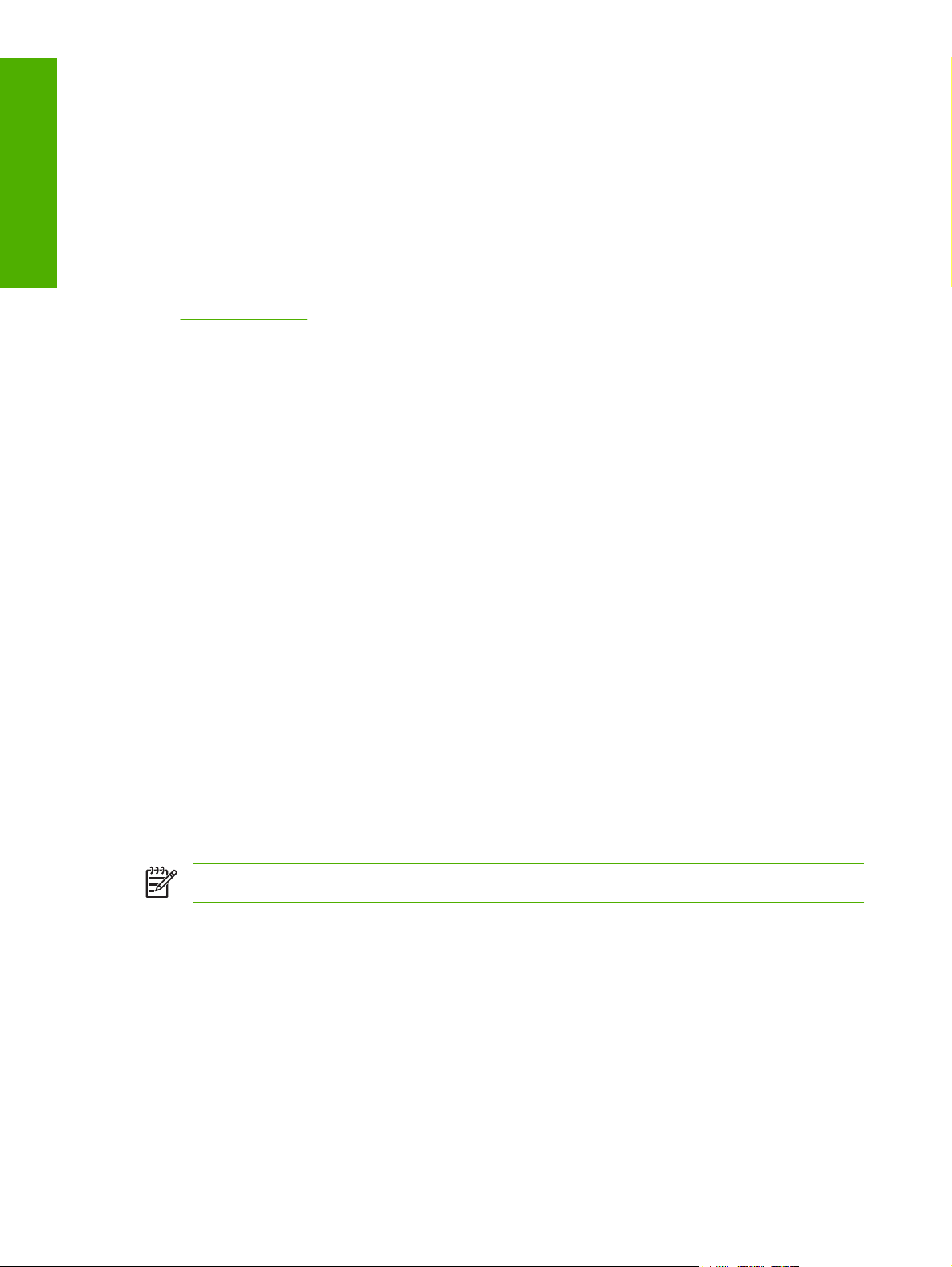
Purpose and scope
The HP LaserJet M3027/M3035 MFP printing-system software CD is divided into two partitions, one for
each of the following operating systems:
MS Windows
●
Macintosh
●
Each partition includes the necessary software and files that are required to install and uninstall the
printing-system components.
Topics:
Windows partition
●
CD versions
●
Windows partition
The root directory in the MS Windows partition of the software CD contains the AUTORUN.EXE file, the
SETUP.EXE file, support files, and the following directories.
Autorun
●
Drivers
●
Fonts
●
●
●
●
●
●
●
The printing-system files for each language reside in the following directories:
●
●
To view the files, insert the HP LaserJet M3027/M3035 MFP printing-system software CD, right-click
Start, click Explore, and then select the CD-ROM drive.
CD versions
The HP LaserJet M3027/M3035 MFP printing-system software CD is available in two versions, each of
which contains printing-system software in various languages:
HP Easy Printer Care
Manuals
HP TCP Port Monitor
Inst Eng
Opt_sw
Web Registration
Drivers
Manuals
NOTE File layouts differ by language for each regional version of the software CD.
CD ROW – Americas and Europe (part number CB414-60158):
●
AR = Arabic
●
CA = Catalan (Català)
●
10 Chapter 1 Purpose and scope ENWW
Page 29
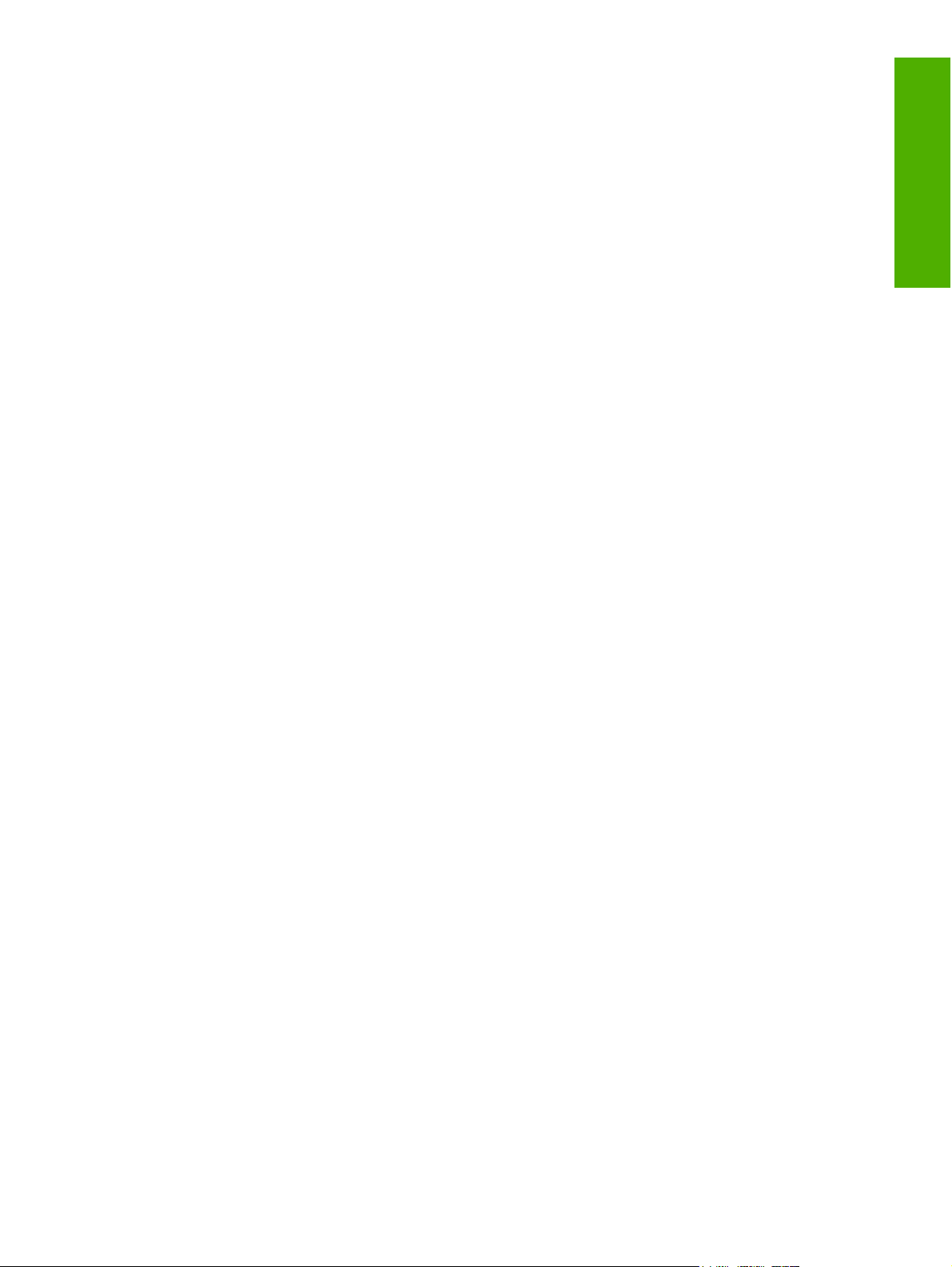
HR = Croatian
●
CS = Czech (Cesky)
●
DA = Danish (Dansk)
●
NL = Dutch (Nederland)
●
EN = English
●
FI = Finnish (Suomi)
●
FR = French (Français)
●
DE = German (Deutsch)
●
EL = Greek
●
HE = Hebrew
●
HU = Hungarian (Magyar)
●
IT = Italian (Italiano)
●
NO = Norwegian (Norsk)
●
PL = Polish (Polski)
●
Purpose and scope
PT = Brazilian Portuguese (Português)
●
RO = Romanian
●
RU = Russian (Russ)
●
SR = Serbian
●
SK = Slovak
●
SL = Slovenian
●
ES = Spanish (Español)
●
SV = Swedish (Svenska)
●
TR = Turkish (Turkçe)
●
CD AS – Asian (part number CB414-60159):
●
AR = Arabic
●
ZHCN = Simplified Chinese
●
ZHTW = Traditional Chinese
●
EN = English
●
ID = Indonesia (Bahasa)
●
JA = Japanese
●
ENWW Printing-system software 11
Page 30
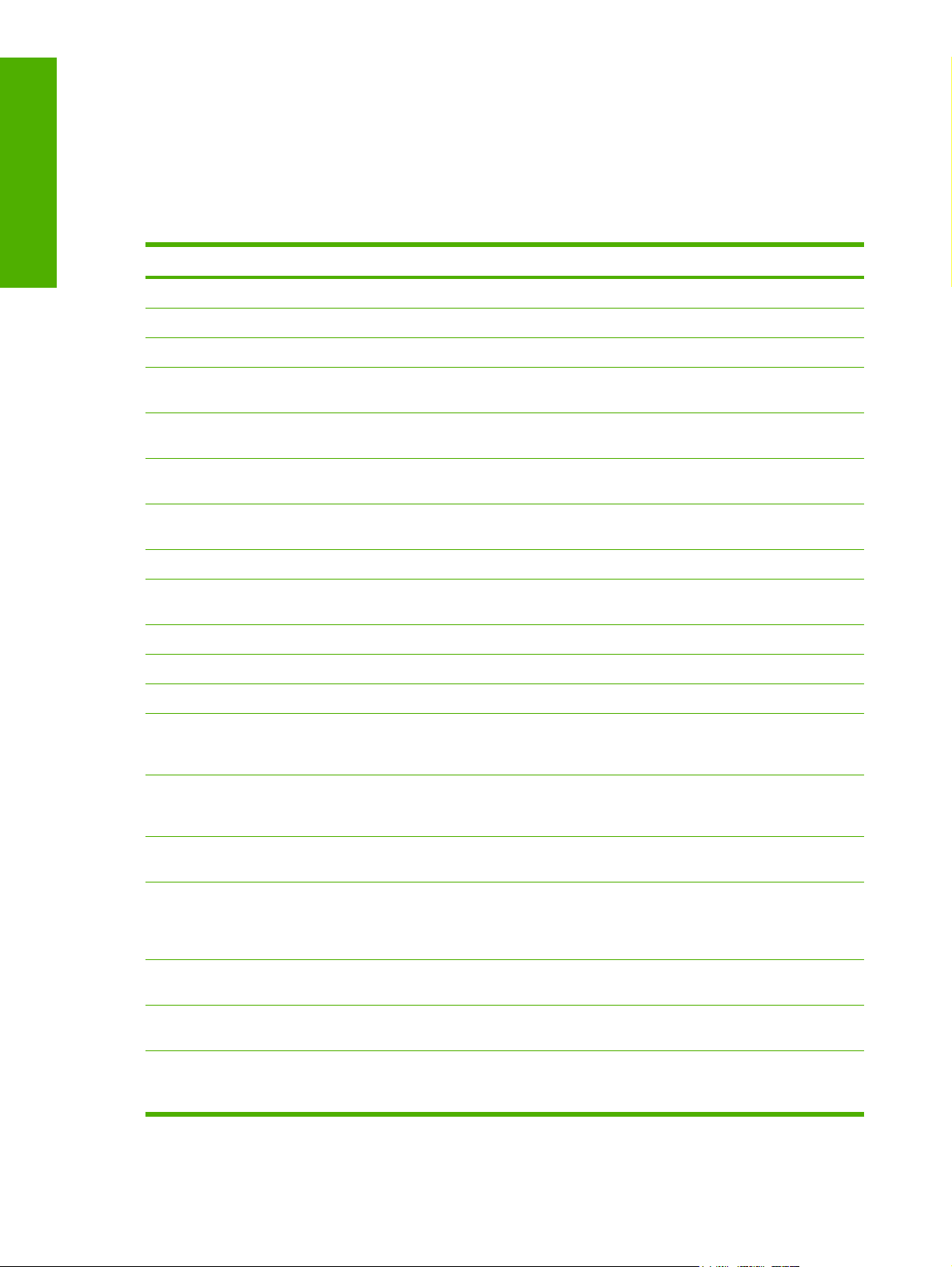
Purpose and scope
KO = Korean
●
TH = Thai
●
Each of the following tables lists one of the software CD versions, along with the printing-system software
components that are supported in each language.
Table 1-4 CD ROW – Americas and Europe—CB414-60158 (1 of 5)
Component AR CA HR CS DA
HP Send Fax driver x x x x
HP PCL 6 driver: 32-bit, 64-bit x x x x
HP PCL 5 driver: 32-bit, 64-bit x x x x
PS Emulation driver: 32-bit,
64-bit
HP PCL 5 Universal print
driver
HP PS Emulation Universal
driver
Common MS Windows
Installer
Add Printer Wizard Installer x x x x
Installer Customization
Wizard
CD Browser x x x x
Fonts x x x x
HP Web Registration x x x x
HP LaserJet M3027 MFP/
M3035 MFP User Guide
(.PDF file)
HP LaserJet M3027 MFP/
M3035 MFP User Guide
(.CHM file)
x x x x
x x x x
x x x x
x x x x
x x x x
x x x x x
x x x x x
HP Jetdirect Administrator's
Guide
Hewlett-Packard
LaserJet M3027 MFP/
M3035 MFP Printing-System
Install Notes
HP Embedded Web Server
User Guide
HP LaserJet MFP Analog Fax
Accessory 300 Fax Guide
HP LaserJet MFP Analog Fax
Accessory 300 Send Fax
Driver Guide
x x x x
x x x x
x x x x
x x x x x
xxxxx
12 Chapter 1 Purpose and scope ENWW
Page 31
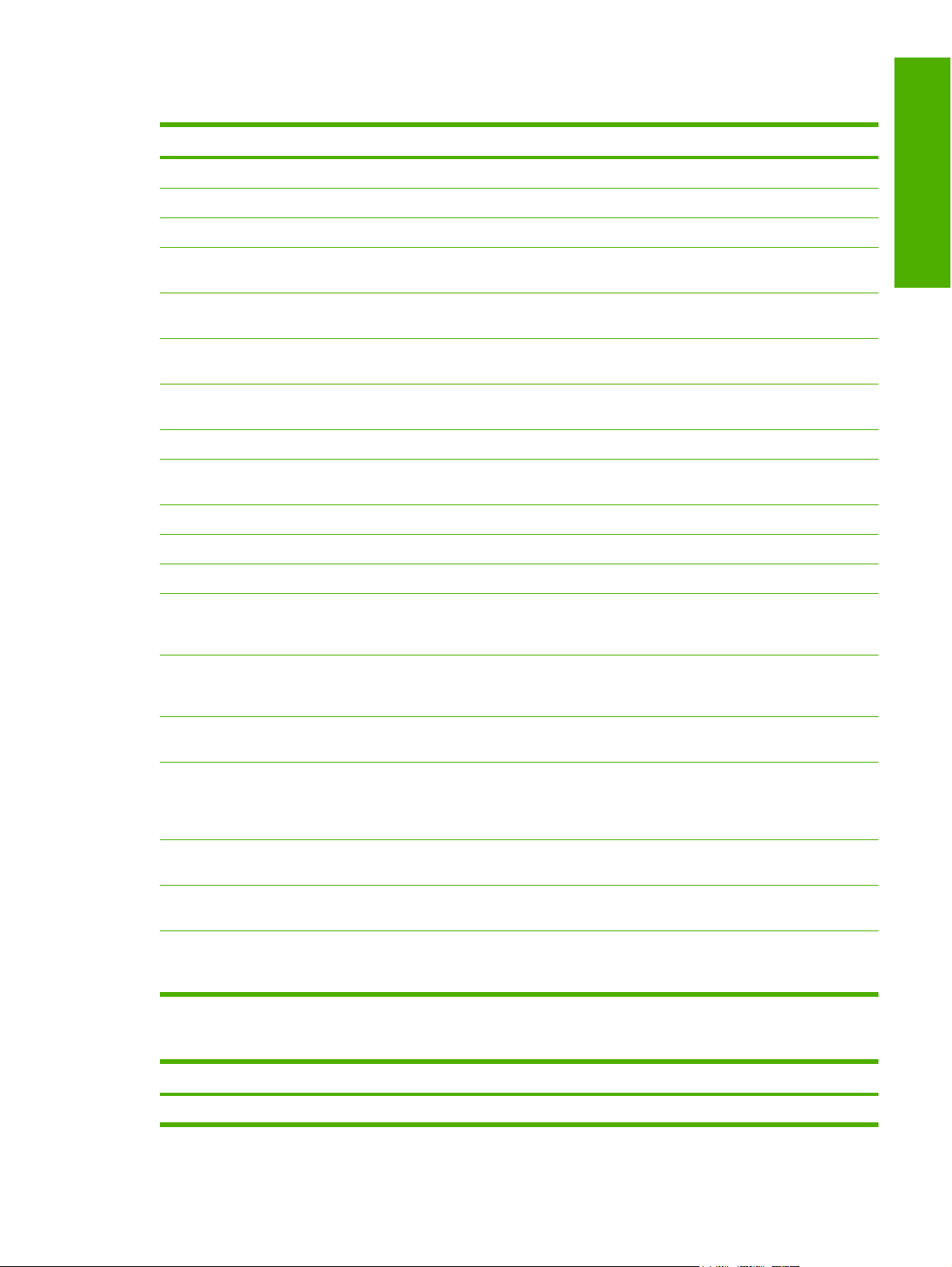
Table 1-5 CD ROW – Americas and Europe—CB414-60158 (2 of 5)
Component NL EN FI FR DE
HP Send Fax driver x x x x x
HP PCL 6 driver: 32-bit, 64-bit x x x x x
HP PCL 5 driver: 32-bit, 64-bit x x x x x
PS Emulation driver: 32-bit,
64-bit
x x x x x
Purpose and scope
HP PCL 5 Universal print
driver
HP PS Emulation Universal
driver
Common MS Windows
Installer
Add Printer Wizard Installer x x x x x
Installer Customization
Wizard
CD Browser x x x x x
Fonts x x x x x
HP Web Registration x x x x x
HP LaserJet M3027 MFP/
M3035 MFP User Guide
(.PDF file)
HP LaserJet M3027 MFP/
M3035 MFP User Guide
(.CHM file)
HP Jetdirect Administrator's
Guide
x x x x x
x x x x x
x x x x x
x x x x x
x x x x x
x x x x x
x x x x x
Hewlett-Packard
LaserJet M3027 MFP/
M3035 MFP Printing-System
Install Notes
HP Embedded Web Server
User Guide
HP LaserJet MFP Analog Fax
Accessory 300 Fax Guide
HP LaserJet MFP Analog Fax
Accessory 300 Send Fax
Driver Guide
x x x x x
x x x x x
x x x x x
xxxxx
Table 1-6 CD ROW – Americas and Europe—CB414-60158 (3 of 5)
Component EL HE HU IT NO
HP Send Fax driver x x x x x
ENWW Printing-system software 13
Page 32

Purpose and scope
Table 1-6 CD ROW – Americas and Europe—CB414-60158 (3 of 5) (continued)
Component EL HE HU IT NO
HP PCL 6 driver: 32-bit, 64-bit x x x x x
HP PCL 5 driver: 32-bit, 64-bit x x x x x
PS Emulation driver: 32-bit,
64-bit
HP PCL 5 Universal print
driver
HP PS Emulation Universal
driver
Common MS Windows
Installer
Add Printer Wizard Installer x x x x x
Installer Customization
Wizard
CD Browser x x x x x
Fonts x x x x x
HP Web Registration x x x x x
HP LaserJet M3027 MFP/
M3035 MFP User Guide
(.PDF file)
HP LaserJet M3027 MFP/
M3035 MFP User Guide
(.CHM file)
x x x x x
x x x x x
x x x x x
x x x x x
x x x x x
x x x x x
x x x x x
HP Jetdirect Administrator's
Guide
Hewlett-Packard
LaserJet M3027 MFP/
M3035 MFP Printing-System
Install Notes
HP Embedded Web Server
User Guide
HP LaserJet MFP Analog Fax
Accessory 300 Fax Guide
HP LaserJet MFP Analog Fax
Accessory 300 Send Fax
Driver Guide
x x x x x
x x x x x
x x x x x
x x x x x
xxxxx
Table 1-7 CD ROW – Americas and Europe—CB414-60158 (4 of 5)
Component PL PT RO RU SR
HP Send Fax driver x x x
HP PCL 6 driver: 32-bit, 64-bit x x x
HP PCL 5 driver: 32-bit, 64-bit x x x
14 Chapter 1 Purpose and scope ENWW
Page 33

Table 1-7 CD ROW – Americas and Europe—CB414-60158 (4 of 5) (continued)
Component PL PT RO RU SR
PS Emulation driver: 32-bit,
64-bit
HP PCL 5 Universal print
driver
HP PS Emulation Universal
driver
Common MS Windows
Installer
Add Printer Wizard Installer x x x
Installer Customization
Wizard
CD Browser x x x
Fonts x x x
HP Web Registration x x x
HP LaserJet M3027 MFP/
M3035 MFP User Guide
(.PDF file)
HP LaserJet M3027 MFP/
M3035 MFP User Guide
(.CHM file)
x x x
x x x
x x x
x x x
x x x
x x x x x
x x x x x
Purpose and scope
HP Jetdirect Administrator's
Guide
Hewlett-Packard
LaserJet M3027 MFP/
M3035 MFP Printing-System
Install Notes
HP Embedded Web Server
User Guide
HP LaserJet MFP Analog Fax
Accessory 300 Fax Guide
HP LaserJet MFP Analog Fax
Accessory 300 Send Fax
Driver Guide
x x x
x x x
x x x
x x x x x
xxxxx
Table 1-8 CD ROW – Americas and Europe—CB414-60158 (5 of 5)
Component SK SL ES SV TR
HP Send Fax driver x x x x
HP PCL 6 driver: 32-bit, 64-bit x x x x
HP PCL 5 driver: 32-bit, 64-bit x x x x
PS Emulation driver: 32-bit,
64-bit
x xxx
ENWW Printing-system software 15
Page 34

Purpose and scope
Table 1-8 CD ROW – Americas and Europe—CB414-60158 (5 of 5) (continued)
Component SK SL ES SV TR
HP PCL 5 Universal print
driver
HP PS Emulation Universal
driver
Common MS Windows
Installer
Add Printer Wizard Installer x x x x
Installer Customization
Wizard
CD Browser x x x x
Fonts x x x x
HP Web Registration x x x x
HP LaserJet M3027 MFP/
M3035 MFP User Guide
(.PDF file)
HP LaserJet M3027 MFP/
M3035 MFP User Guide
(.CHM file)
HP Jetdirect Administrator's
Guide
x x x x
x x x x
x x x x
x x x x
x x x x x
x x x x x
x x x x
Hewlett-Packard
LaserJet M3027 MFP/
M3035 MFP Printing-System
Install Notes
HP Embedded Web Server
User Guide
HP LaserJet MFP Analog Fax
Accessory 300 Fax Guide
HP LaserJet MFP Analog Fax
Accessory 300 Send Fax
Driver Guide
x x x x
x x x x
x x x x x
xxxxx
Table 1-9 CD AS – Asian—CB414-60159 (1 of 2)
Component AR ZHCN ZHTW EN
HP Send Fax driver x x x x
HP PCL 6 driver: 32-bit, 64-bit x x x x
HP PCL 5 driver: 32-bit, 64-bit x x x x
PS Emulation driver: 32-bit, 64-bit x x x x
HP PCL 5 Universal print driver x x x x
HP PS Emulation Universal driver x x x x
Common MS Windows Installer x x x x
16 Chapter 1 Purpose and scope ENWW
Page 35

Table 1-9 CD AS – Asian—CB414-60159 (1 of 2) (continued)
Component AR ZHCN ZHTW EN
Add Printer Wizard Installer x x x x
Installer Customization Wizard x x x x
CD Browser x x x x
Fonts x x x x
HP Web Registration x x x x
Purpose and scope
HP LaserJet M3027 MFP/M3035 MFP User Guide
(.PDF file)
HP LaserJet M3027 MFP/M3035 MFP User Guide
(.CHM file)
HP Jetdirect Administrator's Guide x x x x
Hewlett-Packard LaserJet M3027 MFP/M3035 MFP
Printing-System Install Notes
HP Embedded Web Server User Guide x x x x
HP LaserJet MFP Analog Fax Accessory 300 Fax
Guide
HP LaserJet MFP Analog Fax Accessory 300 Send
Fax Driver Guide
x x x x
x x x x
x x x x
x x x x
xxxx
Table 1-10 CD AS – Asian—CB414-60159 (2 of 2)
Component ID JA KO TH
HP Send Fax driver x x x
HP PCL 6 driver x x x
HP PCL 5 driver x x x
PS Emulation driver x x x
HP PCL 5 Universal print driver x x x
HP PS Emulation Universal driver x x x
Common MS Windows Installer x x x
Add Printer Wizard Installer x x x
Installer Customization Wizard x x x
CD Browser x x x
Fonts x x x
HP Web Registration x x x
HP LaserJet M3027 MFP/M3035 MFP User Guide
(.PDF file)
HP LaserJet M3027 MFP/M3035 MFP User Guide
(.CHM file)
HP Jetdirect Administrator's Guide x x x
x x x x
x x x x
ENWW Printing-system software 17
Page 36

Purpose and scope
Table 1-10 CD AS – Asian—CB414-60159 (2 of 2) (continued)
Component ID JA KO TH
Hewlett-Packard LaserJet M3027 MFP/M3035 MFP
Printing-System Install Notes
HP Embedded Web Server User Guide x x x
HP LaserJet MFP Analog Fax Accessory 300 Fax
Guide
HP LaserJet MFP Analog Fax Accessory 300 Send
Fax Driver Guide
x x x
x x x x
xxxx
18 Chapter 1 Purpose and scope ENWW
Page 37

HP LaserJet M3027/M3035 MFP documentation
On the main screen of the printing-system software CD Browser, click Printer Documentation to open
the HP LaserJet M3027/M3035 MFP documentation screen, as shown in the following figure.
Purpose and scope
Figure 1-1 Installation software CD documentation screen
The following table lists the HP LaserJet M3027/M3035 MFP documents that are available for each
operating system.
Table 1-11 Documentation availability
Document Windows 2000/XP/
Server 2003
HP LaserJet M3027 MFP/M3035 MFP User Guide (.CHM and .PDF) x x
Hewlett-Packard LaserJet M3027 MFP/M3035 MFP Printing-System Install
Notes
HP Embedded Web Server User Guide x x
HP Jetdirect Administrator's Guide (.CHM and .PDF) x x
HP LaserJet MFP Analog Fax Accessory 300 Send Fax Driver Guide x x
HP LaserJet MFP Analog Fax Accessory 300 Fax Guide xx
x
Macintosh
ENWW HP LaserJet M3027/M3035 MFP documentation 19
Page 38

Purpose and scope
Access to the HP LaserJet M3027/M3035 MFP documents depends on the type of document and its
location:
Some documents can be opened from the CD Browser.
●
Some documents appear on the software CD and can be opened by navigating to the folder where
●
they reside.
Some documents are available on the Web through links in the CD Browser or CD folders.
●
Documents are available in the following file formats:
Portable document Format (.PDF). The HP LaserJet M3027/M3035 MFP printing-system
●
software CD includes Adobe® Acrobat® Reader for viewing online documentation.
Compiled HTML (.CHM). When you click a documentation link to a .CHM document, a Microsoft
●
HTML Viewer opens the file on the computer screen.
Hypertext markup (.HTM). When you click a documentation link to an .HTM document, a Web
●
browser opens the file on the computer screen.
The following documents are available:
HP LaserJet M3027 MFP/M3035 MFP User Guide
●
Hewlett-Packard LaserJet M3027 MFP/M3035 MFP Printing-System Install Notes
●
HP Embedded Web Server User Guide
●
HP Jetdirect Administrator's Guide
●
HP LaserJet MFP Analog Fax Accessory 300 Send Fax Driver Guide
●
HP LaserJet MFP Analog Fax Accessory 300 Fax Guide
●
HP LaserJet MFP Send Fax Driver Installation Notes
●
HP LaserJet MFP Send Fax Driver Readme
●
HP Driver Preconfiguration Support Guide
●
Installer Customization Wizard Readme
●
HP LaserJet M3027 MFP/M3035 MFP User Guide
The HP LaserJet M3027 MFP/M3035 MFP User Guide describes the basic device features.
View this guide from the software CD by following these steps:
1. In the main screen of the CD browser, click Documentation.
2. Click User Guide (Interactive).
The guide opens as an MS Windows Help file (.CHM file). This readable, onscreen version of the guide
is provided in accordance with the Americans with Disabilities Act (ADA).
20 Chapter 1 Purpose and scope ENWW
Page 39

Gain access to the file by following these steps:
1. Insert the software CD into the CD-ROM drive.
2. Navigate to the Manuals\<language> folder.
3. Open the file that has the appropriate file name:
LJM3035MFP_USE_XXWW.CHM
NOTE The "XX" in the file name corresponds to the language. For instance, the file name for
the French version of the guide is LJM3035MFP_USE_FRWW.CHM.
The HP LaserJet M3027 MFP/M3035 MFP User Guide is also provided as a printable .PDF file. To print
the guide, follow these steps:
1. In the CD Browser, click Documentation.
2. Click User Guide (Printer Friendly). The guide opens.
3. Print the guide.
Gain access to the file by following these steps:
1. Insert the software CD into the CD-ROM drive.
2. Navigate to the Manuals\<language> folder.
3. Open the file that has the appropriate file name:
LJM3035MFP_USE_XXWW.PDF
NOTE The "XX" in the file name corresponds to the language. For instance, the file name for
the French version of the guide is LJM3035MFP_USE_FRWW.PDF.
Purpose and scope
When the file is open, click File and then click Save As to save a copy of the file to another location.
Hewlett-Packard LaserJet M3027 MFP/M3035 MFP Printing-System Install Notes
The Hewlett-Packard LaserJet M3027 MFP/M3035 MFP Printing-System Install Notes (in .HTM format)
contains important information about device features, instructions for installing the printing-system
software, and technical assistance.
Gain access to the file by following these steps:
1. Insert the software CD into the CD-ROM drive.
2. Navigate to the Manuals\<language> folder.
3. Open the file that has the appropriate file name:
LJM3035_INSTALL-NOTE_XXWW.HTM
NOTE The "XX" in the file name corresponds to the language. For instance, the file name for
the French version of the document is LJM3035_INSTALL-NOTE_FRWW.HTM.
ENWW HP LaserJet M3027/M3035 MFP documentation 21
Page 40

Purpose and scope
HP Embedded Web Server User Guide
The HP Embedded Web Server User Guide (in .PDF format) provides information about device status,
settings, and networking for the HP LaserJet M3027/M3035 MFP.
View this guide from the software CD by following these steps:
1. In the main screen of the CD browser, click Documentation.
2. Click Embedded Web Server Guide.
Gain access to the file by following these steps:
1. Insert the software CD into the CD-ROM drive.
2. Navigate to the Manuals\<language> folder.
3. Open the file that has the appropriate file name:
LJM3035MFP_EWS_XXWW.PDF
NOTE The "XX" in the file name corresponds to the language. In French, the file name is
LJM3035MFP_EWS_FRWW.PDF.
When the file is open, click File and then click Save As to save a copy of the file to another location.
HP Jetdirect Administrator's Guide
The HP Jetdirect Administrator's Guide is a network administrator's guide (in .CHM and .PDF format)
that contains information about connecting the device directly to a network.
View this guide from the software CD by following these steps:
1. In the main screen of the CD browser, click Documentation.
2. Click HP Jetdirect Guide.
The guide opens in .PDF format.
Gain access to the .PDF file by following these steps:
1. Insert the software CD into the CD-ROM drive.
2. Navigate to the Manuals\<language> folder.
3. Open the file that has the appropriate file name:
HPJDIAG_XXWW.PDF
NOTE The "XX" in the file name corresponds to the language. In French, the file name is
HPJDIAG_FRWW.PDF.
When the file is open, click File and then click Save As to save a copy of the file to another location.
The guide can also be accessed as an MS Windows Help file (.CHM file). This readable, onscreen
version of the guide is provided in accordance with the Americans with Disabilities Act (ADA).
22 Chapter 1 Purpose and scope ENWW
Page 41

Gain access to the .CHM file by following these steps:
1. Insert the software CD into the CD-ROM drive.
2. Navigate to the Manuals\<language> folder.
3. Open the file that has the appropriate file name:
HPJDIAG_XXWW.CHM
NOTE The "XX" in the file name corresponds to the language. For instance, the file name for
the French version of the guide is HPJDIAG__FRWW.CHM.
HP LaserJet MFP Analog Fax Accessory 300 Send Fax Driver Guide
The HP LaserJet MFP Analog Fax Accessory 300 Send Fax Driver Guide describes the basic device
features.
View this guide from the software CD by following these steps:
1. In the main screen of the CD browser, click Documentation.
2. Click Send Fax Driver User Guide.
Gain access to the file by following these steps:
1. Insert the software CD into the CD-ROM drive.
2. Navigate to the Manuals\<language> folder.
3. Open the file that has the appropriate file name:
LJM3035MFP_FAX-SEND_XXWW.PDF
Purpose and scope
NOTE The "XX" in the file name corresponds to the language. In French, the file name is
LJM3035MFP_FAX-SEND_FRWW.PDF.
When the file is open, click File and then click Save As to save a copy of the file to another location.
HP LaserJet MFP Analog Fax Accessory 300 Fax Guide
The HP LaserJet MFP Analog Fax Accessory 300 Fax Guide describes the basic device features.
View this guide from the software CD by following these steps:
1. In the main screen of the CD browser, click Documentation.
2. Click Analog Fax User Guide.
Gain access to the file by following these steps:
1. Insert the software CD into the CD-ROM drive.
2. Navigate to the Manuals\<language> folder.
3. Open the file that has the appropriate file name:
LJM3035MFP_FAX_XXWW.PDF
ENWW HP LaserJet M3027/M3035 MFP documentation 23
Page 42
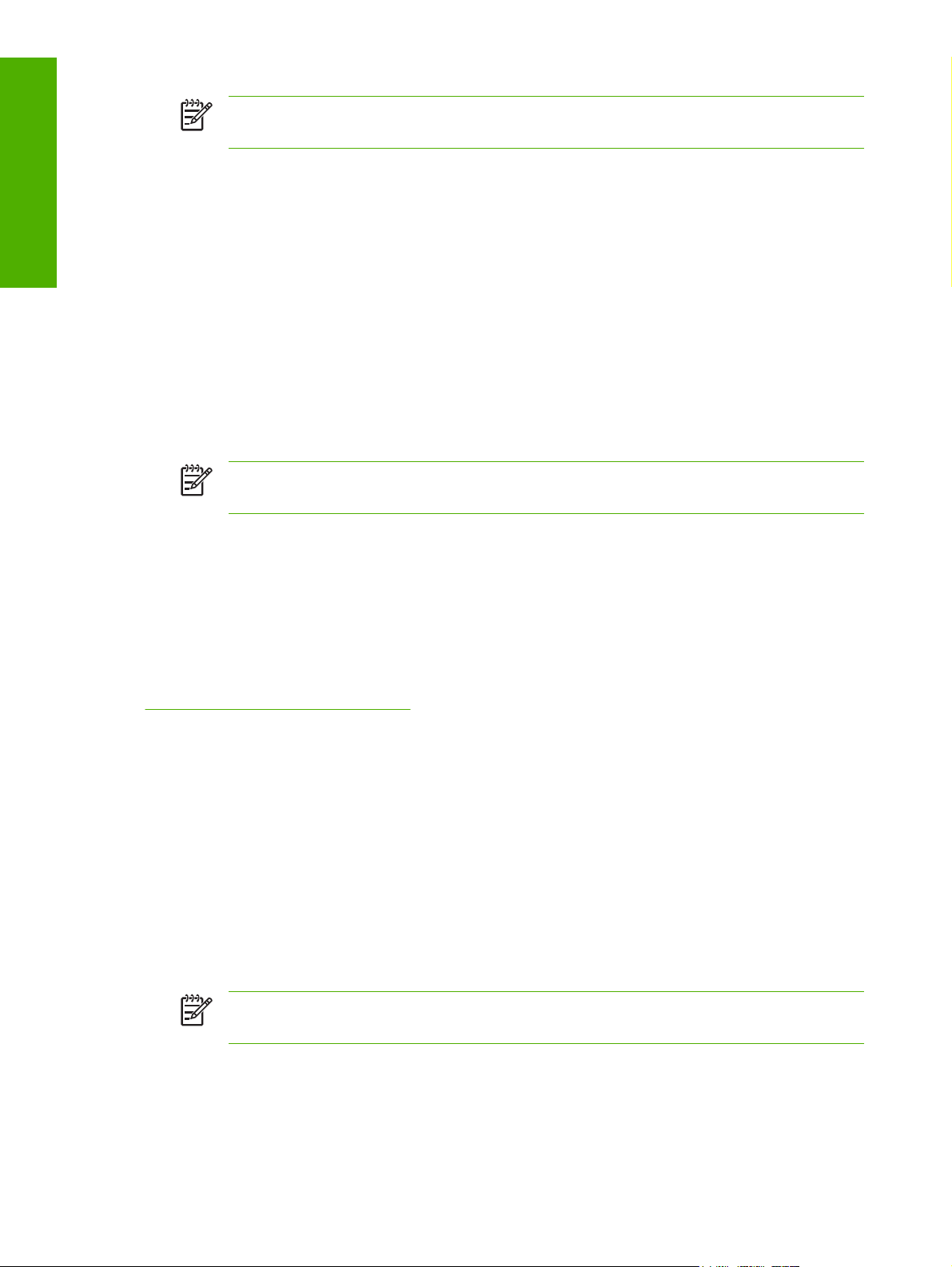
Purpose and scope
NOTE The "XX" in the file name corresponds to the language. In French, the file name is
LJM3035MFP_FAX_FRWW.PDF.
When the file is open, click File and then click Save As to save a copy of the file to another location.
HP LaserJet MFP Send Fax Driver Installation Notes
The HP LaserJet MFP Analog Fax Accessory 300 Send Fax Driver Installation Notes contains important
information about fax features, instructions for installing the fax software, and technical assistance.
Gain access to the file by following these steps:
1. Insert the software CD into the CD-ROM drive.
2. Navigate to the Manuals\<language> folder.
3. Open the file that has the appropriate file name:
LJM3035MFP_FAX-INSTALL-NOTE_XXWW.PDF
NOTE The "XX" in the file name corresponds to the language. In French, the file name is
LJM3035MFP_FAX-INSTALL-NOTE_FRWW.PDF.
When the file is open, click File and then click Save As to save a copy of the file to another location.
HP LaserJet MFP Send Fax Driver Readme
The HP LaserJet MFP Analog Fax Accessory 300 Send Fax Driver Readme contains important
information about the HP Send Fax driver.
The document is available at the following Web site:
www.hp.com/go/mfpfaxaccessory300
HP Driver Preconfiguration Support Guide
The HP Driver Preconfiguration Support Guide contains important information about preconfiguring
printing-system drivers before installation in network environments.
Gain access to the file by following these steps:
1. Insert the software CD into the CD-ROM drive.
2. Navigate to the Manuals\<language> folder.
3. Open the file that has the appropriate file name:
PRECONFIG_SUPPORT_XXWW.PDF
NOTE The "XX" in the file name corresponds to the language. In French, the file name is
PRECONFIG_SUPPORT_FRWW.PDF.
When the file is open, click File and then click Save As to save a copy of the file to another location.
24 Chapter 1 Purpose and scope ENWW
Page 43

Installer Customization Wizard Readme
The Installer Customization Wizard Readme contains important information about features and
installation using the Installer Customization Wizard.
Gain access to the file by following these steps:
1. Insert the software CD into the CD-ROM drive.
2. Navigate to the Manuals\<language> folder.
3. Open the file that has the appropriate file name:
CUSTOMIZATIONDOC.RTF
When the file is open, click File and then click Save As to save a copy of the file to another location.
Purpose and scope
ENWW HP LaserJet M3027/M3035 MFP documentation 25
Page 44

Purpose and scope
26 Chapter 1 Purpose and scope ENWW
Page 45

2 Software description
Introduction
The HP LaserJet M3027/M3035 MFP comes with software and installers for MS Windows and Apple
Computer, Inc., Macintosh systems. Linux and UNIX systems also support the HP LaserJet M3027/
M3035 MFP, and software is available on the Web. For information about specific system installers,
drivers, and components, see the section that corresponds to that system.
Topics:
MS Windows printing-system software
●
MS Windows driver configuration
●
HP Driver Diagnostic Printer Check Tool
●
HP Easy Printer Care
●
HP Embedded Web Server
●
HP Web Jetadmin
●
Software description
ENWW Introduction 27
Page 46

MS Windows printing-system software
Topics:
Printing system and installer
●
HP LaserJet M3027/M3035 MFP drivers
●
Printing system and installer
Software description
Topics:
HP LaserJet M3027/M3035 MFP printing-system software CD for MS Windows systems
●
Installer features
●
HP LaserJet M3027/M3035 MFP printing-system software CD for MS Windows systems
In the MS Windows environment (Windows 2000, Windows XP, and Windows Server 2003), insert the
HP LaserJet M3027/M3035 MFP printing-system software CD in the CD-ROM drive to open an
interactive CD browser. Use the CD browser to install the drivers and related components, and to gain
access to online user documentation, a customization utility, and optional HP software.
The following figure shows the main screen of the HP LaserJet M3027/M3035 MFP printing-system
software CD.
Figure 2-1 Installation software CD browser
28 Chapter 2 Software description ENWW
Page 47

If the screen does not appear when you insert the software CD into the CD-ROM drive, follow these
steps to open the CD browser:
1. Click Start.
2. Click Run.
3. Click Browse… and navigate to the root directory of the software CD.
4. Double-click the SETUP.EXE file to start the installer.
The main screen of the software CD browser contains installation and documentation options in the left
panel. Move the cursor over each option to see a description of the option in the right panel.
NOTE The options available for each devices might differ from those in the figure.
Install. The installation wizard guides the HP LaserJet M3027/M3035 MFP printing-system software
installation. Select a Basic Installation or a Custom Installation. If you select Basic Installation, only the
necessary software is installed. If you select Custom Installation, select the components that you want
to install.
Documentation. Use this option to view the HP LaserJet M3027/M3035 MFP user documentation. The
following document options are available:
Software description
ENWW MS Windows printing-system software 29
Page 48

Software description
Figure 2-2 Documentation screen
User Guide (Interactive)
●
User Guide (Printer Friendly)
●
Embedded Web Server Guide
●
HP Jetdirect Guide
●
Send Fax Driver User Guide
●
Analog Fax User Guide
●
Click Back to return to the main CD browser screen.
NOTE If Adobe Acrobat Reader 4.0 or later is not installed, click any of the links to a portable
document format (.PDF) document to open it in a version of Adobe Acrobat Reader that runs
from the HP LaserJet M3027/M3035 MFP printing-system software CD. The CD browser version
of Acrobat Reader is in English only, but can be used to open localized versions of .PDF
documents. The Adobe Acrobat Reader software is not installed on the computer and can only
run while the printing-system software CD is in the CD-ROM drive. Adobe Acrobat Reader is also
available at the following Web site:
www.adobe.com
30 Chapter 2 Software description ENWW
Page 49

Support. Click the following links to find support information for the HP LaserJet M3027/M3035 MFP
on HP Web sites:
Click Product Registration to register the product online.
●
Click Supplies for information about ordering HP LaserJet M3027/M3035 MFP supplies.
●
Click Product Information to open the HP Instant Support Web page for support information and
●
updates for the HP LaserJet M3027/M3035 MFP.
Click hp.com to go to the HP home Web page for information about products and services, support,
●
drivers, and HP online stores.
Optional Software. The following optional software programs are available for the HP LaserJet M3027/
M3035 MFP:
HP PCL 5 Universal print driver. Use this option to install a print-driver interface from which to
●
find and print to HP PCL 5 devices.
HP PS Emulation Universal driver. User this option to install a print-driver interface from which
●
to find and print to HP PCL 6 devices.
Installer Customization Wizard. Use this wizard to customize the HP LaserJet M3027/
●
M3035 MFP installer by presetting the installation options in a response file. The resulting
customized installer can then be used for silent, unattended installation.
HP Web Jetadmin. Use this option to download HP Web Jetadmin software from the Web for a
●
Web browser-based network-management tool.
Software description
HP Easy Printer Care Software. Use this option to install the HP Easy Printer Care from a
●
downloadable installation file from the Web. This maintenance tool helps track and maintain the
devices by providing information about status, alert notifications, usage, and supplies for one or
more devices.
Installer features
The common installer is designed to provide a simple and consistent installation method for the device.
The common installer is available for the Windows 2000, Windows XP, and Windows Server 2003
operating systems.
The common installer offers the following features:
The HP LaserJet M3027/M3035 MFP printing-system software CD features an interactive software
●
interface.
Network connection is integrated so that you can install drivers and connect to a networked device
●
in a single process.
The selection dialog box sets the operating-system language as the default language. You can use
●
the installer to select any of the languages on the HP LaserJet M3027/M3035 MFP printing-system
software CD.
The HP LaserJet M3027/M3035 MFP printing-system software CD also includes the following features:
The HP LaserJet Uninstaller Utility
●
The HP Customization Utility for custom installations
●
ENWW MS Windows printing-system software 31
Page 50

All of the MS Windows system components are installed by using the HP LaserJet M3027/M3035 MFP
printing-system installer. The installer automatically detects the language of choice and the operating
system. Select from the following types of installation:
Basic Installation
●
Custom Installation
●
HP LaserJet M3027/M3035 MFP drivers
Software description
HP LaserJet M3027/M3035 MFP drivers provide the printing features and communication between the
computer and the device. The printing system includes software for end users and network
administrators who are working in the following operating environments:
Windows 2000, Windows XP (32-bit and 64-bit), and Windows Server 2003 (32-bit and 64-bit)
●
MS Windows 64-bit drivers for Windows XP and Windows Server 2003 are available for the
following systems:
AMD Athlon 64, AMD Opteron, Intel Xeon, or Pentium 4 with EMT64
●
Apple Mac OS X (V10.2.8 or later)
●
NOTE For the latest information about the printing-system software components, see the
readme files on the CD. For additional information about installing the printing-system software,
see the Hewlett-Packard LaserJet M3027 MFP/M3035 MFP Printing-System Install Notes on the
printing-system software CD.
All of the drivers provide access to paper-handling and print-quality features.
Topics:
Select the best print driver
●
HP print and fax drivers
●
Driver version numbers for MS Windows operating systems
●
Select the best print driver
HP print drivers are designed for different environments and uses. See the print driver Help for available
features.
Topics:
Complete LaserJet printing system
●
HP PCL 6 driver
●
HP PCL 5 driver
●
PS Emulation driver
●
HP universal print driver
●
Complete LaserJet printing system
Use the printing-system software CD to install the full set of drivers and other software for the
HP LaserJet M3027/M3035 MFP.
32 Chapter 2 Software description ENWW
Page 51

HP PCL 6 driver
Overall, the HP PCL 6 driver provides the best performance, print quality, and printer-feature support
for most users. The driver aligns with MS Windows graphic device interface (GDI) for best performance
in MS Windows environments.
The HP PCL 6 driver may not be fully compatible with third party and custom solutions that are based
on PCL 5.
HP PCL 5 driver
The HP PCL 5 driver is recommended for general office monochrome printing in MS Windows
environments. The driver is compatible with previous version of PCL and legacy HP LaserJet printers.
The HP PCL 5 driver is the best choice for:
Any third party or home-grown custom solutions that use forms, fonts, and SAP programs.
●
Any environment with mixed operating-systems (such as UNIX, Linux, and mainframe)
●
PS Emulation driver
The PS Emulation driver is recommended for printing with Adobe or other graphics-rich software
programs. The driver is compatible with postscript level-3 and supports postscript font DIMMs.
Use the PS Emulation driver in primarily postcript-specific software programs such as Adobe and Corel.
HP universal print driver
The HP PCL 5 and HP PS emulation universal print drivers are designed for corporate or IT-managed
MS Windows environments. These drivers provide a single PCL 5 or PS emulation driver for use with
multiple printer models.
The HP universal print drivers are recommended when printing to multiple printer models from a mobile
MS Windows computer.
HP print and fax drivers
The following drivers are available on the HP LaserJet M3027/M3035 MFP printing-system software
CD:
HP Send Fax driver for Windows 2000, Windows XP, and Windows Server 2003
●
HP PCL 6 driver for Windows 2000, Windows XP, and Windows Server 2003
●
HP PCL 5 driver for Windows 2000, Windows XP, and Windows Server 2003
●
The HP Postscript 3 Emulation driver (PS Emulation driver) for Windows 2000, Windows XP, and
●
Windows Server 2003
Software description
NOTE During a Basic Installation or Custom Installation of the printing-system software, the
HP PCL 6 driver is installed by default for Windows 2000, Windows XP, and
Windows Server 2003.
ENWW MS Windows printing-system software 33
Page 52

Software description
Table 2-1 Drivers included with the HP LaserJet M3027/M3035 MFP
Operating System HP Send Fax driver HP PCL 6 driver HP PCL 5 driver PS Emulation
driver
Windows 2000 x X X X
Windows XP x X X X
Windows Server 2003 x X X X
Macintosh OS X
Driver version numbers for MS Windows operating systems
Access to driver version numbers varies, depending on the operating system in which the
HP LaserJet M3027/M3035 MFP is installed.
NOTE For a list of HP LaserJet M3027/M3035 MFP drivers, updated HP printing-system
software, and product-support information, go to:
www.hp.com/go/ljm3035mfp_software
www.hp.com/go/ljm3027mfp_software
The Windows 2000, Windows XP, and Windows Server 2003 operating systems support the HP PCL 6,
PCL 5, and PS emulation drivers, and the HP Send Fax driver. If you are using an HP driver in a
Windows 2000, Windows XP, or Windows Server 2003 environment, follow these steps to find driverversion information:
1. Click Start.
2. Select Settings.
3. Click Printers and Faxes (in Windows XP and Windows Server 2003) or Printers (in
Windows 2000).
4. Right-click the device icon.
5. Click Properties.
6. Click the About tab.
To determine the latest version, compare the overall build number (in parenthesis after the model name)
and the GPD number (in the Driver Files: field). If the overall build number has increased, this is the
latest version of the driver.
If the overall build number is the same, check the version number of the GPD file. The driver that has
the highest GPD version number is the latest driver.
34 Chapter 2 Software description ENWW
Page 53

MS Windows driver configuration
The HP PCL 6, PCL 5, PS emulation drivers and HP Send Fax drivers feature bidirectional
communication technology which, in environments that support the drivers, provide automatic discovery
and driver configuration for device accessories at the time of installation.
Some accessories that are automatically discovered and configured include the duplexing unit, optional
paper trays, and dual inline memory modules (DIMMs).
Topics:
Driver autoconfiguration
●
Bidirectional communication
●
Enterprise AutoConfiguration
●
Update Now
●
HP Driver Preconfiguration
●
Driver autoconfiguration
NOTE The 64-bit operating systems do not support driver autoconfiguration.
Automatic discovery and driver configuration through bidirectional communication occurs in the
following circumstances:
When a print driver is installed by using Enterprise AutoConfiguration (EAC)
●
When using the Update Now feature for a driver that is already installed
●
However, as shown in the following table, driver autoconfiguration and EAC are not available in
Windows 2000, Windows XP, or Windows Server 2003 (32-bit) operating systems over a direct
connection when the HP LaserJet M3027/M3035 MFP is installed by using the Add Printer Wizard.
Table 2-2 Availability of automatic discovery and driver configuration through bidirectional communication in
Windows 2000, Windows XP, or Windows Server 2003
Connection type Add Printer Wizard install Common installer
Network Yes Yes
Direct connection No Yes
Bidirectional communication
Software description
In environments that support bidirectional communication, the computer communicates with the device
during installation, determines the physical configuration, and then configures the driver accordingly.
Bidirectional communication is the capability of the device to respond to data inquiries from the computer
and report information back, such as what type of print media is available or what accessories are
connected to the device. Bidirectional communication depends on the network operating system and
on the type of connection that exists between the computer and the HP LaserJet M3027/M3035 MFP.
If the connection does not have this capability (that is, if it has no bidirectional mode), it can only accept
commands from the host and cannot report information back to the host computer.
ENWW MS Windows driver configuration 35
Page 54

Enterprise AutoConfiguration
Enterprise AutoConfiguration (EAC) uses bidirectional communication to provide autoconfiguration
functionality for installation of the print driver over a network, whether you use the installer on the printingsystem software CD or the Add Printer wizard to install the driver. Driver installation that includes EAC
is configured with the same settings as the physical configuration of the device. Configuration occurs
without user interaction.
If bidirectional-communication software has been installed previously, EAC is not activated, and the preexisting bidirectional-communication software is used to configure the print driver.
Software description
If bidirectional communication software has not been installed, EAC installs bidirectional-communication
software that allows it to communicate with the device and automatically match the print driver with the
actual device configuration. EAC is activated during installation of the driver or whenever the Update
Now feature is used.
If the HP LaserJet M3027/M3035 MFP configuration changes after installation, the driver can be
automatically updated with the new configuration in environments that support bidirectional
communication by using the Update Now feature.
Update Now
If the HP LaserJet M3027/M3035 MFP configuration has been modified since installation, the driver can
be automatically updated with the new configuration in environments that support bidirectional
communication. Use the Update Now feature to automatically reflect the new configuration in the driver.
For example, if the device is installed and an optional paper-handling accessory is added later, use
the Update Now feature to query the device and update the settings to match the new device
configuration.
The feature automatically updates the registry and changes the configuration information that appears
on the Device Settings tab of the HP PCL 6, PCL 5, and PS emulation drivers.
NOTE The Update Now feature does not have to be selected for the HP Send Fax driver to
update.
Every time the HP Send Fax driver is accessed, the HP Send Fax driver automatically queries
the print driver to see if any changes have been made that would affect the HP Send Fax driver
configuration. The HP Send Fax driver is automatically updated with any changes.
To activate the Update Now feature for these drivers, follow these steps:
1. Click Start.
2. Select Settings.
3. Click Printers (Windows 2000) or Printers and Faxes (Windows XP Professional and
Windows Server 2003) or Printers and Other Hardware Devices (Windows XP Home).
4. Right-click the device name.
5. Click Printing Preferences.
6. Click Device Settings.
7. If necessary, click Installable Options to expand it and show the options.
36 Chapter 2 Software description ENWW
Page 55

8. In the Automatic Configuration drop-down menu, select Update Now.
9. Click OK to save the setting.
HP Driver Preconfiguration
HP Driver Preconfiguration is a software architecture and set of tools for customizing and distributing
HP printing-system software in managed corporate printing environments. Using HP Driver
Preconfiguration, information technology (IT) administrators in corporate and enterprise environments
can preconfigure the printing and device defaults for HP print drivers before installing the drivers in the
network environment.
HP Driver Preconfiguration is most beneficial when configuring print drivers for multiple workstations or
print servers for print queues that share the same configuration. Two types of features can be configured:
Device settings
●
Printing-preferences settings
●
HP Driver Preconfiguration configures the driver to match the accessories that are installed on the
device, or to match the settings that IT administrators make in the configuration .CFG file (for example,
optional trays, total amount of memory, or job-storage settings).
The preconfiguration process consists of three basic steps:
Driver acquisition
●
Software description
Driver preconfiguration
●
Driver installation and deployment
●
These steps can be accomplished in different ways, depending on the tool that is being used to define
the configuration.
The configuration process for driver preconfiguration is supported through three distinct tools. All three
are designed with the same basic user-interface (UI) controls for interacting with the .CFG file, but are
ENWW MS Windows driver configuration 37
Page 56

packaged differently, either to support established device installation workflows or to allow the user to
deploy and install the driver. The following tools support driver preconfiguration:
HP Driver Configuration Editor. The HP Driver Configuration Editor is a small standalone MS
●
Windows software program that administrators can use to open the .CFG file that is associated
with a particular driver and make modifications that are applied when that driver is installed on the
target computer. Use it in environments that have an established process for deploying drivers. It
is used in the same way as any ordinary MS Windows software program.
The HP Driver Configuration Editor is available at the following Web site:
Software description
www.hp.com/go/hpdpc_sw
The HP Web Jetadmin Driver Configuration Plugin. HP Web Jetadmin provides a queue-
●
creation program to create printer queues on any Windows 2000, Windows XP, or
Windows Server 2003. The HP Web Jetadmin Driver Configuration Plugin adds screens to the
existing queue-creation workflow from which the drivers that are being installed for the queues can
be customized. The plug-in is limited to Internet Explorer browsers. Netscape Navigator is not
supported.
The HP Web Jetadmin Driver Configuration Plugin is available at the following Web site:
www.hp.com/sbso/tpm/web_jetadminplugin.html
Customization Utility. The Customization Utility enables an IT administrator to preconfigure the
●
printer drivers as part of customizing the printing system software installation preparing for a silent
install.
For detailed information about customizing print drivers within the Customization Utility, download
the HP Preconfiguration Utility User Guide from the following Web site:
www.hp.com/go/hpdpc_sw
The HP Driver Preconfiguration Support Guide is included in the download.
Topics:
Lockable features
●
Continuous export
●
Lockable features
The following driver features can be locked to prevent end-users from changing settings:
Print on Both Sides (duplex). The options are True or False.
●
Print in Grayscale. The options are Disable or Enabled.
●
Media Type. The options include all the media types that the HP LaserJet M3027/M3035 MFP
●
supports.
Paper Source. The options are Printer Auto Select, Manual Feed (Tray 1), Tray 1, Tray 2, or
●
Tray 3.
When a feature is locked, the selected default option is the only option that is available to users.
Generally, the feature is unavailable in the driver UI after it has been locked.
38 Chapter 2 Software description ENWW
Page 57

Continuous export
The term "continuous export" refers to the ability of the driver to copy the latest driver settings back to
the working copy of the preconfiguration file. Using this feature, the exported values can be transferred
when a compatible version of the driver is used to upgrade the print driver. For instance, if the orientation
is set to Landscape in a driver that was originally installed in Windows 2000, then the orientation setting
automatically remains Landscape when the operating system is upgraded to Windows XP or
Windows Server 2003. The continuous-export feature functions transparently from the user's
perspective and works only between drivers of identical device models.
NOTE Not all of the driver parameters can be exported; however, the exportable components
are always the same as the components that can be preconfigured.
Software description
ENWW MS Windows driver configuration 39
Page 58

HP Driver Diagnostic Printer Check Tool
Use the HP Driver Diagnostic Printer Check Tool, a Web-based diagnostic software program, to
determine whether the correct and most current print driver for the HP LaserJet M3027/M3035 MFP is
in use. Two methods are available to gain access to the HP Driver Diagnostic Printer Check Tool:
1. Open a Web browser.
2. Go to the following Web site:
Software description
www.hp.com/go/drivercheck
Alternatively:
1. Open an Internet browser.
2. Go to the HP Business Support Center (BSC) at the following Web site:
www.hp.com/go/bsc
3. Click the self-help resources link on the left navigation bar.
4. Click automatic driver checker to run the HP Driver Diagnostic Printer Check Tool.
When the HP Driver Diagnostic Printer Check Tool runs, the devices that are currently installed on the
computer appear in a list. The tool gathers information about the device, drivers, and system setup in
order to diagnose the software driver configuration and check the print driver.
When the HP Driver Diagnostic Printer Check Tool is open, select the HP device that you want to check.
The tool verifies whether the latest driver is being used, provides feedback if an incorrect driver is being
used, and indicates whether an updated driver version is available. Click the latest driver version to
download and install it.
The data that the HP Driver Diagnostic Printer Check Tool gathers is stored anonymously so that HP can
analyze and continuously improve its diagnostic tools. No private data is gathered from the computer.
40 Chapter 2 Software description ENWW
Page 59
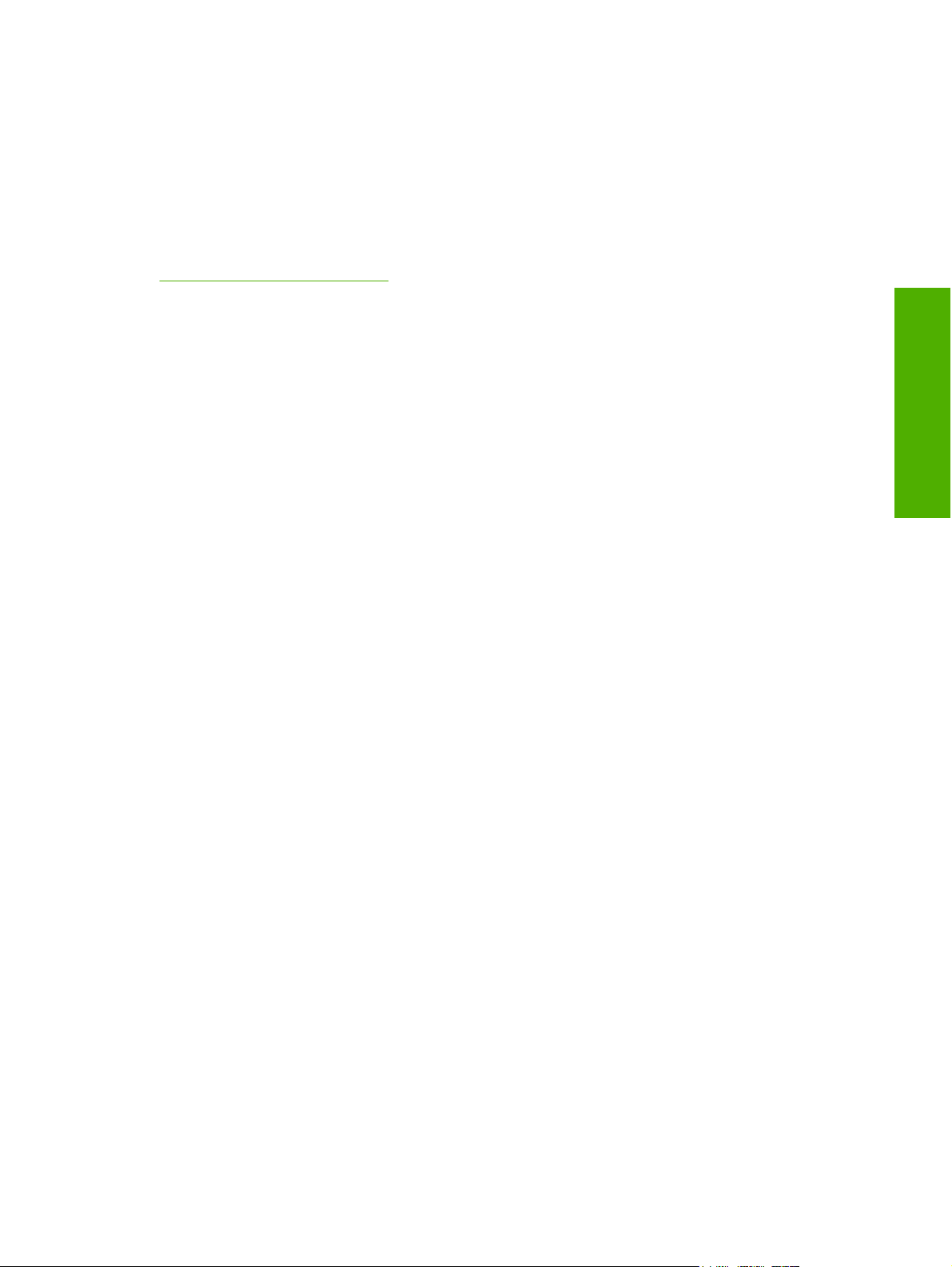
HP Easy Printer Care
HP Easy Printer Care software is designed for end users and for those who keep devices up and running
in small and large business groups. View the status of up to 15 supported HP LaserJet devices, set up
alerts, generate usage reports, and reorder supplies from HP or select resellers.
The HP Easy Printer Care Software is available through a link in the printing-system software CD, or
on the Web at the following Web site:
www.hp.com/go/easyprintercare
Software description
ENWW HP Easy Printer Care 41
Page 60
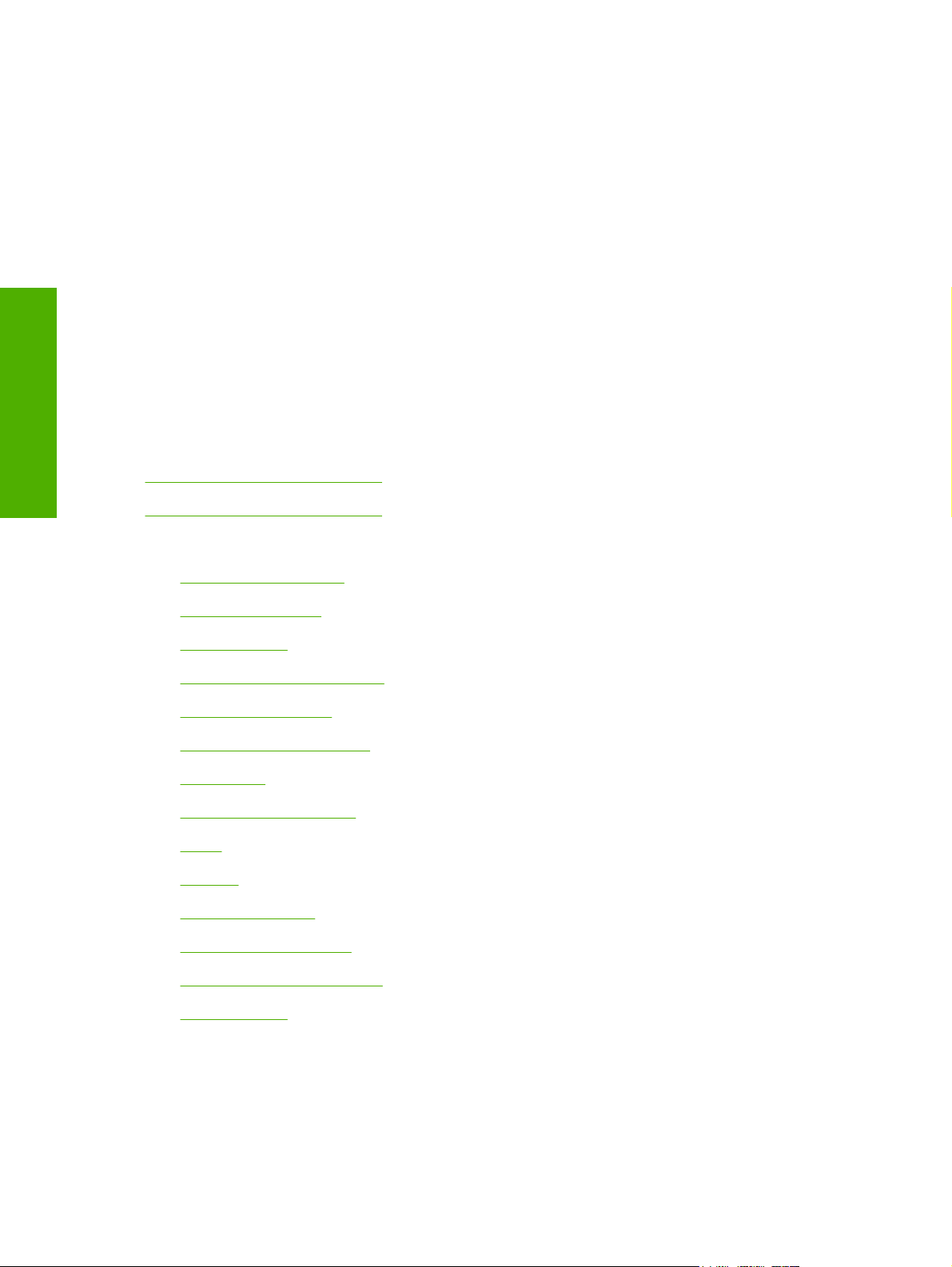
HP Embedded Web Server
The HP Embedded Web Server (HP EWS) is a standard feature on all HP LaserJet M3027/M3035 MFP
models that are connected through a network.
The HP EWS provides a simple, easy-to-use solution for one-to-one device management. Instead of
installing management software, such as HP Web Jetadmin, use HP EWS for remote management in
offices that have a limited number of devices. The management console must have a supported Web
browser.
Software description
In environments that have a larger number of devices, in which one-to-one management is impractical,
the HP Embedded Web Server and HP Web Jetadmin work together to provide scalable remote device
management. Use HP Web Jetadmin to consolidate management tasks and perform operations on a
selected set of devices. For such environments, HP provides hooks between the HP EWS and HP Web
Jetadmin so that HP EWS features can be configured on multiple devices in one operation. For example,
you can set the security password for the HP EWS simultaneously on a cluster of devices.
The HP Embedded Web Server User Guide is available on the printing-system software CD. Or, for
additional information and a copy of the HP Embedded Web Server User Guide, go to:
www.hp.com/support/ljm3035mfp
www.hp.com/support/ljm3027mfp
Topics:
Access to the HP EWS
●
The HP EWS frame
●
Information tab
●
Links to off-product solutions
●
Device Status screen
●
Configuration Page screen
●
Settings tab
●
Configure Device screen
●
Alerts
●
Security
●
Digital Sending tab
●
Kerberos Authentication
●
HP Digital Sending Software
●
Networking tab
●
Access to the HP EWS
To open the HP EWS and view information about the HP LaserJet M3027/M3035 MFP, open a
supported Web browser and type the device transmission control protocol/internet protocol (TCP/IP)
address or host name in the address field.
42 Chapter 2 Software description ENWW
Page 61
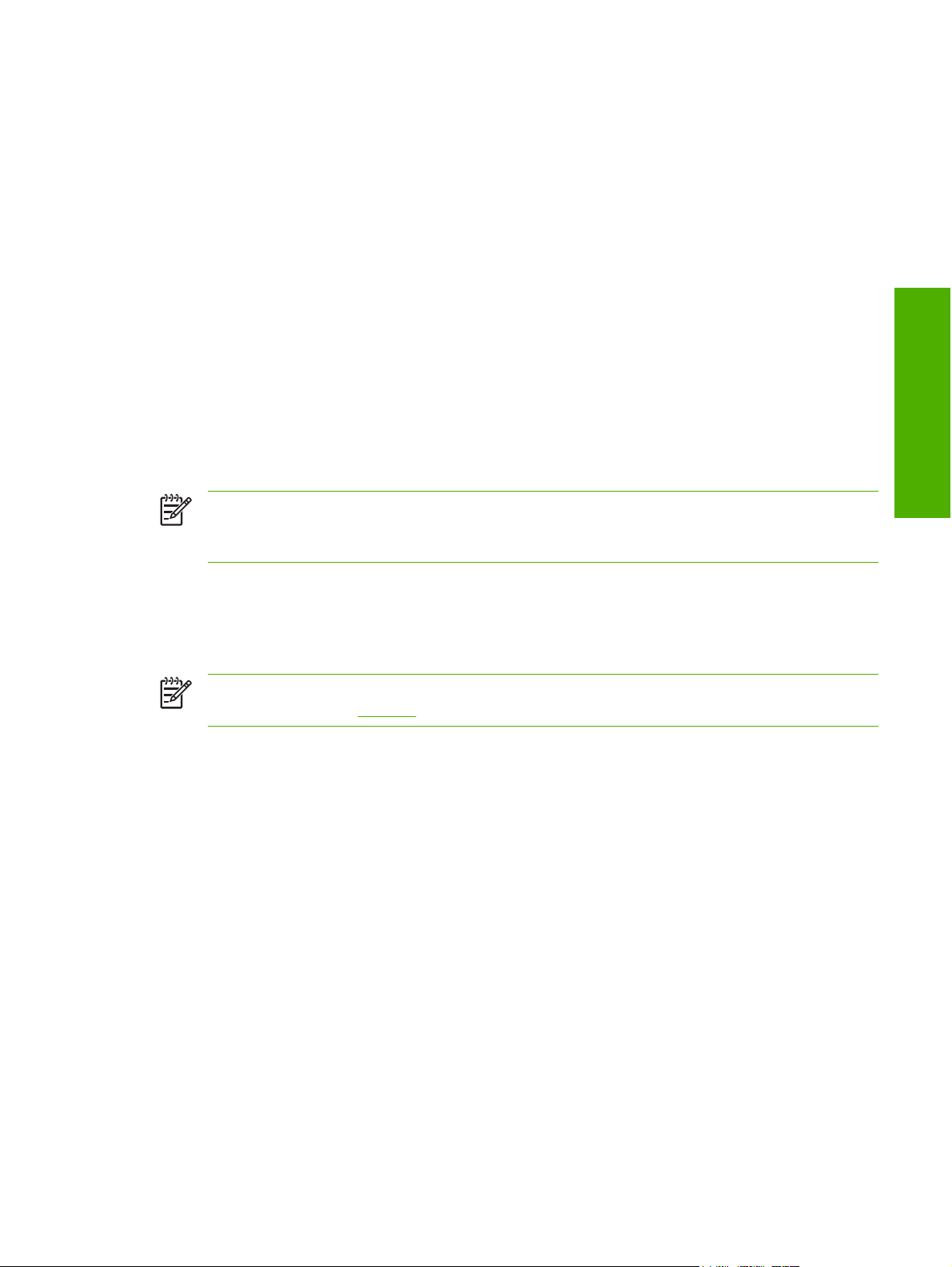
To find the device TCP/IP address, look for IP Address on the device configuration page (the Embedded
Jetdirect page), which can be printed from the device control-panel display. Follow these steps to print
an Embedded Jetdirect page:
1. Touch Administration.
2. Touch Information.
3. Touch Configuration/Status Pages.
4. Touch Configuration Page.
5. Touch Print.
The HP EWS frame
Each screen in the HP EWS is a frame that contains a top banner, three category tabs, a left-aligned
navigation menu bar, and a main-content area. Selecting one of the category tabs causes the
corresponding left-aligned navigation bar to appear, where a menu includes links to content for that tab.
The main-content area shows information and opens options in response to navigation-tab selections
and menu-bar selections.
NOTE When the HP EWS screens are opened immediately after the device is turned on, the
HP EWS screens may change as you browse. Complete information becomes available when
the MFP enters the Ready state.
Software description
Information tab
The following information is available on the HP EWS Information tab. Click the menu items on the left
side of the HP EWS Information tab to view the information on each screen.
NOTE If an HP EWS password has been set, the Information tab is the only available tab until
the user logs in. See
Device Status: Provides current status information about the device.
●
Configuration Page: Provides information about the device configuration.
●
Supplies Status: Provides information about the print cartridge.
●
Event log: Provides information about reported MFP errors.
●
Usage page: Provides a page count for each size of media that has passed through the device,
●
as well as the number of duplexed pages that have been printed.
Device Information: Shows device information, such as the device TCP/IP address and serial
●
number.
Control Panel: Shows the device control panel.
●
Print: Includes options to print documents that are print-ready .PCL documents, .PS
●
documents, .PDF files, text (.TXT) files, and files that are generated by a "print to file" driver
option.
Security for more information.
Not all of the screens on the tab appear in this document. For more information, see the HP Embedded
Web Server User Guide.
ENWW HP Embedded Web Server 43
Page 62

Software description
Links to off-product solutions
Links on the HP EWS screens provide an easy way to locate information or complete tasks.
hp instant support: Connects to a set of dynamic Web resources that help solve specific problems
●
and determine additional services that might be available for the device. Specific status and
configuration information about the device is retained and directed to the "Solve a Problem" Web
site, which offers targeted support content and messages.
Shop for Supplies: Connects to an HP product supplies screen where you can order genuine HP
●
supplies for the device.
Product Support: Connects to an HP product-support screen where you can search for
●
information, contact the HP customer-care home page, or find additional resources for the
device.
Device Status screen
Status information, such as whether the device is online or the toner is low, is available through a Web
browser on a computer that is linked directly to the device. View this information without going to the
device to identify the status.
NOTE For more information, see the HP Embedded Web Server User Guide.
The following figure shows how this information is presented on the device Web page.
Figure 2-3 HP EWS Information tab – Device Status screen
44 Chapter 2 Software description ENWW
Page 63

Configuration Page screen
Gain access to the HP LaserJet M3027/M3035 MFP configuration page remotely through the HP EWS.
The HP EWS Configuration Page screen provides configuration information about the device in the
same way as the configuration page that is printed from the device.
NOTE For more information, see the HP Embedded Web Server User Guide.
The following figures show an example of a configuration page viewed remotely through the HP EWS.
Software description
Figure 2-4 HP EWS Information tab – Configuration Page screen, 1 of 3
ENWW HP Embedded Web Server 45
Page 64

Software description
Figure 2-5 HP EWS Information tab – Configuration Page screen, 2 of 3
46 Chapter 2 Software description ENWW
Page 65

Figure 2-6 HP EWS Information tab — Configuration Page screen, 3 of 3
Settings tab
The following information is available on the HP EWS Settings tab. Click the menu items on the left
side of the HP EWS Settings tab to view the information. The Settings tab is shown in the
Device screen section.
Configure Device. Use the Configure Device screen to print device information pages and
●
configure the device remotely.
E-mail Server. Use the E-mail Server screen to configure e-mail settings for outgoing e-mail.
●
Alerts. IT administrators can use the Alerts screen to configure the device to send alerts in e-mail
●
messages to anyone.
Software description
Configure
AutoSend. Use the AutoSend screen to send device-configuration and supplies-usage
●
information periodically to your service provider.
Security. Use the Security screen to manage security for the device.
●
Authentication Manager. Use the Authentication Manager screen to set the device function that
●
requires the users to log in before use.
NOTE The Authentication Manager option is not available for the
HP LaserJet M3027 MFP.
ENWW HP Embedded Web Server 47
Page 66

Software description
LDAP Authentication. Use the LDAP Authentication screen to configure a Lightweight Directory
●
Access Protocol (LDAP) server to authenticate device users.
NOTE The LDAP Authentication option is not available for the HP LaserJet M3027 MFP.
Edit Other Links. Use the Edit Other Links screen to add or customize up to five links to the Web
●
sites of your choice.
Device Information. Use the Device Information screen to provide a name of your choice for the
●
device, assign an asset number, and configure the company name, the person to contact about
the device, and the physical location of the device.
Language. Use the Language screen to select the language in which the HP EWS screens
●
appear.
Date & Time. Use the Date & Time screen to set the correct date and time for the device.
●
Wake Time. IT administrators can use the Wake Time screen to schedule the device to turn on at
●
a certain time on a daily basis.
Not all of the screens on the tab appear in this document. For more information, see the HP Embedded
Web Server User Guide.
Configure Device screen
You can obtain device configuration information through a Web browser by opening the HP EWS screen
and changing the basic configuration information on the Settings tab. Security and password controls
give management information systems (MIS) managers the level of control that they require within their
network environments.
NOTE For more information, see the HP Embedded Web Server User Guide.
The following figure shows an example of device options that can be configured remotely.
Figure 2-7 HP EWS Settings tab – Configure Device screen
48 Chapter 2 Software description ENWW
Page 67

Alerts
NOTE The Paper Handling settings are no longer accessed from the Configure Device menus.
To configure Tray Size and Type, select Supplies on the MFP control panel.
The device can automatically send e-mail alerts about printing problems or job status to specified e-mail
addresses. For example, if toner is low, the device can notify the person who is responsible for ordering
or changing the print cartridge. If a device failure occurs, the device can send an e-mail alert directly to
the person who is responsible for fixing the problem.
These e-mail alerts can be configured to be sent to any device that can accept e-mail, such as digital
phones, pagers, and personal digital assistants (PDAs). In large environments, administrators can route
e-mail addresses to list-servers or uniform resource locators (URLs) for expanded notification.
NOTE For more information, see the HP Embedded Web Server User Guide.
The following figures show examples of the Alerts settings that can be configured remotely.
Software description
ENWW HP Embedded Web Server 49
Page 68

Software description
Figure 2-8 HP EWS Settings tab – Alerts screen, 1 of 2
50 Chapter 2 Software description ENWW
Page 69

Figure 2-9 HP EWS Settings tab – Alerts screen, 2 of 2
Security
The HP EWS screens that appear, and the settings on them, vary according to the specific HP EWS.
Three modes of user access are possible:
●
●
●
To control access to the HP EWS screens, set a password on the Security page.
Software description
General user
IT administrator
Service provider
ENWW HP Embedded Web Server 51
Page 70

Software description
Figure 2-10 HP EWS Settings tab – Security screen
In a password-protected HP EWS, only the Information tab is available to users who do not log in by
using the password. If no password is set (which is the default configuration), all of the tabs are available.
If a password has been set, log on as an IT administrator or a service provider to gain access to the
protected HP EWS tabs (Settings and Networking).
NOTE For more information, see the HP Embedded Web Server User Guide.
Digital Sending tab
Use the screens available on the HP EWS Digital Sending tab to control the digital-sending features
of the device.
An example of the HP EWS Digital Sending tab is shown in the following figure.
52 Chapter 2 Software description ENWW
Page 71

Figure 2-11 HP Digital Sending tab — General Settings screen
For more information, see the HP Embedded Web Server User Guide.
Kerberos Authentication
Kerberos is a network authentication protocol designed to provide secure authentication for client/server
programs by using the secret keys that are delivered with session tickets.
For more information about Keberos or for information about configuring Keberos for your device, see
the HP Embedded Web Server User Guide.
HP Digital Sending Software
The HP Digital Sending Software (HP DSS) is a software program that, in conjunction with firmware,
enables HP MFPs to send scanned documents directly to electronic mailboxes (e-mail) or to fax
destinations, transforming paper-based information into digital images that can be shared, stored, or
edited.
Documents are initially scanned at the MFP, and then are transmitted to a network-connected computer
where the HP DSS is installed. This prevents users from having to create an electronic copy of a hardcopy document. The HP DSS can also be configured to require user authentication, ensuring that only
authorized persons use the digital-sending feature of the MFP.
NOTE HP DSS is not supported on the HP LaserJet M3027 MFP.
For more information about HP DSS, see the HP Digital Sending Software Technical Reference.
Software description
Networking tab
The HP EWS Networking tab provides access to HP Jetdirect network configuration parameters and
status for the device.
An example of the HP EWS Networking tab is shown in the following figure.
ENWW HP Embedded Web Server 53
Page 72

Software description
Figure 2-12 HP EWS Networking tab – Network Settings screen
For more information, see the HP Jetdirect Administrator's Guide.
54 Chapter 2 Software description ENWW
Page 73

HP Web Jetadmin
Use the HP Web Jetadmin and a browser to manage HP Jetdirect-connected devices within an intranet.
HP Web Jetadmin is a browser-based management tool that should be installed only on a single
network-administration server.
To download a current version of HP Web Jetadmin, and for the latest list of host systems that support
HP Web Jetadmin, go to the following Web site:
www.hp.com/go/webjetadmin
Software description
ENWW HP Web Jetadmin 55
Page 74

Software description
56 Chapter 2 Software description ENWW
Page 75

3 Install MS Windows printing-system
components
Introduction
The HP LaserJet M3027/M3035 MFP comes with software and installers for MS Windows and Apple
Computer, Inc., Macintosh systems. Linux and UNIX systems support the HP LaserJet M3027/
M3035 MFP, and software is available on the Web. This document provides procedures for installing
and removing the HP LaserJet M3027/M3035 MFP printing-system software for MS Windows operating
systems.
Topics:
Font support
●
Print-driver installation instructions
●
Fax-driver install instructions
●
MS Windows install
ENWW Introduction 57
Page 76

Font support
Basic fonts
MS Windows install
The following sections list the fonts that are included with MS Windows software, and the fonts that are
available on the CD that came with the device.
Topics:
Basic fonts
●
Default fonts
●
MS Windows software includes these basic fonts, which can be used with any HP printing device:
Arial
●
Arial Bold
●
Arial Bold Italic
●
Arial Italic
●
Courier New
●
Courier New Bold
●
Courier New Bold Italic
●
Courier New Italic
●
Symbol
●
Times New Roman
●
Times New Roman Bold
●
Times New Roman Bold Italic
●
Times New Roman Italic
●
Wingdings
●
Default fonts
The following default fonts are installed through a Full Installation of the HP LaserJet M3027/M3035 MFP
printing-system software.
Table 3-1 Default fonts
Font name Font style File name
Albertus Extra Bold Regular ALBR85W.TTF
Albertus Medium Regular ALBR55W.TTF
Antique Olive Regular OLVR55W.TTF
Antique Olive Bold OLVR75W.TTF
58 Chapter 3 Install MS Windows printing-system components ENWW
Page 77

Table 3-1 Default fonts (continued)
Font name Font style File name
Antique Olive Italic OLVR56W.TTF
CG Omega Regular CGOR45W.TTF
CG Omega Bold CGOR65W.TTF
CG Omega Bold Italic CGOR66W.TTF
CG Omega Italic CGOR46W.TTF
CG Times Regular CGTR45W.TTF
CG Times Bold CGTR65W.TTF
CG Times Bold Italic CGTR66W.TTF
CG Times Italic CGTR46W.TTF
Clarendon Condensed Bold CLAR67W.TTF
Coronet Regular CORONET.TTF
CourierPS Regular CPSR45W.TTF
CourierPS Bold CPSR65W.TTF
CourierPS Bold Oblique CPSR66W.TTF
CourierPS Oblique CPSR46W.TTF
Garamond Antiqua GARR45W.TTF
Garamond Halbfett GARR65W.TTF
Garamond Kursiv GARR46W.TTF
Garamond Kursiv Halbfett GARR66W.TTF
Helvetica® Regular HELR45W.TTF
Helvetica Bold HELR65W.TTF
Helvetica Bold Oblique HELR66W.TTF
Helvetica Oblique HELR46W.TTF
Helvetica Narrow Regular HELR47W.TTF
Helvetica Narrow Bold HELR67W.TTF
Helvetica Narrow Bold Oblique HELR68W.TTF
Helvetica Narrow Oblique HELR48W.TTF
ITC Avant Garde Gothic Book AVGR45W.TTF
ITC Avant Garde Gothic Book Oblique AVGR46W.TTF
ITC Avant Garde Gothic Demi Regular AVGR65W.TTF
MS Windows install
ITC Avant Garde Gothic Demi Oblique AVGR66W.TTF
ITC Bookman Light Regular BOKR35W.TTF
ITC Bookman Light Italic BOKR36W.TTF
ITC Bookman Demi Regular BOKR75W.TTF
ENWW Font support 59
Page 78
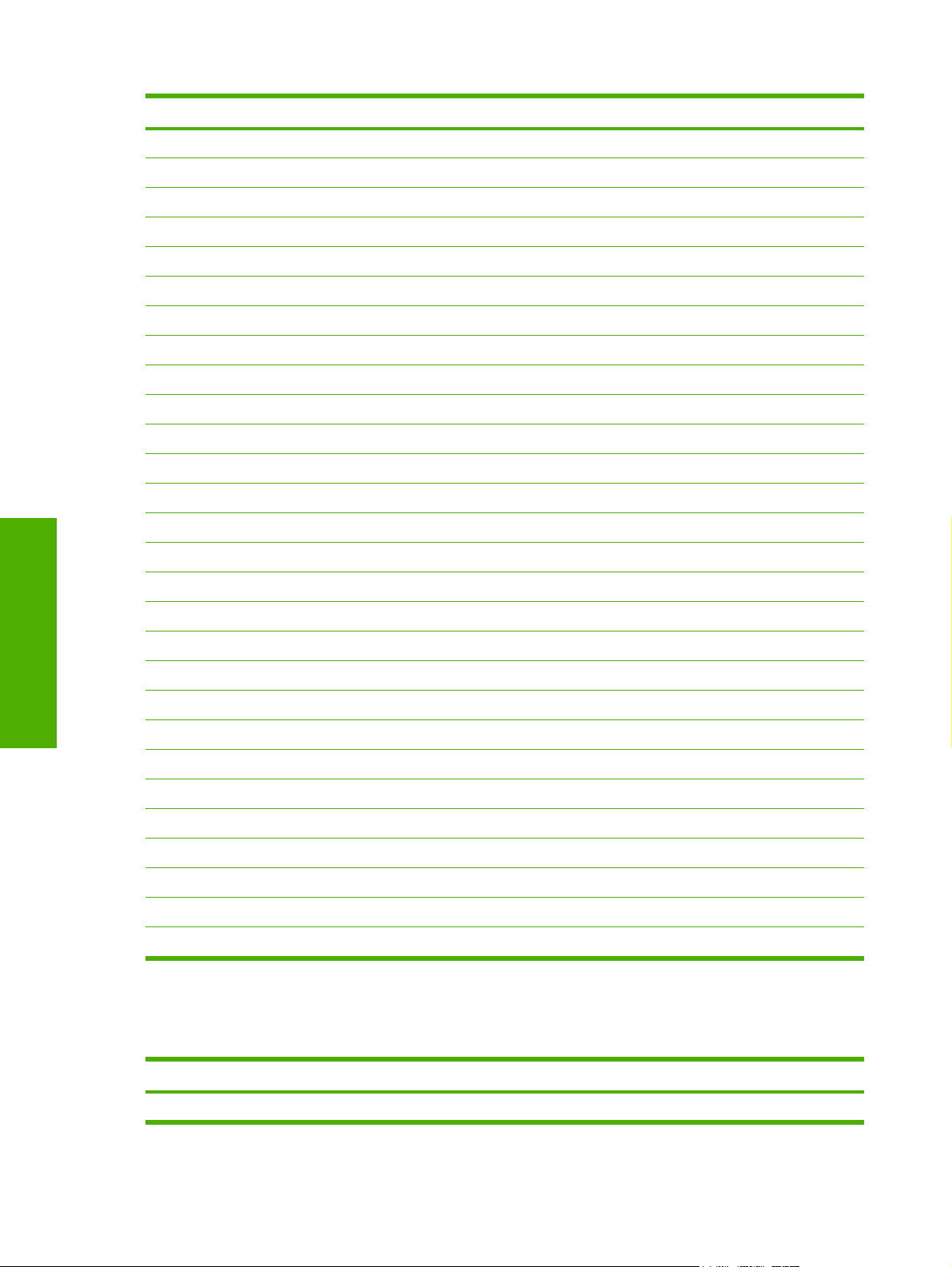
Table 3-1 Default fonts (continued)
Font name Font style File name
ITC Bookman Demi Italic BOKR76W.TTF
ITC Zapf Chancery Medium Italic CHANC___.TTF
ITC Zapf Dingbats Regular DINGS___.TTF
Letter Gothic Regular LETR45W.TTF
Letter Gothic Bold LETR65W.TTF
Letter Gothic Italic LETR46W.TTF
Marigold Regular MARIGOLD.TTF
New Century Schoolbook Bold NCSR75W.TTF
New Century Schoolbook Bold Italic NCSR76W.TTF
New Century Schoolbook Italic NCSR56W.TTF
New Century Schoolbook Roman NCSR55W.TTF
Palatino Bold PALR65W.TTF
Palatino Bold Italic PALR66W.TTF
MS Windows install
Palatino Italic PALR46W.TTF
Palatino Roman PALR45W.TTF
SymbolPS Regular SYMPS__.TTF
Times* Bold TIMR65W.TTF
Times Bold Italic TIMR66W.TTF
Times Italic TIMR46W.TTF
Times Roman TIMR45W.TTF
Univers Bold UNVR65W.TTF
Univers Bold Italic UNVR66W.TTF
Univers Medium UNVR55W.TTF
Univers Medium Italic UNVR56W.TTF
Univers Condensed Bold UNVR67W.TTF
Univers Condensed Bold Italic UNVR68W.TTF
Univers Condensed Medium UNVR57W.TTF
Univers Condensed Medium Italic UNVR58W.TTF
Ninety-two additional PS emulation fonts are also available on the CD.
Table 3-2 Additional PS emulation fonts
Font name Font style File name
Albertus MT Regular PS_12639.TTF
60 Chapter 3 Install MS Windows printing-system components ENWW
Page 79

Table 3-2 Additional PS emulation fonts (continued)
Font name Font style File name
Albertus MT Italic PS_12640.TTF
Albertus MT Lt Regular PS_14530.TTF
Antique Olive CompactPS Regular PS_11120.TTF
Antique Olive Roman Regular PS_11119.TTF
Antique Olive Roman Bold PS_11118.TTF
Antique Olive Roman Italic PS_11846.TTF
Apple Chancery Italic PS_24516.TTF
Bodoni Poster Regular PS_12704.TTF
Bodoni PosterCompressed Regular PS_14508.TTF
BodoniPS Regular PS_12581.TTF
BodoniPS Bold PS_12585.TTF
BodoniPS Bold Italic PS_12586.TTF
BodoniPS Italic PS_12582.TTF
Candid Regular PS_24517.TTF
Chicago Regular PS_24518.TTF
Clarendon Light Regular PS_14513.TTF
ClarendonPS Regular PS_10269.TTF
ClarendonPS Bold PS_12968.TTF
Cooper Black Regular PS_10369.TTF
Cooper Black Italic PS_10370.TTF
Copperplate32bc Regular PS_14514.TTF
Copperplate33bc Regular PS_14515.TTF
CoronetPS Italic PS_10249.TTF
Eurostile Regular PS_10267.TTF
Eurostile Bold Regular PS_10268.TTF
Eurostile ExtendedTwo Bold PS_14512.TTF
Eurostile ExtendedTwo Regular PS_14511.TTF
Geneva Regular PS_24509.TTF
GillSans Regular PS_13872.TTF
GillSans Bold PS_13874.TTF
MS Windows install
GillSans Bold Italic PS_13875.TTF
GillSans Condensed Regular PS_14053.TTF
GillSans Condensed Bold PS_14054.TTF
GillSans ExtraBold Regular PS_14051.TTF
ENWW Font support 61
Page 80

Table 3-2 Additional PS emulation fonts (continued)
Font name Font style File name
GillSans Italic PS_13873.TTF
GillSans Light Italic PS_13871.TTF
GillSans Light Regular PS_13870.TTF
Goudy Bold PS_12544.TTF
Goudy Bold Italic PS_10695.TTF
Goudy Regular PS_12542.TTF
Goudy ExtraBold Regular PS_12545.TTF
Goudy Italic PS_12543.TTF
Helvetica Condensed Regular PS_14526.TTF
Helvetica Condensed Bold PS_14528.TTF
Helvetica Condensed Bold Italic PS_14529.TTF
Helvetica Condensed Italic PS_14527.TTF
Hoefler Text Regular PS_24519.TTF
MS Windows install
Hoefler Text Black Regular PS_24521.TTF
Hoefler Text Black Italic PS_24522.TTF
Hoefler Text Italic PS_24520.TTF
Hoefler Text Ornaments Regular PS_24523.TTF
Joanna MT Regular PS_14503.TTF
Joanna MT Bold PS_14505.TTF
Joanna MT Bold Italic PS_14506.TTF
Joanna MT Italic PS_14504.TTF
Letter Gothic Italic PS_13778.TTF
Letter GothicPS Regular PS_13777.TTF
Letter GothicPS Bold PS_13779.TTF
Letter GothicPS Bold Italic PS_13780.TTF
Lubalin Graph Regular PS_12675.TTF
Lubalin Graph Bold PS_12677.TTF
Lubalin Graph Bold Italic PS_12625.TTF
Lubalin Graph Italic PS_12623.TTF
MarigoldPS Regular PS_94073.TTF
Mona Lisa Recut Regular PS_14525.TTF
Monaco Regular PS_24524.TTF
New York Regular PS_24510.TTF
Optima Regular PS_12506.TTF
62 Chapter 3 Install MS Windows printing-system components ENWW
Page 81

Table 3-2 Additional PS emulation fonts (continued)
Font name Font style File name
Optima Bold PS_12510.TTF
Optima Bold Italic PS_12511.TTF
Optima Italic PS_12507.TTF
Oxford Italic PS_14072.TTF
StempelGaramond Roman Italic PS_11546.TTF
StempelGaramond Roman Regular PS_11545.TTF
StempelGaramond Roman Bold PS_11547.TTF
StempelGaramond Roman Bold Italic PS_11548.TTF
Taffy Regular PS_14507.TTF
Univers 45 Light Regular PS_13501.TTF
Univers 45 Light Bold PS_14023.TTF
Univers 45 Light Bold Italic PS_14024.TTF
Univers 45 Light Italic PS_13502.TTF
Univers 47 CondensedLight Bold PS_14030.TTF
Univers 47 CondensedLight Bold Italic PS_14040.TTF
Univers 55 Regular PS_14021.TTF
Univers 55 Italic PS_14022.TTF
Univers 57 Condensed Regular PS_14029.TTF
Univers 57 Condensed Italic PS_14039.TTF
Univers ExtendedPS Bold PS_13548.TTF
Univers ExtendedPS Regular PS_13547.TTF
Univers ExtendedPS Bold Italic PS_14481.TTF
Univers ExtendedPS Italic PS_14480.TTF
MS Windows install
ENWW Font support 63
Page 82

Print-driver installation instructions
General MS Windows installation instructions
MS Windows install
Topics:
General MS Windows installation instructions
●
Detailed MS Windows installation instructions
●
Set a default printer
●
Installation is similar for the Windows 2000 and Windows XP operating systems.
If the HP LaserJet M3027/M3035 MFP is connected through a file or print server, the printing-system
software must be installed on the server before installation on any client systems. If the HP LaserJet
printing-system software is not first installed on the server, then bidirectional communication and some
driver autoconfiguration methods are not available to the client systems.
For Windows 2000 and Windows XP, the person installing the software must have administrator rights
on the system.
When the HP LaserJet M3027/M3035 MFP printing-system installer runs, the HP LaserJet uninstaller
is added to the system.
Topics:
Install from the printing-system CD
●
Install from a network or from downloaded files
●
Install from the printing-system CD
Follow these instructions to install the HP LaserJet M3027/M3035 MFP printing system from the CD
that came with the device.
1. Quit all unnecessary software programs.
2. Insert the CD in the CD-ROM drive.
NOTE If the CD does not start automatically, click Start, click Run, and then browse to
and double-click the SETUP.EXE file in the root directory of the CD.
3. Click Install Printer and follow the onscreen prompts.
Install from a network or from downloaded files
Follow these instructions when installing printing-system files downloaded from the Web, or when
installing files from a network. See your network administrator for the location of the printing-system
software file.
1. Browse to the location of the SETUP.EXE file.
2. Double-click the SETUP.EXE file.
3. Click Install Printer and continue to follow the instructions until the device is installed. For detailed
installation instructions, see
64 Chapter 3 Install MS Windows printing-system components ENWW
Detailed MS Windows installation instructions.
Page 83

Detailed MS Windows installation instructions
A series of dialog boxes appear during installation of the HP LaserJet M3027/M3035 MFP printingsystem software in MS Windows environments.
Topics:
Help, Back, Next, and Cancel buttons
●
Direct-connect installation through a USB port
●
Unsupported operating system dialog box
●
Installation dialog-box sequence
●
Modify a pre-existing installation
●
Install drivers by using Add Printer
●
Installer Customization Wizard for Windows
●
Point and Print installation for Windows 2000, Windows XP, and Windows Server 2003
●
Help, Back, Next, and Cancel buttons
Click the Help button on any screen where it appears to find suggestions for and explanations about
the installation process.
Click the Back button in any installation dialog box to return to the previous dialog box. The specific
dialog box depends on previous selections.
Select any options on a given screen and click the Next button to proceed to the next step in the
installation sequence.
To exit the installation sequence without installing the device, follow these steps from any dialog box
where the Cancel button appears.
1. Click Cancel. A dialog box opens that prompts you with this question: “Are you sure you want to
cancel the installation?”
Figure 3-1 Are you sure you want to cancel the installation? dialog box
MS Windows install
ENWW Print-driver installation instructions 65
Page 84

MS Windows install
2. Click Yes. The Cancel dialog box opens, stating that the setup was interrupted.
Figure 3-2 Cancel dialog box
3. Click Finish to close the installation screens.
Direct-connect installation through a USB port
The printing-system software should be installed before the HP LaserJet M3027/M3035 MFP is
connected to the computer through a USB connection and turned on. During the installation process,
the software generates a prompt to connect the device.
Unsupported operating system dialog box
The MS Windows NT 4.0 and MS Windows 98 operating systems do not support the
HP LaserJet M3027/M3035 MFP. When attempting to install the software in these environments, an
Unsupported Operating System dialog box appears.
An example of an Unsupported Operating System dialog box is shown in the following figure.
66 Chapter 3 Install MS Windows printing-system components ENWW
Page 85
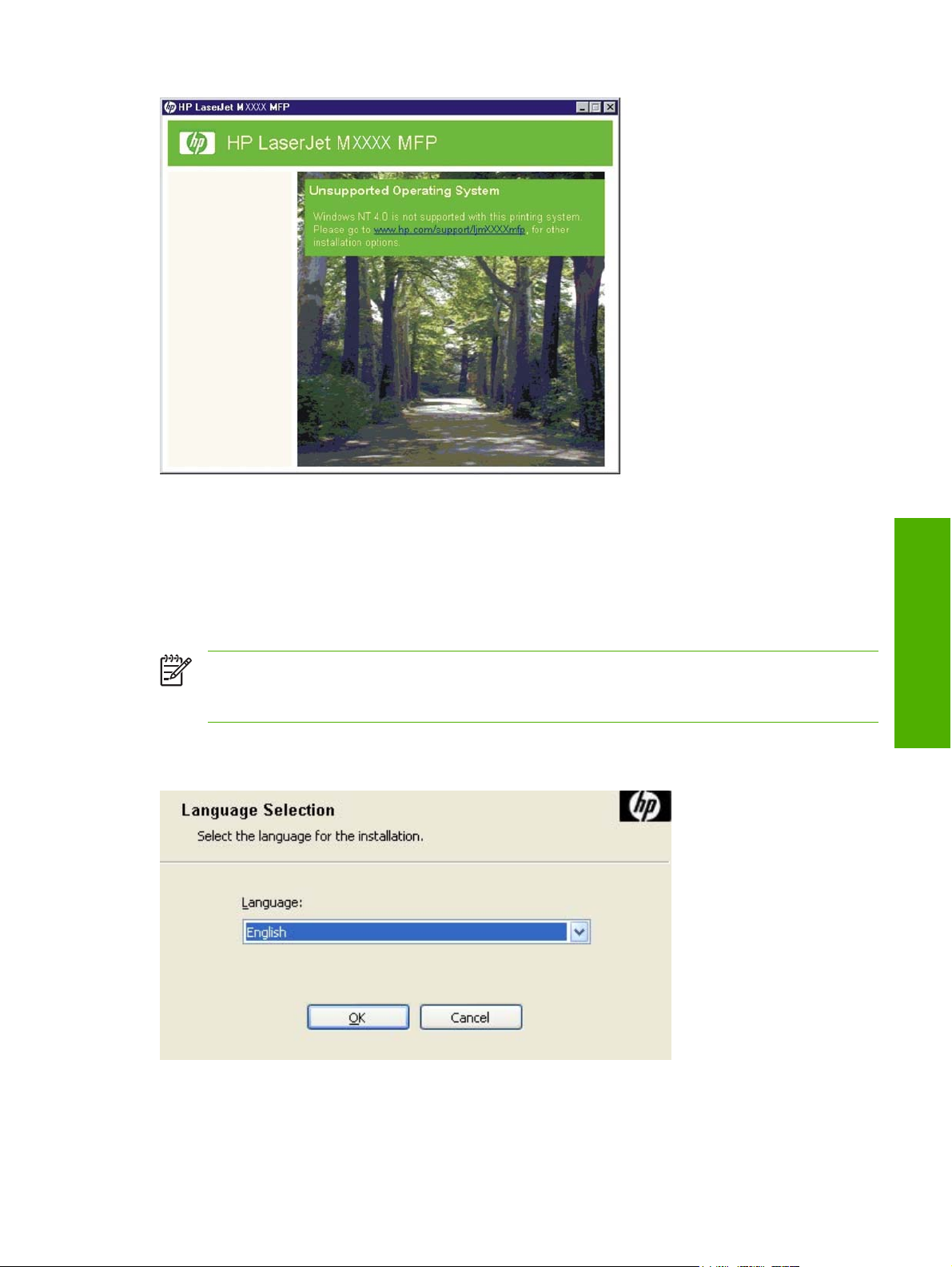
Figure 3-3 Setup Error – Unsupported Operating System, MS Windows NT 4.0
Installation dialog-box sequence
NOTE The dialog boxes shown in this document appear in the Windows XP Professional
installation sequence. The order and appearance of dialog boxes can vary among operating
systems.
Select the Install Printer option from the HP LaserJet M3027/M3035 MFP printing-system software
CD. The Language Selection dialog box appears.
MS Windows install
Figure 3-4 Language Selection dialog box
ENWW Print-driver installation instructions 67
Page 86

MS Windows install
NOTE The Language Selection dialog box lists only the languages that are available on the
HP LaserJet M3027/M3035 MFP printing-system software CD.
The installer automatically detects the language that the computer system uses and presents this
selection as the default.
Select any other language that is available on the CD by clicking the down arrow on the drop-down
menu.
Click OK to initiate the printing-system setup. The Welcome dialog box appears.
Figure 3-5 Welcome to the HP LaserJet Mxxxx MFP Setup Wizard dialog box
NOTE Click Installation Notes to view the Hewlett-Packard LaserJet M3027 MFP/M3035 MFP
Printing-System Install Notes for more information about the printing-system features and
installation requirements.
Read the software-license agreement, click I agree, and then click Yes to proceed with the installation.
The Printer Connection dialog box opens, as shown in the following figure.
68 Chapter 3 Install MS Windows printing-system components ENWW
Page 87

Figure 3-6 Printer Connection dialog box
Two options are available in the Printer Connection dialog box:
USB Cable.
●
The I want to connect my printer after completing the setup wizard check box is unchecked
by default. Select this check box to install the software now but connect to your printer at a later
time.
Wired Networking.
●
NOTE The HP LaserJet M3027/M3035 MFP does not support infrared connections or
connections over a parallel port.
NOTE The printing-system software should be installed before the HP LaserJet M3027/
M3035 MFP is connected to the computer through a USB connection and turned on. During the
installation process, the software generates a prompt to connect the device.
Click USB Cable (a "direct connection" using a USB 2.0 cable) and then click Next. The Installation
Type dialog box opens. This is the default option.
NOTE When plugged into an individual unit, a USB port is created during the driver installation.
As a result, plugging in five different units results in five new copies of the driver and five new
USB ports created. The extra copies can be removed, but the extra ports cannot be deleted
unless the extra copies of the driver are deleted with the USB still connected.
MS Windows install
If the USB is disconnected, the extra driver copies can be removed, but the extra USB ports
cannot be removed.
To continue with the default installation sequence (using a “direct connection”), see Figure 3-19
Installation Type dialog box.
ENWW Print-driver installation instructions 69
Page 88

MS Windows install
When installing the HP LaserJet M3027/M3035 MFP over the network, click Wired Networking in
the Printer Connection dialog box.
For a network installation, connect the HP LaserJet M3027/M3035 MFP to the network and turn it on
before installing the printing-system software.
NOTE Wired networking refers to the print device being connected to the network by a network
cable. For wireless installation instructions using an HP Jetdirect ew2400 802.11g Wireless Print
Server or an HP Direct 380x802.11B wireless print server, consult the documentation that comes
with the print server.
Click Next to continue. The Searching dialog box opens, as shown in the following figure.
Figure 3-7 Searching dialog box
NOTE When installing the device over a network, allow the search for the first subnet in the
network to finish in order to find all available devices. After the first subnet is scanned for available
HP LaserJet M3027/M3035 MFP, the results appear in the Printers Found dialog box. However,
the installer continues to search the network for additional devices. The results of the first search
usually takes place within about 20 seconds. Subsequently, the search of the other subnets for
the full list of devices occurs. The results appear in the Printers Found dialog box (see
3-10 Printers Found dialog box).
NOTE If the device does not appear, the installation process includes the option of using the
TCP/IP address for the HP LaserJet M3027/M3035 MFP, which might be preferable to waiting
for the installer to finish the search.
If the network has a firewall that is blocking the installation, the Firewall Detected dialog box appears,
as shown in the following figure.
70 Chapter 3 Install MS Windows printing-system components ENWW
Figure
Page 89

Figure 3-8 Firewall Detected dialog box
If no device is found during a network installation, the Printer Not Found dialog box appears, as shown
in the following figure.
MS Windows install
Figure 3-9 Printer Not Found dialog box
ENWW Print-driver installation instructions 71
Page 90

If this dialog box appears, the device might not be connected to the network. Ensure that the device is
connected and turned on. If a firewall is blocking the installation and you want the installer to open a
port through the firewall, click Next.
MS Windows install
The Searching dialog box appears (see
If the software finds devices, the Printers Found dialog box appears, containing a list of matching
devices that have been found on the network, as shown in the following figure.
Figure 3-7 Searching dialog box).
Figure 3-10 Printers Found dialog box
Select the device to install and click Next. The Confirm Network Settings dialog box opens (see
Figure 3-12 Confirm Network Settings dialog box).
If the device is to install is not listed and you want the installer to continue searching network subnet
masks, select a search option and click Next to perform another search.
If the device to install is not listed and you know its TCP/IP address, click Search Again…. The Check
Printer Connection screen appears (see
If a single device is found, the Printer Found dialog box appears, containing a list of matching devices
on the network. The Printer Found dialog box is shown in the following figure.
72 Chapter 3 Install MS Windows printing-system components ENWW
Figure 3-15 Check Printer Connection dialog box).
Page 91

Figure 3-11 Printer Found dialog box
To install a different device, click No, I want to install a different printer and then click Next. The
Check Printer Connection dialog box opens, advising you to make sure the cable is properly
connected, and giving you the option of searching again for a network device or specifying a device by
address (see
To install the device listed, click Yes, install this printer and then click Next. The Confirm Network
Settings dialog box opens, as shown in the following figure.
Figure 3-15 Check Printer Connection dialog box).
MS Windows install
ENWW Print-driver installation instructions 73
Page 92

MS Windows install
Figure 3-12 Confirm Network Settings dialog box
In the Confirm Network Settings dialog box, click Next to continue the installation. The Installation
Type dialog box opens (see
If you click Change Settings…, the Confirm Change Setting dialog box opens, as shown in the
following figure.
WARNING! When the TCP/IP configuration is changed by using the Change Settings button,
the actual settings in the device change. Make changes to these settings only with the advice of
the network administrator.
Figure 3-19 Installation Type dialog box).
74 Chapter 3 Install MS Windows printing-system components ENWW
Page 93
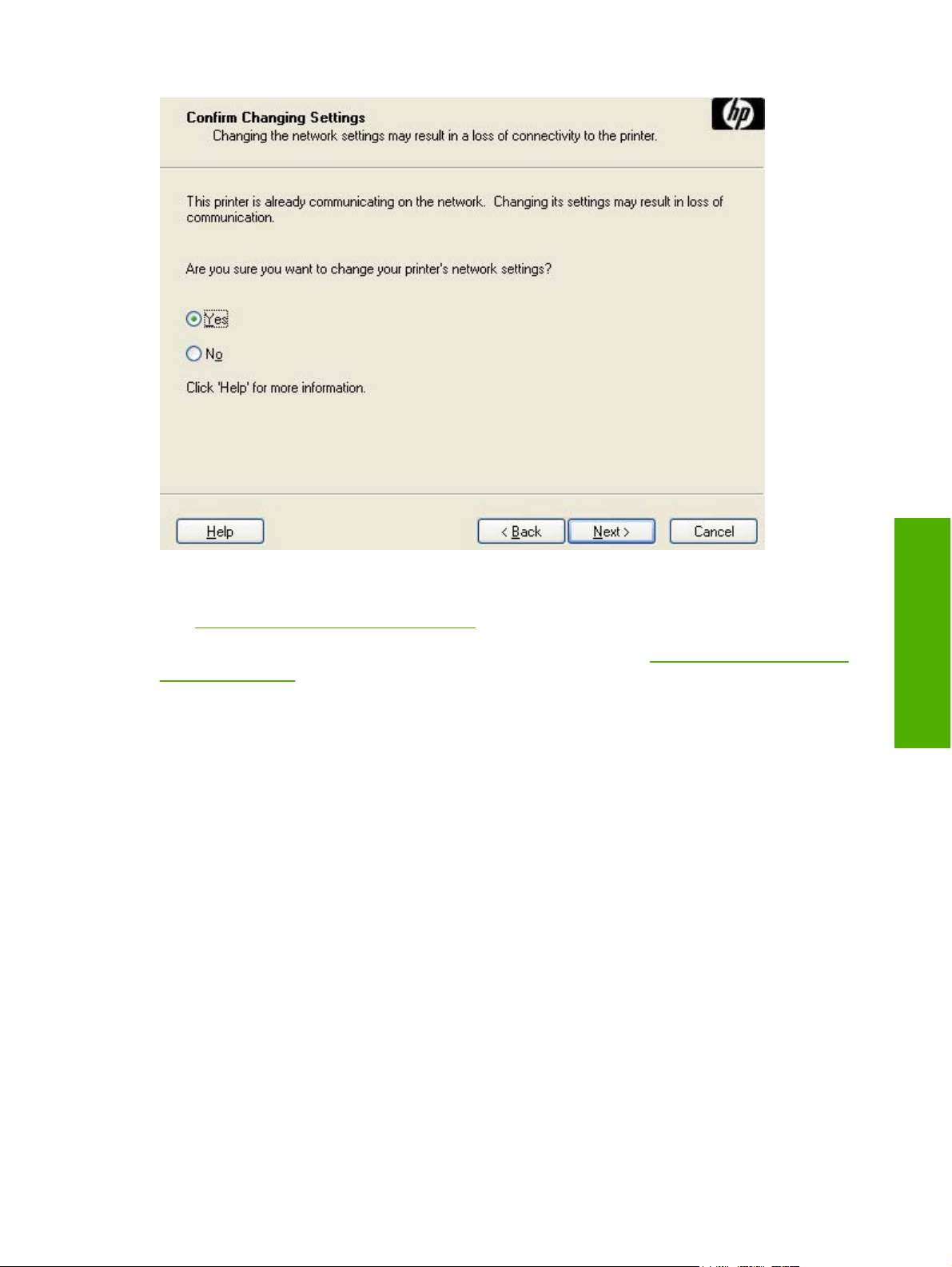
Figure 3-13 Confirm Changing Setting dialog box
If you click No in the Confirm Changing Settings dialog, the Installation Type dialog box opens
Figure 3-19 Installation Type dialog box).
(see
If you click Yes, the Change TCP/IP Settings dialog box opens (see
Settings dialog box).
Figure 3-14 Change TCP/IP
MS Windows install
ENWW Print-driver installation instructions 75
Page 94

MS Windows install
Figure 3-14 Change TCP/IP Settings dialog box
If information in the IP Address:, Subnet Mask:, or Gateway: fields change (without clicking Next) and
then click Suggest Settings…, the fields refresh with information that was found by the installer and
reported in the Printer Found screen.
Type a different TCP/IP Address, Subnet Mask, or Gateway address and then click Next to open the
Confirm Network Settings dialog box (see
If you clear the Use Default Port Name check box and click Next, the Set Port Name dialog box opens
Figure 3-18 Set Port Name dialog box).
(see
The Check Printer Connection dialog box, which appears when No, I want to install a different
printer is selected in the Printer Found dialog box or if the system failed to detect the device over the
network, is shown in the following figure.
Figure 3-12 Confirm Network Settings dialog box).
76 Chapter 3 Install MS Windows printing-system components ENWW
Page 95

Figure 3-15 Check Printer Connection dialog box
If you click Search again for all available printers and then click Next, the Searching dialog box opens
Figure 3-7 Searching dialog box).
(see
If you click Specify Printer by address and then click Next, the Specify Printer dialog box opens.
The Specify Printer dialog box is shown in the following figure.
If you click Enter settings for a printer not on the network and then click Next, the Printer
Settings dialog box opens (see
Figure 3-17 Printer Settings dialog box).
MS Windows install
ENWW Print-driver installation instructions 77
Page 96

MS Windows install
Figure 3-16 Specify Printer dialog box
Specify a device by clicking one of the following options and typing in the required information:
Hardware Address (MAC)
●
IP Address
●
IP Hostname
●
When you click Next, the Searching dialog box opens. When the search is finished, the Printer
Found dialog box opens (see
If you click Enter settings for a printer not on the network in the Check Printer Connection dialog
box and then click Next, the Printer Settings dialog box opens, as shown in the following figure.
Figure 3-11 Printer Found dialog box).
78 Chapter 3 Install MS Windows printing-system components ENWW
Page 97

Figure 3-17 Printer Settings dialog box
To install the device by using the hardware address, click Hardware Address (MAC), type the device
hardware address in the field, and then click Next to continue the installation. The Set Port Name dialog
box opens, as shown in the following figure.
To install the device using the TCP/IP address, click IP Address, type the device TCP/IP address in
the field, and then click Next to continue the installation. The Set Port Name dialog box opens, as shown
in the following figure.
MS Windows install
ENWW Print-driver installation instructions 79
Page 98

MS Windows install
Figure 3-18 Set Port Name dialog box
Type a port name in the Port Name: field and click Next to open the Installation Type dialog box
Figure 3-19 Installation Type dialog box).
(see
Figure 3-19 Installation Type dialog box
80 Chapter 3 Install MS Windows printing-system components ENWW
Page 99

Click Basic Installation to install only the HP PCL 6 driver and screen fonts. If you click Basic
Installation and then click Next, the Ready to Install dialog box opens (see
dialog box).
If you select Custom Installation and then click Next, the Feature Selection dialog box opens, as
shown in the following figure.
NOTE Select Custom Installation to install the HP Send Fax driver, HP PCL 5 and
PS emulation drivers, as appropriate.
Figure 3-22 Ready to Install
Figure 3-20 Feature Selection dialog box
An empty check box indicates that the feature is not installed. A check mark appears next to any driver
or document that is to be installed.
Information about the space required and the space available on the hard drive appears in the dialog
box.
Any combination of features can be selected for the installer. It is possible to create a custom installer
that installs features without including a print driver. Select the drivers and support documents to install.
To view details about the features, click Details…. The Details dialog box appears, as shown in the
following figure.
MS Windows install
ENWW Print-driver installation instructions 81
Page 100

MS Windows install
Figure 3-21 Details dialog box
Click OK to return to the Feature Selection dialog box.
In the Feature Selection dialog box, click Next to continue the installation.
The Ready to Install dialog box appears.
82 Chapter 3 Install MS Windows printing-system components ENWW
