Page 1
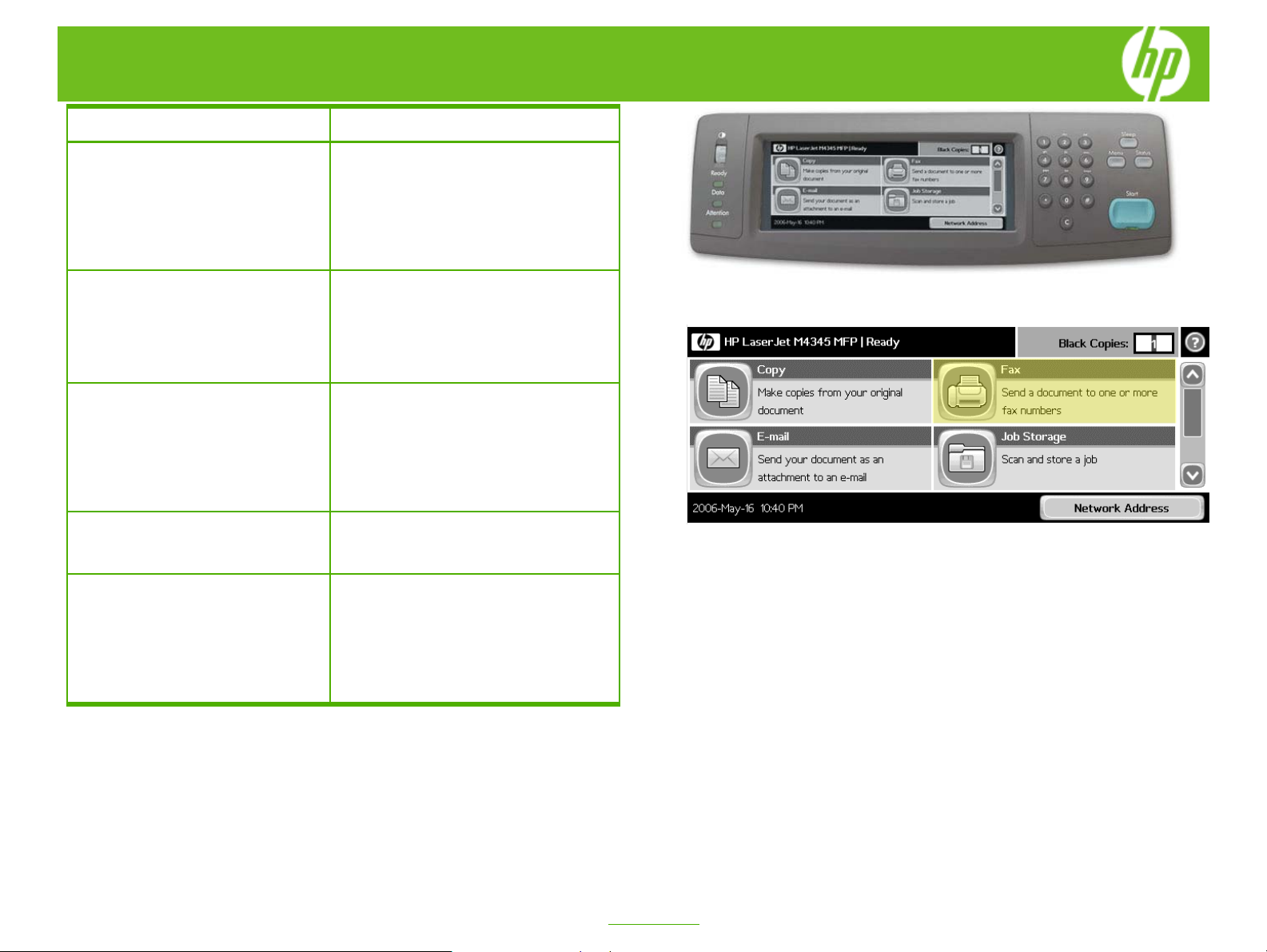
HP LJ M3035mfp - Faxing
How do I Steps to perform
1 Fax a document. Place your originals face up into the
Automatic document feeder (ADF) or face
down on the glass. Touch the Fax button
on the Home screen. Touch the Fax
Recipients field and use the virtual keypad
that appears to enter a fax number. Touch
Send Fax.
2 Set up speed dial numbers.
3 Send a fax to multiple recipients.
4 Send a fax to multiple recipients
(using speed dial numbers).
5 Set Fax options.
Touch the Fax button on the Home screen.
Touch the Speed Dial Code field and enter
a 2-digit number, then touch OK. Touch
Speed Dials, touch the Speed Dial Name
field, enter a name for the speed dial
number, then touch OK.
Load your originals. Touch the Fax button
on the Home screen. Touch the Fax
Recipients field and use the virtual keypad
to enter a fax number. Touch the Down
button and enter another number in the
Fax Recipients field. Repeat this for all
recipients. Touch Send Fax.
Load your originals. Touch the Fax button
on the Home screen. Touch two or more
Speed dial buttons. Touch Send Fax.
Load your originals. Touch the Fax button
on the Home screen. Touch the Fax
Recipients field and use the virtual keypad
to enter a fax number. Touch More
Options and select options and settings,
such as resolution, image adjustment, and
original size. Touch Send Fax.
©2007 Copyright Hewlett-Packard
Development Company, L.P.
1
www.hp.com
Page 2
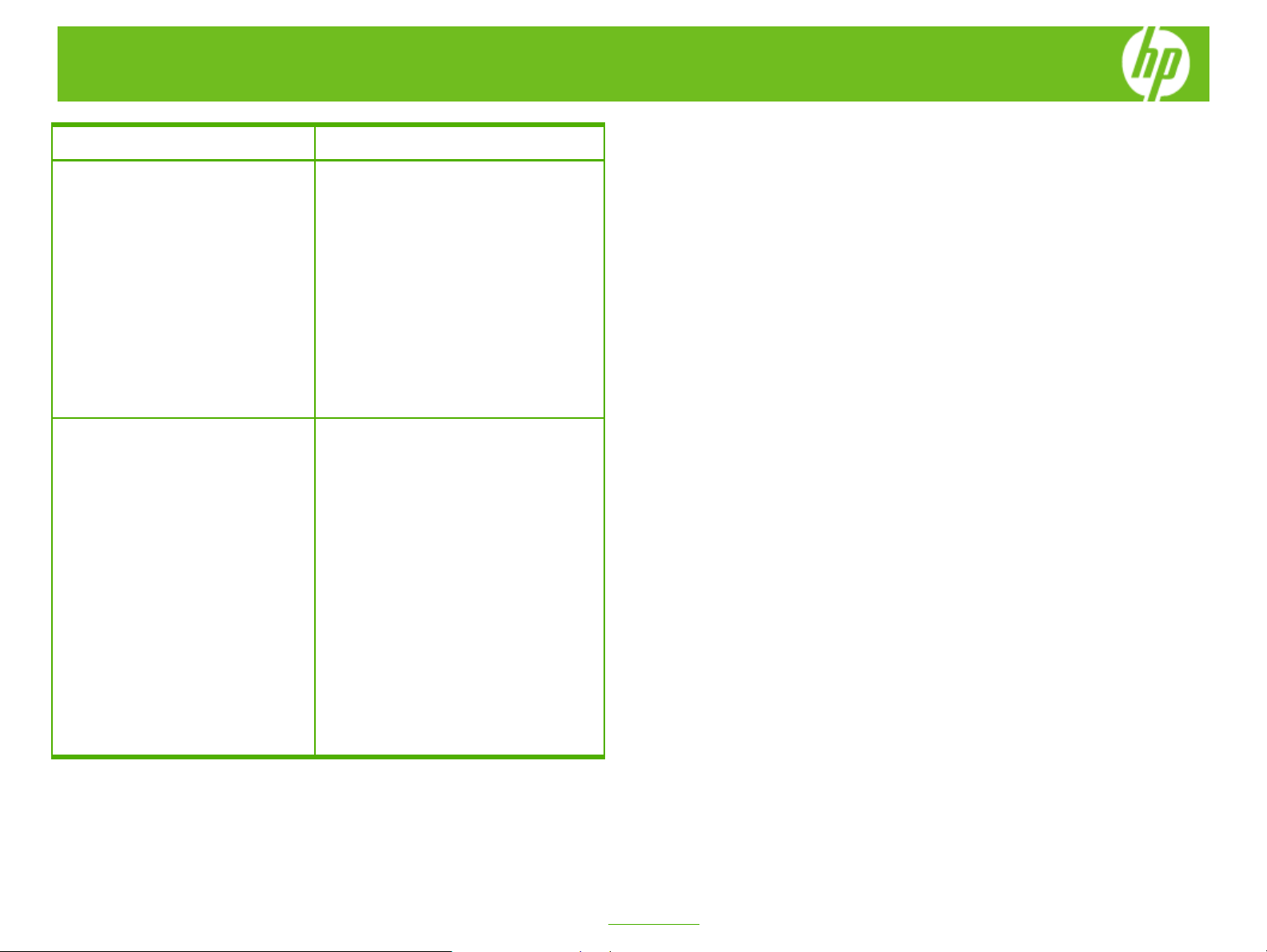
HP LJ M3035mfp - Faxing
How do I Steps to perform
6 Create a fax printing schedule.
7 Enable or disable a fax schedule.
On the control panel, touch the
Administration icon. Touch
Time/Scheduling and Fax Printing Mode.
Using the keypad, type the PIN (at least
four digits), and then touch OK. Touch
Create Fax Printing Schedule. Touch Print
Start Time, select a time, and then touch
Save. Touch Print End Time, select a time,
and then touch Save. Touch Schedule
Days then touch a day. Touch STORE ALL
FAXES to lockout the day (24 hours), or
touch As Scheduled to use the Print End
Time/Print Start Time schedule for that day.
Repeat this step for each day you want to
schedule. Touch Save to exit.
On the control panel, press Menu. Touch
FAX. Scroll to and touch FAX RECEIVE
then FAX PRINTING. Type your PIN and
touch OK. Touch FAX PRINTING MODE
then select a fax printing mode:
©2007 Copyright Hewlett-Packard
Development Company, L.P.
•
Touch STORE ALL RECEIVED
FAXES to disable printing of faxes and
store all received faxes to memory.
•
Touch PRINT ALL RECEIVED FAXES
to allow all stored faxes to print and to
print all faxes as received.
•
Touch CREATE FAX PRINTING
SCHEDULE to use the fax printing
schedule to automatically turn on and
off the printing of faxes.
Touch OK to exit.
2
www.hp.com
