Page 1

HP LaserJet M3027/M3035 MFP
Getting Started Guide
הדובעה תליחתל ךירדמ
Page 2
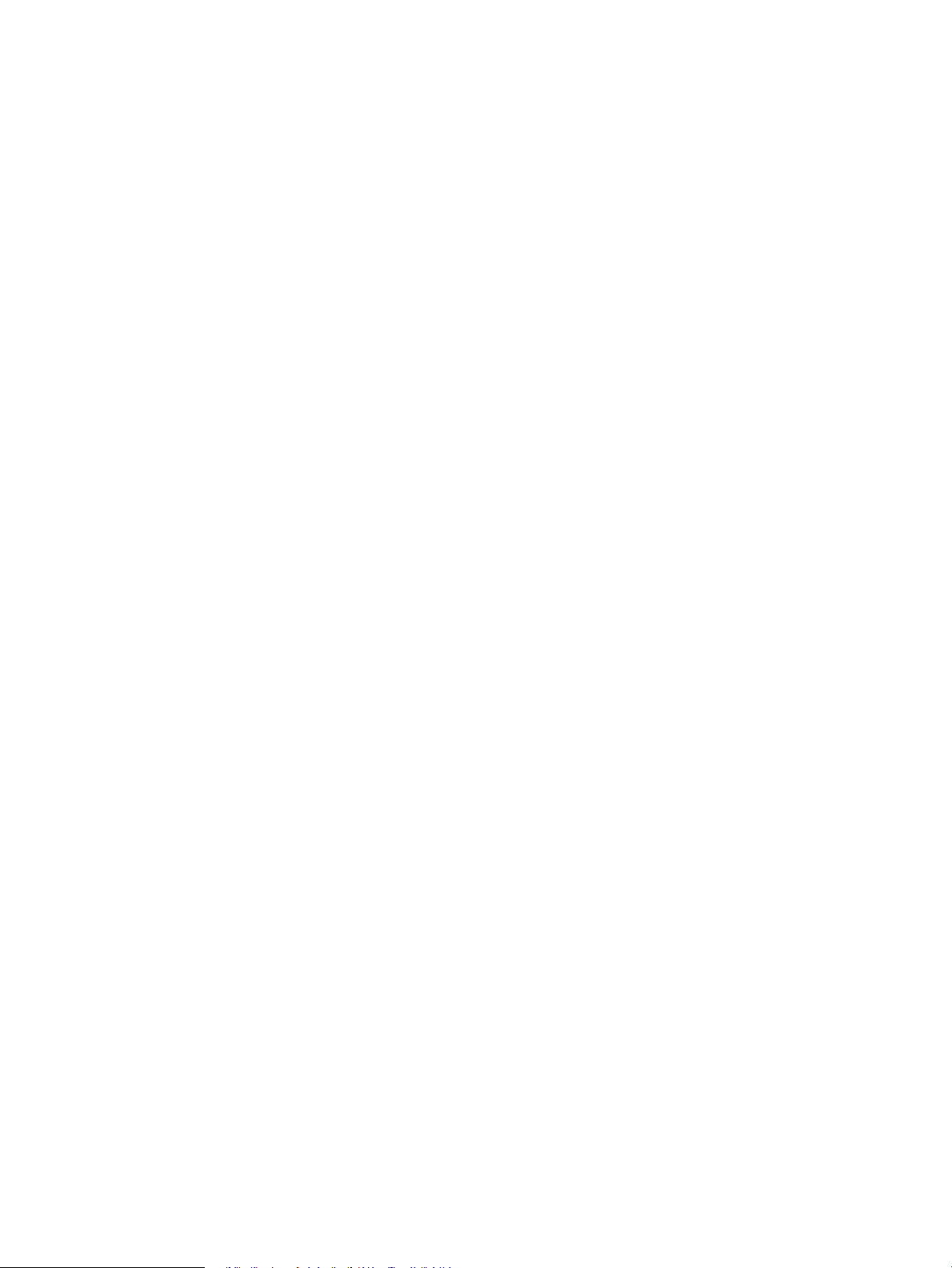
Copyright and License
© 2007 Copyright Hewlett-Packard Development Company, L.P.
Reproduction, adaptation or translation without prior written permission is
prohibited, except as allowed under the copyright laws.
The information contained herein is subject to change without notice.
The only warranties for HP products and services are set forth in the express
warranty statements accompanying such products and services. Nothing herein
should be construed as constituting an additional warranty. HP shall not be
liable for technical or editorial errors or omissions contained herein.
Part number: CB414-91014
Edition 1, 12/2007
FCC Regulations
This equipment has been tested and found to comply with the limits for a Class
B digital device, pursuant to Part 15 of the FCC rules. These limits are designed
to provide reasonable protection against harmful interference in a residential
installation. This equipment generates, uses, and can radiate radio-frequency
energy. If this equipment is not installed and used in accordance with the
instructions, it may cause harmful interference to radio communications.
However, there is no guarantee that interference will not occur in a particular
installation. If this equipment does cause harmful interference to radio or
television reception, which can be determined by turning the equipment off and
on, correct the interference by one or more of the following measures:
Reorient or relocate the receiving antenna. •
Increase separation between equipment and receiver.•
Connect equipment to an outlet on a circuit different from that to which the •
receiver is located.
Consult your dealer or an experienced radio/TV technician.•
Any changes or modifications to the printer that are not expressly approved
by HP could void the user’s authority to operate this equipment. Use of a
shielded interface cable is required to comply with the Class B limits of Part 15
of FCC rules. For more regulatory information, see the HP LaserJet M3027/
M3035 MFP printer electronic user guide. Hewlett-Packard shall not be liable
for any direct, indirect, incidental, consequential, or other damage alleged in
connection with the furnishing or use of this information.
Page 3
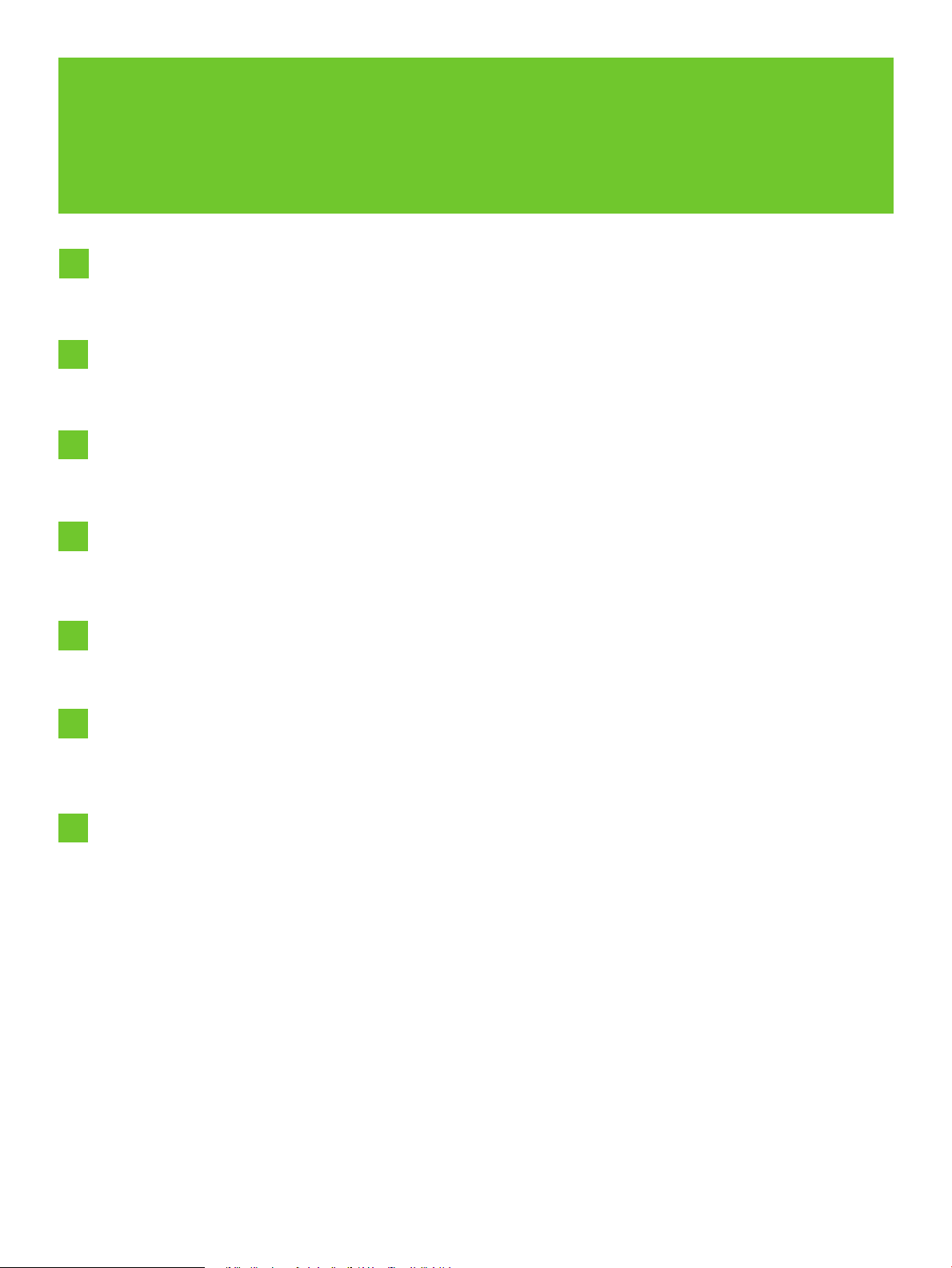
1
Prepare the site.
Overview
Unpack the device.
Prepare the hardware.
Set up the control panel.
Install the software.
Install the send fax driver.
Set up digital send.
.הדובעה םוקמ תא ןכה
.ותזיראמ ןקתהה תא אצוה
.הרמוחה תא ןכה
.הרקבה חול תא רדגה
.הנכותה תנקתה
.םיסקפ רוגישל ןקתהה להנמ תא ןקתה
.ילטיגיד רוגיש רדגה
הריקס
Page 4
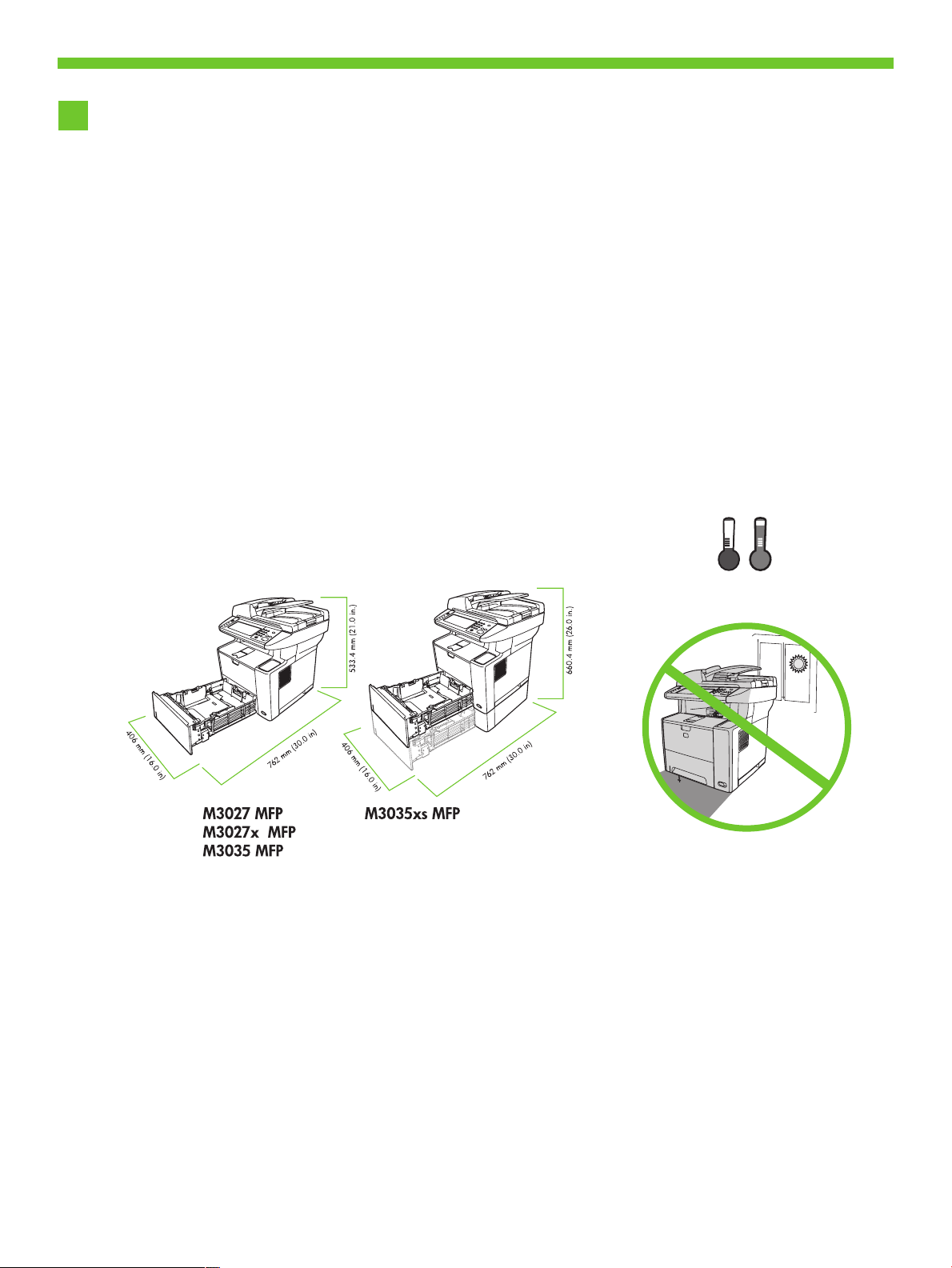
17˚ - 25˚C
(62.6˚ - 77˚F )
2
Select a sturdy, well-ventilated, dust-free area to position the device.
Prepare the site.
1
.הדובעה םוקמ תא ןכה
.קבאמ יקנו בטיה ררוואמ ,ביצי רוזאב ןקתהה תא םקמ
Page 5
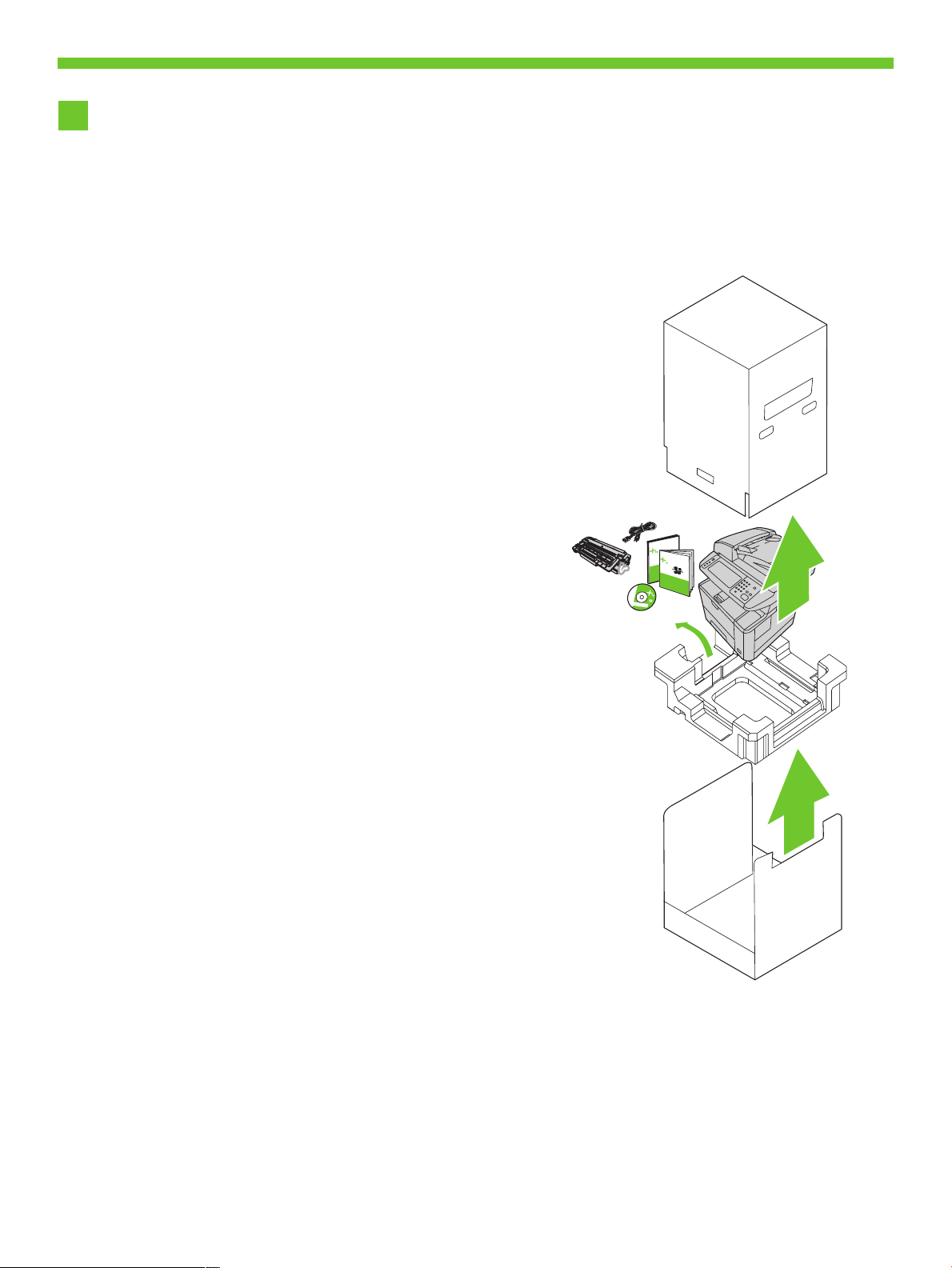
Unpack the device.
.ותזיראמ ןקתהה תא אצוה
Slide the box off the device.
2
.ןקתההמ הספוקה תא רסה
3
Page 6
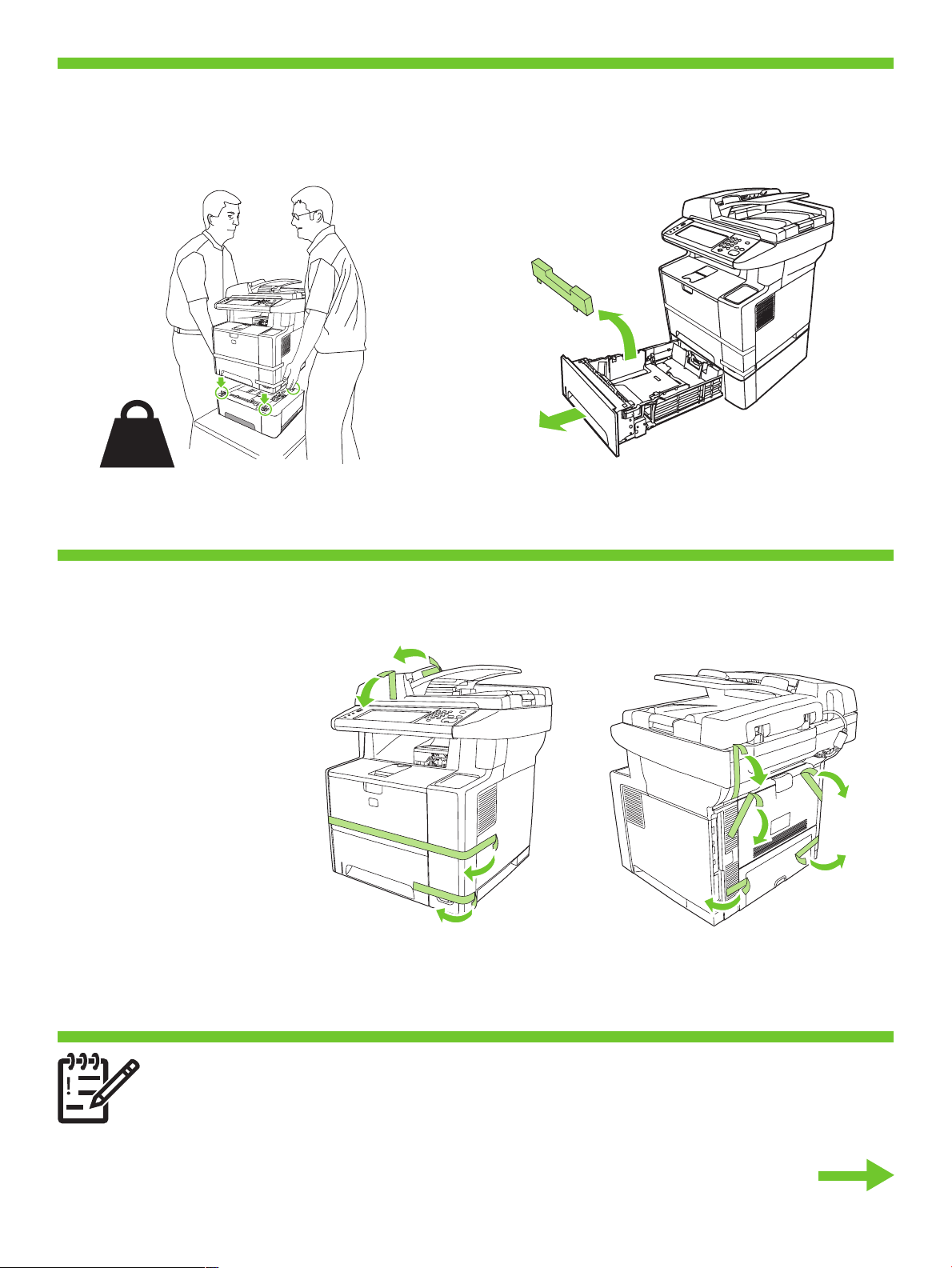
26.3 Kg.
58 lbs.
Install paper tray 3 (HP LaserJet M3035xs MFP only).
3
.(דבלב HP LaserJet M3035xs MFP) 3 ריינ שגמ תא ןקתה
Remove the orange shipping tape.
4
.םימותכה הזיראה יטרס תא רסה
You are done unpacking the device. Now proceed to the next step: Preparing the hardware.
.הרמוחה תנכה :אבה בלשה לא ךשמה תעכ .ותזיראמ ןקתהה תא איצוהל תמייס
4
Page 7

Prepare the hardware.
.הרמוחה תא ןכה
Attach the control panel overlay (if necessary).
5
.(ךרוצה תדימב) הרקבה חול יוסיכ תא רבח
Unlock the scanner.
6
7
.קרוסה תליענ תא חתפ
Open the cartridge door.
.תינסחמה תלד תא חתפ
5
Page 8
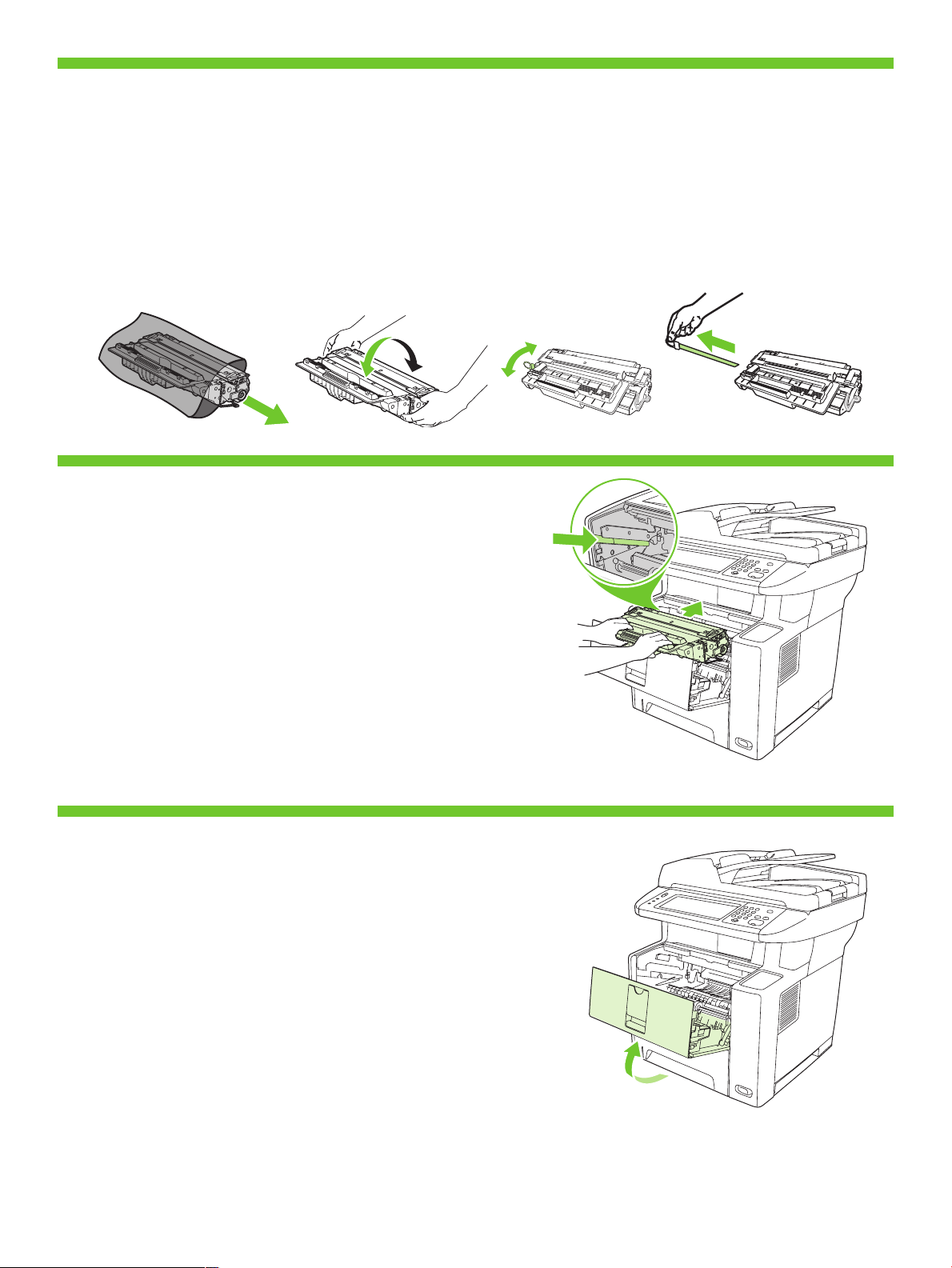
Remove the print cartridge packaging.
8
Install the cartridge.
9
.תינסחמה תא ןקתה
.הספדהה תינסחמ תזירא תא רסה
10
Close the cartridge door.
.תינסחמה תלד תא רוגס
6
Page 9

11
12
Open the trays.
.םישגמה תא חתפ
Remove the cardboard from Tray 2.
.2 שגממ ןוטרקה תא רסה
13
14
Adjust the tray guides to match the paper size.
.ריינה לדוגל שגמה ינווכמ תא םאתה
Load the paper.
.ריינה תא ןעט
7
Page 10

15
16
Close the trays.
.םישגמה תא רוגס
Connect the network cable.
.תשרה לבכ תא רבח
Note: For a USB installation, do not connect the USB cable until prompted by the software.
.הנכותה ידי-לע תאז תושעל שקבתת רשא דע USB-ה לבכ תא רבחת לא ,USB תנקתהל :בל םיש
17
(Optional) Connect the fax cable to the device.
.ןקתהל סקפה לבכ תא רבח (ילנויצפוא)
Note: Fax is not available for all models.
.סקפ רישכמב םידיוצמ םימגדה לכ אל :בל םיש
8
Page 11

18
19
Connect the power cord.
.חתמה לבכ תא רבח
Turn on the device. The control panel lights will alternate
before Ready appears on the display.
Ready בותיכהש ינפל ןיגוריסל ובהבהי הרקבה חול לש תוירונה .ןקתהה תא לעפה
.גצה לע עיפוי (ןכומ)
You are done preparing the hardware. Proceed with: Set up the control panel.
.הרקבה חול תא רדגה :לא ךשמה .הרמוחה תנכה תא תמייס
9
Page 12

20
21
22
Set up the control panel.
.הרקבה חול תא רדגה
Set language, date, time, and fax settings (if necessary). If prompted, select your language, the date, and the time. Follow
the instructions on the control panel.
.הרקבה חולב תועיפומה תוארוהה יפל לעפ .העשה תאו ךיראתה תא ,הפשה תא רחב ,ךכל שקבתת םא .)ךרוצה תדימב( סקפ תורדגהו העש ,ךיראת ,הפש רדגה
Set the media size and type for the input trays. At the control panel, touch Supplies Status, and then touch Trays. Touch the
name of the tray, and touch Modify to change the media size or type for the tray.
עג .(םישגמ) Trays תורשפאב עג ןכמ רחאלו ,(םילכתמה םירמוחה בצמ) Supplies Status תורשפאב עג ,הרקבה חולב .הנזהה ישגמ רובע הספדהה רמוח לש גוסהו לדוגה תא רדגה
.שגמה רובע הספדהה רמוח לש גוסה וא לדוגה יונישל (יוניש) Modify תורשפאב עג ןכמ רחאלו שגמה םשב
•Find the IP address. On the control panel, scroll to and touch Administration, touch Information, touch
Configuration Page, and then touch Print to print the Jetdirect configuration page. The IP address is on the
Jetdirect page, under “TCP/IP”. Note: You might need to assign an IP address depending on the type of
network that is installed. See “Configure an IP address (if necessary)” on the next page, for more information.
תורשפאב עג ,(עדימ) Information תורשפאב עג ,הב עגו (לוהינ) Administration תורשפאה לא לולג ,הרקבה חולב .IP-ה תבותכ תא רתא•
העיפומ IP-ה תבותכ .Jetdirect-ה לש הרוצתה ףד תא סיפדהל ידכ (הספדה) Print תורשפאב עג ןכמ רחאלו ,(הרוצת ףד) Configuration Page
ףיעסב ןייע ,םיפסונ םיטרפ תלבקל .תנקתומה תשרה גוסל םאתהב IP תבותכ תוצקהל ךילע היהיש ןכתיי :בל םיש ."TCP/IP" תחת ,Jetdirect-ה ףדב
.אבה דומעבש "(ךירצ םא) IP תבותכ תרדגה"
Note: If the address location displays a series of zeros, make sure that you are connected to the network and reprint
the configuration page.
.הרוצתה ףד תא שדחמ ספדהו תשרל רבוחמ התאש אדו ,םיספא לש הרוש העיפומ תבותכה םוקימב םא :בל םיש
23
Configure the IP address. On the control panel, scroll to and touch Administration. Scroll to and touch Initial Setup, and
then Networking and I/O. Touch Embedded Jetdirect, TC P/IP, and IPV4 SETTINGS. Touch CONFIG METHOD, make sure it is
set to MANUAL, and touch Save. Touch MANUAL SETTINGS, and then enter the IP ADDRESS, SUBNET MASK, and DEFAULT
GATEWAY.
תורשפאב עג ןכמ רחאלו הב עגו (תינושאר הרדגה) Initial Setup תורשפאה לא לולג .הב עגו (לוהינ) Administration תורשפאה לא לולג ,הרקבה חולב .IP-ה תבותכ תא רדגה
.(I PV4 תורדגה) IPV4 SETTINGS-ו ,T CP/ IP ,(הנבומ הספדה תרש) Embedded Jetdirect תורשפאב עג .(טלפ/טלקו תשרב הדובע) Networking and I/O
תורדגה) MANUAL SETTINGS תורשפאב עג .(רומש) Save-ב עגו (תינדי) MANUAL אוה רחבנש ךרעהש אדו ,(הרדגה תטיש) CONFIG METHOD תורשפאב עג
.(לדחמ תרירב רעש) DEFAULT GATEWAY-ו ,(הנשמ תשר תכיסמ) SUBNET MASK , (IP תבותכ) IP ADDRESS ןזה ןכמ רחאלו ,(תוינדי
You are done with the setup of the control panel. Now move to your computer and proceed with: Install the software.
.הנכותה תא ןקתה :לא ךשמהו בשחמה לא שג תעכ .הרקבה חול תרדגה תא תמייס
10
Page 13

Install the software.
.הנכותה תנקתה
Before installation, close all unnecessary software programs.
.תוצוחנ ןניאש תונכותה לכ תא רוגס ,הנקתהה ינפל
For Windows® software installation instructions, go to step 24.
.24 בלשל רובע ,Windows® תנכות לש הנקתהה תוארוהל
For Macintosh software installation instructions, go to step 27.
.27 בלשל רובע ,Macintosh תנכות לש הנקתהה תוארוהל
11
Page 14

24
25
Install software. 1) Insert the CD that came with the printer. 2) On the welcome screen, click Install Printer. The
Setup Wizard appears. 3) Follow the on screen instructions. Note: If the welcome screen does not appear, click
Start and then click Run. Type X:SETUP, where X corresponds to the CD-ROM drive letter, and then click OK.
Setup Wizard עיפוי תעכ .(תספדמה תא ןקתה) Install Printer לע ץחל ,החיתפה ךסמב (2 .תספדמל ףרוצמה רוטילקתה תא סנכה (1 .הנכותה תא ןקתה
דלקה .(הלעפה) Run לע ץחל ןכמ רחאלו (לחתה) Start לע ץחל ,עיפומ וניא החיתפה ךסמ םא :בל םיש .ךסמה יבג-לעש תוארוהל םאתהב לעפ (3 .(הנקתהה ףשא)
.(רושיא) OK לע ץחל ןכמ רחאלו םירוטילקתה ןנוכ תואל םאות X רשאכ ,X:SETUP
Note: If installing a fax driver, choose the "custom" software install.
.(תישיא תמאתומ) custom הנקתהה תורשפאב רחב ,סקפ ןקתה להנמ תנקתה תעב :בל םיש
Connect the USB cable to the computer.
.בשחמל USB-ה לבכ תא רבח
26
27
1) Click Finish. If prompted, restart the computer. 2) Go to step 31.
.31 בלשל רובע (2 .בשחמה תא שדחמ לעפה ,שקבתת םא .(םויס) Finish לע ץחל (1
Place the CD in the CD-ROM drive and run the installer. Complete an easy install.
.הלק הנקתה עצב .הנקתהה תינכות תא לעפהו םירוטילקתה ןנוכב רוטילקתה תא חנה
12
Page 15

28
29
30
Connect to a Macintosh computer. Connect a USB cable between the device and the computer. Note: HP does
not recommend using USB hubs. Use a USB cable that is no longer than 2 meters (6.5 feet).
וכרואש USB לבכב שמתשה .USB תוזכרב שמתשהל אלש הצילממ HP :בל םיש .בשחמל ןקתהה ןיב USB לבכ רבח . Macintosh בשחמל ןקתהה תא רבח
.םירטמ 2 לע הלוע וניא
1) From Apple System Preferences (available on the Apple pull-down menu or in the dock), click the Print &
Fax icon and then click the Printing tab at the top of the window. 2) To add your new printer, click the ‘+’ icon
to launch the Printer Browser. By default, the Printer Browser shows printers that are connected through USB,
Bonjour, or Appletalk networking.
לע ץחל ןכמ רחאלו Print & Fax למסה לע ץחל ,(הניגעה תנחתב וא Apple לש חתפנה טירפתב ןימז) Apple System Preferences ךותמ (1
,לדחמ תרירבכ .Printer Browser תא ליעפהל ידכ ‘+’ למסה לע ץחל ,השדחה תספדמה תפסוהל (2 .ןולחה לש ןוילעה קלחב Printing הייסיטרכה
.Appletalk וא Bonjour תושיר ,USB תועצמאב תורבוחמה תוספדמ גיצמ Printer Browser-ה
1) From the Printer Browser window, select the HP printer. For Mac OS X V10.4: If HP software is installed,
the printer software should be automatically configured. 2) Click Add to create a printer queue. You are
prompted to configure the installable options manually. Note: Mac OS X V10.2 and V10.3 might require you
to manually select the printer model from the Printer Model drop-down list. 3) Under Model Name, select your
device and click Add.
תרדגומ תספדמה תנכות לש הרוצתה ,HP לש הנכות תנקתומ םא :10.4 הסרג Mac OS X רובע .HP תספדמב רחב ,Printer Browser ןולחב (1
10.3 - ו 10.2 תואסריגב :בל םיש .הנקתהל תונתינה תויורשפאה תא ינדי ןפואב רידגהל שקבתת תעכ .תספדמ רות תריציל Add לע ץחל (2 .יטמוטוא ןפואב
תא רחב ,Model Name תחת (3 . Printer Model תחתפנה המישרה ךותמ ,ינדי ןפואב תספדמה םגד תא רוחבל שקבתתש ןכתיי ,Mac OS X לש
.Add לע ץחלו ךלש ןקתהה
31
Test the software installation. Print a page from any program to make sure that the software is correctly
installed. Note: If the installation failed, reinstall the software or see Troubleshooting at the end of this guide.
ףיעסב ןייע וא הנכותה תא שדחמ ןקתה ,הלשכנ הנקתהה םא :בל םיש .יוארכ הנקתוה הנכותהש אדוול ידכ יהשלכ תינכותמ דומע ספדה .הנכותה תנקתה תא קודב
.הז ךירדמ ףוסב 'תויעב ןורתפ'
You are done installing your software. Congratulations! You are ready to use your HP printer.
.ךתושרבש HP תספדמב שמתשהל ליחתהל ךתורשפאב !וניתוכרב .הנכותה תנקתה תא תמייס
13
Page 16

32
Install the send fax driver.
.םיסקפ רוגישל ןקתהה להנמ תא ןקתה
Install send fax driver. If the fax driver was not installed previously, it can be installed now. 1) Insert the CD that came with
the device. 2) On the welcome screen, click Install Printer. The setup wizard appears. 3) Choose the “custom” install option,
and select the Send Fax Driver in the installation options. 4) Follow the onscreen instructions.
Install לע ץחל ,החיתפה ךסמב (2 .ןקתהל ףרוצמה רוטילקתה תא סנכה (1 .תעכ וניקתהל ןתינ ,ןכל םדוק ןקתוה אל סקפה ןקתה להנמ םא .םיסקפ רוגישל ןקתה להנמ ןקתה
Send Fax תורשפאב רחבו ,(תישיא תמאתומ) “custom” הנקתהה תורשפא לע ץחל (3 .(הנקתהה ףשא) Setup Wizard עיפוי תעכ .(תספדמה תא ןקתה) Printer
.ךסמה יבג-לעש תוארוהל םאתהב לעפ (4 .הנקתהה תויורשפאב (םיסקפ רוגישל ןקתה להנמ) Driver
14
Page 17

33
Use the Scan Setup Wizard to set up Send to Folder.
.(הייקיתל החילש) Send to Folder תורשפאה תרדגהל Scan Setup Wizard-ב שמתשה
A) Open the Embedded Web Server by opening a Web browser and typing the product IP address or hostname in the
URL window. The IP address can be found on the Configuration Page you printed in Step 22. B) Click the Digital Sending
tab. C) In the left column, click Send to Folder. D) On the Send to Folder Page, click the Enable Scan Setup Wizard
checkbox. E) Click the Apply button. F) Insert the Printing System CD into your computer. G) At the Welcome screen, click
Scan Setup Wizard. H) Follow the steps in the setup tool. A network folder connected to your device will be created. You
are now ready to scan documents to the folder you created.
Note: If you have done this step, you don't have to use Embedded Web Server to set up folders, unless you require some
of its advanced features.
העיפומ IP-ה תבותכ .URL-ה תבותכ ןולחב רצומה לש חראמה םש וא IP-ה תבותכ תדלקהו טנרטניא ןפדפד לש החיתפ תועצמאב ץבושמה טנרטניאה תרש תא חתפ (א
Send to לע ץחל ,תילאמשה הדומעב (ג .(ילטיגיד רוגיש) Digital Sending הייסיטרכה לע ץחל (ב .22 בלשב תספדהש (הרוצתה ףד) Configuration Page-ב
ץחל (ה .(קרוסה תנקתה ףשא תא רשפא) Enable Scan Setup Wizard ןומיסה תבית לע ץחל ,(הייקיתל חלש) Send to Folder ףדב (ד .(הייקיתל חלש) Folder
Scan Setup Wizard לע ץחל ,(החיתפ) Welcome ךסמב (ז .בשחמה ךותל (הספדהה תכרעמ) Printing System רוטילקתה תא סנכה (ו .(לחה) Apply ןצחלה לע
.תרציש הייקיתל םיכמסמ קורסל ךתורשפאב תעכ .ןקתהל תרבוחמה תשר תייקית רצווית .הנקתהה ילכבש תויחנהה יפ-לע לעפ (ח .(קרוסה תנקתה ףשא)
.ולש םימדקתמה םינייפאמהמ המכב ןיינועמ התא םא אלא ,תויקיתה תא רידגהל ידכ ץבושמה טנרטניאה תרשב שמתשהל ךירצ ךניא ,הז בלש תעציב םא :בל םיש
15
Page 18

34
Set up the embedded digital send features.
.םיצבושמה ילטיגידה רוגישה ינייפאמ תא רדגה
Before setting up the digital send features, you will need the following:
•ThehostnameorIPaddressofthesimplemailtransferprotocol(SMTP)e-mailservertouse.
Note: The above items are usually found in the Preferences or Tools tabs of the E-mail application.
•Thepreferredfolderpathsforthesend-to-folderfeature(HPLaserJetM3035MFPonly).
•ThehostnameorIPaddressoftheproduct.
Note: If you are using an ISP (Internet Service Provider) for internet access and e-mail, you may need to contact your ISP to
obtain the SMTP server name, and to determine if you need to enter an account name and password for SMTP authentication.
:םיאבה םיטירפה םישורד ,ילטגידה רוגישה ינייפאמ תרדגה ינפל
.שמתשהל ןיינועמ התא ובש SMTP גוסמ ינורטקלאה ראודה תרש לש IP-ה תבותכ וא חראמה םש•
.ינורטקלאה ראודה םושייבש (םילכ) Tools וא (תופדעה) Preferences תויסיטרכב בורל םיעיפומ ליעלש םיטירפה :בל םיש
.(דבלב HP LaserJet M3035 MFP ןקתהב) (הייקיתל חלש) send-to-folder ןייפאמה רובע םיפדעומה הייקיתה יביתנ•
.רצומה לש IP-ה תבותכ וא חראמה םש•
ידכו SMTP-ה תרש םש תא גישהל ידכ ךלש קפסה םע רשק רוציל ךילע היהיש ןכתיי ,ינורטקלאה ראודלו טנרטניאל השיג ךרוצל (ISP) טנרטניא יתוריש קפסב שמתשמ התא םא :בל םיש
.SMTP תומיא ךרוצל המסיסו ןובשח םש ןיזהל ךילע םא עובקל
35
Set up Send to Folder. A) To set up a Shared folder on your computer or network drive, right click on the folder you would
like to share. Click Sharing and Security... and follow the instructions there. B) Open the Embedded Web server by opening
a Web browser and typing the product IP address or hostname in the URL window. The IP address can be found on the Configuration Page you printed in Step 22. C) Click the Digital Sending tab. D) In the left column, click Send to Folder. E) Click
the Enable Send to Folder checkbox. F) In the Predefined Folder area, click Add and select the Shared folder. G) Click OK.
H) In the Folder Path field, enter \\MyComputerName\SharedFolderName. (To find your computer name, right click My
Computer in the Windows Start menu and click Properties. Click the Computer Name tab. Copy the full computer name.
Your domain name, which will be used in the next step, can also be found here.) I) In the Access Credentials list box, select
Use Public Credentials. Enter your Windows domain, user name, and password. J) Click Test Folder Access and then click the
Apply button.
Sharing and לע ץחל .ףתשל ךנוצרש הייקיתה לע תינמי הציחל ץחל ,תשרה ןנוכב וא בשחמב תפתושמ הייקית רידגהל ידכ (א .)הייקיתל חלש( Send to Folder תא רדגה
םש וא IP-ה תבותכ לש הנזהו טנרטניא ןפדפד לש החיתפ תועצמאב ץבושמה טנרטניאה תרש תא חתפ (ב .םש תועיפומה תוארוהל םאתהב לעפו ...(החטבאו ףותיש) Security
Digital Sending הייסיטרכה לע ץחל (ג .22 בלשב תספדהש (הרוצתה ףד) Configuration Page-ב העיפומ IP-ה תבותכ .URL-ה תבותכ ןולחב רצומה לש חראמה
רוזאב (ו .(הייקיתל החילש רשפא) Enable Send to Folder ןומיסה תבית לע ץחל (ה .(הייקיתל חלש) Send to Folder לע ץחל ,תילאמשה הדומעב (ד .(ילטיגיד רוגיש)
תא ןזה ,(הייקית ביתנ) Folder Path הדשב (ח .(רושיא) OK לע ץחל (ז .תפתושמה הייקיתב רחבו (ףסוה) Add לע ץחל ,(שארמ תרדגומ הייקית) Predefined Folder
ביתנה®
לש (לחתה) Start טירפתב (ילש בשחמה) My Computer לע תינמי הציחל ץחל ,בשחמה םש תא אוצמל ידכ) . \\MyComputerName\SharedFolderName
בלשב שמתשת ובש ,םוחתה םש .אלמה בשחמה םש תא קתעה .(בשחמה םש) Computer Name הייסיטרכה לע ץחל .(םינייפאמ) Properties לע ץחלו Windows
םוחת תא ןזה .(םיירוביצ םירושיאב שמתשה) Use Public Credentials רחב ,(השיג ירושיא) Access Credentials המישרה תביתב (ט .(ןאכ עיפוהל אוה םג לוכי ,אבה
16
Page 19

36
37
Set up E-mail Settings. A) Open the Embedded Web server by opening a Web browser and typing the product IP address
or hostname in the URL window. The IP address can be found on the Configuration Page you printed in Step 22. B) Click
the Digital Sending tab and complete the information under General Settings: name, E-mail address, phone number,
and location. C) Click OK. D) On the left navigation menu, select Send to E-mail. E) To find the SMTP Gateway, click the
Find Gateways button. If a gateway is found, select it and click OK. Note: If no gateway is located, or if more than one
is located, contact your network administrator or Internet service provider (ISP) to obtain the gateway information, and
determine if you need to enter an account name and password for SMTP authentication. F) Type in the default "From" E-mail
address and display name. G) Click the Apply button.
.(לחה) Apply ןצחלה לע ץחל ןכמ רחאלו (הייקיתל השיג תקידב) Test Folder Access לע ץחל (י .המסיסהו שמתשמה םש ,Windows-ה
תבותכ .URL-ה תבותכ ןולחב רצומה לש חראמה םש וא IP-ה תבותכ תדלקהו טנרטניאה ןפדפד לש החיתפ תועצמאב ץבושמה טנרטניאה תרש תא חתפ (א .ינורטקלאה ראודה תורדגה תא רדגה
General תחת עיפומש עדימה תא םלשהו (ילטיגיד רוגיש) Digital Sending הייסיטרכה לע ץחל (ב .22 בלשב תספדהש (הרוצתה ףד) Configuration Page-ב העיפומ IP-ה
ראודל החילש) Send to E-mail רחב ,ילאמשה טווינה טירפתב (ד .(רושיא) OK לע ץחל (ג .םוקימ םגו ,ןופלט רפסמ ,ינורטקלא ראוד תבותכ ,םש :(תויללכ תורדגה) Settings
וא ,רעש אצמנ אל םא :בל םיש .(רושיא) OK לע ץחלו וב רחב ,רעש אצמנ םא .(םירעש רותיא) Find Gateways ןצחלה לע ץחל ,SMTP-ה רעש תא רתאל ידכ (ה .(ינורטקלא
.SMTP תומיא ךרוצל המסיסו ןובשח םש ןיזהל ךילע םא עובקל ידכו ,רעשה תודוא עדימ לבקל ידכ ךלש (ISP)טנרטניאה יתוריש קפסל וא תשרה להנמל הנפ ,דחא רעשמ רתוי אצמנ םא
Congratulations! The device is ready to use. The user guide is located on the CD and in the HP Easy Printer
Care Software. Note: Save the boxes and the packing material in case you need to transport the device.
.(לחה) Apply ןצחלה לע ץחל (ו .לדחמ תרירבכ םירדגומה הגוצתה םש תאו "(תאמ) From" ינורטקלאה ראודה תבותכ תא דלקה
תאו תואספוקה תא רומש :בל םיש .HP Easy Printer Care Software הנכותבו רוטילקתב אצמנ שמתשמל ךירדמה .שומישל ןכומ ןקתהה !וניתוכרב
38
Register your device. Register at www.register.hp.com. This is the quickest and easiest way for you to register
to receive the following information: technical support updates, enhanced support options, ideas for and
ways to use your new HP device, and news about emerging technologies.
.םוקמל םוקממ ןקתהה תא ריבעהל שרדיתש הרקמל הזיראה רמוח
ינוכדע :ןלהלש עדימה תא לבקלו םשריהל ידכ רתויב הריהמהו החונה ךרדה וז .www.register.hp.com תבותכב םושיר עצב .ךתושרבש ןקתהה לש םושיר עצב
.תושדח תויגולונכט תודוא םימוסרפו ךתושרבש שדחה HP ןקתהב שומישל םיכרדו תונויער ,תורפושמ הכימת תויורשפא ,תינכט הכימת
17
Page 20

Troubleshooting
Area
Symptom
Cause/Remedy
Control-panel display
Blank
Make sure that the power cable is connected to a working 1)
power outlet.
Make sure that the device is turned on. See page 10 for 2)
more information.
If the status lights on the left side of the control panel 3)
are functioning, check the display contrast by using the
brightness-adjustment wheel.
Button on the touch screen appears gray
with “!” markers
Make sure that the scanner lock is unlocked. See page 6 for 1)
more information.
Turn off the device, and then turn it on again.2)
Device does not recognize Letter/A4
paper loaded in the tray
Make sure that the paper is loaded correctly. See page 8 for
more information.
Does not respond or there is an incorrect
response to touch.
Turn off the device.1)
Hold down the # and C keys while turning on the device.2)
Release the keys when a small square appears at the upper 3)
left corner.
Touch the small square using a pen. 4) Caution: Touch the
small square in the upper left corner only ONCE; the dot
will not disappear when touched. As soon as the
square is touched, another square appears at the lower right
corner. Both squares appear at the same time.
Touch the small square at the lower right corner using a pen.5)
Calibration is complete and the device will continue booting 6)
up.
Print
Not printing
Check the network or USB cable. See page 9 or 15 for 1)
more information. If using a network cable, the green and
yellow lights at port should be lit.
If you are printing over a network, print a configuration 2)
page and make sure that the IP address is correct.
Reinstall the print driver.3)
Jams
Make sure that the orange packing tape and cardboard 1)
have been removed. See pages 4 and 6 for more
information.
Make sure that you are using supported paper. See the user 2)
guide on the CD for more information.
Make sure that the paper is loaded correctly. See page 8 3)
for more information.
Blank pages
Make sure that the strip is removed from the print cartridge.
See page 7 for more information.
Copy
Buttons on the touch screen appear gray
Make sure that the scanner lock is unlocked. See page 6 for 1)
more information.
Turn off the device, and then turn it on again.2)
18
Page 21

Troubleshooting
Area
Symptom
Cause/Remedy
Fax
Fax icon appears gray
Touch Administration, touch Initial Setup, and touch Fax Setup.
Touch Required Settings and enter the location, date/time, and
fax header information to make sure that the fax is configured
correctly.
No fax icon on the control-panel display
Print a configuration page and check the modem status on the
fax accessory page. If “Operational/Enabled” is not listed,
it might be disabled or there might be a problem with the fax
hardware. See the HP LaserJet Fax Accessory 300 User Guide
for more information.
Fax configured but not sending fax
Make sure to use the phone cord that came with the device.1)
Make sure that the the phone cord is connected securely 2)
to the device and to an active telephone port. Hint: Use a
telephone to verify that the port is active.
Make sure that the fax is connected to a dedicated analog 3)
telephone line.
Fax configured, but having difficulty
connecting or completing the fax call
(fax line quality).
Try setting the baud rate to 9600 and retry the call.1)
Try turning JBIG off.2)
Fax configured but not receiving fax
Make sure that a line splitter or surge-protection device is 1)
not being used.
Make sure that voice mail or an answering machine is not 2)
receiving the incoming fax before the device. Remove these,
or set the device rings-to-answer to a lower number.
Make sure that a roll-over line is not being used, and that 3)
the fax is connected to a dedicated analog telephone line.
Email
Digital sending tab in the embedded
Web server (EWS) does not appear
An administrative password might be configured. Select Log
On in the upper right corner of the EWS.
Email Gateway Not Responding appears
on the control-panel display when
attempting to send an e-mail
The SMTP gateway address might be incorrect. Contact 1)
your IT administrator to obtain the correct address.
If you are using an Internet Service Provider (ISP) for e-mail, 2)
contact your ISP provider the hostname of your SMTP
gateway (request the fully qualified domain name (FQDN),
not the IP address).
Make sure that the entered SMTP authentication user name 3)
and password are correct. Note: Not all SMTP gateways
require a user name and password.
The “from” address cannot be changed
in Send to Email
The “Prevent Device User from changing the e-mail
address” feature in the EWS might be selected, or “Device
Authentication” is enabled.
You want to scan and send-to-email in
black and white TIFF format
Use the EWS to change the default image file format by
selecting Digital Sending, Send to Email, and Advanced.
You want to change the file type or the
color setting for e-mail attachments
On the control-panel e-mail feature, select More Options to
change the image file format before sending the e-mail.
A “job failed” message is received
when a document is scanned and sent
to e-mail.
Send a test e-mail to make sure that the e-mail address is 1)
correct.
Make sure that the scanned document does not exceed your 2)
SMTP gateway’s maximum allowable attachment size. If it
does, use the EWS to change the size by selecting Digital
Sending and Send to Email.
Other
All symptoms
See the user guide on the CD for more information.
19
Page 22

תויעב ןורתפ
רוזא
העפות
ןורתפ/הביס
הרקבה חול תגוצת
הקיר
. 1 (ליעפ למשח עקשל רבוחמ חתמה לבכש אדו
. 2 (10 דומעב ןייע ,ףסונ עדימ תלבקל .לעפומ ןקתההש אדו
לגלג תועצמאב הגוצתה תוידוגינ תא קודב 3 ( ,תולעופ הרקבה חול לש לאמש דצבש בצמה תוירונ םא
.תוריהבה ןונווכ
"!" ינומיס םע רופאב ןצחל עיפומ עגמל שיגרה ךסמה לע
. 1 (6 דומעב ןייע ,ףסונ עדימ תלבקל .לוענ אל בצמב אצמנ קרוסה לוענמש אדו
. 2 (בוש ותוא לעפה ןכמ רחאלו ןקתהה תא הבכ
שגמב םינועטה Letter/A4 לדוגב םיפד ההזמ וניא ןקתהה
.8 דומעב ןייע ,ףסונ עדימ תלבקל .שגמב הכלהכ ןועט ריינהש אדו
.עגמל המיאתמ אל הבוגת העיפומש וא הבוגת ןיא
. 1 (ןקתהה תא הבכ
. 2 (ןקתהה תלעפה תעב C-ו # םישקמה לע תכשוממ הציחל ץחל
. 3 (הנוילעה תילאמשה הניפב ןטק עוביר עיפומ רשאכ םישקמה תא בוזע
םעפ 4 ( קר הנוילעה תילאמשה הניפבש ןטקה עובירב עג : תוריהז .טע תועצמאב ןטקה עובירב עג
תינמיה הניפב ףסונ עוביר עיפומ ,עבורמב םיעגונ רשאכ .הב עגית רשאכ םלעת אל הדוקנה ;תחא
.ןמזה ותואב םיעיפומ םיעובירה ינש .הנותחתה
. 5 (טע תועצמאב הנותחתה תינמיה הניפבש ןטקה עובירב עג
. 6 (לוחתאב ךישמי ןקתההו םלשוה לויכה
הספדה
הספדה תעצבתמ אל
לש הרקמב 1 ( .15 וא 9 דומעב ןייע ,ףסונ עדימ תלבקל .USB-ה לבכ תא וא תשרה תא קודב
.תוראומ תויהל תוכירצ האיציבש תובוהצהו תוקוריה תוירונה ,תשר לבכב שומיש
. 2 (הנוכנ IP-ה תבותכש אדוו הרוצת ףד ספדה ,תשרב סיפדמ התא םא
. 3 (הספדהה ןקתה להנמ תא שדחמ ןקתה
תומיסח
. 1 (6 דומעבו 4 דומעב ןייע ,ףסונ עדימ תלבקל .ורסוה ןוטרקהו םותכה הזיראה טרסש אדו
. 2 (רוטילקתבש שמתשמל ךירדמב ןייע ,םיפסונ םיטרפל .ךמתנ ריינב שמתשמ התאש אדו
. 3 (8 דומעב ןייע ,ףסונ עדימ תלבקל .שגמב הכלהכ ןועט ריינהש אדו
םיקיר םיפד
.7 דומעב ןייע ,ףסונ עדימ תלבקל .הספדהה תינסחממ רסוה טרסהש אדו
םיכמסמ םוליצ
רופאב םיעיפומ עגמל שיגרה ךסמה לע םינצחלה
. 1 (6 דומעב ןייע ,ףסונ עדימ תלבקל .לוענ אל בצמב אצמנ קרוסה לוענמש אדו
. 2 (בוש ותוא לעפה ןכמ רחאלו ןקתהה תא הבכ
20
Page 23

תויעב ןורתפ
רוזא
העפות
ןורתפ/הביס
סקפ
רופאב עיפומ סקפה למס
עגו ,(תינושאר הנקתה) Initial Setup-ב עג ,(לוהינ) Administration תורשפאב עג
(תושרדנ תורדגה) Required Settings תורשפאב עג .(סקפ תנקתה) Fax Setup-ב
הרדגוה סקפה תרוצתש אדוול ידכ ,סקפה תרתוכ יטרפ תאו העשהו ךיראתה ,םוקימה תא ןזהו
.הכלהכ
הרקבה חול תגוצתב עיפומ אל סקפה למס
ןיוצמ אל םא .סקפה רזיבא ףדבש םדומה סוטטס תא קודבו הרוצת תרדגה ףד ספדה
הנשיש וא תבשומ אוהש ןכתיי ,"(לעפומ/שומישל ןכומ) Operational/Enabled"
HP LaserJet Fax שמתשמל ךירדמב ןייע ,ףסונ עדימ תלבקל .סקפה לש הרמוחה םע היעב
.Accessory 300
סקפ תעדוה חולשל ןתינ אל ךא רדגומ סקפה
. 1 (ןקתהל ףרוצש ןופלטה לבכב שמתשהל דפקה
אדוול ידכ ןופלטב שמתשה 2 ( :הצע .הליעפ ןופלט תאיצילו ןקתהל בטיה רבוחמ ןופלטה לבכש אדו
.הליעפ האיציהש
. 3 (ידועיי יגולנא ןופלט וקל רבוחמ סקפהש אדו
וא סקפה תחישל רוביחה תעב םיישקב לקתנ ךא ,רדגומ סקפה
.(סקפה וק תוכיא) החישה תמלשה תעב
. 1 (החישה תא שדחמ לחתהו 9,600 - ל רודישה בצק תא רידגהל הסנ
. 2 (JBIG-ה תא תובכל הסנ
סקפ תעדוה לבקל ןתינ אל ךא רדגומ סקפה
. 1 (חתמ בציימב וא וק לצפמב שומיש השענ אלש אדו
רדגה וא 2 ( ,םתוא רסה .ןקתהה ינפל ןובישמב וא ילוק אתב תולקתנ אל תוסנכנ סקפ תועדוהש אדו
.הנעמל םילוצלצ לש רתוי ןטק רפסמ ןקתהב
. 3 (ידועיי יגולנא ןופלט וקל רבוחמ סקפה יכו (roll-over) רבעמ וקב שומיש השענ אלש אדו
ינורטקלא ראוד
תרשב (ילטיגיד רוגיש) Digital Sending הייסיטרכה
העיפומ הניא (EWS) ץבושמה טנרטניאה
תינמיה הניפב (תכרעמל הסינכ) Log On תורשפאב רחב .תילוהינ המסיס תרדגומש ןכתיי
.ץבושמה טנרטניאה תרשב הנוילעה
Email Gateway Not Responding העדוהה
חול תגוצתב העיפומ (ביגמ וניא ינורטקלאה ראודה רעש)
ינורטקלא ראוד תעדוה חולשל ןויסינ תעב הרקבה
. 1 (הנוכנה תבותכה תלבקל IT-ה להנמל הנפ .היוגש SMTP-ה רעש תבותכש ןכתיי
הנפ 2 ( ,ינורטקלא ראודל השיג ךרוצל (ISP) טנרטניא יתוריש קפס לש ויתורישב שמתשמ התא םא
FQDN - אלמה םוחתה םש תא שקב) SMTP-ה רעש לש חראמה םש תא גישהל ידכ וילא
.(IP-ה תבותכ תא אלו
ירעש לכ אל 3 ( :בל םיש .םינוכנ םה SMTP תומיאל ונזוהש המסיסהו שמתשמה םשש אדו
.המסיסו שמתשמ םש לש הנזה םיבייחמ SMTP-ה
Send to Email-ב 'תאמ' תבותכה תא תונשל תורשפא ןיא
(ינורטקלא ראוד תבותכל חלש)
Prevent Device User from changing the e-mail" ןייפאמהש ןכתיי
טנרטניאה תרשב (ינורטקלאה ראודה תבותכ תא תונשל ןקתהב שמתשמהמ ענמ) "address
.תלעפומ (ןקתה תומיא) "Device Authentication" תורשפאהש וא ,ןמוסמ ץבושמה
TIFF תינבתב ינורטקלא ראודל חולשלו קורסל ןיינועמ התא
ןבל-רוחש
הנומת ץבוק לש לדחמה תרירב תינבת תא תונשל ידכ ץבושמה טנרטניאה תרשב שמתשה
ראודל חלש) Send to Email ,(ילטיגיד רוגיש) Digital Sending תריחב תועצמאב
.(םדקתמ) Advanced-ו ,(ינורטקלא
לש עבצה תורדגה תא וא ץבוקה גוס תא תונשל ןיינועמ התא
םיפרוצמ םיצבק
ידכ (תופסונ תויורשפא) More Options רחב ,הרקבה חולב ינורטקלאה ראודה ןייפאמב
.ינורטקלאה ראודה תחילש ינפל הנומתה ץבוק תינבת תא תונשל
ךמסמ רשאכ (הלשכנ הדובעה) "job failed" תעדוה העיפומ
.ינורטקלא ראודל חלשנו קרסנ
. 1 (הנוכנ תבותכהש אדוול ידכ ,ןויסינל ינורטקלא ראוד חלש
םא 2 ( .SMTP-ה רעש לש ףרוצמ ךמסמל לדוגה תלבגממ גרוח וניא קרסנה ךמסמה לדוגש אדו
הריחב ידי-לע ,ותוא תונשל ידכ (EWS) ץבושמה טנרטניאה תרשב שמתשה ,גרוח לדוגה
חלש) Send to Email ןכמ רחאלו (ילטיגיד רוגיש) Digital Sending תורשפאב
.(ינורטקלא ראודל
רחא
תועפותה לכ
.רוטילקתבש שמתשמל ךירדמב ןייע ,םיפסונ םיטרפל
21
Page 24

© 2007 Hewlett-Packard Development Company, L.P.
www.hp.com
*CB414-91014*
*CB414-91014*
CB414-91014
