Page 1

HP LaserJet M1120 MFP Series
Software Technical Reference
Page 2
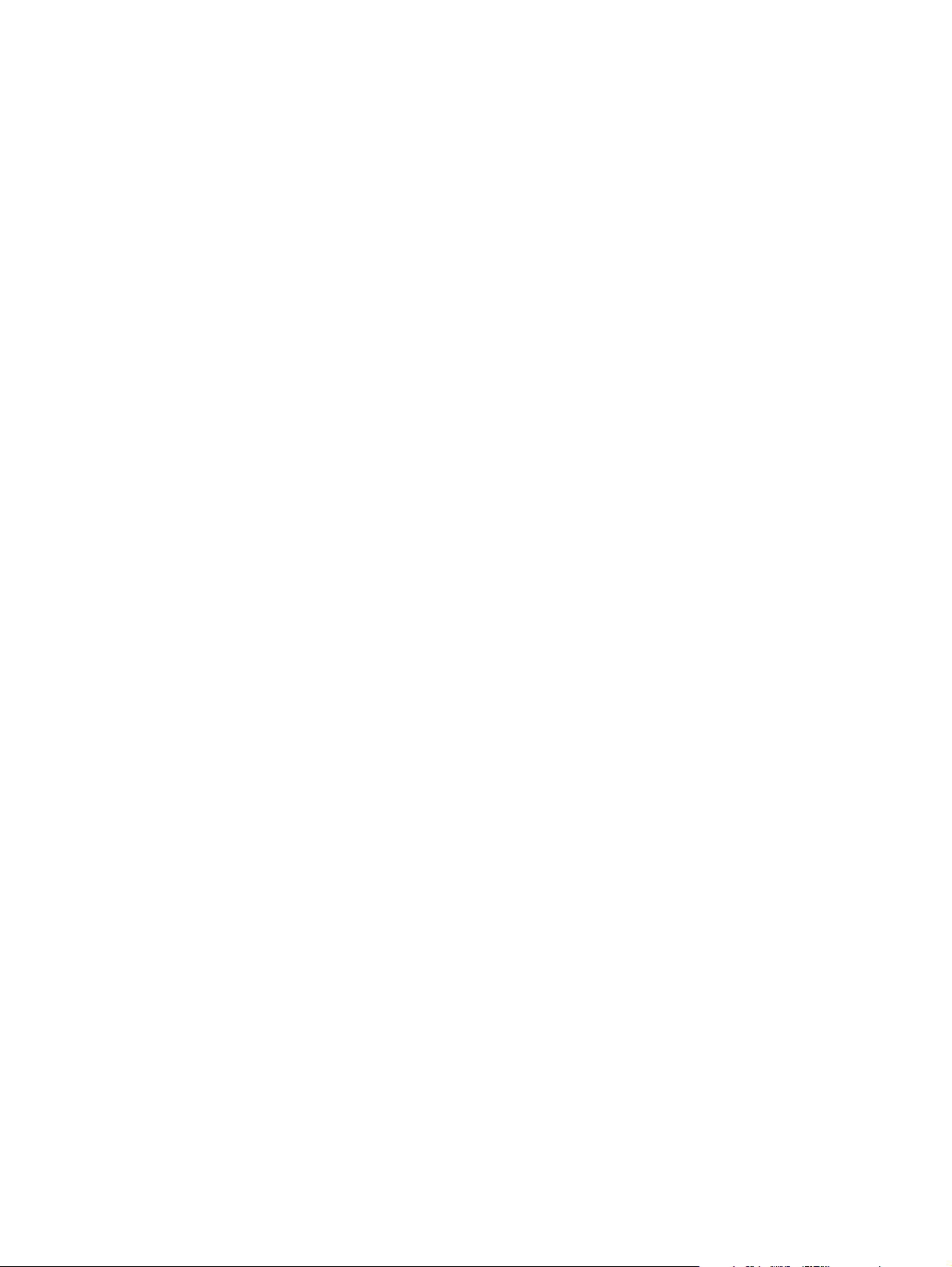
Page 3
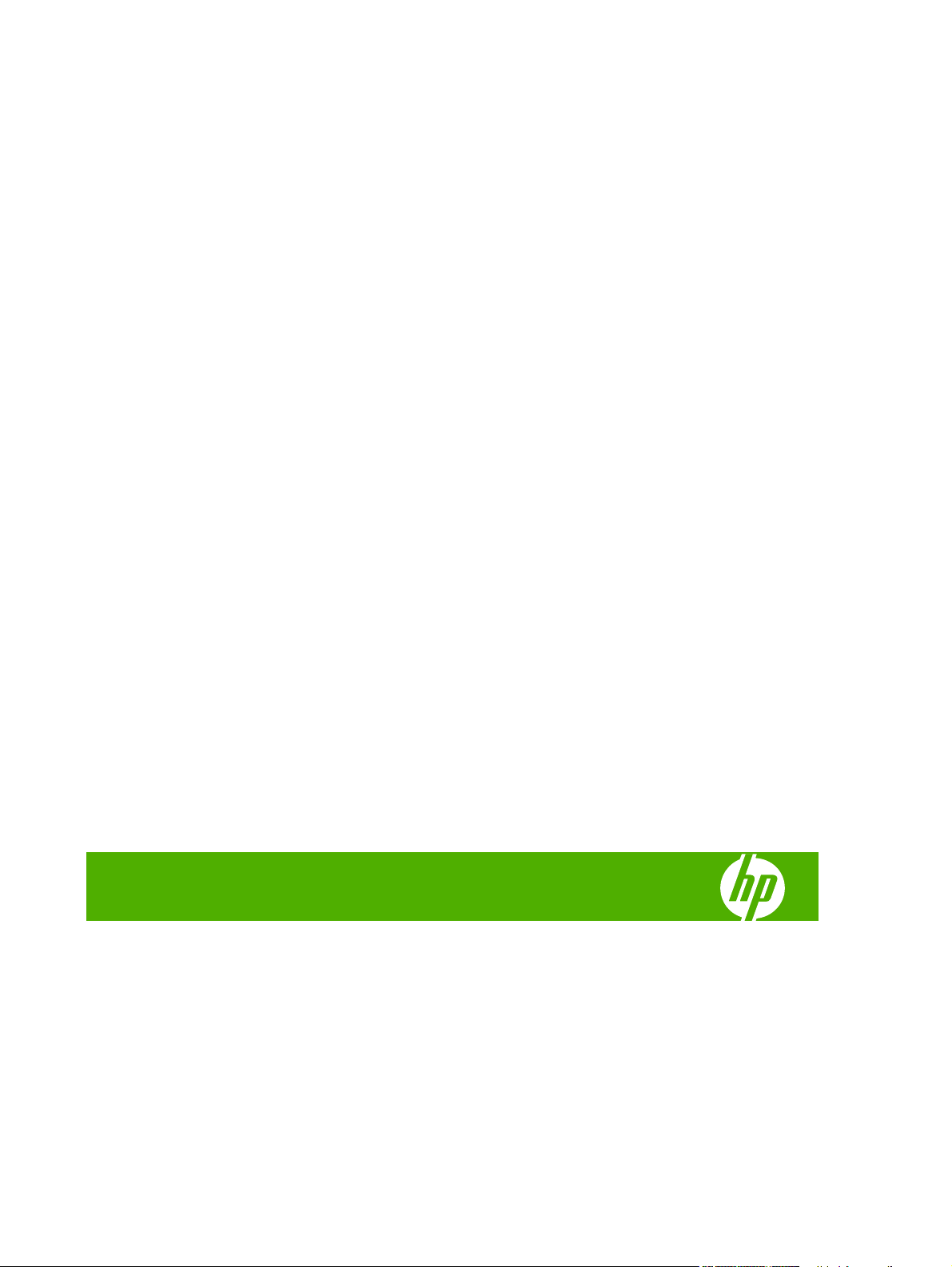
HP LaserJet M1120 MFP Series
Software Technical Reference
Page 4

Copyright and license
Trademark credits
©2008 Copyright Hewlett-Packard
Development Company, L.P.
Reproduction, adaptation or translation
without prior written permission is prohibited,
except as allowed under the copyright laws.
The information contained herein is subject
to change without notice.
The only warranties for HP products and
services are set forth in the express warranty
statements accompanying such products
and services. Nothing herein should be
construed as constituting an additional
warranty. HP shall not be liable for technical
or editorial errors or omissions contained
herein.
Edition 1, 1/2008
Adobe®, Adobe Photoshop®, Acrobat®,
PostScript®, and the Acrobat logo® are
trademarks of Adobe Systems Incorporated.
E
NERGY STAR® and the ENERGY STAR logo®
are US registered marks of the United States
Environmental Protection Agency.
Microsoft®, Windows®, Windows NT 4.0®
Windows® XP, and Windows Vista® are
U.S. registered trademarks of Microsoft
Corporation.
Pentium® is a trademark or registered
trademark of Intel Corporation or its
subsidiaries in the United States and other
countries.
Page 5
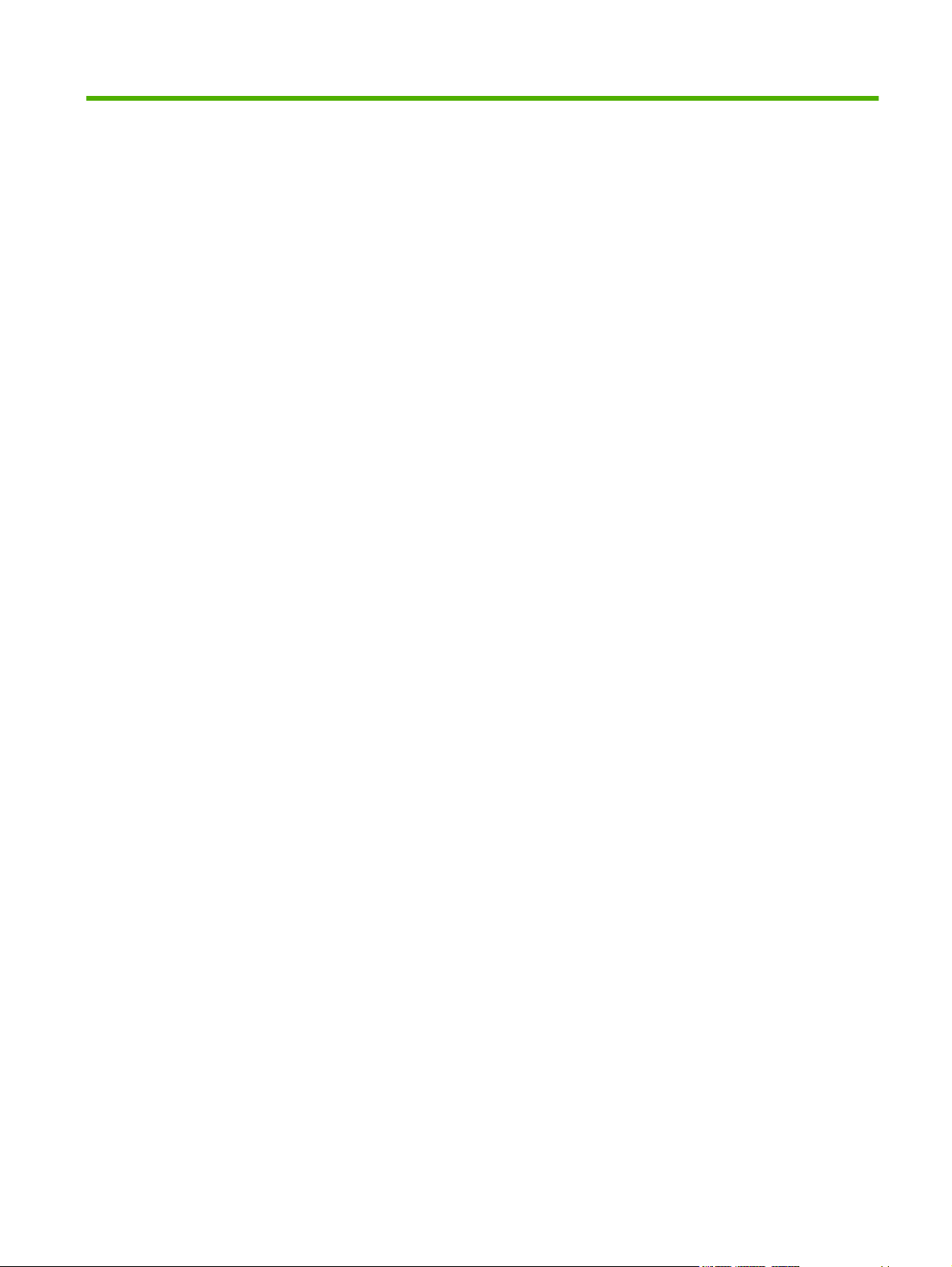
Table of contents
1 Purpose and scope
Introduction ........................................................................................................................................... 1
HP LaserJet M1120 MFP ..................................................................................................................... 3
Printing-system software ...................................................................................................................... 4
MS Windows system requirements ..................................................................................... 4
Operating-system support .................................................................................................. 4
Full software installation ...................................................................................... 4
Standalone drivers .............................................................................................. 5
Driver support in other operating systems .......................................................... 5
Availability ........................................................................................................................... 5
Software on the Web ........................................................................................... 5
In-box software CD ............................................................................................. 5
Windows partition ............................................................................... 6
CD versions ........................................................................................ 8
Documentation availability and localization ........................................................................................ 11
HP LaserJet M1120 MFP Series User Guide .................................................................... 12
Hewlett-Packard LaserJet M1120 MFP Install Notes ........................................................ 13
2 Software description
Introduction ......................................................................................................................................... 15
Windows printing-system software ..................................................................................................... 16
Software and installer ........................................................................................................ 16
HP LaserJet M1120 MFP Series software CD for MS Windows systems ....... 16
Installer features ................................................................................................ 17
HP LaserJet host-based print driver .................................................................................. 18
Print-driver version numbers for MS Windows operating systems .................... 18
HP Embedded Web Server (HP LaserJet M1120n MFP only) ........................................................... 19
Information ......................................................................................................................... 19
Device Status .................................................................................................... 19
Device Configuration ......................................................................................... 20
Supplies Status ................................................................................................. 21
Network Summary ............................................................................................. 21
Settings .............................................................................................................................. 21
Networking ......................................................................................................................... 21
ENWW iii
Page 6

IPv4 Configuration ............................................................................................. 22
IPv6 Configuration ............................................................................................. 23
Advanced .......................................................................................................... 23
Bonjour .............................................................................................................. 24
Password .......................................................................................................... 24
SNMP ................................................................................................................ 25
Network Summary ............................................................................................. 25
HP Extended Capabilities ................................................................................................................... 27
HP Status Application ......................................................................................................................... 28
Scanning software .............................................................................................................................. 29
Scanning methods ............................................................................................................. 29
HP LaserJet Scan software ............................................................................................... 29
E-mail ................................................................................................................ 31
Scan drivers ....................................................................................................................... 32
TWAIN driver ..................................................................................................... 32
TWAIN compatibility ......................................................................... 32
TWAIN scanning does not work with some programs ...................... 32
Additional information about TWAIN ................................................ 32
TWAIN driver user interface (MS Windows) ..................................... 33
WIA driver ......................................................................................................... 40
Optional software ............................................................................................................................... 49
Text-recognition software .................................................................................................. 49
About text-recognition reliability ........................................................................ 49
Readiris text-recognition software ..................................................................................... 49
3 Install MS Windows software components
Installation overview .......................................................................................................................... 52
Installation options .............................................................................................................................. 53
Microsoft Windows installation for direct connections ....................................................... 53
Microsoft Windows installation for computers on a network .............................................. 53
Set up Microsoft Windows Sharing (peer-to-peer networking) .......................................... 54
Set up the MS Windows 2000 host computer ................................................... 54
Set up the MS Windows Server 2003 or MS Windows XP host computer ....... 55
Set up the client computers ............................................................................... 55
Detailed MS Windows installation instructions ................................................................................... 57
User uninstall ...................................................................................................................................... 79
Uninstall methods .............................................................................................................. 79
Uninstall instructions for MS Windows operating systems ................................ 79
Add or repair software using the installation CD ................................................................ 81
4 Host-based driver features for MS Windows
Introduction to host-based printing ..................................................................................................... 84
Access to the driver ............................................................................................................................ 85
iv ENWW
Page 7
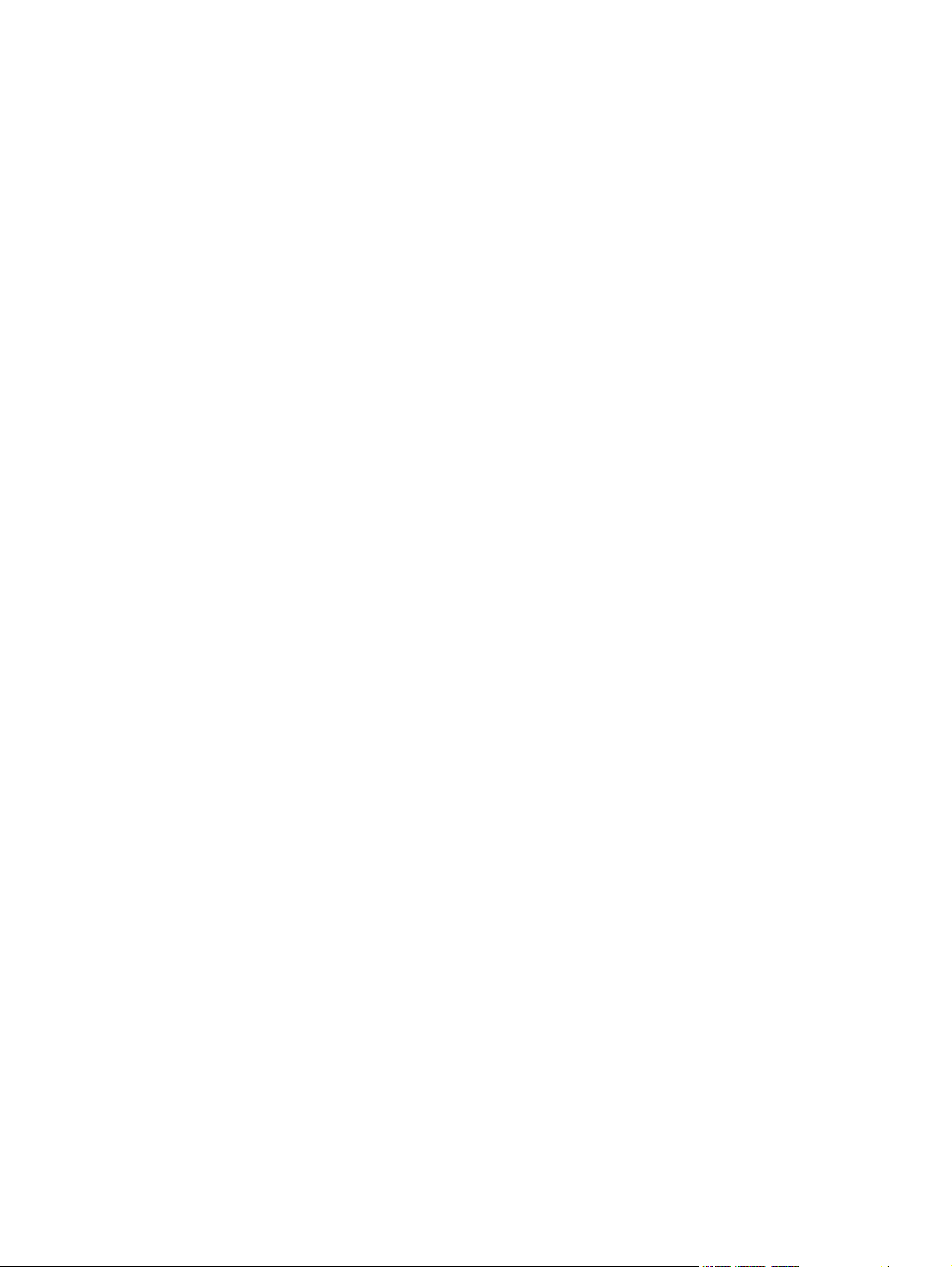
Printing Preferences tab set .............................................................................................. 85
Properties tab set ............................................................................................................... 85
Help system ........................................................................................................................................ 86
What's this? Help ............................................................................................................... 86
Context-sensitive Help ....................................................................................................... 86
Paper Type Warning .......................................................................................................... 86
Driver tabs .......................................................................................................................................... 87
Printing Preferences tab set .............................................................................................. 87
Advanced tab features ...................................................................................... 87
Paper/Output .................................................................................... 88
Printer Features ................................................................................ 88
Paper/Quality tab features ................................................................................ 89
Print Task Quick Sets ....................................................................... 89
Paper Options ................................................................................... 91
Use Different Paper/Covers options ................................................. 94
Document preview image ................................................................. 96
Print Quality ...................................................................................... 97
Effects tab features ........................................................................................... 97
Print Task Quick Sets ....................................................................... 98
Resizing Options .............................................................................. 98
Document preview image ................................................................. 99
Watermarks .................................................................................... 100
Finishing tab features ...................................................................................... 103
Print Task Quick Sets ..................................................................... 103
Document Options .......................................................................... 103
Document preview image ............................................................... 107
Orientation ...................................................................................... 108
Services tab features ...................................................................................... 109
Properties tab set ............................................................................................................. 109
Device Settings tab features ........................................................................... 110
Jam Recovery ................................................................................. 110
Print density .................................................................................... 110
Status Message .............................................................................. 110
Courier Font Type ........................................................................... 111
Allow Manual Duplexing ................................................................. 111
About tab features ........................................................................................... 111
Driver Files: .................................................................................... 111
Configuration Status: ...................................................................... 111
5 Macintosh software and utilities
Introduction ....................................................................................................................................... 113
Macintosh printing-system software ................................................................................................. 114
Additional software .......................................................................................................... 114
ENWW v
Page 8
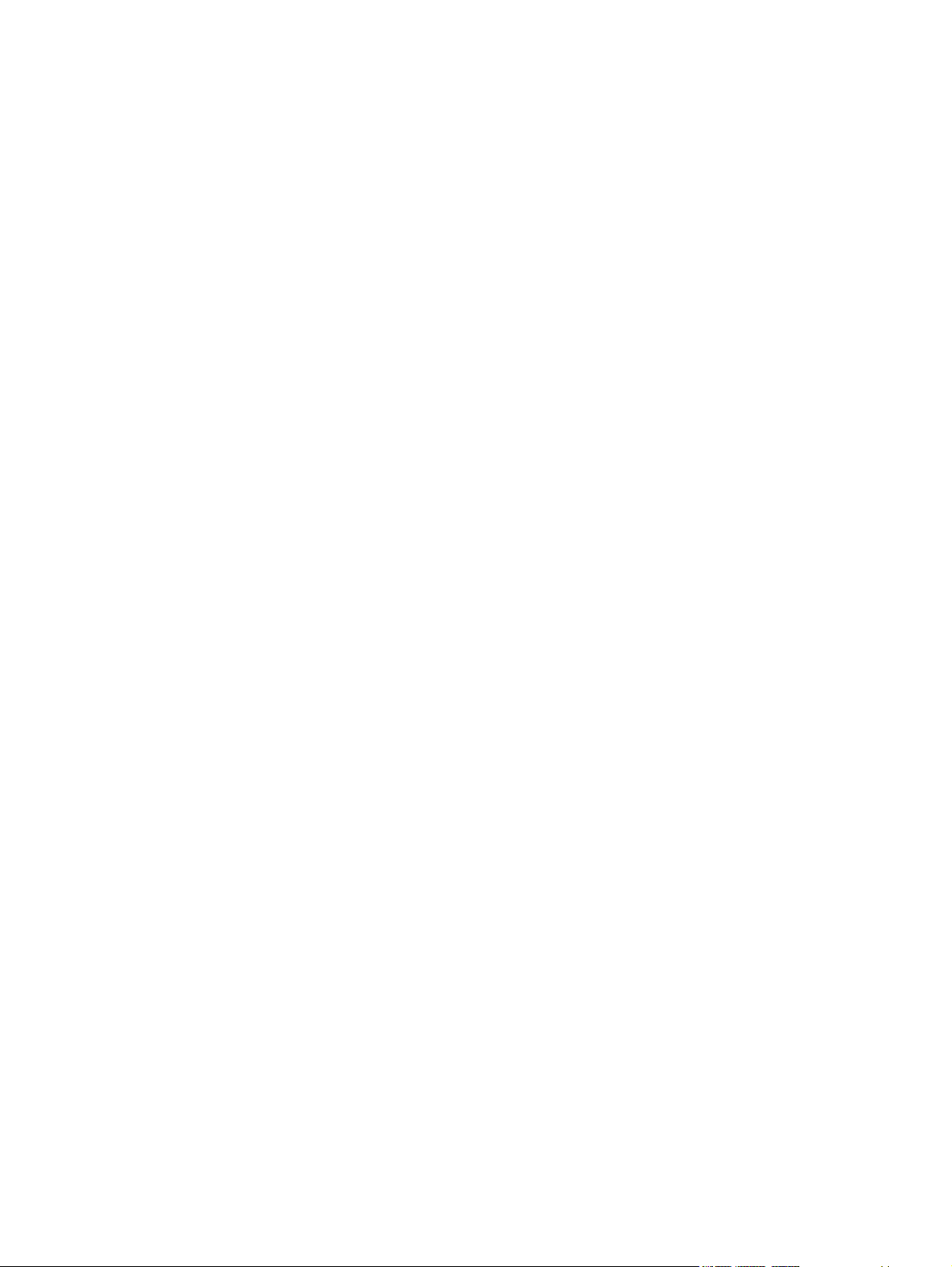
System requirements ....................................................................................................... 114
Availability ........................................................................................................................ 114
Software on the Web ....................................................................................... 115
Macintosh software ......................................................................... 115
Software component availability ..................................................... 115
In-box printing-system software CDs .............................................................. 115
Macintosh partition ......................................................................... 115
CD versions .................................................................................... 115
Macintosh install and uninstall instructions ...................................................................................... 117
Macintosh component descriptions ................................................................................. 117
PDEs ............................................................................................................... 117
Install notes ..................................................................................................... 117
Online help ...................................................................................................... 117
Screen fonts .................................................................................................... 117
Install the Macintosh software ......................................................................................... 118
General installation for Macintosh operating systems ..................................... 118
Installation dialog-box options for Macintosh .................................................. 118
Device setup ................................................................................................... 121
Uninstall ........................................................................................................................... 122
Uninstall the Macintosh software .................................................................... 122
Macintosh remote firmware updates ................................................................................................ 123
Remote firmware update by using the HP Printer Utility .................................................. 123
TWAIN driver user interface (Macintosh) ......................................................................................... 124
6 Engineering Details
Introduction ....................................................................................................................................... 127
Media attributes ................................................................................................................................ 128
Media sources and destinations ...................................................................................... 128
Driver-supported paper sizes ........................................................................................... 128
Driver-supported paper types .......................................................................................... 130
Custom paper sizes ......................................................................................................... 131
Remote firmware updates ............................................................................................................... 132
Print a configuration page ............................................................................................... 132
Downloading the new firmware from the HP Web site .................................................... 132
Download new firmware to the device ............................................................................. 132
Device messages during the firmware update ................................................................ 133
Index ................................................................................................................................................................. 135
vi ENWW
Page 9

List of tables
Table 1-1 Software technical reference overview .............................................................................................. 1
Table 1-2 Features of the HP LaserJet M1120 MFP Series .............................................................................. 3
Table 1-3 AR – FR ............................................................................................................................................. 9
Table 1-4 HE – PL .............................................................................................................................................. 9
Table 1-5 PT – ZHTW ...................................................................................................................................... 10
Table 1-6 Documentation availability ............................................................................................................... 11
Table 2-1 Supported e-mail programs .............................................................................................................. 32
Table 4-1 Standard paper types and engine speed ......................................................................................... 93
Table 4-2 Page orientation ............................................................................................................................. 105
Table 5-1 Adding a printer in Macintosh operating systems .......................................................................... 118
Table 6-1 HP LaserJet M1120 MFP Series paper sources and destination .................................................. 128
Table 6-2 Supported paper sizes and attributes ............................................................................................ 128
Table 6-3 Supported input paper types .......................................................................................................... 130
Table 6-4 Custom paper sizes ...................................................................................................................... 131
Table 6-5 Troubleshooting a firmware update .............................................................................................. 133
Table 6-6 Troubleshooting a firmware update failure .................................................................................... 133
Table 6-7 Update messages .......................................................................................................................... 134
ENWW vii
Page 10
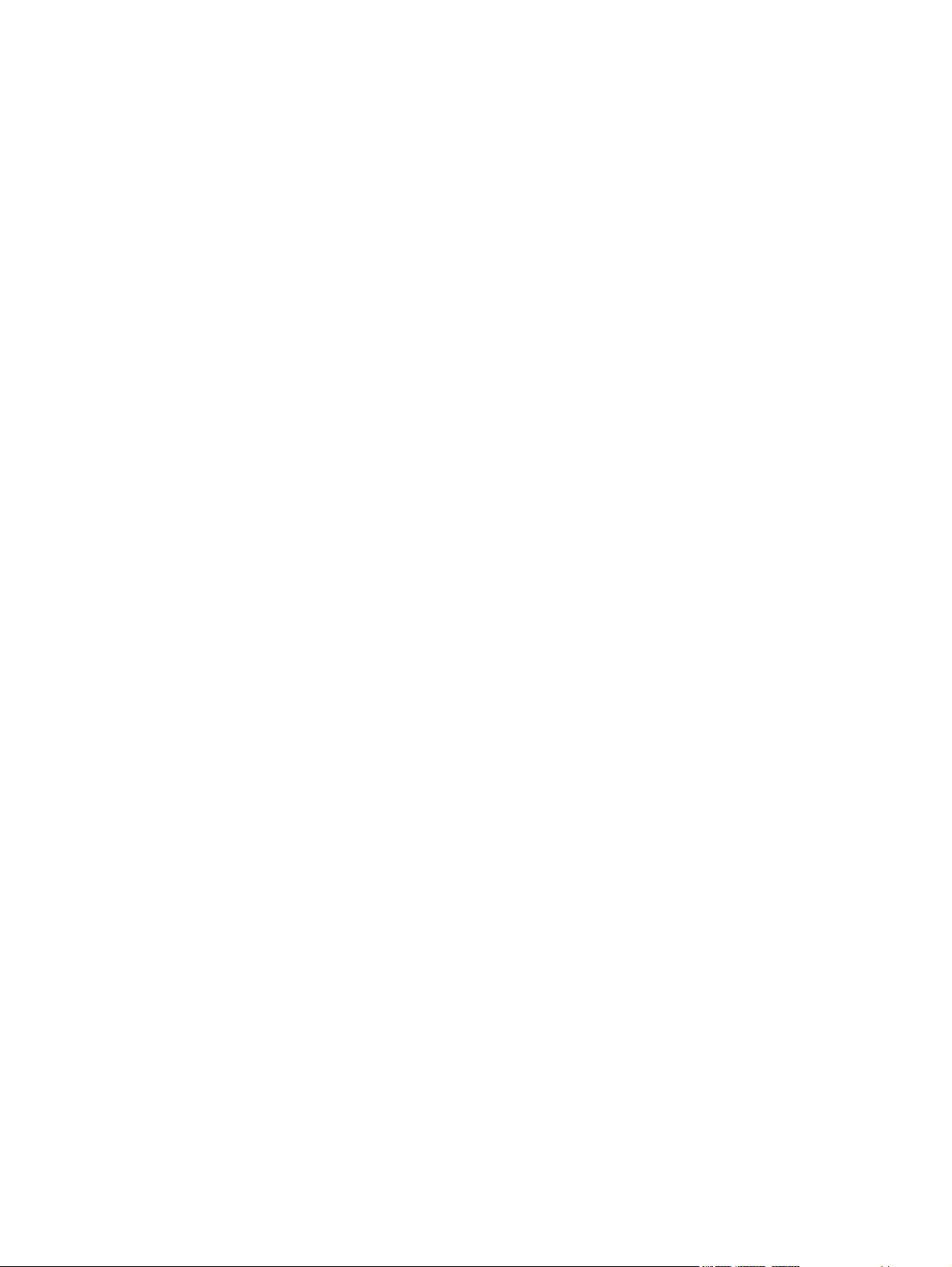
viii ENWW
Page 11
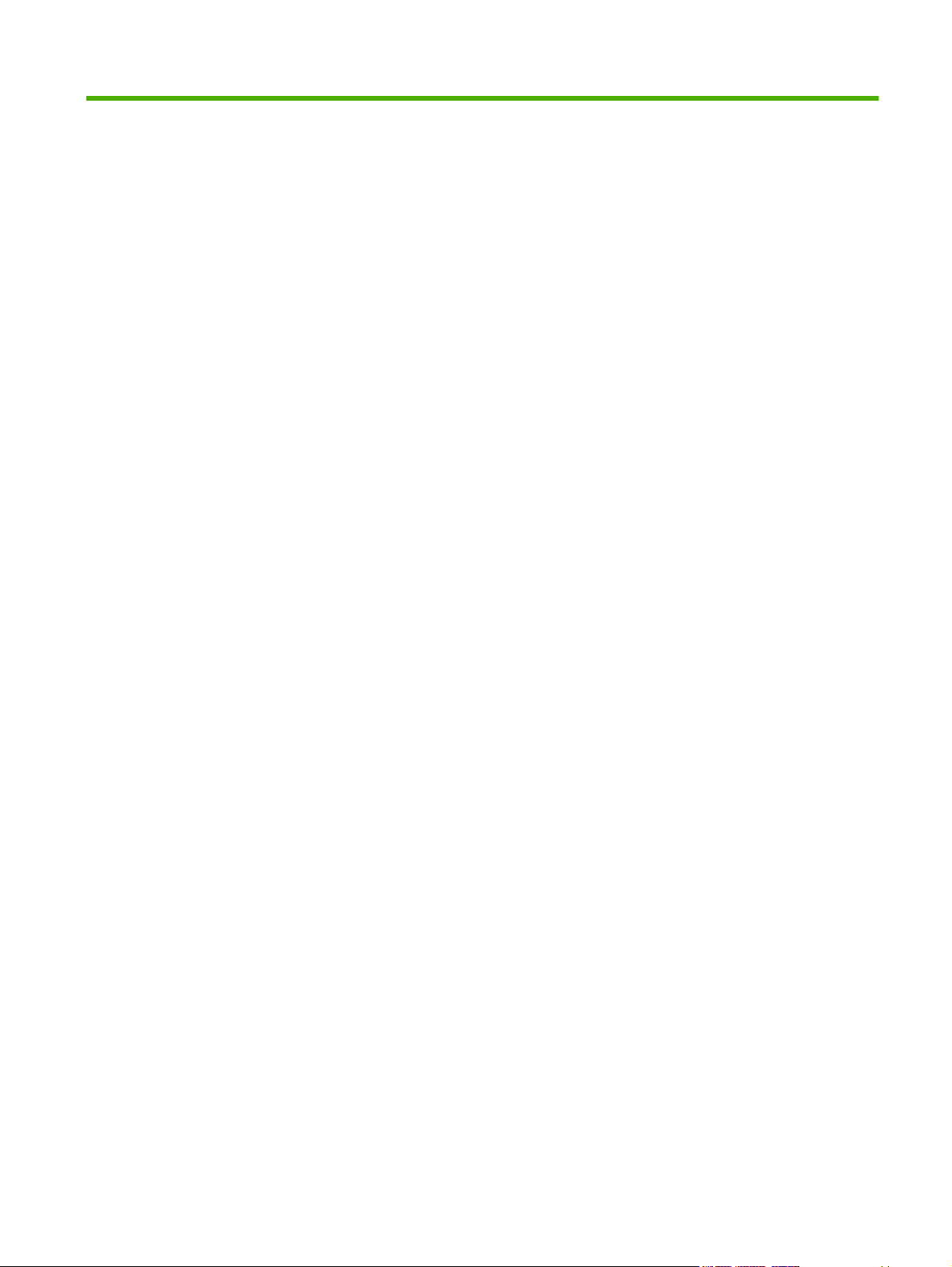
List of figures
Figure 1-1 Installation software CD documentation and support screen ......................................................... 11
Figure 2-1 Installation software CD browser ................................................................................................... 17
Figure 2-2 HP EWS – Device Status page ....................................................................................................... 19
Figure 2-3 HP EWS – Device Configuration page ........................................................................................... 20
Figure 2-4 HP EWS – Supplies Status page .................................................................................................... 21
Figure 2-5 HP EWS – Settings tab ................................................................................................................... 21
Figure 2-6 HP EWS – IP v4 Configuration page .............................................................................................. 22
Figure 2-7 HP EWS – IP v6 Configuration page .............................................................................................. 23
Figure 2-8 HP EWS – Advanced page ............................................................................................................. 23
Figure 2-9 HP EWS – Bonjour page ................................................................................................................ 24
Figure 2-10 HP EWS – Password page ........................................................................................................... 24
Figure 2-11 HP EWS – SNMP page ................................................................................................................ 25
Figure 2-12 HP EWS – Network Summary page ............................................................................................. 26
Figure 2-13 HP Extended Capabilities screen ................................................................................................. 27
Figure 2-14 Sample pop-up error status message ........................................................................................... 28
Figure 2-15 hp LaserJet Scan dialog box ........................................................................................................ 30
Figure 2-16 Scan Settings dialog box .............................................................................................................. 31
Figure 2-17 TWAIN driver user interface (MS Windows) ................................................................................. 33
Figure 2-18 TWAIN driver user interface – Resize ........................................................................................... 35
Figure 2-19 TWAIN driver user interface – Resolution ..................................................................................... 36
Figure 2-20 TWAIN driver user interface – Lighten/Darken ............................................................................. 37
Figure 2-21 TWAIN driver user interface – Sharpen ........................................................................................ 38
Figure 2-22 TWAIN driver user interface – Color Adjustment .......................................................................... 39
Figure 2-23 TWAIN driver user interface – B/W Threshold .............................................................................. 40
Figure 2-24 Welcome to the Scanner and Camera Wizard dialog box ............................................................ 41
Figure 2-25 Choose Scanning Preferences dialog box .................................................................................... 42
Figure 2-26 Picture Name and Destination dialog box ..................................................................................... 43
Figure 2-27 Scanning Picture dialog box ......................................................................................................... 44
Figure 2-28 Other Options dialog box .............................................................................................................. 45
Figure 2-29 Completing the Scanner and Camera Wizard dialog box ............................................................. 46
Figure 2-30 Select Device dialog box ............................................................................................................... 47
Figure 2-31 Scan using (device name) dialog box ........................................................................................... 47
Figure 2-32 Downloading picture dialog box .................................................................................................... 48
Figure 3-1 Step 1 - CD Browser window .......................................................................................................... 57
ENWW ix
Page 12
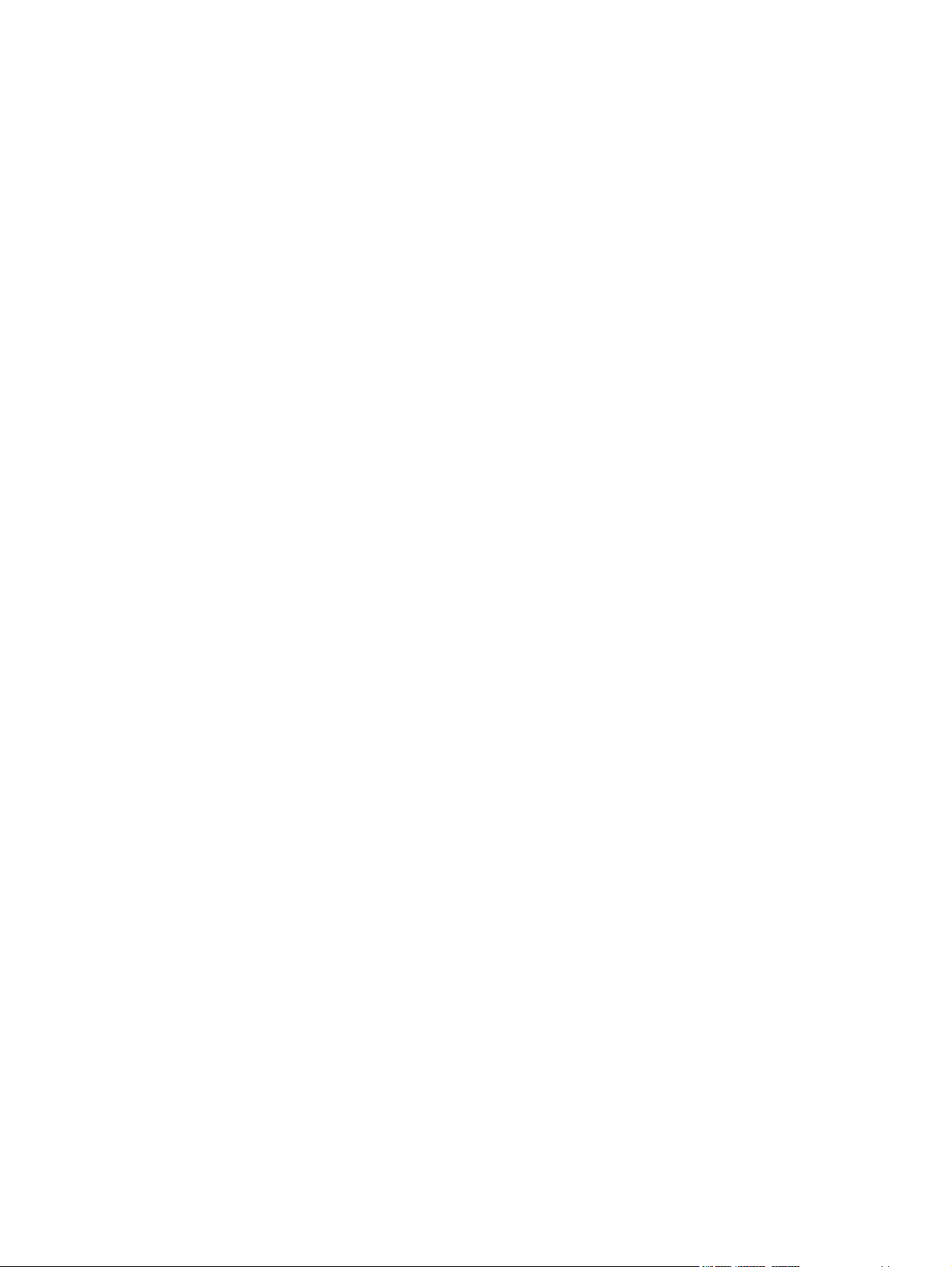
Figure 3-2 Step 2 - Choose Easy Install or Advanced Install dialog box ......................................................... 58
Figure 3-3 Step 3 - Please Allow All HP Install Wizard Processes dialog box ................................................. 59
Figure 3-4 Step 4 - Installing dialog box ........................................................................................................... 60
Figure 3-5 Step 5 - License Agreement dialog box .......................................................................................... 61
Figure 3-6 Step 6 - HP Privacy Policy dialog box ............................................................................................. 62
Figure 3-7 Step 7 - HP Extended Capabilities dialog box ................................................................................ 63
Figure 3-8 Step 8 - Select Printer dialog box ................................................................................................... 64
Figure 3-9 Step 9 - Printer Connections dialog box ......................................................................................... 65
Figure 3-10 Step 10 - Connect your device now - disconnected dialog box .................................................... 66
Figure 3-11 Step 10 - Connect your device now - connected dialog box ......................................................... 67
Figure 3-12 Step 11 - Identify Printer dialog box .............................................................................................. 68
Figure 3-13 Step 12 - Searching dialog box ..................................................................................................... 69
Figure 3-14 Step 13 - Printer Not Found dialog box ........................................................................................ 70
Figure 3-15 Step 14 - Check Printer Connection dialog box ............................................................................ 71
Figure 3-16 Step 15 - Specify Printer dialog box ............................................................................................. 72
Figure 3-17 Configuration Page ....................................................................................................................... 73
Figure 3-18 Step 16 - Printer Found dialog box ............................................................................................... 74
Figure 3-19 Step 17 - Confirm Network Settings dialog box ............................................................................ 75
Figure 3-20 Step 18 - Confirm Changing Settings dialog box .......................................................................... 76
Figure 3-21 Step 19 - Change TCP/IP Settings dialog box .............................................................................. 77
Figure 3-22 Step 20 - Congratulations! Software installation is complete. dialog box ..................................... 78
Figure 3-23 Step 21 - User cancelled installation dialog box ........................................................................... 78
Figure 3-24 The Are you sure you want to uninstall this product? dialog box .................................................. 79
Figure 3-25 Uninstalling dialog box .................................................................................................................. 80
Figure 3-26 Please reboot your computer dialog box ...................................................................................... 80
Figure 3-27 CD Browser - Main screen ............................................................................................................ 81
Figure 3-28 Please select from the following dialog box .................................................................................. 82
Figure 4-1 HP LaserJet M1120 MFP host-based driver overview ................................................................... 84
Figure 4-2 A typical paper type warning ........................................................................................................... 86
Figure 4-3 Advanced tab ................................................................................................................................. 87
Figure 4-4 Paper/Quality tab ........................................................................................................................... 89
Figure 4-5 Paper Options group box .............................................................................................................. 91
Figure 4-6 Custom Paper Size dialog box ........................................................................................................ 92
Figure 4-7 Front Cover setting ........................................................................................................................ 95
Figure 4-8 First Page, Other Pages, and Last Page options .......................................................................... 96
Figure 4-9 Effects tab ..................................................................................................................................... 97
Figure 4-10 Preview images - Legal on Letter; Scale to Fit off (left) and on (right) ........................................ 99
Figure 4-11 Watermark Details .................................................................................................................... 100
Figure 4-12 Finishing tab ............................................................................................................................... 103
Figure 4-13 Print on Both Sides Instructions .................................................................................................. 104
Figure 4-14 Page-order preview images ....................................................................................................... 107
Figure 4-15 Services tab ............................................................................................................................... 109
Figure 4-16 Device Settings tab ..................................................................................................................... 110
Figure 4-17 About tab ..................................................................................................................................... 111
x ENWW
Page 13
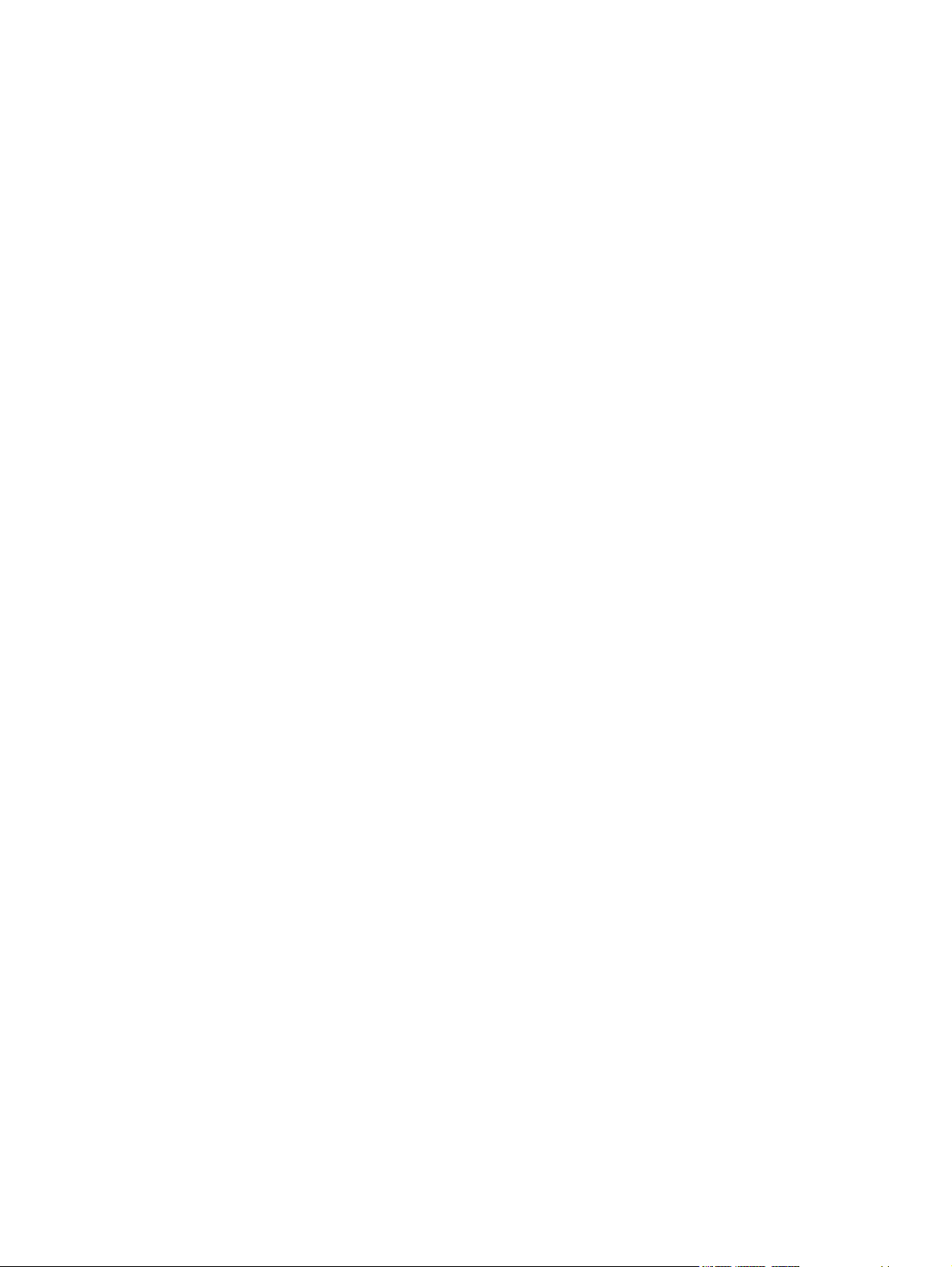
Figure 5-1 Step 1 - Insert the HP LaserJet M1120 MFP Series software CD ................................................ 118
Figure 5-2 Step 2 - Run the printing-system software CD .............................................................................. 119
Figure 5-3 Step 3 - Main CD screen ............................................................................................................... 119
Figure 5-4 Step 4 - Authenticate .................................................................................................................... 120
Figure 5-5 Step 5 - License agreement, screen 1 ......................................................................................... 120
Figure 5-6 Step 6 - Software License Agreement, screen 2 .......................................................................... 121
Figure 5-7 Step 7 - Install files ........................................................................................................................ 121
Figure 5-8 Printer List screen ......................................................................................................................... 122
Figure 5-9 The configuration is not supported. screen (Macintosh) ............................................................... 124
Figure 5-10 Image Capture Devices screen (Macintosh) ............................................................................... 124
Figure 5-11 HP LaserJet M1120 MFP preview image settings screen (Macintosh) ...................................... 125
Figure 5-12 HP Scan Settings screen (Macintosh) ........................................................................................ 125
ENWW xi
Page 14
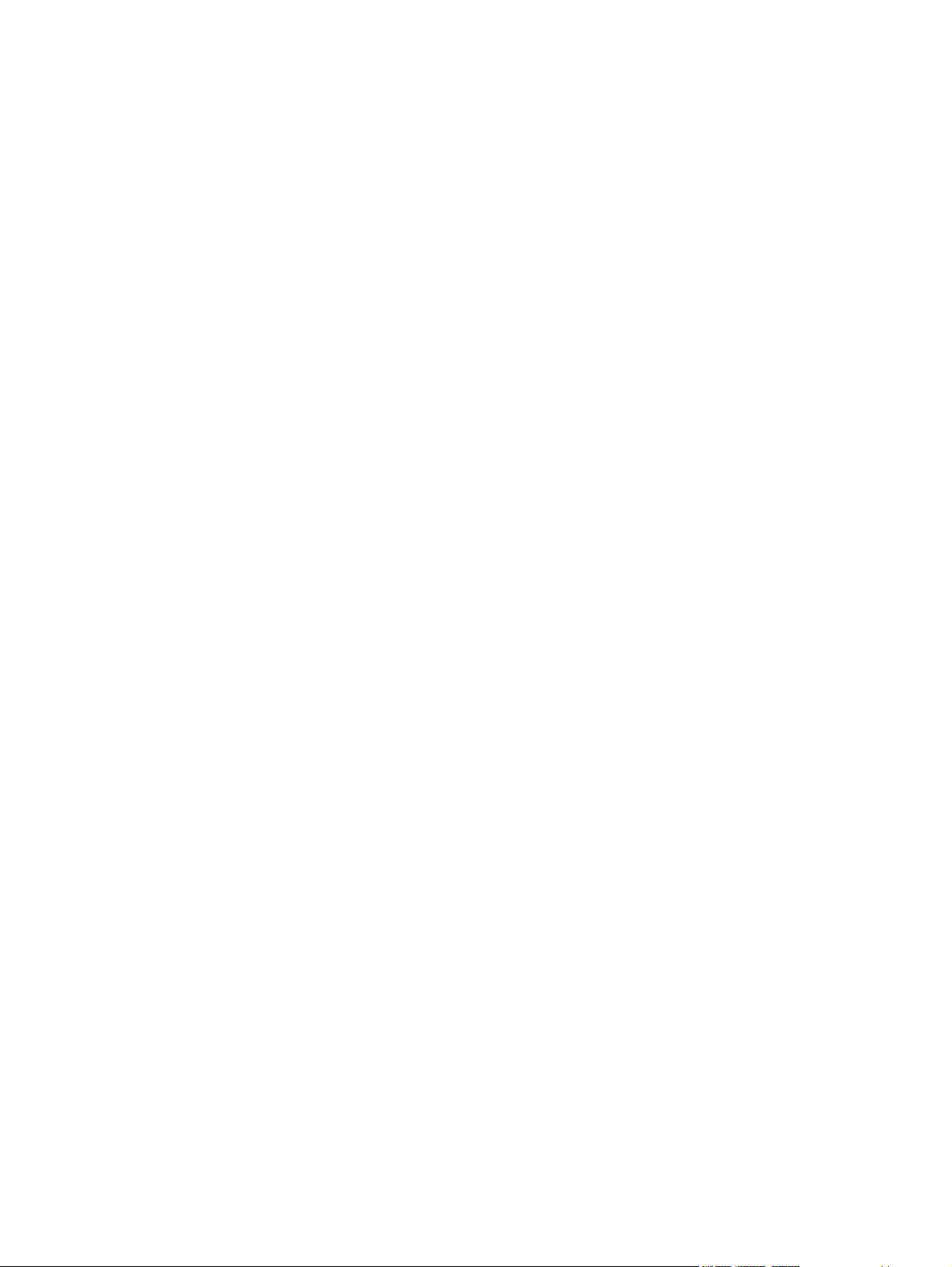
xii ENWW
Page 15

1 Purpose and scope
Introduction
This software technical reference (STR) provides information about and troubleshooting tips for the
HP LaserJet M1120 MFP Series software.
This STR is prepared in an electronic format to serve as a quick-reference tool for Customer Care Center
(CCC) agents, support engineers, system administrators, management information systems (MIS)
personnel, andHP LaserJet M1120 MFP Series end users, as appropriate.
The following information is included in this STR:
Descriptions of print drivers, operating system support, and system modifications
●
Procedures for installing and uninstalling software components
●
Purpose and scope
Descriptions of various HP LaserJet M1120 MFP Series topics, including engineering details
●
The following table describes the structure of this STR.
Table 1-1 Software technical reference overview
Chapter Content
Chapter 1, Purpose and scope This chapter contains basic information about the HP LaserJet M1120 MFP Series
Chapter 2, Software description This chapter provides an overview of the printing-system software installer and
and theHP LaserJet M1120 MFP Series software:
Overview of the HP LaserJet M1120 MFP Series
●
Printing-system software overview, including the following topics:
●
System requirements
◦
Operating-system support
◦
Availability
◦
HP LaserJet software documentation
●
print drivers.
This chapter also contains general information about other software features,
including the following topics:
HP LaserJet Scan software program and driver
●
Readiris Professional text-recognition
●
Chapter 3, Install Microsoft® (MS)
Windows® printing-system components
This chapter provides instructions for installing the HP LaserJet M1120 MFP
Series in MS Windows operating systems.
ENWW Introduction 1
Page 16
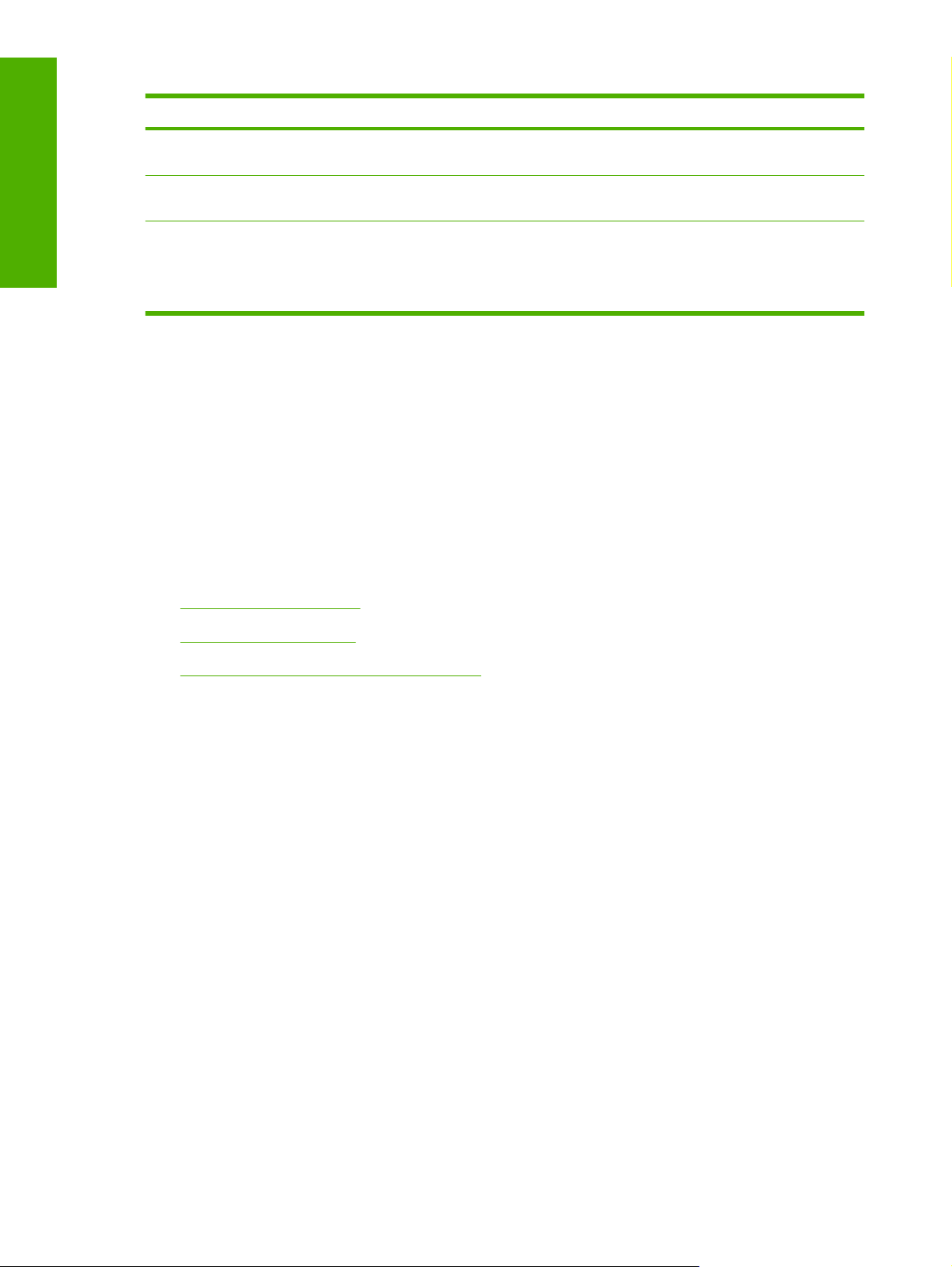
Purpose and scope
Table 1-1 Software technical reference overview (continued)
Chapter Content
Chapter 4, Host-based driver features for
MS Windows
Chapter 5, Installation for Macintosh
operating systems
Chapter 6, Engineering details This chapter contains information about the following special topics:
This chapter provides detailed descriptions of the host-based driver features for
MS Windows.
This chapter provides instructions for installing the HP LaserJet M1120 MFP
Series in Macintosh operating systems and using Macintosh features.
Media attributes
●
Remote firmware update
●
For information about the location of information within chapters, see the table of contents. An index is
provided in this STR.
Additional detailed information about the HP LaserJet M1120 MFP Series software is published in an
addendum to this STR. The following information is available only in the addendum:
Lists of installed files
●
System-modification information, such as changes to the registry and registry keys
●
Descriptions of known software issues and solutions
●
Topics:
HP LaserJet M1120 MFP
●
Printing-system software
●
Documentation availability and localization
●
2 Chapter 1 Purpose and scope ENWW
Page 17
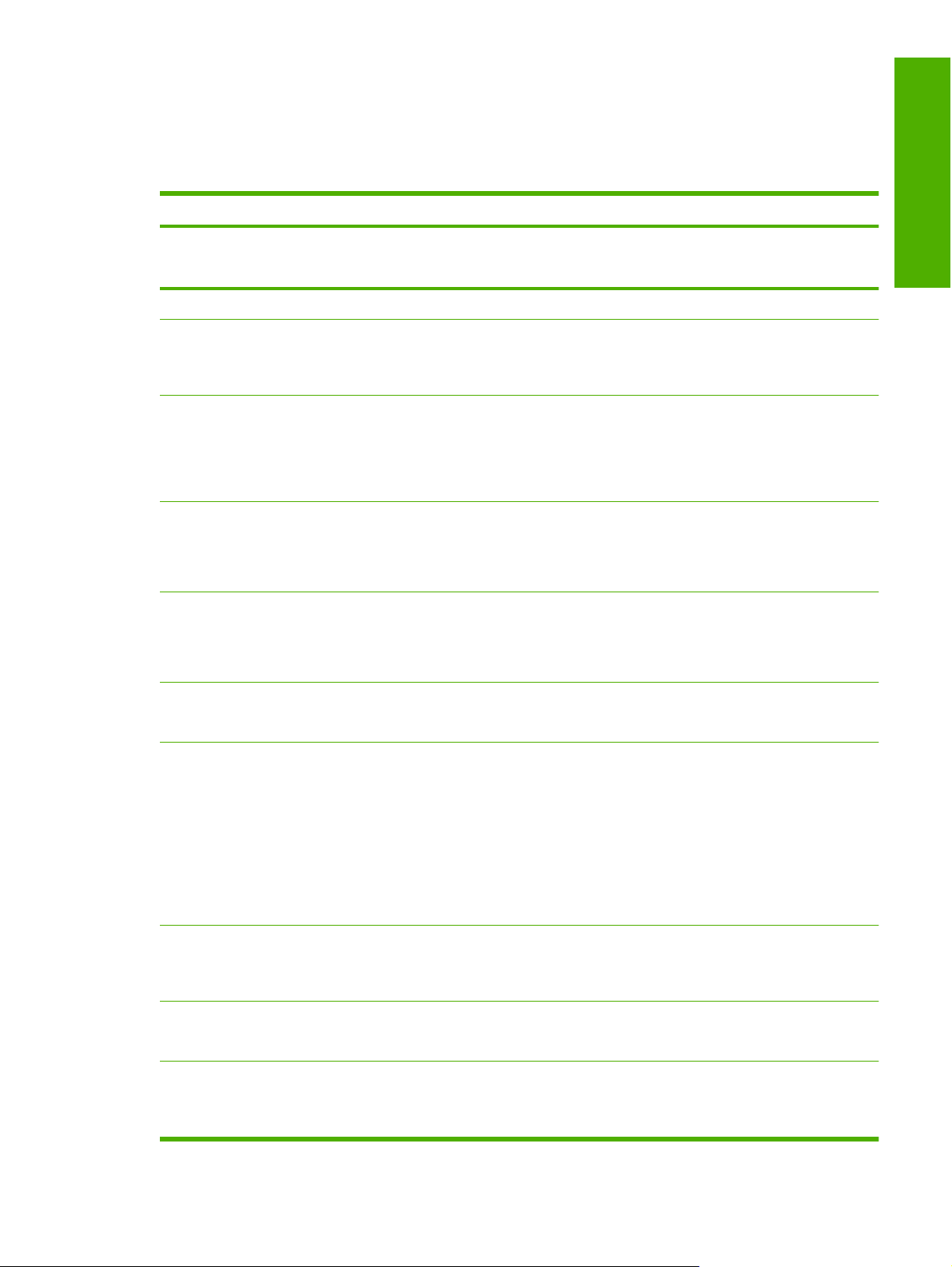
HP LaserJet M1120 MFP
The following table describes the features of the device.
Table 1-2 Features of the HP LaserJet M1120 MFP Series
Feature HP LaserJet M1120 MFP Series
HP Product Numbers
Memory
Speed
Connectivity
Paper handling
Print
Copy
CB537A (HP LaserJet M1120 MFP)
●
CC459A (HP LaserJet M1120n MFP)
●
32 megabytes (MB) of random-access memory (RAM)
●
Prints letter-size pages at speeds up to 20 pages per minute (ppm)
●
and A4-size pages at speeds up to 19 ppm.
First page out in less than 7 seconds
●
A 2.0 hi-speed universal serial bus (USB) port
●
HP LaserJet M1120n MFP includes a 10/100 Base-T Ethernet network
●
port
HP LaserJet M1120n MFP supports IPv4 and IPv6 network protocols
●
Priority input tray holds up to 10 sheets of paper or 1 envelope
●
Tray 1 holds up to 250 sheets of paper or 10 envelopes
●
Output bin holds up to 100 sheets of paper
●
Prints at 600 dots per inch (dpi) and FastRes 1200 dpi
●
Includes adjustable settings to optimize print quality
●
Manual two-sided (duplex) printing
●
Copies at 300 dpi
●
Purpose and scope
Scan
Printer driver features
Economical printing
Supplies
Manual two-sided (duplex) copying
●
Flatbed scanner
●
HP LaserJet Scan software and driver
●
Provides 1200 pixels per inch (ppi) full-color scanning
●
Readiris optical character recognition (OCR)
●
NOTE: The OCR software is not installed with the HP LaserJet
M1120 MFP Series software. The OCR software is included on a
separate CD and requires a separate installation.
HP LaserJet M1120 MFP Series host-based driver
●
FastRes 1200 produces 1200 dpi print quality for fast, high-quality
●
printing of business text and graphics
Provides N-up printing (printing more than one page on a sheet)
●
Provides an EconoMode setting, which uses less toner
●
Uses a no-shake print cartridge
●
The product ships with a 1,000-page (average yield) starter cartridge.
●
The average yield for replacement cartridges is 2,000 pages.
ENWW HP LaserJet M1120 MFP 3
Page 18
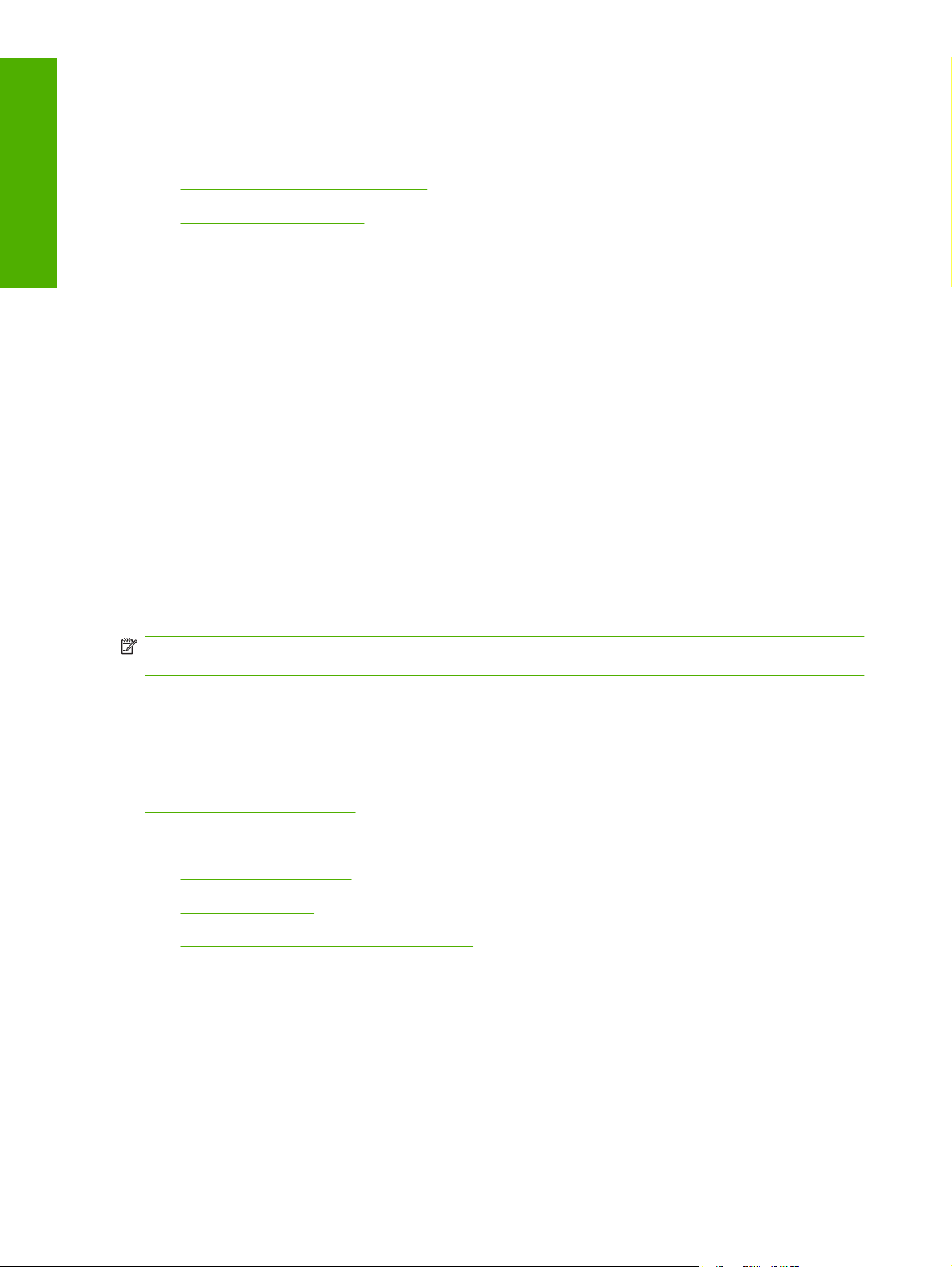
Purpose and scope
Printing-system software
Topics:
MS Windows system requirements
●
Operating-system support
●
Availability
●
MS Windows system requirements
Pentium® II or compatible processor
●
233-MHz processor with 64 MB RAM
●
35 MB of disk space
●
Minimum 16-color/grayscale display with 800 x 600 pixel resolution super video graphics array
●
(SVGA)
Onboard USB port
●
CD-ROM drive or Internet connection
●
Operating-system support
MS Windows operating systems provide full-featured support for the HP LaserJet M1120 MFP Series.
Operating systems that are not described in this document provide varying levels of functionality.
NOTE: Throughout this document, MS Windows XP is used to denote MS Windows XP Home Edition,
and MS Windows XP Professional, unless noted otherwise.
The HP LaserJet M1120 MFP Series software does not support MS Windows 3.1x, MS Windows NT®
4.0, MS Windows 95, MS Windows 98, MS Windows Millennium Edition (Me), or MS Windows Server
2000.
For more information about the HP LaserJet M1120 MFP Series, go to the following Web site:
www.hp.com/support/ljm1120
Topics:
Full software installation
●
Standalone drivers
●
Driver support in other operating systems
●
Full software installation
The following operating systems support the full software installation for the HP LaserJet M1120 MFP
Series:
MS Windows Vista (32-bit)
●
MS Windows Server 2003 (32-bit)
●
4 Chapter 1 Purpose and scope ENWW
Page 19
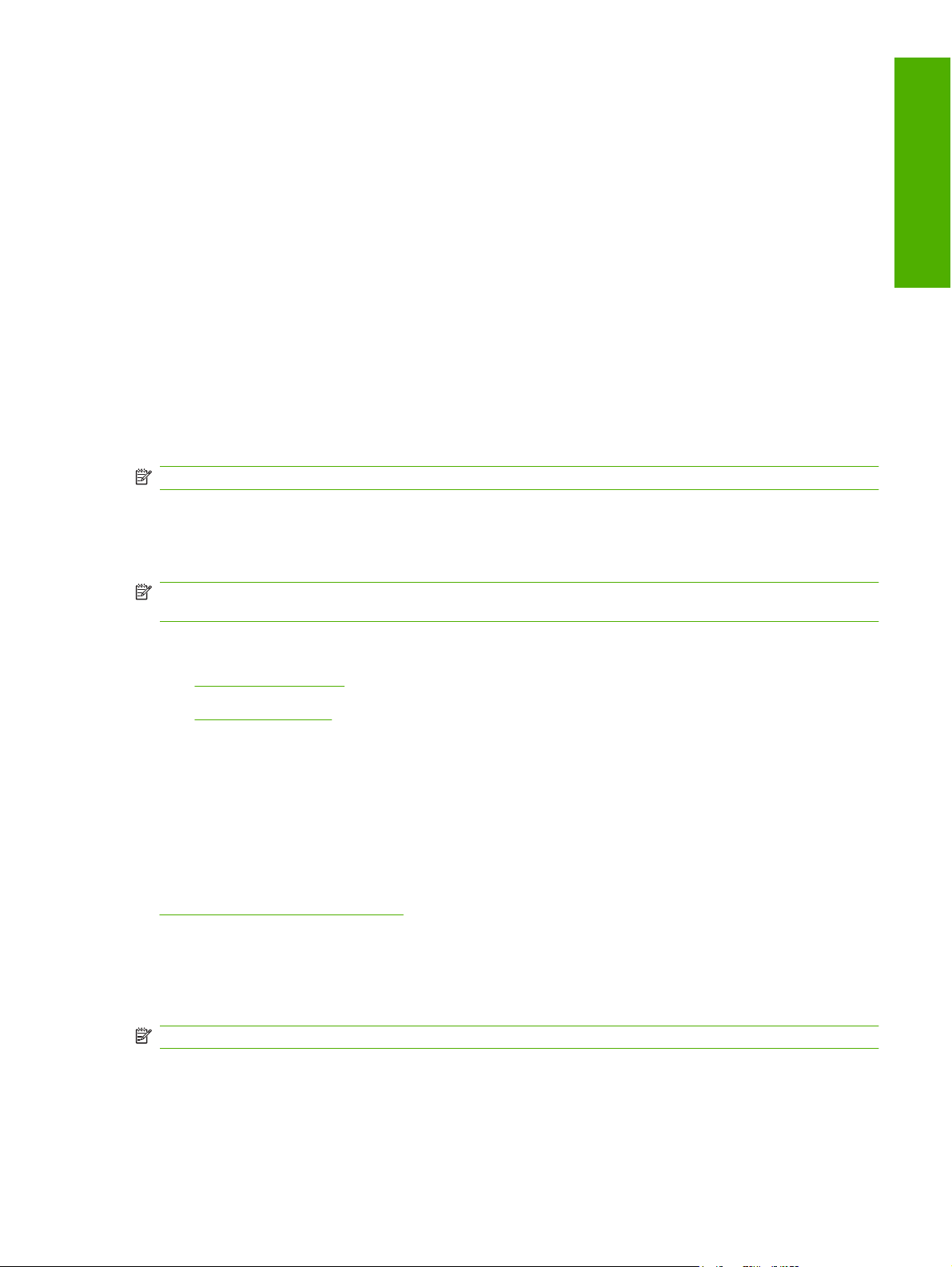
MS Windows XP (32-bit)
●
MS Windows 2000
●
Standalone drivers
The following operating systems support the HP LaserJet M1120 MFP Series print and scan drivers:
MS Windows Vista (64-bit)
●
MS Windows Server 2003 (64-bit)
●
MS Windows XP (64-bit)
●
Driver support in other operating systems
The HP LaserJet M1120 MFP Series print and scan drivers are also supported in the following operating
system:
Mac OS X V10.3 and later
●
NOTE: For Mac OS V10.4 and later, PPC and Intel Core Processor Macs are supported.
Availability
Download the software from the Web, or order it on a CD from HP fulfillment centers.
Purpose and scope
NOTE: This STR describes drivers that are shipped with the printing-system software CD. This STR
does not describe any drivers that might be released by support personnel.
Topics:
Software on the Web
●
In-box software CD
●
Software on the Web
All software that is contained on the installation CD is also available on the Web.
Web deployment is the preferred method for obtaining the latest software. The HP Web site offers an
option for automatic e-mail notification of new software releases.
The HP LaserJet M1120 MFP Series software is available for download at the following Web site:
www.hp.com/go/ljm1120_software
In-box software CD
The software CD for the HP LaserJet M1120 MFP Series contains a variety of files for installing the
software on the computer.
NOTE: The Readiris software uses a separate installer that comes on a separate CD.
ENWW Printing-system software 5
Page 20

Purpose and scope
The HP LaserJet M1120 MFP Series software CD is divided into two partitions, one for each of the
following operating systems:
MS Windows
●
Macintosh
●
The files in each partition include documentation files and files that are required in order to install and
uninstall the software components.
Topics:
Windows partition
●
CD versions
●
Windows partition
The root directory in the MS Windows partition of the software CD contains the HPSETUP.EXE file, the
SETUP.EXE file, and the following directories and support files:
Arabic
●
Bulgarian
●
Catalan
●
●
●
●
●
●
●
●
●
●
●
●
●
●
●
Cestina
Dansk
Deutsch
DotNet
Eesti
English
Espanol
ExtCap
Francais
Greek
Hebrew
Hrvatski
images
Indonesian
Italiano
●
Kazakh
●
Korean
●
LangFls
●
6 Chapter 1 Purpose and scope ENWW
Page 21
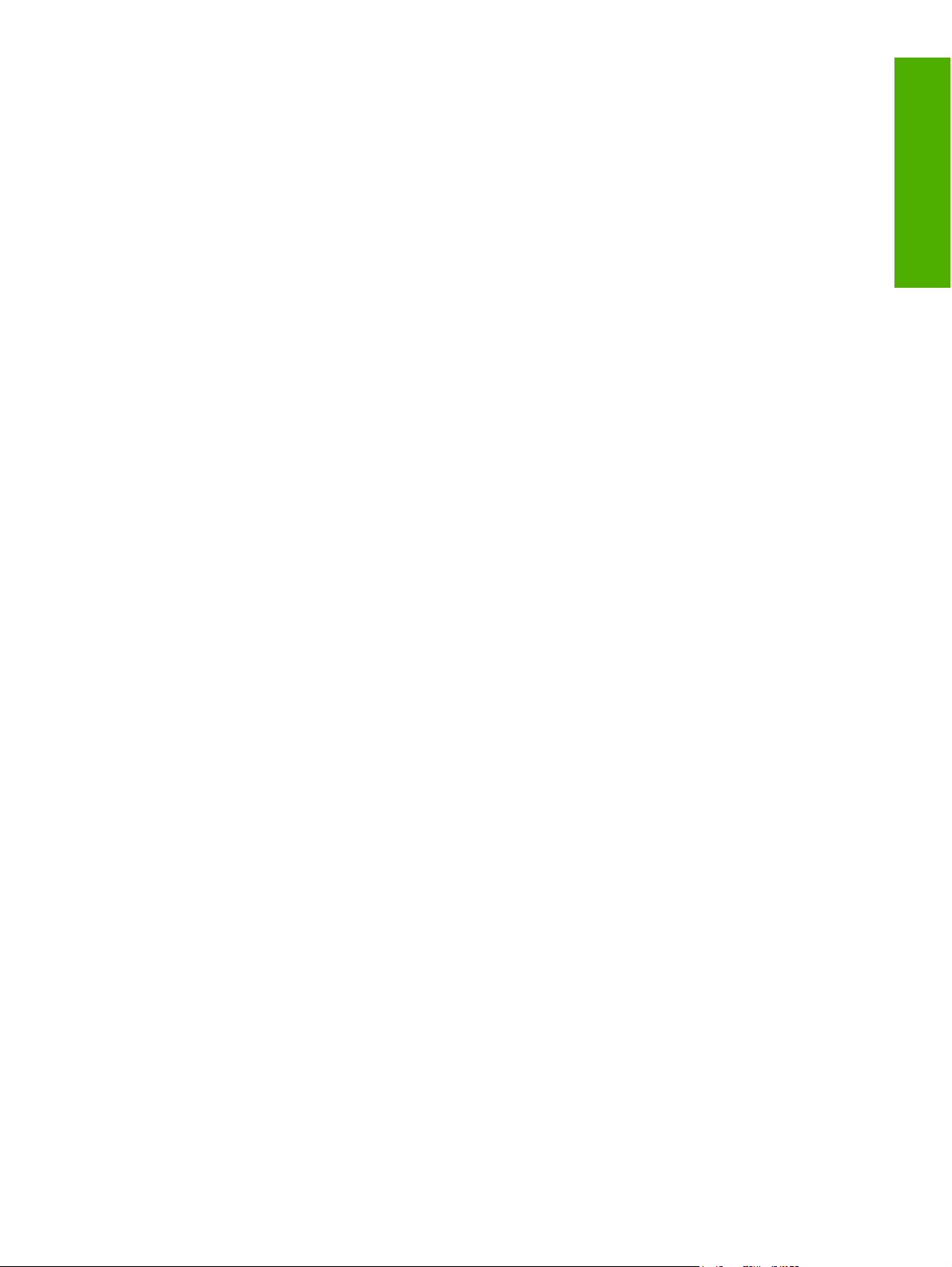
Latviski
●
Lietuviskai
●
Magyar
●
Nederlands
●
Norsk
●
NtwkPortMon
●
Polski
●
Portugues
●
Romanian
●
Russian
●
ScanTo
●
Screen Fonts
●
Simplified_Chinese
●
Slovak
●
Purpose and scope
Slovenian
●
Srpski
●
Suomi
●
Svenska
●
Thai
●
Traditional_Chinese
●
Turkce
●
Ukrainian
●
Utilities
●
vcredist
●
Viet_Nam
●
x64
●
The software files and help documentation for each language reside in the following subdirectories:
Manuals
●
Digital Imaging
●
To view the files, insert the HP LaserJet M1120 MFP Series software CD into the CD-ROM drive, rightclick Start, click Explore, and then select the CD-ROM drive.
ENWW Printing-system software 7
Page 22

Purpose and scope
CD versions
The HP LaserJet M1120 MFP Series software CD is available in a single version (Part No.
CB537-60120) that contains software in these languages:
AR = Arabic
●
BG = Bulgarian
●
CA = Catalan
●
CS = Czech (Cestina)
●
DA = Danish (Dansk)
●
DE = German (Deutsch)
●
EL = Greek
●
EN = English
●
ES = Spanish (Español)
●
ET = Estonian (Eesti)
●
FI = Finnish (Suomi)
●
FR = French (Français)
●
HE = Hebrew
●
HR = Croatian (Hrvatski)
●
HU = Hungarian (Magyar)
●
ID = Indonesian
●
IT = Italian (Italiano)
●
KK = Kazakh
●
KO = Korean
●
LT = Lithuanian (Lietuviskai)
●
LV = Latvian (Latviski)
●
NL = Dutch (Nederland)
●
NO = Norwegian (Norsk)
●
PL = Polish (Polski)
●
PT = Brazilian Portuguese (Português)
●
RO = Romanian
●
RU = Russian
●
SK = Slovak
●
SL = Slovenian
●
8 Chapter 1 Purpose and scope ENWW
Page 23
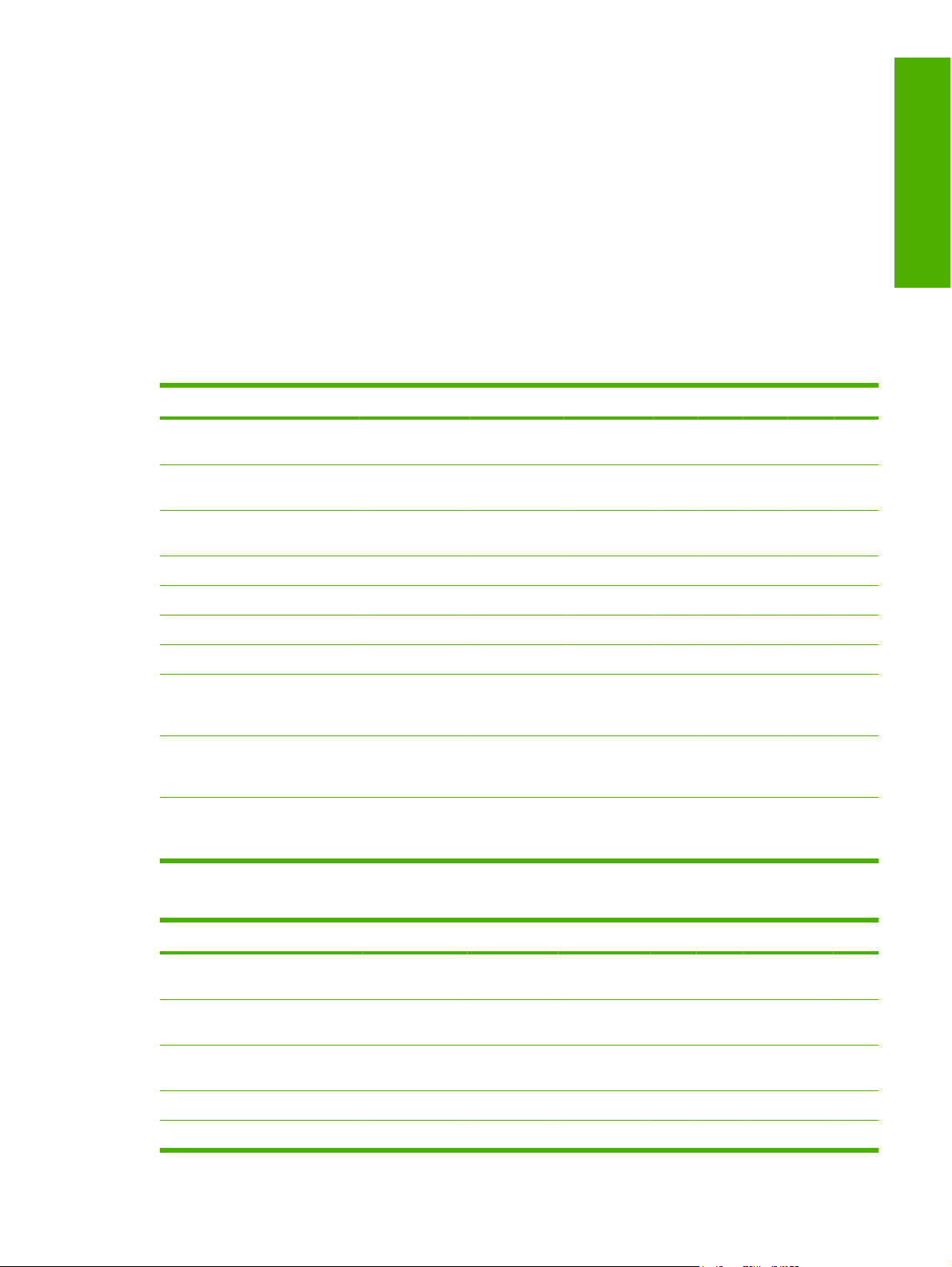
SV = Swedish (Svenska)
●
TH = Thai
●
TR = Turkish (Turkçe)
●
UK = Ukrainian
●
VI = Vietnamese
●
ZHCN = Simplified Chinese
●
ZHTW = Traditional Chinese
●
The following tables list the software components that are supported in each language.
Table 1-3 AR – FR
Component AR BG CA CS DA DE EL EN ES ET FI FR
Purpose and scope
HP LaserJet M1120
host-based driver
Common MS Windows
Installer
Add Printer Wizard
Installer
CD Browser x x x x x x x
HP LaserJet Scan x x x x x x x
Fonts x x x x x x x x
HP Web Registration x x x x x x x
HP LaserJet M1120
MFP User Guide (.PDF
file)
HP LaserJet M1120
MFP User Guide
(.CHM file)
Hewlett-Packard
LaserJet M1120 MFP
Install Notes
x x x x x x x x x x x x
x x x x x x x
x
x x x x x x x x x x x x
x x x x x x x x x x x x
x x x x x xx xxxx x
Table 1-4 HE – PL
Component HE HR HU ID IT KK KO LT LV NL NO PL
HP LaserJet M1120
host-based driver
Common MS Windows
Installer
Add Printer Wizard
Installer
CD Browser x x x x x x
HP LaserJet Scan x x x x x x
x x x x x x x x x x x x
x x x x x x
ENWW Printing-system software 9
Page 24
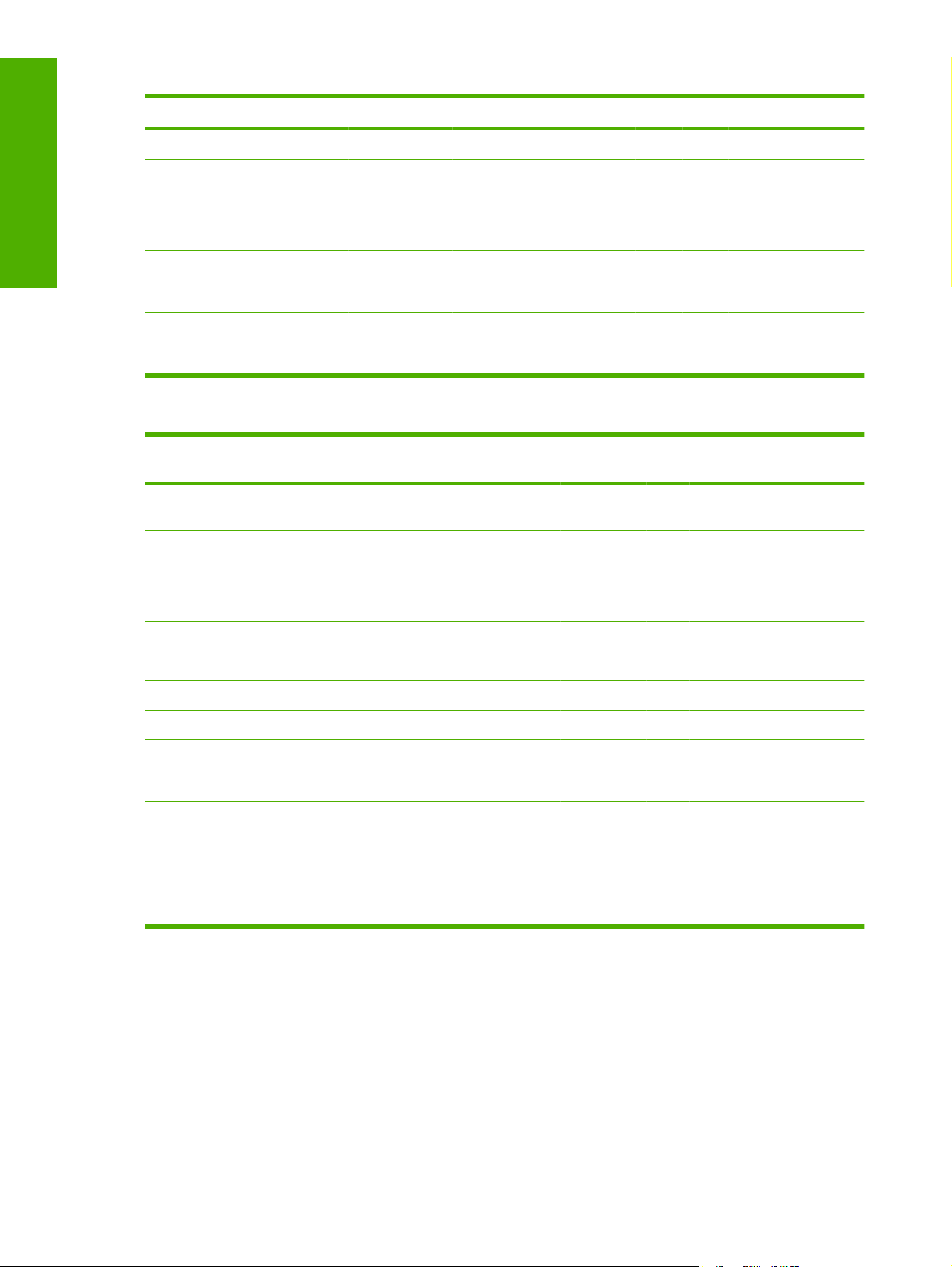
Purpose and scope
Table 1-4 HE – PL (continued)
Component HE HR HU ID IT KK KO LT LV NL NO PL
Fonts x x x x x
HP Web Registration x x x x x x
HP LaserJet M1120
MFP User Guide (.PDF
file)
HP LaserJet M1120
MFP User Guide (.CHM
file)
Hewlett-Packard
LaserJet M1120 MFP
Install Notes
x x x x x x x x x x x x
x x x x x x x x x x x x
xxxxxxxxxxxx
Table 1-5 PT – ZHTW
Component PT RO RU SK SL SR SV TH TR UK VI ZHCNZHT
HP LaserJet M1120
host-based driver
Common MS
Windows Installer
Add Printer Wizard
Installer
CD Browser x x x x x x
HP LaserJet Scan x x x x x x x
x x x x x x x x x x x x x
x x x x x x
W
Fonts x x x x
HP Web Registration x x x x x x
HP LaserJet M1120
MFP User Guide
(.PDF file)
HP LaserJet M1120
MFP User Guide
(.CHM file)
Hewlett-Packard
LaserJet M1120 MFP
Install Notes
x x x x x x x x x x x x x
x x x x x x x x x x x x x
xxxxxxxxxxxxx
10 Chapter 1 Purpose and scope ENWW
Page 25
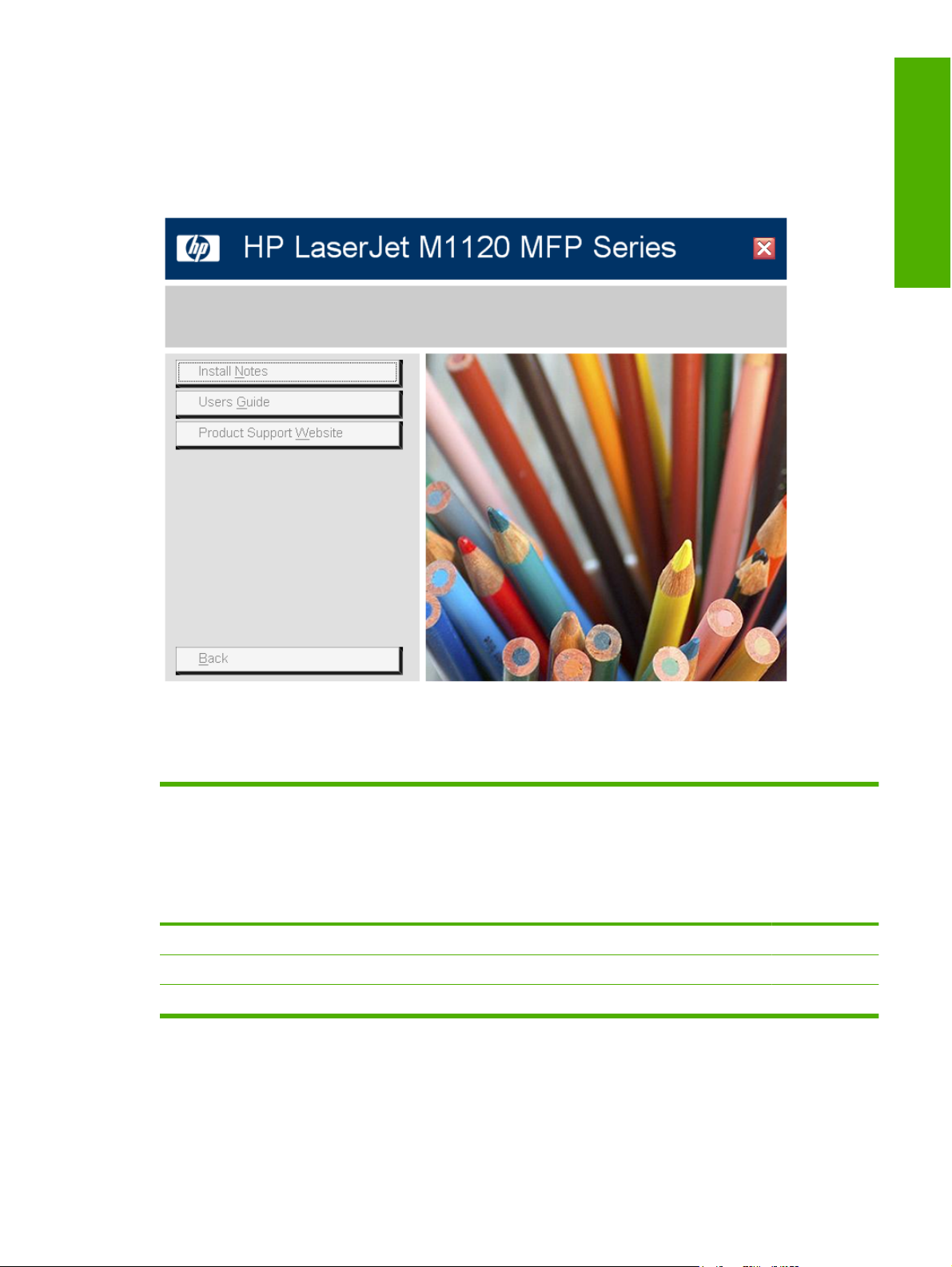
Documentation availability and localization
On the main screen of the printing-system software CD browser, click Help to open the HP LaserJet
M1120 MFP Series documentation and support screen.
Figure 1-1 Installation software CD documentation and support screen
Purpose and scope
The following table listsHP LaserJet M1120 MFP Series documents that are available for each operating
system.
Table 1-6 Documentation availability
Document MS Windows Vista
MS Windows Server
2003
MS Windows XP
MS Windows 2000
Hewlett-Packard LaserJet M1120 MFP Install Notes x x
HP LaserJet M1120 MFP User Guide (.PDF file) x x
HP LaserJet M1120 MFP User Guide (.CHM file) x
Macintosh
ENWW Documentation availability and localization 11
Page 26

Purpose and scope
Access to HP LaserJet documents depends on the type of document and its location:
Some documents can be opened from the CD Browser.
●
Some documents appear on the software CD and can be opened by navigating to the folder where
●
they reside.
Some documents are available on the Web through links in the CD Browser or CD folders.
●
Documents are available in the following file formats:
Portable Document Format (.PDF). The HP LaserJet M1120 MFP Series software CD includes
●
Adobe® Acrobat® Reader for viewing online documentation.
Compiled HTML (.CHM). When you click a documentation link to a .CHM document, a Microsoft
●
HTML Viewer opens the file on the computer screen.
Hypertext Markup (.HTM). When you click a documentation link to an .HTM document, a Web
●
browser opens the file on the computer screen.
The following documents are available:
HP LaserJet M1120 MFP Series User Guide
●
Hewlett-Packard LaserJet M1120 MFP Install Notes
●
HP LaserJet M1120 MFP Series User Guide
The HP LaserJet M1120 MFP Series User Guide describes the basic device features.
To view this guide from the software CD, follow these steps:
1. In the main screen of the CD browser, click Help.
2. Click Users Guide.
The guide opens as an MS Windows Help file (.CHM file). This readable, onscreen version of the guide
is provided in accordance with the Americans with Disabilities Act (ADA).
You can also gain access to the file by following these steps:
1. Insert the software CD into the CD-ROM drive.
2. Navigate to the <language>\Manuals folder.
3. Open HP1120UG.CHM.
The HP LaserJet M1120 MFP Series User Guide is provided as a printable .PDF file. To print the guide,
follow these steps:
1. Insert the software CD into the CD-ROM drive.
2. Navigate to the <language>\Manuals folder.
3. Open HP1120UG.PDF.
When the file is open, click File and then click Save As to save a copy of the file to another location.
12 Chapter 1 Purpose and scope ENWW
Page 27
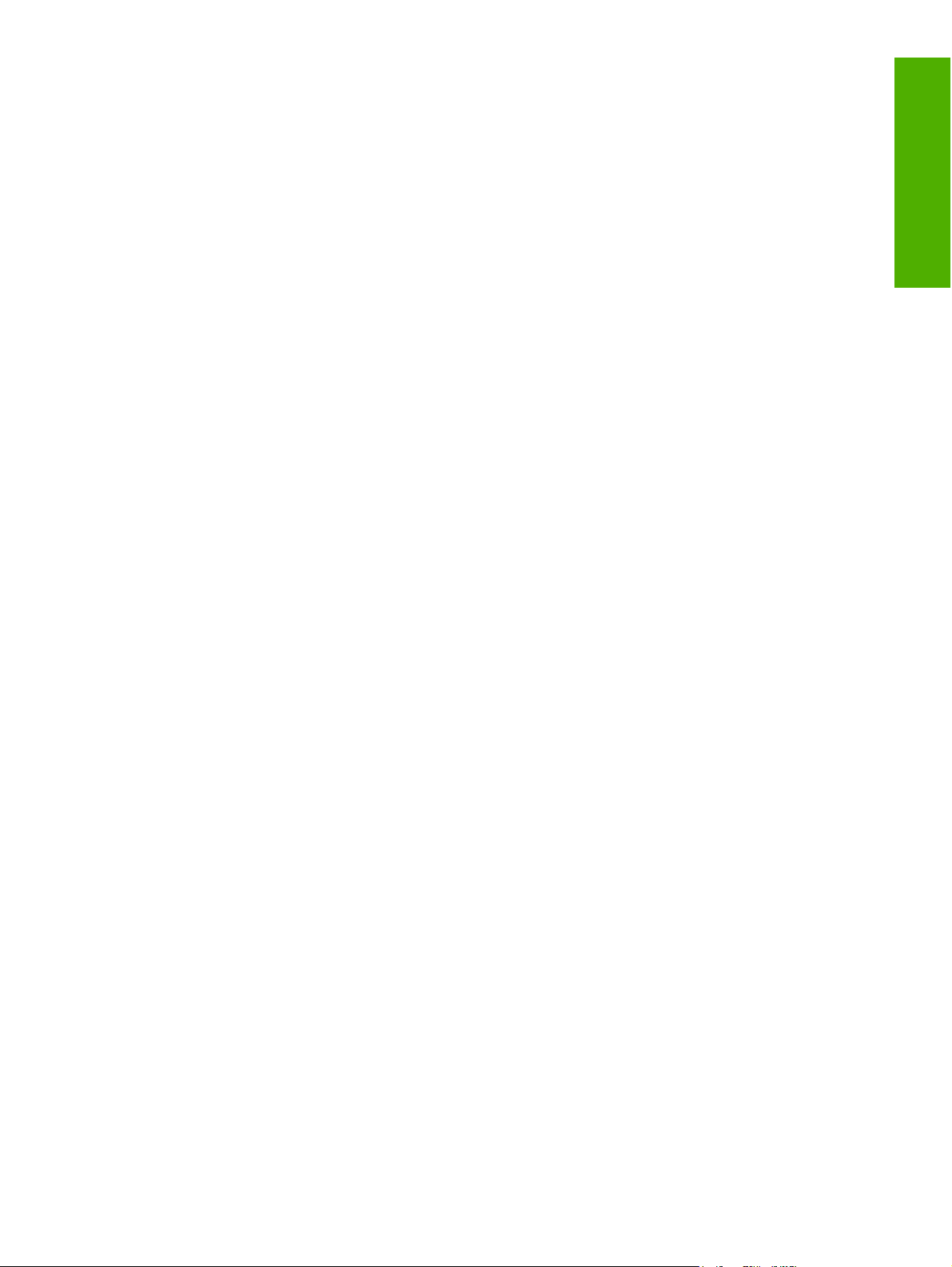
Hewlett-Packard LaserJet M1120 MFP Install Notes
The Hewlett-Packard LaserJet M1120 MFP Install Notes (in .HTM format) contains important
information about device features, instructions for installing the printing-system software, and technical
assistance.
To view this guide from the software CD, follow these steps:
1. In the main screen of the CD browser, click Help.
2. Click Install Notes.
You can also gain access to the file by following these steps:
1. Insert the software CD into the CD-ROM drive.
2. Navigate to the <language>\Manuals folder.
3. Open LJM1120_INSTALLNOTES.HTM.
Purpose and scope
ENWW Documentation availability and localization 13
Page 28
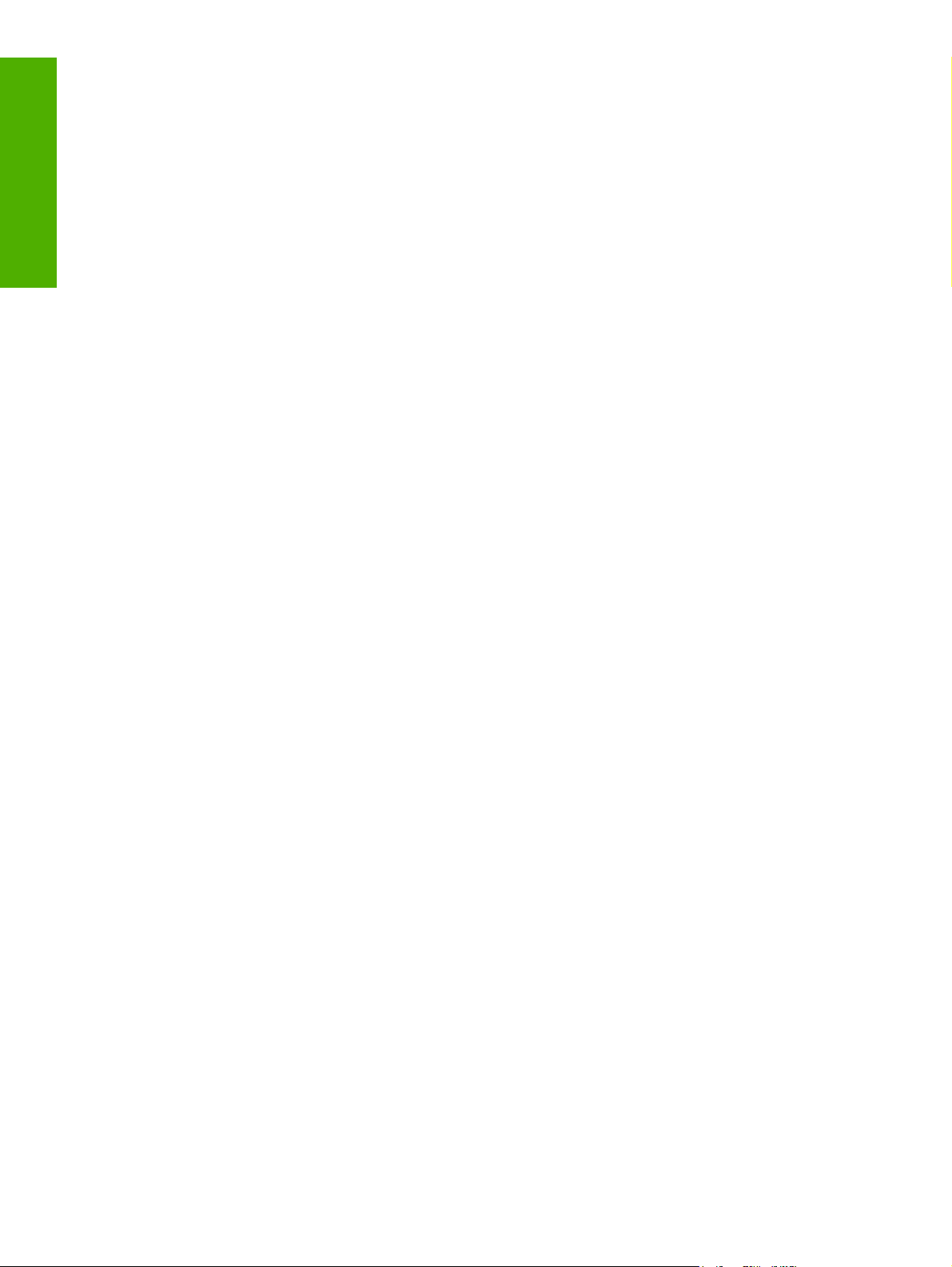
Purpose and scope
14 Chapter 1 Purpose and scope ENWW
Page 29
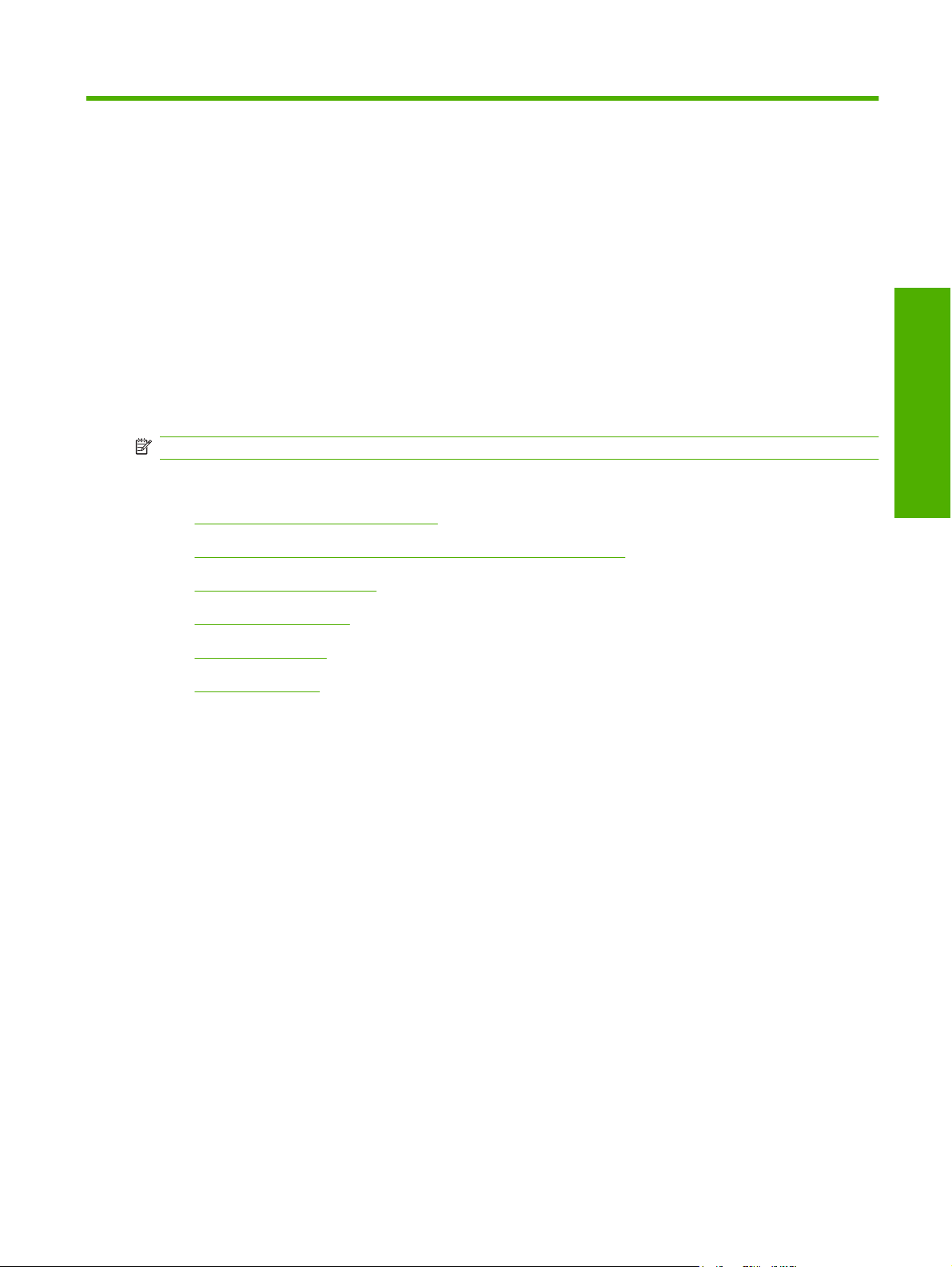
2 Software description
Introduction
The HP LaserJet M1120 MFP Series comes with software and installers for MS Windows and Apple
Computer, Inc., Macintosh systems. For information about specific system installers, drivers, and
components, see the section that corresponds to that operating system.
NOTE: The HP Toolbox is not available on the HP LaserJet M1120 MFP Series.
Topics:
Windows printing-system software
●
HP Embedded Web Server (HP LaserJet M1120n MFP only)
●
HP Extended Capabilities
●
HP Status Application
●
Scanning software
●
Optional software
●
Software description
ENWW Introduction 15
Page 30
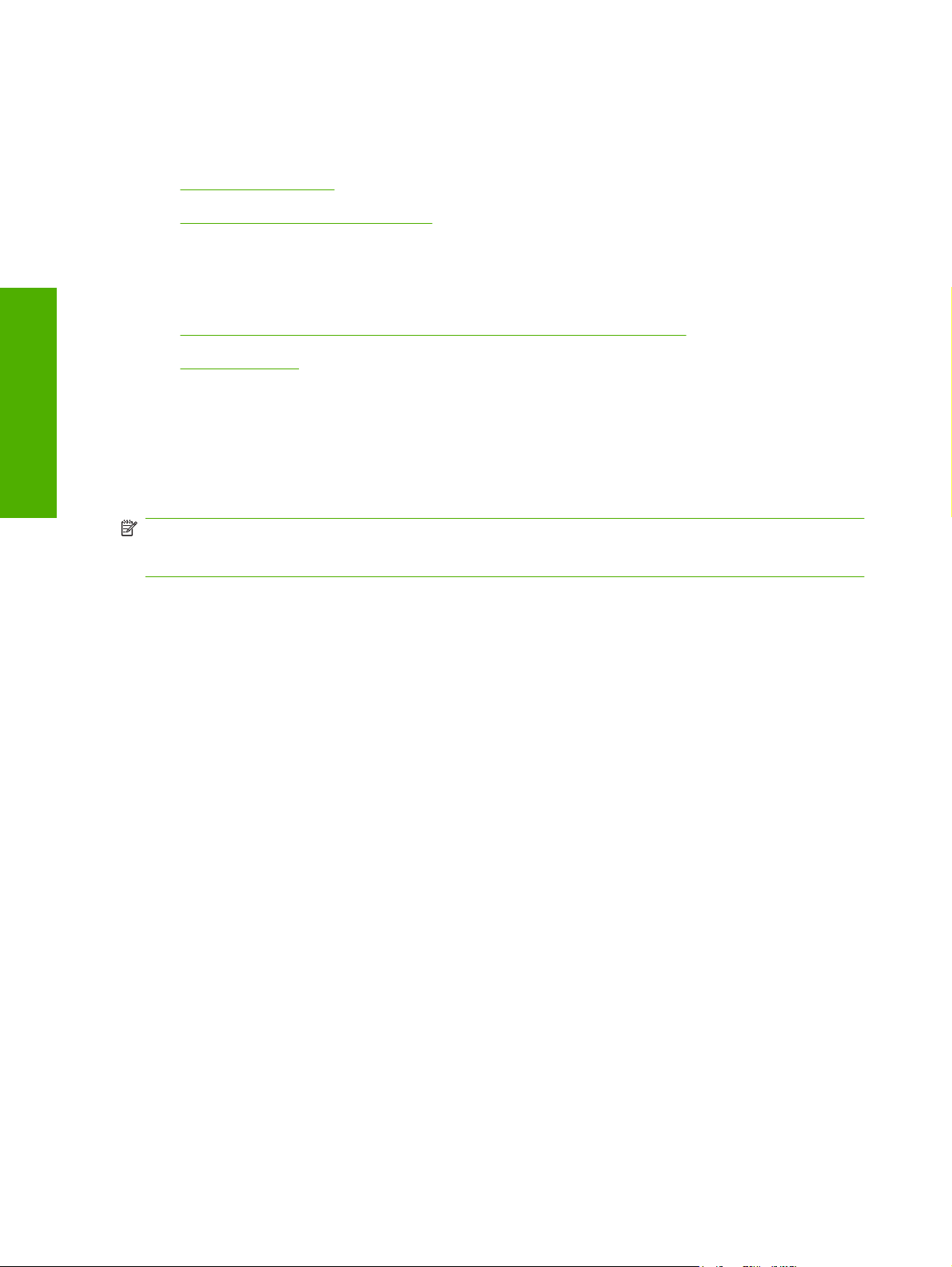
Windows printing-system software
Topics:
Software and installer
●
HP LaserJet host-based print driver
●
Software and installer
Software description
Topics:
HP LaserJet M1120 MFP Series software CD for MS Windows systems
●
Installer features
●
HP LaserJet M1120 MFP Series software CD for MS Windows systems
In the MS Windows Vista, MS Windows Server 2003, MS Windows XP, and MS Windows 2000 operating
systems, insert the HP LaserJet M1120 MFP Series software CD into the CD-ROM drive to open an
interactive CD browser. Use the CD browser to install the print driver and related components, and to
gain access to online user documentation.
NOTE: Readiris Professional V11.0 text-recognition software by IRIS is also included with the
HP LaserJet M1120 MFP Series products. This software is included on a separate CD and uses a
separate installer.
The following figure shows the main screen of the HP LaserJet M1120 MFP Series printing-system
software CD. If the screen does not appear when you insert the software CD into the CD-ROM drive,
follow these steps to open the CD browser:
1. Click Start.
2. Click Run.
3. Click Browse…, and navigate to the root directory of the software CD.
4. Double-click the SETUP.EXE file to start the installer.
16 Chapter 2 Software description ENWW
Page 31
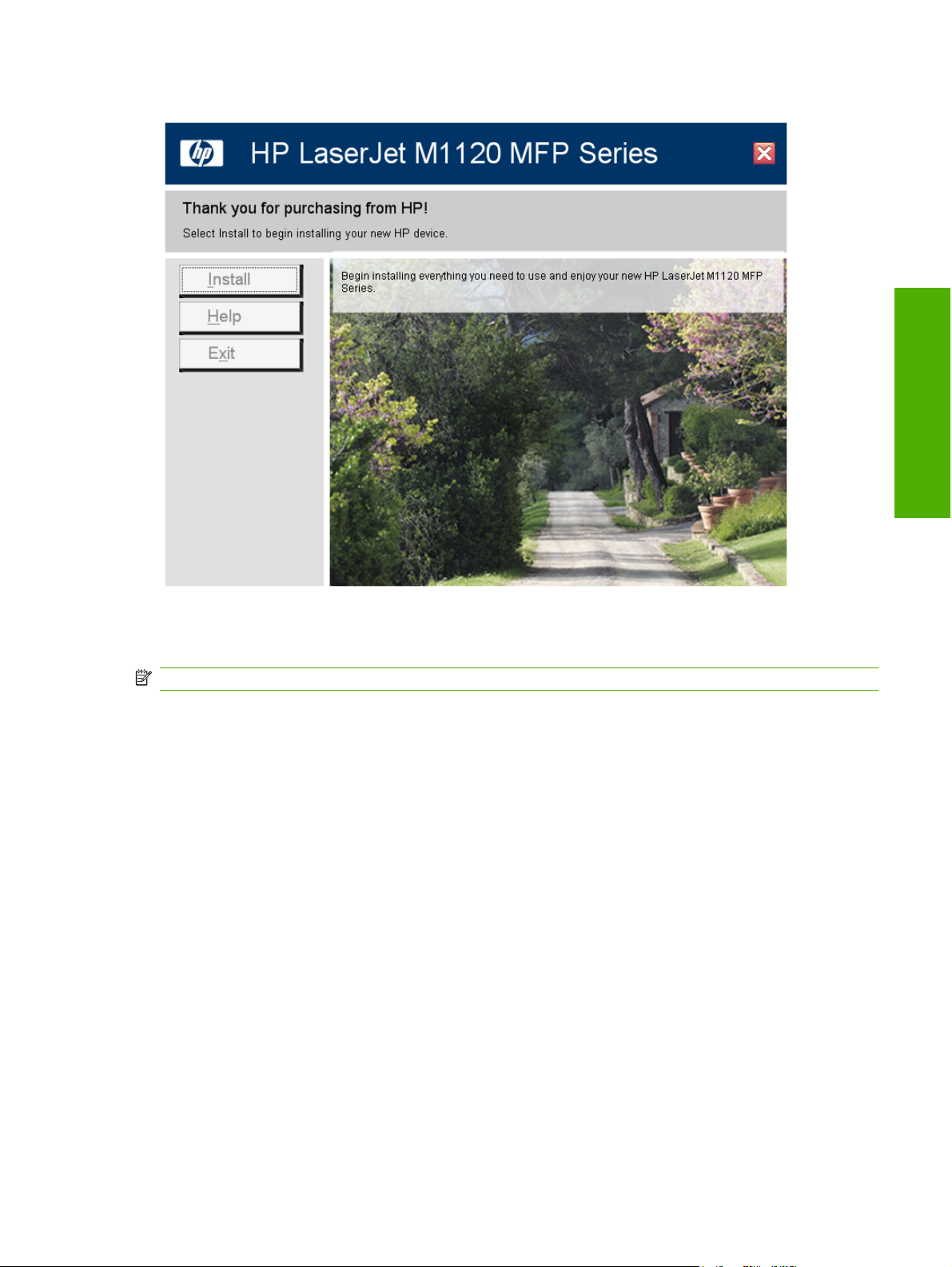
Figure 2-1 Installation software CD browser
Software description
The main screen of the software CD contains options in the left panel. Move the cursor over each option
to see a description of the option.
NOTE: The options on devices might differ from the illustration.
Install. The installation wizard guides the HP LaserJet M1120 MFP Series software installation.
Help. Use this option to view the HP LaserJet M1120 MFP Series user documentation and support. The
following options are available:
Install Notes
●
Users Guide
●
Product Support Website
●
Installer features
The common installer is designed to provide a simple and consistent installation method for the device.
The common installer is available for the MS Windows Vista, MS Windows Server 2003, MS Windows
XP, and MS Windows 2000 operating systems and features an interactive software interface.
The HP LaserJet M1120 MFP Series software CD also includes the following features:
The HP LaserJet Uninstaller Utility
●
HP Extended Capabilities
●
ENWW Windows printing-system software 17
Page 32

HP Status Application
●
The HP LaserJet Scan software
●
All of the MS Windows system components are installed by using the HP LaserJet M1120 MFP Series
common installer. The installer automatically detects the language of choice and the operating system.
If required, the installer also updates the device firmware.
HP LaserJet host-based print driver
Software description
HP LaserJet M1120 MFP Series host-based print driver provides access to the printing features, such
as paper-handling and print-quality features, and communication between the computer and the device.
The printing system includes software for end users and network administrators who are working in the
following operating systems:
MS Windows Vista (32-bit), MS Windows Server 2003 (32-bit), MS Windows XP (32-bit), and MS
●
Windows 2000
Apple Mac OS X V10.3 and later
●
NOTE: For the latest information about the software components, see the readme files on the CD. For
additional information about installing the software, see the Hewlett-Packard LaserJet M1120 MFP
Install Notes on the software CD.
Print-driver version numbers for MS Windows operating systems
Access to print-driver version numbers varies, depending on the operating system in which the
HP LaserJet M1120 MFP Series is installed.
NOTE: For a list of HP LaserJet M1120 MFP Series print drivers, updated HP software, and device-
support information, go to the following Web site:
www.hp.com/go/ljm1120_software
The MS Windows Vista, MS Windows Server 2003, MS Windows XP, and MS Windows 2000 operating
systems support the HP host-based driver. When using an HP host-based driver in one of these
operating systems, follow these steps to find driver-version information:
1. Click Start.
2. Select Settings.
3. Click Printers and Faxes (in MS Windows Vista, MS Windows Server 2003, and MS Windows
XP) or Printers (in Windows 2000).
4. Right-click the device icon.
5. Click Properties.
6. Click the About tab.
18 Chapter 2 Software description ENWW
Page 33

HP Embedded Web Server (HP LaserJet M1120n MFP only)
The HP Embedded Web Server (HP EWS) is a Web-based application that allows users to control
settings on the HP LaserJet M1120n MFP through a Web browser. To open the HP EWS, connect the
device to the network, open a Web browser, and type the IP address for the device in the address bar.
NOTE: If you have HP LaserJet M1120 MFP or if the HP LaserJet M1120n MFP is connected to the
computer through the USB port, you do not have access to the HP EWS.
The following tabs are available in the HP EWS:
Information
●
Settings
●
Networking
●
Information
Use the Information tab to access and print detailed information regarding device and supply status,
device configuration, network configuration, and usage.
The Status tab contains the following pages:
Device Status
●
Device Configuration
●
Software description
Supplies Status
●
Network Summary
●
Device Status
The Device Status page shows device status messages. The Device Status page also shows some
pertinent device information and device settings.
Figure 2-2 HP EWS – Device Status page
ENWW HP Embedded Web Server (HP LaserJet M1120n MFP only) 19
Page 34

Software description
Device Configuration
The Device Configuration page shows the values of all of the settings that are available in the device.
The contents of this page are consistent with the configuration page that the firmware generates.
Figure 2-3 HP EWS – Device Configuration page
20 Chapter 2 Software description ENWW
Page 35

Supplies Status
The Supplies Status page shows the status of all of the device supplies, including the print cartridges.
Figure 2-4 HP EWS – Supplies Status page
Software description
Network Summary
The Network Summary link opens the Network Summary page on the Networking tab.
Settings
Use the Settings tab to view and change print settings for the device.
Figure 2-5 HP EWS – Settings tab
Networking
Use the Networking tab to view and change settings for the network connection and communication
with the device. The following pages are available:
ENWW HP Embedded Web Server (HP LaserJet M1120n MFP only) 21
Page 36

IPv4 Configuration
●
IPv6 Configuration
●
Advanced
●
Bonjour
●
Password
●
SNMP
●
Software description
Network Summary
●
IPv4 Configuration
Figure 2-6 HP EWS – IP v4 Configuration page
22 Chapter 2 Software description ENWW
Page 37

IPv6 Configuration
Figure 2-7 HP EWS – IP v6 Configuration page
Advanced
Software description
Use the Advanced page to configure the enabled settings and other settings, such as link speed, for
the device.
Figure 2-8 HP EWS – Advanced page
ENWW HP Embedded Web Server (HP LaserJet M1120n MFP only) 23
Page 38

Software description
Bonjour
Use the Bonjour page to enable or disable the Bonjour settings for the device.
Figure 2-9 HP EWS – Bonjour page
Password
Use this page to set or change the administrator password.
Figure 2-10 HP EWS – Password page
24 Chapter 2 Software description ENWW
Page 39

SNMP
Use this page to configure the simple network management protocol (SNMP) settings for the device.
Figure 2-11 HP EWS – SNMP page
Software description
ENWW HP Embedded Web Server (HP LaserJet M1120n MFP only) 25
Page 40

Software description
Network Summary
The Network Summary page contains information about the network and its enabled features.
Figure 2-12 HP EWS – Network Summary page
26 Chapter 2 Software description ENWW
Page 41

HP Extended Capabilities
When installing the device, you have the option of participating in HP's voluntary program for
communication between your system and HP. This feature, available through software that is included
on the software CD, helps HP monitor toner usage.
If you select the option to participate, you receive an invitation about two weeks after installation. It
contains full disclosure of the information to be communicated. Participation is entirely voluntary, and
the impact on processing and connecting speed is negligible. Personal information is never sent to HP
without permission. TCP/IP addresses are used only to enable the connection and for security purposes.
Figure 2-13 HP Extended Capabilities screen
Software description
If you decline the invitation, the dialog box does not appear again and no data is gathered.
ENWW HP Extended Capabilities 27
Page 42

HP Status Application
Status will be reported in two ways:
In the standard MS Windows spooler
●
By using the HP Status Application, which provides a more user-friendly method of viewing the
●
status of the device and the print job
The HP Status Application relays device status through the input/output (I/O) communication interface.
Software description
The HP Status Application will provide pop-up error status messages from the time the printer driver is
sending data to the device until the device has completed processing the print data. This includes
printing all of the pages and the device going back to a ready state.
Figure 2-14 Sample pop-up error status message
28 Chapter 2 Software description ENWW
Page 43

Scanning software
Topics:
Scanning methods
●
HP LaserJet Scan software
●
Scan drivers
●
Scanning methods
Scan from the HP LaserJet device by using any of the following methods.
From a computer. Click Start, select Programs, select HP, select the name of the device, and
●
then click M1120 MFP Scan To.
From a TWAIN- or WIA-compliant software program. Check the Help system in the software
●
program to learn how to scan from a TWAIN- or WIA-compliant scanner from within that program.
From the Camera and Scanner Wizard on Windows XP. In MS Windows XP, click Start, click
●
Control Panel, double-click Scanners and Cameras, and then double-click the HP LaserJet
device scanner icon. The Camera and Scanner Wizard appears. Follow the onscreen directions
to save your scanned item to a file.
HP LaserJet Scan software
Software description
Use the HP LaserJet Scan software to scan from the HP LaserJet device or to read from a file, and then
complete any of the following tasks with the data:
Save the scanned item to a file.
●
Attach the scanned item to an e-mail.
●
Open the scanned item with any third-party software program that supports the drag-and-drop
●
function.
Perform text recognition on the scanned item through Readiris (if Readiris text-recognition software
●
is installed on the computer).
The HP LaserJet Scan software is set up to scan by default , but the General tab does provide an
override to save a scanned item to a file. This is helpful both for testing when a scanner is not available
and for converting existing files into some other output file type. The following file types are currently
supported:
.BMP
●
.GIF
●
.JPG
●
.PDF
●
.TIFF (both regular and compressed)
●
ENWW Scanning software 29
Page 44

Readiris supports the following output file types:
.BMP
●
.DCA
●
.DOC
●
.DW
●
.HTM
●
Software description
.MM
●
.PDF
●
.RTF
●
.TXT
●
.WP
●
.WPS
●
.WS
●
.WS2
●
The HP LaserJet Scan software is composed of a simple user interface that provides a Where should
the data go? drop-down menu, a Scan button, a Cancel button, and a Settings... button.
Figure 2-15 hp LaserJet Scan dialog box
The Where should the data go? drop-down menu contains any user-defined Quick Sets and the
following default destinations:
Save it to a file
●
Send it through e-mail
●
Send it to another software program
●
Send it to the Readiris OCR software (if Readiris software is installed)
●
Click Settings... to open a more detailed property dialog box called the Scan Settings dialog box, which
contains options to change the scan settings. The tabs that are available in the Scan Settings dialog
box depend on the destination that you select on the Where should the data go? drop-down menu.
For example, the E-mail tab appears only if the selected destination is Send it through e-mail. Quick
Sets are also available to store settings that are used on a regular basis.
30 Chapter 2 Software description ENWW
Page 45

Figure 2-16 Scan Settings dialog box
If you do not change any settings in the Scan Settings dialog box, the HP LaserJet Scan software
prompts for any needed information, such as a filename if sending the scanned item to a file folder or
an e-mail address if sending the scanned item in e-mail. If you specify an e-mail address in the Scan
Settings dialog box before scanning the item, the e-mail is sent automatically without the new-message
dialog box opening.
Software description
Because the Scan Settings dialog box contains only a limited set of variables, more functionality is
available when using command-line arguments.
Every time the HP LaserJet Scan software is used, an HPPSCAN2.LOG file is generated within the
current user's temporary directory. The HPPSCAN2.LOG file develops a log of operations and aids in
troubleshooting problems.
Scanning to a file sends the scanned image to a MY SCANS directory in the MY DOCUMENTS folder.
CAUTION: If you move the My Documents folder, the My Scans folder does not follow to the new
location. It remains hard-coded to the current-user's home, and scan jobs continue to be stored there.
Selecting the third-party destination option saves the scanned image to a file of the specified file type.
The HP LaserJet Scan software then starts the specified software program by appending the filename
to the software filename. Because the HP LaserJet Scan software does not support automatic discovery
of software programs, specify the correct software program and specify a file type that the program
supports. The HP LaserJet Scan software opens when the filename is passed as a command-line
argument.
The HP LaserJet software for MS Windows supports only 32-bit messaging application programming
interface-(MAPI-) compliant e-mail programs, and does not support Internet-based e-mail programs
such as Hotmail or Yahoo. The following table lists some examples of supported e-mail programs.
ENWW Scanning software 31
Page 46

Table 2-1 Supported e-mail programs
Program Name MS Windows OS Macintosh OS
Microsoft Entourage Mac OS X
Microsoft Outlook Yes; Outlook 97, Outlook 98, Outlook 2000, Outlook XP Mac OS X
Microsoft Outlook Express Yes
Lotus Notes Yes; V3.0 and later
Software description
E-mail is always sent through the default e-mail client. To identify the default e-mail client in MS Windows
XP (the path varies for other MS Windows operating systems), click Start, click Settings, click Control
Panel, click Network and Internet Options, click Internet Options, click the Programs tab, and look
at the E-mail setting.
Sending a scan to e-mail generally uses the simple MAPI protocol. If the e-mail address is added before
scanning, extended MAPI can be used to avoid security messages while the program tries to send the
e-mail automatically. Setting a MapiLevel registry key forces the scan program to always use either
simple or extended MAPI. This might be required if scanning to e-mail fails even when the default email client is set up correctly.
Scan drivers
The HP LaserJet M1120 MFP Series software includes the following integrated scan drivers.
TWAIN driver
●
Windows Image Acquisition (WIA) driver
●
TWAIN driver
The HP LaserJet M1120 MFP Series software includes a TWAIN driver user interface that provides
great flexibility and a wide range of image-quality options. TWAIN is an industry standard scanning
protocol. Initiate scans from the HP LaserJet device by using any TWAIN-compliant program.
TWAIN compatibility
TWAIN-compliant programs acquire documents directly from the HP LaserJet device. Programs that
follow the TWAIN standards should work.
NOTE: HP LaserJet devices support the required core functions for TWAIN compliance, but have only
limited support for extended TWAIN options.
TWAIN scanning does not work with some programs
For programs that are not TWAIN-compliant, use the following process as a workaround.
1. Use the HP LaserJet Scan software to scan the document, in .TIFF format (or any other file type
that the software supports), into a folder.
2. Import the .TIFF file into the program.
Additional information about TWAIN
For more information about TWAIN, visit the following Web site:
32 Chapter 2 Software description ENWW
Page 47

www.twain.org
TWAIN driver user interface (MS Windows)
To scan a page:
1. Place the page to be scanned on the flatbed scanner.
2. Click Start, select Programs or All Programs, select HP, and then click HP LaserJet M1120
MFP.
3. Select and click M1120 MFP Scan To.
4. In the Where should the data go? drop-down menu, select the desired destination for the scanned
image, and then click Scan.
The HP LaserJet M1120 MFP Series scans a preview image of the page on the flatbed scanner and
the TWAIN driver user interface appears with the preview scan image.
Figure 2-17 TWAIN driver user interface (MS Windows)
Software description
The TWAIN driver user interface contains the following drop-down menus, options, tabs, and buttons:
ENWW Scanning software 33
Page 48

Software description
NOTE: Many of the options in the drop-down menus control the same features that are available by
using the TWAIN user interface tabs and buttons.
Scan. This drop-down menu contains the following options:
●
New Scan. Use this option to rescan the image. Flatbed previews are always at 75 dpi and
◦
in color.
Accept. Use this option to rescan the image if the original is on a flatbed scanner and then
◦
send the image back to a program with the specified settings.
Exit. Use this option to exit the HP LaserJet Scan software.
◦
Basic. This drop-down menu contains the following options:
●
Rotate. Use this option to rotate the scanned image 90° to the left or 90° to the right.
◦
Zoom. Use this option to zoom in or out on the selected area of the scan. This automatically
◦
starts a rescan if one is needed to obtain a clear image.
Resize. Use this option to change the selection area for final scan. The final scan is performed
◦
within this selection area.
Lighten/Darken. Use this option to lighten or darken the scanned image.
◦
Reset Tools. Use this option to reset all the controls to their default values.
◦
Advanced. This drop-down menu contains the following options:
●
Resolution. Use this option to designate the final resolution for the image. The software
◦
interpolates resolutions that are above 1200 dpi.
B/W Threshold. Use this option to adjust the black and white threshold, and to specify which
◦
color channel is used for the scan.
Mirror. Use this option to flip the scanned image horizontally.
◦
Invert Colors. Use this option to invert the colors in the scanned image.
◦
Color Adjustment. Use option tab to adjust the color on the scanned image.
◦
Output Type. This drop-down menu contains the following options:
●
Millions of Colors (default)
◦
256 Colors (8 bit)
◦
256 Colors (web palette)
◦
256 Colors (system palette)
◦
256 Gray Shades
◦
Black White (1 bit)
◦
34 Chapter 2 Software description ENWW
Page 49

Help. This drop-down menu contains links to the following help documents:
●
User's Manual
◦
HP Photo Imaging Help
◦
About HP Scanning
◦
Resize. Use this tab to control the selection area for the final scan. The final scan is performed
●
within this selection area.
Figure 2-18 TWAIN driver user interface – Resize
Software description
ENWW Scanning software 35
Page 50

Software description
Resolution. Use this tab to designate the resolution for the final scan. The software interpolates
●
resolutions that are above 1200 dpi.
NOTE: Scans that are above 1200 dpi can take a long time to complete and can consume large
amounts of memory.
Figure 2-19 TWAIN driver user interface – Resolution
36 Chapter 2 Software description ENWW
Page 51

Lighten/Darken. Use this tab to lighten or darken the final scan.
●
Figure 2-20 TWAIN driver user interface – Lighten/Darken
Software description
ENWW Scanning software 37
Page 52

Software description
Sharpen. Use this tab to control the sharpness of the final scan.
●
Figure 2-21 TWAIN driver user interface – Sharpen
38 Chapter 2 Software description ENWW
Page 53

Color Adjustment. Use this tab to adjust the color on the final scan.
●
Figure 2-22 TWAIN driver user interface – Color Adjustment
Software description
ENWW Scanning software 39
Page 54

Software description
B/W Threshold. Use this tab to adjust the black and white threshold, and to specify which color
●
channel is used for the final scan.
NOTE: Select Black White (1 bit) in the Output Type drop-down menu to enable the control on
this tab.
Figure 2-23 TWAIN driver user interface – B/W Threshold
Invert Colors. Use this button to invert the colors in the scanned image.
●
Mirror. Use this button to flip the scanned image horizontally.
●
Preview. Use this button to rescan the preview image.
●
Scan. Use this button to complete the final scan with the selected output settings.
●
Cancel. Use this button to cancel the scan.
●
WIA driver
In MS Windows XP, you can access the Windows Image Acquisition (WIA) driver directly or by using
the MS Windows Scanner and Camera Wizard.
40 Chapter 2 Software description ENWW
Page 55

Access the WIA driver using the MS Windows Scanner and Camera Wizard
1. Right-click on the scanner icon in the My Computer folder and click Scan. Select Microsoft
Scanner and Camera Wizard, and then click OK.
-or-
Right-click on the scanner icon in the My Computer folder and click Scanner Wizard.
-or-
Right-click on the scanner icon in the Scanners and Cameras folder in the Control Panel and
click Scan. Select Microsoft Scanner and Camera Wizard, and then click OK.
-or-
Right-click on the scanner icon in the Scanners and Cameras folder in the Control Panel and
click Scanner Wizard.
2. The Welcome to the Scanner and Camera Wizard dialog box appears.
Figure 2-24 Welcome to the Scanner and Camera Wizard dialog box
Software description
Click Next to continue.
ENWW Scanning software 41
Page 56

Software description
3. The Choose Scanning Preferences dialog box appears.
Figure 2-25 Choose Scanning Preferences dialog box
Use this dialog box to choose your picture type and to set custom settings for each type. Click
Preview to see your picture before it is scanned. Click Next to continue.
42 Chapter 2 Software description ENWW
Page 57

4. The Picture Name and Destination dialog box appears.
Figure 2-26 Picture Name and Destination dialog box
Software description
Add a name, select a file format, and choose a destination for your scanned image on this dialog
box, then click Next to continue.
ENWW Scanning software 43
Page 58

Software description
5. The Scanning Picture dialog box appears.
Figure 2-27 Scanning Picture dialog box
After the scan is finished, click Next to continue.
44 Chapter 2 Software description ENWW
Page 59

6. The Other Options dialog box appears.
Figure 2-28 Other Options dialog box
Software description
Select either of the first two options and click Next to get help performing those tasks. Select
Nothing. I'm finished working with these pictures. and click Next to continue.
ENWW Scanning software 45
Page 60

Software description
7. The Completing the Scanner and Camera Wizard dialog box appears.
Figure 2-29 Completing the Scanner and Camera Wizard dialog box
Click Finish to complete the wizard.
Access the WIA driver directly using a WIA-compliant software program
WIA has its own user interface. It is relatively simple and does not contain the wide range of imagequality options that are available in the TWAIN driver user interface.
NOTE: Some software programs, such as Microsoft Word, have their own software interface that runs
on top of the WIA driver. In these cases, the software interface will look and behave differently the
process that is described here.
1. Open a WIA-compliant software program, such as Microsoft Paint.
2. Click File, and then click From scanner or camera.
NOTE: Note that some software programs might use other commands for this function, such as
Acquire.
46 Chapter 2 Software description ENWW
Page 61

3. The Select Device dialog box appears.
Figure 2-30 Select Device dialog box
4. Click the device name, and then click Properties to make adjustments to the scan settings. Click
Next to continue.
5. The Scan using (device name) dialog box appears.
Figure 2-31 Scan using (device name) dialog box
Software description
Select the type of item you want to scan, and then click Preview. Click Scan to continue.
ENWW Scanning software 47
Page 62

Software description
6. The Downloading picture dialog box appears.
Figure 2-32 Downloading picture dialog box
7. After the scan is completed, the scanned document appears in the main MS Paint work area.
When using the WIA scan driver, modify the brightness and contrast after the scan. Contrast or
brightness modifications cannot be set on the device. Only native device resolutions are supported, and
software interpolation is not performed. The WIA scan driver supports the following compression types:
None
●
.JPG
●
.GIF
●
.TIFF
●
48 Chapter 2 Software description ENWW
Page 63

Optional software
This section describes third-party software programs that the device supports.
Text-recognition software
The device software has an integrated text-recognition feature. This feature is also known as optical
character recognition, or OCR. Text-recognition is also available through the third-party software
program Readiris, which is included on a separate CD that comes with the device.
About text-recognition reliability
Text-recognition software turns an image into computer-editable text by analyzing the image and
defining the characters. The accuracy obtained through text-recognition software depends on the
quality, size, and structure of the original document, and on the quality of the scan itself. To obtain the
best possible results when using text-recognition software, use the following guidelines:
Scan directly from the text-recognition software.
●
Process only pages that contain 9-point text or larger.
●
Limit pages that contain underlining, forms, graphics, rotated text, photographs, and handwriting.
●
Scan images squarely.
●
Make sure that the pages are free of extraneous marks.
●
Software description
Maximize the scanning resolution. Use a minimum of 300 dpi.
●
Process only pages that have crisp, clear text. Letters that have gaps, that "bleed" along their
●
edges, or that touch other letters do not work well. Text that is aligned closely to nontext items,
such as graphics, might also degrade text-recognition results.
Fine-tune the amount of black and white on scanned images. See the user guide for information.
●
Avoid scanning from thin paper that has information printed on the back side. The information on
●
the back can bleed through.
Even when following these recommendations, less-than-perfect image results can occur. This is
because text-recognition technology is evolving and is still less than perfect.
Readiris text-recognition software
The Readiris Professional V11.0 text-recognition software by IRIS converts scanned images into text
that can be edited in word-processing programs.
NOTE: The Readiris CD is not set up at fulfillment. The CD is available from Global Support
Organization (GSO) or HP Parts in accordance with contractual and licensing agreements.
The Readiris user interface is available in the following languages:
Dutch
●
English
●
French
●
German
●
ENWW Optional software 49
Page 64

Software description
Italian
●
Korean
●
Portuguese-Brazillian
●
Simplified Chinese
●
Spanish
●
NOTE: Readiris can perform text recognition (also known as optical character recognition, or OCR)
in 124 languages.
Readiris Professional V11.0 supports text recognition in 2-byte Asian characters. Set the operating
system to display 2-byte characters in order to see the text.
NOTE: For better text-recognition scanning results, start Readiris and scan directly into the program.
Readiris Professional V11.0 automatically starts a wizard to guide this process.
When Readiris is installed on the computer, it appears as an option in the destination dropdown box in
the HP Scan software. Select Readiris as the destination to scan the image into .TIFF format. Readiris
automatically starts the text-recognition process.
The Readiris software uses a separate installer that comes on a separate CD. The initial release of the
HP LaserJet M1120 MFP Series includes Readiris Professional (V11.0 for MS Windows, V11.5 for
Macintosh) software.
50 Chapter 2 Software description ENWW
Page 65

3 Install MS Windows software
components
NOTE: This chapter covers information about installing the HP LaserJet M1120 MFP Series software
for MS Windows.
Topics:
Installation overview
●
Installation options
●
Detailed MS Windows installation instructions
●
User uninstall
●
Install MS Windows
software components
ENWW 51
Page 66
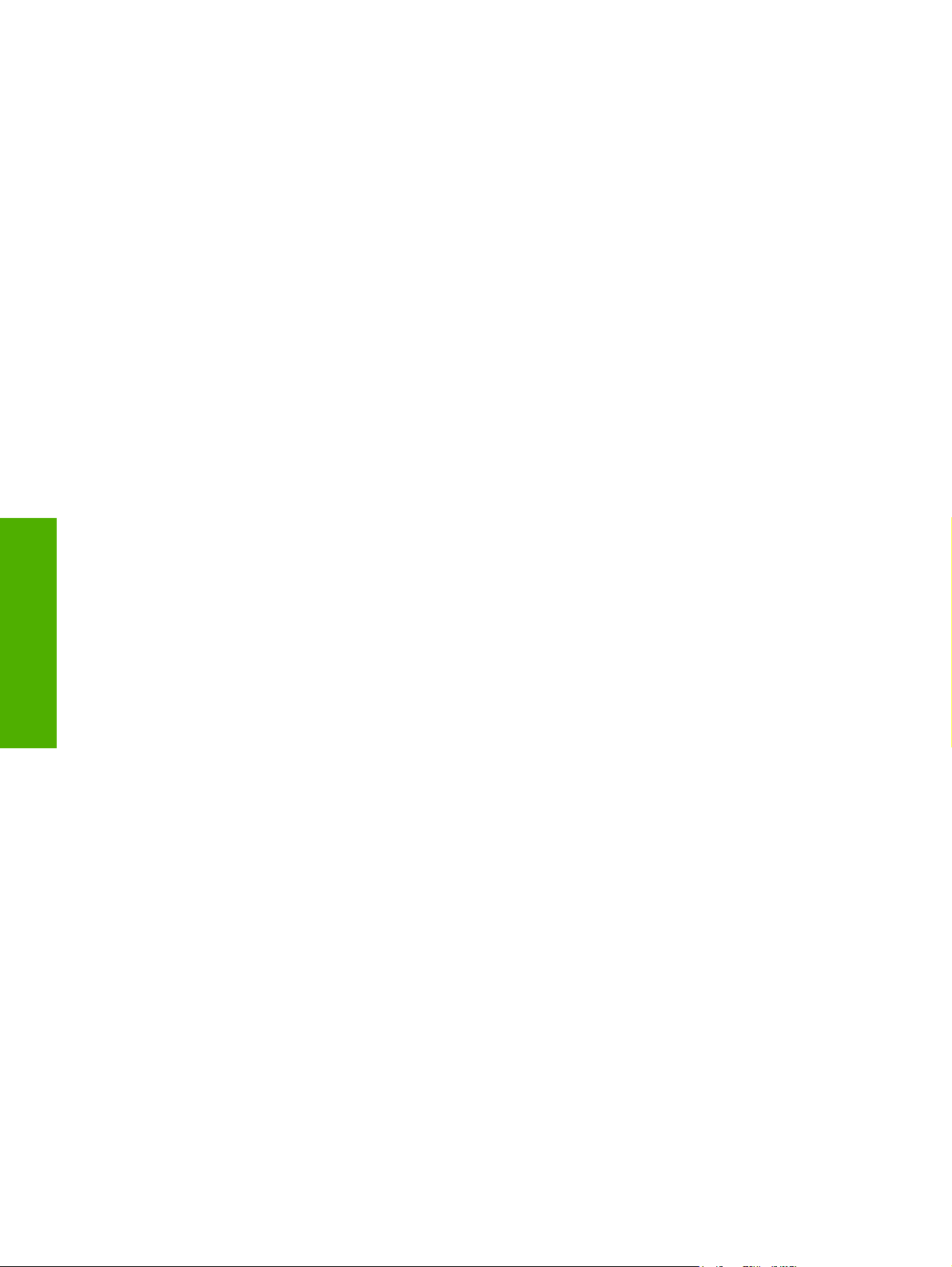
Installation overview
software components
Install MS Windows
The software for the HP LaserJet M1120 MFP Series comes on a single CD. On computers running MS
Windows Vista, MS Windows Server 2003, MS Windows XP, and MS Windows 2000, the SETUP.EXE
file installs the HP LaserJet M1120 MFP Series software from the CD onto the hard disk and updates
MS Windows files.
For all of the supported operating systems, the Installer guides the installation process as you provide
information about the computer environment.
52 Chapter 3 Install MS Windows software components ENWW
Page 67

Installation options
The HP LaserJet M1120 MFP Series software can be used with the HP LaserJet M1120 MFP in the
following configurations:
Install the HP LaserJet M1120 MFP Series software on a computer that is directly connected to
●
the device through a USB port and is running MS Windows Vista, MS Windows Server 2003, MS
Windows XP, and MS Windows 2000.
Install the HP LaserJet M1120 MFP Series software on a computer that has access to a local area
●
network (LAN) to which the HP LaserJet M1120n MFP is also connected, and is running MS
Windows Vista, MS Windows Server 2003, MS Windows XP, or MS Windows 2000. The HP
LaserJet M1120n MFP has onboardnetworking that connects to a LAN through a 10/100Base-T
(RJ-45) port.
Install theHP LaserJet M1120 MFP Series software on a computer that is directly connected to the
●
device through a USB port and is running MS Windows Vista, MS Windows Server 2003, MS
Windows XP, or MS Windows 2000. Then share the HP LaserJet M1120 MFP with other users on
the network by using MS Windows sharing.
NOTE: Scanning functions cannot be shared.
Microsoft Windows installation for direct connections
Use the following instructions to install the device software on a computer that is running MS Windows
Vista, MS Windows Server 2003, MS Windows XP, or MS Windows 2000.
NOTE: Set up and turn on the HP LaserJet M1120 Series MFP before installing the software. Do
not connect the HP LaserJet M1120 Series MFP to the computer until the prompt appears.
You must have administrator privileges to install the software on MS Windows Vista, MS Windows
Server 2003, MS Windows XP, or MS Windows 2000.
1. Quit all open programs.
2. Insert the HP LaserJet M1120 MFP Series software CD into the CD-ROM drive.
NOTE: If the CD does not start automatically, click Start, click Run, and then browse to and
double-click the SETUP.EXE file in the root directory of the CD.
3. Follow the onscreen prompts to install the software.
4. When the installation is nearly complete, the Setup Complete! dialog box appears. Click Finish
to finish the installation and print a test page.
5. If prompted to restart the computer, click Yes.
Microsoft Windows installation for computers on a network
Each computer that has the HP LaserJet M1120 MFP Series software installed has access to all of the
product features over a network connection. This access is available through onboard networking that
comes standard on the HP LaserJet M1120n MFP.
Install MS Windows
software components
NOTE: Networking is not available on the HP LaserJet M1120 MFP.
ENWW Installation options 53
Page 68

Set up Microsoft Windows Sharing (peer-to-peer networking)
software components
Install MS Windows
Follow these steps to install the HP LaserJet M1120 MFP Series software on networked computers
running MS Windows Vista, MS Windows Server 2003, MS Windows XP, or MS Windows 2000.
1. Quit all open programs.
2. Insert the HP LaserJet M1120 MFP Series software CD into the CD-ROM drive.
NOTE: If the CD does not start automatically, click Start, click Run, and then browse to and
double-click the SETUP.EXE file in the root directory of the CD.
3. Follow the onscreen prompts to install the software.
4. When the Installer software prompts you to select how the printer will be connected, select Connect
via the network, and then click Next. Follow the instructions on the screen.
5. When the installation is completed, a setup dialog box appears that asks whether or not you want
to print a test page. Click Yes.
6. If you are prompted to restart the computer, click Yes.
This section contains instructions for using MS Windows Sharing to make the device available to network
users when the device is directly connected to a computer.
NOTE: This STR outlines the procedures for sharing a device through MS Windows Sharing (peer-
to-peer networking). If these procedures are not successful, contact Microsoft at the following Web site:
www.microsoft.com. Because it is a function of Microsoft operating systems and not of the HP printer
drivers, HP does not support peer-to-peer networking.
In MS Windows-sharing, the person who uses the computer that is directly connected to the device can
allow other users on the network to print to the HP LaserJet M1120 MFP Series product.
When the HP LaserJet M1120 MFP is shared, install the print driver on all of the computers that can
print to the HP LaserJet M1120 MFP.
NOTE: Scanning functions cannot be shared.
NOTE: The host computer must be turned on for the shared clients to print to the HP LaserJet M1120
MFP.
Set up the MS Windows 2000 host computer
At the computer that is directly connected to the HP LaserJet M1120 MFP, perform the following steps:
1. Click Start, click Settings, and then click Printers.
2. In the device list, right-click the icon for the HP LaserJet M1120 MFP, and then click Sharing.
3. On the Sharing tab, click the Share As option button, and then type a name for the HP LaserJet
M1120 MFP in the Share Name field. Click OK.
NOTE: The device Share Name is limited to 8 characters.
54 Chapter 3 Install MS Windows software components ENWW
Page 69

Set up the MS Windows Server 2003 or MS Windows XP host computer
At the computer that is directly connected to the HP LaserJet M1120 MFP, perform the following steps:
1. Click Start and then click Printers and Faxes.
2. In the device list, right-click the icon for the HP LaserJet M1120 MFP and then click Sharing.
3. On the Sharing tab, click the Share this printer option button and type a name for the HP LaserJet
M1120 MFP in the Share Name field. Click OK.
NOTE: The device Share Name is limited to 8 characters.
4. Click the Ports tab. Click to clear the Enable bidirectional support check box, and then click
OK.
Set up the client computers
When the host computer is set up to share the HP LaserJet M1120 MFP, also configure the client
computers. Perform the following steps at all the other network computers that will use the HP LaserJet
M1120 MFP.
Set up MS Windows 2000 client computers
1. Click Start, click Settings, and then click Printers.
2. Double-click the Add Printer icon to open the Add Printer wizard.
3. Click Next to start the wizard.
4. Click the Network Printer option button, and then click Next.
5. Type the path and share name of the HP LaserJet M1120 MFP to connect to or click Browse and
navigate to it.
6. Click Next.
7. Click Yes or No when asked if you want to use this device as your default printer for MS Windows-
based programs, and then click Next.
8. Click Finish to complete the installation and close the Add Printer wizard.
NOTE: You might need the software CD to complete the print-driver installations.
Set up MS Windows Server 2003 or MS Windows XP client computers
1. Click Start and then click Printers and Faxes.
2. In the column to the left, under Printer Tasks, click Add a printer to open the Add Printer wizard.
3. Click Next to start the wizard.
4. Click the A network printer or a printer attached to another computer option button, and then
click Next.
Install MS Windows
software components
5. Type the path and share name of the HP LaserJet M1120 MFP to connect to or click Browse and
navigate to it.
6. Click Next.
ENWW Installation options 55
Page 70

software components
Install MS Windows
7. Click Yes or No when asked if you want to use this device as your default printer for MS Windows-
based programs, and then click Next.
8. Click Finish to complete the installation and close the Add Printer wizard.
56 Chapter 3 Install MS Windows software components ENWW
Page 71

Detailed MS Windows installation instructions
The following section shows the dialog box options that appear during the HP LaserJet M1120 MFP
Series software installation on MS Windows Vista, MS Windows Server 2003, MS Windows XP, or MS
Windows 2000 operating systems.
NOTE: HP recommends that you install the software before connecting the HP LaserJet M1120 MFP
to the computer (software-first installation). These instructions are for a software-first installation.
Use these instructions the first time that you install the HP LaserJet M1120 MFP software.
1. To begin the installation, insert the software CD into the CD-ROM drive and then click Install on
the main screen of the CD Browser.
Figure 3-1 Step 1 - CD Browser window
If the screen does not appear when the software CD is inserted into the CD-ROM drive, follow
these steps to open the CD Browser:
a. Click Start.
b. Click Run.
c. Click Browse… and then navigate to the root directory of the software CD.
d. Double-click the SETUP.EXE file to start the installer.
e. Click Install to begin the installation process.
Install MS Windows
software components
ENWW Detailed MS Windows installation instructions 57
Page 72

software components
Install MS Windows
2. The Choose Easy Install or Advanced Install dialog box appears.
Figure 3-2 Step 2 - Choose Easy Install or Advanced Install dialog box
Click The Software End User License Agreement to read the agreement. Click The
Recommended Software Package to see what is included in the recommended installation for
the HP LaserJet M1120 MFP Series software.
To automatically accept installation agreements and install the recommended software package,
click Easy Install.
To review the installation agreements and default settings during the installation process, click
Advanced Install.
Click Click Here For the HP Privacy Policy to read the privacy policy.
Click Next to go to the Please Allow All HP Install Wizard Processes dialog box (step 3).
Click Cancel to cancel the installation and go to the User cancelled installation dialog box (step
21).
58 Chapter 3 Install MS Windows software components ENWW
Page 73

3. The Please Allow All HP Install Wizard Processes dialog box appears.
Figure 3-3 Step 3 - Please Allow All HP Install Wizard Processes dialog box
Click Back to go back to the Choose Easy Install or Advanced Install dialog box (step 2).
Click Next to go to the Installing dialog box (step 4).
Click Cancel to cancel the installation and go to the User cancelled installation dialog box (step
21).
Install MS Windows
software components
ENWW Detailed MS Windows installation instructions 59
Page 74

software components
Install MS Windows
4. The Installing dialog box appears.
Figure 3-4 Step 4 - Installing dialog box
The Installing dialog box appears periodically during the installation process. This dialog box
includes progress bars for the individual elements of the installation and for overall installation
progress.
If you chose the Easy Install option, the Select Printer dialog box appears next (step 8).
If you chose the Advanced Install option, the License Agreement dialog box appears next (step
5).
60 Chapter 3 Install MS Windows software components ENWW
Page 75
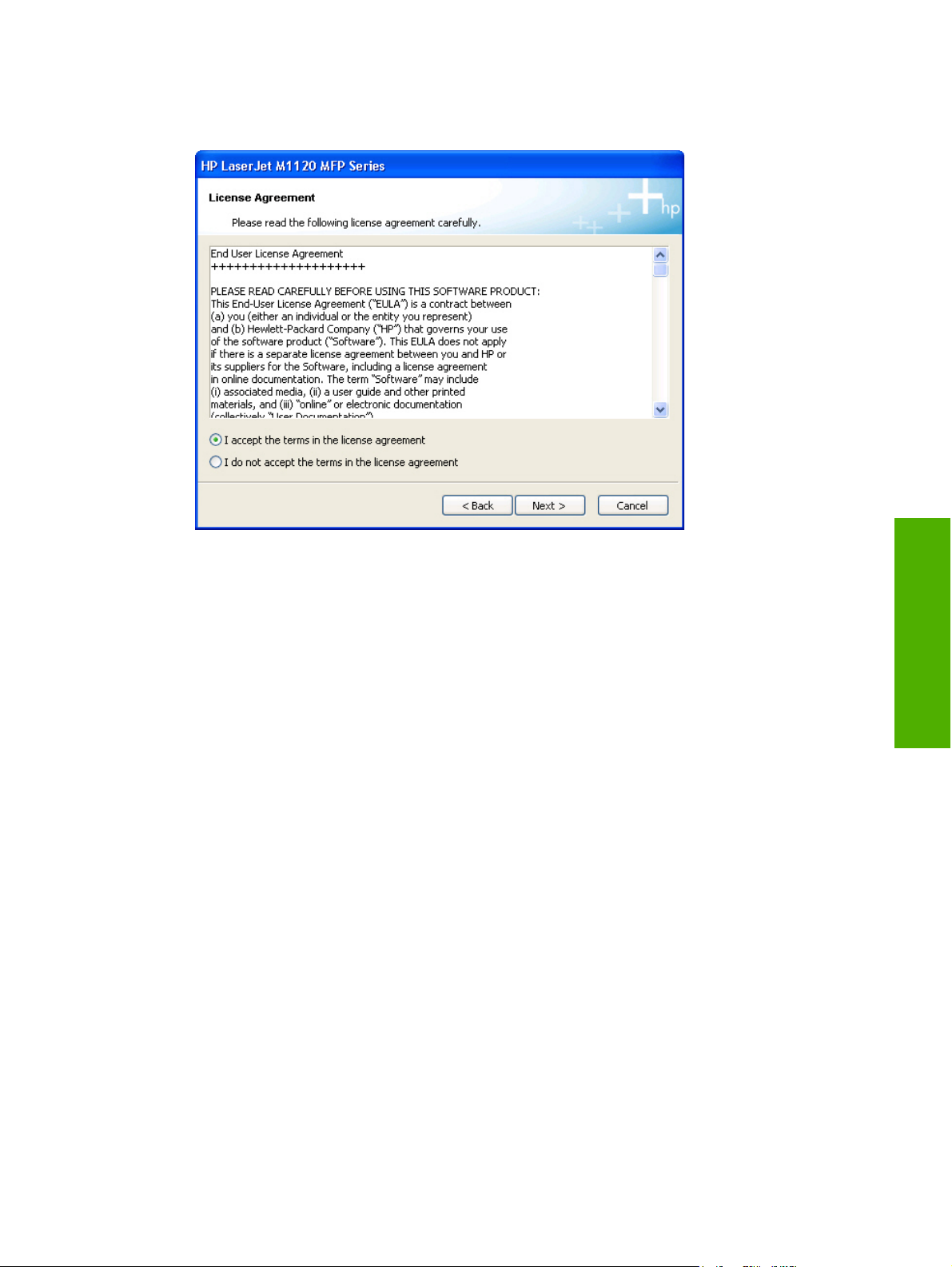
5. The License Agreement dialog box appears.
Figure 3-5 Step 5 - License Agreement dialog box
Click the I accept the terms in the license agreement. option, and then click Next to go to the
HP Privacy Policy dialog box (step 6).
Click I do not accept the terms in the license agreement. if you do not accept the agreement.
Clicking this option disables the Next button.
Click Back to return to the Please Allow All HP Install Wizard Processes dialog box (step 3).
Click Cancel to cancel the installation and go to the User cancelled installation dialog box (step
21).
Install MS Windows
software components
ENWW Detailed MS Windows installation instructions 61
Page 76

software components
Install MS Windows
6. The HP Privacy Policy dialog box appears.
Figure 3-6 Step 6 - HP Privacy Policy dialog box
Click Next to go to the HP Extended Capabilities dialog box (step 7).
Click Back to return to the HP License Agreement dialog box (step 5).
Click Cancel to cancel the installation and go to the User cancelled installation dialog box (step
21).
62 Chapter 3 Install MS Windows software components ENWW
Page 77

7. The HP Extended Capabilities dialog box appears.
Figure 3-7 Step 7 - HP Extended Capabilities dialog box
If you select the Install HP Extended Capabilities option, a dialog box appears two weeks after
installing the device inviting participation in the HP Product Survey Program.
If you select the Do not install HP Extended Capabilities option, you will not be invited to
participate in the HP Product Survey Program.
Click More Information to find out more about HP Extended Capabilities and the HP Product
Survey Program.
Click Next to go to the Select Printer dialog box (step 8).
Click Back to return to the HP Privacy Policy dialog box (step 6).
Click Cancel to cancel the installation and go to the User cancelled installation dialog box (step
21).
Install MS Windows
software components
ENWW Detailed MS Windows installation instructions 63
Page 78

software components
Install MS Windows
8. The Select Printer dialog box appears.
Figure 3-8 Step 8 - Select Printer dialog box
Click the name of the printer model to install, and then click Next to go to the Printer
Connections dialog box (step 9).
If you chose the Easy Install option, clicking Back takes you to the Please Allow All HP Install
Wizard Processes dialog box (step 3).
If you chose the Advanced Install option, clicking Back takes you to the HP Extended
Capabilities dialog box (step 7).
Click Cancel to cancel the installation and go to the User cancelled installation dialog box (step
21).
64 Chapter 3 Install MS Windows software components ENWW
Page 79

9. The Printer Connections dialog box appears.
Figure 3-9 Step 9 - Printer Connections dialog box
Click Connected directly to this computer to install software for a direct connection. Then click
Next to go to the Connect your device now dialog box (step 10).
Click Connect via the network to install software for a network connection. Then click Next to go
to the Identify Printer dialog box (step 11).
Click Back to go back to the Select Printer dialog box (step 8).
Click Cancel to cancel the installation and go to the User cancelled installation dialog box (step
21).
Install MS Windows
software components
ENWW Detailed MS Windows installation instructions 65
Page 80

software components
Install MS Windows
10. If you chose Connected directly to this computer, the Connect your device now dialog box
appears. If you chose Connect via the network, go to step 11.
Figure 3-10 Step 10 - Connect your device now - disconnected dialog box
a. When this dialog box appears, make sure your product is powered on, then connect the USB
cable between the computer and the product. If you need help, click Help for more information.
Click Cancel to cancel the installation and go to the User cancelled installation dialog box
(step 21).
66 Chapter 3 Install MS Windows software components ENWW
Page 81

b. After the USB cable is connected, the Connect your device now dialog box looks like the
following illustration.
Figure 3-11 Step 10 - Connect your device now - connected dialog box
c. The installation process continues automatically.
NOTE: If required, the installer updates the device firmware. This might take several
minutes.
When the installation is complete, the Congratulations! Software installation complete. dialog
box appears (step 20).
Install MS Windows
software components
ENWW Detailed MS Windows installation instructions 67
Page 82

software components
Install MS Windows
11. If you chose a network installation, the Identify Printer dialog box appears next.
Figure 3-12 Step 11 - Identify Printer dialog box
Click Select from a list of detected printers (Recommended) to have the installer find available
printers on the network. Clicking Next with this option takes you to the Searching dialog box (step
12).
Click Specify a printer by address to designate a specific printer on the network. Clicking Next
with this option takes you to the Specify Printer dialog box (step 15).
Click Back to return to the Printer Connections dialog box (step 9).
Click Cancel to cancel the installation and go to the User cancelled installation dialog box (step
21).
68 Chapter 3 Install MS Windows software components ENWW
Page 83

12. The Searching dialog box appears next.
Figure 3-13 Step 12 - Searching dialog box
The installer searches the network for available printers. If the printer is found on the network, the
Printer Found dialog box appears (step 16). If the printer is not found, the Printer Not Found
dialog box appears (step 13).
Click Stop to stop the search for printers. The search is paused until you click Restart to continue
the search or Back to return to the Identify Printer dialog box (step 11).
Click Cancel to cancel the installation and go to the User cancelled installation dialog box (step
21).
Install MS Windows
software components
ENWW Detailed MS Windows installation instructions 69
Page 84

software components
Install MS Windows
13. If the printer is not found on the network, the Printer Not Found dialog box appears.
Figure 3-14 Step 13 - Printer Not Found dialog box
Click Help for information about disabling firewalls.
Click Back to return to the Identify Printer dialog box (step 11).
Click Next to go to the Check Printer Connection dialog box (step 14).
Click Cancel to cancel the installation and go to the User cancelled installation dialog box (step
21).
70 Chapter 3 Install MS Windows software components ENWW
Page 85

14. The Check Printer Connection dialog box appears.
Figure 3-15 Step 14 - Check Printer Connection dialog box
This dialog box offers troubleshooting tips for finding the printer on the network.
Click Search again for all available printers and then click Next to return to the Searching dialog
box (step 12).
Click Specify a printer by address and then click Next to search for a specific printer. The Specify
Printer dialog box appears (step 15).
Click Help to get more information.
Click Back to return to the Printer Not Found dialog box (step 13).
Click Cancel to cancel the installation and go to the User cancelled installation dialog box (step
21).
Install MS Windows
software components
ENWW Detailed MS Windows installation instructions 71
Page 86

software components
Install MS Windows
15. The Specify Printer dialog box appears next.
Figure 3-16 Step 15 - Specify Printer dialog box
Click the appropriate option to specify a printer using the Hardware Address (MAC), the IP
Address (IPv4), or the IP Hostname fields. You can find this information by printing a configuration
page for the product. Clicking Next with any of these options takes you to the Printer Not
Found dialog box (step 13) or to the Printer Found dialog box (step 16).
Click Back to return to the Identify Printer dialog box (step 11).
Click Cancel to cancel the installation and go to the User cancelled installation dialog box (step
21).
Printing a configuration page
a. On the product control panel, press Setup.
b. Use the arrow buttons to select Reports, and then press OK.
c. Use the arrow buttons to select Config report, and then press OK.
72 Chapter 3 Install MS Windows software components ENWW
Page 87

d. You can find the product hardware address and IP information in the lower left portion of the
page, as shown in Figure 3–17.
Figure 3-17 Configuration Page
Install MS Windows
software components
ENWW Detailed MS Windows installation instructions 73
Page 88

software components
Install MS Windows
16. The Printer Found dialog box appears next.
Figure 3-18 Step 16 - Printer Found dialog box
Click Yes, install this printer. and then click Next to continue to the Confirm Network
Settings dialog box (step 17).
Click No, I want to install a different printer. and then click Next to return to the Identify
Printer dialog box (step 11).
Click Help to get more information.
Click Back to return to the Identify Printer dialog box (step 11).
Click Cancel to cancel the installation and go to the User cancelled installation dialog box (step
21).
74 Chapter 3 Install MS Windows software components ENWW
Page 89

17. The Confirm Network Settings dialog box appears.
Figure 3-19 Step 17 - Confirm Network Settings dialog box
Click Change Settings to go to the Confirm Changing Settings dialog box (step 18).
Click Next to accept the settings and continue the installation. If required, the installer updates the
device firmware. This might take several minutes. When the installation is complete, the
Congratulations! Installation is complete. dialog box appears (step 20).
Click Back to return to the Printer Found dialog box (step 16).
Click Cancel to cancel the installation and go to the User cancelled installation dialog box (step
21).
Install MS Windows
software components
ENWW Detailed MS Windows installation instructions 75
Page 90

software components
Install MS Windows
18. If you chose Change Settings, the Confirm Changing Settings dialog box appears.
Figure 3-20 Step 18 - Confirm Changing Settings dialog box
Click Yes and then click Next to go to the Change TCP/IP Settings dialog box (step 19).
Click No and then click Next to return to the Confirm Network Settings dialog box (step 17).
Click Help to get more information.
Click Back to return to the Confirm Network Settings dialog box (step 17).
Click Cancel to cancel the installation and go to the User cancelled installation dialog box (step
21).
76 Chapter 3 Install MS Windows software components ENWW
Page 91

19. The Change TCP/IP Settings dialog box appears.
Figure 3-21 Step 19 - Change TCP/IP Settings dialog box
Change the settings in the IP Address (IPv4), Subnet Mask, or Gateway fields, or click Suggest
Settings to have the installer find the appropriate values. Click Next to return to the Confirm
Network Settings dialog box (step 17).
Click Help to get more information.
Click Back to return to the Confirm Network Settings dialog box (step 17).
Click Cancel to cancel the installation and go to the User cancelled installation dialog box (step
21).
Install MS Windows
software components
ENWW Detailed MS Windows installation instructions 77
Page 92

software components
Install MS Windows
20. The Congratulations! Software installation is complete. dialog box appears.
Figure 3-22 Step 20 - Congratulations! Software installation is complete. dialog box
The Print Test Page checkbox is selected by default. Leave this box selected to print a test page
to the device.
Click Finish to complete the installation and close the installer window.
21. If you clicked Cancel at any point in the installation process, the User cancelled installation dialog
box appears.
Figure 3-23 Step 21 - User cancelled installation dialog box
Click Close to close the installer window.
78 Chapter 3 Install MS Windows software components ENWW
Page 93

User uninstall
Topics:
Uninstall methods
●
Add or repair software using the installation CD
●
Uninstall methods
Uninstall instructions for MS Windows operating systems
NOTE: To uninstall the software from MS Windows Vista, MS Windows Server 2003, MS Windows
XP, or MS Windows 2000, log on with Administrator privileges.
1. Quit all open programs.
2. Click Start, select Programs (or All Programs in MS Windows Server 2003 or MS Windows XP),
select HP, select HP LaserJet M1120 MFP, and then click Uninstall.
3. The Are you sure you want to uninstall this product? dialog box appears.
Figure 3-24 The Are you sure you want to uninstall this product? dialog box
Click Yes to continue to the Uninstalling dialog box (step 4).
Click No to cancel the uninstall process and close the dialog box.
Install MS Windows
software components
ENWW User uninstall 79
Page 94

software components
Install MS Windows
4. The Uninstalling dialog box appears and the uninstall process begins.
Figure 3-25 Uninstalling dialog box
A progress bar reflects the status of the uninstall process.
5. When the uninstall process is complete, the Please reboot your computer dialog box appears.
Figure 3-26 Please reboot your computer dialog box
Click OK to restart your computer and finish the uninstall process.
80 Chapter 3 Install MS Windows software components ENWW
Page 95

Add or repair software using the installation CD
After installing the software, use the installation CD to add another printer or repair installation errors.
1. Insert the CD into the CD-ROM drive.
Figure 3-27 CD Browser - Main screen
Click Install to continue.
Install MS Windows
software components
ENWW User uninstall 81
Page 96

software components
Install MS Windows
2. The Please select from the following dialog box appears.
Figure 3-28 Please select from the following dialog box
Click Repair to repair installation errors.
Click Add another printer to add another printer.
Click Cancel to exit the process.
3. After clicking an option, click Next and then follow the onscreen prompts to complete the process.
82 Chapter 3 Install MS Windows software components ENWW
Page 97

4 Host-based driver features for MS
Windows
Topics:
Introduction to host-based printing
●
Access to the driver
●
Help system
●
Driver tabs
●
ENWW 83
Host-based driver
features for MS Windows
Page 98

Introduction to host-based printing
The HP LaserJet M1120 MFP is a host-based device. Host-based printing differs from PCL printing by
computing the print job on the host computer rather than computing it in the device formatter. The
following illustration shows how the HP LaserJet M1120 MFP Series printing-system software works.
Figure 4-1 HP LaserJet M1120 MFP host-based driver overview
features for MS Windows
Host-based driver
As a host-based printing system, the HP LaserJet M1120 MFP print driver uses MS Windows to convert
the graphics device interface (GDI) or device driver interface (DDI) calls from software programs into
JBIG (standard-compression) compressed pages. These pages are sent in “chunks” through the driver
to the device formatter.
The HP LaserJet M1120 MFP print driver also receives status messages from the formatter firmware.
These messages are passed to the Status Application, which displays them.
The HP LaserJet M1120 MFP formatter has 2 MB of read-only memory (ROM) and 32 MB of random
access memory (RAM). Both the firmware and the compressed page must fit into the 32 MB of RAM.
84 Chapter 4 Host-based driver features for MS Windows ENWW
Page 99

Access to the driver
To gain access to driver settings from within most software programs, click File, click Print, and then
click Properties. The appearance and names of the driver tabs that appear can vary, depending on the
operating system. These settings apply only while the software program is open.
You can also control the driver directly from the Printers folder. These settings change the default
settings for all software programs.
In MS Windows 2000, click Start, select Settings, select Printers, right-click the device name, and
●
then click Printing Preferences to gain access to the same set of driver tabs that the software
program controls.
In MS Windows Server 2003 or MS Windows XP, click Start, select Settings, select Printers and
●
Faxes (MS Windows XP Professional) or Printers and Other Hardware Devices (MS Windows
XP Home), right-click the device name, and then click Printing Preferences to gain access to the
same set of driver tabs that the software program controls.
Click Properties after right-clicking the device name to gain access to the Properties tab set, which
controls the driver behavior and driver connections.
Printing Preferences tab set
The HP LaserJet M1120 MFP host-based Printing Preferences tabs contain options for formatting
documents for the HP LaserJet M1120 MFP. Gain access to the Printing Preferences tabs either
through the software program or through the MS Windows Printers folder.
The following tabs are included in Printing Preferences tab set:
Advanced
●
Paper/Quality
●
Effects
●
Finishing
●
Services
●
Properties tab set
The Properties tab set contains information about and options for configuring the device.
NOTE: MS Windows also has tabs in the Properties tab set. For information about those tabs, see
the documentation that came with the computer.
Host-based driver
features for MS Windows
ENWW Access to the driver 85
Page 100

Help system
The HP LaserJet M1120 MFP Series host-based driver includes a full-featured Help system to provide
assistance with printing and configuration options. The following Help options are available:
What's this? Help
●
Context-sensitive Help
●
Paper Type Warning
●
What's this? Help
"What's this?" Help is supported in MS Windows Vista, MS Windows Server 2003, MS Windows XP, or
MS Windows 2000. Access "What's this?" Help messages in the following ways:
Right-click a control and click What's this?, and a pop-up Help window appears.
●
Click the ? button at the upper-right corner of the frame, next to the X, to change the cursor to an
●
arrow with a question mark. Use this special cursor to select a control, and the pop-up Help window
for that feature appears.
Press the F1 key, and the Help window for the currently selected control appears.
●
Context-sensitive Help
features for MS Windows
Host-based driver
Press the Help button on a driver tab or in a dialog box, and context-sensitive Help appears.
Paper Type Warning
Paper type warnings are unsolicited messages that appear in response to specific actions. These
messages appear in response to selections that could damage the device. For example, if you select
Bond in the Type is: drop-down menu, a message appears warning you to change the setting before
printing on other types of paper.
Figure 4-2 A typical paper type warning
86 Chapter 4 Host-based driver features for MS Windows ENWW
