Page 1
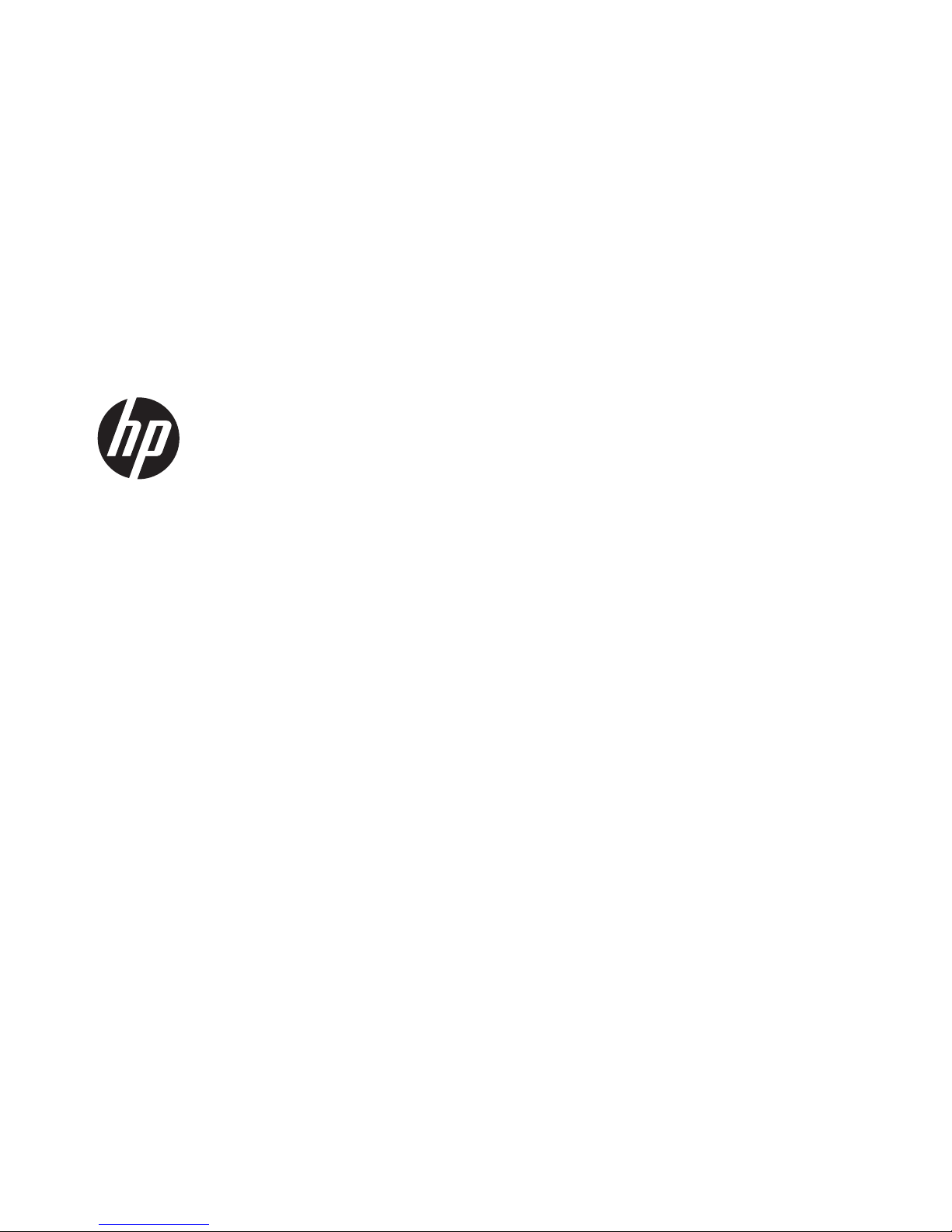
HP EliteBook 8560w Mobile Workstation
Maintenance and Service Guide
Page 2
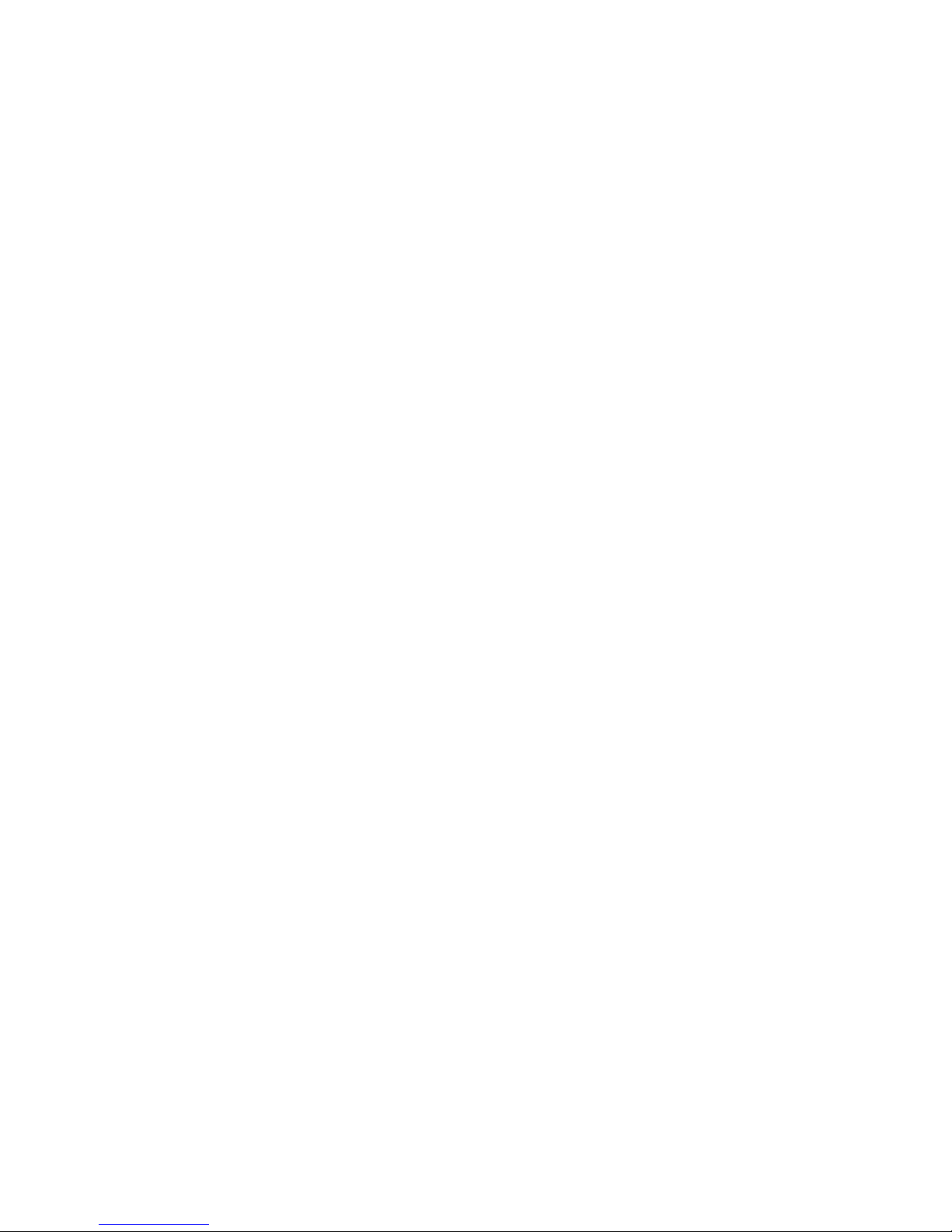
© Copyright 2011 Hewlett-Packard
Development Company, L.P.
AMD is a trademark of Advanced Micro
Devices, Inc. Bluetooth is a trademark
owned by its proprietor and used by
Hewlett-Packard Company under license.
Intel, Core, and Centrino are trademarks of
Intel Corporation in the U.S. and other
countries. Microsoft and Windows are U.S.
registered trademarks of Microsoft
Corporation. SD Logo is a trademark of its
proprietor.
The information contained herein is subject
to change without notice. The only
warranties for HP products and services are
set forth in the express warranty statements
accompanying such products and services.
Nothing herein should be construed as
constituting an additional warranty. HP shall
not be liable for technical or editorial errors
or omissions contained herein.
First Edition: May 2011
Document Part Number: 648073-001
Page 3

Safety warning notice
WARNING! To reduce the possibility of heat-related injuries or of overheating the computer, do not
place the computer directly on your lap or obstruct the computer air vents. Use the computer only on
a hard, flat surface. Do not allow another hard surface, such as an adjoining optional printer, or a soft
surface, such as pillows or rugs or clothing, to block airflow. Also, do not allow the AC adapter to
contact the skin or a soft surface, such as pillows or rugs or clothing, during operation. The computer
and the AC adapter comply with the user-accessible surface temperature limits defined by the
International Standard for Safety of Information Technology Equipment (IEC 60950).
iii
Page 4

iv Safety warning notice
Page 5
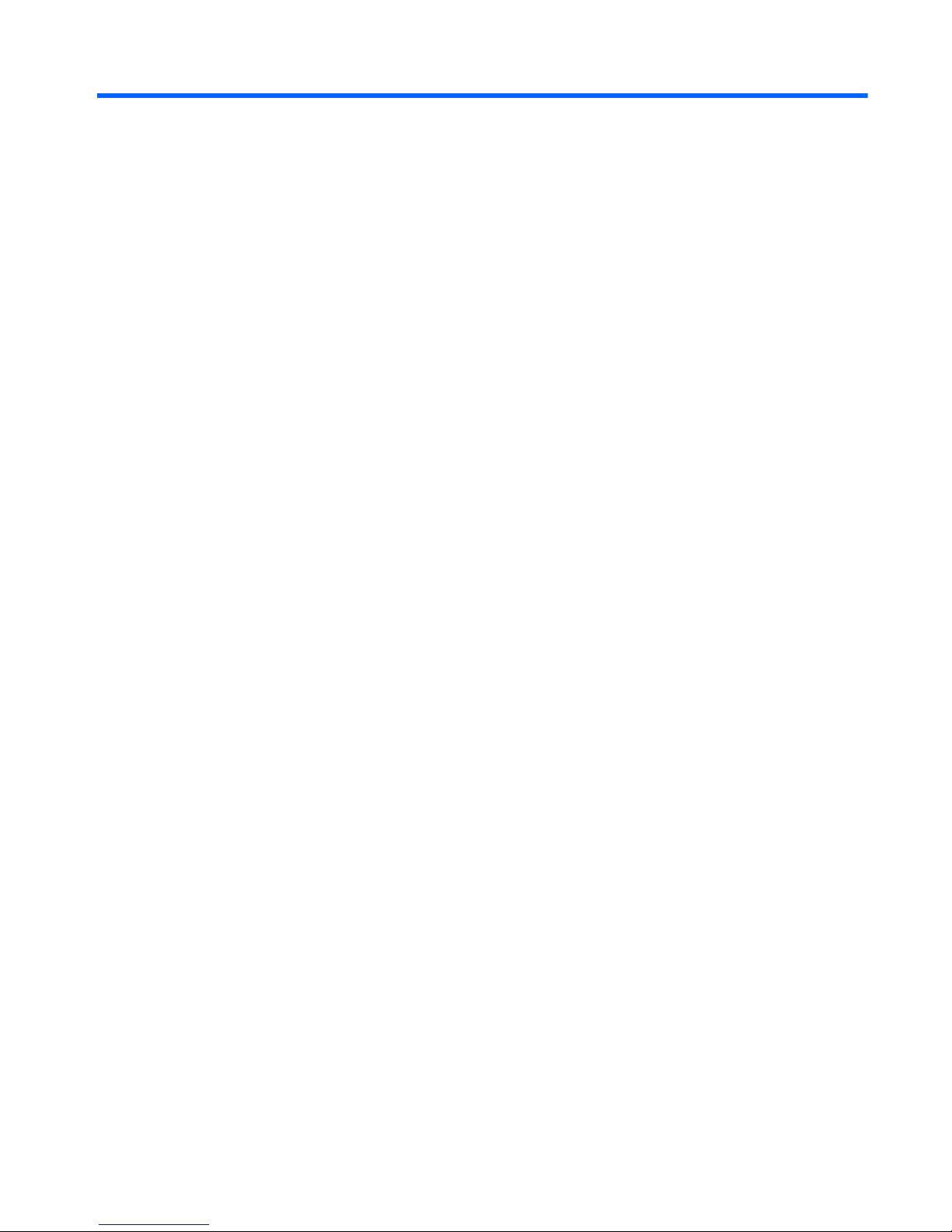
Table of contents
1 Product description ........................................................................................................................................ 1
2 External component identification ................................................................................................................ 7
Top ....................................................................................................................................................... 7
TouchPad ............................................................................................................................ 7
Lights ................................................................................................................................... 8
Buttons and fingerprint reader ............................................................................................. 9
Keys ................................................................................................................................... 11
Front .................................................................................................................................. 12
Right .................................................................................................................................. 13
Left ..................................................................................................................................... 14
Display ............................................................................................................................... 15
Rear ................................................................................................................................... 16
Bottom ............................................................................................................................... 17
3 Illustrated parts catalog ............................................................................................................................... 19
Service tag ......................................................................................................................................... 19
Computer major components ............................................................................................................. 20
Display components ........................................................................................................................... 26
Plastics Kit .......................................................................................................................................... 28
Cable Kit ............................................................................................................................................. 29
Mass storage devices ......................................................................................................................... 30
Miscellaneous parts ............................................................................................................................ 31
Sequential part number listing ............................................................................................................ 33
4 Removal and replacement procedures ....................................................................................................... 39
Preliminary replacement requirements ............................................................................................... 39
Tools required .................................................................................................................... 39
Service considerations ....................................................................................................... 39
Plastic parts ....................................................................................................... 39
Cables and connectors ..................................................................................... 40
Drive handling ................................................................................................... 40
Grounding guidelines ......................................................................................................... 41
Electrostatic discharge damage ........................................................................ 41
Packaging and transporting guidelines ............................................. 42
Workstation guidelines ..................................................................... 42
v
Page 6
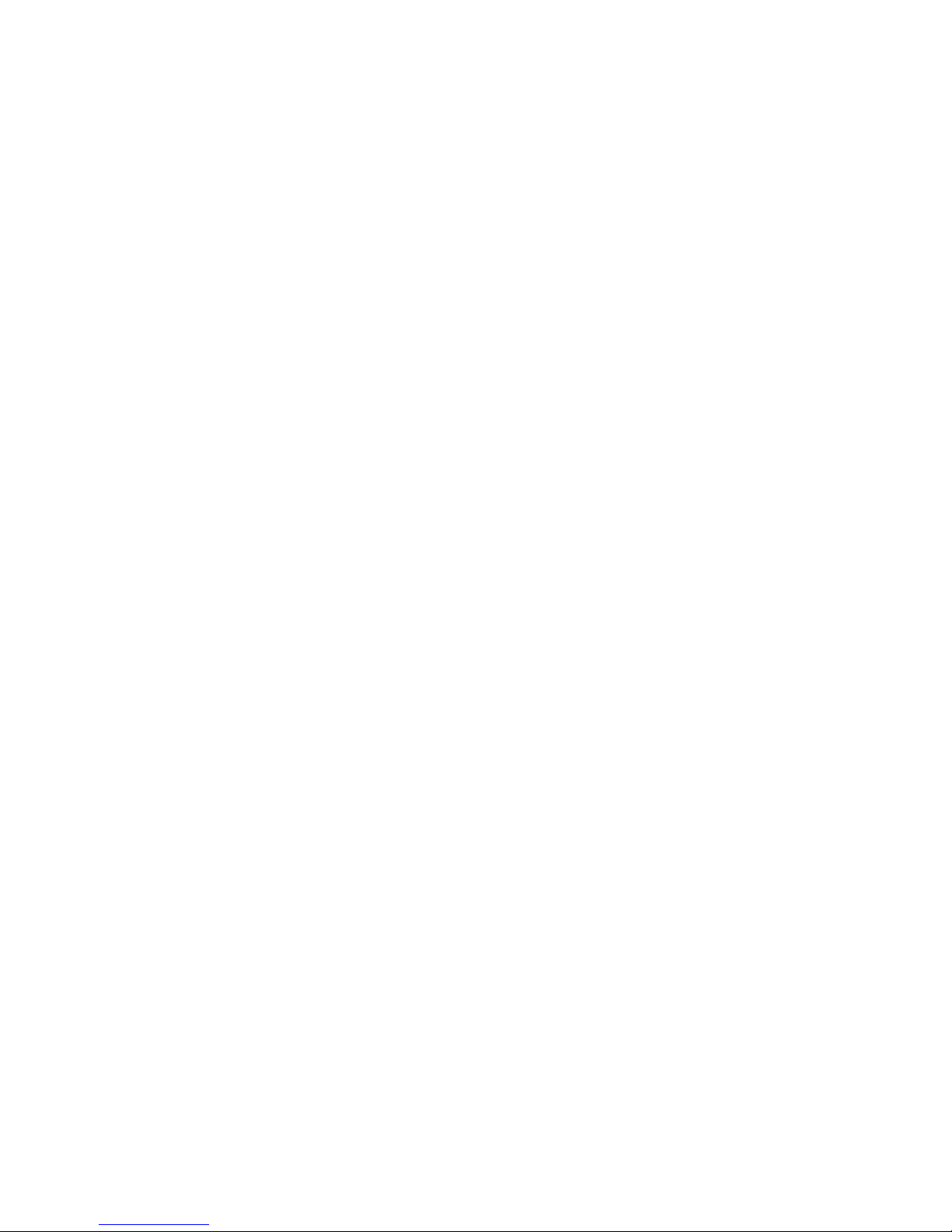
Equipment guidelines ....................................................................... 43
Component replacement procedures ................................................................................................. 44
Service tag ......................................................................................................................... 44
Battery ............................................................................................................................... 45
SIM .................................................................................................................................... 46
Service access cover ......................................................................................................... 47
Expansion memory modules ............................................................................................. 48
RTC battery ....................................................................................................................... 50
WLAN module .................................................................................................................... 51
WWAN module .................................................................................................................. 53
Bluetooth module ............................................................................................................... 55
Hard drive .......................................................................................................................... 57
Smart card reader .............................................................................................................. 60
Optical drive ....................................................................................................................... 62
Keyboard ........................................................................................................................... 64
Primary memory module .................................................................................................... 66
Top cover ........................................................................................................................... 68
Power button board ........................................................................................................... 71
Function button board ........................................................................................................ 73
Fingerprint reader board .................................................................................................... 75
TouchPad button board ..................................................................................................... 77
I/O board ............................................................................................................................ 79
Video card fan/heat sink assembly .................................................................................... 81
Processor heat sink ........................................................................................................... 83
Graphics card .................................................................................................................... 85
Processor ........................................................................................................................... 87
Modem module .................................................................................................................. 89
Audio/USB 3.0 board ......................................................................................................... 91
Speakers ............................................................................................................................ 93
ExpressCard/USB 2.0 assembly ....................................................................................... 96
Northbridge chip heat sink ................................................................................................. 98
RJ-45 connector cable ..................................................................................................... 100
Power connector cable .................................................................................................... 102
System board ................................................................................................................... 103
RJ-11 connector cable ..................................................................................................... 105
Service access cover latch .............................................................................................. 107
Battery latch ..................................................................................................................... 109
Security lock .................................................................................................................... 111
Display panel ................................................................................................................... 113
Display assembly ............................................................................................................. 116
vi
Page 7
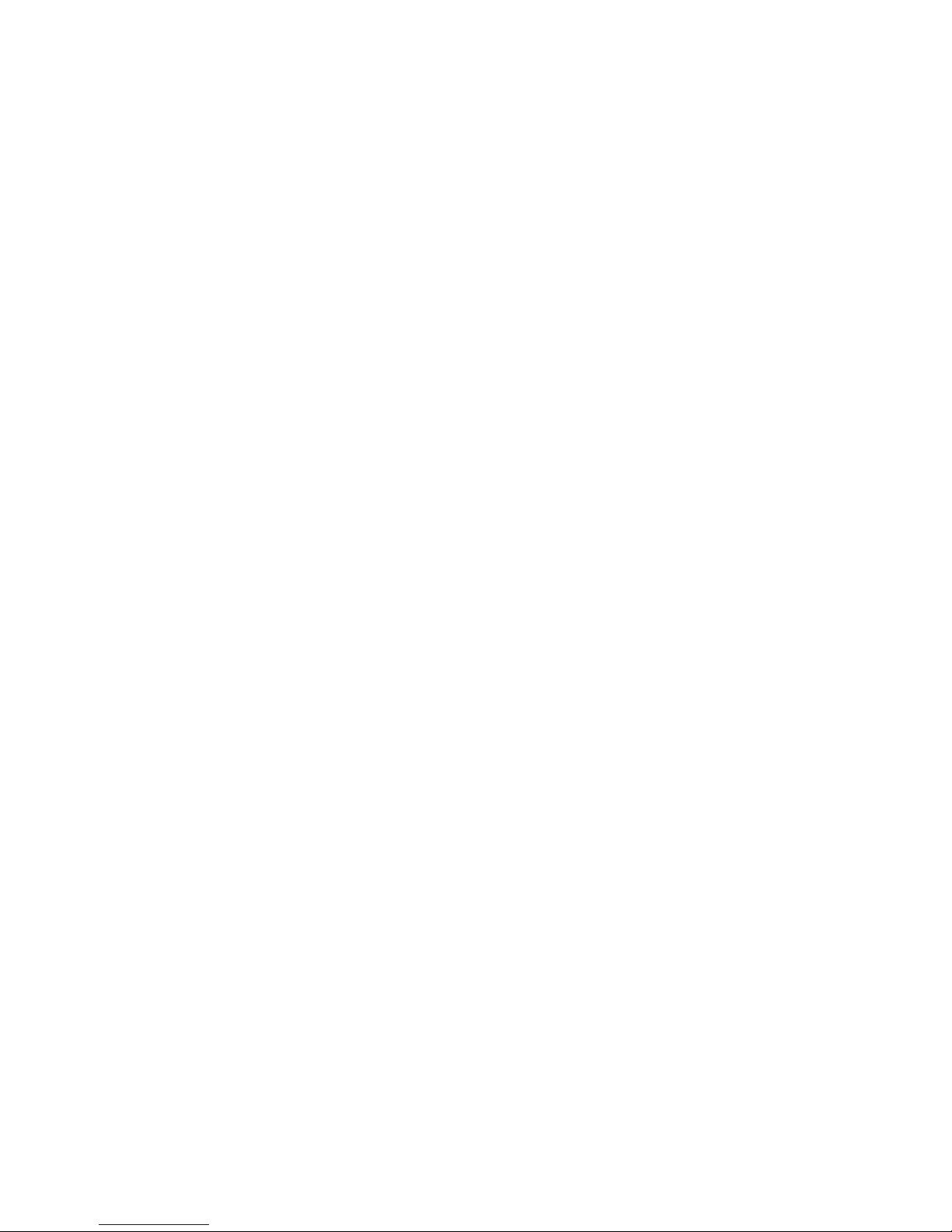
5 Computer Setup .......................................................................................................................................... 122
Starting Computer Setup .................................................................................................................. 122
Using Computer Setup ..................................................................................................................... 122
Navigating and selecting in Computer Setup ................................................................... 122
Restoring factory settings in Computer Setup ................................................................. 123
Computer Setup menus ................................................................................................................... 124
File menu ......................................................................................................................... 124
Security menu .................................................................................................................. 125
System Configuration menu ............................................................................................ 126
6 Specifications .............................................................................................................................................. 130
Computer specifications ................................................................................................................... 130
39.6-cm (15.6-in) HD+ display specifications ................................................................................... 131
39.6-cm (15.6-in) FHD display specifications ................................................................................... 131
Hard drive specifications .................................................................................................................. 132
DVD±RW and CD-RW SuperMulti DL Combo Drive specifications ................................................. 132
Blu-ray Disc ROM DVD±RW SuperMulti DL Combo Drive .............................................................. 133
Blu-ray Disc ROM Combo Drive ....................................................................................................... 134
DVD-ROM Drive specifications ........................................................................................................ 135
7 Backup and recovery .................................................................................................................................. 136
Windows 7 ........................................................................................................................................ 136
Backing up your information ............................................................................................ 136
Performing a recovery ..................................................................................................... 137
Using the Windows recovery tools .................................................................. 138
Using f11 ......................................................................................................... 138
Using a Windows 7 operating system DVD (purchased separately) ............... 139
Windows Vista .................................................................................................................................. 139
Backing up your information ............................................................................................ 140
Performing a recovery ..................................................................................................... 141
Using the Windows recovery tools .................................................................. 141
Using f11 ......................................................................................................... 142
Using a Windows Vista operating system DVD (purchased separately) ......... 142
8 Power cord set requirements .................................................................................................................... 144
Requirements for all countries and regions ...................................................................................... 144
Requirements for specific countries and regions ............................................................................. 144
9 Recycling ..................................................................................................................................................... 146
Battery .............................................................................................................................................. 146
vii
Page 8
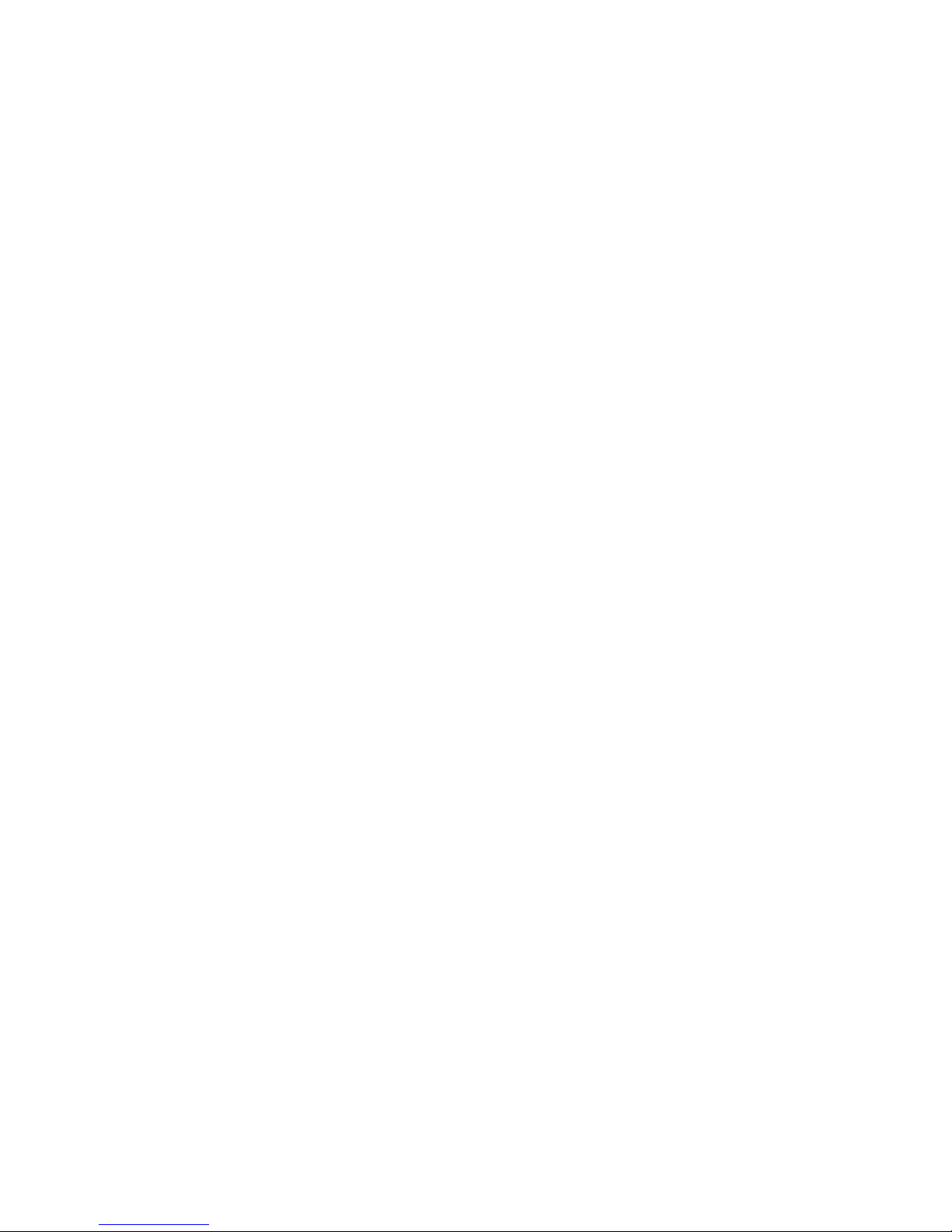
Display .............................................................................................................................................. 146
Index ................................................................................................................................................................. 152
viii
Page 9
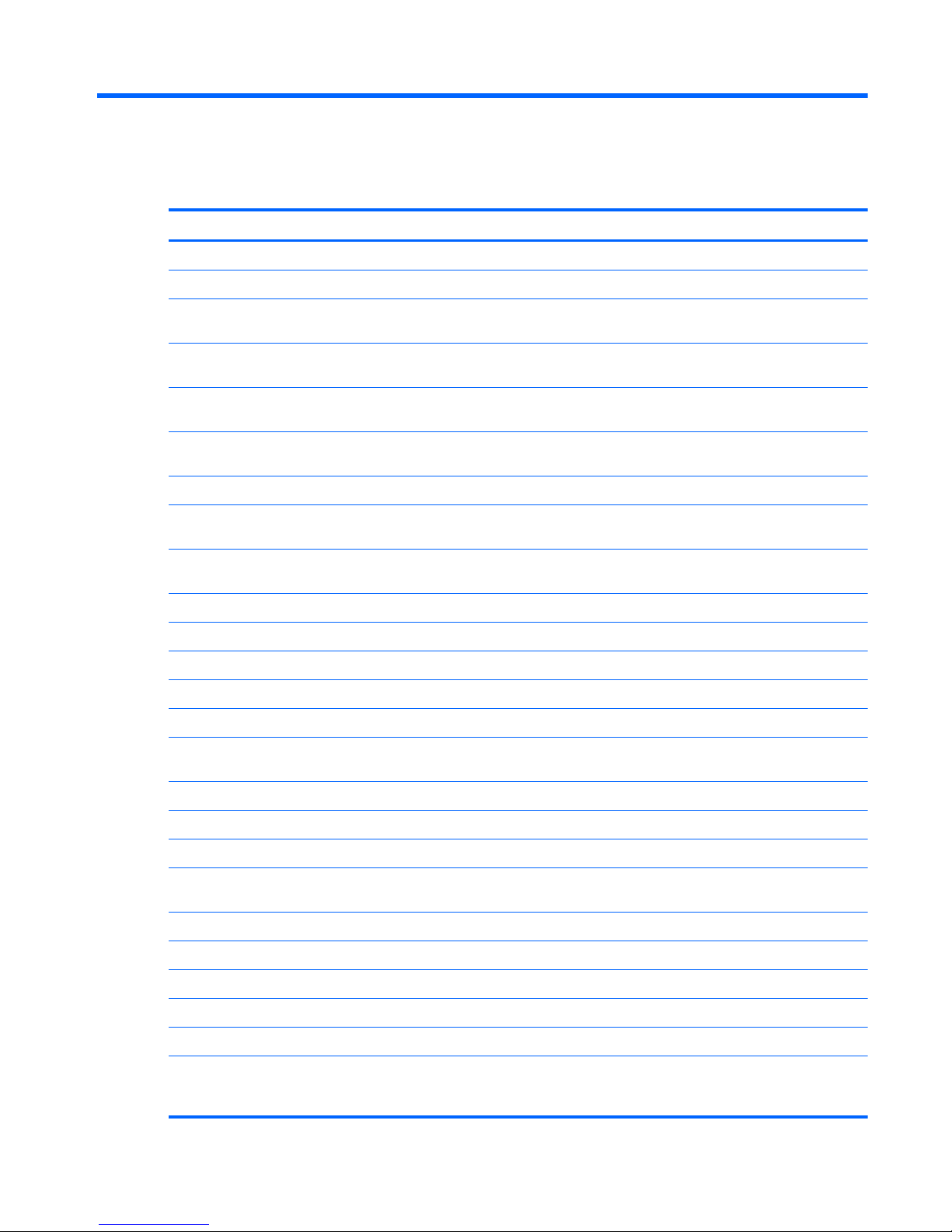
1 Product description
Category Description
Product Name HP EliteBook 8560w Mobile Workstation
Processors Intel® Core™i7 processors
i7-2820QM, 2.30GHz (Turbo up to 3.40GHz), quad-core processor, 8MB
L3 Cache, 8 threads, 45W
i7-2720QM, 2.20GHz (Turbo up to 3.30GHz), quad-core processor, 6MB
L3 Cache, 8 threads, 45W
i7-2630QM, 2.00GHz (Turbo up to 2.90GHz), quad-core processor, 6MB
L3 Cache, 8 threads, 45W (not configurable with iAMT)
i7–2620M, 2.70-GHz (Turbo up to 3.40), dual-core processor 4-MB L3
cache, 4 threads
Intel Core i5 processors
i5-2540M, 2.60-GHz (Turbo up to 3.30), dual-core processor, 3-MB L3
cache, 4 threads
i5-2520M, 2.50-GHz (Turbo up to 3.20), dual-core processor, 3-MB L3
cache, 4 threads
Chipset Mobile Intel QM67 chipset
Graphics NVIDIA Quadro 2000M
NVIDIA Quadro 1000M
AMD FirePro M5950
OpenGL Driver Support
Panel All display assemblies include 3 wireless local area network (WLAN)
antennas and 2 wireless wide area network (WWAN) antennas
39.6 cm (15.6 in) High-Definition Plus (HD+) AntiGlare (AG) LED WVA
39.6 cm (15.6 in) HD+ AG LED WVA with webcam
39.6 cm (15.6 in) FHD AG LED WVA
39.6 cm (15.6 in) FHD AG LED WVA with webcam (for use with HP lt2510
EV-DO/LTE Mobile Broadband Module)
39.6 cm (15.6 in) FHD RGB UWVA display assembly with DreamColor
39.6 cm (15.6 in) FHD AG RGB LED UWVA Dream Color
39.6 cm (15.6 in) FHD AG RGB LED UWVA Dream Color with webcam
Support privacy filter
Ambient light sensor
Memory In models that use quad-core processors, four SODIMM customer-
accessible/upgradeable memory module slots supporting up to 32 GB of
RAM
1
Page 10
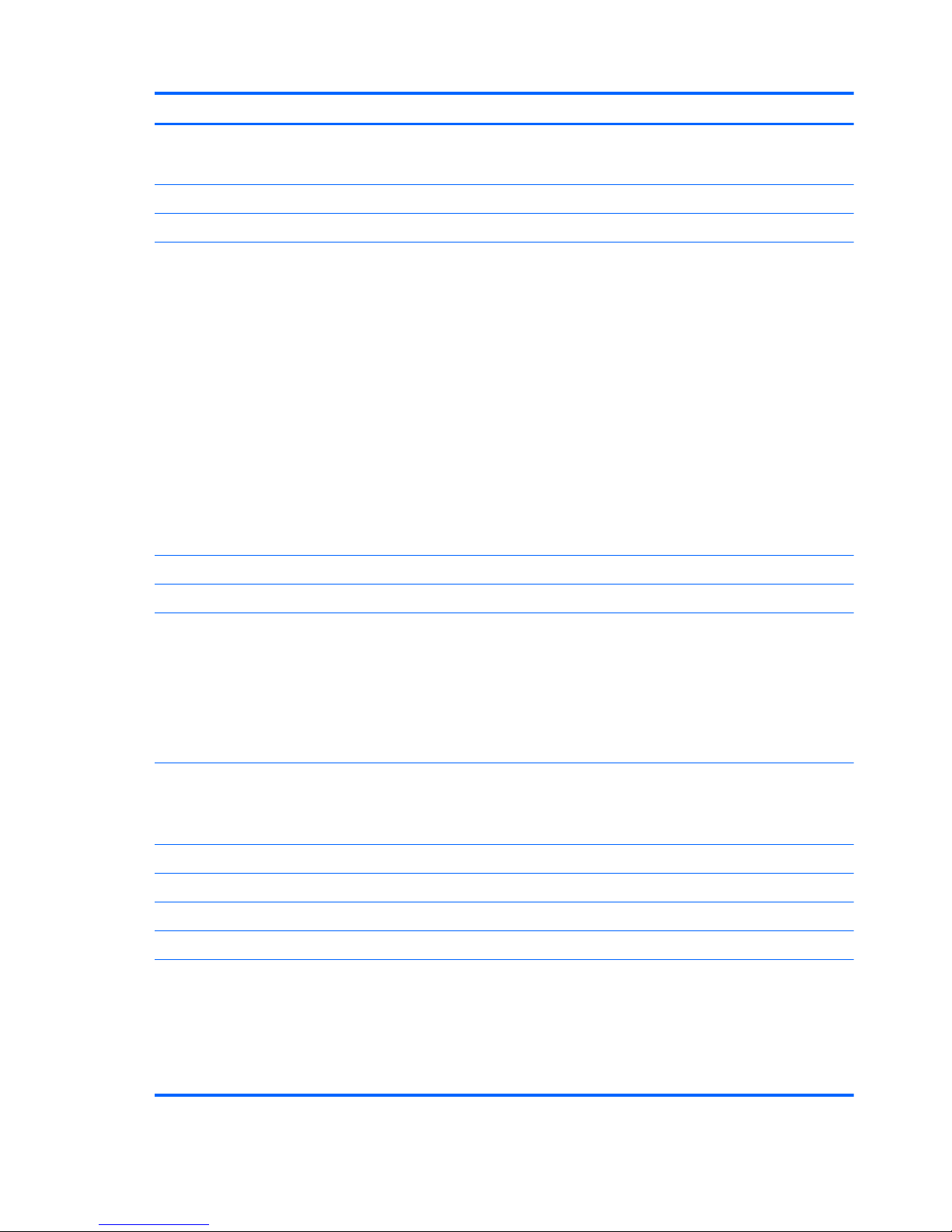
Category Description
In models that use dual-core processors, two SODIMM customer-
accessible/upgradeable memory module slots supporting up to 16 GB of
RAM
PC3-10600, 1333-MHz, DDR3
Supports dual-channel memory
Supports the following configurations:
●
2048 MB Total System Memory (2048 x 1)
●
4096 MB Total System Memory (4096 x 1)
●
4096 MB Total System Memory (2048 x 2)
● 8192 MB Total System Memory (8192 x 1)
●
8192 MB Total System Memory (4096 x 2)
●
8192 MB Total System Memory (2048 x 4) — only available with
quad-core processors
● 16384 MB Total System Memory (8192 x 2)
● 16384 MB Total System Memory (4096 x 4) — only available with
quad-core processors
● 32768 MB Total System Memory (8192 x 4) — only available with
quad-core processors
Primary location hard drive Customer-accessible
Supports RAID 0/1
Supports the following 7.0 mm, 9.5-mm, and 12.7 mmSATA hard drives
(6.35 cm (2.50 in) )
●
750 GB, 7200 rpm
● 500 GB, 7200 rpm
●
320 GB, 7200 rpm Self Encrypting Drive
●
320 GB, 7200 rpm
Supports the following 6.35 cm (2.5 in) solid-state drives:
●
256 GB
●
128 GB
Upgrade bay Fixed (removal of 1 screw required)
Customer-accessible
Serial ATA
Supports 500 GB, 7200 rpm drive
Supports the following 12.7 mm tray load optical drives:
●
DVD-ROM Drive
●
DVD±RW and CD-RW SuperMulti Double Layer (DL) Drive
●
Blu-ray Disc ROM DVD±RW SuperMulti DL Combo Drive
● Blu-ray Disc R/RE DVD±RW SuperMulti DL Drive
2 Chapter 1 Product description
Page 11
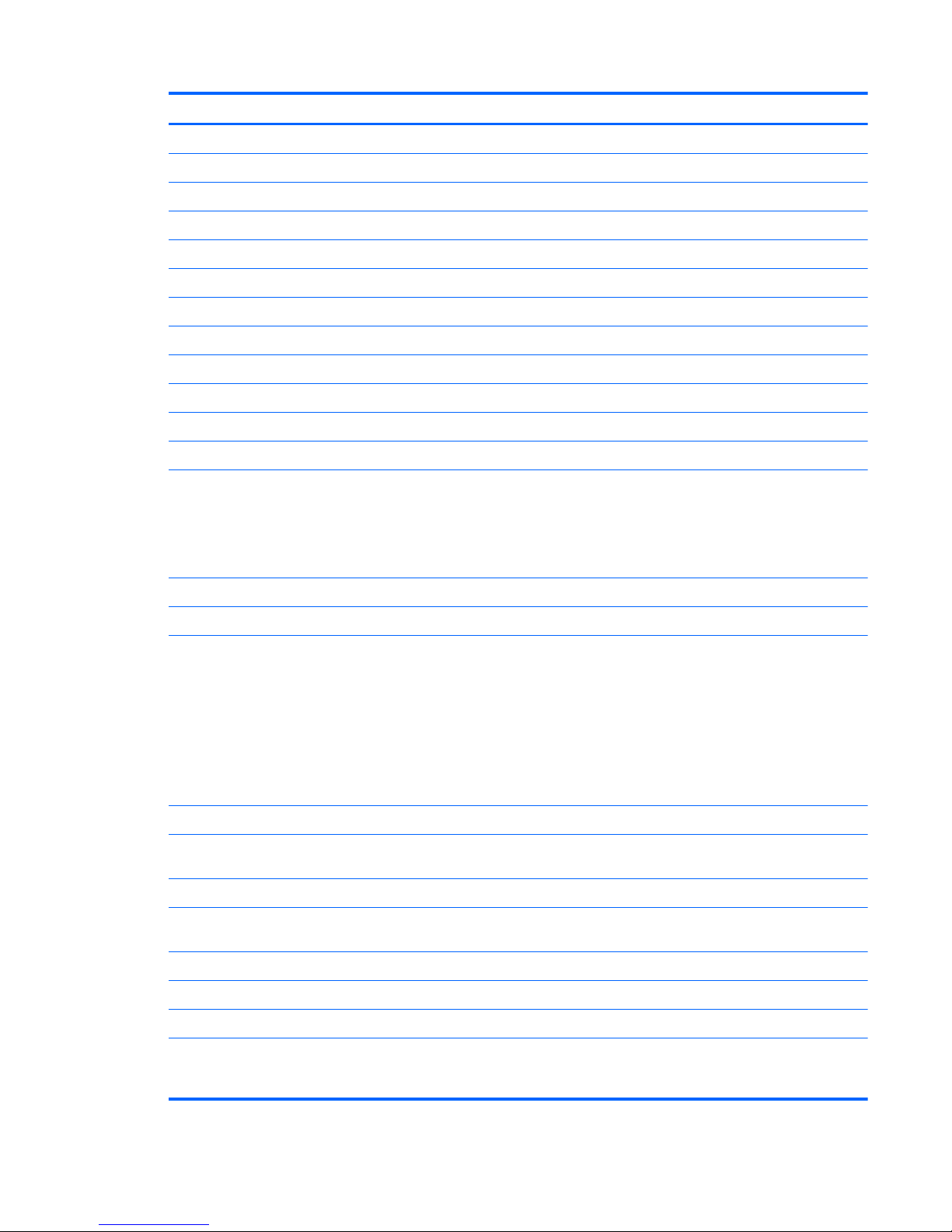
Category Description
Supports “No Drive” option
Microphone Integrated dual-array microphone
Audio HD Audio w/ SRS Premium Sound
Stereo speakers
Webcam Integrated webcam (720p HD)
Modem 56K V.92 MDC data/fax modem
Modem cable not included
Supports “No Modem” option
Ethernet Intel 82579LM 10/100/1000 network interface card (NIC), with iAMT
S3/S4/S5 wake on LAN
NIC power down technology
Ethernet cable not included
Wireless Integrated WLAN options by way of wireless module:
●
Intel Centrino® Advanced-N 6205, 802.11a/b/g/n, 2 x 2
●
Intel Centrino Ultimate-N 6300 802.11a/g/n, 3x3
●
Atheros 802.11a/g/n, 3x3
Three WLAN antennas built into display assembly
Supports “no WLAN” option
Integrated WWAN options by way of wireless module:
●
HP un2430 EV-DO/HSPA Mobile Broadband Module supporting GPS
(After Market Option available)
●
HP hs2340 HSPA+ Mobile Broadband Module supporting GPS (After
Market Option not available)
●
HP lt2510 EV-DO/LTE Mobile Broadband Module (available only for
the 39.6 cm (15.6 in) FHD AG LED WVA display panel, part number
653275-001)—-After Market Option not available
Two WWAN antennas built into display assembly
Subscriber identity module (SIM) security (customer-accessible in battery
bay)
Supports “no WWAN” option
Integrated personal area network (PAN) options by way of
Bluetooth® module:
HP Integrated Module with Bluetooth 2.1 Wireless Technology
Supports “no WPAN” option
External media card One ExpressCard/54 slot
Integrated Media Card Reader supports Secure Digital Card (SD), SD
High Capacity (SDHC), SD eXtended-Capacity (SDXC), MultiMediaCard
(MMC), and MMCplus (MMC+) formats
3
Page 12
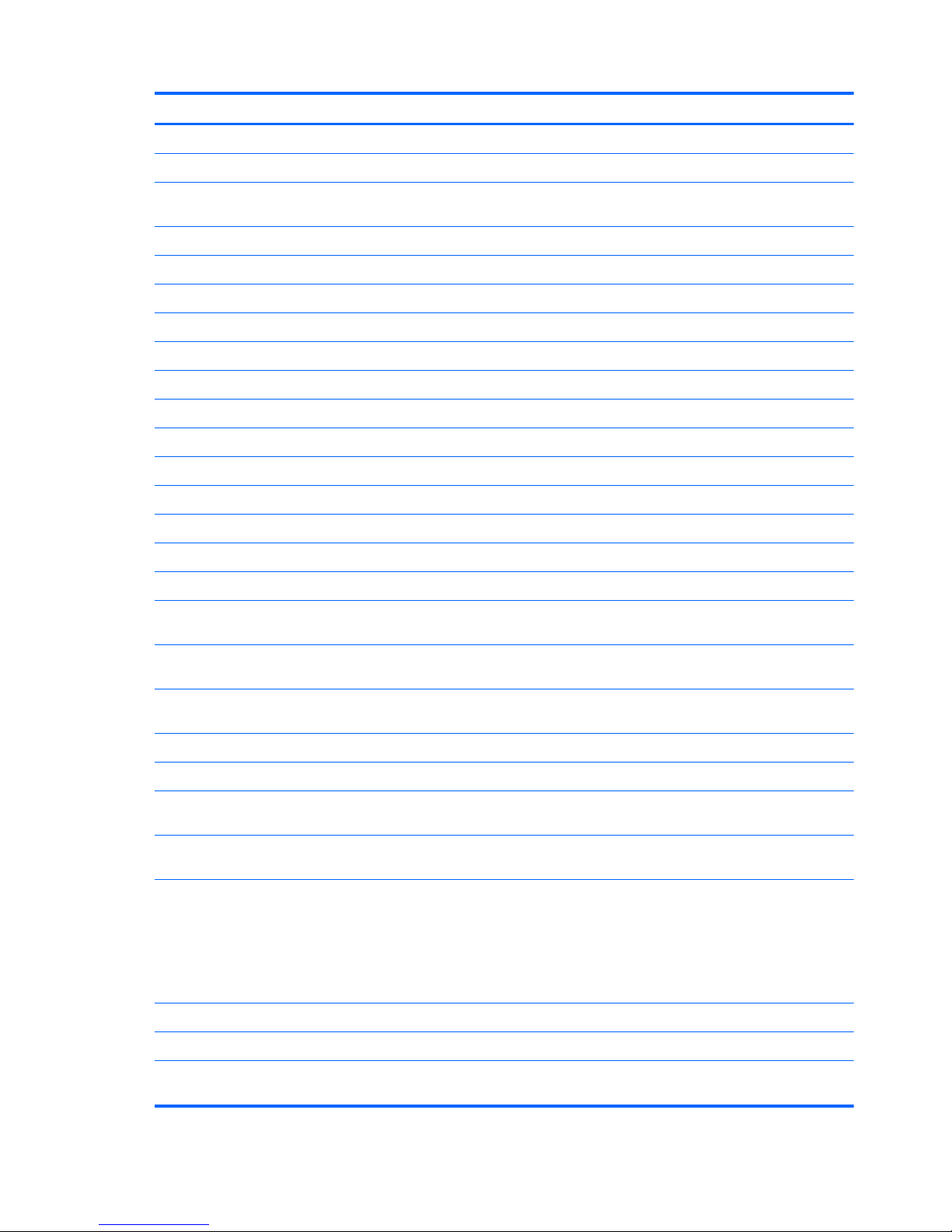
Category Description
Ports Audio-in (stereo microphone)
Audio-out (stereo headphone)
DisplayPort (1.1a for models having NVIDIA graphics cards, 1.2 for
modules having AMD graphics cards)
RJ-11 (modem)
RJ-45 (Ethernet, includes link and activity lights)
USB 3.0 (2)
USB 2.0 (2)
eSATA/USB 2.0 combo
VGA (Dsub 15-pin)
1394a
3-pin AC power
Docking connector
Microphone Input (mono)
Multi-pin AC
Docking HP Docking Station
HP Advanced Docking Station
Keyboard/pointing devices Full-size keyboard with separate numeric keypad and TouchPad scroll
zone
Backlit full-size keyboard with separate numeric keypad and TouchPad
scroll zone (select models only)
Dual point (pointing stick and TouchPad) with 3 pointing stick buttons, 3
TouchPad buttons, and scroll zone
Spill-resistant design, DuraKey coating
Chemically strengthened glass cover on TouchPad
Taps and gestures enabled by default: 2-finger scrolling, 2-finger zoom
(pinch)
Four launch buttons (QuickWeb/browser, wireless on/off, calculator, and
mute volume)
Power requirements AC adapter with localized cable plug support (3-wire plug with ground pin,
supports 3-pin DC connector):
●
200W SLIM Smart AC Adapter
●
150W SLIM Smart AC Adapter
● 120W SLIM Smart AC Adapter
8-cell 2.8 Ah (83 Wh) Li-ion battery
8-cell 2.8 Ah (75 Wh) Li-ion battery (Long-life)
Support for 9-cell 73 Wh polymer HP ST09 Extended Life Battery (does
not support HP Fast Charge)
4 Chapter 1 Product description
Page 13
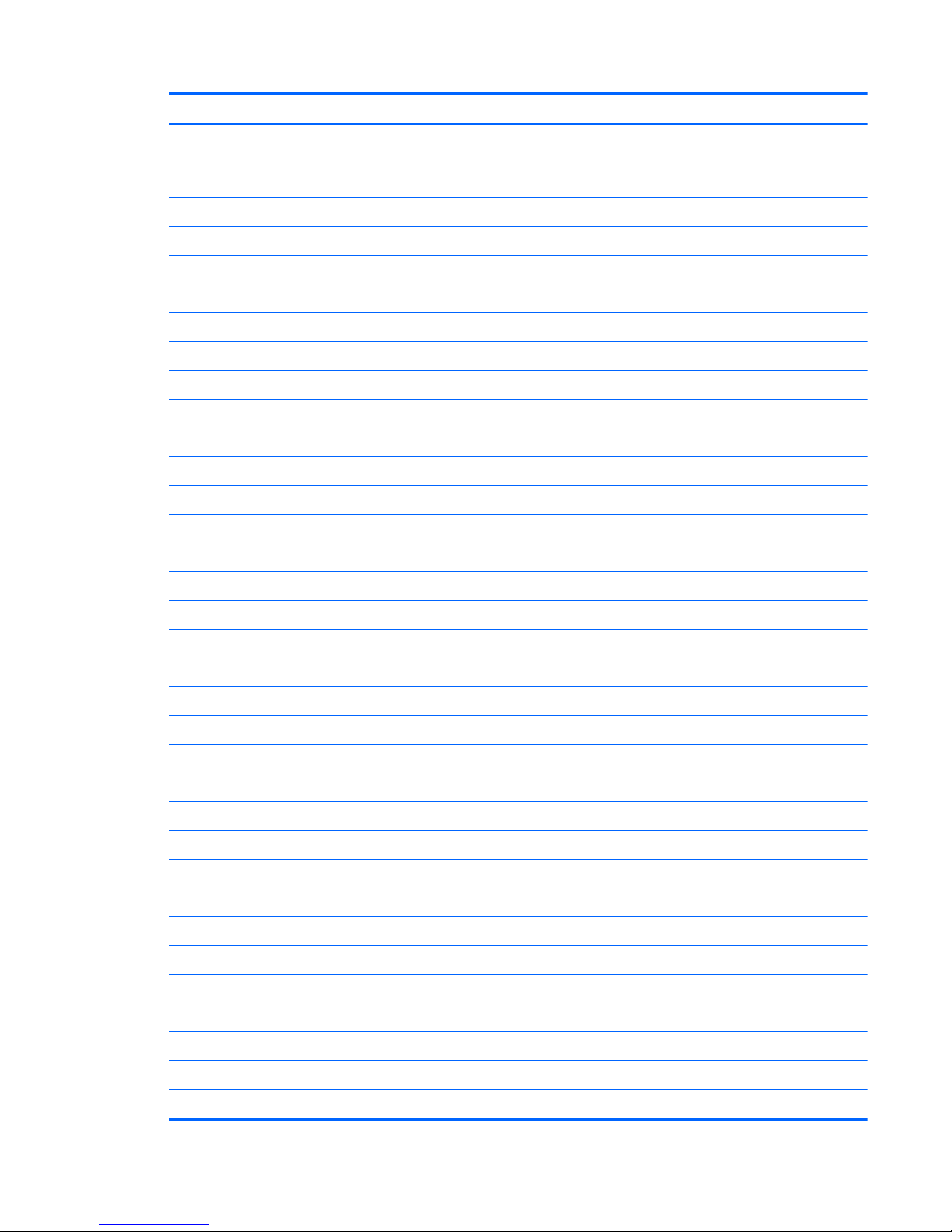
Category Description
Support for 9-cell 100 Wh cylindrical HP BB09 Ultra-Capacity Extended
Life Battery (does not support HP Fast Charge)
HP Fast Charge Technology
Security Integrated fingerprint reader
Full volume encryption
Integrated smart card reader
Security cable slot
Trusted Platform Module (TPM) V.1.2
Preboot authentication (password, smart card)
Operating system Preinstalled operating systems:
Windows 7 Professional 64
Windows 7 Professional 32
Windows 7 Home Premium 64
Windows Vista Home Basic 32
FreeDOS
Microsoft® Office preinstalled with operating system:
Windows 7 Professional 32 with Microsoft® Office 2010 Starter
Windows 7 Professional 64 with Microsoft Office 2010 Starter
Web download:
SRDVD Red Hat Enterprise Linux (RHEL)
SRDVD SuSE Linux Enterprise (SLED)
Restore Media:
Windows 7 Professional 64
Windows 7 Professional 32
Windows 7 Home Premium 64
DRDVD Windows 7
Windows Vista Home Basic 32 (available to service only)
Windows XP Professional 64 (available to service only)
DRDVD Windows Vista (available to service only)
Web-only support:
Windows XP Professional 32
Windows XP Professional 64
Windows Vista Business 32
Windows Vista Business 64
Windows Vista Enterprise 32
5
Page 14
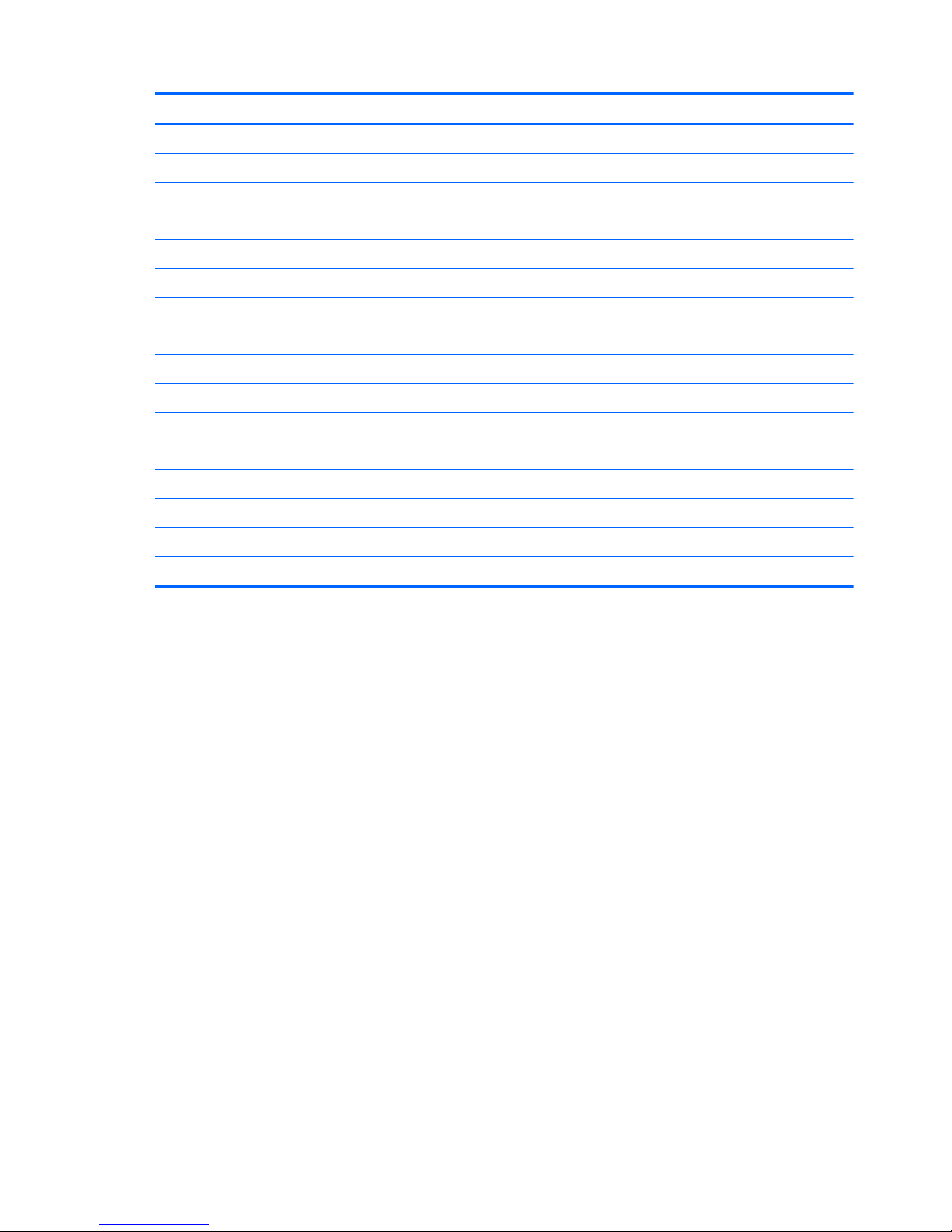
Category Description
Windows Vista Enterprise 64
Windows 7 Enterprise 32
Windows 7 Enterprise 64
Windows 7 Ultimate 32
Windows 7 Ultimate 64
Certified:
Microsoft WHQL
SuSE Linux
Novell
Serviceability End-user replaceable parts:
AC adapter
Battery (system)
Hard drive
Memory module
Optical drive
Mini-PCI components (WLAN, WWAN, SIM)
6 Chapter 1 Product description
Page 15
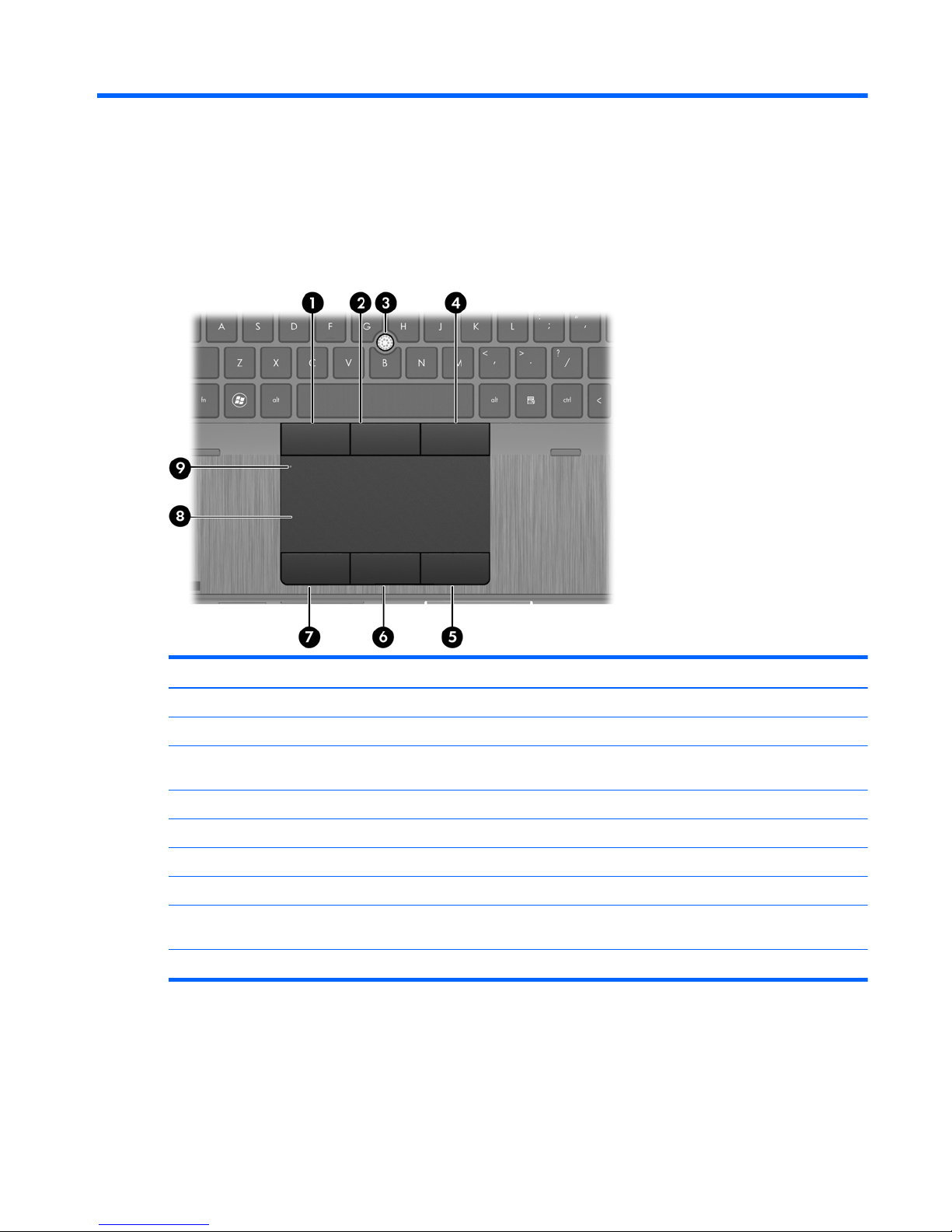
2 External component identification
Top
TouchPad
Component Description
(1) Left pointing stick button Functions like the left button on an external mouse.
(2) Center pointing stick button Functions like the center button on an external mouse.
(3) Pointing stick Moves the pointer and selects or activates items on the
screen.
(4) Right pointing stick button Functions like the right button on an external mouse.
(5) Right TouchPad button Functions like the right button on an external mouse.
(6) Center TouchPad button Functions like the center button on an external mouse.
(7) Left TouchPad button Functions like the left button on an external mouse.
(8) TouchPad Moves the pointer and selects or activates items on the
screen.
(9) TouchPad on/off button Turns the TouchPad on and off.
Top 7
Page 16
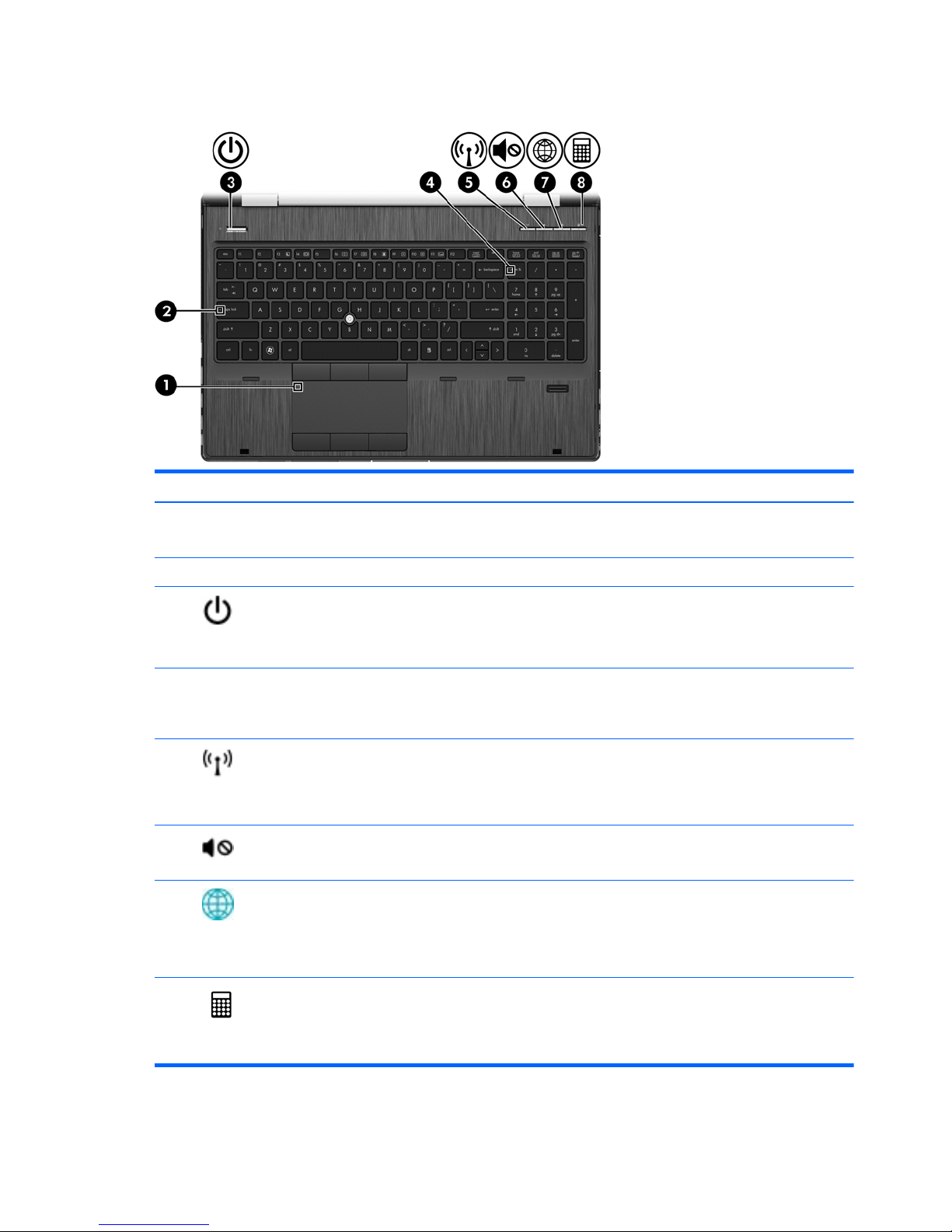
Lights
Component Description
(1) TouchPad on/off light
●
Off: The TouchPad is on.
●
Amber: The TouchPad is off.
(2) Caps lock light On: Caps lock is on.
(3)
Power light
●
On: The computer is on.
●
Blinking: The computer is in the Sleep state.
●
Off: The computer is off or in Hibernation.
(4) Num lock light On: Num lock is on.
NOTE: When the num lock light is on, the numeric
functions on the integrated numeric keypad are available.
(5)
Wireless light ● White: An integrated wireless device, such as a
wireless local area network (WLAN) device and/or a
Bluetooth® device, is on.
●
Amber: All wireless devices are off.
(6)
Mute light ● Amber: Computer sound is off.
●
White: Computer sound is on.
(7)
QuickWeb light
●
On: The computer is on.
●
Off: The computer is off or in Hibernation.
NOTE: For more information, refer to “HP QuickWeb” in
this guide and to the HP QuickWeb software Help.
(8)
Calculator light
●
On: The Windows® calculator function is on.
●
Blinking: When the calculator button is pressed, the
light blinks 4 times, and then the Windows calculator
opens.
8 Chapter 2 External component identification
Page 17
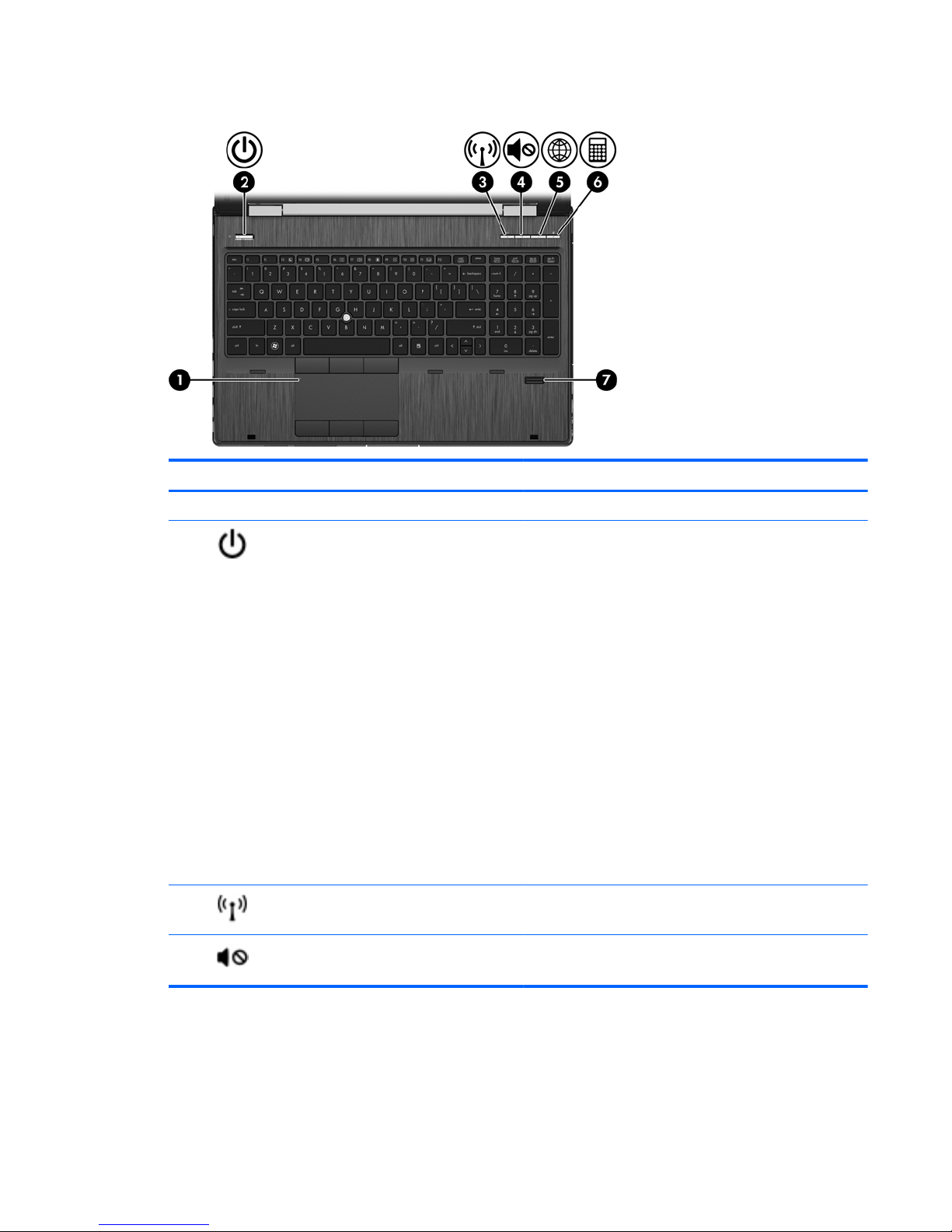
Buttons and fingerprint reader
Component Description
(1) TouchPad on/off button Turns the TouchPad on and off.
(2)
Power button ● When the computer is off, press the button to turn on
the computer.
●
When the computer is on, press the button briefly to
initiate Sleep.
● When the computer is in the Sleep state, press the
button briefly to exit Sleep.
●
When the computer is in Hibernation, press the button
briefly to exit Hibernation.
If the computer has stopped responding and Windows®
shutdown procedures are ineffective, press and hold the
power button for at least 5 seconds to turn off the computer.
To learn more about your power settings:
● Windows 7—Select Start > Control Panel > System
and Security > Power Options.
●
Windows Vista—Select Start > Control Panel >
System and Maintenance > Power Options
● Or refer to the HP Notebook Reference Guide.
(3)
Wireless button Turns the wireless feature on or off but does not establish a
wireless connection.
(4)
Volume mute button Mutes and restores speaker sound.
Top 9
Page 18

Component Description
(5)
QuickWeb button
●
When the computer is off or in Hibernation, press the
button to open HP QuickWeb.
●
When the computer is in Microsoft Windows, press the
button to open the default Web browser.
●
When the computer is in HP QuickWeb, press the
button to open the default Web browser.
NOTE: For more information, refer to “HP QuickWeb” in
this guide and to the HP QuickWeb software Help. If your
computer does not have HP QuickWeb software, the button
does not perform any action or function.
(6)
Calculator button Opens the Windows calculator function.
(7) Fingerprint reader Allows a fingerprint logon to Windows, instead of a
password logon.
10 Chapter 2 External component identification
Page 19
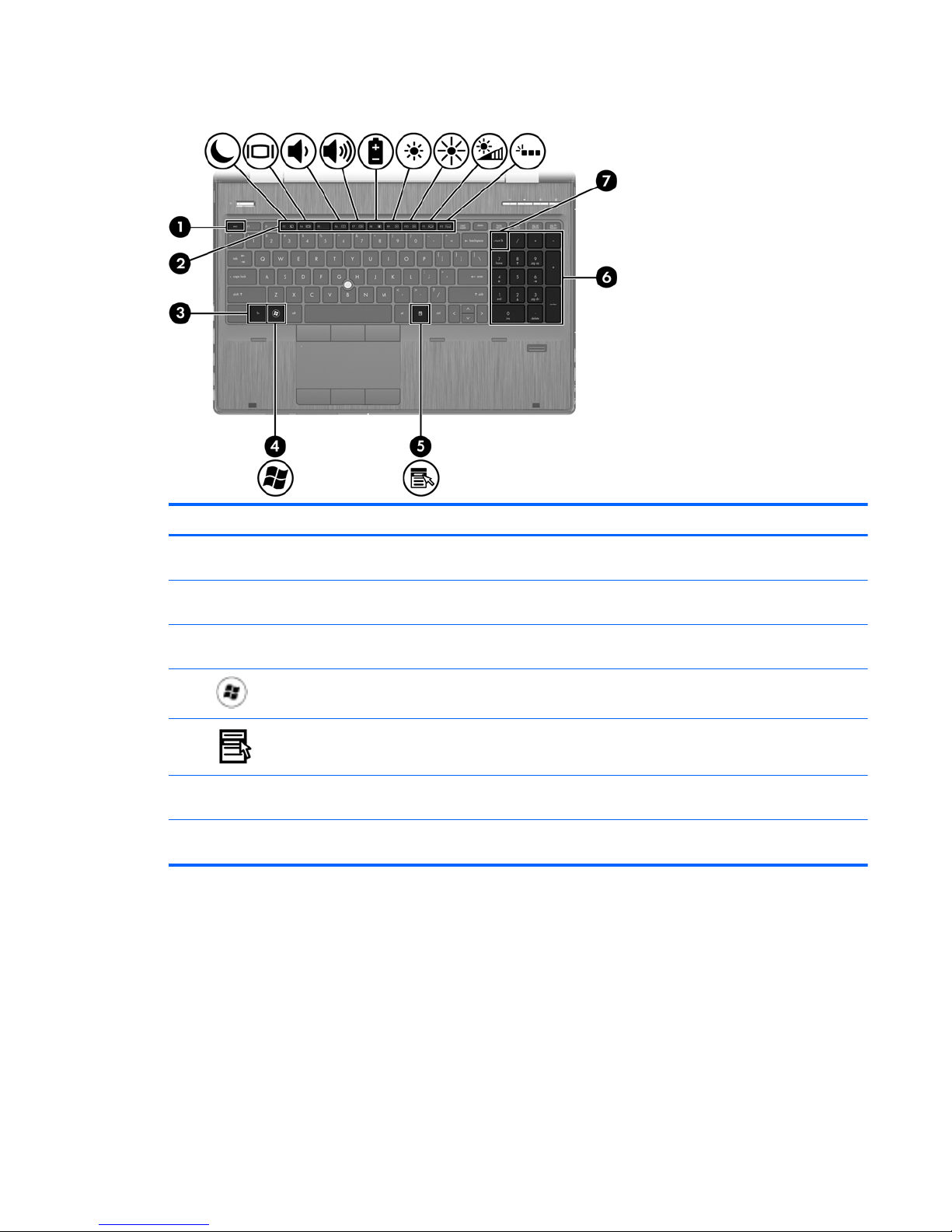
Keys
Component Description
(1) esc key Displays system information when pressed in combination
with the fn key.
(2) Function keys Execute frequently used system functions when pressed in
combination with the fn key.
(3) fn key Executes frequently used system functions when pressed
in combination with a function key, or the esc key.
(4)
Windows logo key Displays the Windows Start menu.
(5)
Windows applications key Displays a shortcut menu for items beneath the pointer.
(6) Integrated numeric keypad When the keypad has been enabled, the keys can be used
like an external numeric keypad.
(7) num lk key Enables/disables the integrated numeric keypad when
pressed.
Top 11
Page 20
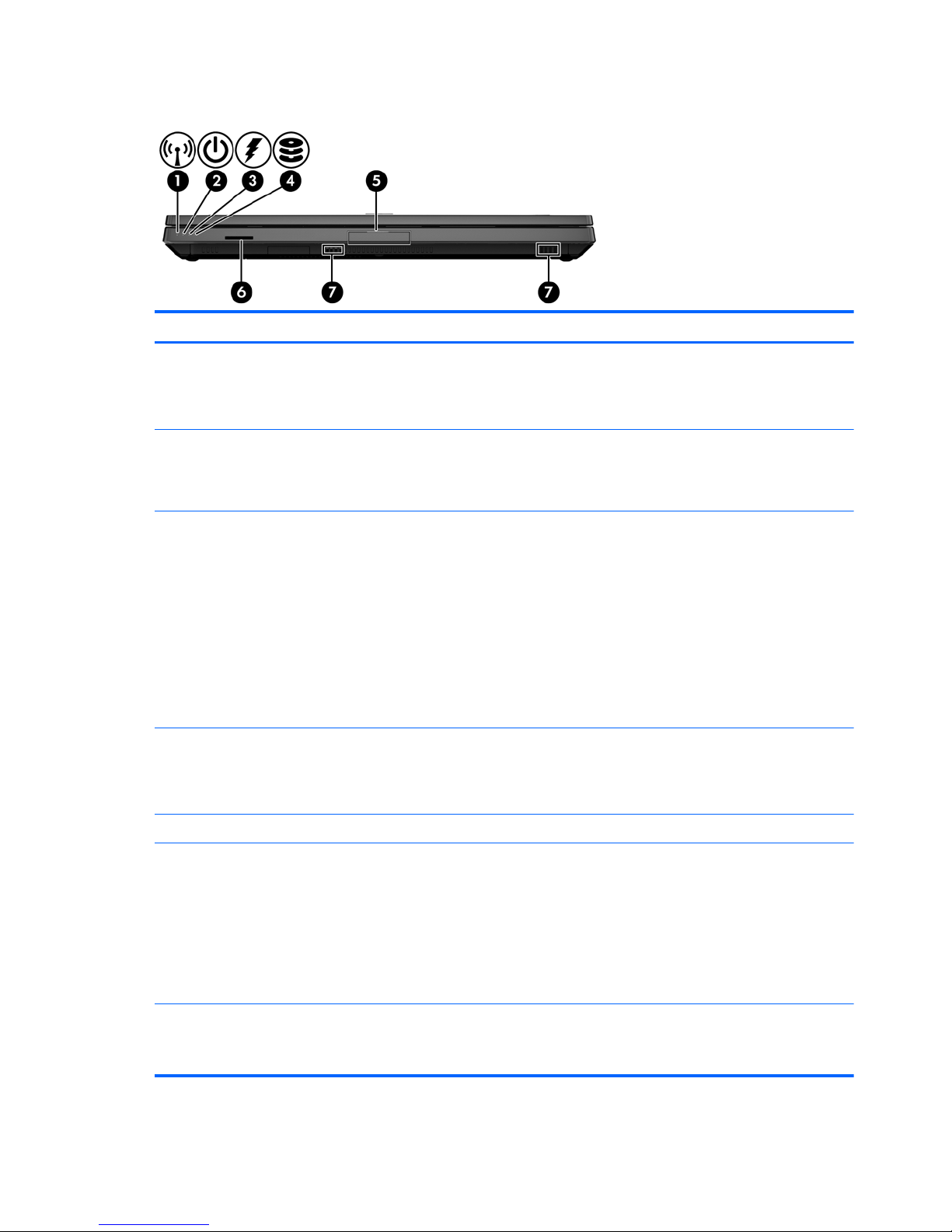
Front
Component Description
(1) Wireless light
●
White: An integrated wireless device, such as a wireless
local area network (WLAN) device and/or a Bluetooth®
device, is on.
● Amber: All wireless devices are off.
(2) Power light
●
On: The computer is on.
●
Blinking: The computer is in the Sleep state.
●
Off: The computer is off or in Hibernation.
(3) Battery light
●
Amber: A battery is charging.
●
White: A battery is close to full charge capacity.
●
Blinking amber: A battery that is the only available power
source has reached a low battery level. When the battery
reaches a critical battery level, the battery light begins
blinking rapidly.
●
Off: If the computer is plugged into an external power
source, the light turns off when all batteries in the computer
are fully charged. If the computer is not plugged into an
external power source, the light stays off until the battery
reaches a low battery level.
(4) Drive light
●
Blinking white: The hard drive or optical drive is being
accessed.
●
Amber: HP 3D DriveGuard has temporarily parked the hard
drive.
(5) Display release latch Opens the computer.
(6) Media Card Reader Supports the following digital card formats:
●
MultiMediaCard
●
MultiMediaCardplus (MMC+)
● Secure Digital (SD) Card
●
Secure Digital HC (SDHC) Card
●
Secure Digital XC (SDXC) Card
(7) Speakers (2) Produce sound.
NOTE: To use the SRS Premium Sound software, select Start
> All Programs > SRS Premium Sound.
12 Chapter 2 External component identification
Page 21

Right
Component Description
(1)
Audio-out (headphone) jack Produces sound when connected to optional powered
stereo speakers, headphones, ear buds, a headset, or
television audio.
WARNING! To reduce the risk of personal injury, adjust
the volume before putting on headphones, earbuds, or a
headset. For additional safety information, refer to the
Regulatory, Safety and Environmental Notices.
NOTE: When a device is connected to the headphone
jack, the computer speakers are disabled.
(2)
Audio-in (microphone) jack Connects an optional computer headset microphone,
stereo array microphone, or monaural microphone.
(3)
USB 3.0 ports (2) (select models only) Connect optional USB devices.
(4)
External monitor port Connects an external VGA monitor or projector.
(5) Smart card reader Supports optional smart cards.
(6) Upgrade bay (Optical drive shown) Reads and writes (select models only) to an optical disc.
NOTE: The upgrade bay can hold either a hard drive, an
optical drive, or support a weight saver option.
(7) Optical drive eject button Ejects the optical drive.
Top 13
Page 22
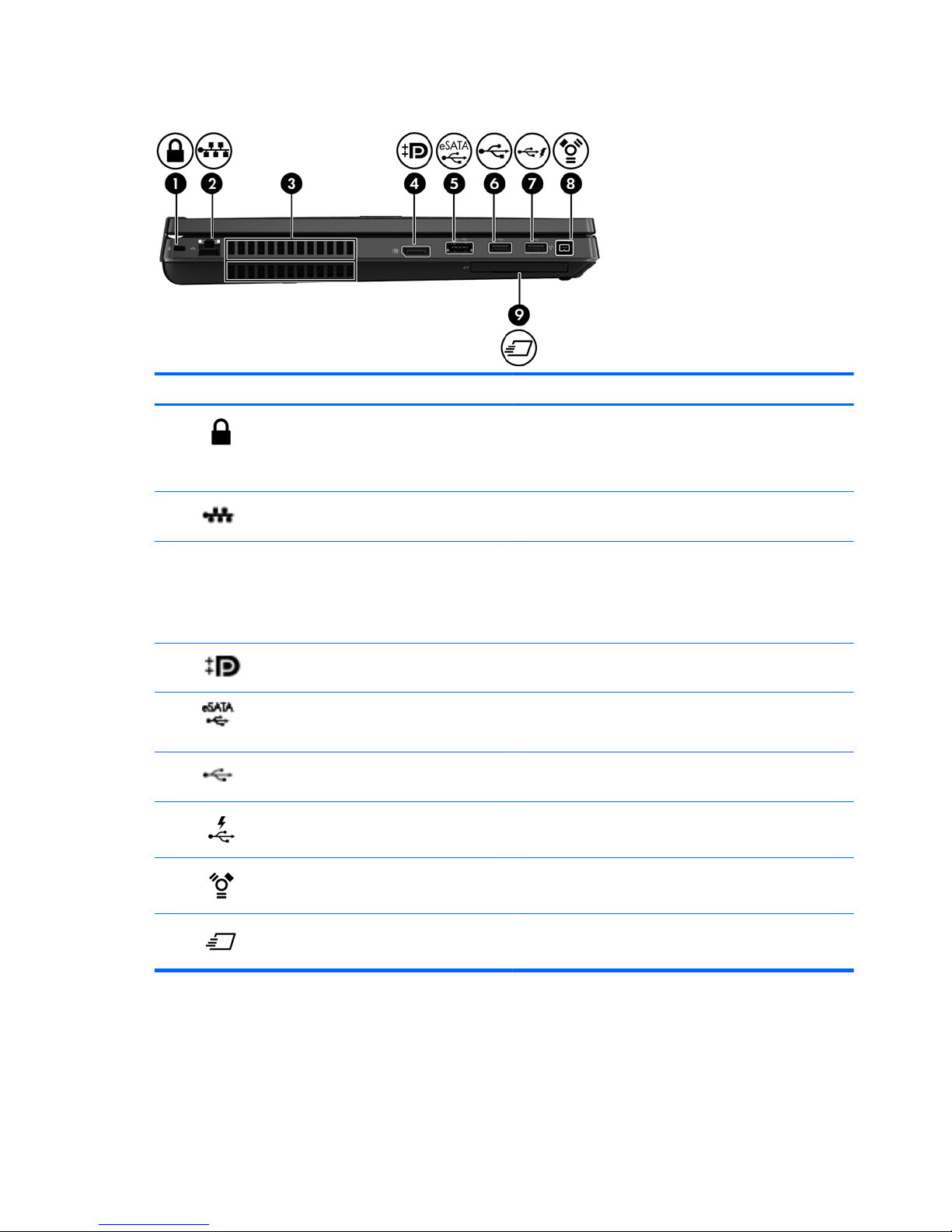
Left
Component Description
(1)
Security cable slot Attaches an optional security cable to the computer.
NOTE: The security cable is designed to act as a
deterrent, but it may not prevent the computer from being
mishandled or stolen.
(2)
RJ-45 (network) jack Connects a network cable.
(3) Vents (2) Enables airflow to cool internal components.
NOTE: The computer fan starts up automatically to cool
internal components and prevent overheating. It is normal
for the internal fan to cycle on and off during routine
operation.
(4)
DisplayPort Connects an optional digital display device, such as a high-
performance monitor or projector.
(5)
eSATA/USB 2.0 combo port Connects a high-performance eSATA component, such as
an eSATA external hard drive, or connects an optional USB
device.
(6)
USB 2.0 port Connects an optional USB device.
(7)
USB charging port Connects an optional USB device.
(8)
1394 port Connects an optional IEEE 1394 or 1394a device, such as
a camcorder.
(9)
ExpressCard slot Supports optional ExpressCards.
14 Chapter 2 External component identification
Page 23
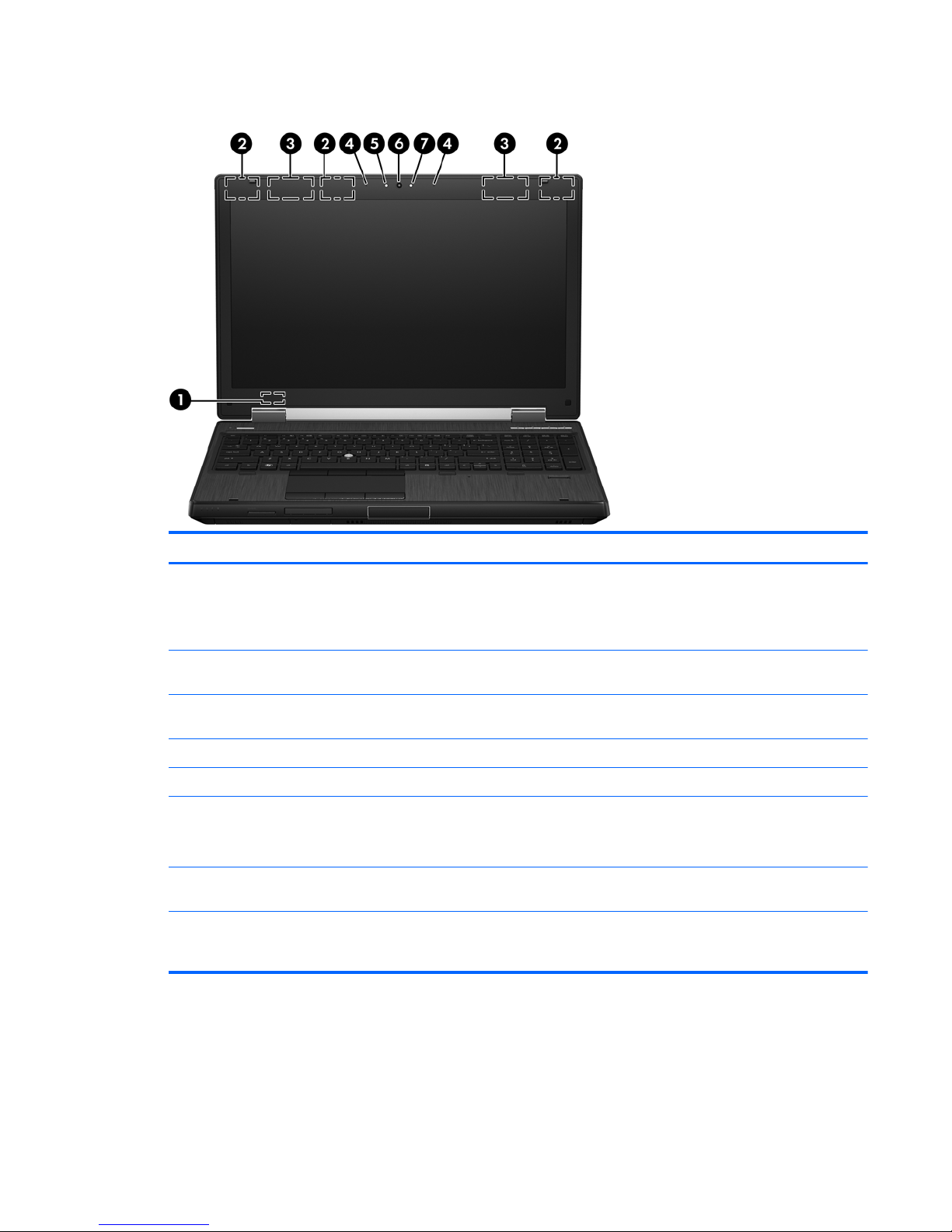
Display
Component Description
(1) Internal display switch Turns off the display or initiates Sleep if the display is closed
while the power is on.
NOTE: The display switch is not visible from the outside of the
computer.
(2) WLAN antennas (3)* Send and receive wireless signals to communicate with wireless
local area networks (WLAN).
(3) WWAN antennas (2)* Send and receive wireless signals to communicate with wireless
wide-area networks (WWAN).
(4) Internal microphones (2) Record sound.
(5) Webcam light (select models only) On: The webcam is in use.
(6) Webcam (select models only) Records video and captures still photographs.
To use the webcam, select Start > All Programs > HP >
HP Webcam.
(7) Ambient light sensor Automatically adjusts the display brightness based on the
lighting conditions in your environment.
*The antennas are not visible from the outside of the computer. For optimal transmission, keep the areas immediately
around the antennas free from obstructions. To see wireless regulatory notices, refer to the section of the Regulatory, Safety
and Environmental Notices that applies to your country or region. These notices are located in Help and Support.
Top 15
Page 24
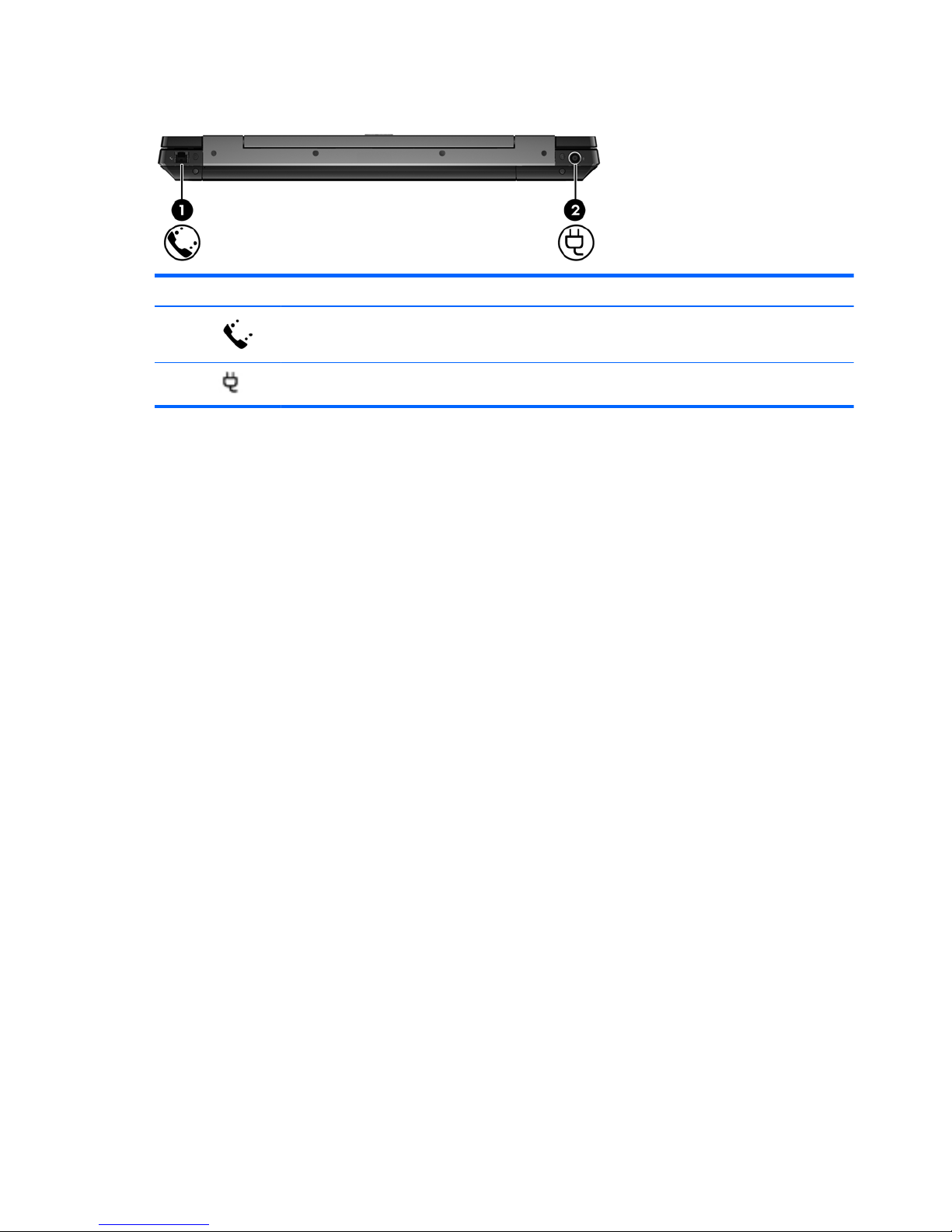
Rear
Component Description
(1)
RJ-11 (modem) jack (select models only) Connects a modem cable.
(2)
Power connector Connects an AC adapter.
16 Chapter 2 External component identification
Page 25
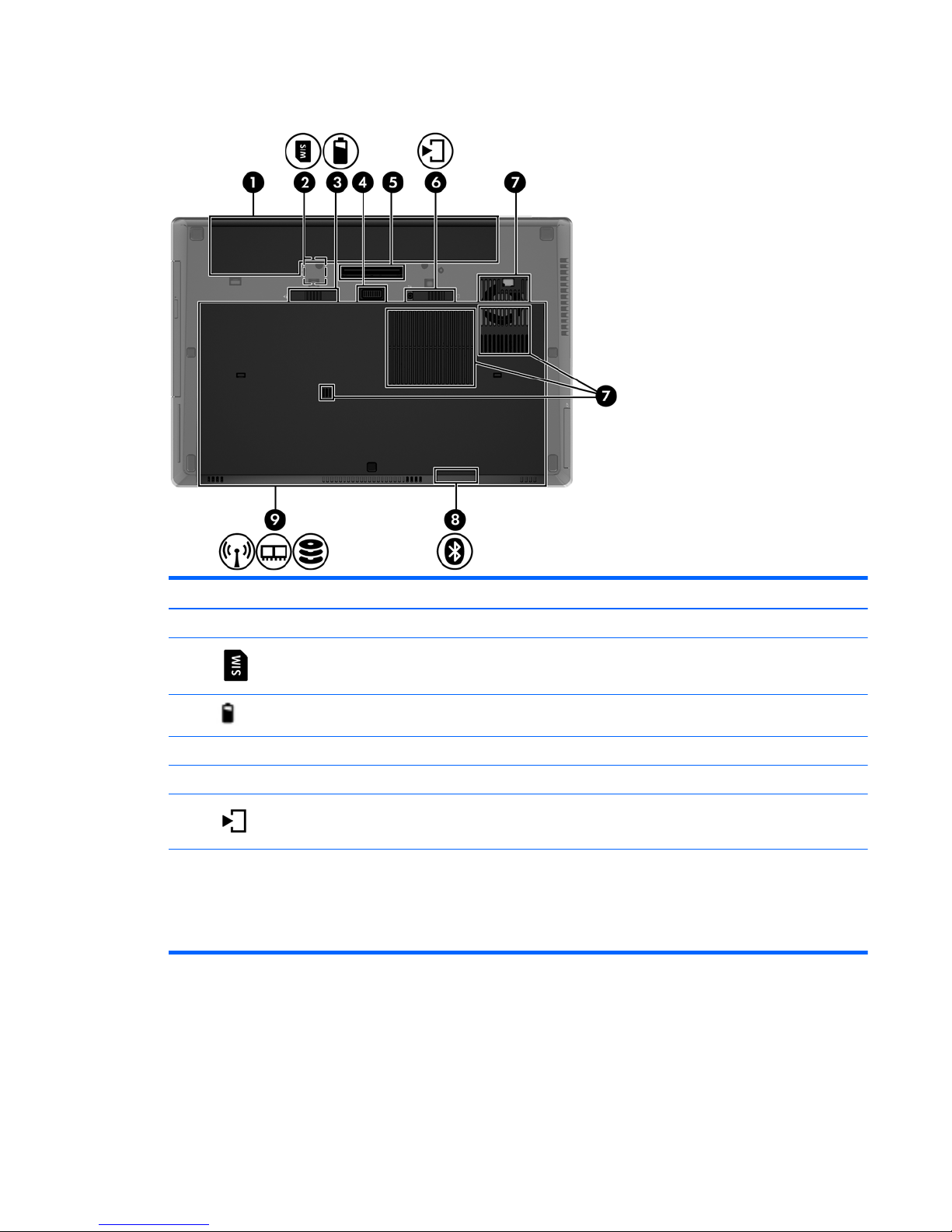
Bottom
Component Description
(1) Battery bay Holds the battery.
(2)
SIM slot Supports a wireless subscriber identity module (SIM). The
SIM slot is located inside the battery bay.
(3)
Battery release latch Releases the battery from the battery bay.
(4) Accessory battery connector Connects an optional accessory battery.
(5) Docking connector Connects an optional docking device.
(6)
Bottom cover release latch Releases the bottom cover from the computer.
(7) Vents (4) Enable airflow to cool internal components.
NOTE: The computer fan starts up automatically to cool
internal components and prevent overheating. It is normal
for the internal fan to cycle on and off during routine
operation.
Top 17
Page 26
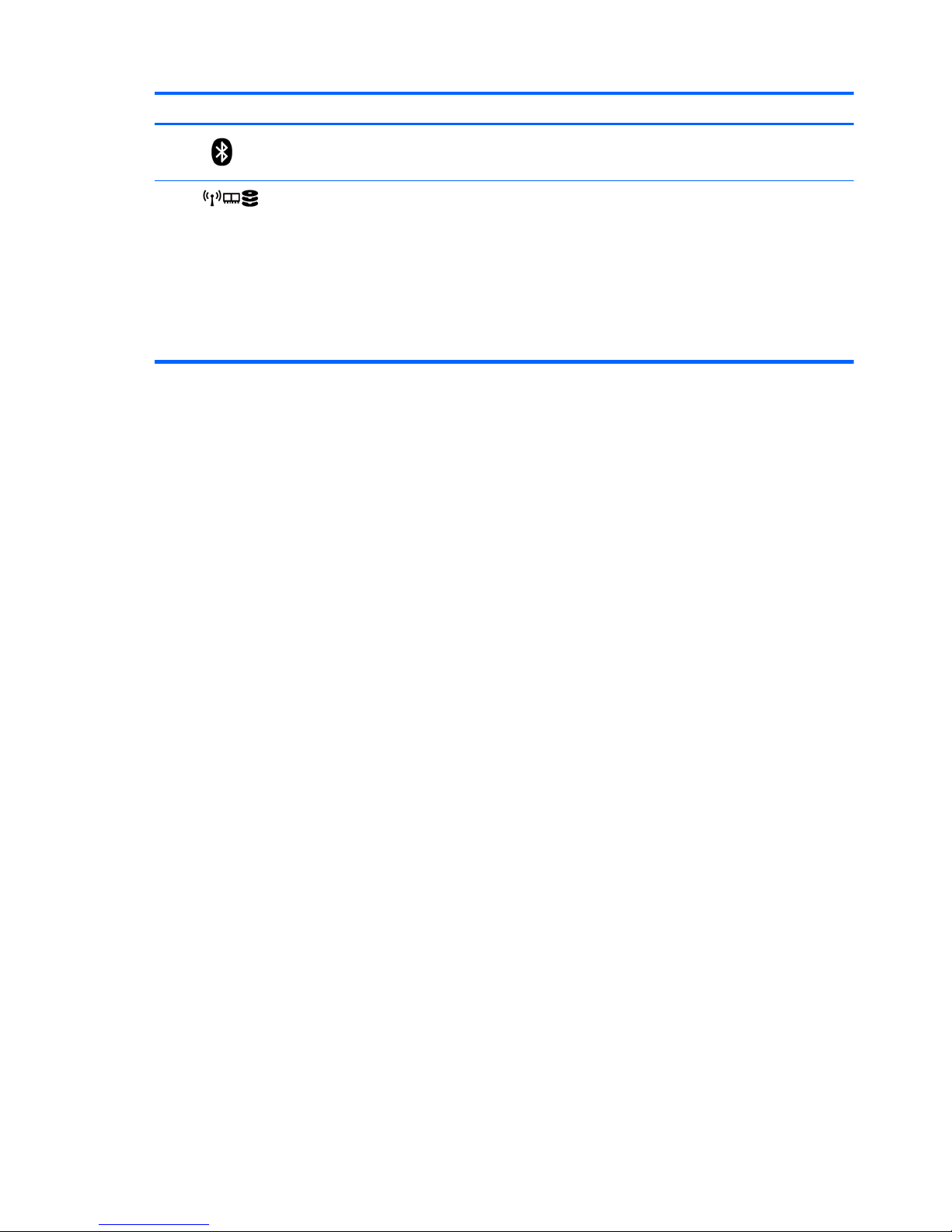
Component Description
(8)
Bluetooth compartment Contains a Bluetooth device (select models only).
(9)
Wireless and memory module
compartments, and hard drive bay
Contains the hard drive, the wireless LAN module slot,
and the memory module slot.
CAUTION: To prevent an unresponsive system, replace
the wireless module only with a wireless module
authorized for use in the computer by the governmental
agency that regulates wireless devices in your country or
region. If you replace the module and then receive a
warning message, remove the module to restore
computer functionality, and then contact technical support
through Help and Support.
18 Chapter 2 External component identification
Page 27

3 Illustrated parts catalog
Service tag
When ordering parts or requesting information, provide the computer serial number and model
description provided on the service tag.
●
Product name (1). This is the product name affixed to the front of the computer.
●
Serial number (2). This alphanumeric identifier is unique to each product.
●
Product part number (3). This identifier provides specific information about the product's
hardware components. The part number helps a service technician to determine what
components and parts are needed.
●
Warranty (4). This number describes the duration (in years) of the warranty period for the
computer.
Service tag 19
Page 28
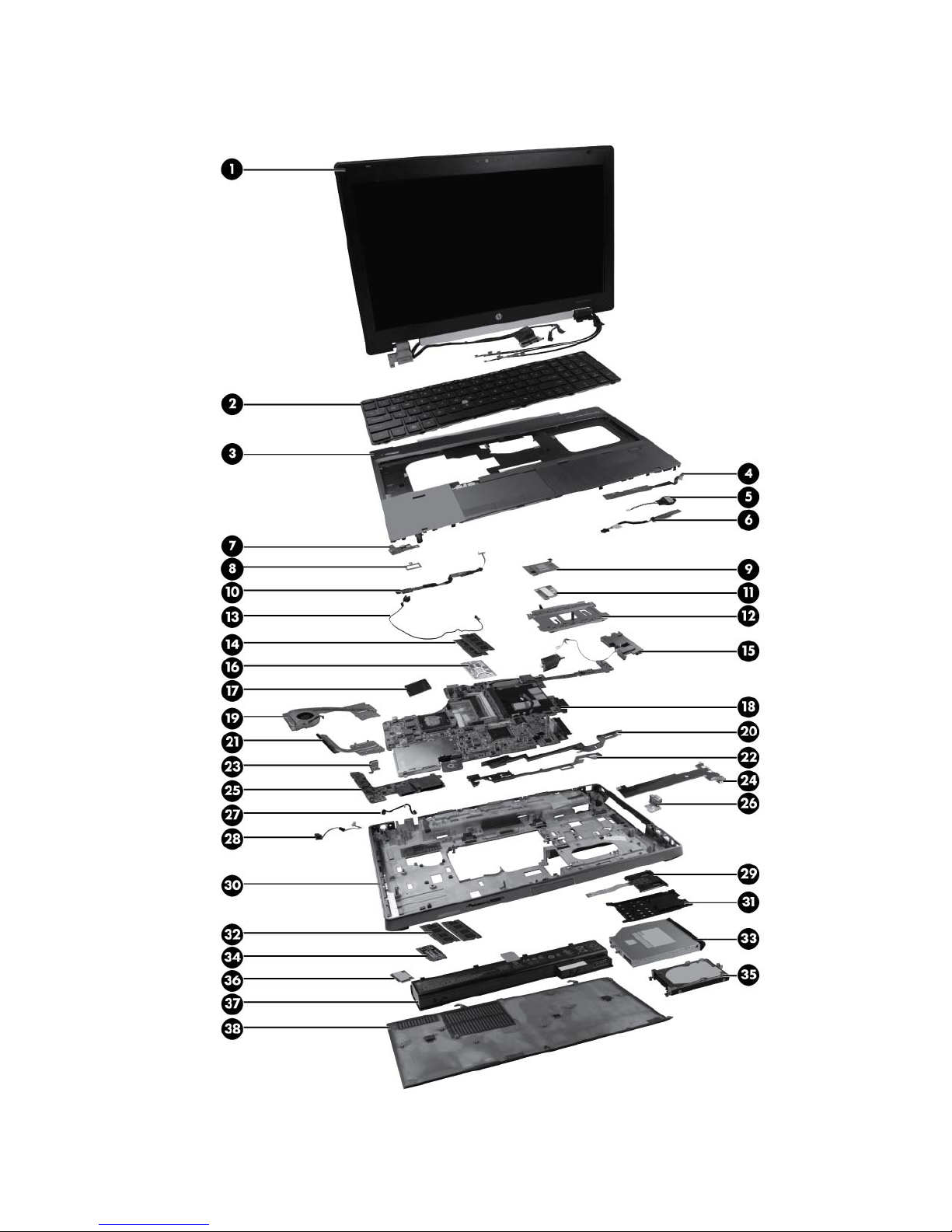
Computer major components
20 Chapter 3 Illustrated parts catalog
Page 29
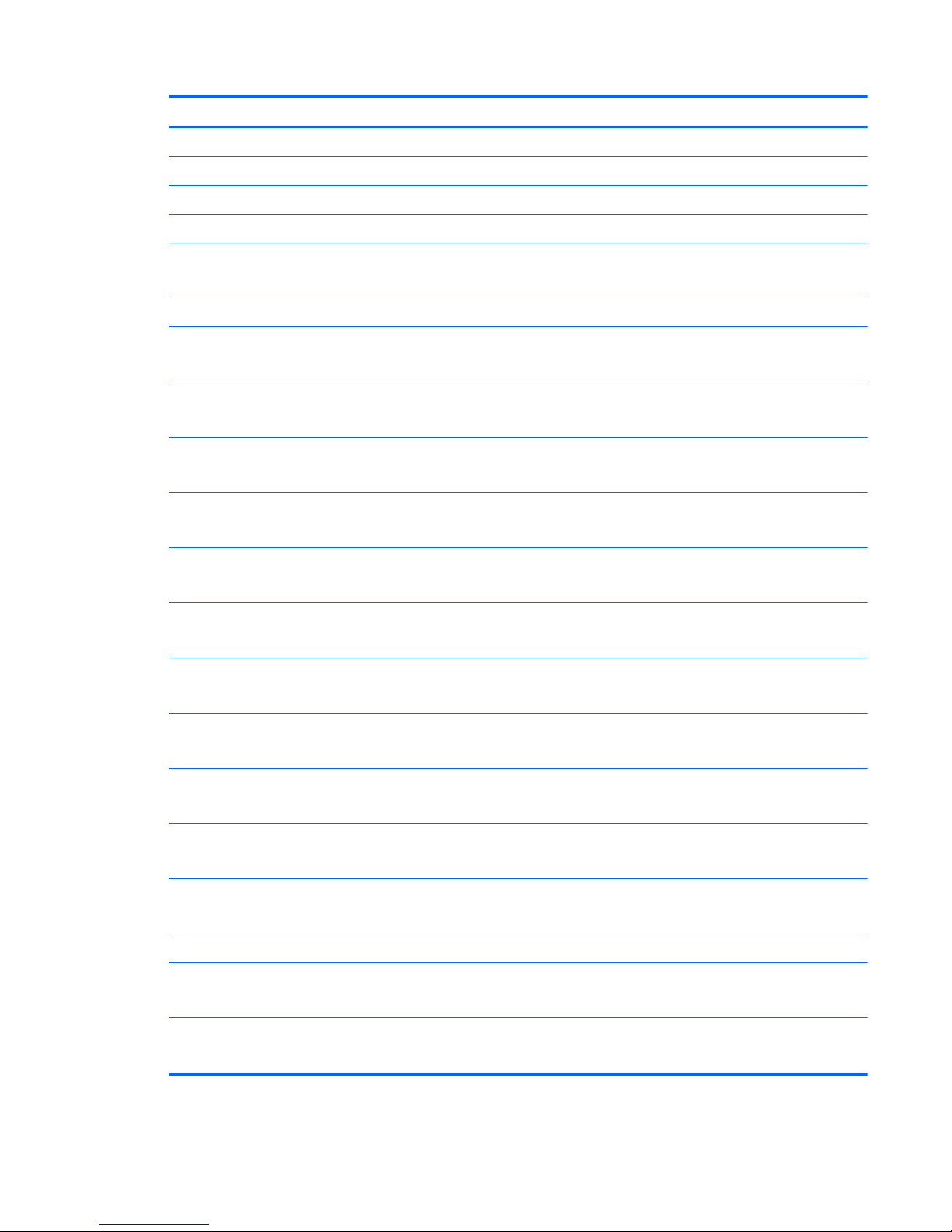
Item Description Spare part number
(1) 39.6-cm (15.6 in) FHD RGB UWVA LCD display assembly with DreamColor
For use in computer models without webcams 653277-001
For use in computer models with webcams 653278-001
(2) Keyboard with pointing stick (includes pointing stick and pointing stick cable)
For use in Belgium
Backlit keyboard, for use in Belgium
652682-A41
652683-A41
For use in Brazil 652682-201
For use in Bulgaria
Backlit keyboard, for use in Bulgaria
652682-261
652683-261
For use in the Czech Republic and Slovakia
Backlit keyboard, for use in the Czech Republic and Slovakia
652682-A81
652683-A81
For use in Denmark
Backlit keyboard, for use in Denmark
652682-081
652683-081
For use in France
Backlit keyboard, for use in France
652682-051
652683-051
For use in French Canada
Backlit keyboard, for use in French Canada
652682-121
652683-121
For use in Germany
Backlit keyboard, for use in Germany
652682-041
652683-041
For use in Greece
Backlit keyboard, for use in Greece
652682-DJ1
652683-DJ1
For use in Hungary
Backlit keyboard, for use in Hungary
652682-211
652683-211
For use in Iceland
Backlit keyboard, for use in Iceland
652682-DD1
652683-DD1
For use in Israel
Backlit keyboard, for use in Israel
652682-BB1
652683-BB1
For use in Italy
Backlit keyboard, for use in Italy
652682-061
652683-061
For use in Japan 652682-291
For use in Latin America
Backlit keyboard, for use in Latin America
652682-161
652683-161
For international use
Backlit keyboard, for international use
652682-B31
652683-B31
Computer major components 21
Page 30
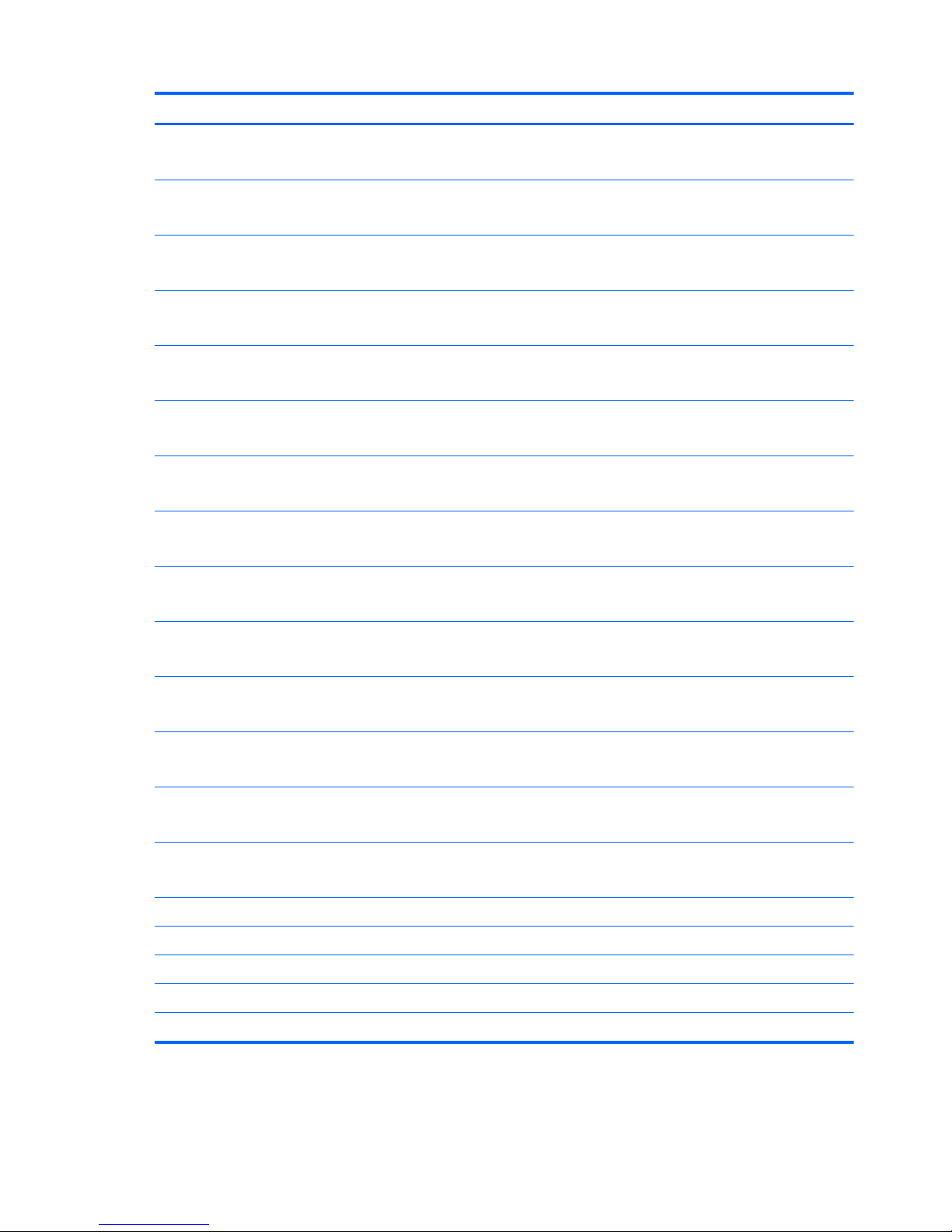
Item Description Spare part number
For use in Norway
Backlit keyboard, for use in Norway
652682-091
652683-091
For use in Portugal
Backlit keyboard, for use in Portugal
652682-131
652683-131
For use in Russia
Backlit keyboard, for use in Russia
652682-251
652683-251
For use in Saudi Arabia
Backlit keyboard, for use in Saudi Arabia
652682-171
652683-171
For use in Slovenia
Backlit keyboard, for use in Slovenia
652682-BA1
652683-BA1
For use in South Korea
Backlit keyboard, for use in South Korea
652682-AD1
652683-AD1
For use in Spain
Backlit keyboard, for use in Spain
652682-071
652683-071
For use in Sweden and Finland
Backlit keyboard, for use in Sweden and Finland
652682-B71
652683-B71
For use in Switzerland
Backlit keyboard, for use in Switzerland
652682-BG1
652683-BG1
For use in Taiwan
Backlit keyboard, for use in Taiwan
652682-AB1
652683-AB1
For use in Thailand
Backlit keyboard, for use in Thailand
652682-281
652683-281
For use in Turkey
Backlit keyboard, for use in Turkey
652682-141
652683-141
For use in the United Kingdom
Backlit keyboard, for use in the United Kingdom
652682-031
652683-031
For use in the United States
Backlit keyboard, for use in the United States
652682-001
652683-001
(3) Top cover (includes TouchPad button and bracket)
For use on computer models that include a fingerprint reader 652652-001
For use on computer models that do not include a fingerprint reader 652653-001
(4) Function button board 652665-001
(5) RTC battery 652650-001
22 Chapter 3 Illustrated parts catalog
Page 31

Item Description Spare part number
(6) Bluetooth module (does not include Bluetooth module cable)
NOTE: The Bluetooth module spare part kit does not include a Bluetooth module cable.
The Bluetooth module cable is included in the Cable Kit, spare part number 652662-001.
For information about Cable Kit contents, see
Cable Kit on page 29.
537921-001
(7) Power button board 652654-001
(8) Fingerprint reader board bracket (included with the fingerprint reader board, spare part
number 652681-001)
(9) Northbridge chip heat sink (includes replacement thermal material)
NOTE: The Northbridge heat sink is included with the base enclosure assembly, spare
part number 652649-001.
(10) Fingerprint reader board 652681-001
(11) Modem module (56k v.92 MDC data/fax modem)
NOTE: The modem module spare part kit does not include a modem module cable. The
modem module cable is included in the Cable Kit, spare part number 652662-001. For
information about Cable Kit contents, see
Cable Kit on page 29.
628824-001
(12) TouchPad button board (included with top cover, spare part numbers 652652-001 and
652653-001)
(13) RJ-11 (modem) jack (included in the Cable Kit, spare part number 652662-001. For
information about Cable Kit contents, see
Cable Kit on page 29.)
(14) Secondary memory modules
8-GB 634091-001
4-GB 621569-001
2-GB 621565-001
(15) Speakers 652669-001
(16) Graphics card (includes replacement thermal material)
NVIDIA Quadro 1000M graphics card 652673-001
NVIDIA Quadro 2000M graphics card 652674-001
AMD FirePro M5950 graphics card 652676-001
(17) Processor
Intel® Core™ i7 processors
i7-2820QM, 2.30 GHz (Turbo up to 3.40 GHz), quad-core processor, 8 MB L3 Cache, 8
threads, 45 W
657414-001
i7-2720QM, 2.20 GHz (Turbo up to 3.30 GHz), quad-core processor, 6 MB L3 Cache, 8
threads, 45 W
657413-001
i7-2630QM, 2.00 GHz (Turbo up to 2.90 GHz), quad-core processor, 6 MB L3 Cache, 8
threads, 45 W (not configurable with iAMT)
657412-001
i7-2620M, 2.70 GHz (Turbo up to 3.40), dual-core processor, 4 MB L3 cache, 4 threads, 35W657411-001
Intel Core i5 processors
Computer major components 23
Page 32

Item Description Spare part number
i5-2540M, 2.60 GHz (Turbo up to 3.30), dual-core processor, 3 MB L3 cache, 4 threads, 35W657410-001
i5-2520M, 2.50 GHz (Turbo up to 3.20), dual-core processor, 3 MB L3 cache, 4 threads, 35W657409-001
(18) System board (includes replacement thermal material and VGA support bracket)
For use with dual-core processors in all countries except China and Russia 652637-001
For use with quad-core processors in all countries except China and Russia 652638-001
For use with dual-core processors in China and Russia only 656213-001
For use with quad-core processors in China and Russia only 656214-001
(19) Video card fan/heat sink assembly
For use in computers with AMD FirePro M5950 and NVIDIA Quadro 1000M graphics cards 652675-001
For use in computers with NVIDIA Quadro 2000M graphics cards 652677-001
(20) Battery latch (includes latch, knob, and spring)
NOTE: The battery latch is included with the base enclosure, spare part number
652649-001.
(21) Processor heat sink
NOTE: The processor heat sink is included with the video card fan/heat sink assembly,
spare part numbers 652675-001 and 652677-001.
For use with AMD FirePro M5950 and NVIDIA Quadro 1000M graphics cards 652675-001
For use with NVIDIA Quadro 2000M graphics cards 652677-001
(22) Service access cover latch
NOTE: The service access cover latch is included with the base enclosure, spare part
number 652649-001.
(23) Security lock
NOTE: The security lock is included with the base enclosure assembly, spare part
number 652649-001.
(24) I/O board (includes cable) 652670-001
(25) ExpressCard/USB 2.0 assembly board 652680-001
(26) VGA port 652656-001
(27) Power connector (included in the Cable Kit, spare part number 652662-001. For
information about Cable Kit contents, see
Cable Kit on page 29.)
(28) RJ-45 (network) jack (included in the Cable Kit, spare part number 652662-001. For
information about Cable Kit contents, see
Cable Kit on page 29.
(29) Smart card reader (includes door and cable) 652672-001
(30) Base enclosure 652649-001
(31) Smart card reader door (included with the smart card reader, spare part number
652672-001.)
(32) Primary memory modules (PC3-10600, 1333-MHz, DDR3)
8 GB 634091-001
24 Chapter 3 Illustrated parts catalog
Page 33

Item Description Spare part number
4 GB 621569-001
2 GB 621565-001
(33) Optical drive (includes bracket, bezel, and screws)
DVD-ROM Drive 653019-001
DVD±RW and CD-RW SuperMulti DL Combo Drive 653020-001
Blu-ray Disc ROM DVD±RW SuperMulti DL Combo Drive 653021-001
Blu-ray Disc R/RE DVD±RW SuperMulti DL Drive 653022-001
(34) WWAN module
HP hs2340 HSPA+ Mobile Broadband Module 632155-001
HP un2430 EV-DO/HSPA Mobile Broadband Module 634400-001
HP lt2510 EV-DO/LTE Mobile Broadband Module, requires Long Term Evolution (LTE)
display panel, part number 653273-001
634513-001
(35) Hard drive
750 GB, 7200 rpm 633252-001
500 GB, 7200 rpm 634926-001
320 GB, 7200 rpm, Self Encrypting 626978-001
320 GB, 7200 rpm 641672-001
Solid-state drive
256 GB solid-state drive 653435-001
128 GB solid-state drive 653434-001
(36) WLAN module
Intel Centrino Advanced N 6205, 2x2 a/b/g/n WiFi Adapter 631954-001
Intel Centrino Ultimate-N 6300 802.11 3x3 a/g/n WiFi Adapter 572511-001
Atheros 802.11 3x3 a/g/n WiFI Adapter 630435-001
(37) Battery
8-cell Li-ion 83-Wh battery 632427-001
8-cell Li-ion 75-Wh battery 632425-001
9-cell Li-ion 73-Wh extended life battery 634089-001
9-cell Li-ion 100-Wh ultra-capacity extended life battery 634087-001
(38) Service access cover (with feet) 652648-001
Cable Kit (not illustrated). For information about Cable Kit contents, see
Cable Kit
on page 29.
652662-001
Computer major components 25
Page 34

Display components
Item Description Spare part number
(1) Display bezel
For use on computer models with a webcam 652639-001
For use on computer models without a webcam 652640-001
(2) 39.6-cm (15.6 in) display panel
HD+ WVA display panel 653271-001
FHD WVA display panel for use only with LTE module 653275-001
FHD WVA display panel 653273-001
(3) Display hinges (includes left and right hinges) 652646-001
(4) Display cable
For use in computer models without DreamColor displays 652641-001
For use in computer models with DreamColor displays 654131-001
26 Chapter 3 Illustrated parts catalog
Page 35

Item Description Spare part number
(5) WLAN antennas and cables (included in the Cable Kit, spare part number 652662-001.
For information about Cable Kit contents, see
Cable Kit on page 29.)
(6) WWAN antennas and cables (included in the Cable Kit, spare part number 652662-001.
For information about Cable Kit contents, see
Cable Kit on page 29.)
(7) Cable routing tray (included with the Raw Panel Support Kit, 657408-001)
(8) Webcam module 652659-001
(9) Ambient light sensor 652689-001
(10) Display enclosure
For use in computer models with DreamColor displays 652642-001
For use in computer models without DreamColor displays 652644-001
(11) Logo nameplate 652666-001
Raw Panel Support Kit (not shown)—includes a display enclosure with display cable,
WLAN antennas and cables, WWAN antennas, and cables, and cable routing tray
657408-001
Display components 27
Page 36

Plastics Kit
Item Description Spare part number
Plastics Kit: 652664-001
(1) Battery cover
(2) SD Card blank
(3) Optical drive weight saver
(4) Display latch button
(5) RJ-11 jack cover
(6) ExpressCard blank
(7) Inverter cover (2 are included—one for models with DreamColor and one for models
without DreamColor)
28 Chapter 3 Illustrated parts catalog
Page 37

Cable Kit
Item Description Spare part number
Cable Kit: 652662-001
(1) WWAN antenna
(2) WLAN antenna
(3) Bluetooth module cable
(4) RJ11 connector cable
(5) RJ45 connector cable
(6) Power connector cable
(7) TouchPad cable
Cable Kit 29
Page 38

Mass storage devices
Item Description Spare part number
(1) Hard drive bracket (included in the Hard Drive Hardware Kit, spare part number
644694-001)
(2) Hard drive
750 GB, 7200 rpm 633252-001
500 GB, 7200 rpm 634926-001
320 GB, 7200 rpm, Self Encrypting 626978-001
320 GB, 7200 rpm 641672-001
Solid-state drive (not shown)
256 GB solid-state drive (SSD) 653435-001
128 GB solid-state drive (SSD) 653434-001
(3) Optical drive
DVD±RW and CD-RW SuperMulti DL Combo Drive 653020-001
Blu-ray Disc R/RE DVD±RW SuperMulti DL Drive 653022-001
DVD-ROM Drive 653019-001
Blu-ray Disc ROM DVD±RW SuperMulti DL Combo Drive 653021-001
(4) Optical drive bracket 652688-001
30 Chapter 3 Illustrated parts catalog
Page 39

Miscellaneous parts
Description Spare part number
AC adapters
200-W AC adapter 645154-001
120-W AC adapter 645156-001
150-W AC adapter 646212-001
Power cords:
For use in Argentina 490371-D01
For use in Australia 490371-011
For use in Brazil 490371-202
For use in Bulgaria 490371-021
For use in Denmark 490371-081
For use in India 490371-D61
For use in Israel 490371-BB1
For use in Italy 490371-061
For use in Japan 490371-291
For use in the People's Republic of China 490371-AA1
For use in South Africa 490371-AR1
For use in South Korea 490371-AD1
For use in Switzerland 490371-111
For use in Taiwan 490371-AB1
For use in Thailand 490371-201
For use in the United Kingdom and Singapore 490371-031
For use in the United States 490371-001
Power cord for use in North America (3-prong) 491683-001
Power cord for use in Australia (3-prong) 491683-011
Power cord for use in Europe, the Middle East, and Africa (3-prong) 491683-021
Power cord for use in the United Kingdom and Singapore (3-prong) 491683-031
Power cord for use in Italy (3-prong) 491683-061
Power cord for use in Denmark (3-prong) 491683-081
Power cord for use in Switzerland (3-prong) 491683-111
Power cord for use in Thailand (3-prong) 491683-201
Power cord for use in Brazil (3-prong)(3-prong) 491683-202
Power cord for use in Japan (3-prong) 491683-291
Power cord for use in the People's Republic of China (3-prong) 491683-AA1
Miscellaneous parts 31
Page 40

Description Spare part number
Power cord for use in Taiwan (3-prong) 491683-AB1
Power cord for use in South Korea (3-prong) 491683-AD1
Power cord for use in South Africa (3-prong) 491683-AR1
Power cord for use in Israel (3-prong) 491683-BB1
Power cord for use in Argentina (3-prong) 491683-D01
Rubber Kit (includes rubber feet and rubber screw covers) 652663-001
Plastics Kit (For more information about the Plastics Kit, see
Plastics Kit on page 28.) 652664-001
Screw Kit
●
Phillips M2.0×5.0 captive screw
●
Black Phillips M2.5×12.0 captive screw
●
Silver Phillips M2.5×12.0 captive screw
● Phillips M2.0×7.0 captive screw
●
Phillips M2.0×4.0 screw
●
Phillips M3.0×3.0 screw
● Phillips M2.5×5.0 screw
●
Phillips M2.5×3.0 screw
●
Phillips M2.0×3.0 screw
● Black Phillips M2.5×6.0 screw
●
Black Phillips M2.0×5.0 screw
●
HM2.5×6.0 hex screw lock
●
Torx 8M2.5×7.0 screw
●
Torx 8M2.5×8.0 screw
● Torx 8M2.0×8.0 screw
● Torx 8M2.5×6.0 screw
652661-001
I/O board (includes cable) 652670-001
32 Chapter 3 Illustrated parts catalog
Page 41

Sequential part number listing
Spare part
number
Description
490371-001 Power cord for use in North America (3-pin)
490371-011 Power cord for use in Australia (3-pin)
490371-021 Power cord for use in Europe, the Middle East, and Africa (3-pin)
490371-031 Power cord for use in the United Kingdom and Singapore (3-pin)
490371-061 Power cord for use in Italy (3-pin)
490371-081 Power cord for use in Denmark (3-pin)
490371-111 Power cord for use in Switzerland (3-pin)
490371-201 Power cord for use in Thailand (3-pin)
490371-202 Power cord for use in Brazil (3-pin)
490371-291 Power cord for use in Japan (3-pin)
490371-AA1 Power cord for use in the People's Republic of China (3-pin)
490371-AB1 Power cord for use in Taiwan (3-pin)
490371-AD1 Power cord for use in South Korea (3-pin)
490371-AR1 Power cord for use in South Africa (3-pin)
490371-BB1 Power cord for use in Israel (3-pin)
490371-D01 Power cord for use in Argentina (3-pin)
490371-D61 Power cord for use in India (3-pin)
491683-001 Power cord for use in North America (3-prong)
491683-011 Power cord for use in Australia (3-prong)
491683-021 Power cord for use in Europe, the Middle East, and Africa (3-prong)
491683-031 Power cord for use in the United Kingdom and Singapore (3-prong)
491683-061 Power cord for use in Italy (3-prong)
491683-081 Power cord for use in Denmark (3-prong)
491683-111 Power cord for use in Switzerland (3-prong)
491683-201 Power cord for use in Thailand (3-prong)
491683-202 Power cord for use in Brazil (3-prong)(3-prong)
491683-291 Power cord for use in Japan (3-prong)
491683-AA1 Power cord for use in the People's Republic of China (3-prong)
491683-AB1 Power cord for use in Taiwan (3-prong)
491683-AD1 Power cord for use in South Korea (3-prong)
491683-AR1 Power cord for use in South Africa (3-prong)
491683-BB1 Power cord for use in Israel (3-prong)
Sequential part number listing 33
Page 42

Spare part
number
Description
491683-D01 Power cord for use in Argentina (3-prong)
537921-001 Bluetooth module
572511-001 Intel Centrino Ultimate-N 6300 802.11 3x3 a/g/n WiFi Adapter
621565-001 2-GB memory module (PC3-10600, 1333-MHz, DDR3)
621569-001 4-GB memory module (PC3-10600, 1333-MHz, DDR3)
626978-001 320-GB, 7200-rpm hard drive, Self Encrypting (includes hard drive bracket and screws)
628824-001 56k v.92 MDC data/fax modem module
NOTE: The modem module spare part kit does not include a modem module cable. The modem module
cable is included in the Cable Kit, spare part number 652662-001. For information about Cable Kit contents,
see
Cable Kit on page 29.
630435-001 Atheros 802.11 3x3 a/g/n WiFI Adapter
631954-001 Intel Centrino Advanced N 6205, 2x2 a/b/g/n WiFi Adapter
632155-001 HP hs2340 HSPA+ Mobile Broadband Module
632425-001 8-cell, 2.8-Ah (75-Wh) Li-ion battery
632427-001 8-cell, 2.8-Ah (83-Wh) Li-ion battery
633252-001 750 GB, 7200 rpm hard drive (includes hard drive bracket and screws)
634087-001 9-cell, 3.0-Ah (100-Wh) Li-ion ultra-capacity extended life battery
634089-001 9-cell, 2.8-Ah (73-Wh) Li-ion extended life battery
634091-001 8 GB memory module (PC3-10600, 1333 MHz, DDR3)
634400-001 HP un2430 EV-DO/HSPA Mobile Broadband Module
634513-001 HP lt2510 EV-DO/LTE Mobile Broadband Module (requires Long Term Evolution panel)
634926-001 500 GB, 7200 rpm hard drive (includes hard drive bracket and screws)
641672-001 320 GB, 7200 rpm hard drive (includes hard drive bracket and screws)
644694-001 Hard Drive Hardware Kit
645154-001 200-W AC adapter
645156-001 120-W AC adapter
646212-001 150-W AC adapter
652637-001 System board for use with dual-core processors in all countries and regions except Russia and the People's
Republic of China (includes replacement thermal material and VGA support bracket)
652638-001 System board for use with quad-core processors in all countries and regions except Russia and the
People's Republic of China (includes replacement thermal material and VGA support bracket)
652639-001 Display bezel for use on computer models with a webcam
652640-001 Display bezel for use on computer models without a webcam
652641-001 Display cable for use on computer models without DreamColor displays (includes microphone and webcam
connector)
652642-001 Display enclosure for use on computer models with DreamColor displays (includes antennas)
34 Chapter 3 Illustrated parts catalog
Page 43

Spare part
number
Description
652644-001 Display enclosure for use on computer models without DreamColor displays (includes antennas)
652646-001 Display hinges (includes left and right hinges)
652647-001 Display latch with hook
652648-001 Service access cover
652649-001 Base enclosure
652650-001 RTC battery
652652-001 Top cover for use on computer models that include a fingerprint reader (includes TouchPad button and
bracket)
652653-001 Top cover for use on computer models without a fingerprint reader (includes TouchPad button and bracket)
652654-001 Power button board
652656-001 VGA port
652657-001 Display hinge covers (for use on computer models without DreamColor displays)
652658-001 Display hinge covers (for use on computer models with DreamColor displays)
652659-001 Webcam module
652660-001 Microphone board
652661-001 Screw Kit
652662-001 Cable Kit (for information about Cable Kit contents, see
Cable Kit on page 29.
652663-001 Rubber Kit (includes rubber feet and rubber screw covers)
652664-001 Plastics Kit (for information about Plastics Kit contents, see
Plastics Kit on page 28.
652665-001 Function button board
652666-001 Logo nameplate
652668-001 Audio/USB 3.0 board (select models only)
652669-001 Speakers
652670-001 I/O board (includes cable)
652672-001 Smart card reader (includes door and cable)
652673-001 NVIDIA Quadro 1000M graphics card (includes replacement thermal material)
652674-001 NVIDIA Quadro 2000M graphics card (includes replacement thermal material)
652675-001 Heat sink with fan (for use in computers with AMD FirePro M5950 and NVIDIA Quadro 1000M graphics
cards)
652676-001 AMD FirePro M5950 graphics card (includes replacement thermal material)
652677-001 Heat sink with fan (for use in computers with NVIDIA Quadro 2000M graphics cards)
652680-001 ExpressCard/USB 2.0 board
652681-001 Fingerprint reader board (includes fingerprint reader board cable)
652682-001 Keyboard with pointing stick for use in the United States (includes keyboard and pointing stick cables)
Sequential part number listing 35
Page 44

Spare part
number
Description
652682-031 Keyboard with pointing stick for use in the United Kingdom (includes keyboard and pointing stick cables)
652682-041 Keyboard with pointing stick for use in Germany (includes keyboard and pointing stick cables)
652682-051 Keyboard with pointing stick for use in France (includes keyboard and pointing stick cables)
652682-061 Keyboard with pointing stick for use in Italy (includes keyboard and pointing stick cables)
652682-071 Keyboard with pointing stick for use in Spain (includes keyboard and pointing stick cables)
652682-081 Keyboard with pointing stick for use in Denmark (includes keyboard and pointing stick cables)
652682-091 Keyboard with pointing stick for use in Norway (includes keyboard and pointing stick cables)
652682-121 Keyboard with pointing stick for use in French Canada (includes keyboard and pointing stick cables)
652682-131 Keyboard with pointing stick for use in Portugal (includes keyboard and pointing stick cables)
652682-141 Keyboard with pointing stick for use in Turkey (includes keyboard and pointing stick cables)
652682-161 Keyboard with pointing stick for use in Latin America (includes keyboard and pointing stick cables)
652682-171 Keyboard with pointing stick for use in Saudi Arabia (includes keyboard and pointing stick cables)
652682-201 Keyboard with pointing stick for use in Brazil (includes keyboard and pointing stick cables)
652682-211 Keyboard with pointing stick for use in Hungary (includes keyboard and pointing stick cables)
652682-251 Keyboard with pointing stick for use in Russia (includes keyboard and pointing stick cables)
652682-261 Keyboard with pointing stick for use in Bulgaria (includes keyboard and pointing stick cables)
652682-281 Keyboard with pointing stick for use in Thailand (includes keyboard and pointing stick cables)
652682-291 Keyboard with pointing stick for use in Japan (includes keyboard and pointing stick cables)
652682-A41 Keyboard with pointing stick for use in Belgium (includes keyboard and pointing stick cables)
652682-A81 Keyboard with pointing stick for use in the Czech Republic and Slovakia (includes keyboard and pointing
stick cables)
652682-AB1 Keyboard with pointing stick for use in Taiwan (includes keyboard and pointing stick cables)
652682-AD1 Keyboard with pointing stick for use in South Korea (includes keyboard and pointing stick cables)
652682-B31 Keyboard with pointing stick for international use (includes keyboard and pointing stick cables)
652682-B71 Keyboard with pointing stick for use in Sweden and Finland (includes keyboard and pointing stick cables)
652682-BA1 Keyboard with pointing stick for use in Slovenia (includes keyboard and pointing stick cables)
652682-BB1 Keyboard with pointing stick for use in Israel (includes keyboard and pointing stick cables)
652682-BG1 Keyboard with pointing stick for use in Switzerland (includes keyboard and pointing stick cables)
652682-DD1 Keyboard with pointing stick for use in Iceland (includes keyboard and pointing stick cables)
652682-DJ1 Keyboard with pointing stick for use in Greece (includes keyboard and pointing stick cables)
652682-DW1 Keyboard with pointing stick for use in the Africa - French/Arabic (includes keyboard and pointing stick
cables)
652683-001 Backlit keyboard with pointing stick for use in the United States (includes keyboard and pointing stick
cables)
36 Chapter 3 Illustrated parts catalog
Page 45

Spare part
number
Description
652683-031 Backlit keyboard with pointing stick for use in the United Kingdom (includes keyboard and pointing stick
cables)
652683-041 Backlit keyboard with pointing stick for use in Germany (includes keyboard and pointing stick cables)
652683-051 Backlit keyboard with pointing stick for use in France (includes keyboard and pointing stick cables)
652683-061 Backlit keyboard with pointing stick for use in Italy (includes keyboard and pointing stick cables)
652683-071 Backlit keyboard with pointing stick for use in Spain (includes keyboard and pointing stick cables)
652683-081 Backlit keyboard with pointing stick for use in Denmark (includes keyboard and pointing stick cables)
652683-091 Backlit keyboard with pointing stick for use in Norway (includes keyboard and pointing stick cables)
652683-121 Backlit keyboard with pointing stick for use in French Canada (includes keyboard and pointing stick cables)
652683-131 Backlit keyboard with pointing stick for use in Portugal (includes keyboard and pointing stick cables)
652683-141 Backlit keyboard with pointing stick for use in Turkey (includes keyboard and pointing stick cables)
652683-161 Backlit keyboard with pointing stick for use in Latin America (includes keyboard and pointing stick cables)
652683-171 Backlit keyboard with pointing stick for use in Saudi Arabia (includes keyboard and pointing stick cables)
652683-211 Backlit keyboard with pointing stick for use in Hungary (includes keyboard and pointing stick cables)
652683-251 Backlit keyboard with pointing stick for use in Russia (includes keyboard and pointing stick cables)
652683-261 Backlit keyboard with pointing stick for use in Bulgaria (includes keyboard and pointing stick cables)
652683-281 Backlit keyboard with pointing stick for use in Thailand (includes keyboard and pointing stick cables)
652683-A41 Backlit keyboard with pointing stick for use in Belgium (includes keyboard and pointing stick cables)
652683-A81 Backlit keyboard with pointing stick for use in Czech Republic and Slovakia (includes keyboard and pointing
stick cables)
652683-AB1 Backlit keyboard with pointing stick for use in Taiwan (includes keyboard and pointing stick cables)
652683-AD1 Backlit keyboard with pointing stick for use in South Korea (includes keyboard and pointing stick cables)
652683-B31 Backlit keyboard with pointing stick for international use (includes keyboard and pointing stick cables)
652683-B71 Backlit keyboard with pointing stick for use in Sweden and Finland (includes keyboard and pointing stick
cables)
652683-BA1 Backlit keyboard with pointing stick for use in Slovenia (includes keyboard and pointing stick cables)
652683-BB1 Backlit keyboard with pointing stick for use in Israel (includes keyboard and pointing stick cables)
652683-BG1 Backlit keyboard with pointing stick for use in Switzerland (includes keyboard and pointing stick cables)
652683-DD1 Backlit keyboard with pointing stick for use in Iceland (includes keyboard and pointing stick cables)
652683-DJ1 Backlit keyboard with pointing stick for use in Greece (includes keyboard and pointing stick cables)
652683-DW1 Backlit keyboard with pointing stick for use in Africa - French/Arabic (includes keyboard and pointing stick
cables)
652684-001 Pointing stick cover
652685-001 PCH thermal material
652686-001 Display board (for use in computers with DreamColor displays)
Sequential part number listing 37
Page 46

Spare part
number
Description
652687-001 Smart card bracket
652688-001 Optical drive bracket
652689-001 Ambient light sensor board (includes cable)
653019-001 DVD-ROM drive
653020-001 DVD±RW and CD-RW SuperMulti DL Combo Drive
653021-001 Blu-ray Disc ROM DVD±RW SuperMulti DL Combo Drive
653022-001 Blu-ray Disc R/RE DVD±RW SuperMulti DL Drive
653271-001 39.6-cm (15.6 in) HD+ WVA display panel
653273-001 39.6-cm (15.6 in) FHD WVA display panel
653275-001 39.6-cm (15.6 in) FHD WVA LTE display panel
653277-001 39.6-cm (15.6 in) FHD RGB UWVA display assembly with DreamColor for computer models without
webcams
653278-001 39.6-cm (15.6 in) FHD RGB UWVA display assembly with DreamColor for computer models with webcams
653434-001 128 GB solid-state drive (SSD) (includes hard drive bracket and screws)
653435-001 256 GB solid-state drive (SSD) (includes hard drive bracket and screws)
654131-001 Display cable for use in computer models with DreamColor displays (includes microphone and webcam
connector)
656213-001 System board with dual-core processors for use only in the People's Republic of China and Russia
(includes replacement thermal material and VGA support bracket)
656214-001 System board with quad-core processors for use only in the People's Republic of China and Russia
(includes replacement thermal material and VGA support bracket)
657408-001 Raw Panel Support Kit (includes a display enclosure with display cable, WLAN antennas and cables,
WWAN antennas, and cables, and cable routing tray)
657409-001 i5-2520M, 2.50 GHz (Turbo up to 3.20) processor 3 MB L3 cache, 4 threads
657410-001 i5-2540M, 2.60 GHz (Turbo up to 3.30) processor 3 MB L3 cache, 4 threads
657411-001 i7-2620M, 2.70 GHz (Turbo up to 3.40) processor 4 MB L3 cache, 4 threads
657412-001 i7-2630QM, 2.00 GHz (Turbo up to 2.90 GHz), processor 6 MB L3 Cache, 8 threads, 45 W (not
configurable with iAMT)
657413-001 i7-2720QM, 2.20 GHz (Turbo up to 3.30 GHz), processor 6 MB L3 Cache, 8 threads, 45W
657414-001 i7-2820QM, 2.30 GHz (Turbo up to 3.40 GHz), processor 8 MB L3 Cache, 8 threads, 45W
38 Chapter 3 Illustrated parts catalog
Page 47

4 Removal and replacement procedures
Preliminary replacement requirements
Tools required
You will need the following tools to complete the removal and replacement procedures:
● Flat-bladed screwdriver
●
Phillips P0 and P1 screwdrivers
●
Torx 9 screwdriver
Service considerations
The following sections include some of the considerations that you must keep in mind during
disassembly and assembly procedures.
NOTE: As you remove each subassembly from the computer, place the subassembly (and all
accompanying screws) away from the work area to prevent damage.
Plastic parts
CAUTION: Using excessive force during disassembly and reassembly can damage plastic parts.
Use care when handling the plastic parts. Apply pressure only at the points designated in the
maintenance instructions.
Preliminary replacement requirements 39
Page 48

Cables and connectors
CAUTION: When servicing the computer, be sure that cables are placed in their proper locations
during the reassembly process. Improper cable placement can damage the computer.
Cables must be handled with extreme care to avoid damage. Apply only the tension required to
unseat or seat the cables during removal and insertion. Handle cables by the connector whenever
possible. In all cases, avoid bending, twisting, or tearing cables. Be sure that cables are routed in
such a way that they cannot be caught or snagged by parts being removed or replaced. Handle flex
cables with extreme care; these cables tear easily.
Drive handling
CAUTION: Drives are fragile components that must be handled with care. To prevent damage to
the computer, damage to a drive, or loss of information, observe these precautions:
Before removing or inserting a hard drive, shut down the computer. If you are unsure whether the
computer is off or in Hibernation, turn the computer on, and then shut it down through the operating
system.
Before handling a drive, be sure that you are discharged of static electricity. While handling a drive,
avoid touching the connector.
Before removing a diskette drive or optical drive, be sure that a diskette or disc is not in the drive and
be sure that the optical drive tray is closed.
Handle drives on surfaces covered with at least 2.5 cm (one inch) of shock-proof foam.
Avoid dropping drives from any height onto any surface.
After removing a hard drive, an optical drive, or a diskette drive, place it in a static-proof bag.
Avoid exposing a hard drive to products that have magnetic fields, such as monitors or speakers.
Avoid exposing a drive to temperature extremes or liquids.
If a drive must be mailed, place the drive in a bubble pack mailer or other suitable form of protective
packaging and label the package “FRAGILE.”
40 Chapter 4 Removal and replacement procedures
Page 49

Grounding guidelines
Electrostatic discharge damage
Electronic components are sensitive to electrostatic discharge (ESD). Circuitry design and structure
determine the degree of sensitivity. Networks built into many integrated circuits provide some
protection, but in many cases, ESD contains enough power to alter device parameters or melt
silicon junctions.
A discharge of static electricity from a finger or other conductor can destroy static-sensitive devices or
microcircuitry. Even if the spark is neither felt nor heard, damage may have occurred.
An electronic device exposed to ESD may not be affected at all and can work perfectly throughout a
normal cycle. Or the device may function normally for a while, and then degrade in the internal layers,
reducing its life expectancy.
CAUTION: To prevent damage to the computer when you are removing or installing internal
components, observe these precautions:
Keep components in their electrostatic-safe containers until you are ready to install them.
Use nonmagnetic tools.
Before touching an electronic component, discharge static electricity by using the guidelines
described in this section.
Avoid touching pins, leads, and circuitry. Handle electronic components as little as possible.
If you remove a component, place it in an electrostatic-safe container.
The following table shows how humidity affects the electrostatic voltage levels generated by different
activities.
CAUTION: A product can be degraded by as little as 700 V.
Typical electrostatic voltage levels
Relative humidity
Event 10% 40% 55%
Walking across carpet 35,000 V 15,000 V 7,500 V
Walking across vinyl floor 12,000 V 5,000 V 3,000 V
Motions of bench worker 6,000 V 800 V 400 V
Removing DIPS from plastic tube 2,000 V 700 V 400 V
Removing DIPS from vinyl tray 11,500 V 4,000 V 2,000 V
Removing DIPS from Styrofoam 14,500 V 5,000 V 3,500 V
Removing bubble pack from PCB 26,500 V 20,000 V 7,000 V
Packing PCBs in foam-lined box 21,000 V 11,000 V 5,000 V
Preliminary replacement requirements 41
Page 50

Packaging and transporting guidelines
Follow these grounding guidelines when packaging and transporting equipment:
●
To avoid hand contact, transport products in static-safe tubes, bags, or boxes.
●
Protect ESD-sensitive parts and assemblies with conductive or approved containers or
packaging.
●
Keep ESD-sensitive parts in their containers until the parts arrive at static-free workstations.
●
Place items on a grounded surface before removing items from their containers.
●
Always be properly grounded when touching a component or assembly.
● Store reusable ESD-sensitive parts from assemblies in protective packaging or nonconductive
foam.
●
Use transporters and conveyors made of antistatic belts and roller bushings. Be sure that
mechanized equipment used for moving materials is wired to ground and that proper materials
are selected to avoid static charging. When grounding is not possible, use an ionizer to dissipate
electric charges.
Workstation guidelines
Follow these grounding workstation guidelines:
● Cover the workstation with approved static-shielding material.
● Use a wrist strap connected to a properly grounded work surface and use properly grounded
tools and equipment.
●
Use conductive field service tools, such as cutters, screwdrivers, and vacuums.
● When fixtures must directly contact dissipative surfaces, use fixtures made only of static-safe
materials.
●
Keep the work area free of nonconductive materials, such as ordinary plastic assembly aids and
Styrofoam.
●
Handle ESD-sensitive components, parts, and assemblies by the case or PCM laminate. Handle
these items only at static-free workstations.
● Avoid contact with pins, leads, or circuitry.
● Turn off power and input signals before inserting or removing connectors or test equipment.
42 Chapter 4 Removal and replacement procedures
Page 51

Equipment guidelines
Grounding equipment must include either a wrist strap or a foot strap at a grounded workstation.
●
When seated, wear a wrist strap connected to a grounded system. Wrist straps are flexible
straps with a minimum of one megohm ±10% resistance in the ground cords. To provide proper
ground, wear a strap snugly against the skin at all times. On grounded mats with banana-plug
connectors, use alligator clips to connect a wrist strap.
●
When standing, use foot straps and a grounded floor mat. Foot straps (heel, toe, or boot straps)
can be used at standing workstations and are compatible with most types of shoes or boots. On
conductive floors or dissipative floor mats, use foot straps on both feet with a minimum of one
megohm resistance between the operator and ground. To be effective, the conductive strips
must be worn in contact with the skin.
The following grounding equipment is recommended to prevent electrostatic damage:
●
Antistatic tape
●
Antistatic smocks, aprons, and sleeve protectors
● Conductive bins and other assembly or soldering aids
●
Nonconductive foam
●
Conductive tabletop workstations with ground cords of one megohm resistance
● Static-dissipative tables or floor mats with hard ties to the ground
● Field service kits
●
Static awareness labels
●
Material-handling packages
● Nonconductive plastic bags, tubes, or boxes
●
Metal tote boxes
●
Electrostatic voltage levels and protective materials
The following table lists the shielding protection provided by antistatic bags and floor mats.
Material Use Voltage protection level
Antistatic plastic Bags 1,500 V
Carbon-loaded plastic Floor mats 7,500 V
Metallized laminate Floor mats 5,000 V
Preliminary replacement requirements 43
Page 52

Component replacement procedures
This chapter provides removal and replacement procedures.
There are as many as 95 screws and screw locks, in 15 different sizes, that must be removed,
replaced, or loosened when servicing the computer. Make special note of each screw and screw lock
size and location during removal and replacement.
Service tag
When ordering parts or requesting information, provide the computer serial number and model
description provided on the service tag.
●
Product name (1). This is the product name affixed to the front of the computer.
●
Serial number (2). This alphanumeric identifier is unique to each product.
●
Product part number (3). This identifier provides specific information about the product's
hardware components. The part number helps a service technician to determine what
components and parts are needed.
● Warranty (4). This number describes the duration (in years) of the warranty period for the
computer.
44 Chapter 4 Removal and replacement procedures
Page 53

Battery
Description Spare part number
8-cell, 83-Wh Li-ion battery 632427-001
8-cell, 75-Wh Li-ion battery 632425-001
9-cell, 73-Wh Li-ion extended life battery 634089-001
9-cell, 100-Wh Li-ion ultra-capacity extended life battery 634087-001
Before disassembling the computer, follow these steps:
1. Shut down the computer. If you are unsure whether the computer is off or in Hibernation, turn
the computer on, and then shut it down through the operating system.
2. Disconnect all external devices connected to the computer.
3. Disconnect the power from the computer by first unplugging the power cord from the AC outlet,
and then unplugging the AC adapter from the computer.
Remove the battery:
1. Turn the computer upside-down on a flat surface, with the battery bay toward you.
2. Slide the battery release latch (1) to release the battery.
3. Rotate the battery (2) forward, and then remove it from the computer (3) from the computer.
Install the battery by inserting it into the battery bay until you hear a click.
Component replacement procedures 45
Page 54

SIM
NOTE: If there is a SIM inserted in the SIM slot, it must be removed before disassembling the
computer. Be sure that the SIM is reinserted in the SIM slot after reassembling the computer.
Before removing the SIM, follow these steps:
1. Shut down the computer. If you are unsure whether the computer is off or in Hibernation, turn
the computer on, and then shut it down through the operating system.
2. Disconnect all external devices connected to the computer.
3. Disconnect the power from the computer by first unplugging the power cord from the AC outlet,
and then unplugging the AC adapter from the computer.
4. Remove the battery (see
Battery on page 45).
Remove the SIM:
1. Inside the battery bay, press in on the SIM (1). (The module is partially ejected from the SIM
slot.)
2. Remove the SIM (2) from the SIM slot.
Reverse this procedure to install the SIM.
46 Chapter 4 Removal and replacement procedures
Page 55

Service access cover
Description Spare part number
Service access cover 652648-001
Before removing the service access cover, follow these steps:
1. Shut down the computer. If you are unsure whether the computer is off or in Hibernation, turn
the computer on, and then shut it down through the operating system.
2. Disconnect all external devices connected to the computer.
3. Disconnect the power from the computer by first unplugging the power cord from the AC outlet
and then unplugging the AC adapter from the computer.
4. Remove the battery (see
Battery on page 45).
Remove the service access cover:
1. Position the computer upside down, with the front of the computer toward you.
2. Slide the service access cover release latch to the left (1).
3. Slide the service access cover toward you (2).
4. Remove the service access cover (3).
Component replacement procedures 47
Page 56

Expansion memory modules
NOTE: Expansion memory slots are located in a compartment on the bottom of the computer.
A computer having a system board with spare part number 652637-001 or 656213-001 has two
memory module slots, which are called primary memory slots in this MSG. When you add or replace
memory modules, slot 1 must be populated before slot 2 is populated.
A computer having a system board with spare part number 652638-001 or 656214-001 has four
memory slots. On these computers, in both the expansion memory slots (on the bottom of the
computer) and the primary memory slots (under the keyboard), slot 1 must be populated before slot 2
is populated.
Description Spare part number
2 GB (PC3-10600, 1333 MHz, DDR3) 621565-001
4 GB (PC3-10600, 1333 MHz, DDR3) 621569-001
8 GB (PC3-10600, 1333 MHz, DDR3) 634091-001
Before removing a memory module, follow these steps:
1. Shut down the computer. If you are unsure whether the computer is off or in Hibernation, turn
the computer on, and then shut it down through the operating system.
2. Disconnect all external devices connected to the computer.
3. Disconnect the power from the computer by first unplugging the power cord from the AC outlet,
and then unplugging the AC adapter from the computer.
4. Remove the battery (see
Battery on page 45).
5. Remove the service access cover (see
Service access cover on page 47).
Remove the memory module:
1. Position the computer upside-down, with the front toward you.
2. Spread the retaining tabs (1) on each side of the memory module slot to release the memory
module. (The edge of the module opposite the slot rises away from the computer.)
48 Chapter 4 Removal and replacement procedures
Page 57

3. Remove the memory module (2) by pulling the module away from the slot at an angle.
NOTE: Memory modules are designed with a notch (3) to prevent incorrect insertion into the
memory module slot.
Reverse this procedure to install a primary expansion memory module.
Component replacement procedures 49
Page 58

RTC battery
Description Spare part number
RTC battery 652650-001
Before removing the RTC battery, follow these steps:
1. Shut down the computer. If you are unsure whether the computer is off or in Hibernation, turn
the computer on, and then shut it down through the operating system.
2. Disconnect all external devices connected to the computer.
3. Disconnect the power from the computer by first unplugging the power cord from the AC outlet,
and then unplugging the AC adapter from the computer.
4. Remove the battery (see
Battery on page 45).
5. Remove the service access cover (see
Service access cover on page 47).
Remove the RTC battery:
1. Position the computer upside-down, with the front toward you.
2. Disconnect the RTC battery cable (1) from the system board.
3. Gently pull the battery (2) from the double-sided tape that secures it to the system board and
remove it from the computer.
Reverse this procedure to install the RTC battery.
50 Chapter 4 Removal and replacement procedures
Page 59

WLAN module
CAUTION: The WLAN module and the WWAN module are not interchangeable.
Description Spare part number
Atheros 802.11 3x3 a/g/n WiFI Adapter 630435-001
Intel Centrino Ultimate-N 6300 802.11 3x3 a/g/n WiFi Adapter 572511-001
Intel Centrino Advanced N 6205, 2x2 a/b/g/n WiFi Adapter 631954-001
Before removing the WLAN module, follow these steps:
1. Shut down the computer. If you are unsure whether the computer is off or in Hibernation, turn
the computer on, and then shut it down through the operating system.
2. Disconnect all external devices connected to the computer.
3. Disconnect the power from the computer by first unplugging the power cord from the AC outlet,
and then unplugging the AC adapter from the computer.
4. Remove the battery (see
Battery on page 45).
5. Remove the service access cover (see
Service access cover on page 47).
Remove the WLAN module:
1. Position the computer upside-down, with the front toward you.
2. Disconnect the WLAN antenna cables (1), (2), and (3) from the terminals on the WLAN module.
NOTE: The black WLAN antenna cable is connected to the WLAN module “Main” terminal.
The white WLAN antenna cable is connected to the WLAN module “Aux” terminal. If the
computer is equipped with an 802.11a/b/g/n WLAN module, the yellow WLAN antenna cable is
connected to the middle terminal on the WLAN module.
3. Remove the two Phillips M2.5×3.0 screws (4) that secure the WLAN module to the computer.
(The edge of the module opposite the slot rises away from the computer.)
Component replacement procedures 51
Page 60

4. Remove the WLAN module (5) by pulling the module away from the slot at an angle.
NOTE: WLAN modules are designed with a notch (6) to prevent incorrect insertion.
Reverse this procedure to install the WLAN module.
52 Chapter 4 Removal and replacement procedures
Page 61

WWAN module
CAUTION: The WWAN module and the WLAN module are not interchangeable.
Description Spare part number
HP hs2340 HSPA+ Mobile Broadband Module 632155-001
HP un2430 EV-DO/HSPA Mobile Broadband Module 634400-001
HP lt2510 EV-DO/LTE Mobile Broadband Module (requires Long Term Evolution panel) 634513-001
Before removing the WWAN module, follow these steps:
1. Shut down the computer. If you are unsure whether the computer is off or in Hibernation, turn
the computer on, and then shut it down through the operating system.
2. Disconnect all external devices connected to the computer.
3. Disconnect the power from the computer by first unplugging the power cord from the AC outlet,
and then unplugging the AC adapter from the computer.
4. Remove the battery (see
Battery on page 45).
5. Remove the service access cover (see
Service access cover on page 47).
Remove the WWAN module:
1. Position the computer right-side up with front toward you.
2. Disconnect the WWAN antenna cables (1) and (2) from the terminals on the WWAN module.
NOTE: The red WWAN antenna cable is connected to the WWAN module “Main” terminal. The
blue WWAN antenna cable is connected to the WWAN module “Aux” terminal.
3. Remove the two Phillips M2.5×3.0 screws (3) that secure the WWAN module to the computer.
(The edge of the module opposite the slot rises away from the computer.)
Component replacement procedures 53
Page 62

4. Remove the WWAN module (4) by pulling the module away from the slot at an angle.
NOTE: WWAN modules are designed with a notch (5) to prevent incorrect insertion.
Reverse this procedure to install the WWAN module.
54 Chapter 4 Removal and replacement procedures
Page 63

Bluetooth module
NOTE: The Bluetooth module spare part kit does not include a Bluetooth module cable. The
Bluetooth module cable is included in the Cable Kit, spare part number 652662-001. For information
about Cable Kit contents, see
Cable Kit on page 29.
Description Spare part number
Bluetooth module 537921-001
Before removing the Bluetooth module, follow these steps:
1. Shut down the computer. If you are unsure whether the computer is off or in Hibernation, turn
the computer on, and then shut it down through the operating system.
2. Disconnect all external devices connected to the computer.
3. Disconnect the power from the computer by first unplugging the power cord from the AC outlet,
and then unplugging the AC adapter from the computer.
4. Remove the battery (see
Battery on page 45).
5. Remove the service access cover (see
Service access cover on page 47).
Remove the Bluetooth module:
1. Position the computer upside-down, with the front toward you.
2. Remove the tape from the top of the Bluetooth module (1).
3. Remove the tape from the Bluetooth cable (2).
4. Disconnect the Bluetooth cable (3) from the system board.
5. Disconnect the Bluetooth module cable (4) from the Bluetooth module.
6. Remove the Bluetooth module.
Component replacement procedures 55
Page 64

Reverse this procedure to install the Bluetooth module.
56 Chapter 4 Removal and replacement procedures
Page 65

Hard drive
Description Spare part number
750 GB, 7200 rpm hard drive 633252-001
500 GB, 7200 rpm hard drive 634926-001
320 GB, 7200 rpm , Self Encrypting hard drive 626978-001
320 GB, 7200 rpm hard drive 641672-001
256 GB solid-state drive (SSD) 653435-001
128 GB solid-state drive (SSD) 653434-001
Hard Drive Hardware Kit (includes hard drive bracket and screws) 644694-001
Before disassembling the computer, follow these steps:
1. Shut down the computer. If you are unsure whether the computer is off or in Hibernation, turn
the computer on, and then shut it down through the operating system.
2. Disconnect all external devices connected to the computer.
3. Disconnect the power from the computer by first unplugging the power cord from the AC outlet,
and then unplugging the AC adapter from the computer.
4. Remove the battery (see
Battery on page 45).
5. Remove the service access cover (see
Service access cover on page 47).
Remove the hard drive:
1. Position the computer upside-down, with the front toward you.
2. Remove the tape from the top of the smart card reader door (1).
Component replacement procedures 57
Page 66

3. Loosen the two Phillips M2.0×5.0 captive screws (2) that secure the smart card reader door to
the computer.
4. Open the smart card reader door until it rests on its hinges (1).
5. Remove three Phillips M2.50×6.0 spring-loaded screws (2) that secure the hard drive to the
computer.
6. Grasp the tab on the hard drive, pull the hard drive to the left (3), and remove the hard drive (4)
from the hard drive bay.
58 Chapter 4 Removal and replacement procedures
Page 67

7. If it is necessary to replace the hard drive bracket, remove the four Phillips M3.0×3.0 hard drive
bracket screws (1) from the sides of the hard drive.
8. Lift the bracket (2) straight up to remove it from the hard drive.
Reverse this procedure to reassemble and install the hard drive.
Component replacement procedures 59
Page 68

Smart card reader
Description Spare part number
Smart card reader (includes door and cable) 652672-001
Before removing the smart card reader, follow these steps:
1. Shut down the computer. If you are unsure whether the computer is off or in Hibernation, turn
the computer on, and then shut it down through the operating system.
2. Disconnect all external devices connected to the computer.
3. Disconnect the power from the computer by first unplugging the power cord from the AC outlet,
and then unplugging the AC adapter from the computer.
4. Remove the battery (see
Battery on page 45).
5. Remove the service access cover (see
Service access cover on page 47).
6. Remove the hard drive (see
Hard drive on page 57).
Remove the smart card reader:
1. If you need to replace the smart card reader door, close the door (1).
2. Open the zero insertion force (ZIF) connector for the smart card reader cable (2) and then
disconnect the cable from the system board (3).
60 Chapter 4 Removal and replacement procedures
Page 69

3. Reopen the door (1), and then lift the smart card reader door straight up from the computer (2).
4. If it is necessary to replace the smart card reader, remove the two Phillips M2.0×3.0 screws (1)
that secure the smart card reader to the smart card reader door.
5. Slide the smart card reader out of the smart card reader door (2) while allowing the cable to slide
out of the door guide (3).
Reverse this procedure to reassemble and install the smart card reader.
Component replacement procedures 61
Page 70

Optical drive
NOTE: All optical drive spare part kits include an optical drive bezel.
Description Spare part number
DVD-ROM Drive 653019-001
DVD±RW and CD-RW SuperMulti DL Combo Drive 653020-001
Blu-ray Disc ROM DVD±RW SuperMulti DL Combo Drive 653021-001
Blu-ray Disc R/RE DVD±RW SuperMulti DL Drive 653022-001
Before removing the optical drive, follow these steps:
1. Shut down the computer. If you are unsure whether the computer is off or in Hibernation, turn
the computer on, and then shut it down through the operating system.
2. Disconnect all external devices connected to the computer.
3. Disconnect the power from the computer by first unplugging the power cord from the AC outlet,
and then unplugging the AC adapter from the computer.
4. Remove the battery (see
Battery on page 45).
5. Remove the service access cover (see
Service access cover on page 47).
6. Remove the hard drive (see
Hard drive on page 57).
Remove the optical drive:
1. Position the computer upside-down with the front side toward you.
2. Remove the Phillips M2.5×12.0 locking screw (1) that secures the optical drive to the computer.
3. Insert a small tool (2) into the drive release opening and press the optical drive tab to the left.
4. Remove the optical drive (3) from the computer.
5. If it is necessary to replace the optical drive bracket, position the optical drive with the rear
toward you.
62 Chapter 4 Removal and replacement procedures
Page 71

6. Remove the three Phillips M2.0×3.0 screws (1) that secure the optical drive bracket to the optical
drive.
7. Remove the optical drive bracket (2).
Reverse this procedure to install an optical drive.
Component replacement procedures 63
Page 72

Keyboard
NOTE: For spare part numbers, see Computer major components on page 20.
Before removing the keyboard, follow these steps:
1. Shut down the computer. If you are unsure whether the computer is off or in Hibernation, turn
the computer on, and then shut it down through the operating system.
2. Disconnect all external devices connected to the computer.
3. Disconnect the power from the computer by first unplugging the power cord from the AC outlet,
and then unplugging the AC adapter from the computer.
4. Remove the battery (see
Battery on page 45).
5. Remove the service access cover (see
Service access cover on page 47).
6. Remove the optical drive (see
Optical drive on page 62).
Remove the keyboard:
1. Turn the computer upside-down, with the rear toward you.
2. Loosen the three Phillips captive spring-loaded screws (1) that secure the keyboard to the
computer.
3. Open the computer and turn it on its side.
4. Insert a finger into the finger hole (1), and press on the keyboard until it disengages from the
base enclosure.
NOTE: The center of the keyboard is the release point. If the keyboard does not easily
disengage, press on the keyboard through the opening in the optical drive area (2).
5. Turn the opened computer right-side up, with the front toward you.
64 Chapter 4 Removal and replacement procedures
Page 73

6. Lift the rear edge of the keyboard and then rotate the keyboard (3) forward until it rests upside-
down on top of the TouchPad.
7. Release the ZIF connector for the keyboard cable (1), and then disconnect the cable from the
system board (2).
8. Release the ZIF connector for the pointing stick cable (3) and then disconnect the cable from the
system board (4).
9. Remove the keyboard (5).
Reverse this procedure to install the keyboard.
Component replacement procedures 65
Page 74

Primary memory module
NOTE: Primary memory is installed under the keyboard.
A computer having a system board with spare part number 652637-001 or 656213-001 has two
memory slots (primary memory slots). When adding or replacing memory modules, slot 1 must be
populated before slot 2 is populated.
A computer having a system board with spare part number 652638-001 or 656214-001 has four
memory slots (expansion memory slots) (on the bottom of the computer) and the primary memory
slots (under the keyboard). Slot 2 cannot be populated if slot 1 is not populated.
Description Spare part number
2 GB (PC3-10600, 1333 MHz, DDR3) 621565-001
4 GB (PC3-10600, 1333 MHz, DDR3) 621569-001
8 GB (PC3-10600, 1333 MHz, DDR3) 634091-001
Before removing a memory module, follow these steps:
1. Shut down the computer. If you are unsure whether the computer is off or in Hibernation, turn
the computer on, and then shut it down through the operating system.
2. Disconnect all external devices connected to the computer.
3. Disconnect the power from the computer by first unplugging the power cord from the AC outlet,
and then unplugging the AC adapter from the computer.
4. Remove the battery (see
Battery on page 45).
5. Remove the service access cover (see
Service access cover on page 47).
6. Remove the following components:
a. Hard drive (see
Hard drive on page 57)
b. Keyboard (see
Keyboard on page 64)
Remove the memory module:
1. Spread the retaining tabs (1) on each side of the memory module slot to release the memory
module. (The edge of the module opposite the slot rises away from the computer.)
66 Chapter 4 Removal and replacement procedures
Page 75

2. Remove the memory module (2) by pulling the module away from the slot at an angle.
NOTE: Memory modules are designed with a notch (3) to prevent incorrect insertion into the
memory module slot.
Reverse this procedure to install a primary memory module.
Component replacement procedures 67
Page 76

Top cover
The top covers include TouchPad button and bracket.
Description Spare part number
For use on computer models with a fingerprint reader 652652-001
For use on computer models without a fingerprint reader 652653-001
Before removing the top cover, follow these steps:
1. Shut down the computer. If you are unsure whether the computer is off or in Hibernation, turn
the computer on, and then shut it down through the operating system.
2. Disconnect all external devices connected to the computer.
3. Disconnect the power from the computer by first unplugging the power cord from the AC outlet,
and then unplugging the AC adapter from the computer.
4. Remove the battery (see
Battery on page 45).
5. Remove the service access cover (see
Service access cover on page 47).
6. Remove the following components:
a. Hard drive (see
Hard drive on page 57)
b. Optical drive (see
Optical drive on page 62)
c. Keyboard (see
Keyboard on page 64)
Remove the top cover:
1. Turn the computer right-side up, with the front toward you.
2. Release the following ZIF connectors (1) and disconnect the corresponding cables (2) from the
system board:
●
Power button ZIF connector
●
TouchPad ZIF cable
●
TouchPad buttons ZIF cable
●
Fingerprint reader ZIF cable
●
Application buttons ZIF cable
68 Chapter 4 Removal and replacement procedures
Page 77

3. Remove the following screws that secure the top cover to the base enclosure:
●
Four Torx 9M2.5×4.0 screws in the battery bay (1)
●
Three Torx 9M2.0×4.0 screws in the optical drive bay (2)
●
Five Torx 9M2.5×6.0 screws from the front edge and middle of the computer (3)
●
Three Phillips M2.5×3.0 screws from the hard drive bay (4)
Component replacement procedures 69
Page 78

4. Pull up the back edge (1) of the top cover, and then lift the cover (2) away at an angle.
Reverse this procedure to install the top cover.
70 Chapter 4 Removal and replacement procedures
Page 79

Power button board
Description Spare part number
Power button board 652654-001
Before removing the power button board, follow these steps:
1. Shut down the computer. If you are unsure whether the computer is off or in Hibernation, turn
the computer on, and then shut it down through the operating system.
2. Disconnect all external devices connected to the computer.
3. Disconnect the power from the computer by first unplugging the power cord from the AC outlet,
and then unplugging the AC adapter from the computer.
4. Remove the battery (see
Battery on page 45).
5. Remove the service access cover (see
Service access cover on page 47).
6. Remove the following components:
a. Hard drive (see
Hard drive on page 57)
b. Optical drive (see
Optical drive on page 62)
c. Keyboard (see
Keyboard on page 64)
d. Top cover (see
Top cover on page 68)
Remove the power button board:
1. Position the top cover upside-down, with the front toward you.
2. Remove the two pieces of tape from the top of the power button board (1).
3. Release the ZIF connector (2) for the power button board cable and then disconnect the cable
(3).
Component replacement procedures 71
Page 80

4. Remove the two Torx 9M2.5×4.0 screws (4) that secure the power button board to the top cover
and then remove the power button board (5).
Reverse this procedure to install the power button board.
72 Chapter 4 Removal and replacement procedures
Page 81

Function button board
Description Spare part number
Function button board (includes cable) 652665-001
Before removing the function button board, follow these steps:
1. Shut down the computer. If you are unsure whether the computer is off or in Hibernation, turn
the computer on, and then shut it down through the operating system.
2. Disconnect all external devices connected to the computer.
3. Disconnect the power from the computer by first unplugging the power cord from the AC outlet,
and then unplugging the AC adapter from the computer.
4. Remove the battery (see
Battery on page 45).
5. Remove the service access cover (see
Service access cover on page 47).
6. Remove the following components:
a. Hard drive (see
Hard drive on page 57)
b. Optical drive (see
Optical drive on page 62)
c. Keyboard (see
Keyboard on page 64)
d. Top cover (see
Top cover on page 68)
Remove the function button board:
1. Position the top cover upside-down, with the front toward you.
2. Remove the tape (1) from the top of the function button board.
3. Remove the two Torx 9M2.5×4.0 screws (2) that secure the function button board to the top
cover.
4. Lift the function button board (3) from the top cover.
Component replacement procedures 73
Page 82

5. Disconnect the function button board cable (4) from the function button board.
Reverse this procedure to install the function button board.
74 Chapter 4 Removal and replacement procedures
Page 83

Fingerprint reader board
Description Spare part number
Fingerprint reader board (includes bracket) 652681-001
Before removing the fingerprint reader board, follow these steps:
1. Shut down the computer. If you are unsure whether the computer is off or in Hibernation, turn
the computer on, and then shut it down through the operating system.
2. Disconnect all external devices connected to the computer.
3. Disconnect the power from the computer by first unplugging the power cord from the AC outlet,
and then unplugging the AC adapter from the computer.
4. Remove the battery (see
Battery on page 45).
5. Remove the service access cover (see
Service access cover on page 47).
6. Remove the following components:
a. Hard drive (see
Hard drive on page 57)
b. Optical drive (see
Optical drive on page 62)
c. Keyboard (see
Keyboard on page 64)
d. Top cover (see
Top cover on page 68)
Remove the fingerprint reader board:
1. Position the top cover upside-down, with the front toward you.
2. Remove the Phillips M2.0×3.0 screw (1) that secures the fingerprint reader board to the top
cover.
3. Remove the fingerprint reader board bracket (2) from the fingerprint reader board.
Component replacement procedures 75
Page 84

4. Lift the fingerprint reader board (3) from the top cover.
Reverse this procedure to install the fingerprint reader board.
76 Chapter 4 Removal and replacement procedures
Page 85

TouchPad button board
Description Spare part number
TouchPad button board (included with top cover, spare part number 652652-001 and
652653-001)
Before removing the TouchPad button board, follow these steps:
1. Shut down the computer. If you are unsure whether the computer is off or in Hibernation, turn
the computer on, and then shut it down through the operating system.
2. Disconnect all external devices connected to the computer.
3. Disconnect the power from the computer by first unplugging the power cord from the AC outlet,
and then unplugging the AC adapter from the computer.
4. Remove the battery (see
Battery on page 45).
5. Remove the service access cover (see
Service access cover on page 47).
6. Remove the following components:
a. Hard drive (see
Hard drive on page 57)
b. Optical drive (see
Optical drive on page 62)
c. Keyboard (see
Keyboard on page 64)
d. Top cover (see
Top cover on page 68)
Remove the TouchPad button board:
1. Position the top cover upside-down, with the front toward you.
2. Release the ZIF connector (1) for the TouchPad button board cable and then disconnect the
cable (2).
3. Remove the four Torx 9M2.5×4.0 screws (3) that secure the TouchPad button board to the top
cover.
Component replacement procedures 77
Page 86

4. Lift the TouchPad button board (4) from the top cover.
Reverse this procedure to install the TouchPad button board.
78 Chapter 4 Removal and replacement procedures
Page 87

I/O board
Description Spare part number
I/O board 652670-001
Before removing the I/O board, follow these steps:
1. Shut down the computer. If you are unsure whether the computer is off or in Hibernation, turn
the computer on, and then shut it down through the operating system.
2. Disconnect all external devices connected to the computer.
3. Disconnect the power from the computer by first unplugging the power cord from the AC outlet,
and then unplugging the AC adapter from the computer.
4. Remove the battery (see
Battery on page 45).
5. Remove the service access cover (see
Service access cover on page 47).
6. Remove the following components:
a. Hard drive (see
Hard drive on page 57)
b. Optical drive (see
Optical drive on page 62)
c. Keyboard (see
Keyboard on page 64)
d. Top cover (see
Top cover on page 68)
Remove the I/O board:
1. Position the computer right-side up with the front toward you.
2. Remove the Phillips M2.5×9.0 screw (1) that secures the I/O board to the base enclosure.
3. Remove the two Torx 9M2.5×3.0 screws (2) that secure the I/O board to the base enclosure.
4. Lift and remove the I/O board from the base enclosure (3).
Component replacement procedures 79
Page 88

Reverse this procedure to install the I/O board.
80 Chapter 4 Removal and replacement procedures
Page 89

Video card fan/heat sink assembly
Description Spare part number
Video card fan/heat sink assembly for use in computers with AMD FirePro M5950 and NVIDIA
Quadro 1000M graphics cards
652675-001
Video card fan/heat sink assembly for use in computers with NVIDIA Quadro 2000M graphics
cards
652677-001
Before removing the video card fan/heat sink assembly, follow these steps:
1. Shut down the computer. If you are unsure whether the computer is off or in Hibernation, turn
the computer on, and then shut it down through the operating system.
2. Disconnect all external devices connected to the computer.
3. Disconnect the power from the computer by first unplugging the power cord from the AC outlet,
and then unplugging the AC adapter from the computer.
4. Remove the battery (see
Battery on page 45).
5. Remove the service access cover (see
Service access cover on page 47).
6. Remove the following components:
a. Hard drive (see
Hard drive on page 57)
b. Optical drive (see
Optical drive on page 62)
c. Keyboard (see
Keyboard on page 64)
d. Top cover (see
Top cover on page 68)
Remove the video card fan/heat sink assembly:
1. Position the computer right-side up, with the front toward you.
2. Disconnect the fan cable (1) from the system board.
3. Remove the three Torx 9M2.5×6.0 screws (2) that secure the fan to the base enclosure.
NOTE: The screw closest to the display may be hidden under display cables.
4. Loosen the four captive screws (3) that secure the video card heat sink to the base enclosure.
Component replacement procedures 81
Page 90

5. Lift the video card fan/heat sink assembly from the base enclosure (4).
NOTE: The thermal material must be thoroughly cleaned from the surfaces of the heat sink (1), (2),
(3), and (4) and the system board (5), (6), (7), and (8), each time the heat sink is removed.
Replacement thermal material is included with all heat sink and system board spare part kits.
Reverse this procedure to install the video card fan/heat sink assembly.
NOTE: To properly ventilate the computer, allow at least a 7.6 cm (3 in) clearance on the left side of
the computer.
The computer uses an electric fan for ventilation. The fan is controlled by a temperature sensor and is
designed to turn on automatically when high temperature conditions exist. These conditions are
affected by high external temperatures, system power consumption, power management/battery
conservation configurations, battery fast charging, and software requirements. Exhaust air is
displaced through the ventilation grill located on the left side of the computer.
82 Chapter 4 Removal and replacement procedures
Page 91

Processor heat sink
All heat sink spare part kits include replacement thermal material.
Description Spare part number
NOTE: The processor heat sink is included with the video card fan/heat sink assembly.
Video card fan/heat sink assembly for use in computers with AMD FirePro M5950 and NVIDIA
Quadro 1000M graphics cards
652675-001
Video card fan/heat sink assembly for use in computers with NVIDIA Quadro 2000M graphics
cards
652677-001
Before removing the processor heat sink, follow these steps:
1. Shut down the computer. If you are unsure whether the computer is off or in Hibernation, turn
the computer on, and then shut it down through the operating system.
2. Disconnect all external devices connected to the computer.
3. Disconnect the power from the computer by first unplugging the power cord from the AC outlet,
and then unplugging the AC adapter from the computer.
4. Remove the battery (see
Battery on page 45).
5. Remove the service access cover (see
Service access cover on page 47).
6. Remove the following components:
a. Hard drive (see
Hard drive on page 57)
b. Optical drive (see
Optical drive on page 62)
c. Keyboard (see
Keyboard on page 64)
d. Top cover (see
Top cover on page 68)
e. Video card fan/heat sink assembly (see
Video card fan/heat sink assembly on page 81)
Remove the processor heat sink:
1. Position the computer right-side up, with the front toward you.
2. Loosen the four captive screws (1) that secure the processor heat sink to the base enclosure.
Component replacement procedures 83
Page 92

3. Remove the heat sink (2) from the computer.
NOTE: The thermal material must be thoroughly cleaned from the surfaces of the processor heat
sink components (1) and system board components (2) each time the processor heat sink is
removed. Thermal material is included with all heat sink and processor spare part kits.
Reverse this procedure to install the processor heat sink.
84 Chapter 4 Removal and replacement procedures
Page 93

Graphics card
NOTE: All graphics card spare part kits include replacement thermal material.
Description Spare part number
NVIDIA Quadro 1000M graphics card 652673-001
NVIDIA Quadro 2000M graphics card 652674-001
AMD FirePro M5950 graphics card 652676-001
Before removing the graphics card, follow these steps:
1. Shut down the computer. If you are unsure whether the computer is off or in Hibernation, turn
the computer on, and then shut it down through the operating system.
2. Disconnect all external devices connected to the computer.
3. Disconnect the power from the computer by first unplugging the power cord from the AC outlet,
and then unplugging the AC adapter from the computer.
4. Remove the battery (see
Battery on page 45).
5. Remove the service access cover (see
Service access cover on page 47).
6. Remove the following components:
a. Hard drive (see
Hard drive on page 57)
b. Optical drive (see
Optical drive on page 62)
c. Keyboard (see
Keyboard on page 64)
d. Top cover (see
Top cover on page 68)
e. Video card fan/heat sink assembly (see
Video card fan/heat sink assembly on page 81)
f. Processor heat sink (see
Processor heat sink on page 83)
Remove the graphics card:
1. Position the computer right-side up, with the front toward you.
2. Remove the two Torx 9M2.5×6.0 screws (1) that secure the graphics card to the computer. (The
edge of the board opposite the graphics card slot rises away from the computer.)
Component replacement procedures 85
Page 94

3. Remove the graphics card (2) by sliding it away from the slot at an angle.
NOTE: The thermal material must be thoroughly cleaned from the surfaces of the graphics card
components (1), (2), (3), and (4) and the system board components (5), (6), (7), and (8), each time
the graphics card is removed. Replacement thermal material is included with all graphics card and
system board spare part kits.
Reverse this procedure to install the graphics card.
86 Chapter 4 Removal and replacement procedures
Page 95

Processor
NOTE: All processor spare part kits include replacement thermal material.
Description Spare part number
Intel Core i7 processors, quad-core
i7-2820QM, 2.30-GHz (Turbo up to 3.40) processor 8-MB L3 cache, 8 threads 657414-001
i7-2720QM, 2.20-GHz (Turbo up to 3.30) processor 6-MB L3 cache, 8 threads 657413-001
i7-2630QM, 2.00-GHz (Turbo up to 2.90) processor 6-MB L3 cache, 8 threads (not configurable
with iAMT)
657412-001
Intel Core i7 processor, dual-core
i7-2620M, 2.70-GHz (Turbo up to 3.40) processor 4-MB L3 cache, 4 threads 657411-001
Intel Core i5 processors, dual-core
i5-2540M, 2.60-GHz (Turbo up to 3.30) processor 3-MB L3 cache, 4 threads 657410-001
i5-2520M, 2.50-GHz (Turbo up to 3.20) processor 3-MB L3 cache, 4 threads 657409-001
Before removing the processor, follow these steps:
1. Shut down the computer. If you are unsure whether the computer is off or in Hibernation, turn
the computer on, and then shut it down through the operating system.
2. Disconnect all external devices connected to the computer.
3. Disconnect the power from the computer by first unplugging the power cord from the AC outlet,
and then unplugging the AC adapter from the computer.
4. Remove the battery (see
Battery on page 45).
5. Remove the service access cover (see
Service access cover on page 47).
6. Remove the following components:
a. Hard drive (see
Hard drive on page 57)
b. Optical drive (see
Optical drive on page 62)
c. Keyboard (see
Keyboard on page 64)
d. Top cover (see
Top cover on page 68)
e. Video card fan/heat sink assembly (see
Video card fan/heat sink assembly on page 81)
f. Processor heat sink (see
Processor heat sink on page 83)
Remove the processor:
1. Position the computer right-side up, with the front toward you.
2. Use a flat-bladed screwdriver to turn the processor locking screw (1) one-half turn
counterclockwise until you hear a click.
Component replacement procedures 87
Page 96

3. Lift the processor (2) straight up and remove it.
NOTE: The gold triangle (3) on the processor must be aligned with the triangle embossed on
the processor slot when you install the processor.
Reverse this procedure to install the processor.
88 Chapter 4 Removal and replacement procedures
Page 97

Modem module
NOTE: The modem module spare part kit does not include a modem module cable. The modem
module cable is included in the Cable Kit, spare part number 652662-001. For information about
Cable Kit contents, see
Cable Kit on page 29.
Description Spare part number
56k v.92 MDC data/fax modem module 628824-001
Before removing the modem module, follow these steps:
1. Shut down the computer. If you are unsure whether the computer is off or in Hibernation, turn
the computer on, and then shut it down through the operating system.
2. Disconnect all external devices connected to the computer.
3. Disconnect the power from the computer by first unplugging the power cord from the AC outlet,
and then unplugging the AC adapter from the computer.
4. Remove the battery (see
Battery on page 45).
5. Remove the service access cover (see
Service access cover on page 47).
6. Remove the following components:
a. Hard drive (see
Hard drive on page 57)
b. Optical drive (see
Optical drive on page 62)
c. Keyboard (see
Keyboard on page 64)
d. Top cover (see
Top cover on page 68)
e. Video card fan/heat sink assembly (see
Video card fan/heat sink assembly on page 81)
f. Processor heat sink (see
Processor heat sink on page 83)
g. Processor (see
Processor on page 87)
Remove the modem module:
1. Turn the computer right-side up, with the front toward you.
2. Remove the two Phillips M2.0×3.0 barrel screws (1) that secure the modem module to the
system board.
3. Disconnect the modem module (2) from the system board by lifting it straight up.
Component replacement procedures 89
Page 98

4. Disconnect the modem module cable (3) from the system board.
Reverse this procedure to install the modem module.
90 Chapter 4 Removal and replacement procedures
Page 99

Audio/USB 3.0 board
Description Spare part number
Audio/USB 3.0 board (select models only) 652668-001
Before removing the audio/USB 3.0 board, follow these steps:
1. Shut down the computer. If you are unsure whether the computer is off or in Hibernation, turn
the computer on, and then shut it down through the operating system.
2. Disconnect all external devices connected to the computer.
3. Disconnect the power from the computer by first unplugging the power cord from the AC outlet,
and then unplugging the AC adapter from the computer.
4. Remove the battery (see
Battery on page 45).
5. Remove the service access cover (see
Service access cover on page 47).
6. Remove the following components:
a. Hard drive (see
Hard drive on page 57)
b. Optical drive (see
Optical drive on page 62)
c. Keyboard (see
Keyboard on page 64)
d. Top cover (see
Top cover on page 68)
e. Video card fan/heat sink assembly (see
Video card fan/heat sink assembly on page 81)
f. Processor heat sink (see
Processor heat sink on page 83)
g. Processor (see
Processor on page 87)
h. Modem module (see
Modem module on page 89)
Remove the audio/USB 3.0 board:
1. Turn the computer right-side up, with the front toward you.
2. Remove the three Torx 9M2.5×4.0 screws (1) that secure the audio/USB 3.0 board to the
system board.
Component replacement procedures 91
Page 100

3. Disconnect the audio/USB 3.0 board (2) from the system board by lifting it out at an angle.
Reverse this procedure to install the modem module.
92 Chapter 4 Removal and replacement procedures
