Page 1
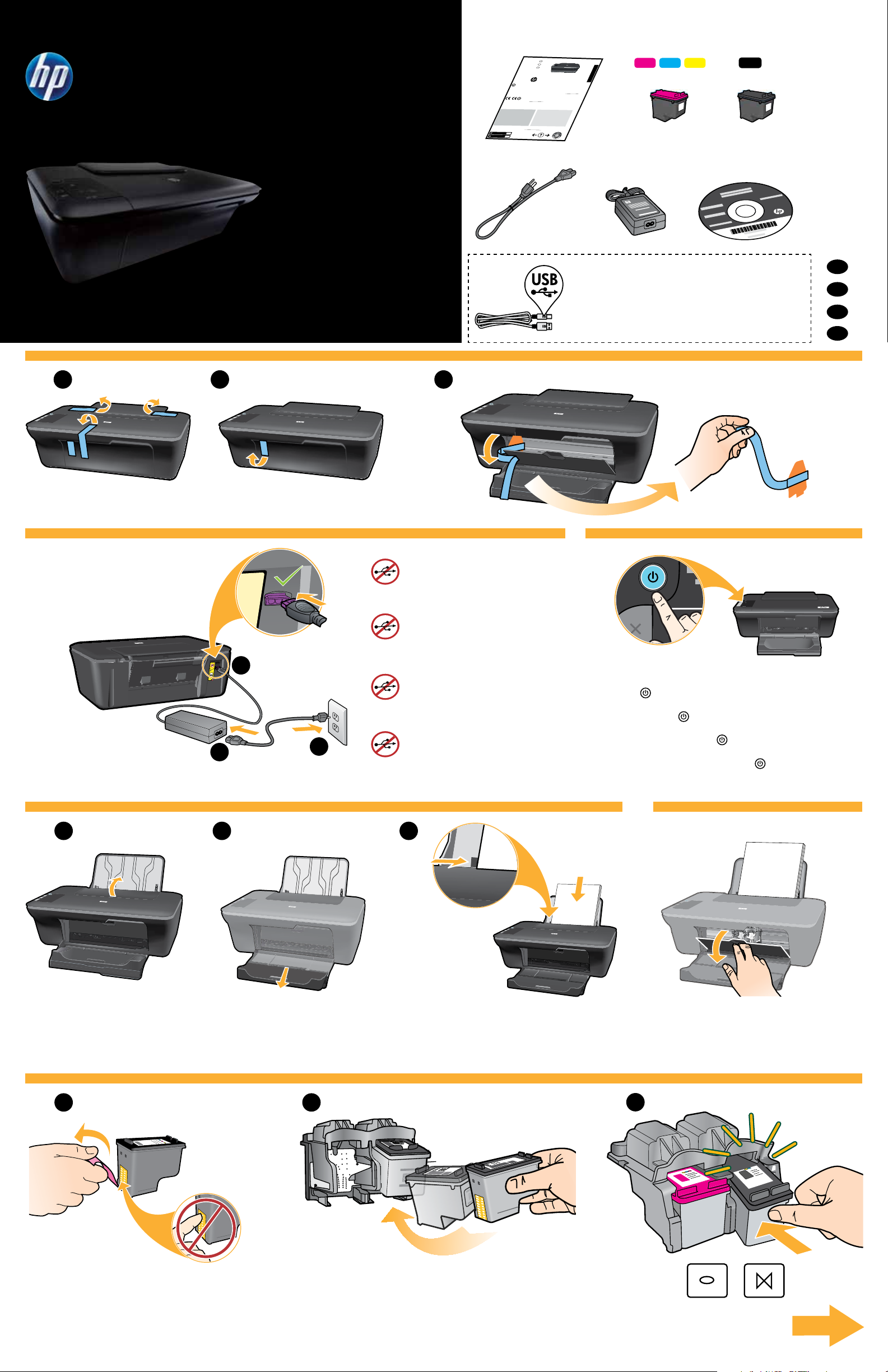
DESKJET 2050 ALL-IN-ONE J510 SERIES
*CB730-90016*
*CB730-90016*
XXXXX-XXXXX
© 2010 Hewlett-Packard Development Company, L.P.
DESKJET INK ADVANTAGE 2060
ALL-IN-ONE K110 SERIES
704
704
Windows: Mac:
www.hp.com/support
Information
For setup information, see the setup poster. All other product information can be found in the electronic Help and Readme.
The electronic Help is automatically installed during printer software installation. Electronic Help includes instructions on
product features and troubleshooting. It also provides product specifications, legal notices, environmental, regulatory, and
support information. The Readme file contains HP support contact information, operating system requirements, and the most
recent updates to your product information. For computers without a CD/DVD drive, please go to www.hp.com/support to
download and install the printer software.
Install electronic Help
After software installation, click Start > All Programs >
HP > HP Deskjet Ink Adv 2060 K110 series > Help.
Find Readme
Insert software CD. On software CD locate
ReadMe.chm. Click ReadMe.chm to open and then
select ReadMe in your language.
Find Readme
Insert the software CD, and then double-click the Read
Me folder located at the top-level of the software CD.
Find electronic Help
To install the electronic Help, insert the software CD in your computer and follow the on-screen instructions.
Find electronic Help
Mac OS X v10.5 and v10.6: From Finder Help, choose
Mac Help. In the Help Viewer, click and hold the Home
button, and then choose the Help for your device.
Register your HP Deskjet
Get quicker service and support alerts by registering at http://www.register.hp.com.
Black Cartridge
Tri-color Cartridge
To find the European Union Regulatory Notice statement and compliance information, go to
the onscreen Help, click Appendix > Technical information > Regulatory notices > European
Union Regulatory Notice or click Technical information > Regulatory notices > European Union
Regulatory Notice. The Declaration of Conformity for this product is available at the following
web address: www.hp.eu/certificates.
English
EN
EN
EN
Printed in [Country] Printed in [Country]
Printed in [Country]
!
DESKJET 1050 ALL-IN-ONE J410 SERIES
Start Here
Comience aquí
CH350-90048
1
1 3
Remove tape and cardboard.
Retire la cinta adhesiva y el cartón.
Commencez ici
Comece aqui
Lea Esto
2
Retirez le carton et le ruban adhésif.
Remova a fita adesiva e os pedaços de papelão.
You might need to purchase a USB cable separately.
Puede que tenga que adquirir un cable USB por separado
Il se peut que vous deviez acheter un câble USB séparément.
É preciso adquirir um cabo USB separadamente.
*CH350-90048*
*CH350-90048*
EN
.
ES
FR
PT
2 3
Do not connect USB until prompted.
Conecte la alimentación.
No conecte el USB, hasta que se le
solicite.
Connect power.
USB
1
Connectez l’alimentation.
Ne branchez pas le câble USB avant
d’y avoir été invité.
Conecte o cabo de alimentação.
2
3
Não conecte o cabo USB até isso ser
solicitado.
Press
Pulse el botón
Appuyez sur le bouton
On button.
Pressione o botão Liga/Desliga
4 5
1 2
3
Encender.
Marche/arrêt.
.
Slide guide. Load white paper.
Deslice la guía. Coloque papel blanco.
Faites glisser le guide. Chargez du papier blanc.
6
Pull pink tab to remove clear tape.
Tire de la pestaña rosa para quitar la cinta adhesiva transparente
Tirez sur la languette rose pour retirer l’adhésif. Introduisez les deux cartouches dans leur logement jusqu’à ce qu’elles émettent un déclic.
Puxe a tira rosa e remova a fita adesiva transparente. Empurre os dois cartuchos para dentro do compartimento no carro até eles se encaixarem.
1 2
Push both cartridges into carriage until they snap.
. Empuje los cartuchos en la guía hasta que encajen.
3
Open cartridge door.Raise input tray. Pull out tray extender.
Abra la puerta del cartucho.Levante la bandeja de entrada. Tire del extensor de la bandeja.
Ouvrez la trappe d’accès aux cartouches.Soulevez le bac d’alimentation. Déployez l’extension du bac.
Abra a porta de acesso aos cartuchos.Levante a bandeja de entrada. Puxe o extensor da bandeja. Deslize a guia. Coloque papel branco.
7
Page 2
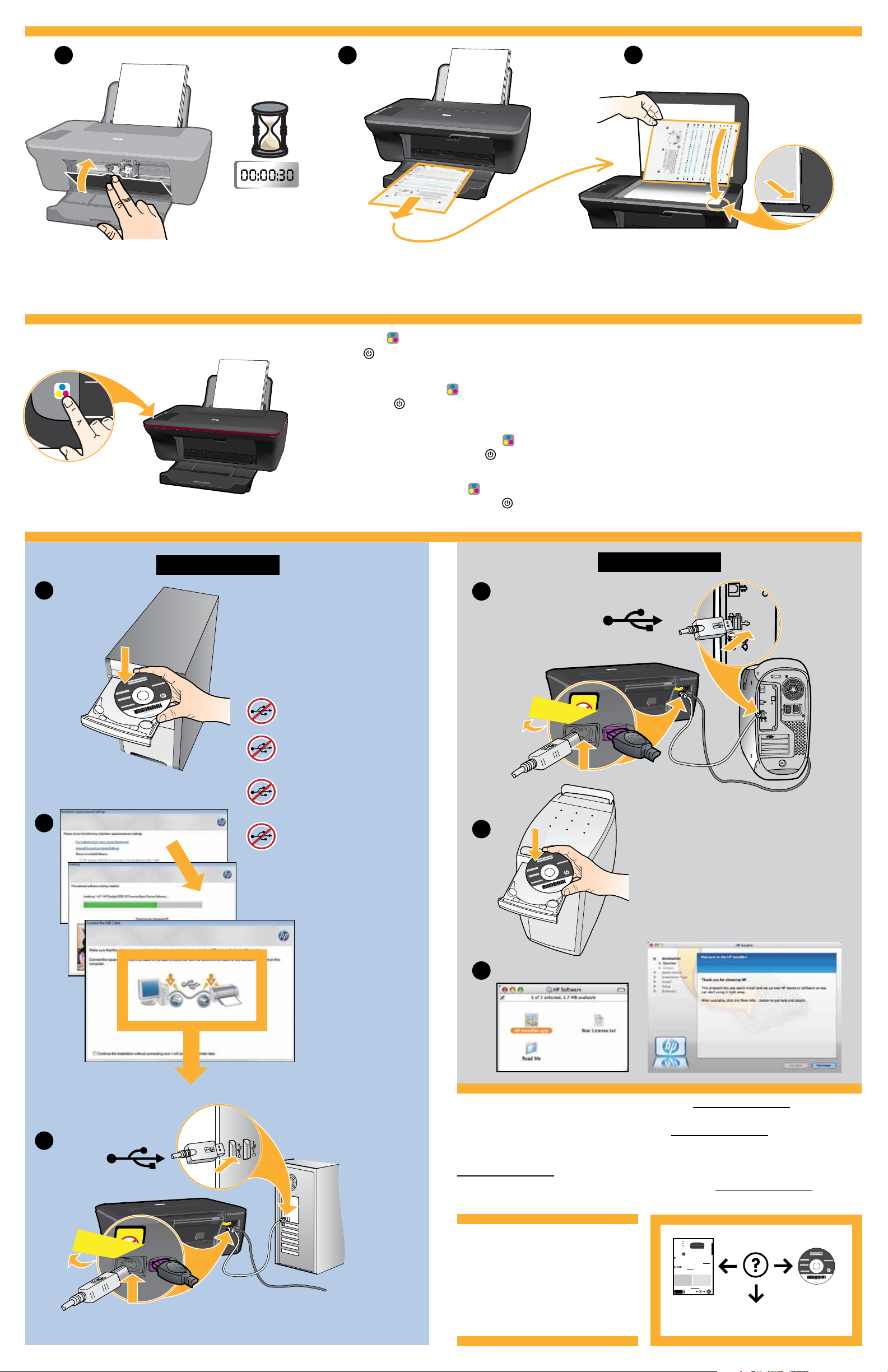
7
1 2
3
Close cartridge door. Wait 30 seconds for alignment page to automatically print.
Cierre la puerta del cartucho. Espere 30 segundos a que se imprima automáticamente la página de calibrado.
Refermez la trappe d’accès aux cartouches. Patientez 30 secondes te temps que la page d’alignement s’imprime automatiquement.
Feche a porta de acesso aos cartuchos. Aguarde 30 segundos para que a página de alinhamento seja impressa automaticamente.
8
Close lid. Press
Wait until
Start Copy Color button.
On button light stops blinking, this means the alignment has been completed. Completing the alignment ensures
better print quality.
Cierre la tapa. Pulse el botón
Cuando el botón
Encender deje de parpadear, se habrá completado el calibrado. Completando el calibrado, se asegura
Iniciar copia color.
una mejor calidad de impresión.
Refermez le capot. Appuyez sur le bouton
Attendez que le voyant d’alimentation
de lancement d’une copie couleur.
ait cessé de clignoter : cela signifie que l’alignement est terminé. Attendre la fin de
l’alignement assurera une meilleure qualité d’impression.
Feche a tampa. Pressione o botão Iniciar cópia Cor.
Aguarde até a luz do botão Liga/Desliga
parar de piscar, isso significa que o alinhamento foi concluído. Concluir o
alinhamento garante melhor qualidade da impressão.
9
Windows:
Open lid. Place alignment page face down.
Abra la tapa. Coloque la página de calibrado hacia abajo.
Ouvrez le capot. Placez la page d’alignement face vers le bas.
Abra a tampa. Coloque a página de alinhamento voltada para baixo.
Mac:
1
1
USB
IMPORTANT: Do not connect
USB until prompted on screen.
IMPORTANTE: No conecte el
USB, hasta que se le solicite en
la pantalla.
IMPORTANT : Ne branchez pas
le câble USB avant d’y avoir
été invité à l’écran.
2
IMPORTANTE: Não conecte o
cabo USB até isso ser solicitado
2
na tela.
3
For computers without a CD/DVD drive, please go to www.hp.com/support to download
and install the printer software.
3
USB
Si no dispone de una unidad de CD/DVD, visite www.hp.com/support para descargar e
instalar el software de la impresora.
Sur les ordinateurs non équipés d’un lecteur de CD/DVD, visitez le site
www.hp.com/support pour télécharger et installer le logiciel d’imprimante.
Para computadores sem uma unidade de CD/DVD, acesse www.hp.com/support para
baixar e instalar o software da impressora.
© 2010 Hewlett-Packard Development Company, L.P.
Printed in [English]
Printed in [French]
Printed in [Spanish]
Printed in [Portuguese]
EN
EN
EN
Printed in [Country] Printed in [Country]
XXXXX-XXXXX
DESKJET INK ADVANTAGE 2060
*CB730-90016*
*CB730-90016*
ALL-IN-ONE K110 SERIES
Printed in [Country]
© 2010 Hewlett-Packard Development Company, L.P.
Information
For setup information, see the setup poster. All other product information can be found in the electronic Help and Readme.
The electronic Help is automatically installed during printer software installation. Electronic Help includes instructions on
product features and troubleshooting. It also provides product specifications, legal notices, environmental, regulatory, and
support information. The Readme file contains HP support contact information, operating system requirements, and the most
recent updates to your product information. For computers without a CD/DVD drive, please go to www.hp.com/support to
download and install the printer software.
To find the European Union Regulatory Notice statement and compliance information, go to
the onscreen Help, click Appendix > Technical information > Regulatory notices > European
Union Regulatory Notice or click Technical information > Regulatory notices > European Union
Regulatory Notice. The Declaration of Conformity for this product is available at the following
web address: www.hp.eu/certificates.
Install electronic Help
To install the electronic Help, insert the software CD in your computer and follow the on-screen instructions.
Windows: Mac:
Find electronic Help
Find electronic Help
After software installation, click Start > All Programs >
Mac OS X v10.5 and v10.6: From Finder Help, choose
Mac Help. In the Help Viewer, click and hold the Home
HP > HP Deskjet Ink Adv 2060 K110 series > Help.
button, and then choose the Help for your device.
Find Readme
Find Readme
Insert software CD. On software CD locate
Insert the software CD, and then double-click the Read
ReadMe.chm. Click ReadMe.chm to open and then
Me folder located at the top-level of the software CD.
select ReadMe in your language.
Register your HP Deskjet
Get quicker service and support alerts by registering at http://www.register.hp.com.
Black Cartridge
704
www.hp.com/support
Tri-color Cartridge
704
English
www.hp.com
www.hp.com/support
