Page 1

The HP DesignJet 10ps, 20ps, and 50ps
were designed to provide high-speed, photoquality prints at a low cost.The high-end
member of the series, the DesignJet 50ps, is
intended for professional prepress users
who want to make digital proofs that match
a specific output device, such as an analog
proofing process (Matchprint, Cromalin), a
printing press, a color monitor,or other
device or process.
The HP DesignJet 50ps printer works
with a server-based software RIP from
Heidelberg.The RIP offers color management, layout, job handling, and file support
functionality to meet the demands of the
prepress user.
Like the DesignJet 10ps and 20ps, the
DesignJet 50ps uses industry standard ICC
(International Color Consortium) color management profiles to print accurate and consistent color.The DesignJet 50ps RIP has two
color management settings:
• “Color Management for Print” is used for
matching images on the color monitor or
for producing photo-quality output that
does not necessarily match another
process.
• “Color Management for Proof” is used for
matching another device.This setting
introduces another popup,“Press Profile,”
to the color management dialog box.This
profile is for the device you want to
match, be it an analog proofing process,
another printer,or a printing press.To
match a device or printer, you will need to
have an ICC profile for the
device/process, and to import the profile
into the RIP software using the
Settings>ICC Profiles>Add new ICC profile command.
Color Management on the
HP DesignJet 50ps
1
Graphic Intelligence Agency
4040 Embassy Pkwy.Ste. 370
Akron, OH 44333
330/665-9858
www.graphintel.com
Draft 1.0 • 6/10/02
Macintosh Chooser shows 3 “virtual printers” defined in the HP DesignJet
50ps Printmanager, each with separate matching objectives:
•match ColorMatch RGB working space so prints will match the monitor.
•match Imation Matchprint analog proofing
•match a Heidelberg Quickmaster DI direct-imaging press
The print queues are set up in the Printmanager using the Virtual
printer>New Virtual Printer dialog box, then by defining the color management settings for each queue.
Macintosh Chooser
HP DesignJet 50ps Printmanager
Page 2
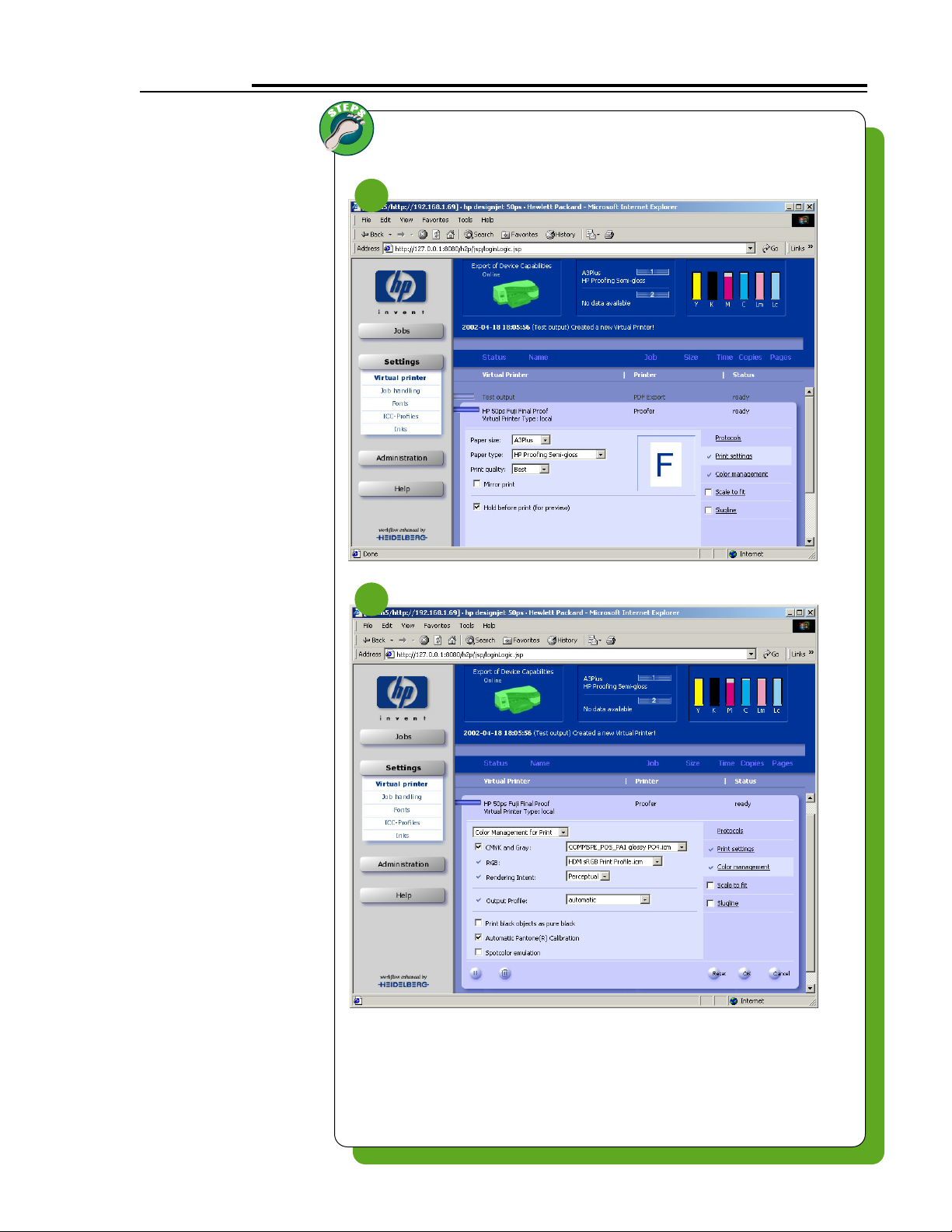
2
The HP DesignJet 50ps RIP software
operates through a browswer interface. Users can set up multiple “virtual printers,” print queues that apply
specific settings for paper, layout,
and color management.
New Virtual Printer
To set up a new Virtual Printer:
1. Select Settings>Virtual printer>New
Virtual Printer.
2. Select Print Settings
a. Choose “Paper size” (e.g.,
A3Plus).
b. Select “Paper type” (should be
HP Proofing Gloss, Semi-gloss,
or Matte).
c. Select “Print quality” (Best).
d. Select “Hold before print” if you
want to preview jobs prior to
printing.
Color Management for Print
Use this setting to make prints that
match the computer monitor or the
original photo.
•Set “CMYK and Gray” profile to the
ICC profile used for CMYK images.
•Set “RGB” to the RGB color work-
ing space profile.
• Set “Rendering Intent” to
Perceptual.
Other options in the Color
Management dialog box include:
•“Print black objects as pure
black”—uses only black ink to print
black objects; same as turning
“Automatic Black Replacement” off
in the DesignJet 10ps/20ps RIP;
recommended to turn OFF for most
print jobs.
• “Automatic Pantone®
Calibration”—same as “Spot color
matching” in the DesignJet
10ps/20ps RIP, causes the RIP to
look up CMYK formulas to match
Pantone spot colors as closely as
possible. Should be ON if print jobs
contain Pantone colors.
•“Spot Color Emulation”—used to
overprint spot colors and blends
thereof; should always be ON.
Color Management for Print
2
1
Page 3

3
Color Management for Proof
Use this setting to make proofs that
match another printer or printing
process. To do so you will need an
ICC profile of the process you want to
match.
1. Set CMYK and Gray to the profile
used for converting images to
CMYK. (The RIP will read profiles
embedded in PDF files.)
2. Set RGB to the profile used for the
RGB monitor working space.
3. Set Rendering Intent to Perceptual.
4. Set the Press Profile to the profile
of the device or process you want
to match.
Importing a Custom Profile
You can import an ICC profile that
supplied by someone else or that you
made with a profiling program. These
profiles can be used for CMYK and
Grayscale devices, RGB, and for the
DesignJet 50ps proofer.
To import a custom profile:
1. Select Settings>ICC Profiles.
2. Click Add new ICC profile at the
bottom left of the window.
3. Browse to find the profile you
would like to add.
4. Profiles for the DesignJet 50ps
proofer should be imported as
“Local” profiles.
When making a custom profile of the
DesignJet 50ps, turn color management OFF before printing your CMYK
target by deselecting the “CMYK and
Gray” profile checkbox.
2
1
Color Management for Proof
