Page 1

HP Omnibook 500
®
Service Manual
Page 2

Notice
In a continuing effort to improve the quality of our products, technical and environmental information
in this document is subject to change without notice.
This manual and any examples contained herein are provided “as is” and are subject to change without
notice. Hewlett-Packard Company makes no warranty of any kind with regard to this manual,
including, but not limited to, the implied warranties of merchantability and fitness for a particular
purpose. Hewlett-Packard Co. shall not be liable for any errors or for incidental or consequential
damages in connection with the furnishing, performance, or use of this manual or the examples herein.
Consumer transactions in Australia and the United Kingdom: The above disclaimers and limitations
shall not apply to Consumer transactions in Australia and the United Kingdom and shall not affect the
statutory rights of Consumers.
© Copyright Hewlett-Packard Company 1998, 1999, 2000, 2001. All rights reserved. Reproduction,
adaptation, or translation of this manual is prohibited without prior written permission of HewlettPackard Company, except as allowed under the copyright laws.
The programs that control this product are copyrighted and all rights are reserved. Reproduction,
adaptation, or translation of those programs without prior written permission of Hewlett-Packard Co.
is also prohibited.
Portions of the programs that control this product may also be copyrighted by Microsoft Corporation,
SystemSoft Corp., Phoenix Technologies, Ltd., ATI Technologies Inc., and Adobe Systems
Incorporated. See the individual programs for additional copyright notices.
Microsoft®, MS-DOS®, and Windows® are U.S. registered trademarks of Microsoft Corporation.
Pentium® and the Intel Inside logo are U.S. registered trademarks and Celeron™ and SpeedStep™
are U.S. trademarks of Intel Corporation. TrackPoint™ is a U.S. trademark of International Business
Machines. Adobe® and Acrobat® are trademarks of Adobe Systems Incorporated.
This product incorporates copyright protection technology that is protected by method claims of
certain U.S. patents and other intellectual property rights owned by Macrovision Corporation and
other rights owners. Use of this copyright protection technology must be authorized by Macrovision
Corporation and is intended for home and other limited viewing uses only unless otherwise authorized
by Macrovision Corporation. Reverse engineering or disassembly is prohibited.
All certifications may not be completed at product introduction. Check with your HP reseller for
certification status.
This equipment is subject to FCC rules. It will comply with the appropriate FCC rules before final
delivery to the buyer.
Hewlett-Packard Company
Mobile Computing Division
19310 Pruneridge Ave.
Cupertino, CA 95014, U.S.A.
Edition History
Edition 2.............................June 2001
ii
HP Omnibook 500
Page 3
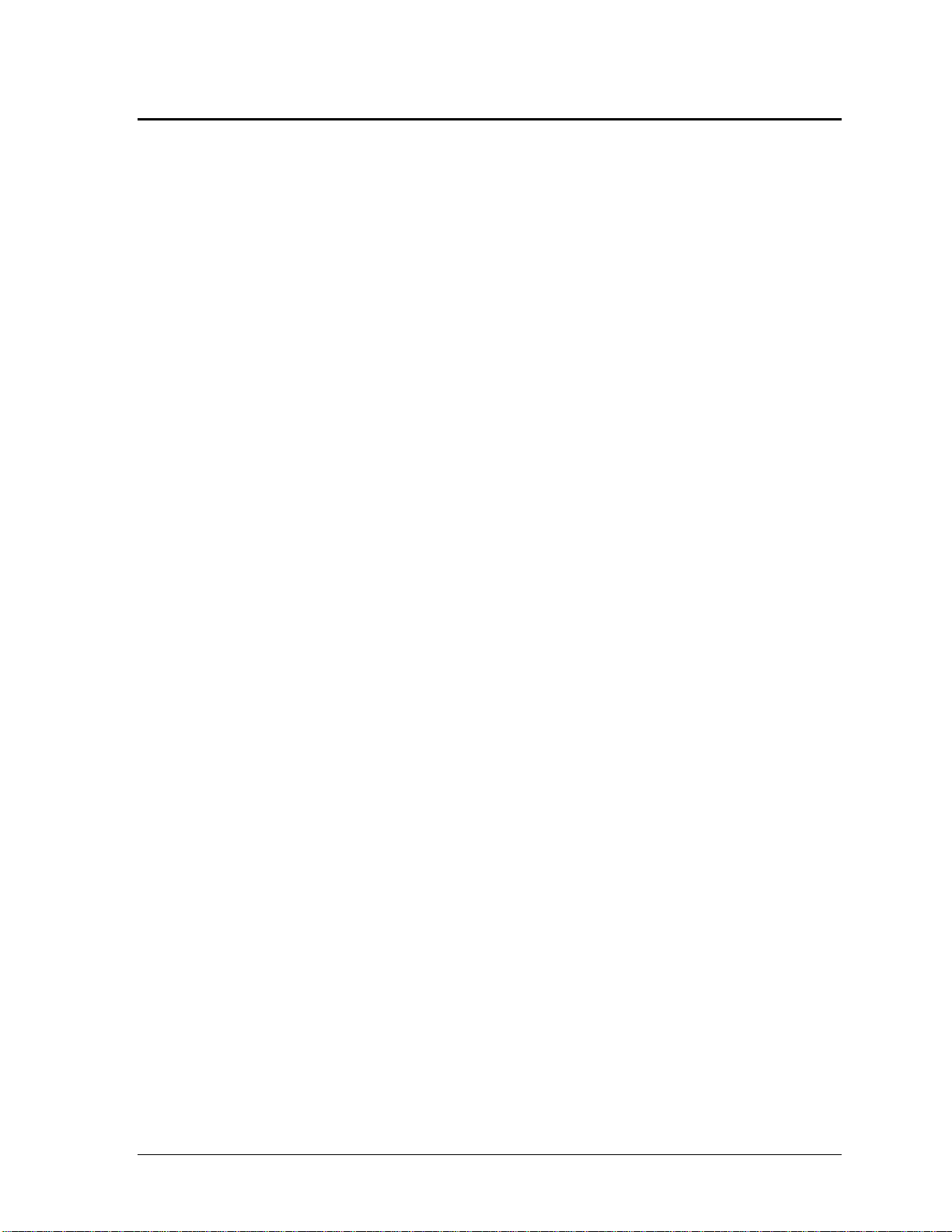
Contents
Product Information............................................................................................................ 1-1
Features......................................................................................................................................... 1-3
Operation...................................................................................................................................... 1-7
Turning the Computer On and Off ........................................................................................1-7
Checking the Status of the Computer.................................................................................... 1-8
Using Fn Hot Keys................................................................................................................. 1-9
Resetting the Omnibook...................................................................................................... 1-10
Docking and Undocking the Computer............................................................................... 1-11
Connecting a Floppy Disk Drive ......................................................................................... 1-13
Specifications.............................................................................................................................. 1-14
Internal Design............................................................................................................................ 1-19
Removal and Replacement.................................................................................................. 2-1
Disassembly Flowchart.................................................................................................................2-2
Removing the Main Battery (User-Replaceable).......................................................................... 2-4
Removing a Plug-In Module (User-Replaceable).........................................................................2-5
Removing the Hard Disk Drive (User-Replaceable).................................................................... 2-6
Removing the Power Button Panel (User-Replaceable)............................................................... 2-9
Removing the Keyboard (User-Replaceable)............................................................................. 2-10
Removing an SDRAM Module (User-Replaceable).................................................................. 2-12
Removing a System SDRAM Module................................................................................. 2-12
Removing an Expansion SDRAM Module ......................................................................... 2-13
Removing a Mini-PCI Card (certain models only) (User-Replaceable)..................................... 2-14
Removing the Switchboard PCA (User-Replaceable)................................................................ 2-16
Replacing Small Parts (User-Replaceable)................................................................................. 2-17
Removing the Display Assembly (HP Authorized Service Providers Only).............................. 2-18
Removing the Heatsink/Fan (HP Authorized Service Providers Only)...................................... 2-21
Removing the Top Case (HP Authorized Service Providers Only)............................................ 2-23
Removing the Motherboard or Bottom Case (HP Authorized Service Providers Only)............ 2-25
Replacing the Motherboard ................................................................................................. 2-27
Replacing the Bottom Case.................................................................................................. 2-29
Repairing the BIOS IC (HP Authorized Service Providers Only).............................................. 2-32
Removing Omnibook Components (HP Authorized Service Providers Only)........................... 2-34
Troubleshooting and Diagnostics....................................................................................... 3-1
Troubleshooting............................................................................................................................ 3-2
Checking for Customer Abuse............................................................................................... 3-3
Troubleshooting the Problem................................................................................................. 3-3
Verifying the Repair .............................................................................................................. 3-4
Suggestions for Troubleshooting........................................................................................... 3-5
Diagnostic Tools......................................................................................................................... 3-19
e-DiagTools ......................................................................................................................... 3-19
Power-On Self-Test ............................................................................................................. 3-26
Sycard PCCtest 450/460 CardBus Card (Optional)............................................................. 3-29
Desktop and Windows Management Interfaces (DMI/WMI)..............................................3-30
BIOS Setup Utility...............................................................................................................3-31
HP Omnibook 500
iii
Page 4

Replaceable Parts.................................................................................................................4-1
Reference Information.........................................................................................................5-1
Password Removal Policy.............................................................................................................5-1
Hewlett-Packard Display Quality Statement.................................................................................5-2
Obsolete Parts................................................................................................................................5-4
Figures
Figure 1-1. Omnibook — Front View..................................................................................................1-3
Figure 1-2. Omnibook — Back View..................................................................................................1-4
Figure 1-3. Omnibook — Bottom View...............................................................................................1-4
Figure 1-4. Expansion Base — Front View .........................................................................................1-5
Figure 1-5. Expansion Base — Back View..........................................................................................1-6
Figure 1-6. Resetting the Computer ...................................................................................................1-10
Figure 1-7. Docking the Computer.....................................................................................................1-11
Figure 1-8. Undocking the Computer.................................................................................................1-12
Figure 1-9. Manually Undocking the Computer ................................................................................1-12
Figure 1-10. Connecting a Floppy Disk Drive...................................................................................1-13
Figure 1-11. Replaceable Component Diagram.................................................................................1-19
Figure 2-1. Disassembly Flow..............................................................................................................2-2
Figure 2-2. Removing the Main Battery...............................................................................................2-4
Figure 2-3. Releasing the Module........................................................................................................2-5
Figure 2-4. Removing the Hard Disk Drive.........................................................................................2-6
Figure 2-5. Removing the Hard Disk Tray...........................................................................................2-7
Figure 2-6. Removing the Power Button Panel....................................................................................2-9
Figure 2-7. Removing the Keyboard Screws......................................................................................2-10
Figure 2-8. Removing the Keyboard..................................................................................................2-11
Figure 2-9. Removing the System SDRAM Module..........................................................................2-12
Figure 2-10. Removing an SDRAM Expansion Module ...................................................................2-13
Figure 2-11. Removing the Mini-PCI Card (modem card shown).....................................................2-15
Figure 2-12. Routing the Mini-PCI Cables (LAN/modem card shown) ............................................2-15
Figure 2-13. Removing the Switchboard PCA (wireless model shown)............................................2-16
Figure 2-14. Removing the Display ...................................................................................................2-19
Figure 2-15. Routing the Display Cable.............................................................................................2-19
Figure 2-16. Removing the Heatsink/Fan...........................................................................................2-21
Figure 2-17. Separating the Heatsink and Fan ...................................................................................2-22
Figure 2-18. Removing the Top Case.................................................................................................2-24
Figure 2-19. Removing the Motherboard...........................................................................................2-26
Figure 2-20. Removing Motherboard Components............................................................................2-27
Figure 2-21. Removing Bottom Case Components............................................................................2-30
Figure 2-22. Replacing the Docking Doors........................................................................................2-31
Figure 2-23. Example of Serial Number Label ..................................................................................2-31
Figure 2-24. Boot-Block Jumper........................................................................................................2-33
Figure 3-1. Basic Troubleshooting Steps .............................................................................................3-2
Figure 3-2. e-DiagTools Screens — Basic and Advanced.................................................................3-19
Figure 3-3. Serial and Parallel Loopback Connectors........................................................................3-21
Figure 4-1. Omnibook — Exploded View...........................................................................................4-2
iv
HP Omnibook 500
Page 5

Tables
Table 1-1. Omnibook 500 Series Models............................................................................................ 1-1
Table 1-2. Product Comparisons......................................................................................................... 1-2
Table 1-3. Activating Power Modes.................................................................................................... 1-7
Table 1-4. Main Status Lights (front of computer).............................................................................. 1-8
Table 1-5. Keyboard Status Lights...................................................................................................... 1-8
Table 1-6. Fn Hot Keys ....................................................................................................................... 1-9
Table 1-7. Omnibook 500 Series Specifications............................................................................... 1-14
Table 1-8. Omnibook 500 Series Accessories................................................................................... 1-17
Table 1-9. Functional Structure......................................................................................................... 1-20
Table 2-1. Removal Cross-Reference.................................................................................................. 2-1
Table 2-2. Required Equipment...........................................................................................................2-3
Table 2-3. Recommended Screw Torques........................................................................................... 2-3
Table 2-4. Hard Disk Drive Replacement Part Numbers.................................................................... 2-6
Table 2-5. SDRAM Module Replacement Part Numbers................................................................. 2-12
Table 2-6. Mini-PCI Card Replacement Part Numbers..................................................................... 2-14
Table 2-7. Replacing Small Parts (User-Replaceable)...................................................................... 2-17
Table 2-8. Removing Omnibook Components.................................................................................. 2-34
Table 3-1. Scope of Diagnostic Tools................................................................................................. 3-5
Table 3-2. Troubleshooting Suggestions.............................................................................................3-6
Table 3-3. e-DiagTools Error Codes................................................................................................. 3-22
Table 3-4. POST Terminal-Error Beep Codes.................................................................................. 3-26
Table 3-5. POST Messages............................................................................................................... 3-27
Table 3-6. Sycard PCCtest Commands ............................................................................................. 3-29
Table 3-7. BIOS Setup Menus and Parameters................................................................................. 3-32
Table 4-1. Replaceable Parts............................................................................................................... 4-3
Table 4-2. Accessory Replaceable Parts.............................................................................................. 4-6
Table 4-3. Part Number Reference......................................................................................................4-7
Table 5-1. Omnibook 500 LCD Guidelines (12.1-in TFT, XGA)....................................................... 5-3
Table 5-2. Obsolete Repair Parts......................................................................................................... 5-4
HP Omnibook 500
v
Page 6

Introduction
This manual provides reference information for use by HP-authorized service personnel in servicing
and repairing the HP Omnibook 500.
The manual is designed as a self-paced guide that will train you to service, configure, and repair
Omnibook 500 computers. The manual is self-contained, so you can follow it without having
equipment available.
The following table lists other sources of information about the computer and related products.
Source Address or Number Comments
HP Notebook Web Site http://www.hp.com/notebooks
(European mirror:
http://www.europe.hp.com/notebooks)
HP Partnership Web http://partner.americas.hp.com Restricted to Authorized Resellers
only.
HP Asia Pacific Channel
Support Centre for DPSP
Partners
HP/MCD Web Site http://www.mcd.hp.com HP’s internal web site for divisi on
America Online Keyword: HP Call (800) 827-6364 for membership
CompuServe GO HP Call (800) 524-3388 for membership
HP Support Assist CD-ROM (800) 457-1762 U.S. and Canada.
Microsoft Windows manual Information about Windows operating
Microsoft Web http://www.microsoft.com Information and updates for Windows
http://www.hp.com.au Restricted to DPSP Partners only.
information.
within the U.S.
within the U.S.
(801) 431-1587 Outside U.S. and Canada.
system.
operating systems.
vi
HP Omnibook 500
Page 7

Product Information
The HP Omnibook 500 provides outstanding performance and expandability, in a conveniently
portable form. Its high-performance components (including the multimedia expansion base) enable it
to perform as a desktop computer or as a portable multimedia presentation tool.
Table 1-1. Omnibook 500 Series Models
Omnibook
Product *
F2157x
F2158x
F2159x
F2160x
F2161x
F2162x
F2163x
F2164x
F2165x
F2166x
F2167x
F2168x
F3476x
F3477x
F3478x
F3479x
F3480x
F3481x
F3482x
F3483x
F3484x
F3485x
F3486x
F3487x
F3488x
This table lists only base product configurations—custom confi gurations are not included.
* For the products listed:
“x” suffix means
** Intel Mobile Pentium III with SpeedStep Technology or Intel Mobile Celeron processor.
CPU ** Display Hard
Drive
Celeron 500 MHz 12.1" TFT XGA 7.5 GB FDD 64 MB None
Celeron 500 MHz 12.1" TFT XGA 7.5 GB FDD 64 MB Modem
Celeron 500 MHz 12.1" TFT XGA 7.5 GB Expansion base,
Pentium III 600 MHz 12.1" TFT XGA 7.5 GB FDD 64 MB None
Pentium III 600 MHz 12.1" TFT XGA 7.5 GB FDD 64 MB Modem
Pentium III 600 MHz 12.1" TFT XGA 7.5 GB Expansion base,
Pentium III 600 MHz 12.1" TFT XGA 10 GB FDD 128 MB None
Pentium III 600 MHz 12.1" TFT XGA 10 GB FDD 128 MB Modem/LAN
Pentium III 600 MHz 12.1" TFT XGA 10 GB Expansion base,
Pentium III 700 MHz 12.1" TFT XGA 20 GB FDD 128 MB None
Pentium III 700 MHz 12.1" TFT XGA 20 GB FDD 128 MB Modem/LAN
Pentium III 700 MHz 12.1" TFT XGA 20 GB Expansion base,
Celeron 600 MHz 12.1" TFT XGA 10 GB FDD 64 MB None
Celeron 600 MHz 12.1" TFT XGA 10 GB FDD 64 MB Modem/LAN
Celeron 600 MHz 12.1" TFT XGA 10 GB Expansion base,
Pentium III 700 MHz 12.1" TFT XGA 20 GB FDD 128 MB None
Pentium III 700 MHz 12.1" TFT XGA 20 GB FDD 128 MB Modem/LAN
Pentium III 700 MHz 12.1" TFT XGA 20 GB FDD 128 MB Modem/LAN/
Pentium III 700 MHz 12.1" TFT XGA 20 GB Expansion base,
Pentium III 700 MHz 12.1" TFT XGA 20 GB Expansion base,
Pentium III 750 MHz 12.1" TFT XGA 30 GB FDD 256 MB None
Pentium III 750 MHz 12.1" TFT XGA 30 GB FDD 256 MB Modem/LAN
Pentium III 750 MHz 12.1" TFT XGA 30 GB FDD 256 MB Modem/LAN/
Pentium III 750 MHz 12.1" TFT XGA 30 GB Expansion base,
Pentium III 750 MHz 12.1" TFT XGA 30 GB Expansion base,
“W”, “WT”, “WG”, or “WU” for Windows 98 installed, or
“K”, “KT”, “KG”, or “KU” for Windows 2000 installed (marketing disti nction only).
Drives Standard
SDRAM
64 MB Modem
FDD, CD-ROM
64 MB Modem
FDD, CD-ROM
128 MB Modem/LAN
FDD, CD-ROM
128 MB Modem/LAN
FDD, CD-ROM
64 MB Modem/ LA N
FDD, CD-ROM
128 MB Modem/LAN
FDD, CD-ROM
128 MB Modem/LAN/
FDD, CD-ROM
256 MB Modem/LAN
FDD, CD-ROM
256 MB Modem/LAN/
FDD, CD-ROM
Communication
802.11 wireless
802.11 wireless
802.11 wireless
802.11 wireless
1
HP Omnibook 500 Product Information 1-1
Page 8

Table 1-2. Product Comparisons
Omnibook 500 Omnibook 6000 Omnibook 900B
Processor*
Memory
Display
Video
Operating System
HP Toptools
Power Management
Power States
* Intel Mobile Pentium or Mobile Celeron Processor. Dual-speed processors use Intel SpeedStep Technology.
Celeron (500 or 600 MHz) or
Pentium III (600 to 750 MHz).
64, 128, or 256 MB SDRAM in
system slot. Expandable to
512 MB.
12.1-inch TFT XGA display. 15.0- or 14.1-inch TFT XGA
AGP graphics interface.
4 or 8 MB video RAM with 32or 64-bit graphics interface
and 64-bit graphics controller.
3D and OpenGL graphics
support.
Up to 16M colors (XGA).
Zoomed Video enabled.
Windows 98 or Windows 2000
preinstalled.
HP Toptools 5.0. HP Toptools 4.5 to 5.0. HP Toptools 3.0 to 5.0.
APM 1.2.
ACPI compliant.
On, Standby, Hibernate, Off. On, Display-off, Standby,
Celeron (550 to 650 MHz) or
Pentium III (600 to 850 MHz).
64 or 128 MB SDRAM in
system slot. Expandable to
512 MB.
or 15.0-inch TFT SXGA+
display.
AGP graphics interface.
4 or 8 MB video RAM with 32or 64-bit graphics interface
and 64-bit graphics controller.
3D and OpenGL graphics
support.
Up to 16M colors (XGA).
Zoomed Video enabled.
Windows 95, Windows 98, or
Windows 2000 preinstalled.
APM 1.2.
ACPI compliant.
Hibernate, Off.
Pentium III (450, 500, 600, or
650 MHz).
64 MB SDRAM on
motherboard. Expandable to
160 or 320 MB.
13.3-inch TFT XGA or 12.1inch TFT SVGA display.
AGP graphics interface.
4 MB video RAM with 32-bit
graphics interface and 64-bit
graphics controller.
3D and OpenGL graphics
support.
Up to 16M colors (XGA).
Zoomed Video enabled.
Windows 95, Windows 98,
Windows NT, or Windows
2000 preinstalled.
APM 1.2.
ACPI compliant.
On, Display-off, Standby,
Hibernate, Off.
1-2 Product Information HP Omnibook 500
Page 9

Features
The following three illustrations show the computer’s main external features. For an exploded view of
the computer, see page 4-2.
Figure 1-1. Omnibook — Front View
1. Wireless on-off button and indicator light
(on certain models).
2. Left and right One-Touch buttons (programmable).
3. Sleep button. Suspends and resumes operation.
4. Keyboard status lights: Caps Lock, Num Lock,
Keypad Lock, Scroll Lock.
5. Power slide button. Turns the computer on and
off.
6. Pointing stick (pointing device).
7. Scroll button.
8. Left and right click buttons.
9. Main status lights: power mode, hard disk activity,
main battery charge.
10. Hard disk drive.
11. Audio-off button and audio-off light.
12. Volume control.
13. Audio jacks: audio out (headphones), external
microphone.
14. PC Card slot.
15. PC Card eject button.
16. Built-in microphone.
17. Latch for opening the computer.
HP Omnibook 500 Product Information 1-3
Page 10
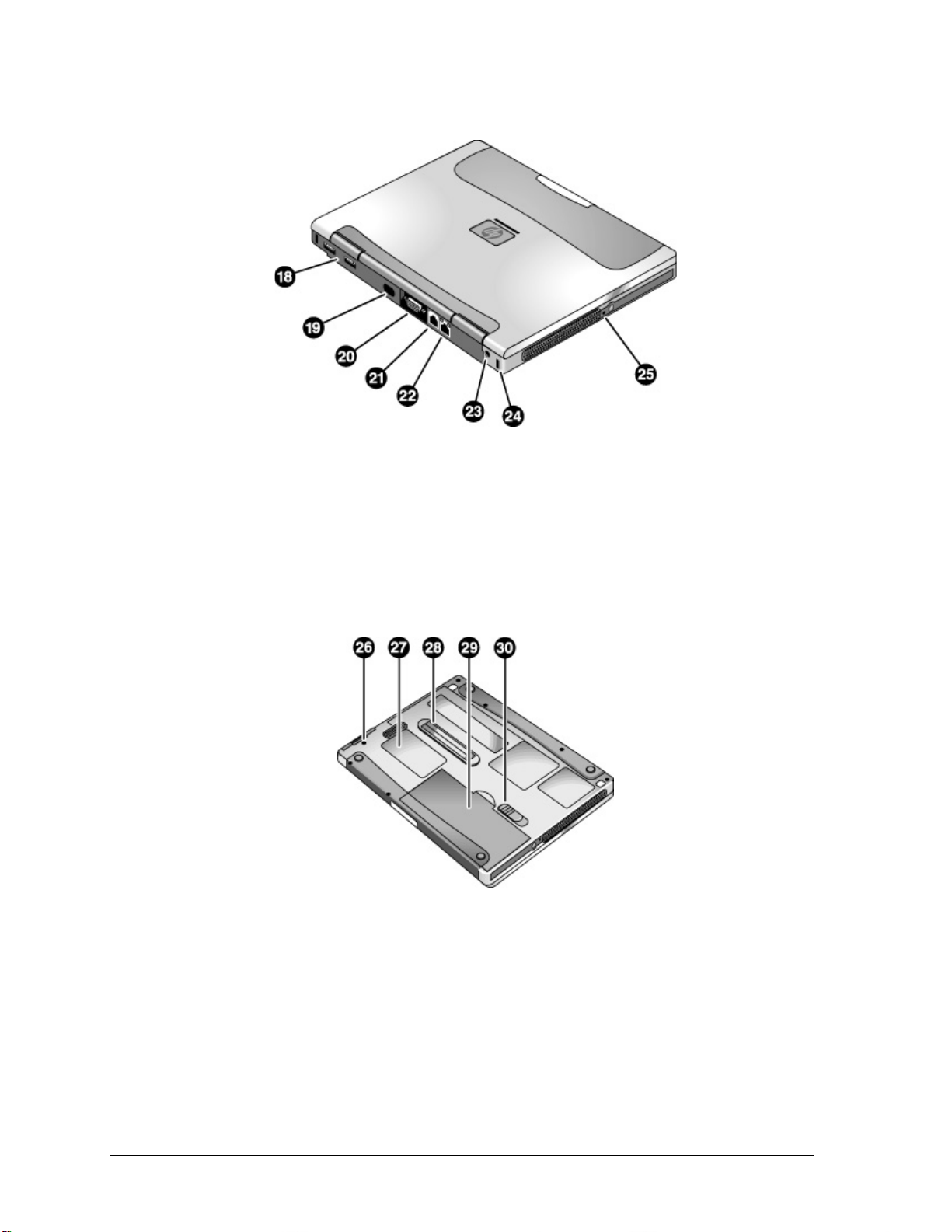
Figure 1-2. Omnibook — Back View
18. Universal serial bus ports (USB).
19. Infrared port (on certain models).
20. External monitor port.
21. Modem port (on certain models).
22. LAN port (on certain models).
23. AC adapter jack.
24. Kensington lock slot (security connector).
25. System-off switch.
Figure 1-3. Omnibook — Bottom View
26. Hard disk drive retaining screw.
27. SDRAM cover.
28. Docking port.
29. Main battery.
30. Main battery latch.
1-4 Product Information HP Omnibook 500
Page 11

The following two illustrations show the main external features of the expansion base.
Figure 1-4. Expansion Base — Front View
1. Docking connector.
2. Status panel.
3. Status panel button.
4. Speaker (one on each side).
5. Left plug-in module bay. Can contain a CD-ROM
or DVD drive, floppy disk drive, secondary battery,
or other plug-in module.
6. CD status light.
7. CD player power button.
8. CD player controls: previous track, play/pause,
stop, next track, volume.
9. Right plug-in module bay. Used with CD player
controls.
10. Module eject latch (one on each side).
11. Undock switch.
12. Audio jacks: audio out (headphones), external
microphone, audio line in.
13. Kensington lock slot (security connector).
14. Emergency undock latch.
HP Omnibook 500 Product Information 1-5
Page 12
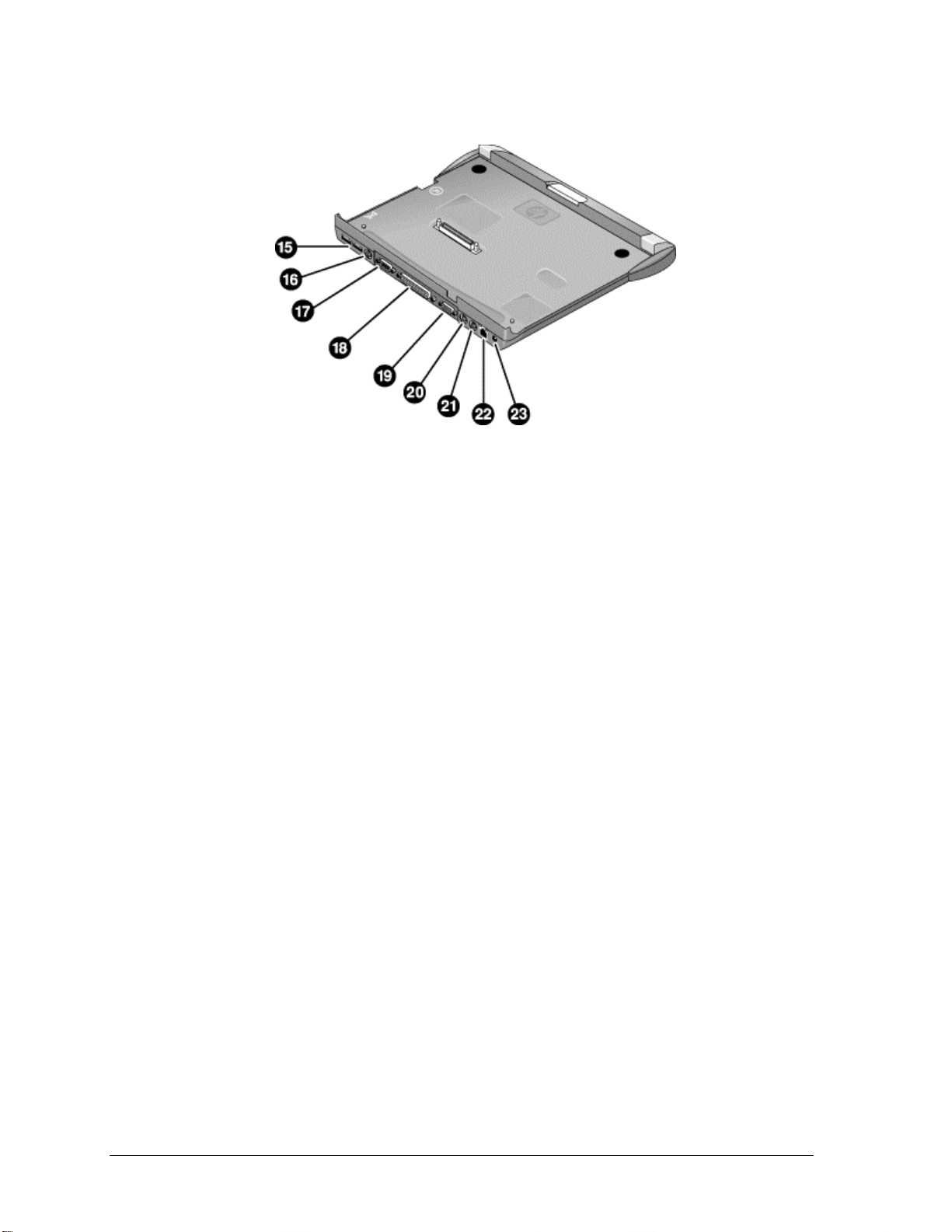
Figure 1-5. Expansion Base — Back View
15. Universal serial bus ports (USB).
16. S-video (TV out) port.
17. Serial port (COM1).
18. Parallel port (LPT1). Use this port for a parallel
printer or other parallel device.
19. External monitor port.
20. PS/2 mouse port.
21. PS/2 keyboard port.
22. LAN port (works only if the computer has a built-in
LAN port).
23. AC adapter jack.
1-6 Product Information HP Omnibook 500
Page 13

Operation
This section gives an overview of the operation of the computer and expansion base.
Turning the Computer On and Off
You can start and stop the computer using its blue sleep button. However, at times you may want to
use other methods to start or stop the computer, depending on power considerations, types of active
connections, and start-up time.
Table 1-3. Activating Power Modes
Power mode To enter this mode To turn on again
On mode
Power mode status light is green.
Standby mode
Saves significant power.
Turns off the display and other components.
Maintains current session in SDRAM.
Restarts quickly.
Restores network connections.
Power mode status light is amber.
Hibernate mode
Saves maximum power.
Saves current session to disk, then shuts down.
Restores network connections.
Power mode status light is off.
Shut down (off)
Saves maximum power.
Turns off without saving current session.
At startup, resets everything, starts a new session,
and restores network connections.
Power mode status light is off.
Press the blue sleep button.
Press blue sleep button
–or–
click Start, Shutdown, Standby
–or–
allow timeout.
Press Fn+F12
–or–
Click Start, Hibernate
(Windows 98)
–or–
Click Start, Shut Down, Hibernate
(Windows 2000)
–or–
allow timeout.
Click Start, Shut Down, Shut down
(recommended)
–or–
slide the power button.
Press the blue
sleep button to
display your current
session.
Press the blue
sleep button to
restart and restore
your previous
session.
Press the blue
sleep button to
restart with a new
session.
HP Omnibook 500 Product Information 1-7
Page 14
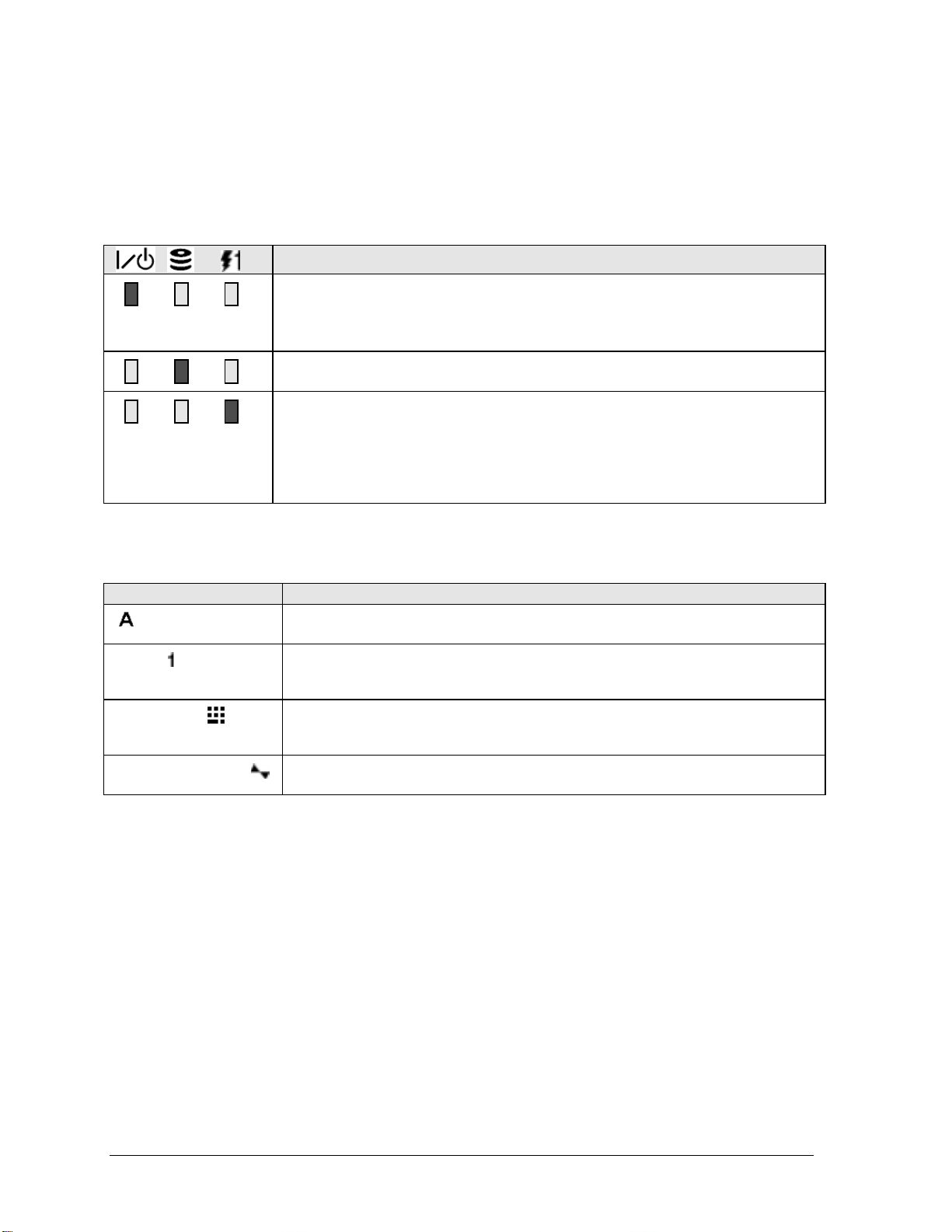
Checking the Status of the Computer
The main status lights on the front of the computer report the computer’s power mode and hard drive
activity, and the status of the main battery.
Table 1-4. Main Status Lights (front of computer)
The keyboard status lights indicate the status of the keyboard locks.
Meaning
Power mode
On: the computer is on (even if the display is off).
Blinking: the computer is in Standby mode. (Steady amber light on some models.)
Off: computer is off or in Hibernate mode.
Hard disk drive activity
Blue: the computer is accessing the hard disk drive.
Main battery charge status
Green: the AC adapter is connected and the battery is fully charged.
Amber: the AC adapter is connected and the battery is charging.
Blinking. the AC adapter is connected and the battery is missing or has a fault.
(Steady red light on some models.)
Off: the AC adapter is not connected.
Table 1-5. Keyboard Status Lights
Meaning
Caps Lock
Caps Lock is active.
Num Lock
Num Lock is active (Fn+F9). (The Keypad Lock must also be on to use the
embedded keypad.)
Keypad Lock
The embedded keypad is active (Fn+F8). Num Lock must also be on for the
numeric keys—otherwise, cursor control is active.
Scroll Lock
Scroll Lock is active (Fn+F10).
Battery Status
Every main battery and secondary battery plug-in module has five lights on its back (connector) side
that indicate its charge level. To view these lights, press the pad next to them. The number of lights
that turn on indicates the battery’s charge.
1-8 Product Information HP Omnibook 500
Page 15

Using Fn Hot Keys
The combination of the Fn key plus another key creates a
various system controls. To use a hot key, press
and hold
hot key
Fn, press the appropriate second key, then
—a shortcut key sequence—for
release both keys.
External PS/2 keyboards support only Fn+F5, Fn+F7, and Fn+F12. To use these, press and hold left
CTRL+left ALT, press the appropriate second key, then release both keys.
External USB keyboards do not support Fn hot keys.
Table 1-6. Fn Hot Keys
Hot Key Effect
Fn+F1 Decreases the display brightness.
Fn+F2 Increases the display brightness.
Fn+F5 Toggles among the built-in display, an external display, and simultaneous display on
both.
Fn+F7 Audio mute.
Fn+F8 Toggles the built-in keypad on and off. Does not affect an external keyboard. If Num
Lock is on, then the numeric functions are active; otherwise, cursor control is active (as
marked on an external keyboard).
Fn+F9 Toggles Num Lock on and off.
Fn+F10 Toggles Scroll Lock on and off.
Fn+F11 Pause.
Fn+F12 Enters Hibernate mode.
Fn+HOME Prints screen.
Fn+UP ARROW* Increases sound volume.
Fn+DOWN ARROW* Decreases sound volume.
* Only if marked on the ARROW keys.
HP Omnibook 500 Product Information 1-9
Page 16

Resetting the Omnibook
Occasionally, Windows or the computer may stop responding, so that you cannot turn the computer
off. If this happens, try the following in the order listed:
If possible, shut down Windows: press CTRL+ALT+DEL, then click Shut Down. Press the blue
•
sleep button to restart.
Slide and hold the power button for four seconds, until the display shuts down, then press the blue
•
sleep button to restart.
Use a straightened paper clip to press the system-off switch on the left side of the computer. Press
•
the blue sleep button to restart.
Undock the computer if docked, unplug the AC adapter, remove the main battery, then insert a
•
straightened paper clip into the computer’s system-off switch. Press the blue sleep button to
restart.
Figure 1-6. Resetting the Computer
Resetting an Expansion Base
To reset an expansion base—and the computer, if docked (see the following page)—insert a
straightened paper clip into the reset hole on the bottom of the expansion base. You can also reset the
expansion base by undocking the computer and removing all AC and battery power from the base.
Note
To boot from a CD-ROM or DVD drive in the expansion base, insert a bootable CD (such as the
Recovery CD
during reboot, then select the CD-ROM/DVD drive as the temporary boot device.
1-10 Product Information HP Omnibook 500
) into the drive, then restart the computer. Press ESC when the HP logo appears
Page 17

Docking and Undocking the Computer
You can dock or undock the computer in any power state: on, off, Standby mode, or Hibernate mode.
Make sure, however, that the computer is not entering or resuming from Standby or Hibernate mode
when you dock or undock, or the computer could lock up.
Docking the Computer
By default, the computer automatically turns on when you dock it. If you have trouble inserting the
computer or the docking latches stick, use the emergency undock latch.
1.
Optional:
Insert the back of the computer into the expansion base, then lower the front end into the base and
2.
press down firmly until it clicks into place.
plug the AC adapter into the expansion base.
Figure 1-7. Docking the Computer
HP Omnibook 500 Product Information 1-11
Page 18

Undocking the Computer
Press the undock switch. (You can use the undock switch when the computer is on, off, or in
1.
Standby or Hibernate mode.)
–or–
Click Start, Eject PC.
Figure 1-8. Undocking the Computer
You may need to wait 10 seconds or more for the computer to undock—the computer may not
respond while it is updating its configuration.
If the computer will not undock using the undock switch or Start menu, use the emergency
2.
undock latch: slide the button down, then move the entire latch forward.
Figure 1-9. Manually Undocking the Computer
1-12 Product Information HP Omnibook 500
Page 19

Connecting a Floppy Disk Drive
When needed, you can connect the floppy disk drive to one of the computer’s USB ports.
Connect the USB floppy drive cable directly to the floppy drive and to the USB port.
•
You cannot use the USB floppy cable to connect to any other type of drive module, such as a
CD-ROM or DVD drive. The USB cable is for floppy drives only.
Figure 1-10. Connecting a Floppy Disk Drive
HP Omnibook 500 Product Information 1-13
Page 20

Specifications
The following tables list the specifications for the computer and its accessories. These are subject to
change: for the latest versions, see the HP Notebook web site (www.hp.com/notebooks).
Table 1-7. Omnibook 500 Series Specifications
Physical Attributes Computer:
Size: 278 × 222 × 25 mm (10.9 × 8.7 × 1.0 in).
Weight: 1.5 kg (3.4 lb) minimum, depending on model.
Magnesium casing with rubberized grip surfaces.
Computer docked in expansion base:
Size: 298 × 257 × 45 mm (11.7 × 10.1 × 1.8 in).
Weight: 2.4 kg (5.4 lb) minimum, depending on model.
Processor and
Bus Architecture
Graphics
Power
Mass Storage Computer:
SDRAM
600- to 750-MHz Intel Mobile Pentium III processor with Speed Step technology with
256-KB four-way set-associative L2 cache.
–or–
500- to 600-MHz Intel Celeron processor with 128-KB four-way set-associative L2
cache.
1.35/1.1-V (Pentium III) or 1.35-V (Celeron) core, 2.5-V external, low-power
processor.
32-KB (16-KB instruction, 16-KB data) L1 cache.
32-bit PCI bus.
12.1-inch XGA active-matrix (TFT) display (1024 × 768 × 16M colors).
Zoomed Video support for PC Card slot.
3D and OpenGL graphics support.
Celeron models:
ATI Mobility M graphics accelerator with 4-MB display RAM, 2x AGP graphics
capability.
Pentium III models:
ATI Mobility M1 graphics accelerator with 8-MB display RAM, 2x AGP graphics
capability.
Rechargeable lithium-ion battery (11.1 or 14.8 Vdc) with LED charge-level gauge.
Battery life (single battery): over 4 hours typical (varies with model and usage).
Fast battery recharge: approximately 2 hours.
Low-battery warning.
Suspend/resume capability.
Universal AC adapter: 100–240 Vac (50/60 Hz) input, 19 Vdc output, 60–65 W.
Optional secondary battery available for expansion base module bays.
7.5- to 30-GB removable hard disk drive.
1.44-MB floppy drive module.
Expansion base:
Two bays for plug-in drive modules.
Optional drive modules available.
Two slots for SDRAM expansion (SODIMM, PC100 or higher) up to 512 MB.
64-, 128-, or 256-MB SDRAM installed in system SDRAM slot under keyboard.
100-MHz SDRAM bus.
1-14 Product Information HP Omnibook 500
Page 21

Audio System Computer:
Built-in speaker.
3D-enhanced PCI bus audio with Zoomed Video support.
Built-in microphone.
Separate audio-off button with indicator light.
Headphone-out and microphone-in.
Expansion base:
CD player (can play with or without computer docked).
Stereo sound via three built-in speakers.
Analog pass-through from the computer.
Headphone-out, microphone-in, and audio line-in.
Keyboard and
Pointing Device
LAN (3Com)
Modem (3Com,
US Robotics)
802.11 Wireless LAN
Input/Output Computer:
Expandability Computer:
84/85/87-key touch-type QWERTY keyboard with 101/102 key emulation.
Embedded numeric keypad.
12 function (Fn) keys.
Two user-programmable One-Touch buttons.
Pointing stick (TrackPoint technology licensed from IBM).
Left and right click buttons, center scroll button.
Ethernet 10Base-T (10 Mbps) and 100Base-TX (100 Mbps) support.
Supports wake-on-LAN, fast IP, DMI, dRMON.
MBA (Managed Boot Agent) support for PXE/BINL, BOOTP, NCP/IPX, DHCP.
Data speed: 56 Kbps (V.90) maximum.
Fax speed: 14.4 Kbps, Class 1 and 2.
Modulation: V.21, V.22, V.22bis, V.23, V.32, V.32bis, V.34, V.90, X2, Bell 103,
Bell 212A.
Synchronous transfer: V.80.
Compression: V.42bis, MNP5.
Error correction: V.42, MNP2-4.
Fax: Group 3 fax, Class 1. V.17, V.27ter, V.29, V.21 channel 2.
Local modem adapter provided for non-U.S. regions.
Radio: IEEE 802.11b compliant, ISM frequency band, Direct Sequence Spread
Spectrum.
Operating frequency: within 2.4–2.497 GHz, depending on country (US, Canada,
ETSI, Japan).
Channels: up to 13 channels (22 MHz bandwidth) that can overlap and are
dependent upon the country configuration.
Data rate: 1, 2, 5.5, or 11 Mbps.
RF output: 15 dBm typical (approx. 30 mW), 16 dBm max (approx. 40 mW).
Sensitivity: –84 dBm.
Range: up to 100 m (300 ft) or more, depending on environment and conditions.
On-off button with power indicator.
USB interface.
Two universal serial bus (USB) ports.
15-pin VGA video-out with DDC support. (Resolution up to 1600 × 1200 × 64K or
16M colors. Refresh rate of 60 to 100 Hz, depending on resolution and color depth.
Dual display.)
4-Mbps IrDA-compliant infrared port.
Expansion base:
Two universal serial bus (USB) ports.
9-pin, 115,200-bps serial (16550 UART).
25-pin bi-directional ECP/EPP parallel.
15-pin VGA video-out with DDC support. (Resolution up to 1600 × 1200 × 64K or
16M colors. Refresh rate of 60 to 100 Hz, depending on resolution and color depth.
Dual display.)
S-video (TV out).
PS/2 keyboard and PS/2 mouse.
One Type II 16-/32-bit PC Card slot (3.3 V and 5 V support).
CardBus enabled, Zoomed Video support.
Expansion base:
Two plug-in module bays for accessory modules.
HP Omnibook 500 Product Information 1-15
Page 22

Security Features
Environmental Limits
Major ICs Computer:
User and administrator passwords.
System, hard drive, and docking passwords.
PC identification displayed at boot.
DMI-accessible electronic serial number.
Kensington MicroSaver lock slot.
Operating temperature: 5 to 35 °C (41 to 95 °F).
Operating humidity: 20 to 90 percent RH, 5 to 35 °C (41 to 95 °F).
Operating altitude: up to 3000 m (10,000 ft) at 25 °C (77 °F).
Storage temperature: –20 to 50 °C (–4 to 122 °F).
CPU: Intel Mobile Pentium III or Celeron processor.
South Bridge: PIIX4M.
Display controller: ATI Mobility M or M1.
Audio controller: ESS Maestro-3E and ESS ES1921.
CardBus controller: TI PCI 1410.
Keyboard/embedded controller: National NS87570.
Super I/O: National NS97338.
Expansion base:
Embedded controller: National NS87570.
PCI IDE controller: CMD PCI-648.
Audio controller: OZ163.
1-16 Product Information HP Omnibook 500
Page 23
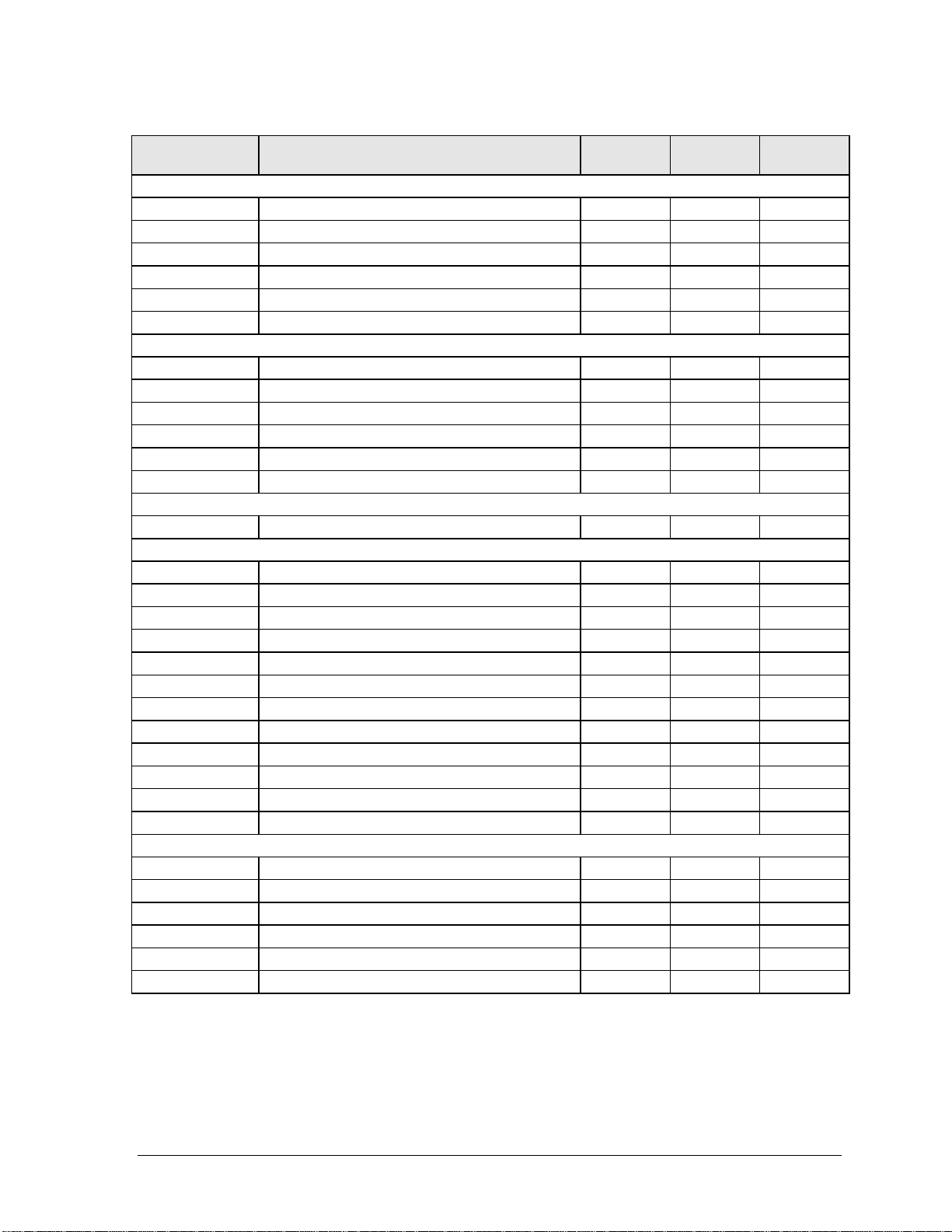
Table 1-8. Omnibook 500 Series Accessories
Accessory Description Omnibook
500
Memory
F1457B 64-MB SDRAM module (PC100)
F1457C 64-MB SDRAM module (PC133)
F1622B 128-MB SDRAM module (PC100)
F1622C 128-MB SDRAM module (PC133)
F1654A 256-MB SDRAM module (PC100)
F1654C 256-MB SDRAM module (PC133)
Hard Drives
0950-4030 7.5-GB hard disk drive
0950-4011 7.5-GB hard disk drive
0950-3934 10-GB hard disk drive
0950-3985 10-GB hard disk drive
0950-3935 20-GB hard disk drive
0950-4162 30-GB hard disk drive
Multimedia Expansion Base
F2096B Multimedia expansion base
Plug-in Modules
F2008A Floppy disk drive cable (parallel)
F2009A Zip drive module
F2013A Floppy disk drive module
F2015A DVD drive module
F2017A CD-ROM drive module
F2018A Second hard drive module with 18-GB hard drive
F2018B Second hard drive module with 20-GB hard drive
F2018C Second hard drive module with 30-GB hard drive
F2022A LS-120 drive module
F2026A CD-RW drive module
F2101A USB floppy disk drive cable
F2107A DVD-ROM/CD-RW drive module
Power Options
F1454A 60W AC adapter
F1455A 75W auto/airline power adapter (12 V)
F1781A 60W Ultraslim AC adapter
F2011A External lithium-ion battery charger for F2014A
F2014A Lithium-ion secondary battery
F2098A Main battery (11.1 V, 6-cell)
•••
•••
•••
•••
•••
•••
•
•
•
•
•
•
•
••
••
••
••
••
••
••
••
••
••
•
••
•••
•••
•••
••
••
•
Compat.
6000
Compat.
900B
HP Omnibook 500 Product Information 1-17
Page 24

Accessory Description Omnibook
500
8120-6312
8120-6313
8120-6314
8120-6316
8120-6317
8120-8367
8120-8373
8120-8452
8120-8699
PC Cards
F1623A 10/100-Mbps Ethernet + 56-Kbps modem PC
F1625A 56-Kbps global modem PC Card by Xircom
F1626B 10/100-Mbps Ethernet PC Card by 3Com
F1627A 56-Kbps U.S. modem PC Card by Xircom
F1782A 10/100-Mbps Ethernet + 56-Kbps modem PC
F1985A 10/100-Mbps USB-Ethernet adapter by 3Com
F2135B 802.11b wireless LAN access point for use
F2136A 802.11b wireless LAN PC Card
F2138A HP/Sierra Wireless Air Card 300 CDPD PC Card
F2196A Bluetooth PC Card by 3Com
Replacement power cord (Australia)
Replacement power cord (U.S./Canada/Taiwan)
Replacement power cord (Europe)
Replacement power cord (Japan)
Replacement power cord (India/South Africa)
Replacement power cord (Argentina)
Replacement power cord (China)
Replacement power cord (Chile)
Replacement power cord (UK [EPSR]
Hong Kong/Singapore)
Card by Xircom
Card by 3Com
with F2136A
•••
•••
•••
•••
•••
•••
•••
•••
•••
•••
•••
Compat.
6000
Compat.
900B
1-18 Product Information HP Omnibook 500
Page 25

Internal Design
The motherboard PCA is the central component of the computer’s design, and plays a role in virtually
all system functions. Most components connect directly to the motherboard.
The following figure shows the connections among the replaceable components in the computer and
expansion base. In addition, Table 1-9 on page 1-20 lists the roles that these components play in the
functional subsystems of the computer and expansion base.
Display
Assembly
(1)
Switchboard
PCA
Mini-PCI
Card
Heatsink/fan
Top Case
Expansion
SDRAM
Module
(1) Wireless models only
Battery
Motherboard
Keyboard (with
pointing stick)
System SDRAM
Expansion Base
HDD/LED
Flex Cable
Module
PC Card
Hard Disk Drive
Speaker
Plug-in Module Plug-in Module
Figure 1-11. Replaceable Component Diagram
HP Omnibook 500 Product Information 1-19
Page 26

Table 1-9. Functional Structure
Function Components Used Component Roles
Bootup
Processor
Memory
Power
Display
Hard disk
Keyboard
Pointer
Audio
Status
Serial
Parallel
Infrared
Wireless
PS/2 ports
USB
Docking
PC Card
Motherboard
Hard disk drive
Removable device
Motherboard Main processor, numeric data processor, L1 and L2 cache, primary system
Motherboard
SDRAM modules
Main battery
Motherboard
Switchboard PCA
Backup battery
CMOS battery
Expansion base
AC adapter
Motherboard
Display assembly
Motherboard
HDD/LED flex cable
Hard disk drive
Motherboard
Keyboard
Switchboard PCA
Motherboard
Keyboard
Top case
Motherboard
Bottom case
Expansion base
Motherboard
Switchboard PCA
HDD/LED flex cable
Top case
Expansion base
Motherboard
Expansion base
Motherboard
Expansion base
Motherboard I/O controller, infrared transmitter/receiver.
Display assembly
Motherboard
Switchboard PCA
Motherboard
Expansion base
Motherboard
Expansion base
Motherboard
Expansion base
Motherboard PC Card controller, PC Card connector.
Main processor, primary system circuitr y.
First source of disk-based startup code.
Second source of disk-based startup code.
circuitry.
Video RAM.
Changeable SDRAM (2 slots).
Power storage.
AC adapter socket, power switch, lid switch, system-off switch, power suppl y,
power control ci rcuitry.
Sleep switch.
Provides short-term power to maintain memory while swapping main battery.
Maintains system data stored in CMOS RAM.
AC adapter socket, system-off switch, power supply, power control circuitr y.
AC-to-DC converter.
PCMCIA/Zoomed Video controller, display drivers, LVDS processing,
display/graphics controller, video RAM.
Display output, backlight, power converter for backlight.
Hard disk controller.
Hard disk signal pass-through.
Hard disk mechanis m .
Keyboard BIOS, keyboard cont roller.
Key switches.
One-Touch switches.
Keyboard BIOS, pointing stick controller (PS/2 output ), keyboard controller.
Pointing stick sensor.
Click buttons , scroll button.
Audio controller, audio decoder, speaker amplifier, Zoomed Video controller,
microphone, external audio jacks, headphone ampl ifier, audio-off switch.
Speaker.
CD player, audio circuitry, speakers.
LED circuitr y, keyboard controller.
Keyboard LEDs.
Main status LEDs.
Audio-off LED.
Status panel.
I/O controll er.
Serial connector .
I/O controll er.
Parallel connector.
Radio PCA, circui try, and antennas, on-off button, and indicator light.
I/O controll er.
Power/signal pass -through.
Keyboard controller .
PS/2 connectors.
Bus controller (South Bridge), USB connectors, overload switch.
USB connectors, over load switch.
Docking logic, docking connector.
Docking connector, undock switch, emergency undock latch.
1-20 Product Information HP Omnibook 500
Page 27

Removal and Replacement
This chapter tells you how to remove and replace the computer’s removable components and
assemblies. The items marked by
Battery, backup (page 2-34).
Battery, CMOS (page 2-34).
Battery, main (page 2-4).
•
Cable, hard drive/LED flex (page 2-34).
Card, mini-PCI (page 2-14).
•
Case, bottom (page 2-25).
Case, top (page 2-23).
Cover, SDRAM (page 2-17).
•
Covers, display hinge (page 2-17).
•
Covers, display screw (page 2-17).
•
Cover, Trackpoint (page 2-17).
•
Display assembly (page 2-18).
Doors, docking (page 2-31).
Drive, hard disk (page 2-6).
•
in the following table are user-replaceable.
•
Table 2-1. Removal Cross-Reference
Feet, rubber (page 2-17).
•
Guide, hard drive (page 2-34).
Heatsink/fan (page 2-21).
Keyboard (page 2-10).
•
Module, plug-in (page 2-5).
•
Module, SDRAM (page 2-12).
•
Panel, audio/PCMCIA (page 2-35).
Panel, mini-PCI (page 2-35).
Panel, power button (page 2-9).
•
PCA, motherboard (page 2-25).
PCA, switchboard (page 2-16).
•
Plate, EMI (page 2-35).
Speaker (page 2-35).
Tray, hard disk drive (page 2-7).
•
2
Caution
Always provide proper grounding when performing repairs. Without proper
grounding, an electrostatic discharge can damage the computer or
expansion base and their components.
Notes
Reassembly steps are the reverse of the removal/disassembly steps. Reassembly notes are
included at the end of each removal procedure.
Symbols like this throughout this chapter show approximate full-size screw outlines. You
can use these to verify the sizes of screws before you install them. Installing a wrong-size screw
can damage the unit. (The symbol at the left represents an M2.5×5mm T-head screw.)
HP Omnibook 500 Removal and Replacement 2-1
Page 28

Disassembly Flowchart
‡
The following diagram shows the general “path” you will use in disassembling the computer to access
components.
Start
If removing only
the display
Main battery, AC adapter
Power button panel
Keyboard
Wireless models only:
Switchboard PCA
Display assembly
Top case
Motherboard or
bottom case
• Expansion SDRAM module*
• Hard disk drive*
• Switchboard PCA*
• Mini-PCI card
• Speaker
• System SDRAM module*
• Heatsink/fan*
Hard drive/LED flex cable
•
• Backup battery
• Audio/PCMCIA panel
• Hard drive guide
• Mini-PCI panel
* Also remove these components when removing the motherboard or bottom case.
‡ Also remove this component when replacing the top case.
Figure 2-1. Disassembly Flow
2-2 Removal and Replacement HP Omnibook 500
Page 29

Table 2-2. Required Equipment
•
#0 Phillips screwdriver, preferably magnetized.
•
Small flat-blade screwdriver.
Table 2-3. Recommended Screw Torques
Screw Thread Size Torque (cm-kgf) Torque (in-lbf)
M2 1.3 – 1.8 1.1 – 1.5
M3 3.0 – 3.5 2.6 – 3.0
Caution
Be careful not to overtighten screws that go directly into magnesium components, or you could
strip the threads in the magnesium.
HP Omnibook 500 Removal and Replacement 2-3
Page 30

Removing the Main Battery
(User-Replaceable)
One or two plug-in modules can be inserted in the module bays in the expansion base. The computer
itself has no module bays.
Required Equipment
None.
•
Removal Procedure
Slide the battery’s release latch, then lift the battery out of its compartment.
•
Reassembly Note
Insert the front end of the battery into the battery compartment, then press the back end in until it
•
clicks into place.
Figure 2-2. Removing the Main Battery
2-4 Removal and Replacement HP Omnibook 500
Page 31

Removing a Plug-In Module
(User-Replaceable)
Required Equipment
None.
•
Removal Procedure
Press the button on the module release latch, and slide the latch toward the front of the expansion
•
base.
Figure 2-3. Releasing the Module
HP Omnibook 500 Removal and Replacement 2-5
Page 32

Removing the Hard Disk Drive
(User-Replaceable)
Table 2-4. Hard Disk Drive Replacement Part Numbers
Description Part Number Exchange Part Number
Drive, hard disk (7.5 GB, 9.5 mm, Hitachi) 0950-4011 F2112-69002
Drive, hard disk (7.5 GB, 9.5 mm, IBM) 0950-4030 F2112-69003
Drive, hard disk (10 GB, 9.5 mm, IBM, DJSA-210) 0950-3934 F1660-69112
Drive, hard disk (10 GB, 9.5 mm, Toshiba,
MK1016 GAP)
Drive, hard disk (20 GB, 9.5 mm, IBM, DJSA-220) 0950-3935 F1660-69113
Drive, hard disk (30 GB, 9.5 mm, IBM part no.
07N6714)
Required Equipment
#0 Phillips screwdriver.
•
Removal Procedure
Unplug the AC adapter, if present, and remove the battery.
1.
From the bottom of the unit, remove the hard drive retaining screw.
2.
Carefully pull the hard drive out of the computer.
3.
0950-3985 F2072-69109
0950-4162 F2072-69115
Screw, M2×3mm
Figure 2-4. Removing the Hard Disk Drive
Remove all four screws from the tray and drive case, then lift the drive out of the tray.
4.
Notice that the hard drive has a pin connector attachment at one end. Carefully remove this
5.
connector from the end of the drive. Work alternately at each side so that the connector slides off
evenly without bending the connector pins.
2-6 Removal and Replacement HP Omnibook 500
Page 33

Screws, M3×3mm (2)
Reassembly Notes
Carefully put the pin connector back onto the pins on the end of the new hard drive. Work at each
•
end alternately so that the connector slides on evenly without bending the connector pins.
Insert the connector through the end of the tray, and lower the drive into place.
•
Figure 2-5. Removing the Hard Disk Tray
Pin connector
Screws, M3×3mm (2)
Slide the drive into the hard drive compartment. Press firmly to make sure the connector seats
•
properly.
Important
If you are installing a new hard disk drive, create a Utility partition on the drive before loading any
software — see “Creating a Utility Partition,” below.
HP Omnibook 500 Removal and Replacement 2-7
Page 34

Creating a Utility Partition
When you install a new hard drive, you must create a Utility partition on the drive before loading any
software. You can use any Omnibook 500
Dock the computer, and plug in the AC adapter.
1.
Insert a CD-ROM/DVD drive in the expansion base.
2.
Recovery CD
to create the Utility partition.
Insert the
3.
When you see the HP logo, press ESC to display the boot menu, then select the CD-ROM drive as
4.
the boot device.
When the
5.
the recommended partition size. If you install the factory software, the recovery process can take
up to 10 minutes.
To create the Utility partition without installing the factory software, click Advanced and select
the option to not install the operating system.
If the hard disk is partitioned into several drives, you can install the factory software on drive C
without affecting other drives. Click Advanced and select to restore only the C partition.
6.
Important:
expansion base
Recovery CD
Recovery CD
When prompted to reboot the computer, first undock it
, then press CTRL+ALT+DEL and follow any instructions that appear.
in the drive, then restart the computer.
dialog box appears, follow the displayed instructions. If prompted, accept
and remove it from the
2-8 Removal and Replacement HP Omnibook 500
Page 35

Removing the Power Button Panel
(User-Replaceable)
Required Equipment
None.
•
Removal Procedure
Unplug the AC adapter, if present, and remove the battery.
1.
Insert a fingernail into the slot in the right end of the panel (behind the Del key), and pry the right
2.
end of the panel up. Lift the end until the panel unsnaps above the F12 key, then slide the panel
slightly to the right and lift it out.
Figure 2-6. Removing the Power Button Panel
Reassembly Notes
Hold the panel in your right hand, and insert the tabs on its left end into the slots in the computer
•
case just above the ESC and F4 keys. Slide the panel to the left and press it into place.
HP Omnibook 500 Removal and Replacement 2-9
Page 36

Removing the Keyboard
(User-Replaceable)
Required Equipment
#0 Phillips screwdriver.
•
Removal Procedure
Unplug the AC adapter, if present, and remove the battery.
1.
Remove the power button panel (page 2-9).
2.
Remove the three retaining screws from the top of the keyboard.
3.
Screws, M2×3mm (3)
Figure 2-7. Removing the Keyboard Screws
Caution
When opening the keyboard, be careful not to pull on the cables that connect the keyboard to the
computer.
2-10 Removal and Replacement HP Omnibook 500
Page 37

Raise the top edge of the keyboard slightly, then slide it back about 1 cm (1/2 in) and fold it onto
4.
the front of the case.
Figure 2-8. Removing the Keyboard
Warning
Do not touch the metal surfaces inside the computer until they have cooled off. They could
be very hot if the computer was running recently.
Disconnect the pointing stick flex cable, and lift the keyboard flex cable off of its connector. You
5.
may need to move the mini-PCI cables for best access to the keyboard and pointing stick cables.
Remove the keyboard from the computer.
6.
Reassembly Notes
Lay the keyboard face down on the top case slightly forward of its normal position, then
•
reconnect the keyboard and pointing stick flex cables. Make sure the keyboard cable connector is
firmly seated, and that the pointing stick flex cable is not pinched.
Make sure all cables under the keyboard are routed so as not to interfere with other components,
•
or with reinstalling the keyboard.
Make sure the cables from the mini-PCI card lie as flat as possible.
•
Slide the front edge of the keyboard into the computer case, then press the top of the keyboard
•
into place.
HP Omnibook 500 Removal and Replacement 2-11
Page 38

Removing an SDRAM Module
(User-Replaceable)
The Omnibook 500 has no SDRAM built in, but includes a system SDRAM slot beneath the keyboard
that contains an SDRAM module installed at the factory, and a slot on the bottom of the unit for an
expansion SDRAM module. You can use PC100 or PC133 SDRAM for these products.
Table 2-5. SDRAM Module Replacement Part Numbers
Description Part Number Exchange Part Number
SDRAM module, 64 MB, PC100 SODIMM 1818-7951 F1660-69103
SDRAM module, 64 MB, PC133 SODIMM 1818-8510
SDRAM module, 128 MB, PC100 SODIMM 1818-7952 F1660-69104
SDRAM module, 128 MB, PC133 SODIMM 1818-8504 TBD
SDRAM module, 256 MB, PC100 SODIMM 1818-7953 F1660-69101
SDRAM module, 256 MB, PC133 SODIMM 1818-8534 TBD
Caution
Handle each SDRAM module only by its edges and provide proper grounding, or you might
damage the module by electrostatic discharge.
Required Equipment
None.
•
Removing a System SDRAM Module
Removal Procedure
Unplug the AC adapter, if present, and remove the battery.
1.
Remove the power button panel (page 2-9).
2.
Open the keyboard (page 2-10, though step 4). You don’t need to disconnect the keyboard cables.
3.
Release the latches at the sides of the SDRAM module (so that the free edge of the module pops
4.
up), then pull the module out of the connector.
Figure 2-9. Removing the System SDRAM Module
Reassembly Note
Carefully insert the edge of the new SDRAM module into the connector at about a 30° angle until
•
it is fully seated. Then press down on both sides of the module until the latches snap closed.
2-12 Removal and Replacement HP Omnibook 500
Page 39

Removing an Expansion SDRAM Module
Removal Procedure
Unplug the AC adapter, if present, and remove the battery.
1.
From the bottom of the computer, remove the screw from the SDRAM cover, and remove the cover.
2.
Release the latches at the sides of the SDRAM module (so that the module’s free edge pops up),
3.
then pull the module out of the connector.
Screw, M2×3mm
Reassembly Note
Carefully insert the edge of the new SDRAM module into the connector at about a 30° angle until
•
it is fully seated. Then press down on both sides of the module until the latches snap closed.
Figure 2-10. Removing an SDRAM Expansion Module
HP Omnibook 500 Removal and Replacement 2-13
Page 40

Removing a Mini-PCI Card (certain models only)
(User-Replaceable)
Important
If the notebook is an option code ARE (for Malaysia), the mini-PCI card can be replaced
•
only by the regional repair center in Taiwan. Contact the HP Call Center in your region
for shipping information.
Notebooks repaired in China (option code AB2), Malaysia (option code ARE), or South
•
Africa (option code ACQ) can use only the mini-PCI cards with regulatory labels, as
shown in the following table and in Chapter 4.
Table 2-6. Mini-PCI Card Replacement Part Numbers
Description Part Number Exchange Part Number
Card, mini-PCI (HW modem) F2157-60928
Card, mini-PCI (HW modem with regulatory
labels for China, Malaysia, or South Africa)*
Card, mini-PCI (LAN/modem) F2072-60902
Card, mini-PCI (LAN/modem with regulatory
labels for China, Malaysia, or South Africa)*
* Required for repair in China (option code AB2), Malaysia (option code ARE), or South Africa
(option code ACQ).
F2157-60929
F2072-60994
Caution
Provide proper grounding and handle the card only by its edges, or you might damage it through
electrostatic discharge.
Required Equipment
None.
•
Removal Procedure
Unplug the AC adapter, if present, and remove the battery.
1.
Remove the power button panel (page 2-9).
2.
Open the keyboard (page 2-10, though step 4). You don’t need to disconnect the keyboard cables.
3.
2-14 Removal and Replacement HP Omnibook 500
Page 41

Note: LAN/modem models only
You may need to remove the system SDRAM module (page 2-12) to provide enough clearance to
disconnect all mini-PCI cables.
Disconnect the cable (modem models only) or cables (LAN/modem models only) from the card.
4.
Release the latches at the sides of the card, so that its free edge pops up, and carefully pull the
5.
card out of its connector.
Figure 2-11. Removing the Mini-PCI Card (modem card shown)
Reassembly Notes
Carefully insert the edge of the card into the connector at about a 30° angle until it is fully seated.
•
Then press down on both sides of the card until the latches snap closed.
Route the cable (modem models) or cables (LAN/modem models) between the heatsink/fan and
•
mini-PCI card, so that they do not lie across or otherwise interfere with other components (see
Figure 2-12, below). Make sure the cables lie as flat as possible, or they will prevent the keyboard
from laying flat.
Figure 2-12. Routing the Mini-PCI Cables (LAN/modem card shown)
HP Omnibook 500 Removal and Replacement 2-15
Page 42

Removing the Switchboard PCA
(User-Replaceable)
Required Equipment
#0 Phillips screwdriver.
•
Removal Procedure
Unplug the AC adapter, if present, and remove the battery.
1.
Remove the power button panel (page 2-9).
2.
Remove the retaining screw from the switchboard PCA.
3.
Caution: Wireless models only
When removing the switchboard PCA from the computer, be careful not to pull on the wireless
cable that connects the display assembly to the PCA.
Insert a small flat-blade screwdriver through the narrow slot in the bottom case, and carefully pry
4.
the switchboard PCA off of the connector underneath.
5.
Wireless models only:
PCA.
Remove the PCA from the computer.
6.
Figure 2-13. Removing the Switchboard PCA (wireless model shown)
Reassembly Notes
remove the wireless cable clip, and disconnect the wireless cable from the
Screw, M2×3mm
Wireless cable clip
attaches here
•
Wireless models only:
Insert the back end of the switchboard PCA into its opening in the top case, then press the PCA
•
onto its connector.
2-16 Removal and Replacement HP Omnibook 500
connect the wireless cable to the PCA, and reattach the cable clip.
Page 43

Replacing Small Parts
(User-Replaceable)
The user can replace the following small parts.
Table 2-7. Replacing Small Parts (User-Replaceable)
Part Replacement Procedure
Cover, SDRAM
Cover, Trackpoint
Covers, display hinge
Covers, display screw
Feet, rubber (on
bottom of computer
and expansion base)
Keyboard
Tray, hard disk drive
From the bottom of the computer, remove the screw in the SDRAM module cover,
then remove the cover.
Pull the old cover off, and press the new cover into place.
Use a flat-blade screwdriver to carefully pry the covers off of the hinges.
Reassembly Notes:
press the cover into place. Note that the right display hinge cover has a microphone
icon on its front surface.
Insert a small flat-blade screwdriver under the screw cover and pry it loose. To
replace, press the adhesive side of the cover firmly into the recess.
Insert a small flat-blade screwdriver under the foot and pry it loose. To replace, firmly
press the adhesive side of the foot into the recess.
See page 2-10.
See page 2-6.
Insert the tab on the cover into the slot in the top case, and
HP Omnibook 500 Removal and Replacement 2-17
Page 44
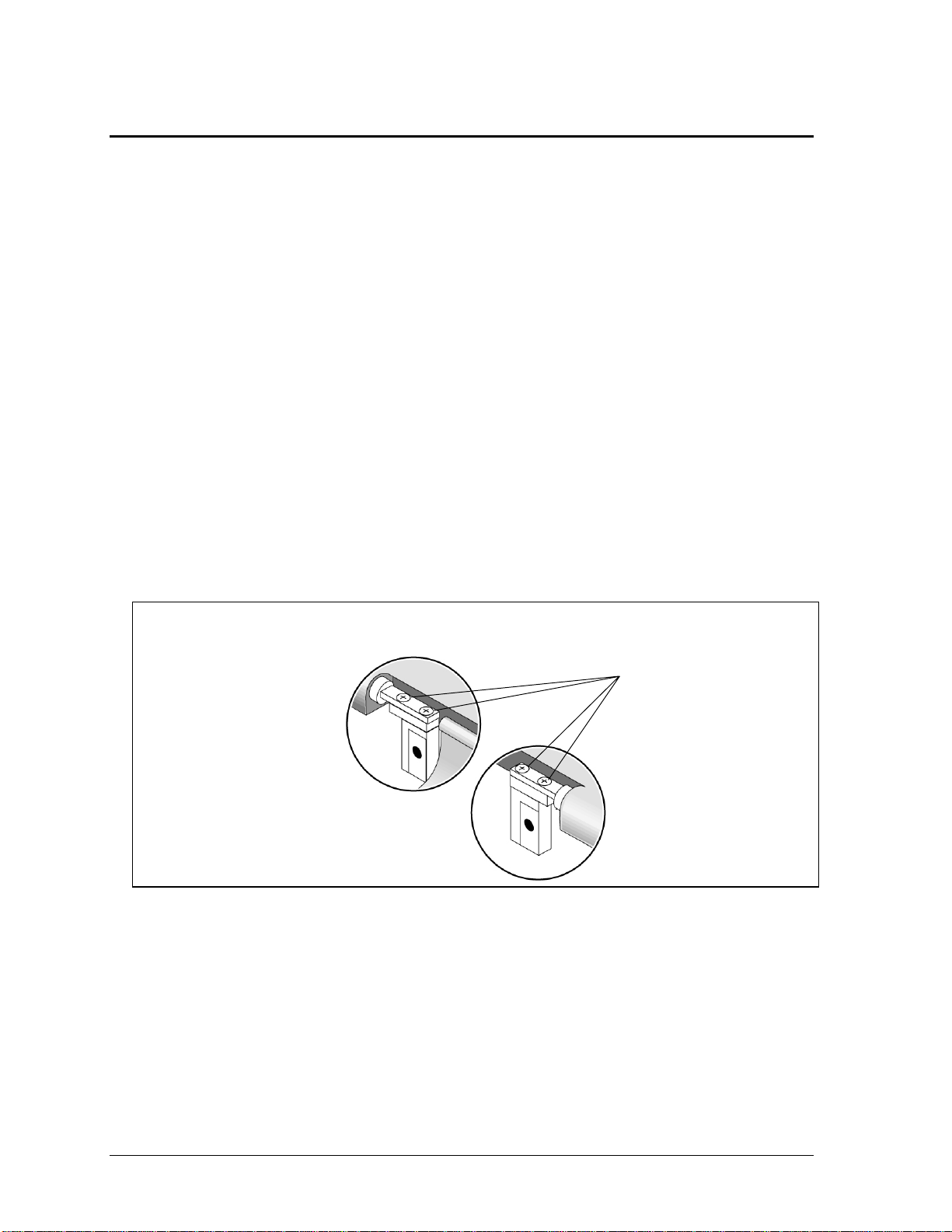
Removing the Display Assembly
(HP Authorized Service Providers Only)
Required Equipment
#0 Phillips screwdriver.
•
Small flat-blade screwdriver.
•
Removal Procedure
Unplug the AC adapter, if present, and remove the battery.
1.
Remove both screws from the back of the computer.
2.
Remove the power button panel (page 2-9).
3.
4.
Wireless models only:
Open the display so that it lays flat, and use a flat-blade screwdriver to remove the display hinge
5.
covers.
Remove the screw from the display cable, then use a flat-blade screwdriver to lift the display
6.
cable off of its connector.
From the bottom of the computer, remove both screws from the display hinges.
7.
Note
Do not remove the screws from the tops of the display hinges:
remove the switchboard PCA (page 2-16).
Do NOT remove!
Lift the display off of the computer.
8.
2-18 Removal and Replacement HP Omnibook 500
Page 45

Screw, M2×5mm
Screws, M2×7mm (2)
Screw, M2×3mm
Hinge covers
Screws, M2×9mm (2)
Reassembly Notes
Make sure the display cable fits in its opening in the computer’s case, and lies behind the clip for
•
the power button panel, as shown in Figure 2-15, below. Press the cable back onto its connector.
Figure 2-14. Removing the Display
Figure 2-15. Routing the Display Cable
HP Omnibook 500 Removal and Replacement 2-19
Page 46
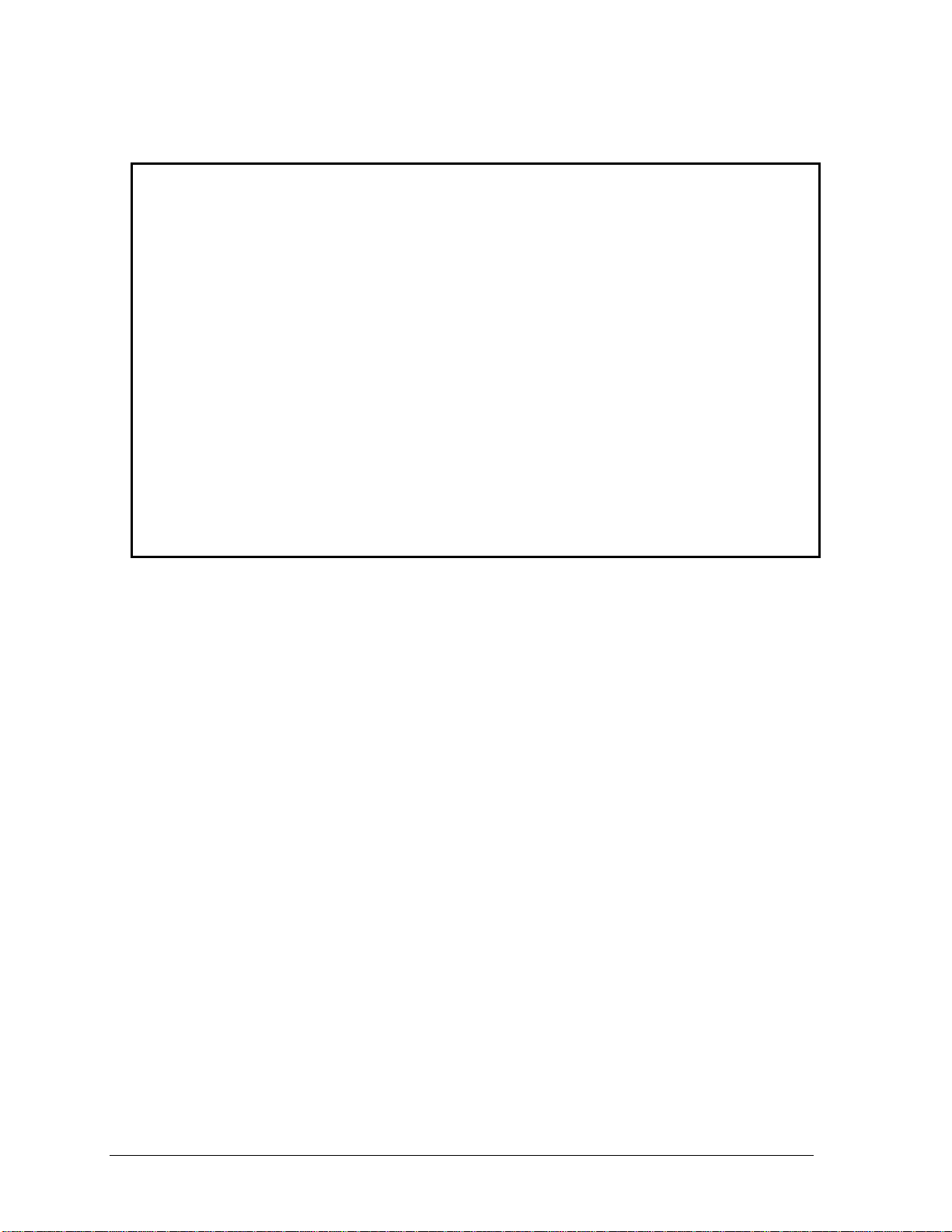
Note that the right display hinge cover has a microphone icon on its front surface.
•
Important
After replacing the display, check the display type shown on the display’s flex cable connector.
If the new display is not the same type as the old display, you must use the Service Utilities floppy
disk to reprogram the computer’s EEPROM for the new display.
1. Download the Omnibook 500 service package from the Partnership web site (see page vi),
and create a Service Utilities floppy disk as described in the package’s Readme file.
2. Connect a floppy disk drive to the computer using a USB floppy cable, or dock the computer
and insert a floppy drive module into the expansion base.
3. Connect an external monitor to the computer, so you can verify the boot process.
4. Plug in an AC adapter.
5. Insert the Service Utilities floppy disk in the floppy drive.
6. Turn on the computer:
• If the HP logo appears on the computer’s built-in display, STOP. The EEPROM is
programmed correctly.
• If the HP logo appears only on the external monitor, press ESC to display the boot menu,
then boot from the floppy disk.
7. If you hear 5 beeps, press F1 to update the display data stored on the motherboard. Remove
the floppy disk when the computer starts to reboot.
2-20 Removal and Replacement HP Omnibook 500
Page 47

Removing the Heatsink/Fan
)
(HP Authorized Service Providers Only)
Required Equipment
#0 Phillips screwdriver.
•
Removal Procedure
Unplug the AC adapter, if present, and remove the battery.
1.
Remove the power button panel (page 2-9).
2.
Open the keyboard (page 2-10, though step 4). You don’t need to disconnect the keyboard cables.
3.
Remove the three retaining screws from the heatsink/fan.
4.
Caution
When removing the heatsink/fan from the computer, be careful not to pull on the cable that
connect the heatsink/fan to the motherboard.
Lift the heatsink/fan out of the computer.
5.
Carefully disconnect the fan cable from the motherboard. If the connector does not release easily,
6.
try gently pressing down on the rear of the connector (near the wires) as you pull it out.
Figure 2-16. Removing the Heatsink/Fan
Caution
Do not spin the fan blades with your finger, or you could damage the fan’s bearings.
Screws, M2×3mm (3)
(M2x2mm in some
models
HP Omnibook 500 Removal and Replacement 2-21
Page 48

To separate the fan from the heatsink, remove both connecting screws.
7.
Reassembly Note
Make sure the fan cable is retained by the hook on the underside of the heatsink.
•
Figure 2-17. Separating the Heatsink and Fan
Screws, M2×3mm (2)
2-22 Removal and Replacement HP Omnibook 500
Page 49

Removing the Top Case
(HP Authorized Service Providers Only)
Required Equipment
#0 Phillips screwdriver.
•
Small flat-blade screwdriver.
•
Removal Procedure
Unplug the AC adapter, if present, and remove the battery.
1.
Remove these additional assemblies:
2.
Hard disk drive (page 2-6).
•
Power button panel (page 2-9).
•
Keyboard (page 2-10).
•
Switchboard PCA (page 2-15).
•
Display assembly (page 2-18).
•
Remove the screws from inside the battery compartment.
3.
Remove the six screws from the bottom case.
4.
Remove the four screws from the top case.
5.
Disconnect the click/scroll button flex cable.
6.
Disconnect the audio-off LED cable.
7.
Lift the top case off of the computer.
8.
HP Omnibook 500 Removal and Replacement 2-23
Page 50

Screws (2):
Note
See
Screws, M2×5mm (4)
Screw, M2×7mm
below.
Screws, M2×2mm (2)
Screw, M2×2mm
(not on all models)
Screw, M2×7mm
Screws, M2×9mm (2)
Note:
The length of the screws required for the two positions near the front of the
bottom case corresponds to the number of screws in the battery compartment:
Models with two screws in the battery compartment: use M2×7mm
•
Models with three screws in the battery compartment: use M2×9mm
•
Figure 2-18. Removing the Top Case
2-24 Removal and Replacement HP Omnibook 500
Page 51
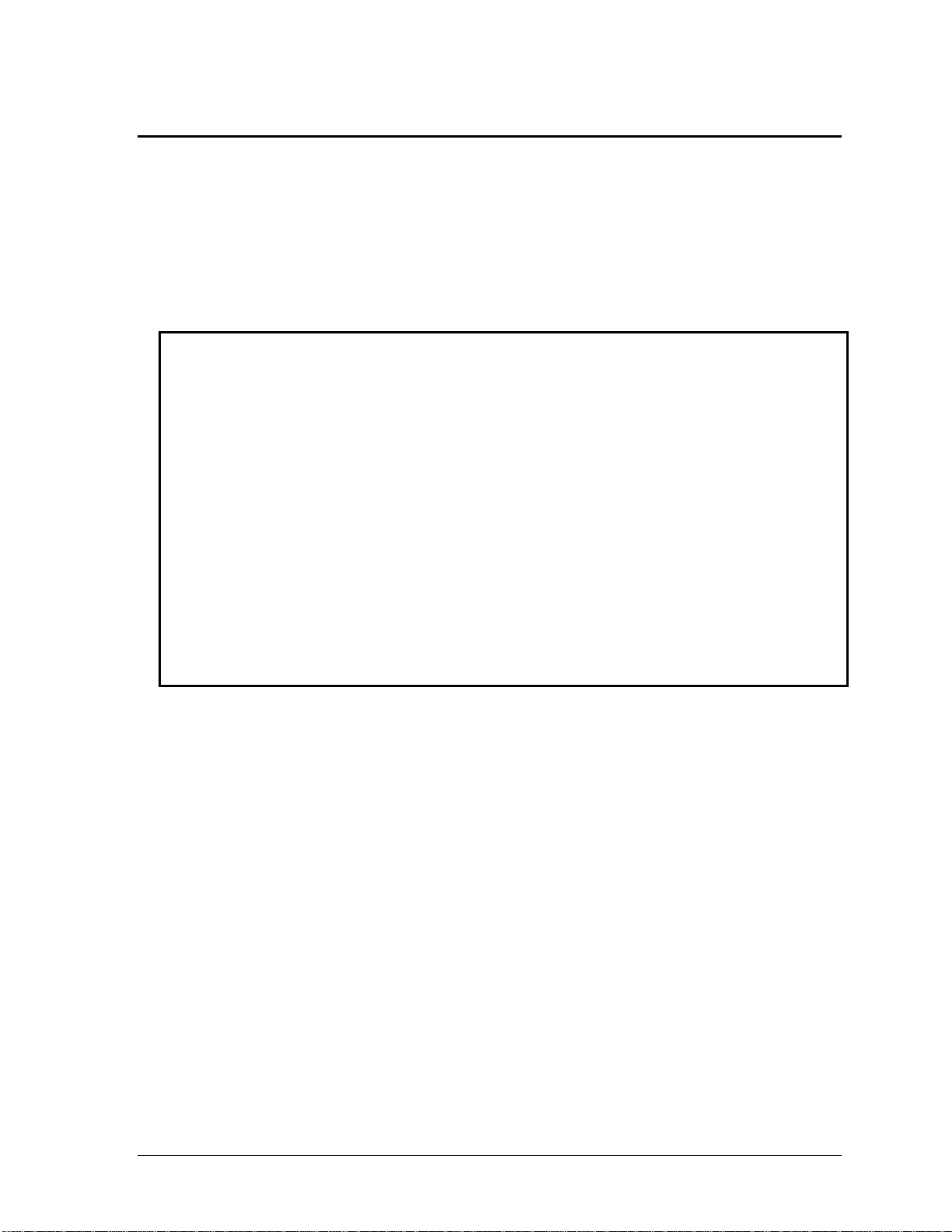
Removing the Motherboard or Bottom Case
(HP Authorized Service Providers Only)
Required Equipment
#0 Phillips screwdriver.
•
Removal Procedure
Note: Before Replacing the Motherboard
If possible, record the computer’s electronic serial number before you replace the motherboard.
You will then store the electronic serial number in the EEPROM on the new motherboard using
the Service Utility floppy disk.
1. Download the Omnibook 500 service package from the Partnership web site (see page vi),
and create a Service Utilities floppy disk as described in the package’s Readme file.
2. Connect a floppy disk drive to the computer using a USB floppy cable, or dock the computer
and insert a floppy drive module into the expansion base.
3. Connect an external monitor to the computer, so you can verify the boot process.
4. Plug in an AC adapter.
5. Insert the Service Utilities floppy disk in the floppy drive.
6. Turn on the computer. When the HP logo appears (on either the built-in display or the external
monitor), press ESC to display the boot menu, then boot from the floppy disk.
7. Select the Serial Number option from the boot menu.
8. When prompted, type A for the automatic update option. This stores the current system data
from the old motherboard on the floppy disk.
Unplug the AC adapter, if present, and remove the battery.
1.
Remove these additional assemblies:
2.
Hard disk drive (page 2-6).
•
Power button panel (page 2-9).
•
Keyboard (page 2-10).
•
System SDRAM module (page 2-12).
•
Expansion SDRAM module, if present (page 2-13).
•
Switchboard PCA (page 2-15).
•
Display assembly (page 2-18).
•
Heatsink/fan (page 2-21).
•
Top case (page 2-23).
•
Remove all three screws from the audio/PC Card panel. Flip out the PC Card eject button, so that
3.
it stands out from the side of the unit, then remove the panel.
HP Omnibook 500 Removal and Replacement 2-25
Page 52

Disconnect the speaker wires from the motherboard. If the connector does not release easily, try
4.
gently pressing down on the rear of the connector (near the wires) as you pull it out.
Remove the right-rear screw (nearest the speaker) from the hard drive/LED flex cable, then
5.
disconnect the cable from the motherboard.
Remove both standoff screws from the back of the unit.
6.
Remove the four screws from the motherboard (each marked by a white arrow on the
7.
motherboard).
8.
Certain models only:
remove the screw attaching the EMI plate to the bottom case, and remove
the EMI plate.
Lift the motherboard out of the bottom case.
9.
See “Replacing the Motherboard” on page 2-27 or “Replacing the Bottom Case” on page 2-29 for
additional procedures.
Screws, M2×3mm (4)
Screw, M2×2mm
Standoff screws,
5mm (2)
Screws,
M2×2mm (2)
Screw, M2×3mm
Screw, M2×5mm
Figure 2-19. Removing the Motherboard
Reassembly Notes
Insert the battery connector through its opening in the bottom case, then lower the motherboard
•
into place.
Make sure the hard drive guide’s forward screw lug lies on top of the motherboard and beneath
•
the screw lug on the audio/PCMCIA panel.
Make sure the audio-out jack, external microphone jack, and PC Card eject button fit through
•
their openings in the audio/PCMCIA panel.
•
Mini-PCI models only:
route the cables from the mini-PCI panel to avoid interfering with
installation or operation of other components (see Figure 2-12 on page 2-15).
2-26 Removal and Replacement HP Omnibook 500
Page 53

Replacing the Motherboard
Required Equipment
#0 Phillips screwdriver.
•
Removal Procedure
1.
Mini-PCI models only:
release the latches at the sides of the card, so that its free edge pops up,
and carefully pull the card out of its connector.
2.
Mini-PCI models only:
disconnect the cables that connect the mini-PCI panel to the
motherboard, and remove the panel and the mini-PCI card (still connected) from the motherboard.
Disconnect and remove the backup battery. If the connector does not release easily, try gently
3.
pressing down on the rear of the connector (near the wires) as you pull it out.
Mini-PCI panel
Figure 2-20. Removing Motherboard Components
Mini-PCI card
Backup battery
HP Omnibook 500 Removal and Replacement 2-27
Page 54

Reassembly Note
Reinstall the motherboard in the unit following the “Reassembly Notes” on page 2-26.
•
Note: After Replacing the Motherboard
After replacing the motherboard, you must use the Service Utility floppy disk to store the system
data and display information in the EEPROM on the new motherboard.
1. Connect a floppy disk drive to the computer using a USB floppy cable, or dock the computer
and insert a floppy drive module into the expansion base.
2. Plug in an AC adapter.
3. Insert the Service Utilities floppy disk in the floppy drive.
4. Turn on the computer.
5. If you hear 5 beeps, press F1 to update the display data stored on the motherboard. Let the
computer reboot and go to the next step.
6. Select the Serial Number option from the boot menu.
7. If you successfully stored system data on the floppy disk before removing the old
motherboard, type A for the automatic update. This restores the old system data on the new
motherboard.
If you did not store system data, type M for the manual update option. Enter the serial number
from the bottom of the unit—you may have to contact an HP support center to do this.
2-28 Removal and Replacement HP Omnibook 500
Page 55

Replacing the Bottom Case
Important
Due to contractual restrictions imposed by Microsoft, an HP authorized service provider
must follow special procedures when replacing the bottom case. These restrictions affect
the distribution, handling, and tracking of new, replacement, and replaced Microsoft
Certificate of Authenticity labels attached to the bottom case of the computer. Contact the
HP Call Center in your region for information or see service note 500-03.
Important
If the notebook is an option code ARE (for Malaysia), the bottom case can be replaced only
by the regional repair center in Taiwan. This requires sending the entire unit to the repair
center. Contact the HP Call Center in your region for shipping information.
Required Equipment
#0 Phillips screwdriver.
•
Removal Procedure
Remove both screws from the speaker assembly and remove the speaker assembly from the unit.
1.
Remove the three remaining screws from the hard drive/LED flex cable, then lift the cable off of
2.
its connector and out of the unit.
Remove the screw from the hard drive guide, and remove the guide.
3.
HP Omnibook 500 Removal and Replacement 2-29
Page 56

Screws, M2×3mm (3)
Screw, M2×2mm
Screws, M2×5mm (2)
Installation Procedure
Install a new Microsoft Product ID label.
1.
Transfer the old serial number label and install a new overlay, or create a new serial number label
2.
using the steps below.
Restore the labels on the bottom case, as follows:
3.
If the notebook includes a hardware modem mini-PCI card, attach the hardware modem
•
telecom regulatory label.
If the notebook includes a LAN/modem mini-PCI card, attach the LAN/modem telecom
•
regulatory label.
If the notebook is an option code AB2 (for China) or ACQ (for South Africa), add the
•
appropriate sticker included in the telecom sticker set.
Reinstall the bottom case in the unit following the “Reassembly Notes” on page 2-26.
4.
Figure 2-21. Removing Bottom Case Components
2-30 Removal and Replacement HP Omnibook 500
Page 57

Reassembly Notes
Be careful not to trap the speaker gasket beneath the heads of the retaining screws. Also,
•
reinstallation may be easier if you first position the speaker grill in the bottom case, then set the
speaker in place.
To replace the docking doors, proceed as follows:
•
Insert a flat-blade screwdriver between the doors, toward the right end of the doors (farthest
1.
from the speaker), and carefully bend one of the doors upward.
Grasp the door with one hand, and with the other hand take the right end of the door off of
2.
its pivot pin.
Repeat step 2 for the remaining door.
3.
Take the left ends of both doors off of their pivot pins.
4.
When installing the new doors, insert the spring end of the doors first, and be careful not to
5.
catch the spring on the pivot pins.
Figure 2-22. Replacing the Docking Doors
Installing a New Serial Number Label
Download the latest version of the serial number label template (Microsoft Word format) from the
Partnership web site (see page vi) under Support/Service in Technical Support Information. The latest
version includes fields for warranty period and manufacturing location. Store the template with other
Word templates on a PC connected to a laser printer.
Open a new document based on the serial label template.
1.
Enter the information from the old serial label, and print the new label on plain white paper. The
2.
new label does not have barcodes.
Carefully cut out the new serial label just inside the border and place it into the inner recess in the
3.
bottom case. The bottom of the label goes toward the front of the case.
While holding the paper label in place, attach a serial label overlay into the outer recess. It covers
4.
and protects the serial label.
HP Serial Number (S)TW711A1234 1YR
(1P) F2072 W EA MFG# TW711A1234
Made in Taiwan
Figure 2-23. Example of Serial Number Label
HP Omnibook 500 Removal and Replacement 2-31
Page 58

Repairing the BIOS IC
(HP Authorized Service Providers Only)
The BIOS IC of the Omnibook 500 is not replaceable:
If the BIOS IC is defective, you must replace the motherboard.
•
However, if the BIOS IC might only be corrupted, you can attempt to repair it using a Crisis
•
Recovery floppy disk—see below.
Note: Reprogramming the BIOS IC
A new BIOS IC contains only enough basic programming to boot the Omnibook. After installing a
new motherboard, you must reprogram the BIOS IC, preferably with the latest BIOS. You can
download the latest BIOS from the HP Notebook web site (see page vi)—follow the directions
provided.
If you do not have a BIOS Crisis Recovery floppy, download the package from the Partnership web
site (see page vi) under Product Support Information in the Service and Support Library. Follow the
instructions for creating the floppy disk.
Caution
Make sure you are using the correct BIOS Crisis Recovery floppy for the Omnibook model you are
repairing. The program does not verify the Omnibook model, so you could install the wrong BIOS
image.
Dock the computer, and plug in an AC adapter.
1.
Connect a floppy disk drive to the computer using a USB floppy cable, or dock the computer and
2.
insert a floppy drive module into the expansion base.
Insert the BIOS Crisis Recovery floppy in the floppy drive.
3.
Turn on the computer. When the HP logo appears, press ESC to display the boot menu, then boot
4.
from the floppy disk.
If the computer does not turn on at all, boot from the floppy disk as follows:
Unplug the AC adapter.
•
Press and hold Fn+B.
•
Plug in the AC adapter.
•
Release Fn+B.
•
If the computer does not boot from the BIOS Crisis Recovery floppy, try plugging the boot-block
5.
jumper into the expansion base parallel port, then go to the next step. See the wiring diagram
below.
(In many situations you can skip this step—especially if the computer previously displayed a
BIOS checksum error.)
2-32 Removal and Replacement HP Omnibook 500
Page 59

Wait while the BIOS is reprogrammed—the display is blank for a minute or more while this
6.
happens.
If you plugged in a boot block jumper, unplug it before the computer automatically reboots.
Make sure the BIOS is the latest version. (You can check this in the Main menu of BIOS Setup,
7.
or in the BIOS menu of Windows e-DiagTools.) If necessary, reprogram the BIOS IC—see the
note at the beginning of this topic.
1
14
Figure 2-24. Boot-Block Jumper
13
25
HP Omnibook 500 Removal and Replacement 2-33
Page 60

Removing Omnibook Components
(HP Authorized Service Providers Only)
Required Equipment
#0 Phillips screwdriver.
•
Small flat-blade screwdriver.
•
Removal Procedure
Unplug the AC adapter, if present, and remove the battery.
1.
Remove the assemblies and follow the additional steps given in the table below.
2.
Table 2-8. Removing Omnibook Components
Component Removal Procedure Additional Steps
Battery, backup
Battery, CMOS
Cable, HDD/LED flex
Case, bottom
Case, top
Display
Doors, docking
Guide, hard drive
Power button panel
(page 2-9).
Keyboard (page 2-10).
Switchboard PCA
(page 2-15).
Display (page 2-18).
Top case (page 2-23).
Power button panel
(page 2-9).
Switchboard PCA
(page 2-15).
Hard disk drive (page 2-6).
Power button panel
(page 2-9).
Keyboard (page 2-10).
Switchboard PCA
(page 2-15).
Display (page 2-18).
Top case (page 2-23).
See page 2-25.
See page 2-23.
See page 2-18.
See page 2-31.
Hard disk drive (page 2-6).
Power button panel
(page 2-9).
Keyboard (page 2-10).
Switchboard PCA
(page 2-15).
Display (page 2-18).
Top case (page 2-23).
Disconnect the cable from the motherboard. If the
connector does not release easily, try gently pressing
down on the rear of the connector (near the wires) as
you pull it out.
Reassembly Note:
set the correct time and date using the BIOS Setup
utility or Date/Time in the Control Panel.
Remove the four screws from the cable, then lift the
cable off of its connector and out of the unit.
Remove both screws from the guide, and remove it
from the unit.
Reassembly Note:
lies on top of the motherboard and beneath the screw
lug on the audio/PCMCIA panel.
After replacing the CMOS battery,
Make sure the guide’s screw lug
2-34 Removal and Replacement HP Omnibook 500
Page 61
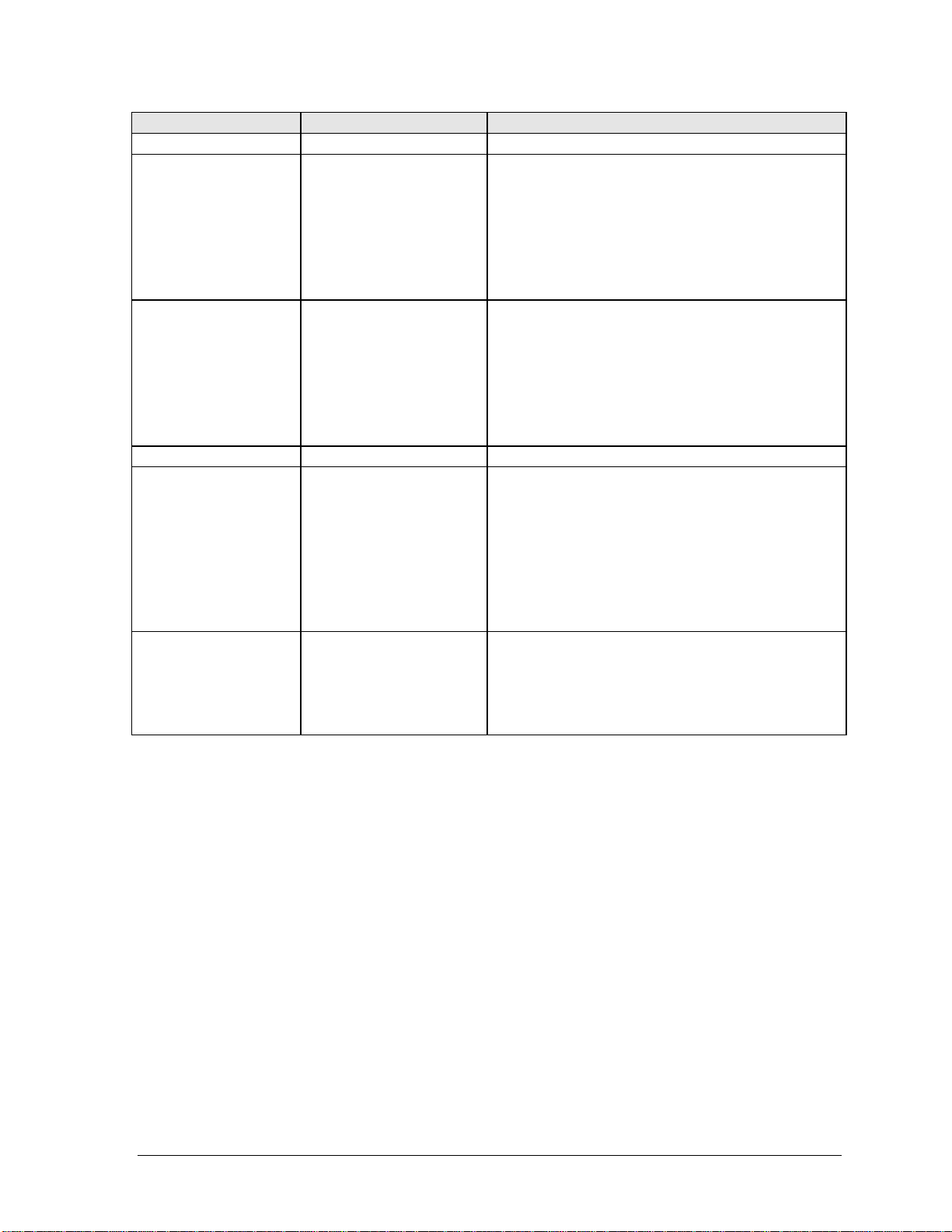
Component Removal Procedure Additional Steps
Heatsink/fan
Panel, audio/PCMCIA
Panel, mini-PCI
PCA, motherboard
Plate, EMI
(certain models only)
Speaker
See page 2-21.
Hard disk drive (page 2-6).
Power button panel
(page 2-9).
Keyboard (page 2-10).
Switchboard PCA
(page 2-15).
Display (page 2-18).
Top case (page 2-23).
Hard disk drive (page 2-6).
Power button panel
(page 2-9).
Keyboard (page 2-10).
Switchboard PCA
(page 2-15).
Display (page 2-18).
Top case (page 2-23).
See page 2-25.
Hard disk drive (page 2-6).
Power button panel
(page 2-9).
Keyboard (page 2-10).
Switchboard PCA
(page 2-15).
Display (page 2-18).
Top case (page 2-23).
Heatsink/fan (page 2-21).
Power button panel
(page 2-9).
Keyboard (page 2-10).
Remove all three screws from the panel. Flip out the
PC Card eject button, so that it stands out from the
side of the unit, then remove the panel.
Reassembly Notes:
external microphone jack, and PC Card eject button fit
through their openings in the panel. Make sure the
forward screw lug on the panel lies on top of the screw
lug on the hard disk guide.
Reassembly Notes: Mini-PCI models only.
the panel’s cable (modem models) or cables
(LAN/modem models) to avoid interfering with
installation or operation of other components (see
Figure 2-12 on page 2-15). Make sure the cable or
cables are not trapped beneath the mini-PCI card or
heatsink and do not lay across the heatsink.
Remove the retaining screw, and lift the EMI plate out
of the unit.
Remove both retaining screws, and disconnect the
speaker cable from the motherboard.
Reassembly Notes:
speaker grill in position first, then set the speaker in
place. Be careful not to trap the speaker gasket
beneath the heads of the retaining screws.
Make sure the audio-out jack,
Route
It may be easier to set the
HP Omnibook 500 Removal and Replacement 2-35
Page 62

Page 63

Troubleshooting and Diagnostics
This chapter includes troubleshooting and diagnostic information for testing the functionality of the
Omnibook and identifying faulty components.
Troubleshooting information
•
Checking for customer abuse (page 3-3).
Troubleshooting the problem (page 3-2).
Verifying the repair (page 3-4).
Suggestions for troubleshooting (page 3-5).
Diagnostic tools
•
Omnibook e-DiagTools diagnostic program (page 3-19).
Power-on self-test (page 3-26).
Sycard PCCtest 450 PC Card (page 3-29).
3
Desktop Management Interface (page 3-30).
BIOS Setup utility (page 3-31).
HP Omnibook 500 Troubleshooting and Diagnostics 3-1
Page 64

Troubleshooting
The suggestions in this section can help isolate and repair the cause of a problem. To ensure quality
repair, HP recommends that you follow the basic troubleshooting steps shown in the illustration
below.
Check the customer's description
of the problem and any supporting
information.
Check for customer abuse.
Try to duplicate the customer's
problem.
Troubleshoot the problem using:
- Diagnostic tools.
- Troubleshooting suggestions.
Verify the repair by testing the
functionality of the complete unit.
Figure 3-1. Basic Troubleshooting Steps
3-2 Troubleshooting and Diagnostics HP Omnibook 500
Page 65

Checking for Customer Abuse
Some units may appear to have been damaged by customer abuse. Use these guidelines to help
determine if this is the case:
If the shipping box is seriously damaged, customer abuse
•
If the damage
•
If the unit shows any of the following, customer abuse is declared:
•
Missing parts.
Broken plastic parts.
Parts not original to the unit.
Damaged or missing keys on the keyboard.
could have
a cause other than customer abuse, customer abuse
cannot
be declared.
cannot
Table 3-2 includes additional criteria for determining customer abuse to specific parts of the unit.
Important
Parts damaged by customer abuse are not covered by the warranty.
Troubleshooting the Problem
Record pertinent information about the unit:
Model and serial number.
•
be declared.
Operating system and version.
•
Software version (hidden file c:\version.inf).
•
BIOS version.
•
Accessories and peripherals used.
•
Analyze the problem:
•
Observe Symptoms.
Using the customer’s information, try to duplicate the problem. Determine
how the problem differs from proper behavior. Also, take note of the functions that do work
properly.
•
Separate Problems.
If there is more than one symptom, separate them into distinct problems.
HP Omnibook 500 Troubleshooting and Diagnostics 3-3
Page 66

•
Consider Causes.
Keep in mind possible causes for each problem. Use the diagnostic tools and
troubleshooting suggestions to help find possible causes.
The e-DiagTools diagnostic program tests most of the computer’s components using
automatic and interactive tests, and will be your primary troubleshooting tool. Other tools
include the power-on self-test, DMI/Toptools (if installed), the BIOS Setup utility, and the
Sycard PCCtest. Table 3-1 on page 3-5 shows how you can use these tools to isolate the cause
of the computer’s problem.
The troubleshooting suggestions on page 3-6 include general suggestions for repairing units
with specific failure symptoms.
Swapping components that may be defective with others known to be good is generally an ideal way
to find the component responsible for the problem. A failure symptom is rarely caused by more than a
single component, so you will not usually need to replace more than one to correct a particular failure.
After you replace a component, the computer will normally be in a confused state and lock up when
you apply power. If this happens, press the system-off switch: this resets the computer and starts it in a
known state.
Verifying the Repair
Before returning the repaired unit to the customer, verify the repair by running the following tests:
•
e-DiagTools Basic Diagnostic Test.
(page 3-19).
– and –
•
Function Tests.
Run tests that check the repaired function, such as in the e-DiagTools
diagnostic program (page 3-19).
– and –
•
Failed Tests.
Run any other tests that failed during troubleshooting.
Run the basic test of the e-DiagTools diagnostic program
3-4 Troubleshooting and Diagnostics HP Omnibook 500
Page 67

Suggestions for Troubleshooting
Table 3-1. Scope of Diagnostic Tools
Function e-DiagTools Power-On
Self-Test
Bootup
Processor
Tests
Tests Describes Configures
Tests Describes
(System menu)
Memory
Tests
Tests Describes Describes
(Memory menu)
Batteries
Tests (CMOS
battery only)
Display
Tests
(Video menu)
Hard disk
Tests
Tests Describes Configures
(IDE menu)
Floppy drive
Tests
Tests Describes Describes
(FDD menu)
Keyboard
Tests
Tests Describes
(KBD menu)
Pointer
Tests
(Misc menu)
Audio
Tests (System,
Misc menus)
Serial
Tests*
†
(Misc menu)
Parallel
Tests*
†
(Misc menu)
LAN
Modem
Tests**
(User menu)
Wireless
Infrared
PS/2 port
Tests
†
(KBD,
Misc menus)
USB
Tests
†
(USB menu)
Docking port
Tests
(System menu,
using docks)
PCMCIA
Tests*
†
(Misc menu)
AC adapter
Expansion base
Tests ports, CD
controls, and
internal bus
Plug-in
modules
* The diagnostic test is more thorough if you use a loop-back connector.
** The test checks only the internal hardware up to the mini-PCI card, and does not check the mini-PCI
panel or any external cabling.
†
Use an appropriate external device (such as the expansion base) to exercise the port. See the help
text for the tests in the menu.
Sycard
PCCtest 450
DMI/Toptools
(if installed)
Describes
(Win 98 only)
Describes
Describes Configures
Describes Configures
Describes Configures
Describes
Describes Configures
Describes Configures
Tests Describes
(Win 98 only)
Status
Status Configures
Describes
BIOS Setup
HP Omnibook 500 Troubleshooting and Diagnostics 3-5
Page 68

If you cannot isolate the cause of a problem using the above diagnostic tools, use the suggestions in
the following table to help find the problem.
Table 3-2. Troubleshooting Suggestions
Symptom Call Center:
Suggestions
To help determine likely causes, find out which replaceable components are involved in the system involved,
and what roles they play. See Figure 1-11 on page 1-19 and Table 1-9 on page 1-20.
Startup
Does not boot on
AC or battery.
Beeps once, spins
hard disk, repeats,
but does not boot.
Does not boot on
main battery, but
boots on AC.
Check the power source.
Press the system-off switch
to reset the computer.
Unplug the AC adapter and
remove all batteries, then
reconnect power.
Remove any SDRAM
expansion module and try
again.
Check the battery level using
the battery LEDs.
Check battery contacts. If
available, try another battery.
Repair Center:
Likely Causes
AC adapter.
SDRAM module.
Motherboard.
Display assembly.
Hard drive.
SDRAM module. Make sure at least one
Battery or contacts.
Motherboard.
Repair Center:
Comments
Check the AC adapter.
Remove any SDRAM
expansion module and try
again.
Replace the system SDRAM
module.
If the power mode light does
not turn on, reprogram the
BIOS; replace the
motherboard.
If the power mode light turns
on but the display does not,
try an external monitor. If the
monitor shows a successful
boot, replace the display
assembly. If the monitor
shows activity but the BIOS
does not complete, replace
the display assembly. If the
monitor is blank, replace the
motherboard.
If the power mode light and
display turn on and the BIOS
completes, but the OS will
not start from the hard disk or
from a floppy drive, replace
the motherboard. If the OS
starts only from a floppy
drive, reinstall the factory
software onto the hard drive;
replace the hard drive.
SDRAM module is installed.
3-6 Troubleshooting and Diagnostics HP Omnibook 500
Page 69

Symptom Call Center:
Suggestions
Does not boot from
a floppy drive.
Does not boot from
a CD or DVD in the
CD/DVD drive.
Error message
such as “Invalid
system disk” or
“Auto IDE error”.
Sluggish startup or
shutdown.
Password has been
forgotten.
Make sure the floppy disk is
bootable.
Make sure the floppy drive is
installed or connected
correctly.
If the floppy drive is
connected to a USB port,
make sure Legacy USB
Support is enabled in BIOS
Setup.
Use BIOS Setup to check the
boot order and to make sure
that floppy boot is enabled.
If the drive is installed in the
expansion base, try
connecting it to a USB port,
or vice versa.
Make sure the CD or DVD is
bootable.
Use BIOS Setup to check the
boot order.
Restart the computer.
Test the DVD drive with the
e-DiagTools diagnostics.
Check for a disk in the floppy
drive.
Check the boot order in BIOS
Setup.
Remove and reinsert the
hard drive.
Run ScanDisk and Disk
Defragmenter to check and
optimize the hard drive.
Delete temporary and
unneeded files.
Verify proper ownership, then
follow the removal procedure
with the owner and log the
appropriate data—see
page 5-1.
Repair Center:
Likely Causes
Floppy drive or
contacts.
Floppy drive cable.
Expansion base.
Motherboard.
CD/DVD drive
module.
Motherboard.
Expansion base.
Hard drive contacts.
Hard drive.
Hard drive. Use the suggestions shown
Repair Center:
Comments
If the unit boots from the
floppy drive, check for corrupt
files on the hard drive;
reinstall the factory software
onto the hard drive; replace
the hard drive.
at left.
The user must call Technical
Support and provide proof of
ownership. Password
removal is restricted to
certain sites. See page 5-1.
HP Omnibook 500 Troubleshooting and Diagnostics 3-7
Page 70

Symptom Call Center:
Suggestions
Power/Battery
Short battery
operating time.
Turns off
immediately after
turning on.
Does not run on
battery; empty
battery indication.
Beeps repeatedly. The computer beeps
Computer stops
while swapping
main battery in
Standby mode.
Turn down the display
brightness.
Check power management
settings in BIOS Setup. Try
the default settings.
Restart the computer, press
F6 when the HP logo
appears, and follow the
instructions that appear
onscreen. This process
calibrates the main battery
and any secondary battery in
the expansion base’s left
module bay, and requires
four to five hours per battery.
You cannot use the computer
during this process.
Some applications can use
excess power. (Users can
get the Intel Power Monitor
from www.intel.com and
monitor CPU load.)
PCMCIA cards can affect
battery life. Some cards draw
power even while not in use.
Heavy modem use can affect
battery operating time.
Battery may be extremely
low. Plug in the AC adapter,
insert a charged battery (if
undocked), or plug in a
secondary battery (if
docked).
Check the battery and
contacts. If one is available,
try another battery.
repeatedly when the battery
is low. Save your work
immediately, shut down
Windows, and insert a
charged battery or plug in the
AC adapter.
Disable device settings that
use extra power during
Standby (for example, turn
off Windows 2000 Wake On
LAN option).
Shut down or plug in AC
adapter before swapping.
Plug in AC adapter and allow
to stand overnight to
recharge backup battery.
Unplug any USB devices.
Repair Center:
Likely Causes
Battery.
Motherboard.
Battery.
Battery or contacts.
Motherboard.
Battery.
Backup battery.
Repair Center:
Comments
Battery capacity often
decreases after a year or
more.
3-8 Troubleshooting and Diagnostics HP Omnibook 500
Page 71

Symptom Call Center:
Suggestions
Main battery does
not charge.
Secondary battery
module does not
charge.
Time Remaining
indicator is
inaccurate.
Display
Dark display, no
light.
White display. Adjust display brightness. Display assembly.
Erratic display. Display cable
Bright or missing
pixels or lines.
Check the power source.
Make sure the main battery is
installed properly.
Check the battery contacts. If
available, try another battery
and AC adapter.
Move the computer away
from any heat source. Unplug
the AC adapter and let the
battery cool down. Check for
blocked air vents.
Make sure the main battery is
fully charged. If not, the
secondary battery will not
charge.
Check the power source.
Make sure the secondary
battery is installed properly.
The Time Remaining is an
estimate based on how much
power the computer is using
at the moment. The estimate
therefore depends on the
current task, and assumes
that power will be used at the
same rate until the battery
runs out. So, for example, if
the computer is performing a
task requiring a good deal of
power (such as reading from
a CD or DVD), the value will
probably show too little time
remaining.
Adjust the display brightness.
Press Fn+F5 several times.
Try an external monitor.
If the display is extremely
cold, it will show completely
dark. If this happens, allow
the computer to gradually
warm to room temperature.
See quality statement on
page 5-2.
Repair Center:
Likely Causes
Battery or contacts.
AC adapter.
Motherboard.
Heatsink/fan.
Secondary battery
module.
Expansion base.
Display cable
connection.
Display assembly.
Motherboard.
Motherboard.
connection.
Display assembly.
Motherboard.
Display cable
connection.
Display assembly.
Repair Center:
Comments
Check the main battery and
AC adapter.
Check the heatsink/fan.
Check the secondary battery
and AC adapter.
Reprogram the EEPROM—
see page 2-20.
Check the cable connection.
Replace the display
assembly.
If an external monitor
displays no image, replace
the motherboard.
Check the display cable
connection.
Check the display cable
connection.
See the quality statement on
page 5-2.
HP Omnibook 500 Troubleshooting and Diagnostics 3-9
Page 72

Symptom Call Center:
Suggestions
Punctured display. Declared to be caused by
Vertical crack near
center of display.
Scratched display
glass.
Local area of dark
or light discoloration
visible when display
is on.
Hard disk
Hard disk doesn’t
spin.
Hard disk makes
clunking or
scratching noise.
Hard disk makes
buzzing or whining
noise.
Files are corrupted. Run the VirusScan program.
Drive capacity is
less than normal.
Check the power source.
Remove and reinsert the
hard drive. Use a flashlight to
check the connector.
Back up the drive
immediately.
Was the computer or drive
dropped?
Back up the drive
immediately.
Check for alternate noise
sources, such as a PCMCIA
drive or fan.
If a keystroke causes the
sound to change, it may be
from the motherboard.
Check the disk surface by
running Scandisk
(Windows 98) or using the
Tools tab in the disk’s
Properties sheet
(Windows 2000).
Test the hard disk drive with
the e-DiagTools diagnostics.
Use the
restore the factory software.
Check the disk surface by
running Scandisk
(Windows 98) or using the
Tools tab in the disk’s
Properties sheet
(Windows 2000).
Check partitions using FDISK
(Windows 98) or Control
Panel, Administrative Tools,
Computer Management
under Storage
(Windows 2000).
Recovery CD
to
Repair Center:
Likely Causes
Usually caused by
closing display with
pencil-sized object on
keyboard.
Caused by excessive
pressure applied to an
area on the screen.
Hard drive/LED flex
cable.
Hard drive.
Motherboard.
Hard drive. Check the computer and
Depends on the
source of the noise.
Hard drive. Use the suggestions shown
Repair Center:
Comments
customer abuse.
Declared to be caused by
customer abuse.
Declared to be caused by
customer abuse.
Declared to be caused by
customer abuse.
If the drive case is damaged,
the drive may not operate
properly.
drive for evidence of
customer abuse.
Use the suggestions shown
at left.
at left.
Recreate the Utility partition,
then partition and format the
disk.
3-10 Troubleshooting and Diagnostics HP Omnibook 500
Page 73

Symptom Call Center:
Suggestions
CD-ROM/DVD drive
Cannot read a CD
or DVD.
Region Code error
when playing a
DVD.
General problems. Make sure the drive module
Floppy drive
General problems. Make sure the drive module
Keyboard and pointing stick
Some or all keys do
not work properly.
PS/2 keyboard and
mouse do not work.
Pointing stick
doesn’t work.
General problems. Suspend and resume
Make sure the CD/DVD is
clean and inserted properly.
Make sure the drive module
is inserted properly.
Restart the computer. Reset
the expansion base.
DVDs can contain embedded
regional codes that prevent
them from playing outside
the region in which they are
sold. This error indicates you
are trying to play a DVD
intended for a different
region.
is installed or connected
correctly.
Restart the computer. Reset
the expansion base.
is installed or connected
correctly.
If the drive is installed in the
expansion base, try
connecting it to a USB port,
or vice versa.
Check the settings in BIOS
Setup.
Check the settings in BIOS
Setup.
Check the devices
separately.
Suspend or shut down the
computer before attaching
the device, so that it will be
detected properly.
Test the keyboard and
pointing stick with the
e-DiagTools diagnostics.
Make sure the pointing stick
is enabled in BIOS Setup and
in Mouse Properties in
Control Panel.
Restart the computer.
operation using the blue
sleep button.
Slide and hold the power
button four seconds to reset
the computer.
Repair Center:
Likely Causes
CD/DVD drive
module.
CD/DVD drive
module.
Expansion base.
Motherboard.
Floppy drive module.
Floppy drive cable.
Expansion base.
Motherboard.
Keyboard.
Motherboard.
PS/2 device.
Expansion base.
Motherboard.
Keyboard.
Motherboard.
Keyboard.
Motherboard.
Repair Center:
Comments
Try reconnecting the
keyboard and pointing stick
flex cables.
Check the keyboard and
pointing stick flex cable
connections.
Check the keyboard and
pointing stick flex cable
connections.
HP Omnibook 500 Troubleshooting and Diagnostics 3-11
Page 74
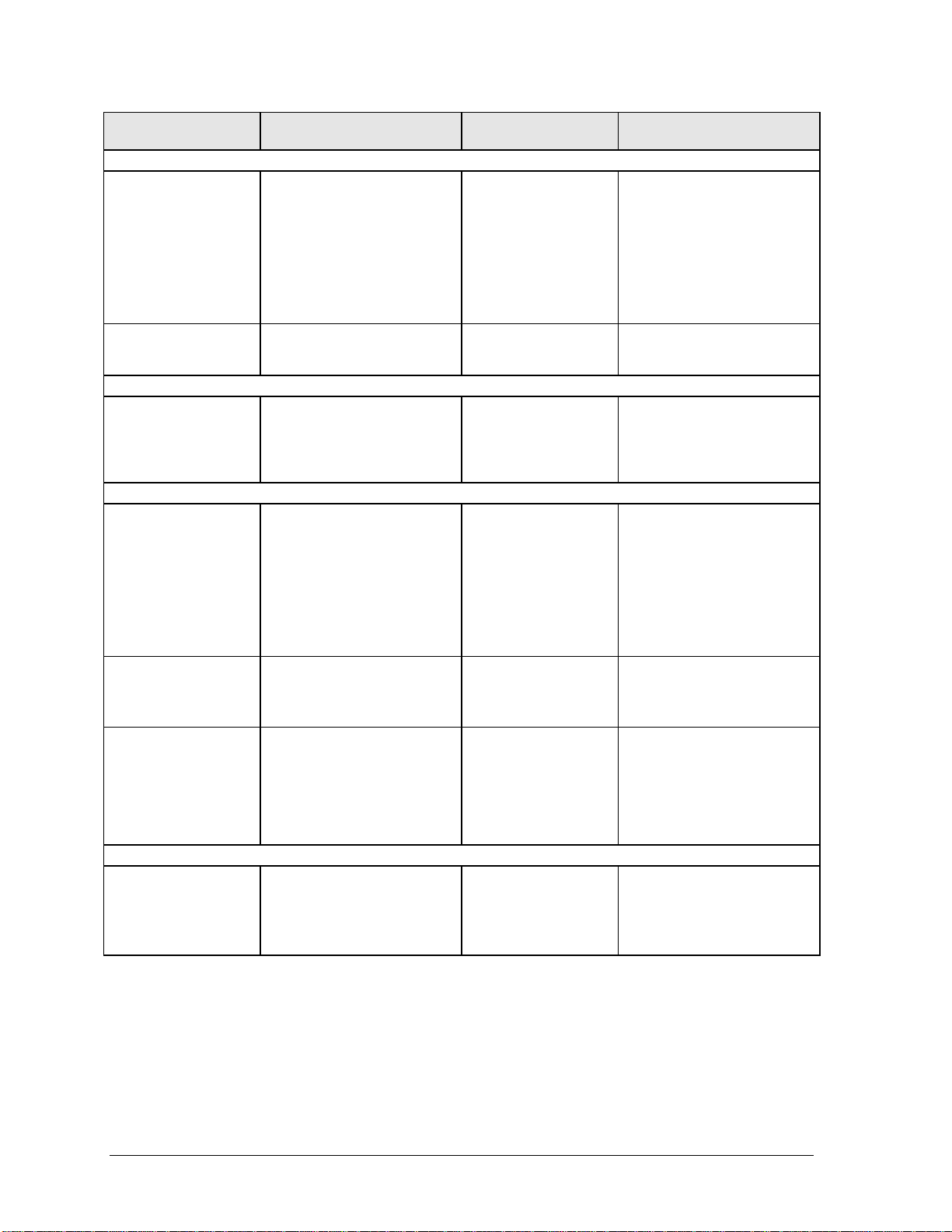
Symptom Call Center:
Suggestions
Memory
Out of memory
message appears.
Memory doesn’t
increase after
adding SDRAM.
Click/scroll button
General problems. Check the pointing stick
Audio
No sound is
audible.
Sound does not
record.
Feedback from
speakers.
Serial/Parallel
General problems. Check connections.
Delete temporary and
unneeded files on drive C.
If using third-party SDRAM
module, check HP Notebook
web site to see if the module
has been tested for use with
this computer.
Test the memory with the
e-DiagTools diagnostics.
Use only PC-100 SDRAM
modules.
settings in Control Panel.
Slide and hold the power
button four seconds to reset
the computer.
Increase the sound volume
(Fn+UP ARROW, volume
control, and software
controls).
Make sure sound is enabled
(audio-off button and
software controls).
Check for sound resource
conflicts in Device Manager.
Check the settings in BIOS
Setup and software controls.
Test the audio with
e-DiagTools diagnostics.
Reduce the volume.
In the Volume Control, click
Options, Properties, and
select the microphone option
for the playback settings.
Make sure the microphone is
muted.
Check settings in BIOS
Setup and Control Panel.
Test ports with the
e-DiagTools diagnostics.
Repair Center:
Likely Causes
SDRAM module.
Motherboard.
SDRAM module.
Top case.
Motherboard.
Top case.
Motherboard.
Top case.
Motherboard.
Motherboard.
Expansion base.
Repair Center:
Comments
Check operation using
headphones or external
speakers.
Check operation using an
external microphone.
Use a loop-back connector
when testing the serial or
parallel port—see
page 3-21.
3-12 Troubleshooting and Diagnostics HP Omnibook 500
Page 75

Symptom Call Center:
Suggestions
USB
General problems. Check connections.
Try one device at a time.
Check settings in BIOS
Setup and Control Panel.
Test ports with the
e-DiagTools diagnostics.
Check for latest versions of
drivers.
If the device is powered by
the USB port, try different
ports: if the device works in
all but one port, replace the
module containing that port.
Modem
General problems. Check all cables and
connections. If possible,
connect directly to a wall
jack. Check line quality.
In Control Panel, open
Modems (Windows 98) or
Phone and Modem Options
(Windows 2000). Make sure
the parity, speed, word
length, and stop bits match
on sending and receiving
modems.
Open the hardware Device
Manager. If the modem is
disabled, try to enable it. If it
has a conflict, try disabling
another device.
Use an analog telephone
line, not a digital line. In a
hotel, ask for a data line.
Try disabling error correction
and data compression.
LAN/Network
General problems. Check all cables and
connections.
Try connecting a different
computer to the cable.
Check settings in BIOS
Setup and Control Panel.
Make sure the LAN cable is
Category 3, 4, or 5 for
10Base-T operation, or
Category 5 for 100Base-TX
operation. Maximum cable
length is 100 meters (330
feet).
Run the LAN diagnostic
software—click Start, Run,
then click Browse, and select
the file C:\HP\DRIVERS
\LAN\WINDIAG\SETUP.EXE.
Repair Center:
Likely Causes
Motherboard.
Expansion base.
Mini-PCI card.
Mini-PCI panel.
Motherboard.
Mini-PCI card.
Mini-PCI panel.
Motherboard.
Repair Center:
Comments
Use a loop-back connector
when testing the serial or
parallel port—see
page 3-21.
HP Omnibook 500 Troubleshooting and Diagnostics 3-13
Page 76

Symptom Call Center:
Suggestions
Infrared
General problems. Check installation: when
shipped, infrared is disabled
and no drivers are installed.
(Drivers are included with
notebook.)
Check settings in BIOS
Setup.
Remove any PC Card from
notebook (possible IRQ
conflict).
For fast IrDA, check for DMA
conflict with ECP parallel
port.
Wireless
General problems. Check TCP/IP setup in
Control Panel. For
Windows 98: try disabling
DNS in TCP/IP setup.
Check SSID and channel
settings: click wireless link
icon in taskbar and select
Advanced Configuration.
Stop USB devices that may
perform large data transfers,
or adjust application settings
to reduce transfer rate.
Make sure wireless cable is
properly connected to
switchboard PCA, and that
switchboard PCA is installed
properly.
Repair Center:
Likely Causes
Motherboard.
Display assembly.
Motherboard.
Switchboard PCA.
Repair Center:
Comments
3-14 Troubleshooting and Diagnostics HP Omnibook 500
Page 77

Symptom Call Center:
Suggestions
PCMCIA
General problems. Restart the computer.
Remove and reinsert the PC
Card.
If the card requires an IRQ,
make sure one is available.
Check settings in Control
Panel.
Check for conflicts or refresh
the device list in Device
Manager.
Check the HP Notebook web
site for installation
instructions (page vi), and to
make sure the computer
supports the problem card.
When using a PC Card in a
docking system, insert or
remove the card while the
system is turned on.
Download current drivers
from the card manufacturer’s
web site.
Test the PC Card with the
e-DiagTools diagnostics.
AC adapter
Does not power the
computer.
Motherboard
Evidence of spilled
liquid.
Bent or broken
connectors, or burnt
component.
Motherboard
cracked.
Miscellaneous
Clock loses time. Plug in the AC adapter for 24
Computer gets
abnormally hot
Try another AC adapter, if
available.
hours to charge the CMOS
battery.
Always set the computer on a
flat surface, so that air can
flow freely around and
underneath it.
Make sure the air vents are
clear.
Games and other programs
that drive CPU usage toward
100% can contribute.
Repair Center:
Likely Causes
Motherboard. Using a flashlight, look for
AC adapter.
Motherboard.
CMOS battery.
Motherboard.
Heatsink/fan. Check the heatsink/fan for
Repair Center:
Comments
bent pins inside the PCMCIA
socket.
The AC adapter cannot be
repaired, and must be
replaced if defective.
Declared to be caused by
customer abuse.
Declared to be caused by
customer abuse.
Declared to be caused by
customer abuse.
Charge the CMOS battery.
proper fan operation or
damage.
HP Omnibook 500 Troubleshooting and Diagnostics 3-15
Page 78

Symptom Call Center:
Suggestions
Computer pauses
or runs sluggishly.
Computer is still on
but stops
responding.
May be normal Windows
behavior (background
processing can affect
response time).
Certain background
operations (such as
VirusScan) can affect
performance.
Press CTRL+ALT+DEL to
see if an application is not
responding.
Restart the computer.
If the hard disk has spun
down to conserve power, it
can take several seconds to
spin up (you can hear this).
You can use the BIOS Setup
utility to change the hard disk
time-out to match the
Standby time-out.
Some file browsers respond
slowly while processing
graphics or waiting for broken
network connections to time
out.
Check for overheating—see
the previous symptom.
If the computer’s hard disk
drive frequently runs (as
indicated by the hard disk
activity light) while the
computer is paused or
running slowly, consider
installing additional SDRAM.
Check the amount of
available free disk space.
Delete temporary and
unneeded files.
Run BIOS Setup and set the
Power Management Mode to
Max. Performance.
Run BIOS Setup and turn off
Intel SpeedStep Mode.
Press CTRL+ALT+DEL and
end any application that is
not responding.
Slide and hold the power
button four seconds to turn
off and reset the computer.
Press the system-off switch
to reset the computer.
Repair Center:
Likely Causes
Motherboard. If the computer slows after a
Repair Center:
Comments
period of continuous activity,
see the previous symptom.
3-16 Troubleshooting and Diagnostics HP Omnibook 500
Page 79

Symptom Call Center:
Suggestions
Does not suspend
to Standby mode as
expected.
Does not
automatically enter
Hibernate mode as
expected.
Standby option
missing from Shut
Down window.
Plug-in Modules
General problems. Make sure module is
The computer won’t suspend
if it has an active connection
to another computer.
If the computer is busy, it
normally waits to finish the
current operation before
suspending.
For Windows 2000, make
sure hibernate support is
enabled in Power in Control
Panel. Also, make sure the
Hibernate timeouts (Power
Schemes tab) for AC and
battery power are not set to
Never.
For Windows 98, check the
Hibernate timeout in BIOS
Setup. If the computer has
more than 512 MB of
SDRAM, the Utility partition
on the hard disk must be
expanded.
Do not allow Windows 98 to
disable APM. If it prompts
you to do so, answer No.
In System in Control Panel,
expand System Devices
(System Manager tab), and
remove Advanced Power
Management. Restart the
computer, then use Add New
Hardware in Control Panel to
install support for APM.
Restart the computer.
installed properly.
Reset computer and the
expansion base.
Repair Center:
Likely Causes
Plug-in module or
contacts.
Motherboard.
Expansion base.
Repair Center:
Comments
Plug-in modules cannot be
repaired, and must be
exchanged.
HP Omnibook 500 Troubleshooting and Diagnostics 3-17
Page 80

Symptom Call Center:
Suggestions
Expansion base
Computer won’t
undock or gets
stuck.
Port on expansion
base isn’t working.
Computer does not
respond to undock
switch or Eject
command.
Floppy drive
connected to the
parallel port doesn’t
work.
General CD player
or status panel
problems.
General problems. Check power sources.
Use the emergency undock
latch.
Test the expansion base with
e-DiagTools diagnostics.
Make sure the computer is
docked properly.
Reset the computer and the
expansion base.
Check power sources.
Use the emergency undock
latch.
If the computer is not fully
docked, use the emergency
undock latch.
Reset the computer and the
expansion base.
Test the expansion base with
e-DiagTools diagnostics.
Make sure there is only one
floppy drive in the system.
Use only the HP F2008A
parallel floppy cable.
If the computer is not fully
docked, use the emergency
undock latch.
For Windows 98, notify
BayManager before
connecting or disconnecting
the parallel floppy drive.
Check the power source.
Reset the expansion base.
Check the HP Notebook web
site for an expansion base
BIOS update.
Make sure the computer is
docked properly.
Check the HP Notebook web
site for an expansion base
BIOS update.
Repair Center:
Likely Causes
Expansion base.
Expansion base.
Motherboard.
Expansion base.
Motherboard.
Floppy drive module.
Expansion base.
Expansion base.
Expansion base.
Motherboard.
Repair Center:
Comments
3-18 Troubleshooting and Diagnostics HP Omnibook 500
Page 81

Diagnostic Tools
This section describes the following diagnostic tools you can use for troubleshooting and repairing the
Omnibook:
e-DiagTools program (below).
•
Power-on self-test (page 3-26).
•
Sycard PCCtest 450 PC Card (page 3-29).
•
Desktop Management Interface (page 3-30).
•
BIOS Setup utility (page 3-31).
•
e-DiagTools
The e-DiagTools hardware diagnostic program provides two levels of testing:
Basic user-level hardware test.
•
Advanced individual hardware tests.
•
Figure 3-2. e-DiagTools Screens — Basic and Advanced
The tests are designed to run after the system reboots, so that the computer will be in a predictable
state during the tests. The tests are non-destructive, and are intended to preserve the state of the
computer. The computer reboots when you exit the program so drivers can be loaded.
Updating e-DiagTools
You can download the latest version of e-DiagTools from the HP Notebook web site (see page vi),
then install it following the accompanying instructions.
HP Omnibook 500 Troubleshooting and Diagnostics 3-19
Page 82

Running e-DiagTools
Restart the computer.
1.
When the HP logo appears, press F10 to start the diagnostic test.
2.
When the menu appears, press ENTER to run e-DiagTools.
3.
The first time you run the program, you are prompted to select the language for the program.
4.
Press F2 to proceed with the basic tests.
5.
You can also proceed directly to the advanced tests from this point by pressing CTRL-F9
(in which case skip to step 10, below).
When the Configuration Description appears, check the list of detected hardware.
6.
Note
If a device is not detected or fails its test, it might be configured incorrectly in BIOS Setup. You
can confirm this by running BIOS Setup and checking the settings—see “BIOS Setup Utility” on
page 3-31.
7.
Run the basic test.
To exit without running the advanced tests, press F4 to view the Support Ticket. Press F3 to exit.
8.
9.
Optional: Run the advanced tests
10. Select and run the appropriate tests. Note that individual tests do not appear if the hardware they
Press F2 to start the basic hardware test.
. Press F2 to open the advanced test screen.
test is not detected. Press the following keys to run tests:
ENTER Runs the highlighted test.
F5 or SPACE Marks/unmarks the highlighted test.
F6 Marks/unmarks all tests in the current menu.
F7 Marks/unmarks all tests in all menus.
F10 Runs all marked tests.
If a test fails, the error code and description are logged, and the error code is displayed
temporarily. If several errors occur, look for patterns that might indicate a common cause. See
Table 3-3 on page 3-22 for repair suggestions. Consider these suggestions in combination with
other troubleshooting information.
11.
Save the Support Ticket.
Press T to update and display a Support Ticket containing system and
test information.
12. When you are finished running tests, press ESC to exit the advanced tests.
13.
14.
Optional:
Exit.
To save the Support Ticket to a floppy disk, press F7 then ALT+C.
Press F3 and then any key to exit and reboot.
15.
Optional: Open the Support Ticket.
In Windows, click Start, Programs, HP e-DiagTools,
e-DiagTools for Windows.
16. Click View to display the Support Ticket.
17. To add information about the problem, click Comments and type the information, then click OK.
To save or print the Support Ticket, click Save As or Print.
3-20 Troubleshooting and Diagnostics HP Omnibook 500
Page 83

Note that the serial and parallel port tests are more thorough if you connect a loop-back connector to
the port before running the test for that port. See the wiring diagrams below.
13
5
1
9
6
25
14
Figure 3-3. Serial and Parallel Loopback Connectors
These connections
are not used.
Diodes are 1N4004
or equivalent
(I
=1A, VF=1V@1A,
F
V
=30-400V)
R
HP Omnibook 500 Troubleshooting and Diagnostics 3-21
Page 84

Interpreting the Results
The following table lists test groups, error codes, and suggestions for follow-up actions. Consider
these suggestions in combination with other troubleshooting information.
Table 3-3. e-DiagTools Error Codes
Code Suggestions
If the BIOS IC appears t o be corrupted, you can try
Note:
to repair it (see page 2-31).
System Tests
0001h –
0040h
0041h Run BIOS Setup and check IRQ assignments
0050h –
0063h
0070h Replace the CMOS battery.
0071h –
0076h
0077h Replace the motherboard.
0078h Reset the system, then run BIOS Setup and
0079h Replace the CMOS battery. Replace the
0083h –
008Ah
00C0h –
00CCh
Memory Tests
The addresses below are absolute (32-bit) address es, and
are not in the segment:of fset format.
0100h –
0101h
0102h Reprogram the BIOS IC. Replace the
0120h –
0131h
0132h –
0150h
0160h Remove all but one SDRAM module and
0170h –
0172h
0180h Replace the SDRAM module (each 01000000h
0181h Replace the motherboard.
0182h Make sure you have the latest version of
0183h –
0184h
0190h –
01A0h
Replace the motherboard.
for all devices.
Replace the motherboard.
Reset the system, then run BIOS Setup and
check settings . Repl ace the CMOS battery.
Replace the motherboard.
check settings . Repl ace the CMOS battery.
Replace the motherboard.
motherboard.
Reprogram the BIOS IC. Replace the
motherboard.
Replace the motherboard.
Replace the motherboard.
motherboard.
Replace the SDRAM module (each 01000000h
represents 16 MB). Replace the motherboard.
Replace the SDRAM module (each 01000000h
represents 16 MB).
repeat the test. Replace t he motherboard.
Replace the motherboard.
represents 16 MB). Replace the motherboard.
e-DiagTools, and repeat the test. Replace the
SDRAM module (each 01000000h represents
16 MB). Replace the motherboard.
Check the installati on of the SDRAM module.
Replace the SDRAM module. Replace the
motherboard.
Replace the SDRAM module (each 01000000h
represents 16 MB). Replace the motherboard.
Code Suggestions
01A1h –
01A5h
01B0h –
01B2h
01B3h Replace the motherboard.
Hard Disk Tests
0201h Replace the hard disk. Repl ace the
0202h –
0204h
0205h Replace the motherboard.
0207h Use BIOS Setup to check the hard disk type.
0208h –
0209h
020Ah –
0211h
0220h Replace the motherboard.
0240h Replace the hard disk. Repl ace motherboard.
0252h –
0254h
025Ah –
0260h
0265h Check the hard disk installation. Replace the
0275h Replace the hard disk.
0280h Check the hard disk installation. Replace the
0281h Replace the hard disk.
0290h Repeat the test. Replace the hard disk.
0293h –
0296h
02AAh Check the hard di sk installation. Replace the
02CCh Use BIOS Setup to check the hard disk type.
02EEh Run BIOS Setup and temporarily select a drive
02F1h Us e a Recovery CD to restore the original
Replace the motherboard.
Replace the SDRAM module (each 01000000h
represents 16 MB). Replace the motherboard.
motherboard.
Check test paramet ers and repeat the test.
Replace the hard disk.
Check the hard disk installation. Replace the
hard drive/LED flex cable. Replace the hard
disk. Replace the m otherboard.
Transient DMA error. Repeat the test .
Repeat the test. Run SCANDI SK or an
equivalent.
Check test paramet ers and repeat the test.
Replace the hard disk.
Repeat the test. Run SCANDI SK or an
equivalent. Replace the hard disk .
hard drive/LED flex cable. Replace the hard
disk. Replace the m otherboard.
hard drive/LED flex cable. Replace the hard
disk. Replace the m otherboard.
Replace the hard disk.
hard drive/LED flex cable. Replace the hard
disk. Replace the m otherboard.
Check test paramet ers and repeat the test.
Replace the hard disk. Replace the
motherboard.
type that has more than 200 cyli nders, then
repeat the test.
factory configuration.
3-22 Troubleshooting and Diagnostics HP Omnibook 500
Page 85

Code Suggestions
02F3h –
02F5h
02FFh Check the hard disk ins tallation. Replace the
9602h –
9607h
Floppy Disk Tests
0301h –
0304h
0305h Make sure the floppy disk i s fully inserted in the
0306h Check the USB cabl e (i f any). Replace the
0307h –
030Bh
030Ch Replace the floppy drive.
Keyboard Tests
0400h –
0401h
0410h –
0415h
0415h Replace the switchboard PCA. Repl ace the
0416h –
0418h
900Fh Replac e the keyboard. Replace the
901Ch Replace the switchboard PCA. Replace the
901Dh Replace the expansion base. Replace the
Serial Port Tests
0601h For the external loopback test, make sure the
0602h Replace the motherboard.
0603h For the external loopback test, make sure the
0604h –
0605h
0606h For the external loopback test, make sure the
Run SCANDISK or an equivalent. Use a
Recovery CD to restore the original f actory
configuration.
hard drive/LED flex cable. Replace the hard
disk. Replace the m otherboard.
(See the Hard Disk Tests at the end of the
table.)
Check the USB cable (if any). Replace the
floppy drive. Replace the mot herboard.
drive. Make sure the drive is properly inst al l ed
or connected. Replace the dis k. Check the
USB cable (if any). Replace the floppy drive.
Run the Floppy Disk Controller tes t. Replace
the motherboard.
floppy drive.
Make sure the floppy disk is fully inserted in the
drive. Make sure the drive is properly inst al l ed
or connected. Replace the dis k. Check the
USB cable (if any). Replace the floppy drive.
Run the Floppy Disk Controller tes t. Replace
the motherboard.
Replace the motherboard.
Check the keyboard flex cable connection.
Replace the keyboard. Replace the
motherboard.
motherboard.
Replace the keyboard. Replace the
motherboard.
motherboard.
motherboard.
motherboard.
loopback connector is constructed and installed
properly. For the external or internal loopback
test, replace the expansion base; repl ace the
motherboard.
loopback connector is constructed and installed
properly. For the external or internal loopback
test, replace the m otherboard.
Replace the motherboard.
loopback connector is constructed and installed
properly. For the external or internal loopback
test, replace the m otherboard.
Code Suggestions
0607h Make sure the loopback connector is
0608h –
0612h
IR Tests (FIR enabled, undocked)
0618h –
0619h
Parallel Port Tests
0701h For the external loopback test, make sure the
0702h –
0706h
0707h Make sure the loopback connector is
0708h –
0709h
Audio Tests
0801h Check the speaker connections. Replace the
0802h –
0804h
0806h Check speaker connec t i ons and repeat the
0810h –
0816h
08C0h –
08C2h
08D0h –
08F3h
Video Tests
0900h –
0905h
0911h If this tes t fails on the internal display, replace
0912h –
0933h
2100h –
2102h
2110h –
2120h
2130h Replace the display assembly. Replace the
2140h –
2141h
constructed and instal l ed properl y. Repl ace the
motherboard.
Replace the motherboard.
Make sure the machines are pos i tioned
correctly. If the problem persists, replace the
motherboard.
loopback connector is constructed and installed
properly. For the external or internal loopback
test, replace the expansion base; repl ace the
motherboard.
Replace the motherboard.
constructed and instal l ed properl y.
Replace the motherboard.
top case. Replace the motherboard. If this error
occurs for an external headphone, replace the
motherboard.
Check the speaker connect i ons. Replace the
top case. Replace the motherboard.
test. Replace the top case. Replace the
motherboard. If testing the expansion base,
make sure the com puter is docked properly;
repeat the test; replace t he expansion base if
the test fails repeat edl y.
Check speaker connecti ons and repeat the
test. Replace the top case. Replace the
motherboard.
Check the speaker connect i ons. Replace the
top case. If this error occurs for an external
headphone, replace the motherboard.
Replace the motherboard.
Replace the motherboard.
the motherboard.
Replace the motherboard.
Replace the display assembly. Replace the
motherboard. If error also occurs with external
monitor, replace the motherboard.
Replace the motherboard. Replac e the display
assembly.
motherboard. If this error also occurs with
external monitor, replace the motherboard.
Replace the motherboard. Replac e the display
assembly.
HP Omnibook 500 Troubleshooting and Diagnostics 3-23
Page 86

Code Suggestions
2150h Replace the display assembly. Replace the
9016h Reset the comput er. Reprogram the BIOS IC.
9017h See chapter 5 for cosmetic guidelines. If
CD-ROM Tests
0A00h Insert a CD in the drive module.
0A01h Repeat the test. Repl ace the CD-ROM module.
0A02h No repair. (Automat i c close not supported.)
0A03h Insert a different CD i n t he dri ve and repeat the
0A04h Insert a data CD in the dri ve module and
0A05h Insert a different CD i n t he dri ve and repeat the
0A06h Insert a data CD in the dri ve and repeat the
0A07h Repeat the test. Repl ace the CD-ROM module.
0A08h Insert an audio CD and repeat the t est.
0A09h Repeat the test. Repl ace the CD-ROM module.
0A10h –
0A11h
0A12h Insert a different multisession CD and repeat
SMBUS Tests
0E00h –
0E20h
ATAPI Removable Tests (LS-120)
0F01h Connec t the LS-120 drive and repeat the test.
0F02h –
0F03h
0F04h Replace the LS-120 drive.
0F05h Repeat the test. Replace the LS-120 drive.
0F06h Insert a different disk in the LS-120 drive and
0F07h Replace the LS-120 drive.
0F08h Insert a different disk in the LS-120 drive and
0F09h Replace the LS-120 drive.
TI CardBus Tests
1201h Remove any attached CardBus/PCMCIA cards
1202h –
1203h
1205h –
1206h
1207h Reset the computer. Replace the motherboard.
USB Tests
motherboard. If this error also occurs with
external monitor, replace the motherboard.
Replace the motherboard.
warranted, replace the display assembly.
test. Check the installation of the CD-ROM
module. Replace the drive. Replace the
expansion base. Replace the motherboard.
repeat the test.
test. Check the installation of the drive module.
Replace the CD-ROM module. Replace t he
expansion base. Replace the motherboard.
test. Replace the CD-ROM modul e.
Replace the CD-ROM module.
Insert an audio CD and repeat the test .
Replace the CD-ROM module.
the test. Replace the CD-ROM module.
Replace the motherboard.
Insert a different disk in the LS-120 drive and
repeat the test. Check the installation of the
drive. Replace the drive.
repeat the test. Check the installation of the
drive. Replace the drive.
repeat the test. Check the installation of the
drive. Replace the drive.
and repeat the test.
Replace the motherboard.
Insert a different PC Card and repeat the test.
Replace the motherboard.
Code Suggestions
1301h Reprogram the BIOS IC. Replace the
1302h –
1316h
9006h Make sure a USB device is connected to the
DVD Tests
1900h –
1904h
1905h Make sure the DVD Drive region and DVD
LAN/Modem Tests
8000h Note: this tes t checks only the internal
Fan Tests
9001h If the fan is already running, you will not hear a
9002h Reset the computer. Replace the motherboard.
IR Tests (FIR enabled, undocked)
9002h Reset the notebook. Replace the motherboard.
9007h –
9008h
9009h Do not run this test i n Windows. For the one-
900Ah Repeat the test. For t he two-unit test, mak e
900Ch Repeat the test. Make sure the IR ports on t he
Dock Tests
9071h –
9073h
9075h –
907Ch
907Eh Update BIOS in computer and expansion base.
907Fh Repeat t he test.
9080h Make sure the computer i s docked properly,
9082h Repeat the test with a known good computer.
9085h Reset the comput er and expansion base, then
motherboard.
Replace the motherboard.
port you are testing. Selec t the correct speed
for the device. Try another USB devi ce.
Replace the motherboard (or expansion base,
if applicable).
Insert a different DVD in t he dri ve and repeat
the test. Replace the drive.
Media region match. If t he regi on i s not set for
the drive, use an unencrypted DVD.
hardware up to the mini-PCI card, and does not
check the mini-P CI panel or external cabling.
Check the connections. Repeat the test with
the LAN cable/phone line unplugged. Replace
the cable/phone line. Replace t he mini-PCI
card. Replace the mini-PCI panel. Replace the
motherboard.
change. Check the fan connec tion. Replace the
heatsink. Replace the motherboard.
Reset the notebook. Run BIOS Setup and
restore default settings. Replace the
motherboard.
unit test, replace the motherboard. For the twounit test, make sure the IR ports on the
reflector and test computers are lined up.
Replace the motherboard.
sure the IR ports on the reflec tor and test
computers are lined up. Replace the
motherboard.
reflector and test computers are lined up.
Restart the reflector uni t . Replace the
motherboard.
Update the BIOS in the computer and
expansion base. Replace the expansion base.
Replace the expansion base.
Replace the expansion base.
then repeat the test.
Replace the expansion base.
repeat the test.
3-24 Troubleshooting and Diagnostics HP Omnibook 500
Page 87

Code Suggestions
9088h Replace the expansion base.
Hard Disk Tests
9602h
9603h
9604h Back up data if pos sible. Use a Recovery CD
9605h –
9606h
9607h Back up data, then ref ormat the hard disk.
9640h Failure may occur s oon. Back up data and
9641h Back up data if possible, and replace hard disk.
Failure may occur soon. B ack up data and
replace the hard disk.
Perform the IDE dis k test (in the Advanced
section). If other errors occur, follow the
instructions for t hose errors.
to restore the original factory configuration,
then reinstall applicati ons.
Run the full HDD test. Use a Recovery CD to
restore the original factory configuration.
Replace the hard disk.
replace the hard disk.
Code Suggestions
9642h Perform the IDE di sk test (in the Advanced
9643h Failure may occur s oon. Back up data and
9644h Back up data if possible, and replace hard disk.
9645h –
9646h
9647h –
9648h
964Ah The hard disk is password-protected, and so
964Bh –
964Ch
section). If other errors occur, follow the
instructions for t hose errors.
replace the hard disk.
Back up data if possi bl e, then reinstall
applications. Use a Rec overy CD to restore the
original factory configuration.
Make sure the hard disk is properly installed.
can’t be tested.
Replace the hard disk.
HP Omnibook 500 Troubleshooting and Diagnostics 3-25
Page 88

Power-On Self-Test
Note
If Quiet Boot is enabled in BIOS Setup (the default setting), press ESC during boot to see POST
messages.
The POST (Power-On Self-Test) is a series of initialization routines and diagnostic tests that the
system BIOS runs when the computer boots. The system BIOS will not boot the operating system if
the system memory, CPU, DMA, or interrupt controller fails the POST diagnostic tests. POST
progress is indicated by a sequence of codes, and error messages are displayed if possible.
You should not necessarily interpret the failure of one or more POST tests as a hardware, software, or
firmware failure. If an error message appears,
all POST messages indicate a hardware, software, or firmware failure—some messages are for
information only.
First, confirm the failure by performing a “clean” boot. If the computer fails to restart with a clean
boot, it requires repair.
Remove all accessories, including expansion base, external floppy drive, PC Cards, printer,
1.
external monitor, pointing device, and keyboard.
Provide “clean” AC power—no auto adapter or unusual AC adapter configuration.
2.
Press the system-off switch to start the computer from a known state.
3.
confirm the problem using other diagnostic tools.
Not
If the BIOS detects a terminal error condition, it halts POST after issuing a terminal error beep code
(see the following table). The beep code indicates the POST routine in which the terminal error
occurred.
Table 3-4. POST Terminal-Error Beep Codes
Beep Codes* POST Description
1 One short beep before boot.
1-2 Search for option ROMs.
1-2-2-3 BIOS ROM checksum.
1-3-1-1 Test DRAM refresh.
1-3-1-3 Test NS87570 Keyboard Controller (part of the motherboard).
1-3-4-1 RAM failure on address line
1-3-4-3 RAM failure on data bits
1-4-1-1 RAM failure on data bits
2-1-2-3 Check ROM copyright notice.
2-2-3-1 Test for unexpected interrupts.
1 long-2 short Improper video configuration or external ROM checksum failure (replace the
motherboard).
1 long-5 short Display settings and EEPROM settings do not match (reprogram the EEPROM).
* Up to four groups of short beeps, except as noted.
xxxx
xxxx
.
xxxx
of low byte of memory bus.
of high byte of memory bus.
The following table lists POST messages and explanations for reported problems. If the system fails
after you make changes in BIOS Setup, reset the computer, enter BIOS Setup, and install the defaults
or correct the error.
3-26 Troubleshooting and Diagnostics HP Omnibook 500
Page 89

Table 3-5. POST Messages
Message Description
0200 Failure Fixed Disk
0210 Stuck key
0211 Keyboard error
0212 Keyboard Controller Failed
0213 Keyboard locked – Unlock key switch
0220 Monitor type does not match CMOS – Run SETUP
0230 Shadow RAM Failed at offset:
0231 System RAM Failed at offset:
0232 Extended RAM Failed at offset:
0250 System battery is dead – Replace and run SETUP
0251 System CMOS checksum bad – Default configuration used
0260 System timer error
0270 Real time clock error
0280 Previous boot incomplete – Default configuration used
0281 Memory Size found by POST differed from CMOS
02B0 Diskette drive A error
02B1 Diskette drive B error
02B2 Incorrect Drive A type – run SETUP
02B3 Incorrect Drive B type – run SETUP
02D0 System cache error – Cache disabled
02F0: CPU ID:
02F4: EISA CMOS not writeable
02F5: DMA Test Failed
02F6: Software NMI Failed
The hard disk is not working or is not configured properly. Make sure the disk is installed
properly. Use BIOS Setup to make sure the hard disk type is correctly identified.
A key is stuck on the keyboard.
The keyboard is not working.
The keyboard controller failed its test. The motherboard may need to be replaced (the
motherboard contains the keyboard controller).
Unlock the system to proceed.
The monitor type is not correctly identified in BIOS Setup.
nnnn
Shadow RAM failed at offset nnnn of t he 64k block at which the error was detected.
nnnn
System RAM failed at offset nnnn of in the 64k block at which the error was detected.
nnnn
Extended memory is not working or is not configured properly at offset nnnn. Update to the
latest BIOS version.
The CMOS clock battery indic at or shows that the battery is dead. Connect the AC adapter for
at least 24 hours; replace t he CMOS battery; replace the motherboard.
System CMOS has been corrupted or modified incorrectly, perhaps by an application that
changes data stored in CMOS. The BI OS installed default Setup values. If you do not want
these values, enter Setup and ent er your own values. If the error persists, check the CMOS
battery. Connect the AC adapter f or at least 24 hours; replace the CMOS battery; replace the
motherboard.
The timer test fail ed. Replace the motherboard.
The real-time clock failed the BIOS test. The motherboard may need to be repl aced.
The previous POST did not complete successfully. POST loads defaul t values and offers to
run BIOS Setup. If t he failure was caused by incorrect values and they are not corrected, the
next boot will likely fail. This error is cleared the next time the system is booted.
The memory size found by POST differed from CMOS.
Drive A: or B: is present but fails the BIOS POST diskette tes t s. Make sure the drive is
defined with the proper disk type in BIOS Setup, and that the drive is installed correctly.
The type of floppy drive A: is not c orrectly identified in BIOS Setup.
The type of floppy drive B: is not c orrectly identified in BIOS Setup.
The RAM cache failed and BIOS dis abl ed the cache. The motherboard may need to be
replaced. A disabled cac he slows system performance considerably.
CPU socket number f o r Mult i -Processor error.
ServerBIOS2 test error: c annot write to EISA CMOS.
ServerBIOS2 test error: Cannot write to extended DMA (Direct Memory Acc ess) registers.
ServerBIOS2 test error: Cannot generate software NMI (Non-Maskable Interrupt).
HP Omnibook 500 Troubleshooting and Diagnostics 3-27
Page 90

Message Description
02F7: Fail-Safe Timer NMI Failed
device
Address Conflict
Allocation Error for:
CD ROM Drive
Entering SETUP ...
Failing Bits:
Fixed Disk
Invalid System Configuration Data
I/O device IRQ conflict
PS/2 Mouse Boot Summary Screen:
nnnn
nnnn
nnnn
nnnn
Operating system not found
Parity Check 1
Parity Check 2
Press <F1> to resume, <F2> to Setup, <F3> for previous
Press <F2> to enter Setup
PS/2 Mouse:
System BIOS shadowed
UMB upper limit segment address:
Video BIOS shadowed
nnnn
n
kB Extended RAM Passed
Cache SRAM Passed
kB Shadow RAM Passed
kB System RAM Passed
device
nnnn
nnnn
ServerBIOS2 test error: Fail-Safe Timer takes too long.
Address conflict for the specified device.
Run the ISA or EISA Configuration Utility to resolve a resource conflict for the device.
CD-ROM Drive identified.
Starting the BIOS Set up program
The hex number nnnn is a map of the bits at the RAM address that failed the memory test.
Each 1 in the map indicates a failed bit. See errors 230, 231, or 232 above for offset address
of the failure in System, Extended, or Shadow memory.
Fixed disk n (0–3) identified.
Problem with NVRAM (CMOS) data.
An I/O device has an IRQ conf l i ct.
A PS/2 mouse is i nstalled.
Where nnnn is the amount in KB of SDRAM successfully t ested.
Where nnnn is the amount in KB of system cache successfully tested.
Where nnnn is the amount in KB of shadow RAM successfully tested.
Where nnnn is the amount in KB of system SDRAM succ essfully tested.
No operating system was found on drive A or dri ve C. Enter BIOS Setup and see if the hard
disk and drive A: are properly identifi ed.
A parity error was found in the system bus. (Parity is a method for check i ng errors in binary
data: a parity error indicates that data has been corrupted.) The BIOS displays the address i f
possible, and otherwise displays ????.
A parity error was found in the I/O bus. The BIOS displays the address if possible, and
otherwise displays ????.
Displayed after any recoverable error m essage. Press <F1> to resume the boot process, or
<F2> to enter BIOS Setup and change the settings. Press <F3> to display the previous
screen (usually an initializat i on error of an Option ROM, such as an add-on card). Write down
and follow the information shown on the screen.
Optional message displayed during POST.
PS/2 mouse identified.
System BIOS was copi ed t o shadow RAM.
nnnn
Displays the address nnnn of the upper limit of the Upper Memory Blocks, indicating released
segments of the BIOS that can be reclaimed by a virtual mem ory manager.
Video BIOS was copied to shadow RAM.
3-28 Troubleshooting and Diagnostics HP Omnibook 500
Page 91

Sycard PCCtest 450/460 CardBus Card (Optional)
The PCCtest 450 and 460 CardBus Cards (revision 1.05) available from Sycard Technology are the
only recommended diagnostic tools that test the functionality of the PCMCIA slots using a PCMCIA
card. Each is a Type II PC Card that works with compatible test software to exercise PCMCIA
functions. (For details, see the Sycard Technology web site: http://www.sycard.com.)
The PCCtest product contains these components:
PCCtest 450 or 460 (revision 1.05) PC Card.
•
PCCtest 450/460 test software disk. (Software updates are available at the Sycard Technology
•
web site: http://www.sycard.com.)
Configuration headers (PC Card/16-bit and CardBus/32-bit) that attach to the card.
•
In addition, you will need this:
CardBus extender card (such as the Sycard PCCextend 70) to avoid wear on the Sycard PCMCIA
•
connector.
The Sycard PCCtest 450 and 460 provide the following tests. See the Sycard documentation for
details about running the tests.
Table 3-6. Sycard PCCtest Commands
Omnibook 500
(PCI1410)
PCMCIA PC Card (16-bit) test
(PC Card configuration header)
PCT450 -0 -v -b76(b) TESTCB -0 -v - b76(b)
CardBus (32-bit) test
(CardBus configuration header)
HP Omnibook 500 Troubleshooting and Diagnostics 3-29
Page 92

Desktop and Windows M anagement Interfaces (DMI/WMI)
The Desktop Management Interface (Windows 98) and Windows Management Instrumentation
(Windows 2000) are basically sets of rules for accessing information about a computer. DMI/WMI
allows an application to determine, for example, the operating system being used, which hardware and
software components are in the computer, and possibly whether any of the components need
replacing. A local or remote application can use the DMI/WMI interface to check which hardware and
software components are installed on your computer, and may be able to tell how well they are
working or if they need replacement.
Installing the DMI Package
The DMI package is either preinstalled on the computer’s hard disk or can be downloaded from
http://www.hp.com/toptools (the contents are the same in both cases). The package must be properly
installed before it can be used.
To install the DMI/WMI preloaded on the hard disk:
Start Windows, if it is not already running.
1.
Click Start, Programs, HP Toptools, Setup.
2.
Using DMI/WMI
For a complete description of how to use DMI/WMI, see the following documentation provided with
the computer:
A README.TXT file: click Start, Programs, HP Toptools, Read me.
•
A Windows online help file describing Hewlett-Packard’s implementation of DMI/WMI (group
•
and attribute definitions): click Start, Programs, HP Toptools, HP Toptools Help.
Uninstalling the DMI/WMI Package
Click Start, Programs, HP Toptools, Uninstall DMI (Windows 98) or Uninstall WMI
1.
(Windows 2000).
Restart the computer.
2.
3-30 Troubleshooting and Diagnostics HP Omnibook 500
Page 93

BIOS Setup Utility
The BIOS Setup utility provides access to basic configuration settings. It is independent of the
operating system.
Running the BIOS Setup Utility
Restart the computer.
1.
When the HP logo appears, press F2 to enter the BIOS Setup utility.
2.
The pointing devices are not active in BIOS Setup, so you will need to use the keyboard to
3.
navigate:
Press the LEFT and RIGHT arrow keys to move among menus.
•
Press the UP and DOWN arrow keys to move among parameters in a menu.
•
Press F5 or F6 to move through values for the current parameter, or press ENTER to change a
•
setting.
After you select the options you want, press F10 or use the Exit menu to exit BIOS Setup.
4.
If the settings cause a conflict between devices during reboot, the system prompts you to run
BIOS Setup, and marks the conflicting settings.
Table 3-7, below, lists the BIOS Setup menus and parameters, and the default values for each.
HP Omnibook 500 Troubleshooting and Diagnostics 3-31
Page 94

Table 3-7. BIOS Setup Menus and Parameters
Omnibook 500:
Main Menu Default
BIOS Revision Shows the current version of the computer’s BIOS (version
Exp. Base BIOS Revision* Shows the current version of the expansion base’s BIOS
System Time Sets the time using 24-hour format. The value set takes effect
System Date Sets the date using mm/dd/yy format. The value set takes
LCD Time format* Sets the format for displaying time on the expansion base’s
LCD Date format* Sets the format for displaying the date on the expansion
Floppy Drive Sets the floppy drive type. Detected
Internal Hard Disk Sets the hard disk drive type and various parameters. Detected
External Primary Shows the hard disk drive type and capacity if one is present
External Secondary Shows the hard disk drive type and capacity if one is present
Quiet Boot When enabled, hides power-on self-test summary and
Video Display Device Sets whether the computer automatically switches to an
Video Expansion When enabled, the video image covers the entire display in
Television Type Controls the signal format (NTSC or PAL) output by the
System Memory Shows the system memory size. 640 KB
Extended Memory Shows the extended memory size (equal to total memory
CPU Serial Number For a processor with a serial number, makes that number
Unique Dock ID Sets whether the computer creates a unique hardware profile
UUID Displays the value of the 16-byte UUID (Universally Unique
* Available only when docked.
Settings for BIOS version 2.00 (Summer 2001).
FA.M2.00 at initial release).
(version FP.M2.00 at initial release).
immediately.
effect immediately.
status panel.
base’s status panel.
in the right module bay.
in the left module bay.
messages during boot.
external monitor if one is detected.
lower resolution modes (SVGA or VGA). When disabled, the
video image is centered in the display.
S-video port when Windows is not running.
minus 1 MB).
available to software.
for each expansion base (Enabled) or uses a common profile
for all expansion bases (Disabled).
ID) as 32 hex characters.
Detected
automatically.
Detected
automatically.
12 Hours
mm/dd/yy
automatically.
automatically.
Detected
automatically.
Detected
automatically.
Enabled
Auto
Disabled
NTSC
Detected
automatically.
Disabled
Enabled
Detected
automatically
3-32 Troubleshooting and Diagnostics HP Omnibook 500
Page 95

System Devices Menu Default
PS/2 Pointing Devices Automatically disables the internal pointing devices when an
external PS/2 mouse is connected.
External Fn Key Sets whether left CTRL+left ALT on an external PS/2
keyboard is interpreted as the Fn key.
FDD controller Enables the floppy drive. Enabled
Legacy USB Support Enables BIOS support for USB mouse, keyboard, and floppy
disk drive.
Serial Port Enables the serial port (the port is configured by the user). Enabled
Base I/O address Sets the I/O address and interrupt (appears only if the serial
port is Enabled).
Infrared port Enables the infrared port (the port is configured by the user). Disabled
Mode Sets the port to FIR (fast IR) or SIR (standard IR) infrared
communications.
Base I/O address Sets the I/O address and interrupt. 2F8h, IRQ3
DMA channel Sets the DMA channel for the infrared port in FIR mode. DMA1
Parallel Port Enables the parallel port (the port is configured by the user). Enabled
Mode Sets the port to output only, bi-directional, EPP, or ECP. ECP
Base I/O address Sets the I/O address and interrupt. 378h, IRQ7
DMA channel Sets the DMA channel for ECP mode (appears only if the
Parallel Port Mode is ECP).
Security Menu Default
User Password is Shows if a user password is set. Clear
Administrator Password is Shows if an administrator password is set. Clear
Set User Password Press ENTER to set, change, or clear the user password. The
password can have no more than 8 characters (0–9,
A–Z), and cannot include special or accented characters.
Set Administrator
Password
Password required to:
Boot Sets whether a user password is required when the computer
Resume* Sets whether a user password is required when resuming
Undock* Sets whether a user password is required when undocking the
Internal hard disk drive
lock*
Removable Device Boot Sets whether the computer will attempt to boot from a floppy
* Available only if the Boot option is enabled.
Press ENTER to set, change, or clear the administrator
password, which protects BIOS Setup settings. The password
can have no more than 8 characters (0–9, A–Z), and cannot
include special or accented characters.
boots. Requires the administrator password for changes.
from Standby or Hibernate mode. Requires the administrator
password for changes. (Windows 98 only.)
computer. Requires the administrator password for changes.
(Windows 98 only.)
Encodes the current user password (or administrator
password if that is the only password set) on the hard disk.
drive or other removable device.
Auto
Enabled
Enabled
3F8h, IRQ4
FIR
DMA0
Enter
Enter
Enabled
Enabled
Disabled
Disabled
Enabled
HP Omnibook 500 Troubleshooting and Diagnostics 3-33
Page 96

Power (APM) Menu Default
Intel SpeedStep Mode* Sets the speed used by a dual-speed processor at boot,
depending on the available power source. A separate Control
Panel power setting controls speed changes after boot.
Power Management Mode Disables time-outs, selects a pre-set combination of time-outs,
or allows customized time-outs.
Smart CPU Mode Enables automatic CPU power savings when running on
battery power. Absence of keyboard, mouse, and hard disk
activity could slow CPU response.
Suspend Time-out Sets the period of inactivity after which the computer goes
from full-power mode to Standby power mode.
Hibernate Time-out** Sets the period of inactivity after which the computer goes
from full-power mode or Standby mode to Hibernate mode.
(Skips Standby mode if the Suspend Time-out is disabled.)
Hard Disk Time-out Sets the period of hard disk inactivity after which the internal
hard disk (and any hard disk in a plug-in module bay) stops
spinning.
Time-out on AC Sets whether power management time-outs occur while the
AC adapter is connected.
Lid Switch Mode Sets the action that occurs if the computer’s lid is closed. Turn off LCD
Resume On Serial Ring Sets whether the system resumes if it receives a ring signal. Disabled
Resume On Time of Day Sets whether the system resumes at a defined time of day. Disabled
Resume Time Sets the 24-hour time when the system resumes if Resume
On Time of Day is enabled.
Auto Suspend on Undock* Sets whether the computer suspends to Standby mode after
undocking.
Auto Turn-On on Dock* Sets whether the computer turns on after docking. Enabled
* Windows 98 and 2000 use these settings.
** Windows 98 uses this additional setting.
Boot Menu Default
+Hard Disk
+Removable Device
CD-ROM/DVD Drive
Internal NIC
Exit Menu
Save Changes and Exit Saves Setup changes, then exits and reboots.
Discard Changes and Exit Discards any Setup changes made since last save, then exits
Get Default Values Restores default settings, and remains in Setup. Does not
Load Previous Values Discards any Setup changes made since last save, and
Save Changes Saves Setup changes, and remains in Setup. Security
Shows the order of boot devices, with “+” indicating a device
category. Move the entries to change the order. If the
computer has more than one device in a category, you can
select the one scanned. Internal NIC (Network Interface Card)
appears in the list only if a built-in LAN is present—it provides
diskless boot from a network server.
and reboots. Does not affect password, date, or time changes.
affect password, date, or time changes.
remains in Setup. Does not affect password, date, or time
changes.
settings are saved when changed.
Auto
Max. Power
Savings
On
4 minutes
4 hours
2 minutes
Disabled
When Lid Closed
1. Hard Disk
2. Removable
Device
3. CD-ROM/DVD
drive
4. Internal NIC
3-34 Troubleshooting and Diagnostics HP Omnibook 500
Page 97

Replaceable Parts
This chapter contains an exploded view of the Omnibook and the following lists of parts:
Omnibook replaceable parts (page 4-3).
•
Accessory replacement parts (page 4-6).
•
Part number reference (page 4-7).
•
4
HP Omnibook 500 Replaceable Parts 4-1
Page 98

* : on some models.
*
*
*
*
*
on some models.
* :
Figure 4-1. Omnibook — Exploded View
4-2 Replaceable Parts HP Omnibook 500
Page 99

Table 4-1. Replaceable Parts
Description Part Number Exchange User-
Part Number Repl.
1 Battery, backup F2157-60932
2 Battery, CMOS (rechargeable 3 V) Maxell ML1220 or
equivalent
3 Battery, main (11.1 V) F2157-60901 Yes
4 Cable, HDD/LED flex F2157-60934
Card, mini-PCI (HW modem) F2157-60928 Yes
Card, mini-PCI (HW modem with regulatory labels
for China, Malaysia, or South Africa)
Card, mini-PCI (LAN/modem) F2072-60902 Yes
Card, mini-PCI (LAN/modem with regulatory
labels for China, Malaysia, or South Africa)
5 Case, bottom F3476-60999
6 Case, top F2157-60998
6 Case, top F3476-60998
Clip, wireless cable (not shown) TBD
7 Cover, SDRAM F2157-60906 Yes
8 Display assembly, 12 in F2157-60904 F2157-69004
8 Display assembly, 12 in (wireless 802.11 radio) F3476-60904 F3476-69004
9 Drive, hard disk (7.5 GB, 9.5 mm, Hitachi) 0950-4011 F2112-69002 Yes
9 Drive, hard disk (7.5 GB, 9.5 mm, IBM) 0950-4030 F2112-69003 Yes
9 Drive, hard disk (10 GB, 9.5 mm, IBM, DJSA-210) 0950-3934 F1660-69112 Yes
9 Drive, hard disk (10 GB, 9.5 mm, Toshiba,
MK1016 GAP)
9 Drive, hard disk (20 GB, 9.5 mm, IBM, DJSA-220) 0950-3935 F1660-69113 Yes
9 Drive, hard disk (30 GB, 9.5 mm, IBM, 07N6714) 0950-4162 F2072-69115 Yes
10 Fan F2157-60952
11 Guide, hard drive F2157-60935
12 Heatsink F3476-60951
13 Keyboard, Arabic/English F2157-60953 Yes
13 Keyboard, Belgian F2157-60908 Yes
13 Keyboard, Czech F2157-60909 Yes
13 Keyboard, Danish F2157-60910 Yes
13 Keyboard, French F2157-60911 Yes
13 Keyboard, French Canadian F2157-60912 Yes
13 Keyboard, German F2157-60913 Yes
13 Keyboard, Greek F2157-60914 Yes
13 Keyboard, Hebrew F2157-60926 Yes
13 Keyboard, Hungarian F2157-60927 Yes
13 Keyboard, International English F2157-60915 Yes
13 Keyboard, Italian F2157-60916 Yes
13 Keyboard, Japanese F2157-60917 Yes
13 Keyboard, Norwegian F2157-60918 Yes
13 Keyboard, Portuguese F2157-60919 Yes
13 Keyboard, Russian F2157-60954 Yes
13 Keyboard, Spanish F2157-60920 Yes
F2157-60929 Yes
F2072-60994 Yes
0950-3985 F2072-69109 Yes
HP Omnibook 500 Replaceable Parts 4-3
Page 100

Description Part Number Exchange User-
Part Number Repl.
13 Keyboard, Swedish/Finnish F2157-60921 Yes
13 Keyboard, Swiss F2157-60922 Yes
13 Keyboard, Traditional Chinese F2157-60925 Yes
13 Keyboard, Turkish F2157-60923 Yes
13 Keyboard, U.K. English F2157-60924 Yes
13 Keyboard, U.S. English F2157-60907 Yes
Kit, OB500 feet/bumpers F2157-60945 Yes
14 Covers, display screw—dark (4 in kit) (see above kit) Yes
15 Covers, display screw—light (8 in kit) (see above kit) Yes
16 Feet, computer (8 in kit) (see above kit) Yes
Feet, expansion base (8 in kit) (see above kit) Yes
Kit, OB500 screws F2157-60944 Yes
17 Screw, M2x2mm (silver, large head) (see above kit)
18 Screw, M2x2mm (black) (see above kit)
19 Screw, M2x3mm (see above kit)
20 Screw, M2x5mm (see above kit)
21 Screw, M2x7mm (see above kit)
22 Screw, M2x9mm (see above kit)
23 Screw, M3x3mm (see above kit)
24 Standoff, 5mm x M2.5x4mm (see above kit)
Label, telecom regulatory (HW modem) F2157-60942
Label, telecom regulatory (LAN/modem) F2157-60943
Overlay, serial label 7121-7525
25 Panel, audio/PCMCIA F2157-60931
26 Panel, power button F2157-60903 Yes
27 PCA, motherboard (Celeron 500 MHz) F2157-60939 F2157-69039
27 PCA, motherboard (Pentium III 600 MHz) F2157-60937 F2157-69037
27 PCA, motherboard (Pentium III 700 MHz) F2157-60938 F2157-69038
27 PCA, motherboard (Pentium III 700 MHz, for
wireless 802.11 radio and infrared)
27 PCA, motherboard (Celeron 600 MHz, for
wireless 802.11 radio and infrared)
27 PCA, motherboard (Pentium III 750 MHz, for
wireless 802.11 radio and infrared)
28 PCA, switchboard F2157-60936 Yes
28 PCA, switchboard (for wireless 802.11 radio) F3476-60936 Yes
35 Plate, EMI F3476-60901
SDRAM module, 64 MB, PC100 SODIMM 1818-7951 F1660-69103 Yes
SDRAM module, 64 MB, PC133 SODIMM 1818-8510 Yes
SDRAM module, 128 MB, PC100 SODIMM 1818-7952 F1660-69104 Yes
SDRAM module, 128 MB, PC133 SODIMM 1818-8504 TBD Yes
SDRAM module, 256 MB, PC100 SODIMM 1818-7953 F1654-69101 Yes
SDRAM module, 256 MB, PC133 SODIMM 1818-8534 TBD Yes
29 Set, docking door F2157-60941
Set, hinge covers F3476-60946 Yes
30 Cover, left hinge (see above kit) Yes
31 Cover, right hinge (see above kit) Yes
F3476-60938 F3476-69038
F3476-60939 F3476-69039
F3476-60940 F3476-69040
4-4 Replaceable Parts HP Omnibook 500
