Page 1

COLOR LASERJET ENTERPRISE CP5520
PRINTER SERIES
User Guide
Page 2
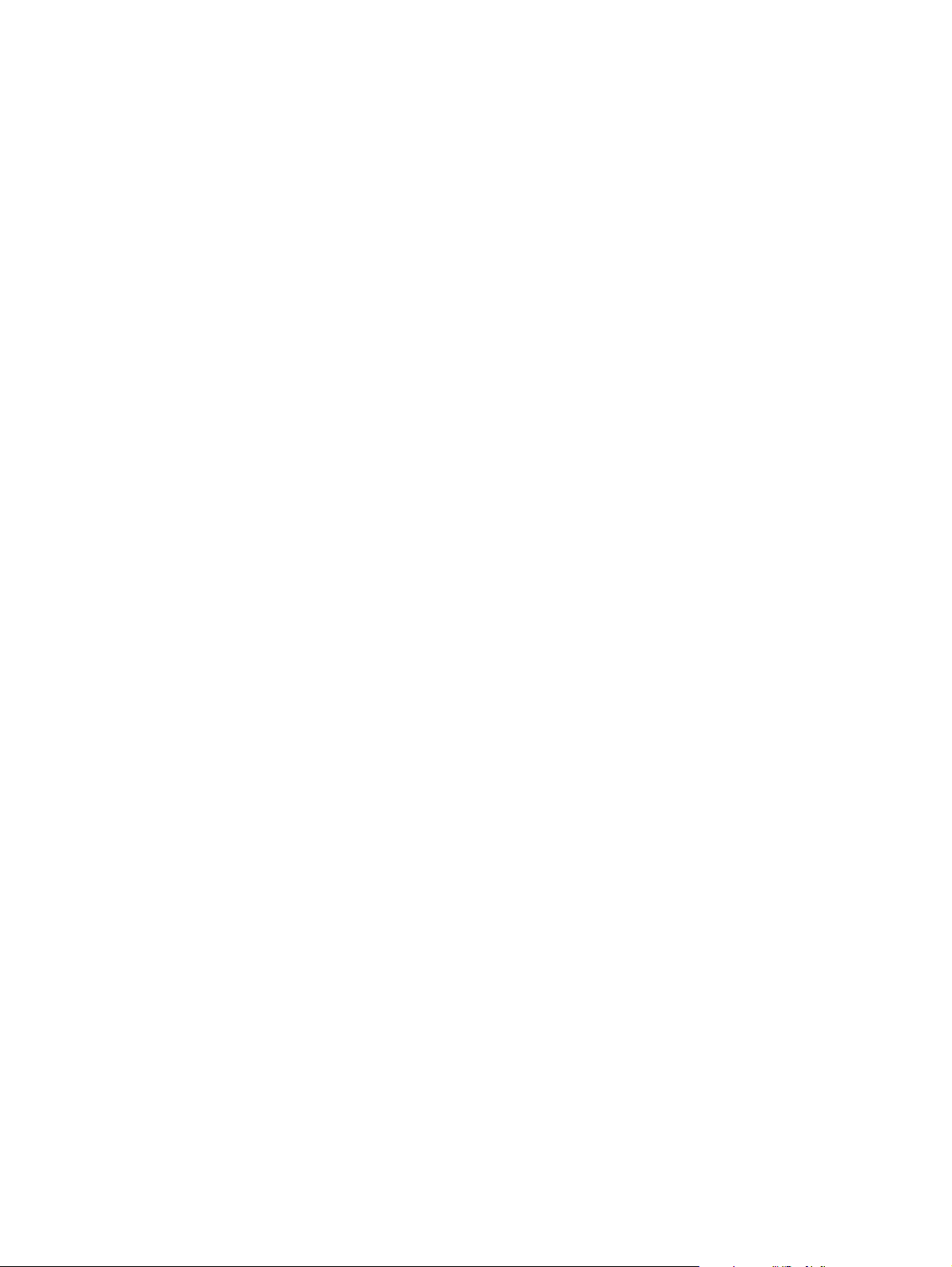
Page 3
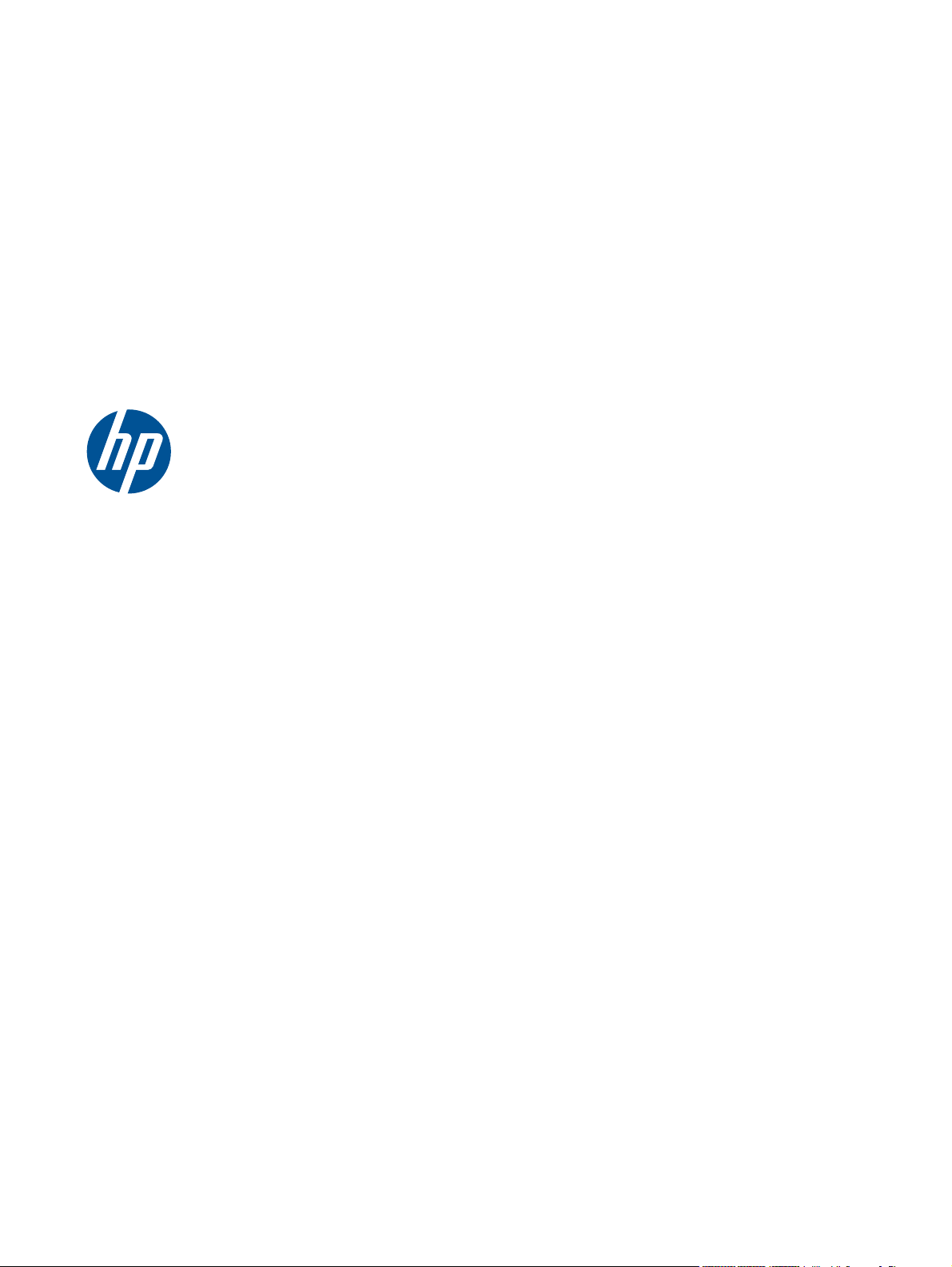
HP Color LaserJet Enterprise CP5520
Series Printer
User Guide
Page 4
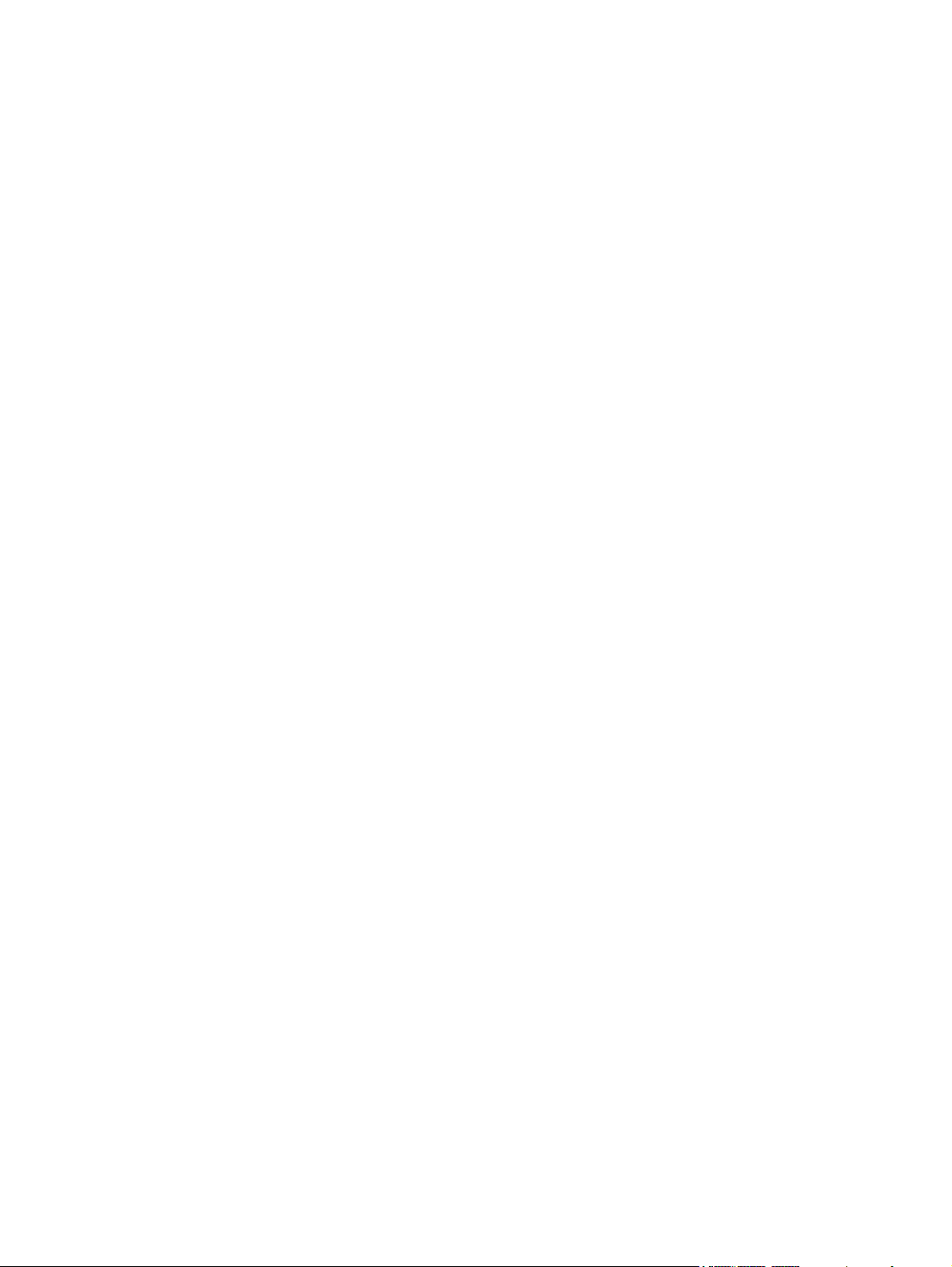
Copyright and License
© 2010 Copyright Hewlett-Packard
Development Company, L.P.
Reproduction, adaptation, or translation
without prior written permission is
prohibited, except as allowed under the
copyright laws.
The information contained herein is subject
to change without notice.
The only warranties for HP products and
services are set forth in the express warranty
statements accompanying such products and
services. Nothing herein should be
construed as constituting an additional
warranty. HP shall not be liable for technical
or editorial errors or omissions contained
herein.
Part number: CE707-90901
Edition 2, 11/2010
Trademark Credits
®
, Adobe Photoshop®, Arobat®, and
Adobe
PostScript
®
are trademarks of Adobe
Systems Incorporated.
Corel® is a trademark or registered
trademark of Corel Corporation or Corel
Corporation Limited.
Intel® Core™ is a trademark of Intel
Corporation in the U.S. and other countries.
Java™ is a US trademark of Sun
Microsystems, Inc.
Microsoft®, Windows®, Windows® XP,
and Windows Vista® are U.S. registered
trademarks of Microsoft Corporation.
PANTONE® is the property of Pantone, Inc.
®
is a registered trademark of The
UNIX
Open Group.
ENERGY STAR
®
and the ENERGY STAR
®
mark are registered U.S. marks.
Page 5
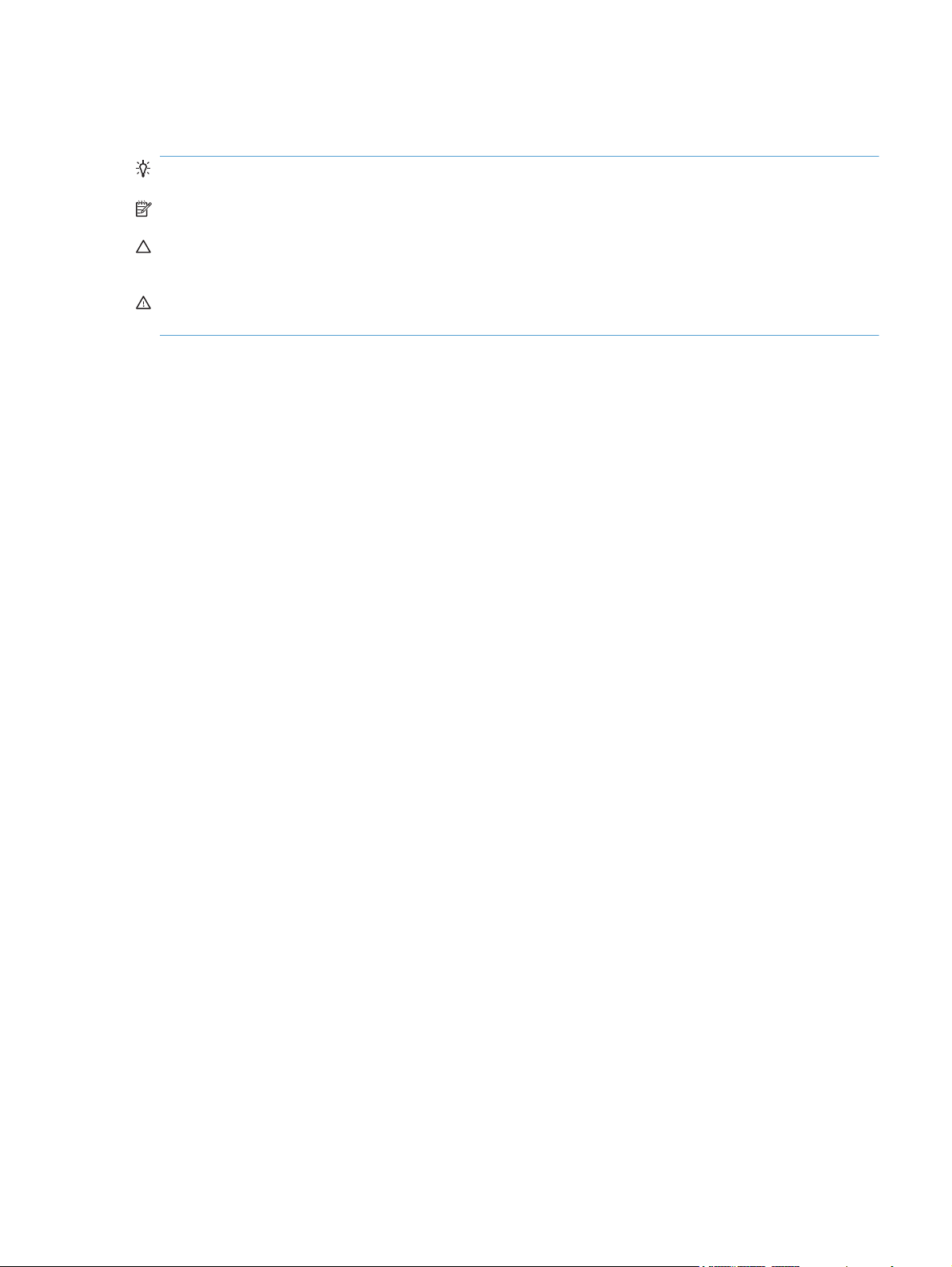
Conventions used in this guide
TIP: Tips provide helpful hints or shortcuts.
NOTE: Notes provide important information to explain a concept or to complete a task.
CAUTION: Cautions indicate procedures that you should follow to avoid losing data or damaging
the product.
WARNING! Warnings alert you to specific procedures that you should follow to avoid personal
injury, catastrophic loss of data, or extensive damage to the product.
ENWW iii
Page 6
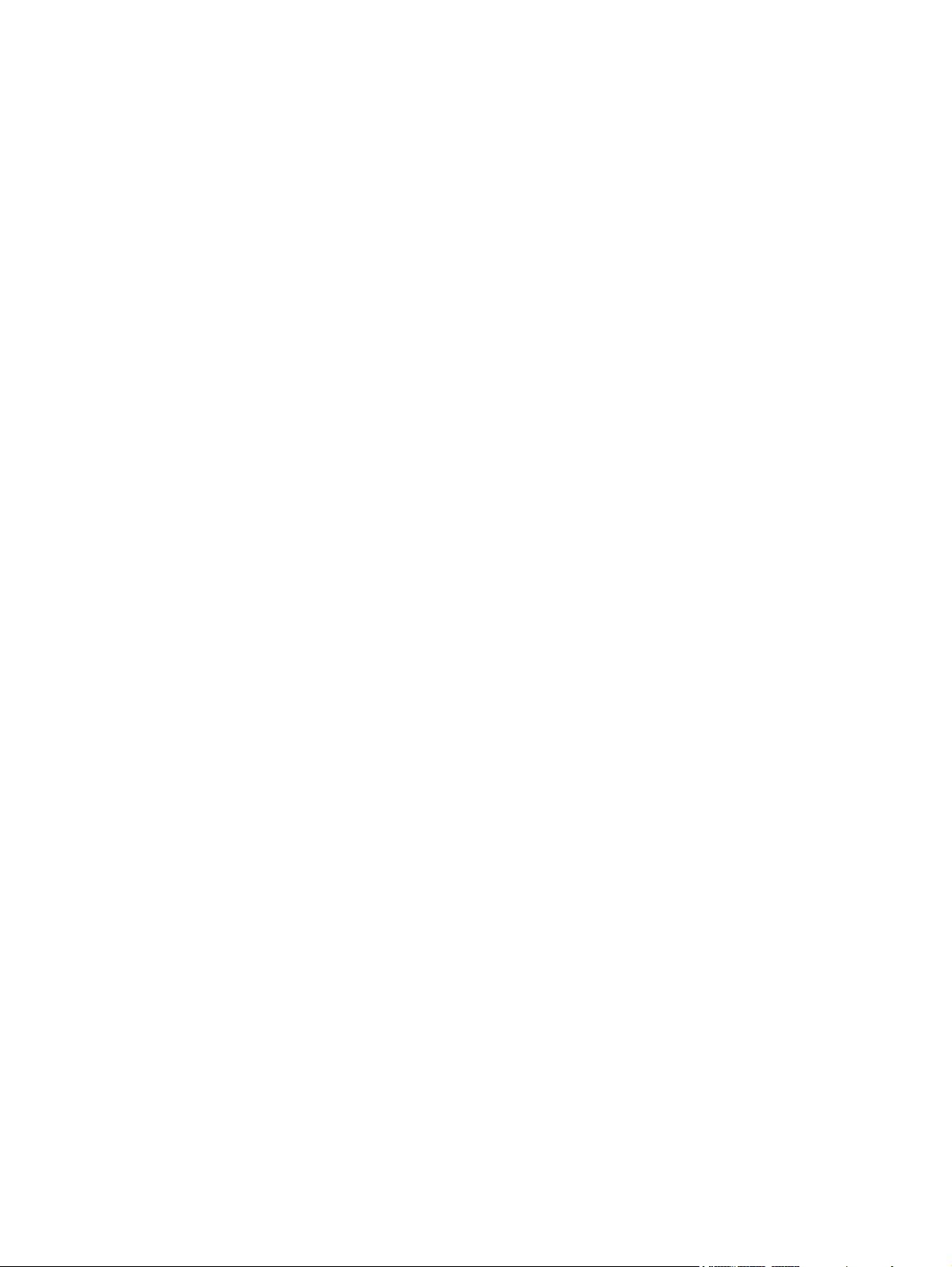
iv Conventions used in this guide ENWW
Page 7
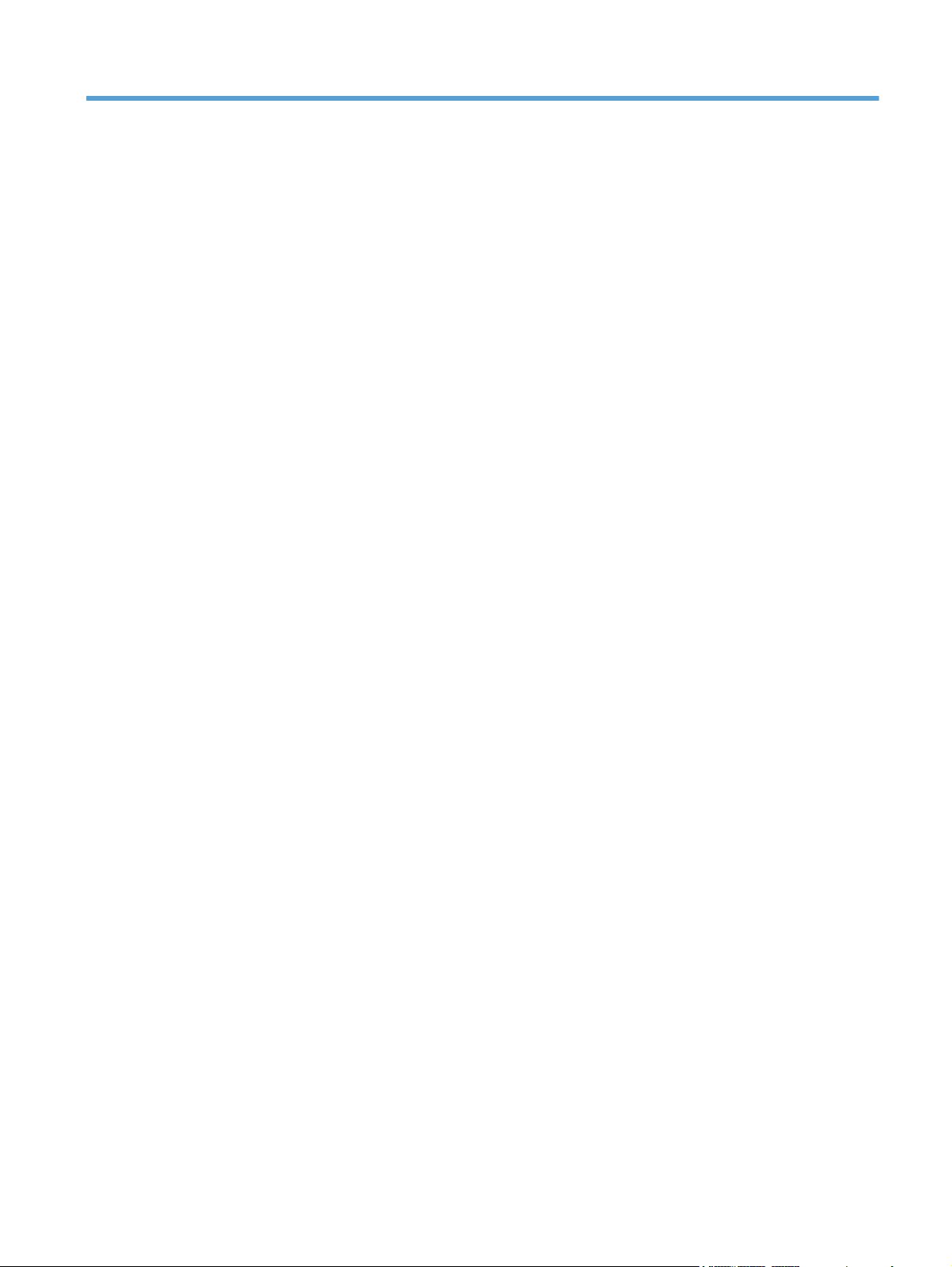
Table of contents
1 Product basics .................................................................................................................. 1
Product comparison .................................................................................................................. 2
Environmental features .............................................................................................................. 3
Accessibility features ................................................................................................................ 4
Product views .......................................................................................................................... 5
Front view ................................................................................................................ 5
Back view ................................................................................................................ 6
Interface ports ........................................................................................................... 6
Serial number and model number location ................................................................... 7
Control panel layout .................................................................................................. 8
2 Control panel menus ......................................................................................................... 9
Control panel menus .............................................................................................................. 10
Sign In menu ......................................................................................................................... 10
Retrieve Job From USB menu ................................................................................................... 10
Retrieve Job From Device Memory menu ................................................................................... 11
Supplies menu ....................................................................................................................... 12
Trays menu ............................................................................................................................ 14
Administration menu ............................................................................................................... 15
Reports menu .......................................................................................................... 15
General Settings menu ............................................................................................. 15
Retrieve From USB Settings menu .............................................................................. 20
Print Settings menu .................................................................................................. 20
Print Options menu .................................................................................................. 21
Display Settings menu .............................................................................................. 23
Manage Supplies menu ........................................................................................... 24
Manage Trays menu ................................................................................................ 25
Network Settings menu ............................................................................................ 26
Troubleshooting menu ............................................................................................................. 30
Device Maintenance menu ...................................................................................................... 32
Backup/Restore menu .............................................................................................. 32
Calibration/Cleaning menu ...................................................................................... 32
USB Firmware Upgrade menu ................................................................................... 33
Service menu .......................................................................................................... 33
ENWW v
Page 8
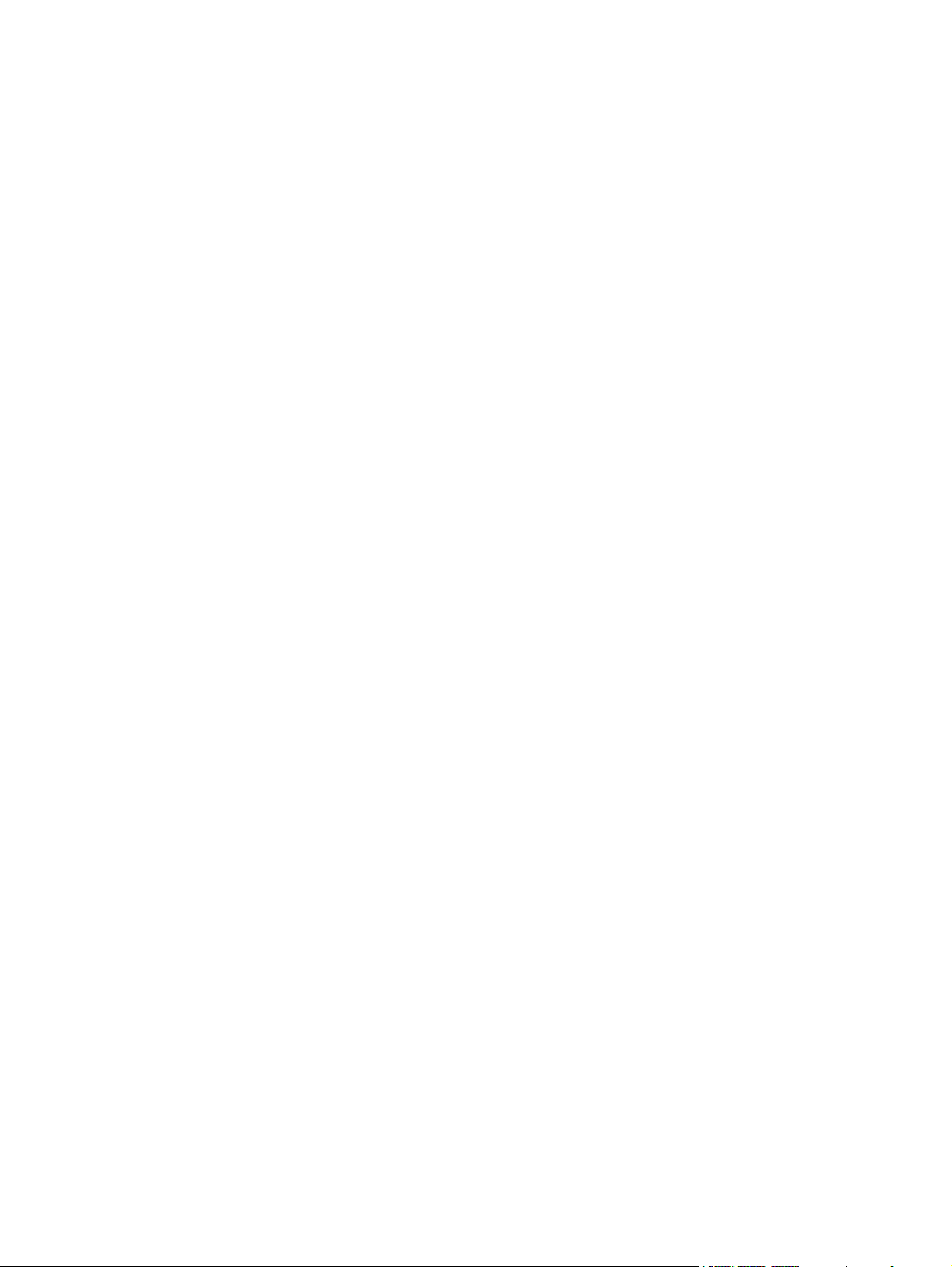
3 Software for Windows ................................................................................................... 35
Supported operating systems for Windows® ............................................................................. 36
Supported printer drivers for Windows ..................................................................................... 36
Select the correct printer driver for Windows ............................................................................. 37
HP Universal Print Driver (UPD) ................................................................................. 38
UPD installation modes ............................................................................. 38
Priority for print settings .......................................................................................................... 39
Change printer-driver settings for Windows ............................................................................... 40
Change the settings for all print jobs until the software program is closed ....................... 40
Change the default settings for all print jobs ............................................................... 40
Change the product configuration settings .................................................................. 40
Remove software for Windows ................................................................................................ 41
Supported utilities for Windows ............................................................................................... 42
HP Web Jetadmin ................................................................................................... 42
HP Embedded Web Server ....................................................................................... 42
Software for other operating systems ........................................................................................ 43
4 Use the product with Mac ............................................................................................... 45
Software for Mac ................................................................................................................... 46
Supported operating systems for Mac ........................................................................ 46
Supported printer drivers for Mac ............................................................................. 46
Install software for Mac operating systems .................................................................. 46
Install software for Mac computers connected directly to the product .............. 46
Install software for Mac computers on a wired network ................................. 47
Configure the IP address ............................................................ 47
Install the Mac software ............................................................. 48
Remove software from Mac operating systems ............................................................ 49
Priority for print settings for Mac ............................................................................... 50
Change printer-driver settings for Mac ....................................................................... 50
Software for Mac computers ..................................................................................... 51
HP Utility for Mac ..................................................................................... 51
Open the HP Utility .................................................................... 51
HP Utility features ...................................................................... 51
Supported utilities for Mac ....................................................................................... 52
HP Embedded Web Server ........................................................................ 52
Print with Mac ....................................................................................................................... 53
Cancel a print job with a Mac .................................................................................. 53
Change the paper size and type with Mac ................................................................. 53
Resize documents or print on a custom paper size with Mac ........................................ 53
Create and use printing presets with Mac .................................................................. 54
Print a cover page with Mac ..................................................................................... 54
Use watermarks with Mac ........................................................................................ 55
Print multiple pages on one sheet of paper with Mac ................................................... 55
vi ENWW
Page 9
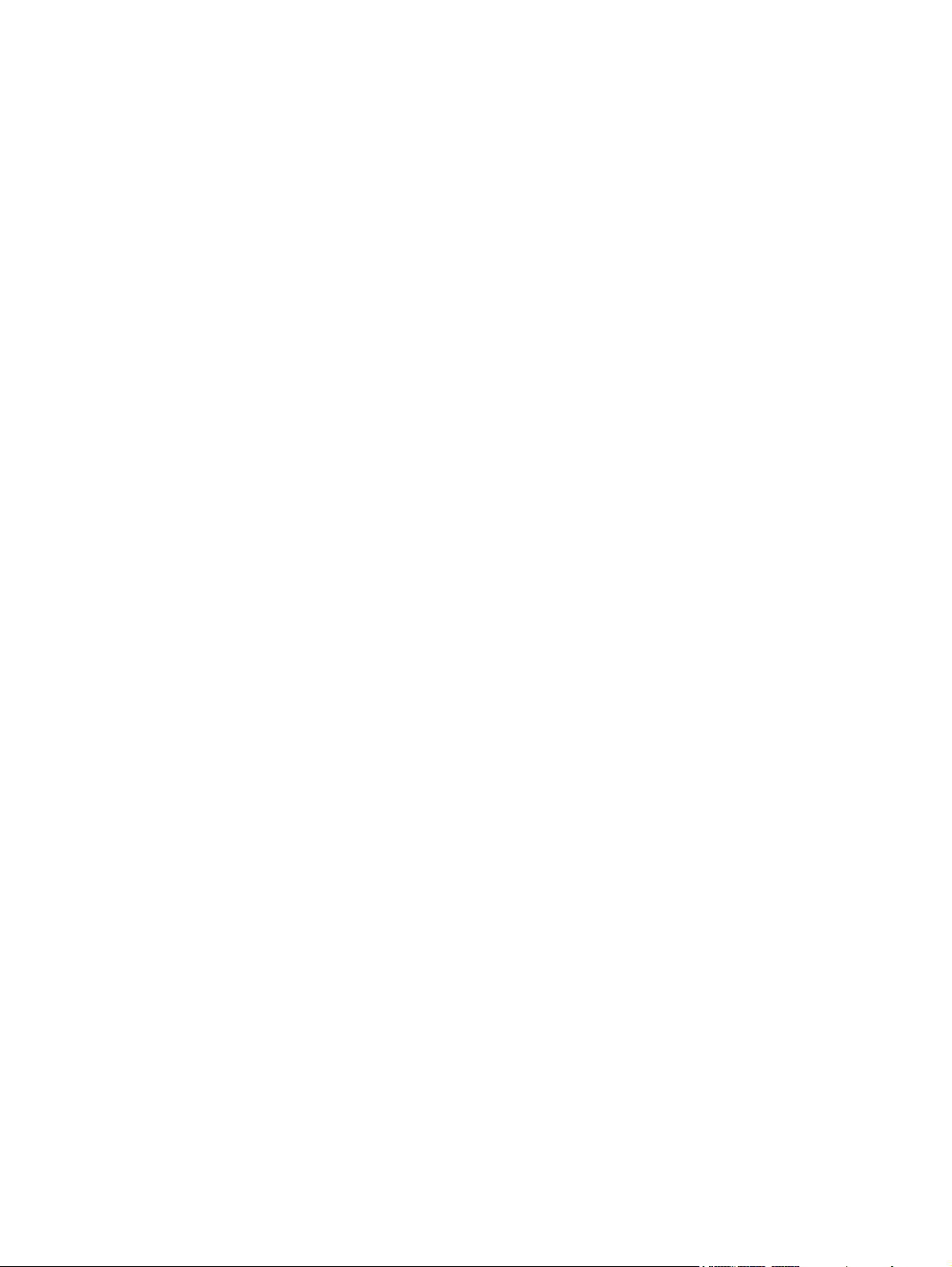
Print on both sides of the page (duplex printing) with Mac ........................................... 55
Store jobs with Mac ................................................................................................ 56
Set the color options with Mac .................................................................................. 57
Use the Services menu with Mac ............................................................................... 57
Solve problems with a Mac ..................................................................................................... 57
5 Connect the product ........................................................................................................ 59
Supported network operating systems ....................................................................................... 60
Printer sharing disclaimer ......................................................................................... 60
Connect with USB .................................................................................................................. 61
Connect to a network ............................................................................................................. 61
Supported network protocols .................................................................................... 61
Install the product on a wired network ....................................................................... 64
Configure the IP address ........................................................................... 64
Install the software .................................................................................... 65
Configure network settings ....................................................................................... 66
View or change network settings ................................................................ 66
Set or change the network password .......................................................... 66
Manually configure IPv4 TCP/IP parameters from the control panel ................ 67
Manually configure IPv6 TCP/IP parameters from the control panel ................ 68
Link speed and duplex settings ................................................................... 69
6 Paper and print media ................................................................................................... 71
Understand paper use ............................................................................................................ 72
Special paper guidelines .......................................................................................... 72
Change the printer driver to match the paper type and size ........................................................ 74
Supported paper sizes ............................................................................................................ 75
Supported paper sizes for duplex printing .................................................................. 77
Supported paper types and tray capacity .................................................................................. 78
Load paper trays .................................................................................................................... 80
Load Tray 1 ............................................................................................................ 80
Load Tray 2, Tray 3, and optional Trays 4, 5, and 6 with standard-size paper ............... 81
Load Tray 2, Tray 3, and optional Trays 4, 5, and 6 with custom-size paper .................. 83
Tray and bin capacity .............................................................................................. 84
Paper orientation for loading trays ............................................................................ 85
Paper orientation for loading Tray 1 ........................................................... 86
Paper orientation for loading Tray 2, Tray 3, or optional Trays 4, 5, and 6 .... 88
Configure trays ...................................................................................................................... 90
Configure a tray when loading paper ........................................................................ 90
Configure a tray to match print job settings ................................................................ 90
Configure a tray from the control panel ...................................................................... 90
Automatic paper sensing (auto-sense mode) ............................................................... 91
Auto-sense settings ................................................................................... 91
ENWW vii
Page 10
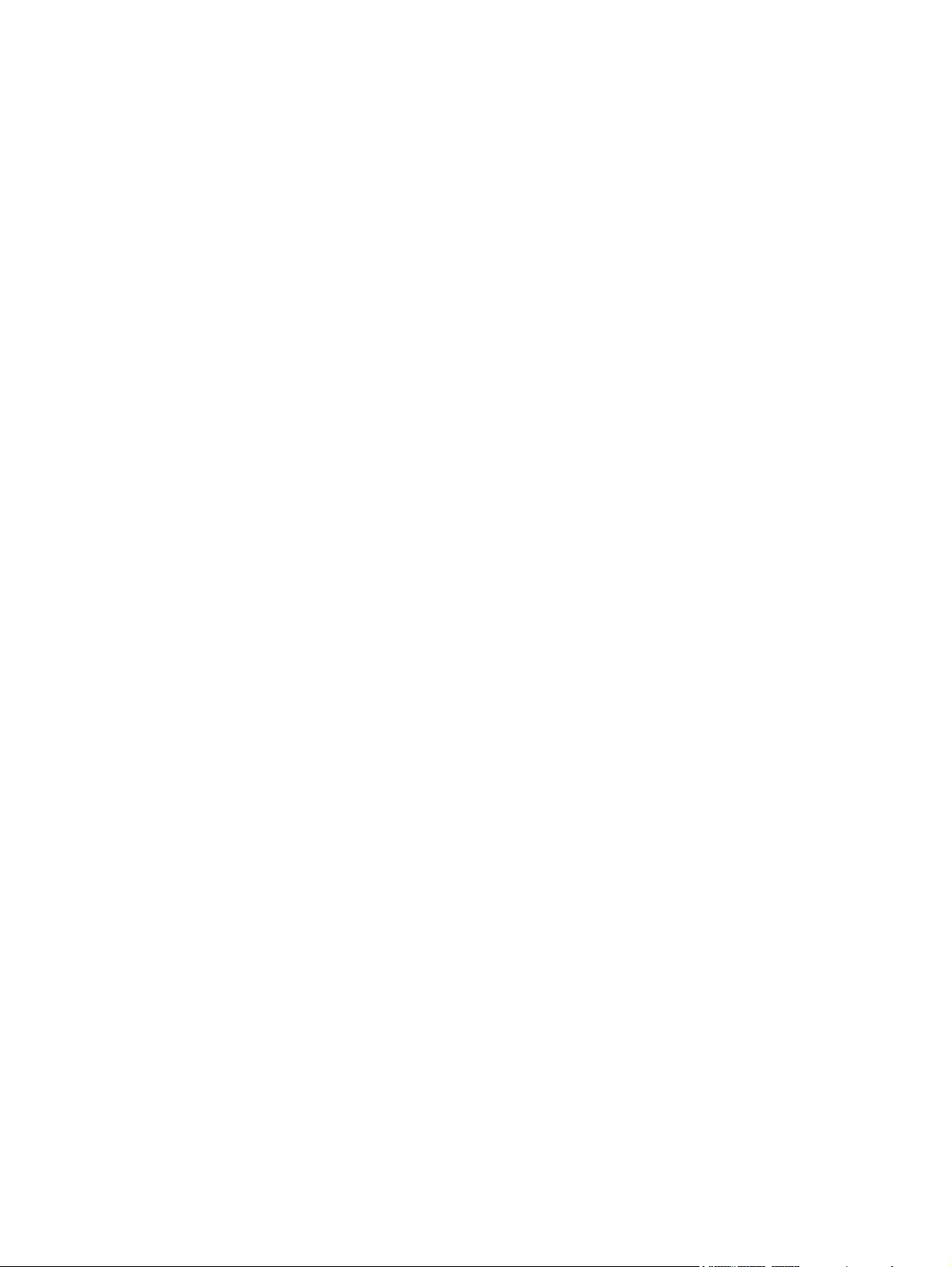
Select the paper by source, type, or size .................................................................... 91
Source .................................................................................................... 91
Type and size .......................................................................................... 91
7 Manage supplies ............................................................................................................ 93
Print cartridge information ....................................................................................................... 94
Supplies views ....................................................................................................................... 94
Print cartridge views ................................................................................................ 94
Manage print cartridges ......................................................................................................... 95
Settings for print cartridges ....................................................................................... 95
Print when a print cartridge is at estimated end of life ................................... 95
Enable or disable the Very Low Settings options from the control panel ........... 95
Recycle supplies ...................................................................................................... 96
Print-cartridge storage .............................................................................................. 96
HP policy on non-HP print cartridges ......................................................................... 96
HP fraud hotline and Web site .................................................................................. 97
Replacement instructions ......................................................................................................... 98
Replace print cartridges ........................................................................................... 98
Replace the toner collection unit .............................................................................. 100
Solve problems with supplies ................................................................................................. 103
Check the print cartridges ...................................................................................... 103
Inspect the print cartridge for damage ...................................................... 104
Repeating defects ................................................................................... 105
Print the Supplies Status page .................................................................. 105
Interpret control panel messages for supplies ............................................................ 106
8 Print tasks .................................................................................................................... 113
Cancel a print job ................................................................................................................ 114
Basic print tasks with Windows .............................................................................................. 115
Open the printer driver with Windows ..................................................................... 115
Get help for any printing option with Windows ........................................................ 116
Change the number of print copies with Windows .................................................... 116
Save custom print settings for reuse with Windows .................................................... 116
Use a printing shortcut with Windows ....................................................... 116
Create printing shortcuts ......................................................................... 118
Improve print quality with Windows ........................................................................ 121
Select the page size with Windows .......................................................... 121
Select a custom page size with Windows .................................................. 121
Select the paper type with Windows ........................................................ 121
Select the paper tray with Windows ......................................................... 121
Select the print resolution ........................................................................ 121
Print on both sides (duplex) with Windows ............................................................... 123
Manually print on both sides with Windows .............................................. 123
viii ENWW
Page 11
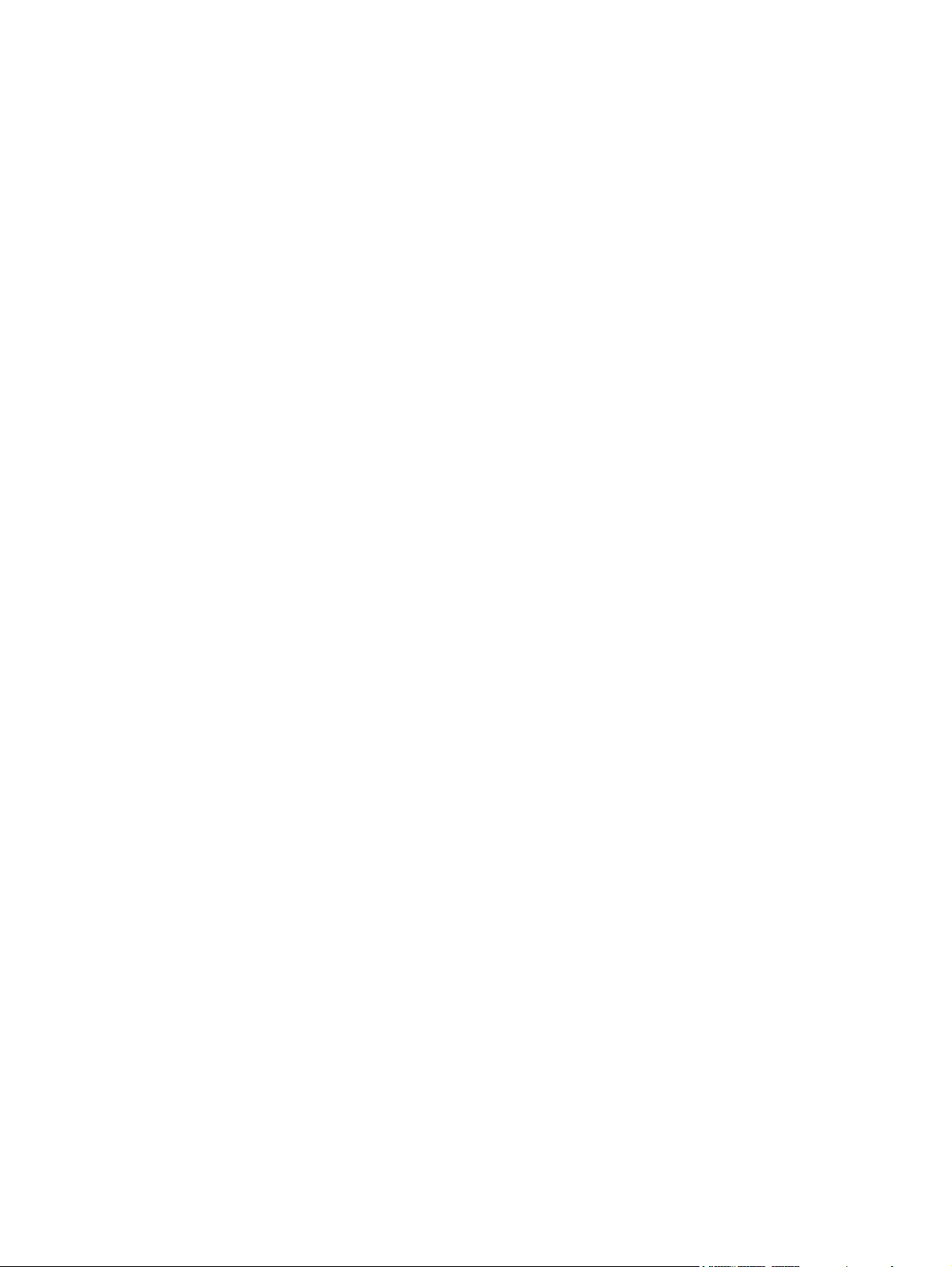
Automatically print on both sides with Windows ........................................ 124
Print multiple pages per sheet with Windows ............................................................ 126
Select page orientation with Windows ..................................................................... 127
Set color options with Windows .............................................................................. 129
Additional print tasks with Windows ...................................................................................... 131
Print colored text as black (grayscale) with Windows ................................................ 131
Print on preprinted letterhead or forms with Windows ................................................ 132
Print on special paper, labels, or transparencies ....................................................... 134
Print the first or last page on different paper with Windows ........................................ 137
Scale a document to fit page size ........................................................................... 139
Add a watermark to a document with Windows ....................................................... 141
Create a booklet with Windows .............................................................................. 142
Use job storage features with Windows ................................................................... 143
Create a stored job with Windows ........................................................... 144
Print a stored job .................................................................................... 145
Delete a stored job ................................................................................. 146
Set job storage options with Windows ...................................................... 146
Print one copy for proof before printing all the copies .................. 146
Temporarily store a personal job on the product and print it later .. 146
Temporarily store a job on the product ....................................... 147
Permanently store a job on the product ...................................... 147
Make a permanently stored job private so that anyone who tries
to print it must provide a PIN .................................................... 147
Receive notification when someone prints a stored job ................. 148
Set the user name for a stored job ............................................. 148
Specify a name for the stored job .............................................. 148
Print special jobs with Windows ............................................................................. 149
Print business graphics or marketing material ............................................. 149
Supported glossy paper ........................................................... 149
Print weatherproof maps and outdoor signs ............................................... 149
Supported tough paper ............................................................ 150
Set the duplex alignment ......................................................................... 150
Walk-up USB printing ........................................................................................................... 151
9 Color ............................................................................................................................ 153
Adjust color ......................................................................................................................... 154
Automatic ............................................................................................................ 154
Print in Grayscale .................................................................................................. 154
Manual color adjustment ........................................................................................ 155
Manual color options .............................................................................. 155
Use the HP EasyColor option .................................................................................. 156
Match colors ....................................................................................................................... 157
Sample book color matching .................................................................................. 157
Print color samples ................................................................................................ 158
ENWW ix
Page 12
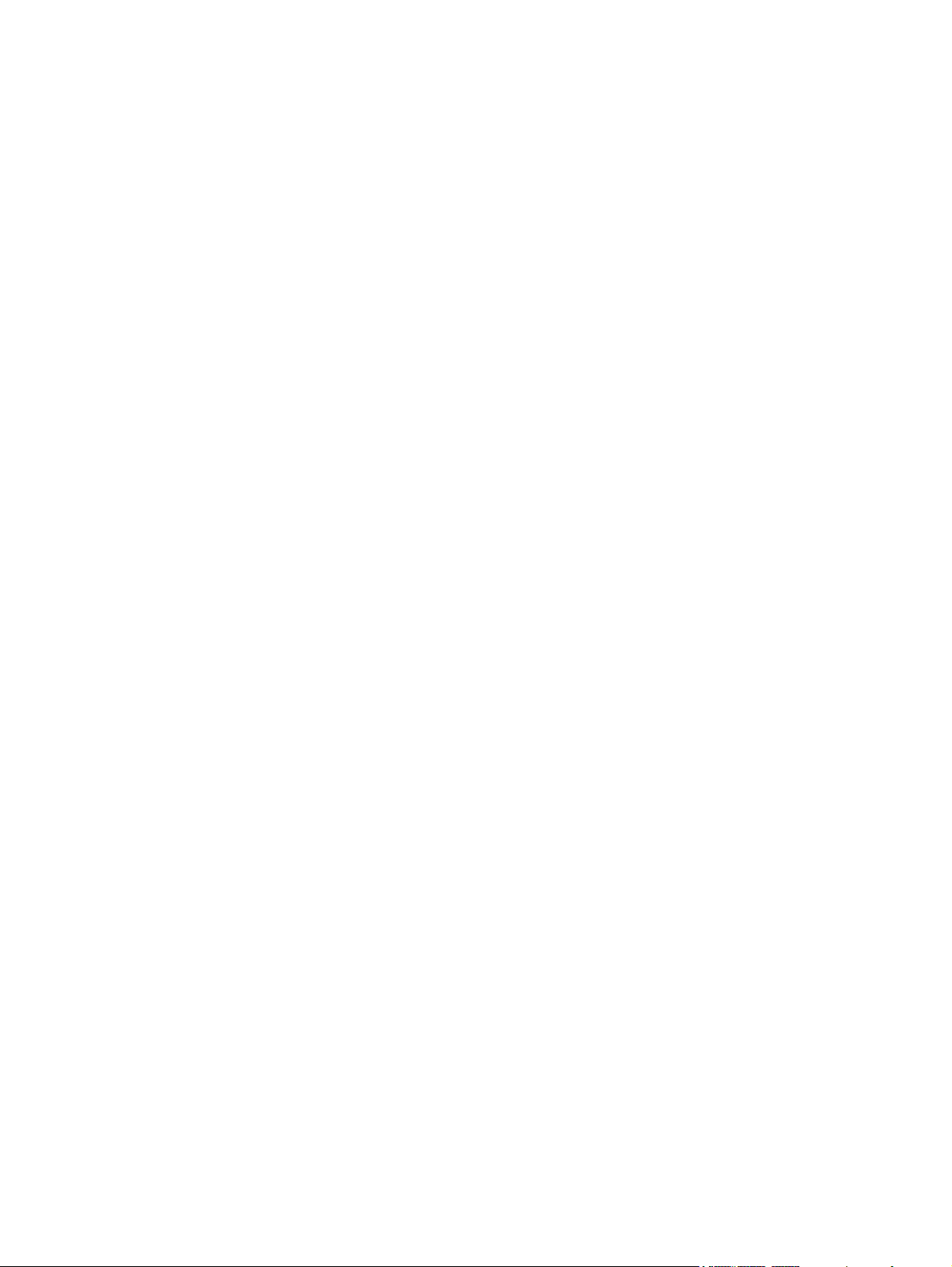
PANTONE® color matching ................................................................................... 158
Advanced color use ............................................................................................................. 159
HP ColorSphere toner ............................................................................................ 159
HP ImageREt 3600 ................................................................................................ 159
Paper selection ..................................................................................................... 159
Color options ........................................................................................................ 159
Standard red-green-blue (sRGB) .............................................................................. 160
10 Manage and maintain ................................................................................................ 161
Print information pages ......................................................................................................... 162
Print the menu map ............................................................................................... 162
Print the configuration report .................................................................................. 162
Use the HP Embedded Web Server ........................................................................................ 163
Open the HP Embedded Web Server by using a network connection .......................... 163
Features ............................................................................................................... 164
Information tab ...................................................................................... 164
General tab ........................................................................................... 164
Print tab ................................................................................................ 165
Troubleshooting tab ................................................................................ 165
Security tab ........................................................................................... 166
Networking tab ...................................................................................... 166
Other Links list ....................................................................................... 166
Use HP Web Jetadmin software ............................................................................................. 167
Product security features ........................................................................................................ 168
Security statements ................................................................................................ 168
IP Security ............................................................................................. 168
Secure the HP Embedded Web Server ..................................................................... 168
Encryption support: HP Encrypted High Performance Hard Disks ................................. 168
Secure stored jobs ................................................................................................. 169
Lock the control panel menus .................................................................................. 169
Lock the formatter .................................................................................................. 169
Economy settings ................................................................................................................. 170
Optimize speed or energy usage ............................................................................ 170
Power-saving modes .............................................................................................. 170
Set sleep mode ...................................................................................... 170
Set sleep delay ...................................................................................... 171
Wake time ............................................................................................ 171
Set the real-time clock .............................................................. 171
Set the wake time .................................................................... 172
Install external I/O cards ...................................................................................................... 173
Clean the product ................................................................................................................ 175
Clean the paper path ............................................................................................ 175
Product updates ................................................................................................................... 176
x ENWW
Page 13
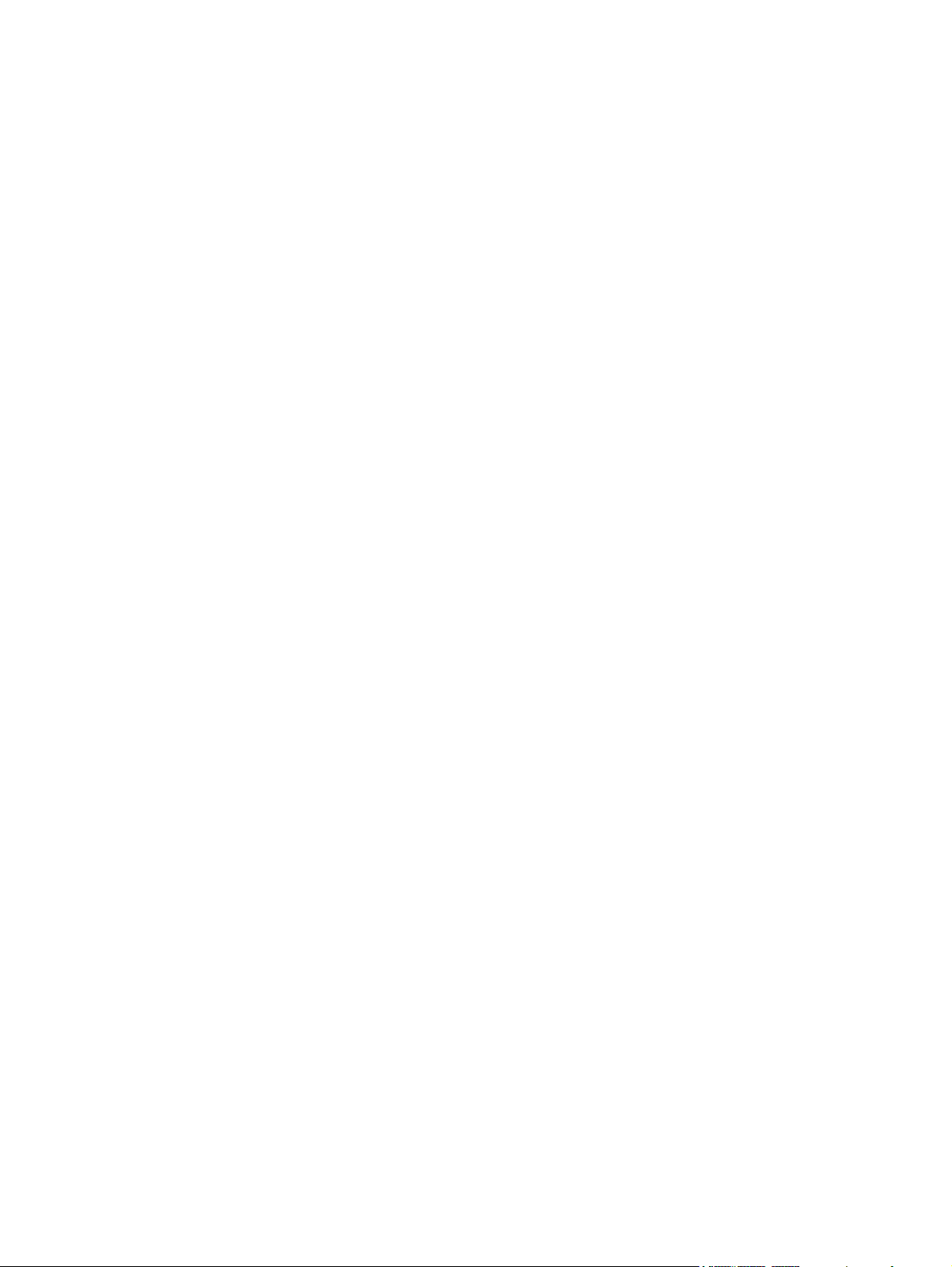
11 Solve problems ........................................................................................................... 177
Self help ............................................................................................................................. 178
Solve general problems ........................................................................................................ 179
Troubleshooting checklist ........................................................................................ 179
Factors that affect product performance ................................................................... 180
Restore factory settings ......................................................................................................... 180
Interpret control-panel messages ............................................................................................ 181
Control-panel message types .................................................................................. 181
Control-panel messages ......................................................................................... 181
Clear jams .......................................................................................................................... 182
Prevent jams ......................................................................................................... 182
Jam locations ........................................................................................................ 183
Clear jams in the upper right door .......................................................................... 184
Clear jams in the lower right door ........................................................................... 186
Clear jams in Tray 1 .............................................................................................. 187
Clear jams from Tray 2, Tray 3, or an optional tray .................................................. 189
Clear jams in the output bin area ............................................................................ 190
Change jam recovery ............................................................................................ 191
Paper does not feed automatically .......................................................................................... 192
Product feeds multiple sheets ................................................................................................. 193
Improve print quality ............................................................................................................. 194
Select a paper type ............................................................................................... 194
Use paper that meets HP specifications .................................................................... 194
Print a cleaning page ............................................................................................ 195
Calibrate the product ............................................................................................. 195
Set the image registration ....................................................................................... 195
Internal print-quality test pages ................................................................................ 196
Check the print cartridge ........................................................................................ 196
Use the printer driver that best meets your printing needs ........................................... 197
Repetitive defects ruler ........................................................................................... 198
The product does not print or it prints slowly ............................................................................ 199
Solve walk-up USB printing problems ...................................................................................... 200
The Open From USB menu does not open when you insert the USB accessory .............. 200
The file does not print from the USB storage accessory ............................................... 200
The file that you want to print is not listed in the Open From USB menu ........................ 200
Solve connectivity problems ................................................................................................... 201
Solve direct-connect problems ................................................................................. 201
Solve network problems ......................................................................................... 201
Solve software problems ....................................................................................................... 202
Solve common Windows problems ......................................................................... 203
Solve common Mac problems ................................................................................. 203
ENWW xi
Page 14
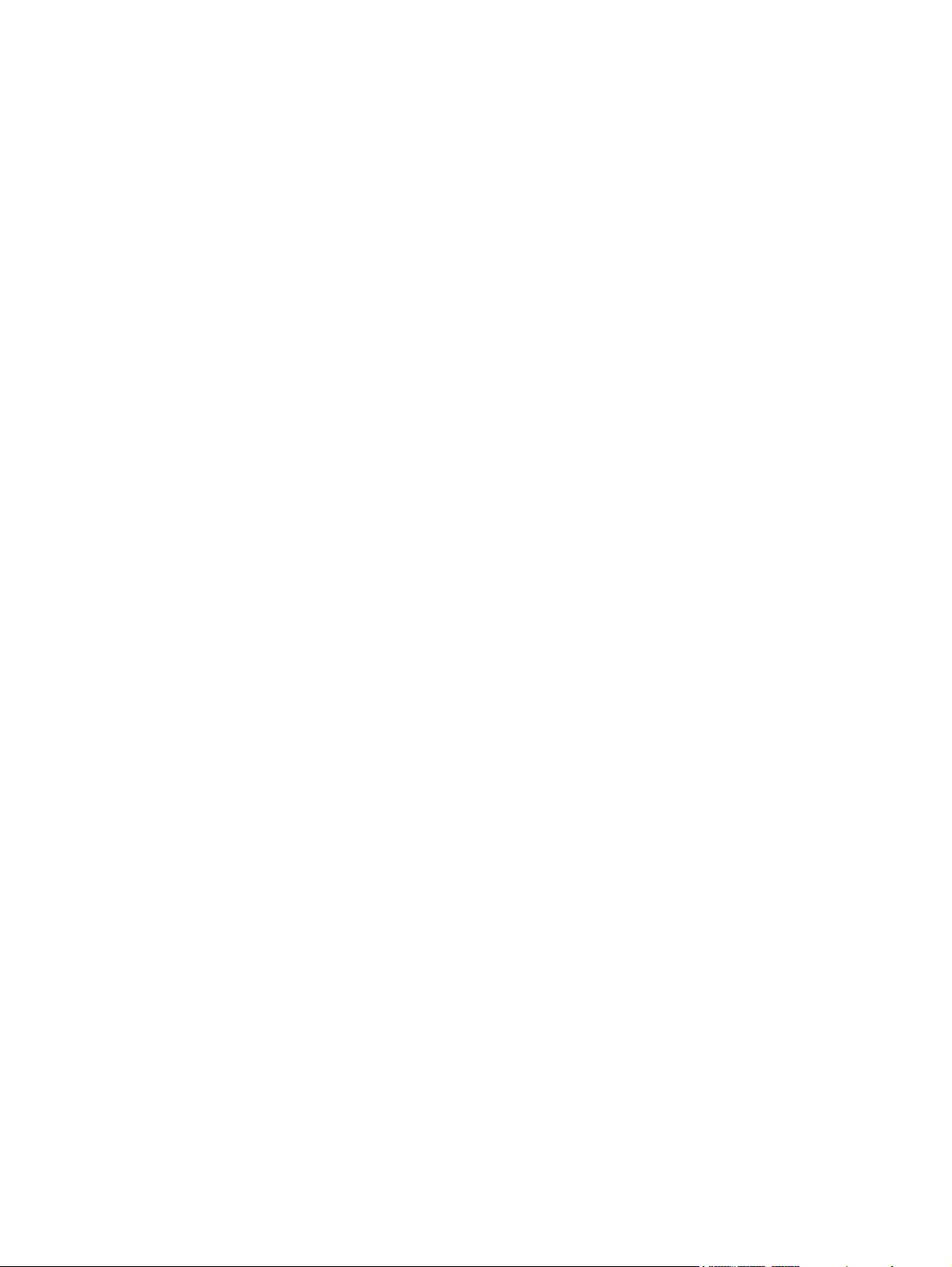
Appendix A Supplies and accessories .............................................................................. 207
Order parts, accessories, and supplies ................................................................................... 208
Part numbers ....................................................................................................................... 209
Accessories .......................................................................................................... 209
Print cartridges ...................................................................................................... 209
Memory ............................................................................................................... 209
Cables and interfaces ............................................................................................ 209
Maintenance kits ................................................................................................... 210
Appendix B Service and support ...................................................................................... 211
Hewlett-Packard limited warranty statement ............................................................................. 212
HP's Premium Protection Warranty: LaserJet print cartridge limited warranty statement .................. 214
Color LaserJet Fuser Kit, Toner Collection Unit, and Transfer Kit Limited Warranty Statement .......... 215
Data stored on the print cartridge ........................................................................................... 216
End User License Agreement .................................................................................................. 217
Customer self-repair warranty service ..................................................................................... 220
Customer support ................................................................................................................. 221
Appendix C Product specifications ................................................................................... 223
Physical specifications .......................................................................................................... 224
Power consumption, electrical specifications, and acoustic emissions .......................................... 224
Environmental specifications .................................................................................................. 224
Appendix D Regulatory information ................................................................................ 225
FCC regulations ................................................................................................................... 226
Environmental product stewardship program ........................................................................... 227
Protecting the environment ...................................................................................... 227
Ozone production ................................................................................................. 227
Power consumption ............................................................................................... 227
Paper use ............................................................................................................. 227
Plastics ................................................................................................................. 227
HP LaserJet print supplies ....................................................................................... 227
Return and recycling instructions ............................................................................. 228
United States and Puerto Rico .................................................................. 228
Multiple returns (more than one cartridge) .................................. 228
Single returns .......................................................................... 228
Shipping ................................................................................ 228
Non-U.S. returns .................................................................................... 228
Paper .................................................................................................................. 229
Material restrictions ............................................................................................... 229
Disposal of waste equipment by users in private households in the European Union ...... 229
Chemical substances ............................................................................................. 230
Material Safety Data Sheet (MSDS) ......................................................................... 230
xii ENWW
Page 15
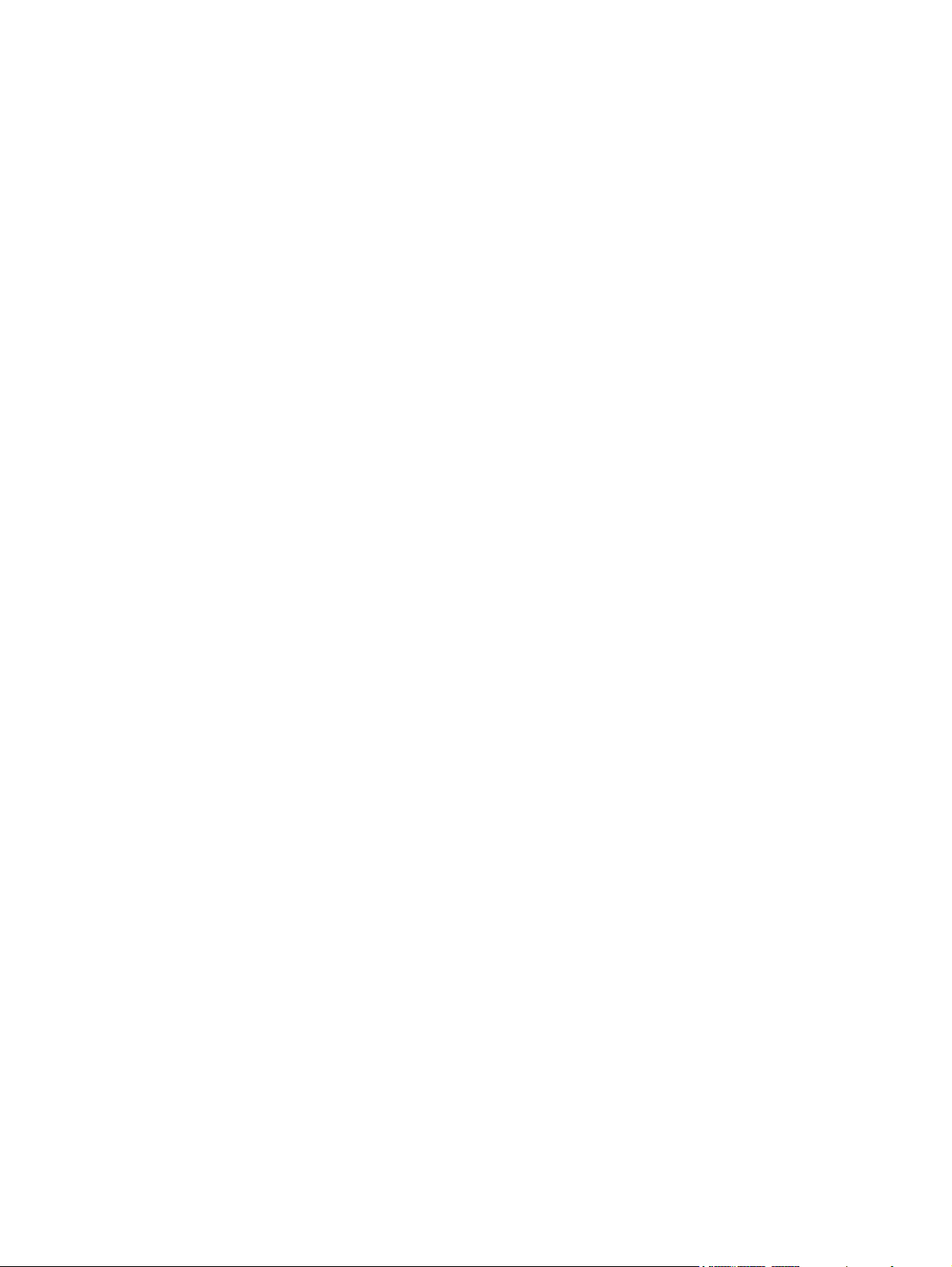
For more information ............................................................................................. 230
Declaration of conformity ...................................................................................................... 231
Safety statements ................................................................................................................. 233
Laser safety .......................................................................................................... 233
Canadian DOC regulations .................................................................................... 233
VCCI statement (Japan) .......................................................................................... 233
Power cord instructions .......................................................................................... 233
Power cord statement (Japan) ................................................................................. 233
EMC statement (China) .......................................................................................... 234
EMC statement (Korea) .......................................................................................... 234
EMI statement (Taiwan) .......................................................................................... 234
Laser statement for Finland ..................................................................................... 234
GS statement (Germany) ........................................................................................ 235
Substances Table (China) ....................................................................................... 235
Restriction on Hazardous Substances statement (Turkey) ............................................. 235
Index ............................................................................................................................... 237
ENWW xiii
Page 16
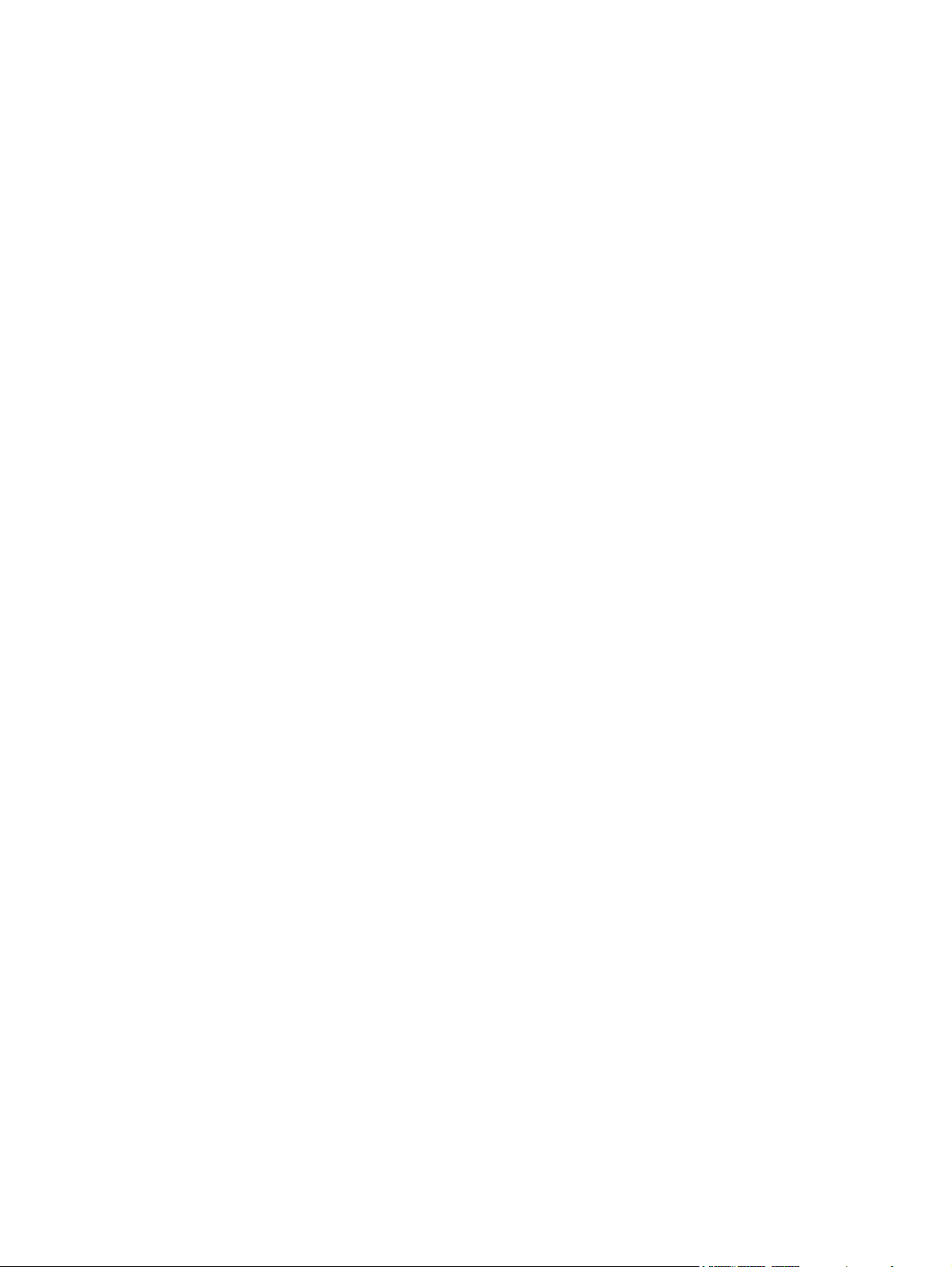
xiv ENWW
Page 17
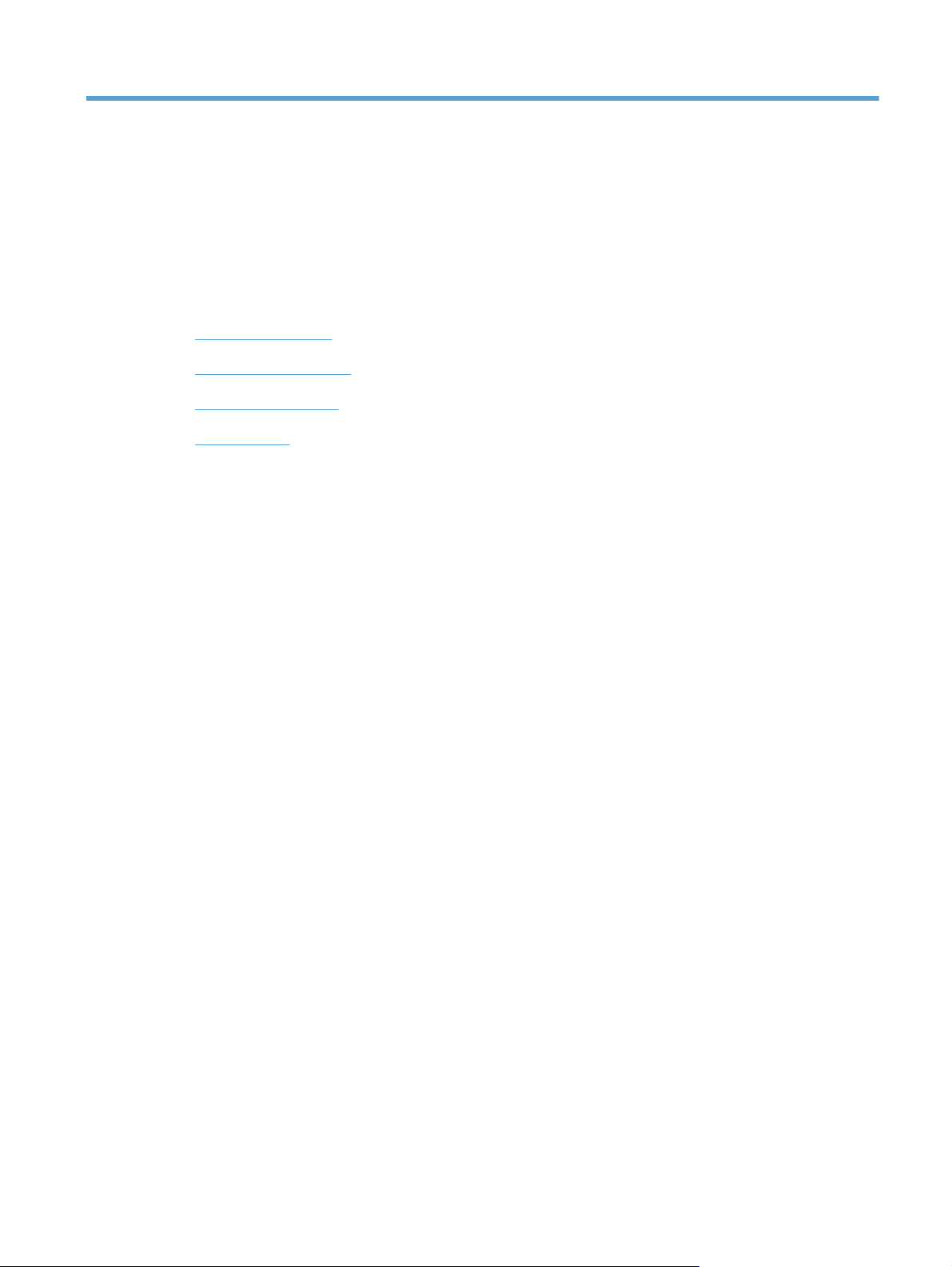
1 Product basics
Product comparison
●
Environmental features
●
Accessibility features
●
Product views
●
ENWW 1
Page 18
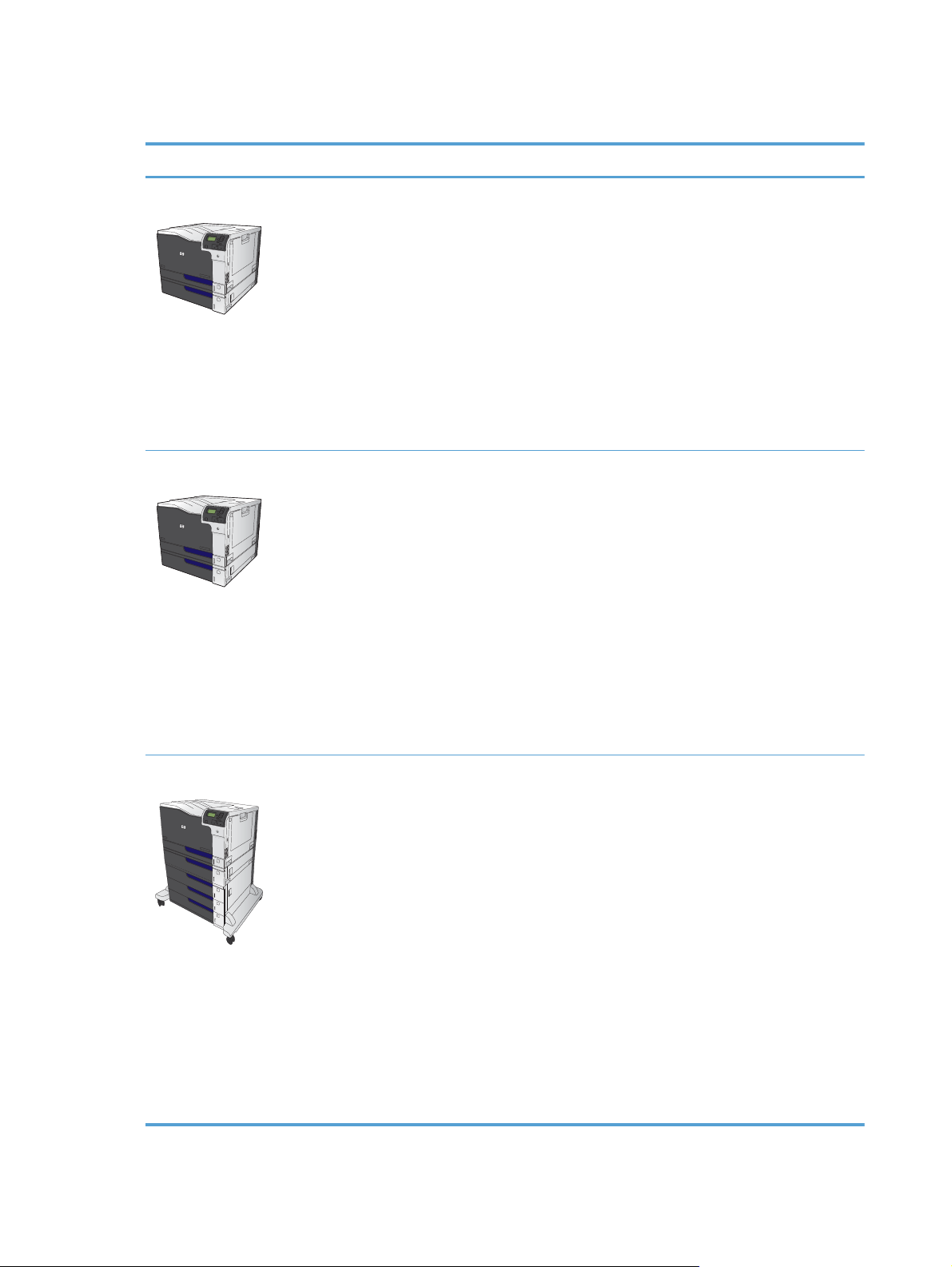
Product comparison
Model Features
HP Color LaserJet CP5525n
HP Color LaserJet CP5525dn
100-sheet multipurpose input tray (Tray 1)
●
250-sheet input tray (Tray 2)
●
500-sheet input tray (Tray 3)
●
300-sheet, face-down output bin
●
Hi-Speed USB 2.0 port
●
HP Jetdirect embedded print server for connecting to a 10/100/1000Base-TX
●
network
1 gigabyte (GB) of random access memory (RAM)
●
USB port on the control panel for walk-up printing
●
100-sheet multipurpose input tray (Tray 1)
●
250-sheet input tray (Tray 2)
●
500-sheet input tray (Tray 3)
●
300-sheet, face-down output bin
●
Hi-Speed USB 2.0 port
●
HP Jetdirect embedded print server for connecting to a 10/100/1000Base-TX
●
network
HP Color LaserJet CP5525xh
1 GB of RAM
●
USB port on the control panel for walk-up printing
●
Automatic two-sided printing
●
100-sheet multipurpose input tray (Tray 1)
●
250-sheet input tray (Tray 2)
●
500-sheet input tray (Tray 3)
●
HP 3 x 500-sheet paper feeder (Trays 4, 5, and 6)
●
300-sheet, face-down output bin
●
Hi-Speed USB 2.0 port
●
HP Jetdirect embedded print server for connecting to a 10/100/1000Base-TX
●
network
1 GB of RAM
●
USB port on the control panel for walk-up printing
●
Automatic two-sided printing
●
HP Encrypted High Performance Hard Disk
●
2 Chapter 1 Product basics ENWW
Page 19
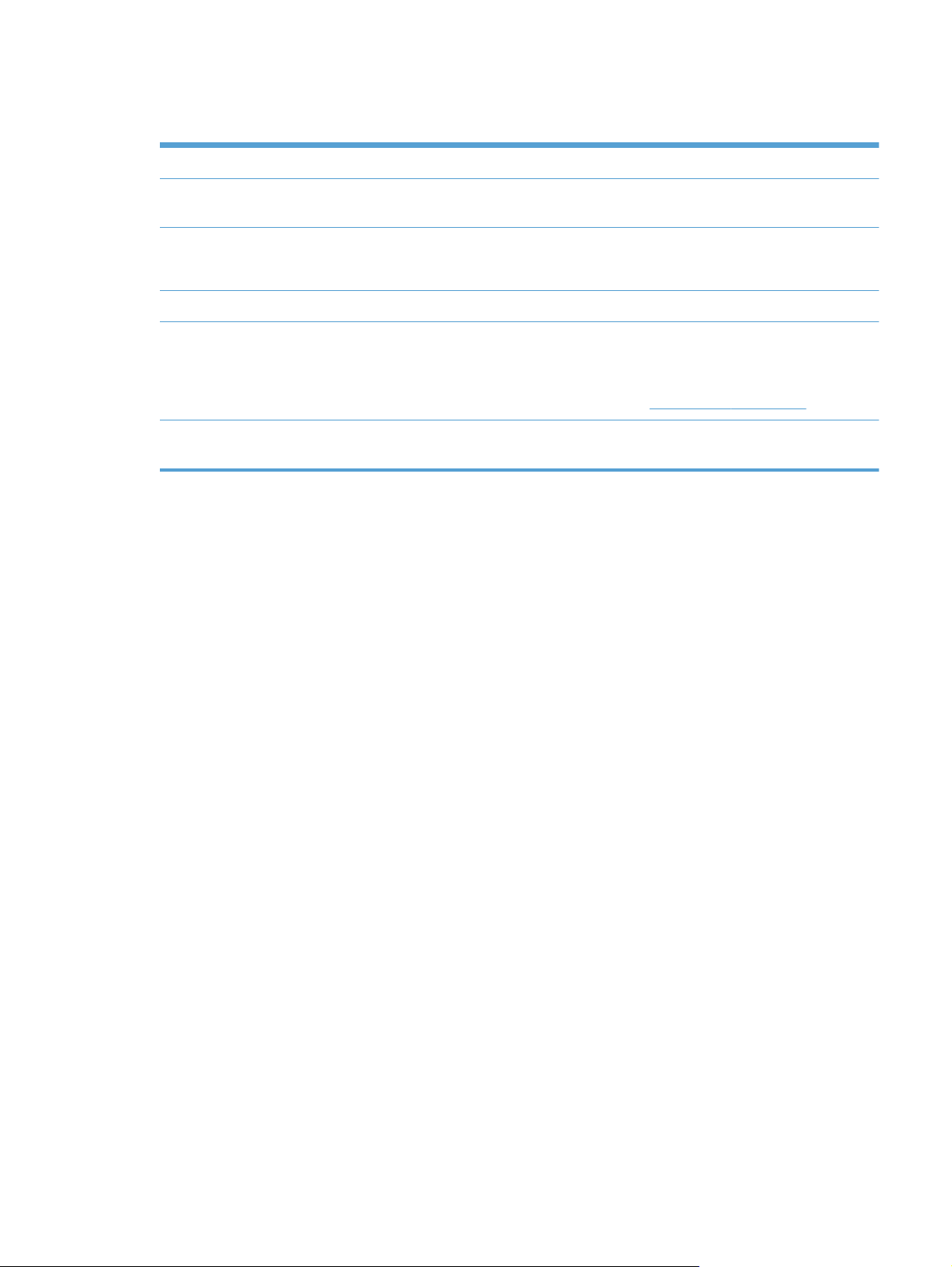
Environmental features
Duplex Save paper by using duplex printing as your default print setting.
Print multiple pages per sheet Save paper by printing two or more pages of a document side-by-side on one sheet of paper.
Access this feature through the printer driver.
Recycling Reduce waste by using recycled paper.
Recycle print cartridges by using the HP return process.
Energy savings Save energy by initiating sleep mode for the product.
HP Smart Web printing Use HP Smart Web printing to select, store, and organize text and graphics from multiple
Web pages and then edit and print exactly what you see onscreen. It gives you the control
you need for printing meaningful information while minimizing waste.
Download HP Smart Web printing from this Web site:
Job storage Use the job storage features to manage print jobs. By using job storage, you activate printing
while you are at the shared product, eliminating lost print jobs that are then reprinted.
www.hp.com/go/smartweb.
ENWW
Environmental features
3
Page 20
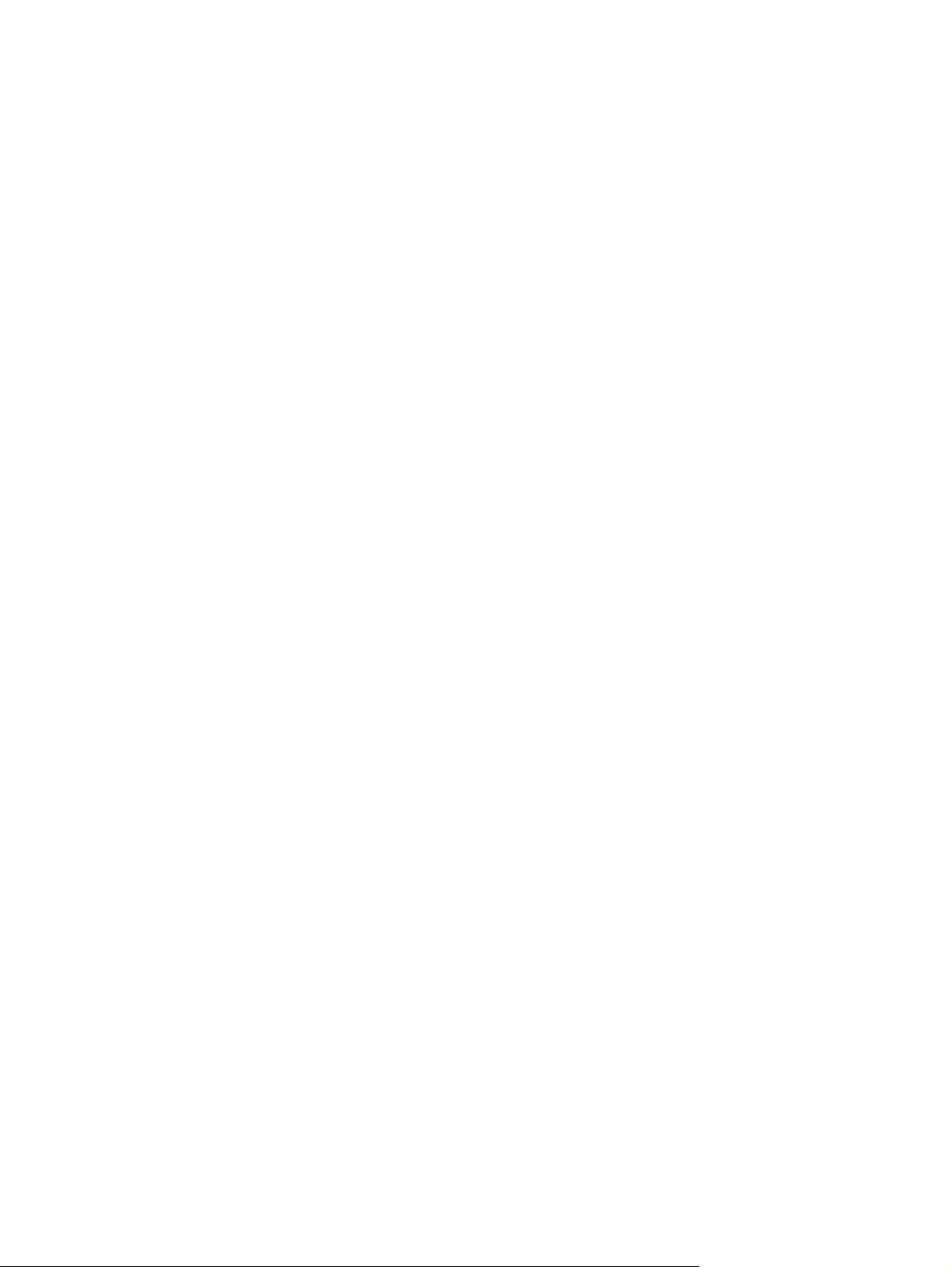
Accessibility features
The product includes several features that aid you with accessibility issues.
Online user guide that is compatible with text screen-readers.
●
Print cartridges can be installed and removed by using one hand.
●
All doors and covers can be opened by using one hand.
●
Paper can be loaded in Tray 1 by using one hand.
●
4 Chapter 1 Product basics ENWW
Page 21
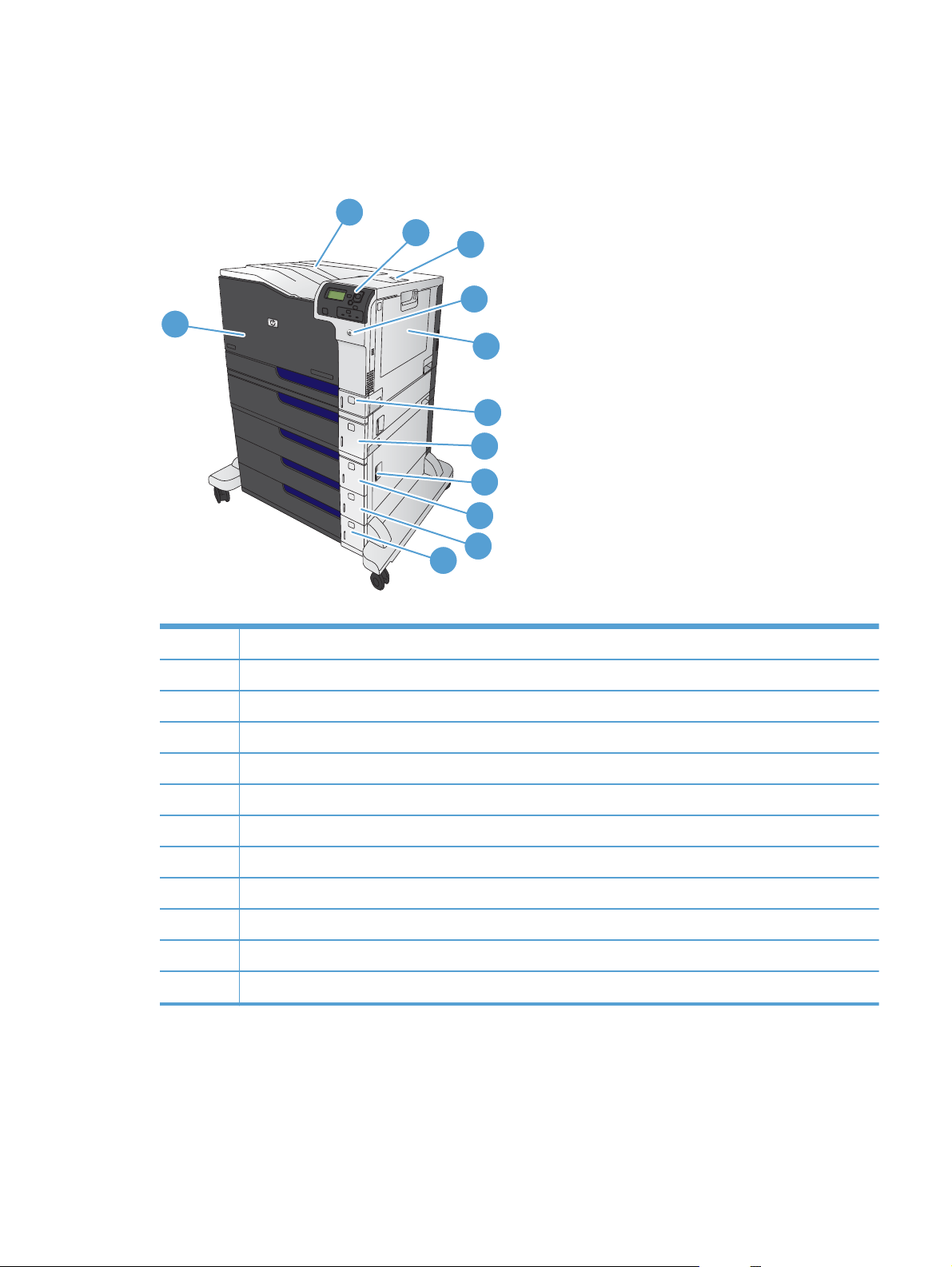
Product views
Front view
1
2
3
4
5
6
7
8
9
10
11
12
1 Front door (access to print cartridges)
2 Standard output bin
3 Control panel
4 Right door (access for clearing jams)
5 On/off button (illuminates when turned on)
6 Tray 1 (pull the handle to open the tray)
7Tray 2
8Tray 3
9 Lower right door (access for clearing jams)
10 Optional Tray 4 (included with the HP Color LaserJet CP5525xh model)
11 Optional Tray 5 (included with the HP Color LaserJet CP5525xh model)
12 Optional Tray 6 (included with the HP Color LaserJet CP5525xh model)
ENWW
Product views
5
Page 22
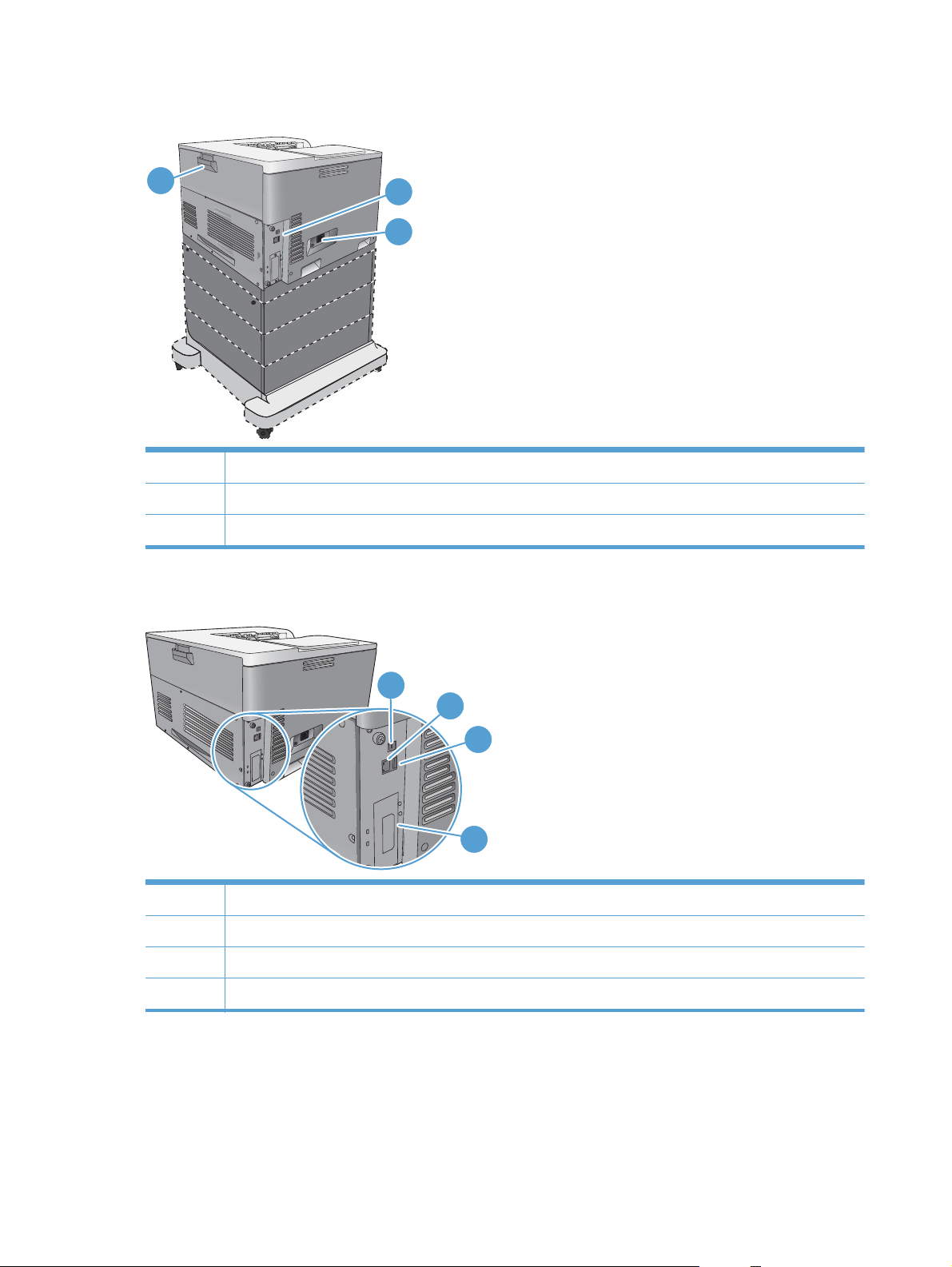
Back view
3
1Interface ports
2 Power connection
3 Rear door (access to the toner collection unit)
Interface ports
1
2
1
2
3
4
1 Hi-Speed USB 2.0 printing port
2 Local area network (LAN) Ethernet (RJ-45) network port
3 USB port for a third-party device
4 EIO interface expansion slot
6 Chapter 1 Product basics ENWW
Page 23
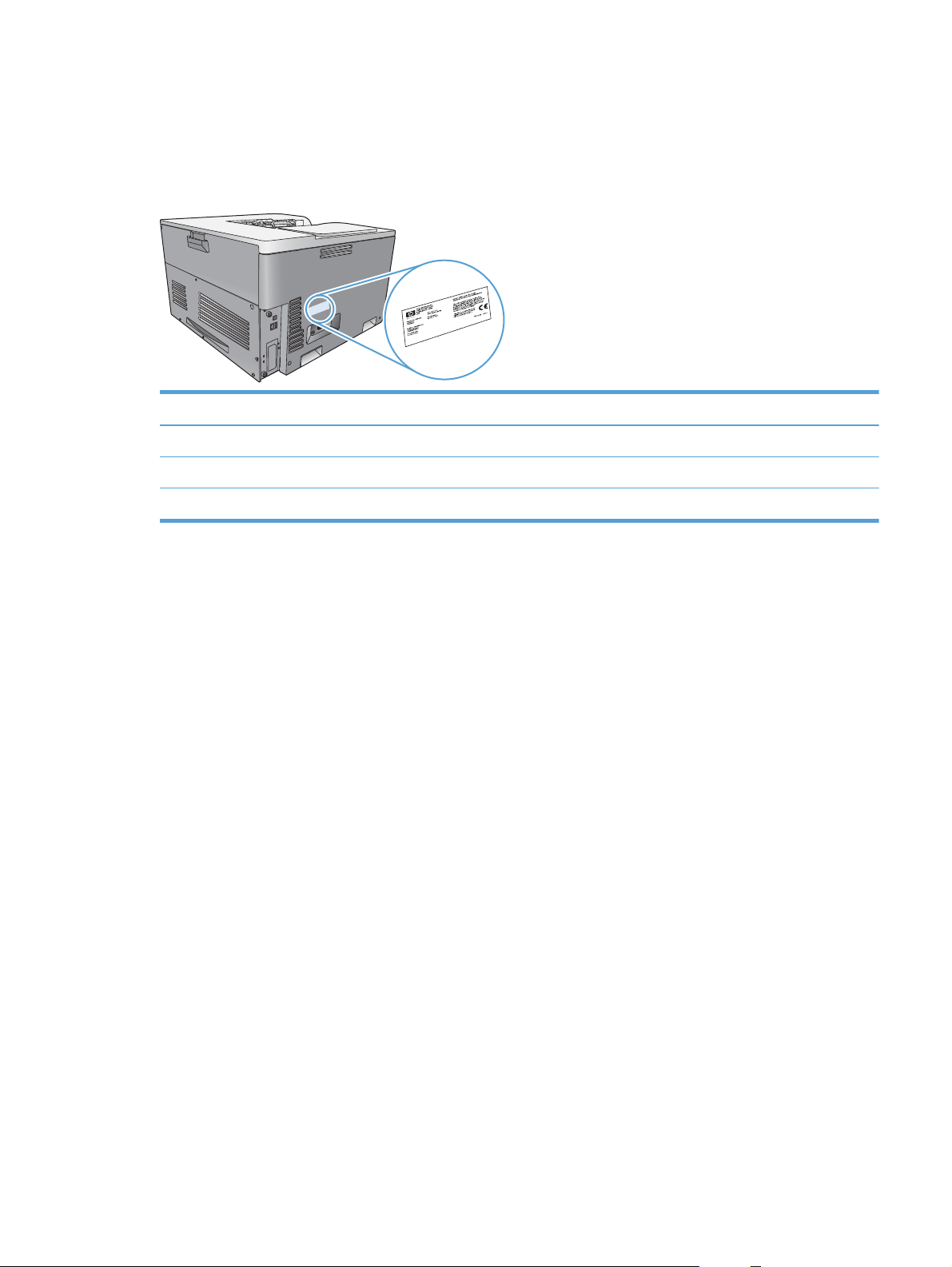
Serial number and model number location
The model number and serial number are listed on an identification label located on the left side of the
product. The serial number contains information about the country/region of origin, the product
version, production code, and the production number of the product.
Model name Model number
HP Color LaserJet CP5525n CE707A
HP Color LaserJet CP5525dn CE708A
HP Color LaserJet CP5525xh CE709A
ENWW
Product views
7
Page 24
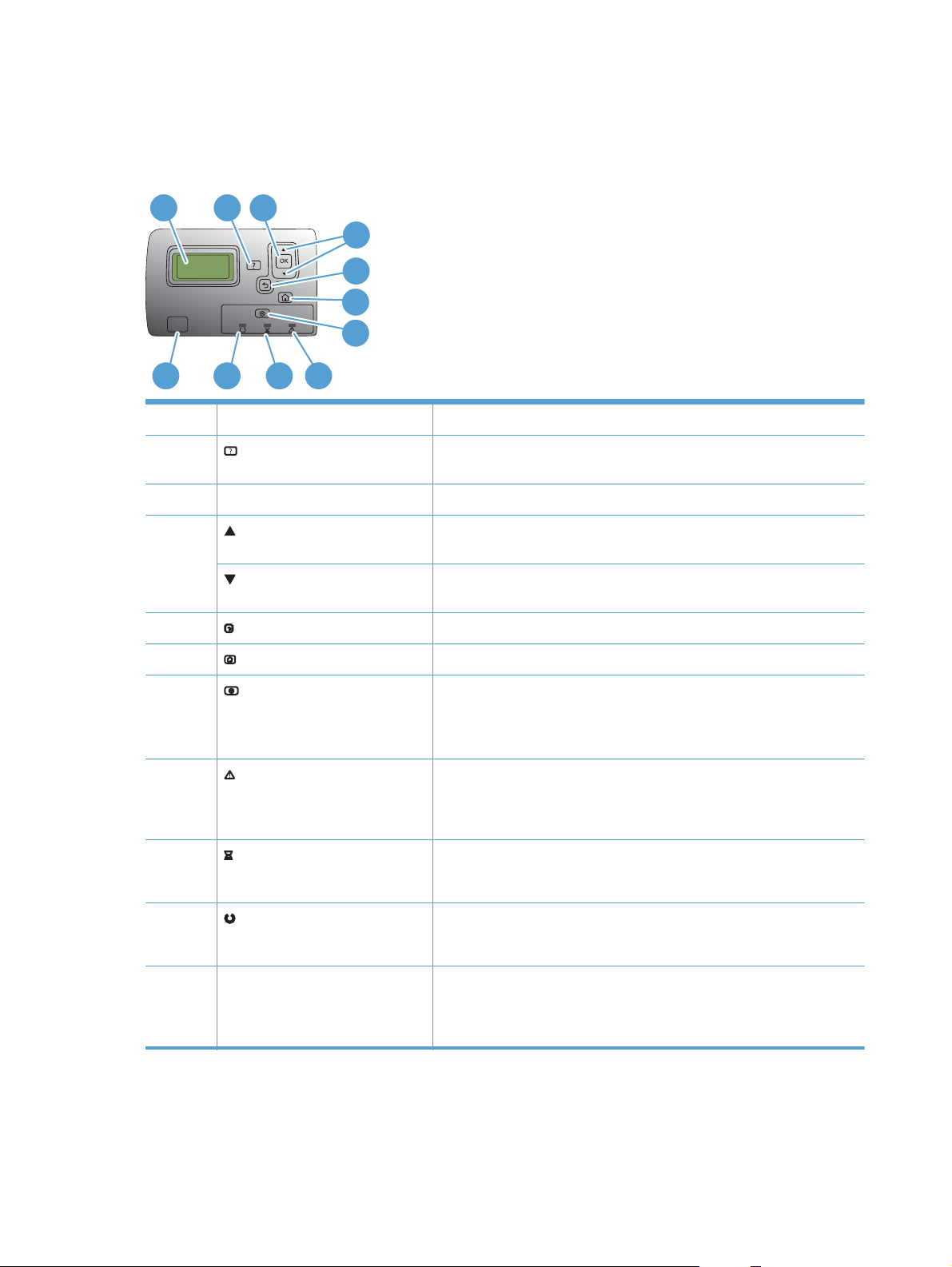
Control panel layout
The control panel includes a color, graphical and text display, job-control buttons, and three lightemitting diode (LED) status lights.
1
2
3
4
5
6
7
8
11
1 Control panel display Shows status information, menus, help information, and error messages
2
3 OK button Makes selections and resumes printing after continuable errors
4
5
6
10
9
Help button Provides detailed information, including animations, about product
messages or menus
Up arrow button Navigates menus and text, and increases the values of numerical items in
the display
Down arrow button Navigates menus and text, and decreases the values of numerical items in
the display
Back arrow button Navigates backward in nested menus
Home button Opens and closes the menu structure
7
8
9
10
11 Walk-up USB port Connect a USB flash drive for walk-up printing
Stop button Halts the current job, presents a choice to resume or cancel the current job,
clears paper from the product, and clears any continuable errors that are
associated with the halted job. If the product is not printing a job, pressing
the Stop button pauses the product
Indicates that the product has a condition that requires intervention
Attention light
Data light
Ready light
TIP: For example, an empty paper tray or an error message on the
display.
Indicates that the product is receiving data
Indicates that the product is ready to begin processing any job
TIP: Use the control-panel menus or the HP Embedded Web Server to
enable the USB walk-up printing feature.
8 Chapter 1 Product basics ENWW
Page 25
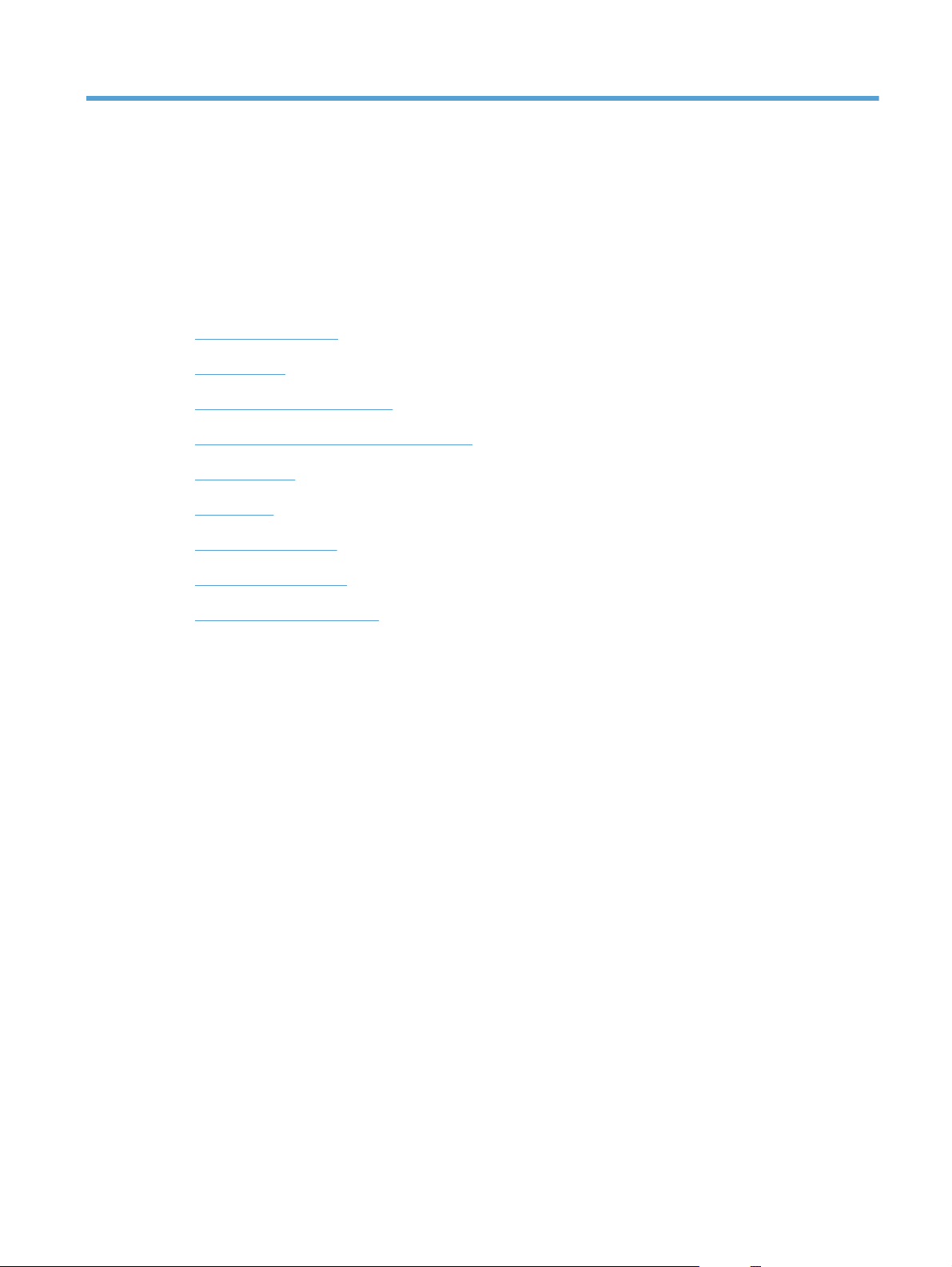
2 Control panel menus
Control panel menus
●
Sign In menu
●
Retrieve Job From USB menu
●
Retrieve Job From Device Memory menu
●
Supplies menu
●
Trays menu
●
Administration menu
●
Troubleshooting menu
●
Device Maintenance menu
●
ENWW 9
Page 26

Control panel menus
To use all of the capabilities of this product, a firmware upgrade might be required. HP recommends
that you periodically go to
available.
NOTE: Print a configuration page to determine the version of firmware currently installed in this
product.
Navigate the control-panel menus
www.hp.com/support/cljcp5525 to see if a new version of firmware is
Press the Home button
●
Use the up arrow button
●
Press the OK button to select the menu item.
●
to access the menus.
and down arrow button to highlight a desired menu item.
Sign In menu
Table 2-1 Sign In menu
First level Second level Values
User Access Code Access Code
Administrator Access Code Access Code
Service Access Code Access Code
Retrieve Job From USB menu
Use the Retrieve Job From USB menu to view listings of jobs stored on an external USB memory
device.
NOTE: You must enable this feature by using the control-panel menus or the HP Embedded Web
Server before it can be used.
To enable this feature by using the control-panel menus, access the Administration menu, Retrieve
From USB Settings sub menu, and then select Enable. To enable this feature by using the HP
Embedded Web Server, access the Print tab.
Table 2-2 Retrieve Job From USB menu
First level Second level Values
Retrieve Job From USB OK
Cancel
Select a File or Folder Select from the provided list.
10 Chapter 2 Control panel menus ENWW
Page 27

Retrieve Job From Device Memory menu
Use the Retrieve Job From Device Memory menu to view listings of jobs stored on the internal
product memory.
Table 2-3 Retrieve Job From Device Memory menu
First level Second level Third level Values
Retrieve Job From Device
Memory
All Jobs (No PIN)
NOTE: Individual job name also
appear.
Print Range: 1 – 9999
Default = 1
Delete Select from the provided list.
ENWW
Retrieve Job From Device Memory menu
11
Page 28
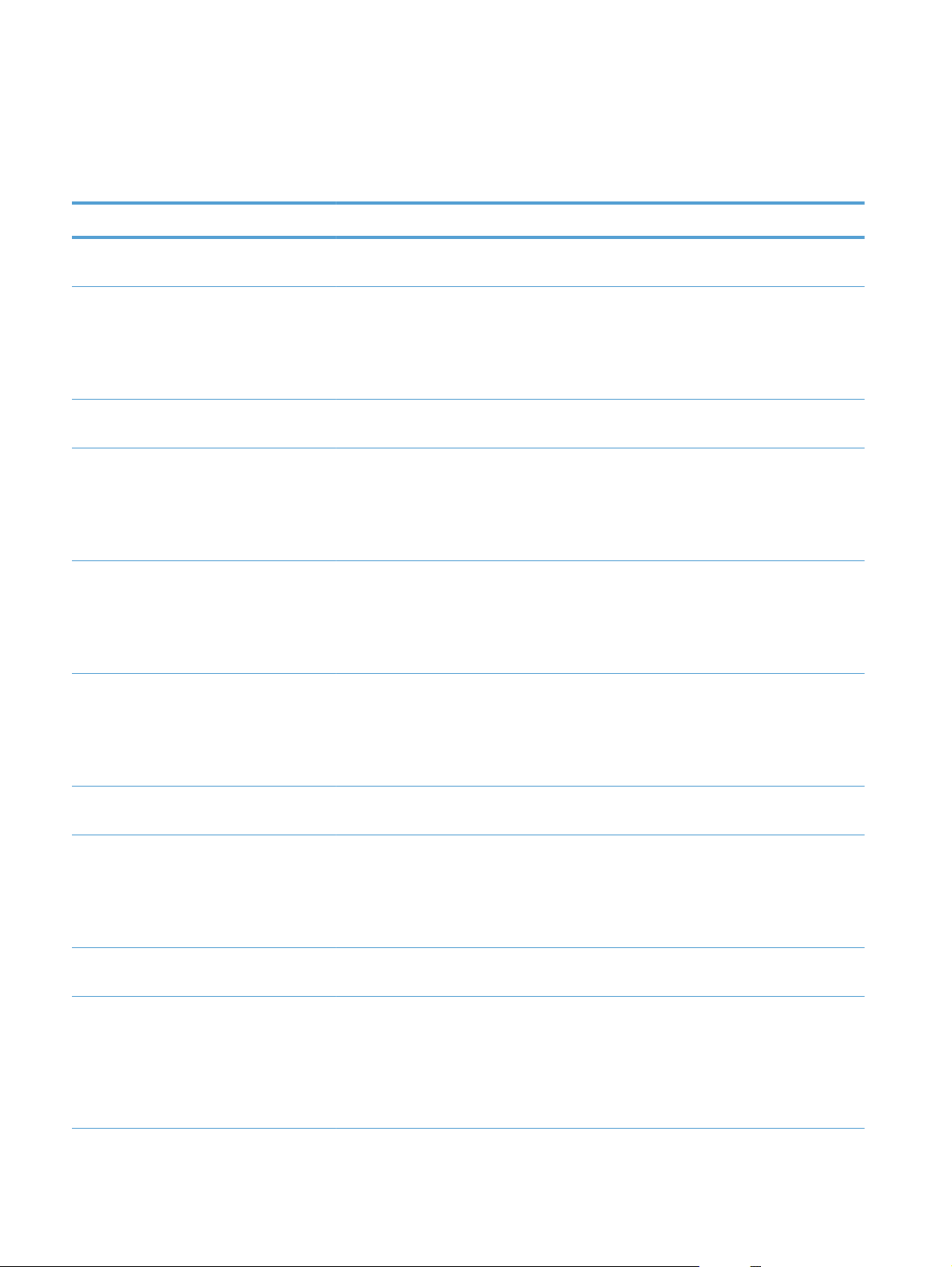
Supplies menu
In the following table, asterisks (*) indicate the factory default setting.
Table 2-4 Supplies menu
First level Second level Third level Fourth level Values
Manage Supplies Print Supplies
Status
Supply Settings Black Cartridge Very Low
Low Threshold
Color Cartridges Very Low
Low Threshold
Fuser Very Low
Settings
Settings
Settings
Settings
Settings
Stop
Prompt to
continue*
Continue
1-100%
Stop
Prompt to
continue*
Continue
Cyan Cartridge
Magenta
Cartridge
Yellow Cartridge
Stop
1-100%
Prompt to
continue*
Continue
Low Threshold
Settings
Transfer Kit Very Low
Settings
Low Threshold
Settings
Color/Black Mix Auto*
1-100%
Stop
Prompt to
continue*
Continue
1-100%
Mostly Color
Pages
Mostly Black
Pages
12 Chapter 2 Control panel menus ENWW
Page 29
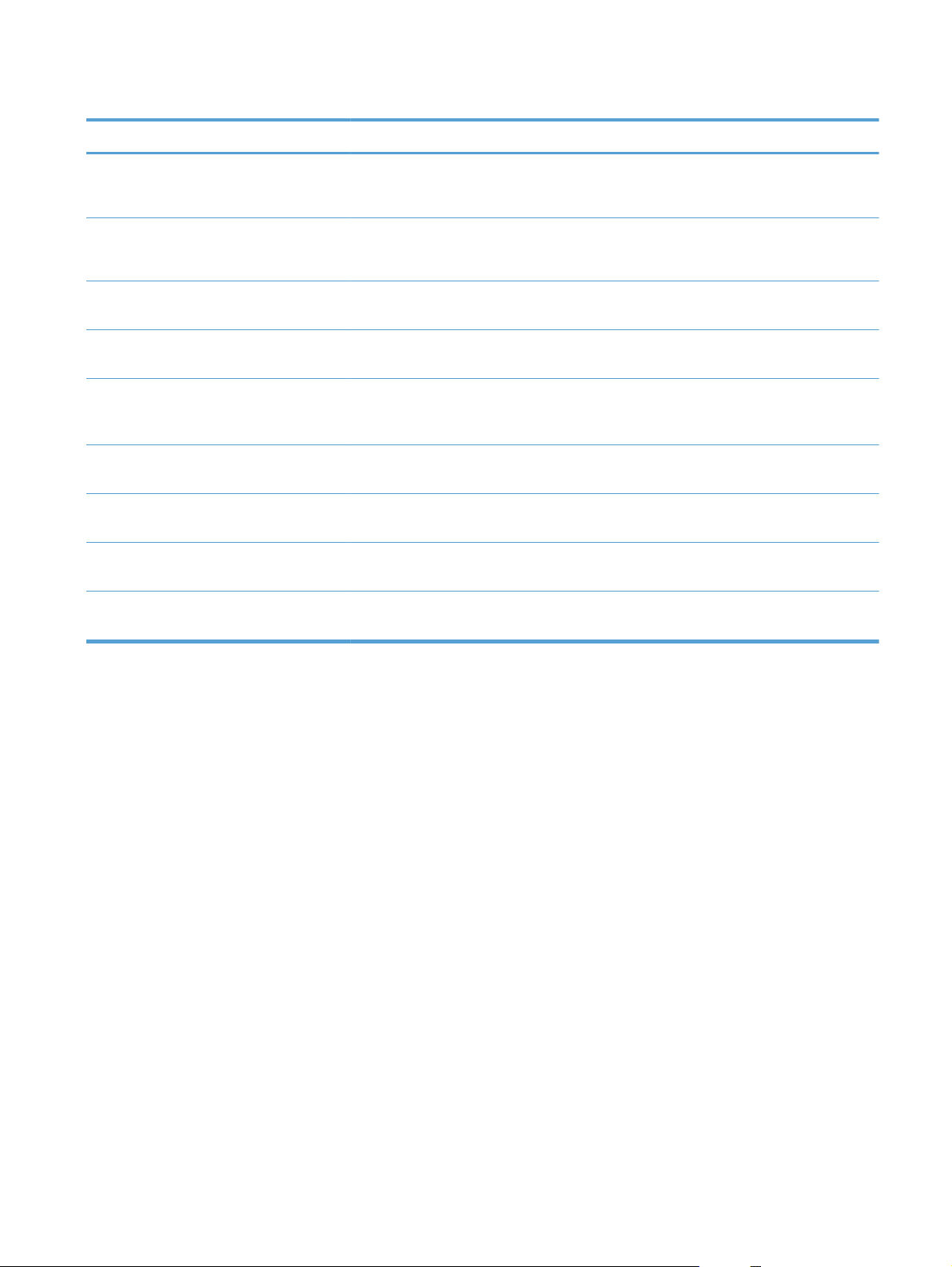
Table 2-4 Supplies menu (continued)
First level Second level Third level Fourth level Values
Supply Messages Low Message On*
Off
Level Gauge On*
Off
Black Cartridge
OK: - Status
Cyan Cartridge
OK: - Status
Magenta
Cartridge OK: Status
Yellow Cartridge
OK: - Status
Toner Collection
Unit OK: - Status
Transfer Kit OK: Status
Fuser OK: Status
ENWW
Supplies menu
13
Page 30
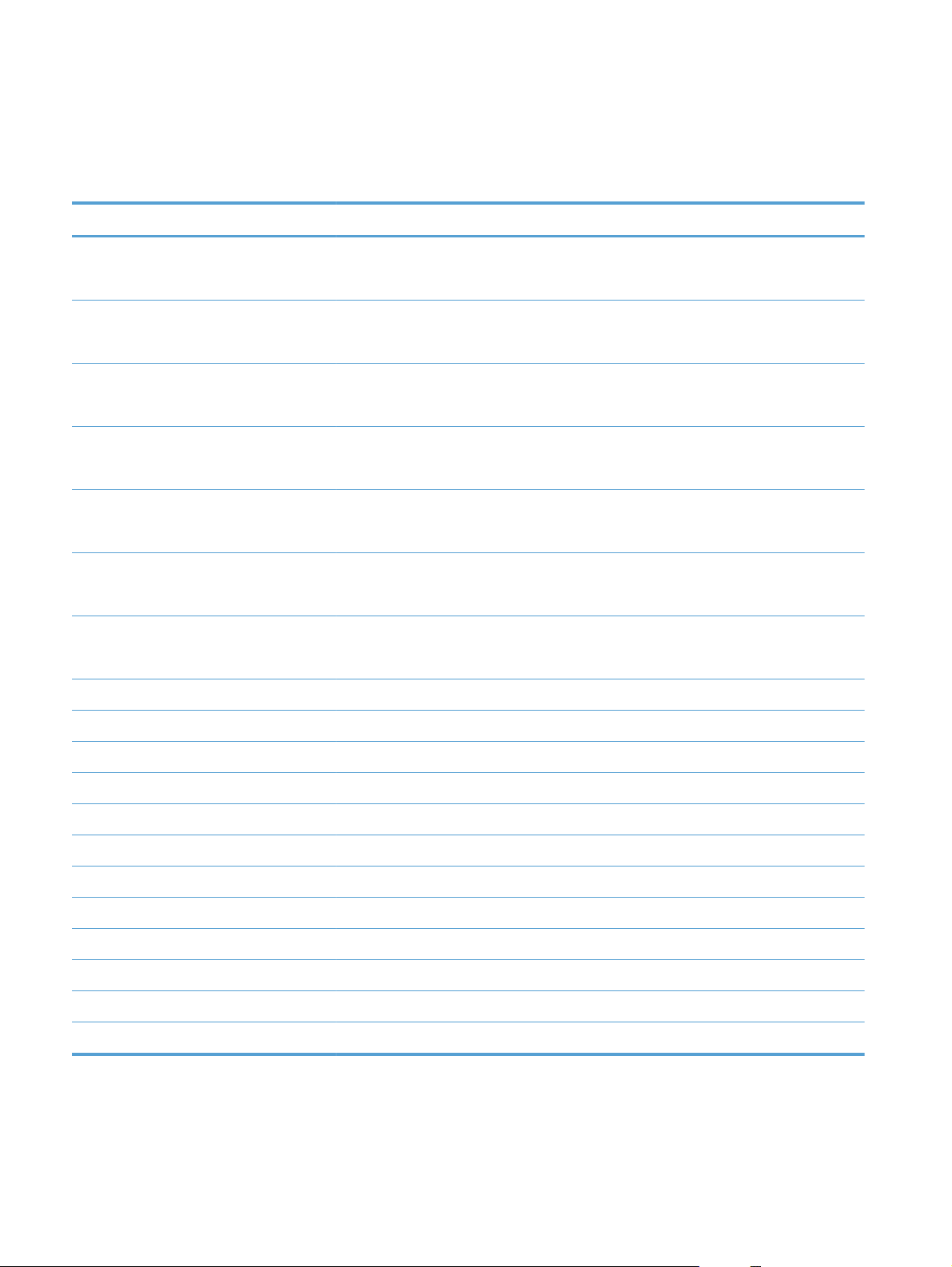
Trays menu
In the following table, asterisks (*) indicate the factory default setting.
Table 2-5 Trays menu
First level Second level Values
Manage Trays Use Requested Tray Exclusively*
First
Manually Feed Prompt Always*
Unless loaded
Size/Type Prompt Display*
Do not display
Use Another Tray Enabled*
Disabled
Alternative Letterhead Mode Disabled*
Enabled
Blank Pages Auto*
Yes
Override A4/Letter Yes*
No
Tray 1 Size Select from a provided list.
Tray 1 Type Select from a provided list.
Tray 2 Size Select from a provided list.
Tray 2 Type Select from a provided list.
Tray 3 Size Select from a provided list.
Tray 3 Type Select from a provided list.
Tray 4 Size Select from a provided list.
Tray 4 Type Select from a provided list.
Tray 5 Size Select from a provided list.
Tray 5 Type Select from a provided list.
Tray 6 Size Select from a provided list.
Tray 6 Type Select from a provided list.
14 Chapter 2 Control panel menus ENWW
Page 31

Administration menu
Reports menu
Table 2-6 Reports menu
First level Second level Third level Values
Configuration/Status Pages Print
Administration Menu Map
Configuration Page
Supplies Status Page
Usage Page
Paper Path Page
File Directory Page
Current Settings Page
Color Usage Job Log
Other Pages Print
Demonstration Page
RGB Samples
CMYK Samples
PCL Font List
PS Font List
General Settings menu
In the following table, asterisks (*) indicate the factory default setting.
Table 2-7 General Settings menu
First level Second level Third level Fourth level Values
Date/Time Settings Date/Time Format Date Format DD/MMM/YYYY
MMM/DD/YYYY*
YYYY/MMM/DD
Time Format 12 hour (AM/PM)*
24 hours
Date/Time Date
Time
Time Zone
ENWW
Administration menu
15
Page 32

Table 2-7 General Settings menu (continued)
First level Second level Third level Fourth level Values
Adjust for Daylight
Savings
Energy Settings Sleep Delay 60*
Optimum Speed/
Energy Usage
Print Quality Adjust Color Highlights Cyan Density
Midtones Cyan Density
Faster First Page*
On
Off*
Select sleep delay period
from a list.
Save Energy
Save More Energy
Save Most Energy
-5 to 5
Magenta Density
Yellow Density
Black Density
Magenta Density
Yellow Density
Default = 0
-5 to 5
Default = 0
Black Density
Shadows Cyan Density
Magenta Density
Yellow Density
Black Density
Restore Color Values
Image Registration Adjust Tray <X> Print Test Page
X1 Shift
Y1 Shift
X2 Shift
Y2 Shift
Auto Sense Mode Tray 1 Sensing Full sensing
-5 to 5
Default = 0
-5.00 mm to 5.00 mm
Default = 0
Expanded sensing*
Transparency Only
16 Chapter 2 Control panel menus ENWW
Page 33

Table 2-7 General Settings menu (continued)
First level Second level Third level Fourth level Values
Tray X Sensing Expanded sensing*
Transparency Only
Adjust Paper Types Select from a list of paper
types that the product
supports. The available
options are the same for
each paper type.
Resistance Mode Normal*
Humidity Mode Normal*
Fuser Temp Mode Normal*
Paper Curl Mode Normal*
Optimize Normal Paper Standard*
Print Mode Select from a list of print
modes.
Default = Auto Sense
Mode
Up
Down
High
Up
Down
Reduced
Smooth
Light Media Normal*
Smooth
Heavy Paper Standard*
Smooth
Envelope Control Normal*
Alternate 1
Alternate 2
Environment Normal*
Low Temp
Line Voltage Normal*
Low Voltage
Tray 1 Normal*
Alternate
ENWW
Administration menu
17
Page 34

Table 2-7 General Settings menu (continued)
First level Second level Third level Fourth level Values
Cleaning Control Normal*
Alternate
Background Normal*
Alternate 1
Alternate 2
Alternate 3
Media Temp Normal*
Alternate
Uniformity Control Normal*
Alternate 1
Alternate 2
Alternate 3
Pre-Rotation Normal*
Alternate 1
Alternate 2
Alternate 3
Registration Normal*
Alternate
Transfer Control Normal*
Alternate 1
Alternate 2
Alternate 3
Moisture Control Normal*
Alternate
Restore Optimize
Edge Control Off
Light
Normal*
Maximum
18 Chapter 2 Control panel menus ENWW
Page 35
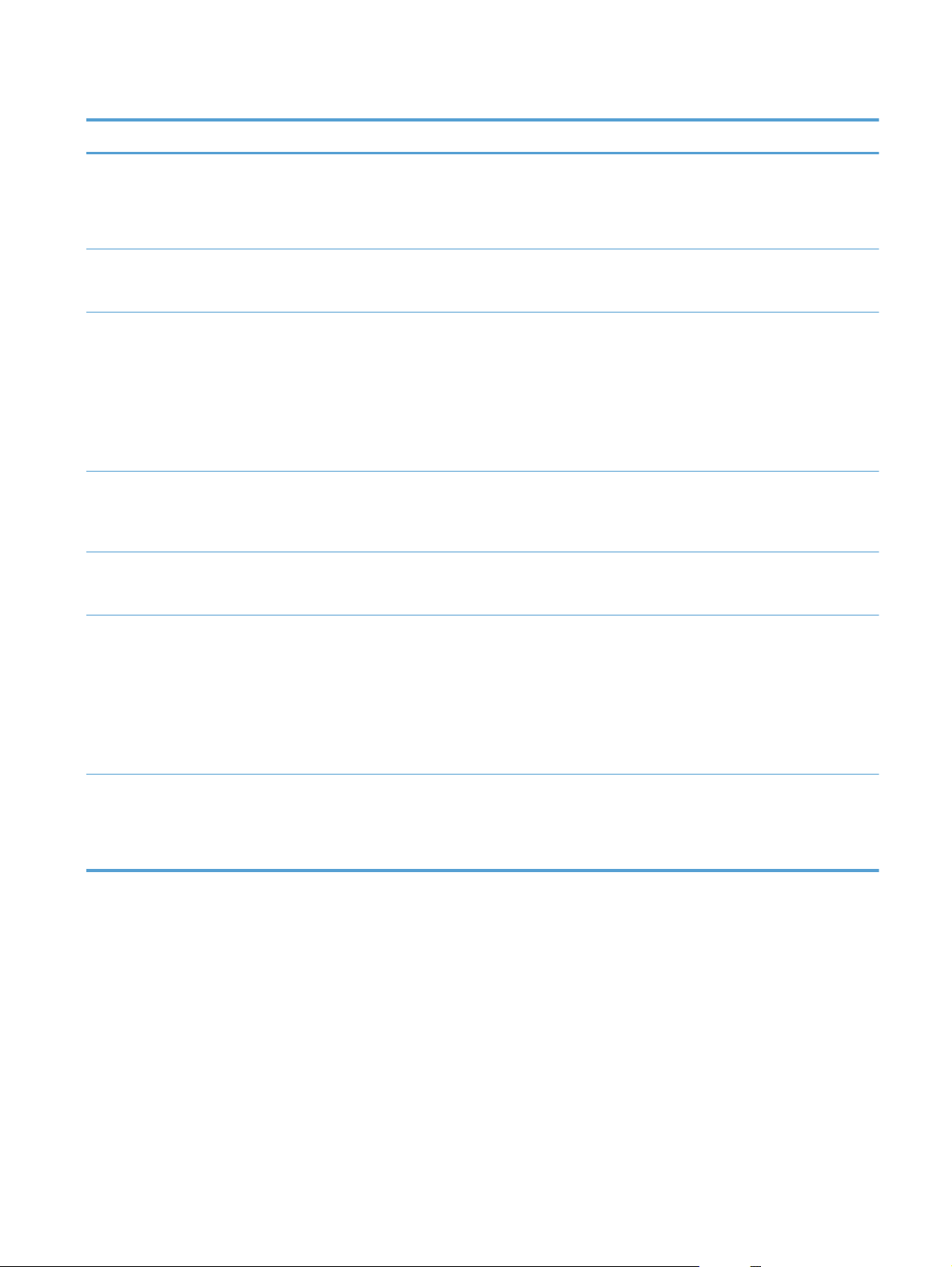
Table 2-7 General Settings menu (continued)
First level Second level Third level Fourth level Values
Jam Recovery Auto*
Off
On
Manage Stored Jobs Quick Copy Job
Storage Limit
Quick Copy Job Held
Timeout
Default Folder Name
for Stored Jobs
Sort Stored Jobs By Job Name*
Restore Factory
Settings
Reset All
1-300
Default = 32
Off*
1 Hour
4 Hours
1 Day
1 Week
Select from a list of folder
names.
Public*
Date
Calibration
General
Print
Security
Restrict Color Enable
Disable
Color if Allowed*
ENWW
Administration menu
19
Page 36

Retrieve From USB Settings menu
Table 2-8 Retrieve From USB Settings menu
First level Second level Values
Retrieve From USB Settings Access Code Enable*
Disable
Print Settings menu
In the following table, asterisks (*) indicate the factory default setting.
Table 2-9 Print Settings menu
First level Second level Values
Manual Feed Enabled
Disabled*
Courier Font Regular*
Dark
Wide A4 Enabled
Disabled*
Print PS Errors Enabled
Disabled*
Print PDF Errors Enabled
Disabled*
Personality Auto*
PCL
POSTSCRIPT
PDF
PCL Form Length Range: 5 – 128
Default = 60
Orientation Portrait*
Landscape
Font Source Internal*
Soft
USB <X>
20 Chapter 2 Control panel menus ENWW
Page 37

Table 2-9 Print Settings menu (continued)
First level Second level Values
Font Number Range: 0 – 999
Default = 0
Font Pitch Range: 0.44 – 99.99
Default = 10
Font Point Size Range: 4.00 – 999.75
Default = 12.00
Symbol Set Select from a list of symbol sets.
Append CR to LF No*
Yes
Suppress Blank Pages No*
Yes
Media Source Mapping Standard*
Classic
Print Options menu
In the following table, asterisks (*) indicate the factory default setting.
Table 2-10 Print Options menu
First level Second level Values
Number of Copies Default = 1
Default Paper Size Select from a list of sizes that the
product supports.
Default Custom Paper Size Inches X Dimension Range: 2.99 – 12.28
Default = 12.28
Y Dimension Range: 5.00 – 18.50
Default = 18.5
MM X Dimension Range: 76 – 312
Default = 312
Y Dimension Range: 127 – 470
Default = 470
Sides 1-sided*
2-sided
ENWW
Administration menu
21
Page 38

Table 2-10 Print Options menu (continued)
First level Second level Values
Two-Sided Format Book-style*
Flip-style
Enable Edge to Edge
Overrides
Enabled
Disabled*
22 Chapter 2 Control panel menus ENWW
Page 39
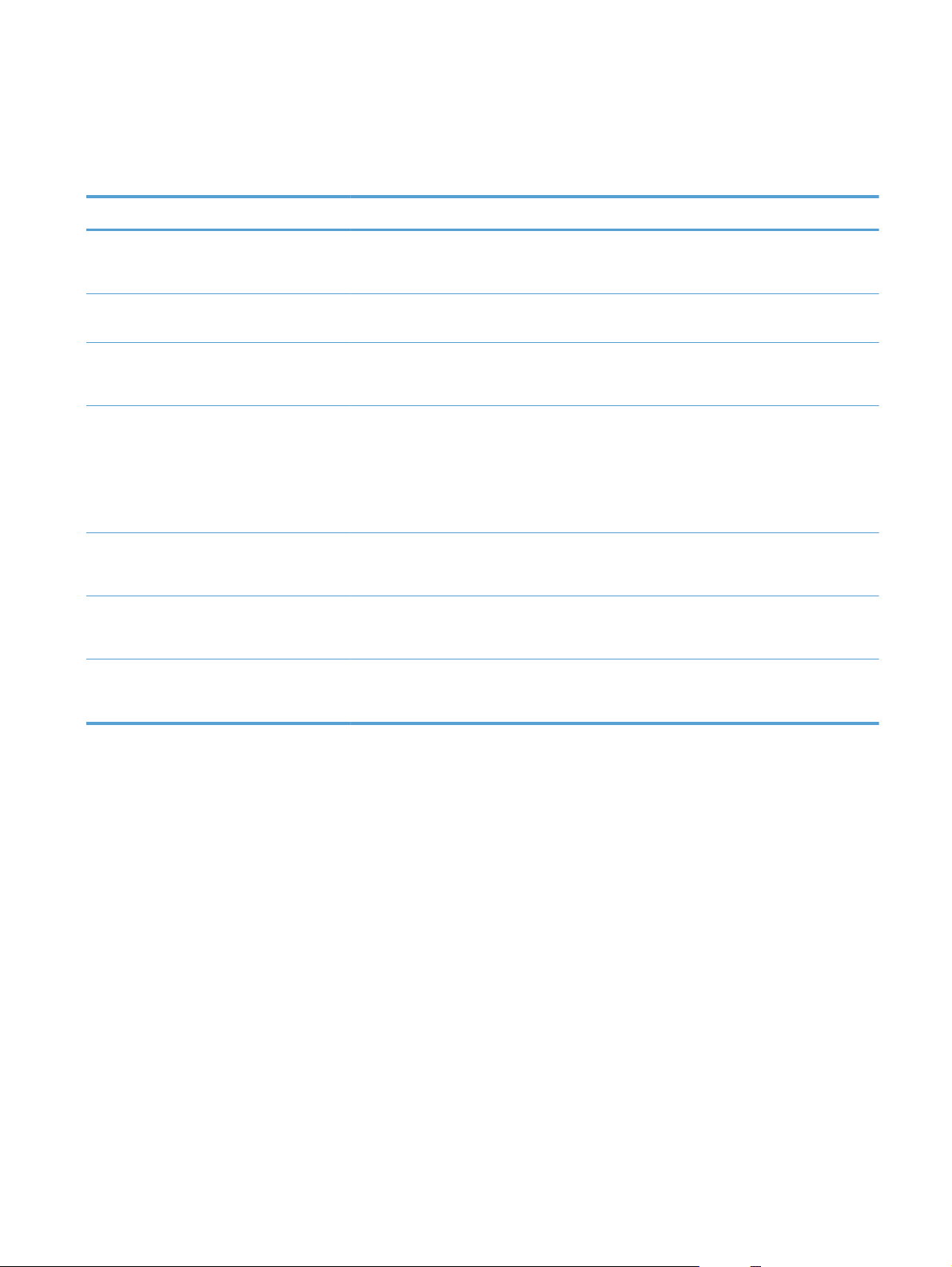
Display Settings menu
In the following table, asterisks (*) indicate the factory default setting.
Table 2-11 Display Settings menu
First level Second level Values
Display Brightness Range: -10 to 10
Default = 0
Language Select from a list of languages that the
product supports.
Show IP Address Display*
Hide
Sleep Mode Disabled
Use sleep delay*
Use sleep schedule
Balance power savings/Wait time
Inactivity Timeout Range: 10 – 300 seconds
Default = 60
Clearable Warnings On
Job*
Continuable Events Auto continue (10 seconds)*
Press OK to continue
ENWW
Administration menu
23
Page 40

Manage Supplies menu
In the following table, asterisks (*) indicate the factory default setting.
Table 2-12 Manage Supplies menu
First level Second level Third level Fourth level Values
Print Supplies Status
Supply Settings Black Cartridge Very Low Settings Stop
Prompt to continue*
Continue
Low Threshold
Settings
Color Cartridges Very Low Settings Stop
Low Threshold
Settings
Fuser Very Low Settings Stop
Low Threshold
Settings
Transfer Kit Very Low Settings Stop
1-100%
Prompt to continue*
Continue
Cyan Cartridge
Magenta Cartridge
Yellow Cartridge
1-100%
1-100%
Prompt to continue*
Continue
Prompt to continue*
Continue
Low Threshold
Settings
Color/Black Mix Auto*
Supply Messages Low Message On*
Level Gauge On*
1-100%
Mostly Color Pages
Mostly Black Pages
Off
Off
24 Chapter 2 Control panel menus ENWW
Page 41

Table 2-12 Manage Supplies menu (continued)
First level Second level Third level Fourth level Values
Reset Supplies New Fuser Kit No
Yes
New Transfer Kit No
Yes
Manage Trays menu
In the following table, asterisks (*) indicate the factory default setting.
Table 2-13 Manage Trays menu
First level Values
Use Requested Tray Exclusively*
First
Manually Feed Prompt Always*
Unless loaded
Size/Type Prompt Display*
Do not display
Use Another Tray Enabled*
Disabled
Alternative Letterhead Mode Disabled*
Enabled
Blank Pages Auto*
Yes
Override A4/Letter Yes*
No
ENWW
Administration menu
25
Page 42

Network Settings menu
In the following table, asterisks (*) indicate the factory default setting.
Table 2-14 Network Settings menu
First level Values
I/O Timeout Range: 5 – 300 sec
Default = 15
Embedded Jetdirect See the table that follows for details. These menus have the same
structure. If an additional HP Jetdirect network card is installed in the
EIO slot, then both menus are available.
Table 2-15 Embedded Jetdirect
First level Second level Third level Fourth level Fifth level Values
Information Print Sec Report Yes
No*
TCP/IP Enable On*
Off
Host Name Use the arrow
buttons to edit the
host name.
NPIXXXXXX*
IPv4 Settings Config Method Bootp*
DHCP
Auto IP
Manual
Default IP Auto IP*
Legacy
DHCP Release Yes
No*
DHCP Renew Yes
No*
Primary DNS Range: 0 – 255
Default =
xxx.xxx.xx.xx
Secondary DNS Range: 0 – 255
Default = 0.0.0.0
26 Chapter 2 Control panel menus ENWW
Page 43
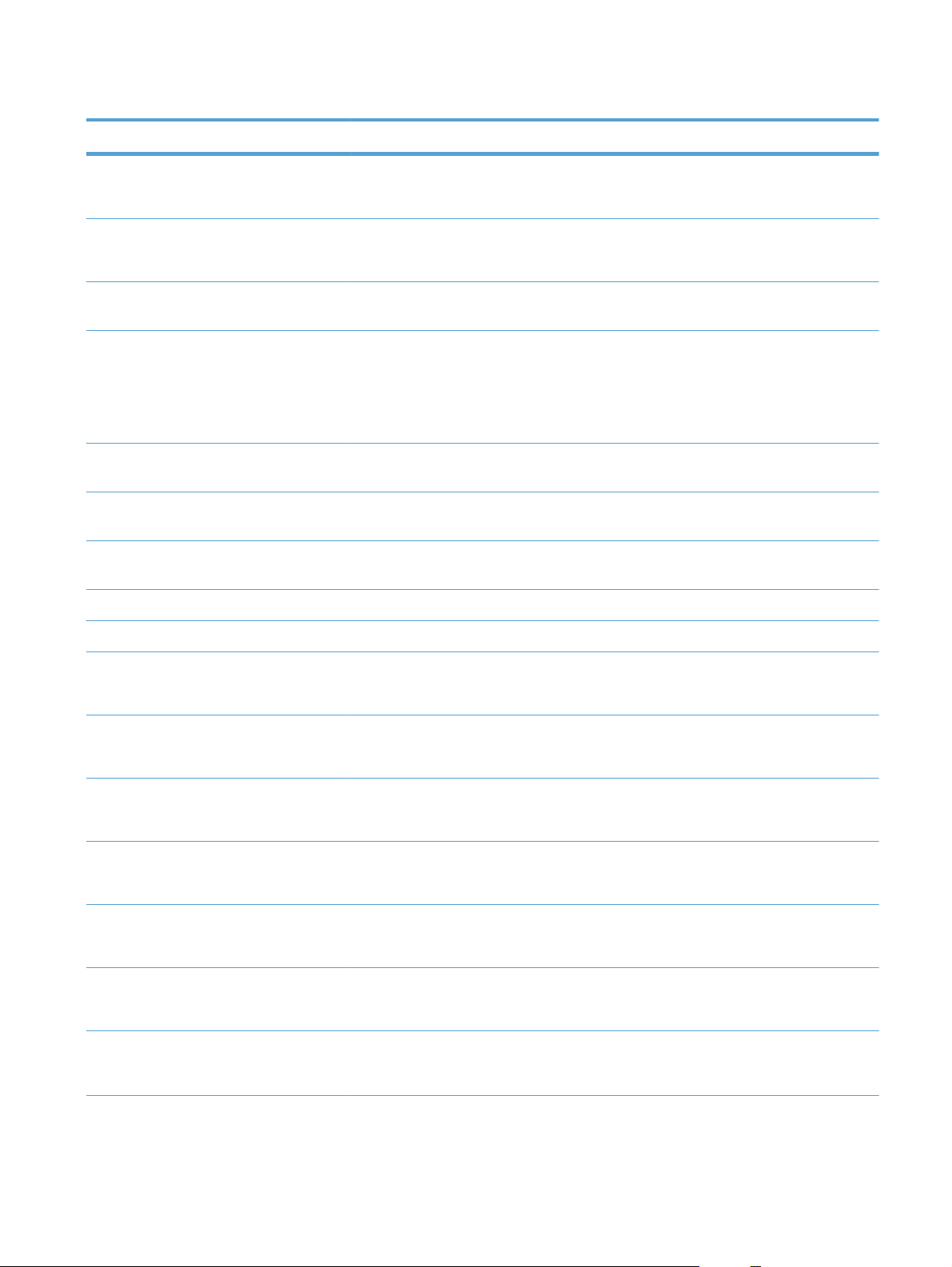
Table 2-15 Embedded Jetdirect (continued)
First level Second level Third level Fourth level Fifth level Values
IPv6 Settings Enable On*
Off
Address Manual Settings Enable On
Off*
Address Select from a
provided list.
DHCPV6 Policy Router Specified
Router
Unavailable*
Always
Primary DNS Select from a
provided list.
Secondary DNS Select from a
provided list.
Proxy Server Select from a
provided list.
Proxy Port Default = 00080
Idle Timeout Default = 0270
Security Secure Web HTTPS Required*
HTTPS Optional
IPSEC Keep
Disable*
802.1x Reset
Keep*
Reset Security Yes
No*
Diagnostics Embedded Test LAN HW Test Yes
No*
HTTP Test Yes
No*
SNMP Test Yes
ENWW
No*
Administration menu
27
Page 44

Table 2-15 Embedded Jetdirect (continued)
First level Second level Third level Fourth level Fifth level Values
Data Path Test Yes
No*
Select All Tests Yes
No*
Execution Time Range: 1 – 60 hours
Default = 1
Execute Yes
No*
Ping Test Dest Type IPv4
IPv6
Dest IPv4 Range: 0 – 255
Default =
127.0.0.1
Dest IPv6 Select from a
provided list.
Default = : : 1
Packet Size Default = 64
Timeout Default = 001
Count Default = 004
Print Results Yes
No*
Execute Yes
No*
Ping Results Packets Sent Default = 00000
Packets Received Default = 00000
Percent Lost Default = 000
RTT Min Default = 0000
RTT Max Default = 0000
RTT Average Default = 0000
Ping In Progress Yes
No*
28 Chapter 2 Control panel menus ENWW
Page 45

Table 2-15 Embedded Jetdirect (continued)
First level Second level Third level Fourth level Fifth level Values
Refresh Yes
No*
Link Speed Auto*
10T Half
10T Full
100TX Half
100TX Full
100TX Auto
1000T Full
ENWW
Administration menu
29
Page 46

Troubleshooting menu
In the following table, asterisks (*) indicate the factory default setting.
Table 2-16 Troubleshooting menu
First level Second level Third level Fourth level Values
Exit Troubleshooting
NOTE: This item only
displays if you are
backing out of the
Troubleshooting menu.
Print Event Log
View Event Log
Print Quality Pages Print PQ
Diagnostic Page
Color Band Test Print Test Page
Copies Range: 1 – 30
Diagnostic Tests Disable Cartridge
Paper Path Sensors Start Test
Paper Path Test Print Test Page Print
Troubleshooting
Pages
Default = 1
Check
Source Select from a list of the
available trays.
Test Duplex Path Off*
On
Number of Copies Range: 1 – 500
Default = 1
Manual Sensor Test Select from a list of the
product sensors.
Tray/Bin Manual
Sensor Test
Component Test Select from a list of
Repeat Off*
Print/Stop Test
Select from a list of the
product sensors.
available components.
On
30 Chapter 2 Control panel menus ENWW
Page 47

Table 2-16 Troubleshooting menu (continued)
First level Second level Third level Fourth level Values
Retrieve Diagnostic
Data
Diagnostic Files Device Data File
Include Crash Dumps Off
Cleanup Debug Info Off
General Debug Data
Export to USB
Debug Information
File*
On*
On*
ENWW
Troubleshooting menu
31
Page 48

Device Maintenance menu
Backup/Restore menu
CAUTION: Data backup and restoration is the responsibility of the customer/administrator of the
product. Service personnel should not back up or restore customer data under any circumstances.
In the following table, asterisks (*) indicate the factory default setting.
Table 2-17 Backup/Restore menu
First level Second level Third level Values
Backup Data Scheduled Backups Enable Scheduling Disabled*
Enabled
Backup Time Default = current time
Days Between Backups Default = 1
Backup Now
Export Last Backup
Restore Data Insert a USB drive that contains
the backup file.
Calibration/Cleaning menu
In the following table, asterisks (*) indicate the factory default setting.
Table 2-18 Calibration/Cleaning menu
First level Second level Values
Auto Cleaning Off*
On
Cleaning Interval Select from a list of cleaning intervals.
Auto Cleaning Size Letter*
A4
Print Cleaning Page
Clean Laser Glass
Quick Calibration
Full Calibration
Delay Calibration at Wake/Power
On
Yes*
No
32 Chapter 2 Control panel menus ENWW
Page 49

USB Firmware Upgrade menu
To display: At the product control panel, select the Device Maintenance menu, and then select the
USB Firmware Upgrade menu.
Insert a USB storage device with a firmware upgrade bundle into the USB port, and follow the onscreen instructions.
Service menu
The Service menu is locked and requires a PIN for access. This menu is intended for use by authorized
service personnel.
ENWW
Device Maintenance menu
33
Page 50

34 Chapter 2 Control panel menus ENWW
Page 51

3 Software for Windows
Supported operating systems for Windows®
●
Supported printer drivers for Windows
●
Select the correct printer driver for Windows
●
Priority for print settings
●
Change printer-driver settings for Windows
●
Remove software for Windows
●
Supported utilities for Windows
●
Software for other operating systems
●
ENWW 35
Page 52

Supported operating systems for Windows
The product supports the following Windows operating systems:
®
●
Windows
●
Windows Vista
Windows 7 (32-bit and 64-bit)
●
Windows Server 2003 (32-bit and 64-bit)
●
Windows Server 2008 (32-bit and 64-bit)
●
®
XP (32-bit and 64-bit)
®
(32-bit and 64-bit)
Supported printer drivers for Windows
HP PCL 6 (this is the default printer driver)
●
HP PCL 6 Universal Print Driver (HP UPD PCL 6)
●
HP postscript emulation Universal Print Driver (HP UPD PS)
●
HP PCL 5 Universal Print Driver (HP UPD PCL 5)
●
The printer drivers include online Help that has instructions for common printing tasks and also
describes the buttons, checkboxes, and drop-down lists that are in the printer driver.
NOTE: For more information about the UPD, see www.hp.com/go/upd.
36 Chapter 3 Software for Windows ENWW
Page 53

Select the correct printer driver for Windows
Printer drivers provide access to the product features and allow the computer to communicate with the
product (using a printer language). The following printer drivers are available at
support/cljcp5525.
www.hp.com/
HP PCL 6 driver
HP UPD PCL 6 driver
HP UPD PS driver
Provided as the default driver. This driver is automatically installed unless you
●
select a different one.
Recommended for all Windows environments
●
Provides the overall best speed, print quality, and product-feature support for
●
most users
Developed to align with the Windows Graphic Device Interface (GDI) for the
●
best speed in Windows environments
Might not be fully compatible with third-party and custom software programs
●
that are based on PCL 5
Recommended for all Windows environments
●
Provides the overall best speed, print quality, and product-feature support for
●
most users
Developed to align with the Windows GDI for the best speed in Windows
●
environments
Might not be fully compatible with third-party and custom software programs
●
that are based on PCL 5
●
Recommended for printing with Adobe
highly graphics-intensive software programs
Provides support for printing from postscript emulation needs, or for postscript
●
flash font support
®
software programs or with other
ENWW
HP UPD PCL 5
Recommended for general office printing in Windows environments
●
Compatible with previous PCL versions and older HP LaserJet products
●
The best choice for printing from third-party or custom software programs
●
The best choice when operating with mixed environments, which require the
●
product to be set to PCL 5 (UNIX
Designed for use in corporate Windows environments to provide a single
●
driver for use with multiple printer models
Preferred when printing to multiple printer models from a mobile Windows
●
computer
®
, Linux, mainframe)
Select the correct printer driver for Windows
37
Page 54
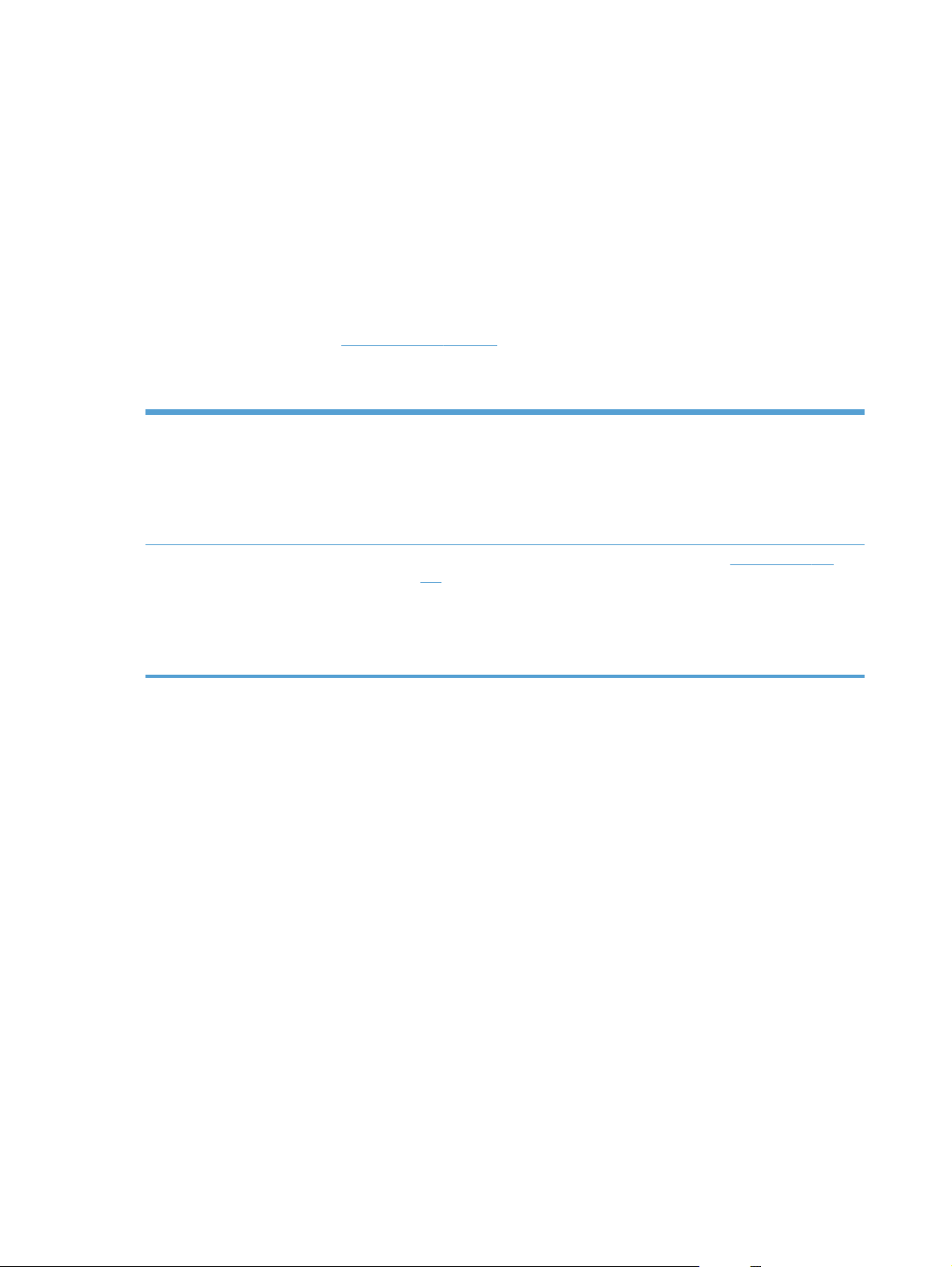
HP Universal Print Driver (UPD)
The HP Universal Print Driver (UPD) for Windows is a single driver that gives you instant access to
virtually any HP LaserJet product, from any location, without downloading separate drivers. It is built on
proven HP print driver technology and has been tested thoroughly and used with many software
programs. It is a powerful solution that performs consistently over time.
The HP UPD communicates directly with each HP product, gathers configuration information, and then
customizes the user interface to show the product’s unique, available features. It automatically enables
features that are available for the product, such as two-sided printing and stapling, so you do not need
to enable them manually.
For more information, go to
UPD installation modes
Traditional mode
Dynamic mode
www.hp.com/go/upd.
Use this mode if you are installing the driver from a CD for a single computer.
●
When installed from the CD that comes with the product, UPD operates like
●
traditional printer drivers. It operates with a specific product.
If you use this mode, you must install UPD separately for each computer and
●
for each product.
To use this mode, download UPD from the Internet. See
●
upd.
Dynamic mode allows you to use a single driver installation, so you can
●
discover and print to HP products in any location.
Use this mode if you are installing UPD for a workgroup.
●
www.hp.com/go/
38 Chapter 3 Software for Windows ENWW
Page 55

Priority for print settings
Changes to print settings are prioritized depending on where the changes are made:
NOTE: The names of commands and dialog boxes might vary depending on your software program.
Page Setup dialog box: Click Page Setup or a similar command on the File menu of the
●
program you are working in to open this dialog box. Settings changed here override settings
changed anywhere else.
Print dialog box: Click Print, Print Setup, or a similar command on the File menu of the
●
program you are working in to open this dialog box. Settings changed in the Print dialog box
have a lower priority and usually do not override changes made in the Page Setup dialog box.
Printer Properties dialog box (printer driver): Click Properties in the Print dialog box
●
to open the printer driver. Settings changed in the Printer Properties dialog box usually do not
override settings anywhere else in the printing software. You can change most of the print settings
here.
Default printer driver settings: The default printer driver settings determine the settings used
●
in all print jobs, unless settings are changed in the Page Setup, Print, or Printer Properties
dialog boxes.
Printer control panel settings: Settings changed at the printer control panel have a lower
●
priority than changes made anywhere else.
ENWW
Priority for print settings
39
Page 56

Change printer-driver settings for Windows
Change the settings for all print jobs until the software program is closed
1. On the File menu in the software program, click Print.
2. Select the driver, and then click Properties or Preferences.
The steps can vary; this procedure is most common.
Change the default settings for all print jobs
1. Windows XP, Windows Server 2003, and Windows Server 2008 (using the
default Start menu view): Click Start, and then click Printers and Faxes.
Windows XP, Windows Server 2003, and Windows Server 2008 (using the
Classic Start menu view): Click Start, click Settings, and then click Printers.
Windows Vista: Click Start, click Control Panel, and then in the category for Hardware
and Sound click Printer.
Windows 7: Click Start, and then click Devices and Printers.
2. Right-click the driver icon, and then select Printing Preferences.
Change the product configuration settings
1. Windows XP, Windows Server 2003, and Windows Server 2008 (using the
default Start menu view): Click Start, and then click Printers and Faxes.
Windows XP, Windows Server 2003, and Windows Server 2008 (using the
Classic Start menu view): Click Start, click Settings, and then click Printers.
Windows Vista: Click Start, click Control Panel, and then in the category for Hardware
and Sound click Printer.
Windows 7: Click Start, and then click Devices and Printers.
2. Right-click the driver icon, and then select Properties or Printer properties.
3. Click the Device Settings tab.
40 Chapter 3 Software for Windows ENWW
Page 57

Remove software for Windows
Windows XP
1. Click Start, Control Panel, and then Add or Remove Programs.
2. Find and select the product from the list.
3. Click the Change/Remove button to remove the software.
Windows Vista
1. Click Start, Control Panel, and then Programs and Features.
2. Find and select the product from the list.
3. Select the Uninstall/Change option.
Windows 7
1. Click Start, Control Panel, and then under the Programs heading, click Uninstall a
program.
2. Find and select the product from the list.
3. Select the Uninstall option.
ENWW
Remove software for Windows
41
Page 58
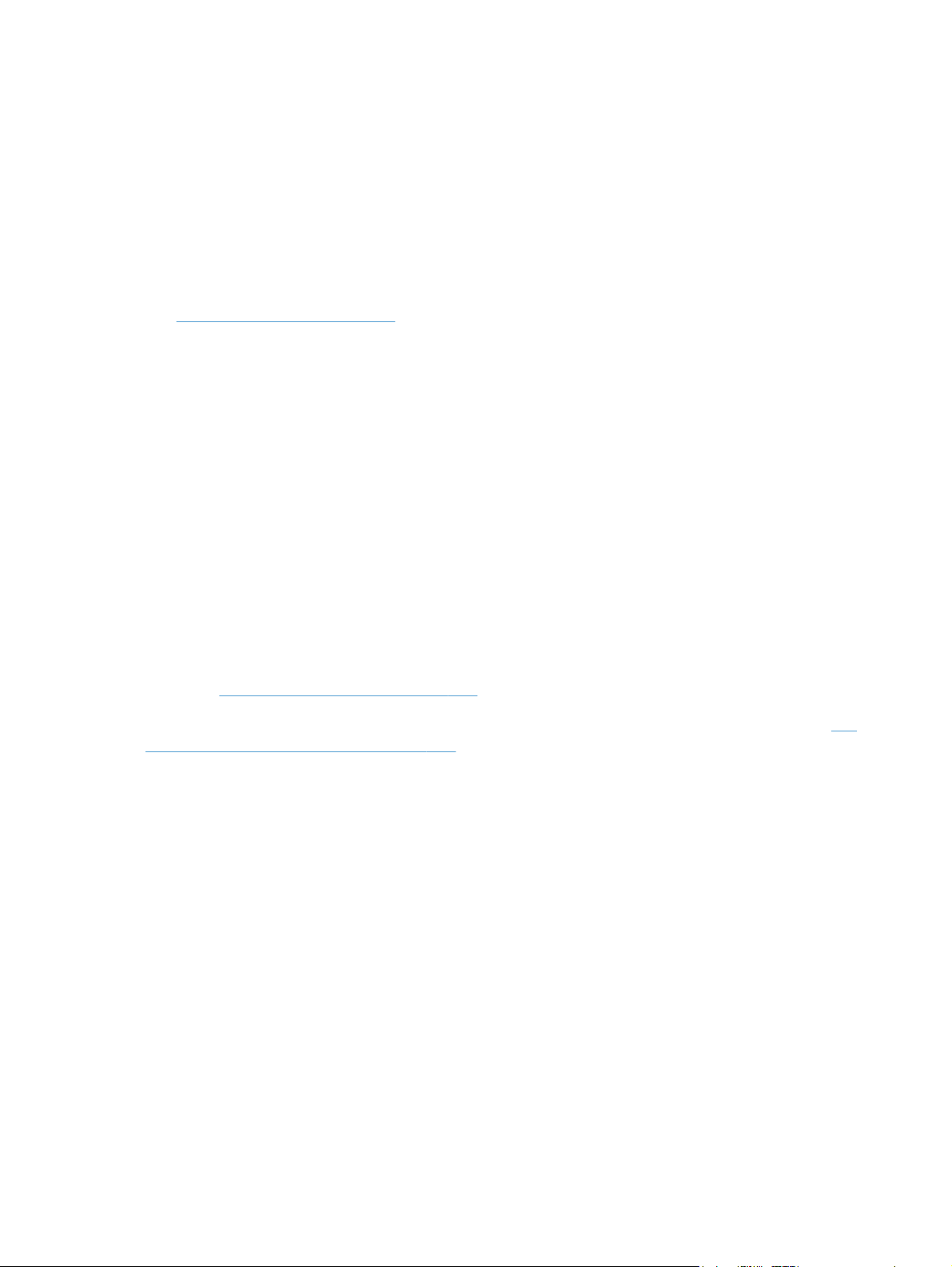
Supported utilities for Windows
HP Web Jetadmin
HP Web Jetadmin is a simple print and imaging peripheral management software tool that helps
optimize product use, control color costs, secure products, and streamline supplies management by
enabling remote configuration, proactive monitoring, security troubleshooting, and reporting of printing
and imaging products.
To download a current version of HP Web Jetadmin and for the latest list of supported host systems,
visit
www.hp.com/go/webjetadmin.
When installed on a host server, a Windows client can gain access to HP Web Jetadmin by using a
supported Web browser (such as Microsoft® Internet Explorer) by navigating to the HP Web Jetadmin
host.
HP Embedded Web Server
The product is equipped with the HP Embedded Web Server, which provides access to information
about product and network activities. This information appears in a Web browser, such as Microsoft
Internet Explorer, Netscape Navigator, Apple Safari, or Mozilla Firefox.
The HP Embedded Web Server resides on the product. It is not loaded on a network server.
The HP Embedded Web Server provides an interface to the product that anyone who has a networkconnected computer and a standard Web browser can use. No special software is installed or
configured, but you must have a supported Web browser on your computer. To gain access to the
HP Embedded Web Server, type the IP address for the product in the address line of the browser. (To
find the IP address, print a configuration page. For more information about printing a configuration
page, see
For a complete explanation of the features and functionality of the HP Embedded Web Server, see
the HP Embedded Web Server on page 163.
Print information pages on page 162).
Use
42 Chapter 3 Software for Windows ENWW
Page 59

Software for other operating systems
OS Software
UNIX For HP-UX and Solaris networks, go to
model scripts using the HP Jetdirect printer installer (HPPI) for UNIX.
For the latest model scripts, go to
Linux For information, go to
SAP For drivers, go to
For information, go to
www.hp.com/go/sap/drivers
www.hplip.net.
www.hp.com/go/sap/print
www.hp.com/go/unixmodelscripts.
www.hp.com/go/jetdirectunix_software to install
ENWW
Software for other operating systems
43
Page 60

44 Chapter 3 Software for Windows ENWW
Page 61

4 Use the product with Mac
Software for Mac
●
Print with Mac
●
Solve problems with a Mac
●
ENWW 45
Page 62
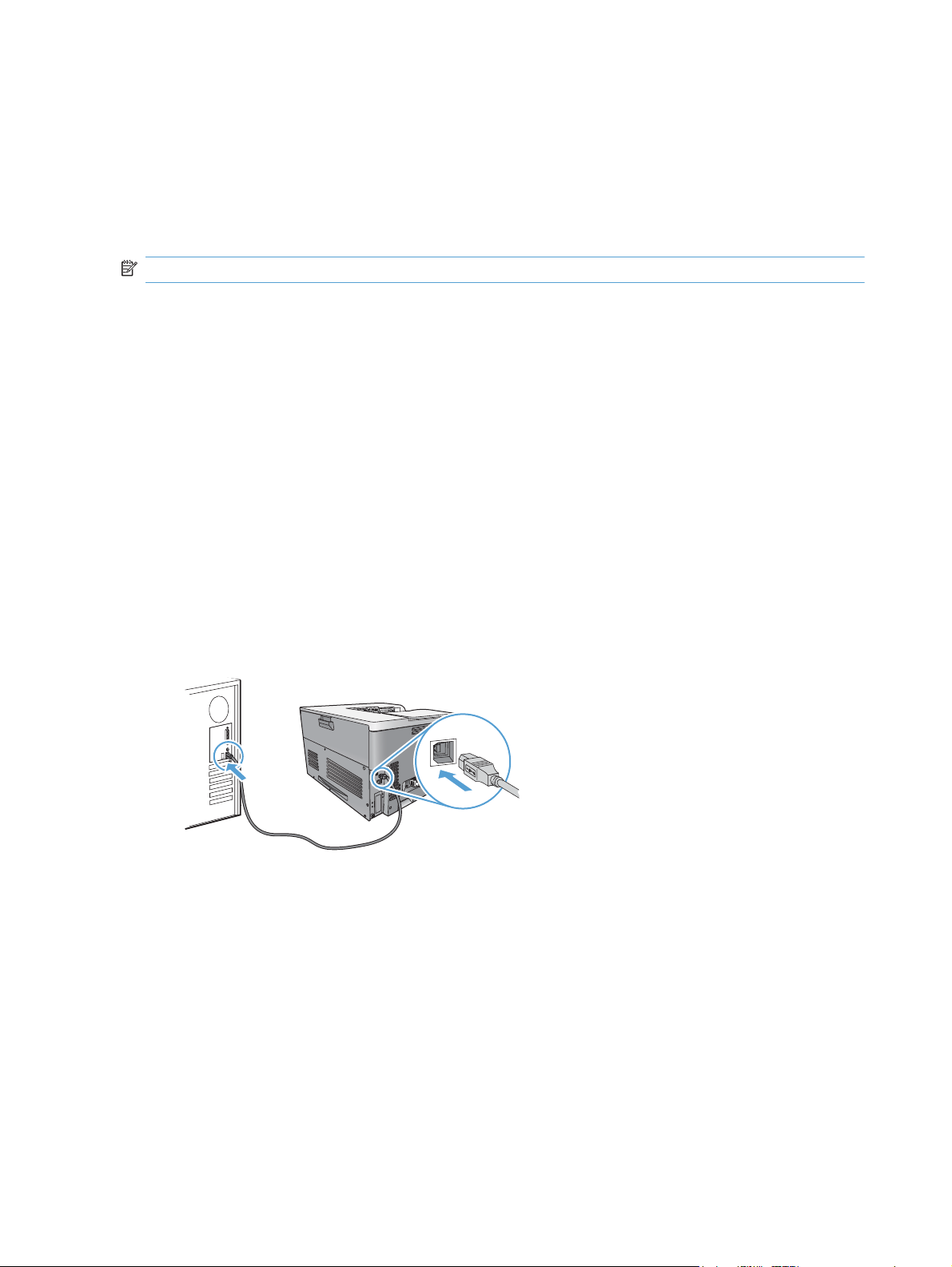
Software for Mac
Supported operating systems for Mac
The product supports the following Mac operating systems:
Mac OS X 10.4, 10.5, 10.6, and later
●
NOTE: For Mac OS X 10.4 and later, PPC and Intel® Core™ Processor Macs are supported.
Supported printer drivers for Mac
The HP LaserJet software installer provides PostScript® Printer Description (PPD) files, Printer Dialog
Extensions (PDEs), and the HP Utility for use with Mac OS X computers. The HP printer PPD and PDE
files, in combination with the built-in Apple PostScript printer drivers, provide full printing functionality
and access to specific HP printer features.
Install software for Mac operating systems
Install software for Mac computers connected directly to the product
1. Install the software from the CD.
2. Click the product icon, and follow the onscreen instructions.
3. Click the Close button.
4. When the software prompts you, connect the USB cable to the product and the computer.
5. To configure the product software to recognize the installed accessories, complete these steps:
46 Chapter 4 Use the product with Mac ENWW
Page 63
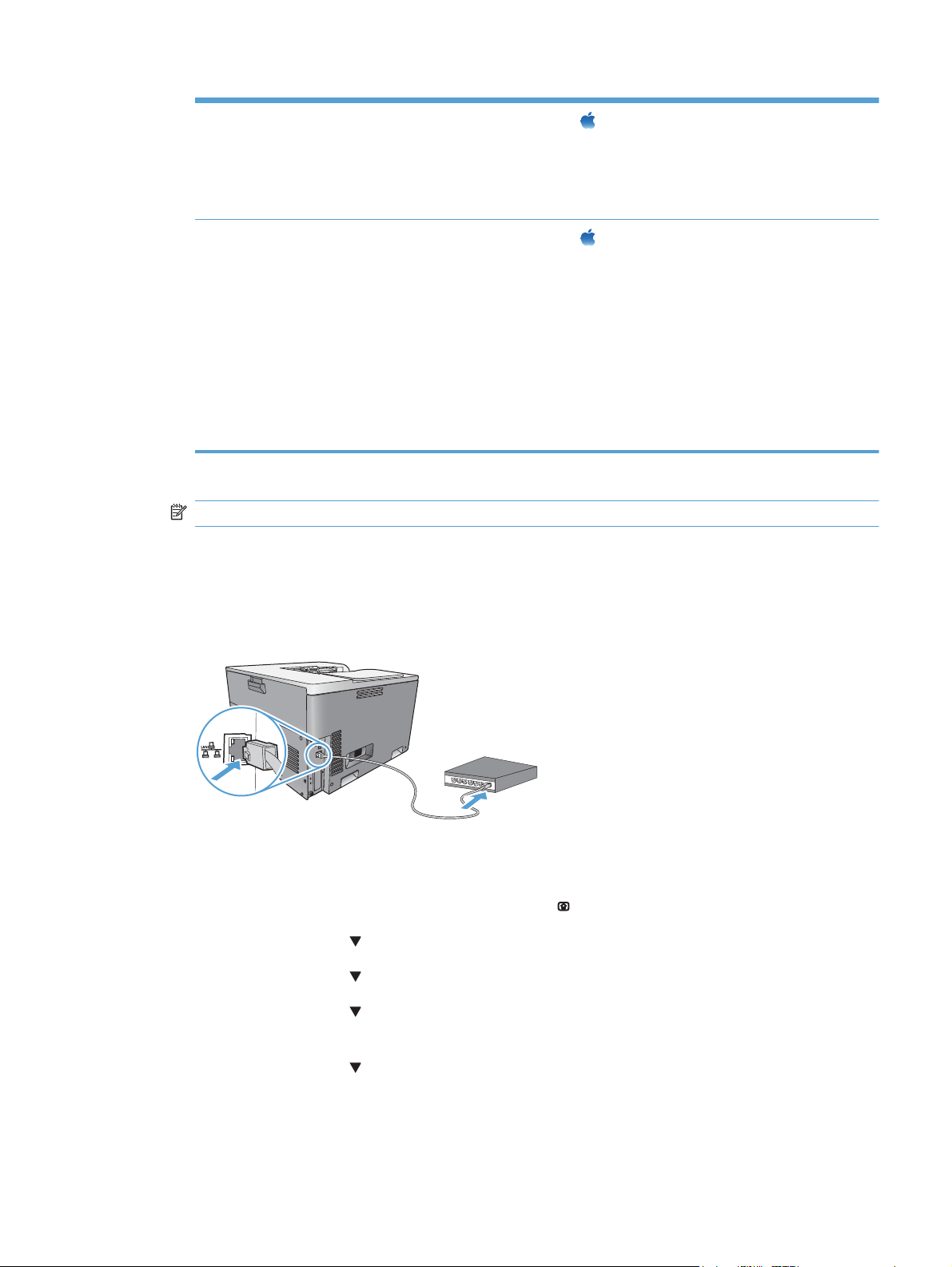
Mac OS X 10.4 1.
2. Click the Printer Setup button.
3. Click the Installable Options menu.
From the Apple menu
click the Print & Fax icon.
, click the System Preferences menu and then
Mac OS X 10.5 and 10.6 1.
2. Select the product in the left side of the window.
3. Click the Options & Supplies button.
4. Click the Driver tab.
5. Configure the installed options.
NOTE: For Mac OS X 10.5 and 10.6, the installation procedure should
automatically configure the installed options.
From the Apple menu
click the Print & Fax icon.
, click the System Preferences menu and then
6. Print a page from any program to make sure that the software is correctly installed.
NOTE: If the installation failed, reinstall the software.
Install software for Mac computers on a wired network
Configure the IP address
1. Connect the network cable to the product and to the network.
ENWW
2. Wait for 60 seconds before continuing. During this time, the network recognizes the product and
assigns an IP address or host name for the product.
3. At the product control panel, press the Home button
4. Press the down arrow
5. Press the down arrow
6. Press the down arrow
to highlight the Administration menu, and then press the OK button.
to highlight the Reports menu, and then press the OK button.
to highlight the Configuration/Status Pages menu, and then press
.
the OK button.
7. Press the down arrow
to highlight the Configuration Page menu, and then press the OK
button.
Software for Mac
47
Page 64

8. Find the IP address on the Embedded Jetdirect page.
HP Color LaserJet CP5525 Printer
Embedded Jetdirect Page
9. IPv4: If the IP address is 0.0.0.0, or 192.0.0.192, or 169.254.x.x, you must manually configure
the IP address. See
Manually configure IPv4 TCP/IP parameters from the control panel
on page 67. Otherwise, the network configuration was successful.
IPv6: If the IP address begins with "fe80:", the product should be able to print. If not, you must
manually configure the IP address. See
Manually configure IPv6 TCP/IP parameters from the
control panel on page 68.
Install the Mac software
Mac
1. Quit all programs on the computer.
2. Install the software from the CD.
3. Click the product icon, and follow the onscreen instructions.
4. Click the Close button when the installation is complete.
5.
At the computer, open the Apple menu
the Print & Fax icon.
6. Click the plus symbol (+).
By default, Mac OS X uses the Bonjour method to find the driver and add the product to the
printer pop-up menu. This method is best in most situations. If Mac OS X cannot find the HP printer
driver, an error message displays. Reinstall the software.
If you are connecting the product to a large network, you might need to use IP printing to connect
rather than Bonjour. Follow these steps:
a. Click the IP Printer button.
, click the System Preferences menu, and then click
b. From the Protocol drop-down list, select the HP Jetdirect-Socket option. Enter the IP
address or host name for the product. From the Print Using drop-down list, select the
product model if one is not already selected.
48 Chapter 4 Use the product with Mac ENWW
Page 65

7. To configure the product to recognize the installed accessories, complete these steps:
Mac OS X 10.4 1.
2. Click the Printer Setup button.
3. Click the Installable Options menu.
Mac OS X 10.5 and 10.6 1.
2. Select the product in the left side of the window.
3. Click the Options & Supplies button.
4. Click the Driver tab.
5. Configure the installed options.
NOTE: For Mac OS X 10.5 and 10.6, the installation procedure should
automatically configure the installed options.
From the Apple menu
click the Print & Fax icon.
From the Apple menu
click the Print & Fax icon.
, click the System Preferences menu and then
, click the System Preferences menu and then
8. Print a page from any program to make sure that the software is correctly installed.
NOTE: If the installation failed, reinstall the software.
Remove software from Mac operating systems
You must have administrator rights to remove the software.
1. Open System Preferences.
2. Select Print & Fax.
3. Highlight the product.
4. Click the minus (-) symbol.
5. Delete the print queue, if necessary.
6. Delete the .GZ file from the following hard-drive folder:
Mac OS X 10.4: Library/Printers/PPDs/Contents/Resources/
●
<lang>.lproj, where <lang> is the two-letter language code for the language that you are
using.
Mac OS X 10.5 and 10.6: Library/Printers/PPDs/Contents/Resources
●
ENWW
Software for Mac
49
Page 66

Priority for print settings for Mac
Changes to print settings are prioritized depending on where the changes are made:
NOTE: The names of commands and dialog boxes might vary depending on your software program.
Page Setup dialog box: Click Page Setup or a similar command on the File menu of the
●
program you are working in to open this dialog box. Settings changed here might override
settings changed anywhere else.
Print dialog box: Click Print, Print Setup, or a similar command on the File menu of the
●
program you are working in to open this dialog box. Settings changed in the Print dialog box
have a lower priority and do not override changes made in the Page Setup dialog box.
Default printer driver settings: The default printer driver settings determine the settings used
●
in all print jobs, unless settings are changed in the Page Setup, Print, or Printer Properties
dialog boxes.
Printer control panel settings: Settings changed at the printer control panel have a lower
●
priority than changes made anywhere else.
Change printer-driver settings for Mac
Change the settings for all print
jobs until the software program
is closed
1. On the File menu, click the Print
button.
2. Change the settings that you want
on the various menus.
Change the default settings for
all print jobs
1. On the File menu, click the Print
button.
2. Change the settings that you want
on the various menus.
3. On the Presets menu, click the
Save As... option and type a
name for the preset.
These settings are saved in the Presets
menu. To use the new settings, you must
select the saved preset option every time
you open a program and print.
Change the product configuration
settings
Mac OS X 10.4
1.
From the Apple menu
System Preferences menu and
then click the Print & Fax icon.
2. Click the Printer Setup button.
3. Click the Installable Options
menu.
Mac OS X 10.5 and 10.6
1.
From the Apple menu
System Preferences menu and
then click the Print & Fax icon.
2. Select the product in the left side of
the window.
3. Click the Options & Supplies
button.
4. Click the Driver tab.
, click the
, click the
5. Configure the installed options.
50 Chapter 4 Use the product with Mac ENWW
Page 67

Software for Mac computers
HP Utility for Mac
Use the HP Utility to set up product features that are not available in the printer driver.
You can use the HP Utility when the product uses a universal serial bus (USB) cable or is connected to a
TCP/IP-based network.
Open the HP Utility
Mac OS X 10.4 1. Open the Finder, click Applications, click Utilities, and then double-click
2. Select the product that you want to configure, and then click Utility.
Mac OS X 10.5 and 10.6 1. From the Printer Browser menu, click Printer Utility.
HP Utility features
The HP Utility consists of pages that you open by clicking in the Configuration Settings list. The
following table describes the tasks that you can perform from these pages.
Printer Setup Utility.
-or-
From the Print Queue, click the Utility icon.
Menu Item Description
Information And
Support
Device Information Shows information about the currently selected product
HP Support Provides access to technical assistance, online supplies ordering,
Color Usage Shows the total pages printed, the number of pages printed in color,
File Upload Transfers files from the computer to the product
Upload Fonts Transfers font files from the computer to the product
Printer Settings Trays Configuration Changes the default tray settings
Duplex Mode Turns on the automatic two-sided printing mode
Stored Jobs Manages print jobs that are stored on the product hard disk
E-mail Alerts Configures the product to send e-mail notices for certain events
Network Settings Configures the network settings, such as the IPv4 and IPv6 settings
Supplies
Supplies Status Shows the product supplies status and provides links for online
supplies-ordering
online registration, and recycling and return information
and the number of pages printed in black only
Configures how the product should behave when supplies are
Management
nearing the end of their estimated life
ENWW
Software for Mac
51
Page 68

Menu Item Description
Restrict Color Configures color-printing restrictions for specific users and software
Protect Direct Ports Disables printing over USB or parallel ports
Additional Settings Provides access to the HP Embedded Web Server
Supported utilities for Mac
HP Embedded Web Server
The product is equipped with an embedded Web server, which provides access to information about
product and network activities. For more information, see
programs
NOTE: This option is available only after you open the View
menu, and then select the Show Advanced option.
Features on page 164.
52 Chapter 4 Use the product with Mac ENWW
Page 69

Print with Mac
Cancel a print job with a Mac
If the print job is currently printing, cancel it by pressing the Cancel button on the product control panel.
NOTE: Pressing the Cancel button clears the job that the product is currently processing. If more than
one process is running (for example, the product is printing a document while receiving a fax), pressing
the Cancel button clears the process that currently appears on the product control panel.
You can also cancel a print job from a software program or a print queue.
To stop the print job immediately, remove the remaining print media from the product. After printing
stops, use one of the following options:
Product control panel: To cancel the print job, press and release the Cancel button on the
●
product control panel.
Software program: Typically, a dialog box appears briefly on the computer screen, allowing
●
you to cancel the print job.
Mac print queue: Open the print queue by double-clicking the product icon in the dock.
●
Highlight the print job, and then click Delete.
Change the paper size and type with Mac
1. On the File menu in the software program, click the Print option.
2. In the Copies & Pages menu, click the Page Setup button.
3. Select a size from the Paper Size drop-down list, and then click the OK button.
4. Open the Finishing menu.
5. Select a type from the Media-type drop-down list.
6. Click the Print button.
Resize documents or print on a custom paper size with Mac
Mac OS X 10.4, 10.5, and 10.6 1. On the File menu, click the Page Setup option.
2. Select the product, and then select the correct settings for the Paper Size and
Orientation options.
ENWW
Print with Mac
53
Page 70

Mac OS X 10.5 and 10.6
1. On the File menu, click the Print option.
Use one of these methods.
2. Click the Page Setup button.
3. Select the product, and then select the correct settings for the Paper Size and
Orientation options.
1. On the File menu, click the Print option.
2. Open the Paper Handling menu.
3. In the Destination Paper Size area, click the Scale to fit paper size
box, and then select the size from the drop-down list.
Create and use printing presets with Mac
Use printing presets to save the current printer driver settings for reuse.
Create a printing preset
1. On the File menu, click the Print option.
2. Select the driver.
3. Select the print settings that you want to save for reuse.
4. In the Presets menu, click the Save As... option, and type a name for the preset.
5. Click the OK button.
Use printing presets
1. On the File menu, click the Print option.
2. Select the driver.
3. In the Presets menu, select the printing preset.
NOTE: To use printer-driver default settings, select the standard option.
Print a cover page with Mac
1. On the File menu, click the Print option.
2. Select the driver.
3. Open the Cover Page menu, and then select where to print the cover page. Click either the
Before Document button or the After Document button.
4. In the Cover Page Type menu, select the message that you want to print on the cover page.
NOTE: To print a blank cover page, select the standard option from the Cover Page Type
menu.
54 Chapter 4 Use the product with Mac ENWW
Page 71

Use watermarks with Mac
1. On the File menu, click the Print option.
2. Open the Watermarks menu.
3. From the Mode menu, select the type of watermark to use. Select the Watermark option to print
a semi-transparent message. Select the Overlay option to print a message that is not transparent.
4. From the Pages menu, select whether to print the watermark on all pages or on the first page
only.
5. From the Text menu, select one of the standard messages, or select the Custom option and type
a new message in the box.
6. Select options for the remaining settings.
Print multiple pages on one sheet of paper with Mac
1. On the File menu, click the Print option.
2. Select the driver.
3. Open the Layout menu.
4. From the Pages per Sheet menu, select the number of pages that you want to print on each
sheet (1, 2, 4, 6, 9, or 16).
5. In the Layout Direction area, select the order and placement of the pages on the sheet.
6. From the Borders menu, select the type of border to print around each page on the sheet.
Print on both sides of the page (duplex printing) with Mac
Use automatic duplex printing
1. Insert enough paper into one of the trays to accommodate the print job.
2. On the File menu, click the Print option.
ENWW
Print with Mac
55
Page 72

3. Open the Layout menu.
4. From the Two-Sided menu, select a binding option.
Print on both sides manually
1. Insert enough paper into one of the trays to accommodate the print job.
2. On the File menu, click the Print option.
3. Open the Finishing menu, and click the Manual Duplex tab or open the Manual Duplex
menu.
4. Click the Manual Duplex box, and select a binding option.
5. Click the Print button. Follow the instructions in the pop-up window that appears on the computer
screen before replacing the output stack in Tray 1 for printing the second half.
6. Go to the product, and remove any blank paper that is in Tray 1.
7. Insert the printed stack face-up with the bottom edge feeding into the printer first in Tray 1. You
must print the second side from Tray 1.
8. If prompted, press the appropriate control-panel button to continue.
Store jobs with Mac
You can store jobs on the product so you can print them at any time. You can share stored jobs with
other users, or you can make them private.
1. On the File menu, click the Print option.
2. Open the Job Storage menu.
3. In the Job Storage Mode drop-down list, select the type of stored job.
Proof and Hold: This feature provides a quick way to print and proof one copy of a job
●
and then print more copies.
Personal Job: When you send a job to the product, the job does not print until you request
●
it at the product control panel. If you assign a personal identification number (PIN) to the job,
you must provide the required PIN at the control panel.
Quick Copy: If the optional hard disk is installed on the product, you can print the
●
requested number of copies of a job and then store a copy of the job on the optional hard
disk. Storing the job allows you to print additional copies of the job later.
Stored Job: If the optional hard disk is installed on the product, you can store a job such as
●
a personnel form, time sheet, or calendar on the product and allow other users to print the
job at any time. Stored jobs also can be protected by a PIN.
4. To use a custom user name or job name, click the Custom button, and then enter the user name
or the job name.
Select which option to use if another stored job already has that name.
56 Chapter 4 Use the product with Mac ENWW
Page 73

Use Job Name + (1 - 99) Append a unique number to the end of the job name.
Replace Existing File Overwrite the existing stored job with the new one.
5. If you selected the Stored Job or Personal Job option in step 3, you can protect the job with a
PIN. Type a 4-digit number in the Use PIN to Print field. When other people attempt to print
this job, the product prompts them to enter this PIN number.
Set the color options with Mac
Use the Color Options menu or the Color/Quality Options menu to control how colors are
interpreted and printed from software programs.
1. On the File menu, click the Print option.
2. Select the driver.
3. Open the Color Options menu or the Color/Quality Options menu.
4. Open the Advanced menu, or select the appropriate tab.
5. Adjust the individual settings for text, graphics, and photographs.
Use the Services menu with Mac
If the product is connected to a network, use the Services menu to obtain product and supply-status
information.
1. On the File menu, click the Print option.
2. Open the Services menu.
3. To open the embedded Web server and perform a maintenance task, do the following:
a. Select the Device Maintenance tab.
b. Select a task from the drop-down list.
c. Click the Launch button.
4. To go to various support Web sites for this product, do the following:
a. Select the Services on the Web tab.
b. Select an option from the menu.
c. Click the Go! button.
Solve problems with a Mac
ENWW
See Solve common Mac problems on page 203.
Solve problems with a Mac
57
Page 74

58 Chapter 4 Use the product with Mac ENWW
Page 75

5 Connect the product
Supported network operating systems
●
Connect with USB
●
Connect to a network
●
ENWW 59
Page 76

Supported network operating systems
The following operating systems support network printing:
Windows 7 (32-bit and 64-bit)
●
Windows Vista (32-bit and 64-bit)
●
Windows Server 2008 (32-bit and 64-bit)
●
Windows XP (32-bit, Service Pack 2)
●
Windows XP (64-bit, Service Pack 1)
●
Windows Server 2003 (Service Pack 1, 32-bit and 64-bit)
●
Mac OS X 10.4, 10.5, 10.6, and higher
●
NOTE: Most network operating systems support a full software installation.
Printer sharing disclaimer
HP does not support peer-to-peer networking, as the feature is a function of Microsoft operating systems
and not of the HP printer drivers. Go to Microsoft at
www.microsoft.com.
60 Chapter 5 Connect the product ENWW
Page 77

Connect with USB
This product supports a USB 2.0 connection. You must use an A-to-B type USB cable that is no longer
than 2 m (6.5 ft).
CAUTION: Do not connect the USB cable until the installation software prompts you to connect it.
1. Quit all open programs on the computer.
2. Install the software from the CD, and follow the onscreen instructions.
3. When prompted, select the Connected directly to the computer option, and then click the
Install button.
4. When the software prompts you, connect the USB cable to the product and the computer.
5. At the end of the installation, click the Finish button.
6. On the Additional Options screen, you can install more software, or click the Exit button.
7. Print a page from any program to make sure that the software is correctly installed.
NOTE: If the installation failed, reinstall the software.
Connect to a network
You can configure network parameters from the control panel, the HP Embedded Web Server, or for
most networks, from the HP Web Jetadmin software.
NOTE: HP Web Jetadmin software is not supported on Mac OS X operating systems.
For a complete list of supported networks and for instructions on configuring network parameters from
software, see the HP Jetdirect Embedded Print Server Administrator’s Guide. The guide comes with
products in which an HP Jetdirect embedded print server is installed.
Supported network protocols
The product supports the TCP/IP network protocol, the most widely used and accepted networking
protocol. Many networking services utilize this protocol. The following tables list the supported
networking services and protocols.
ENWW
Connect with USB
61
Page 78
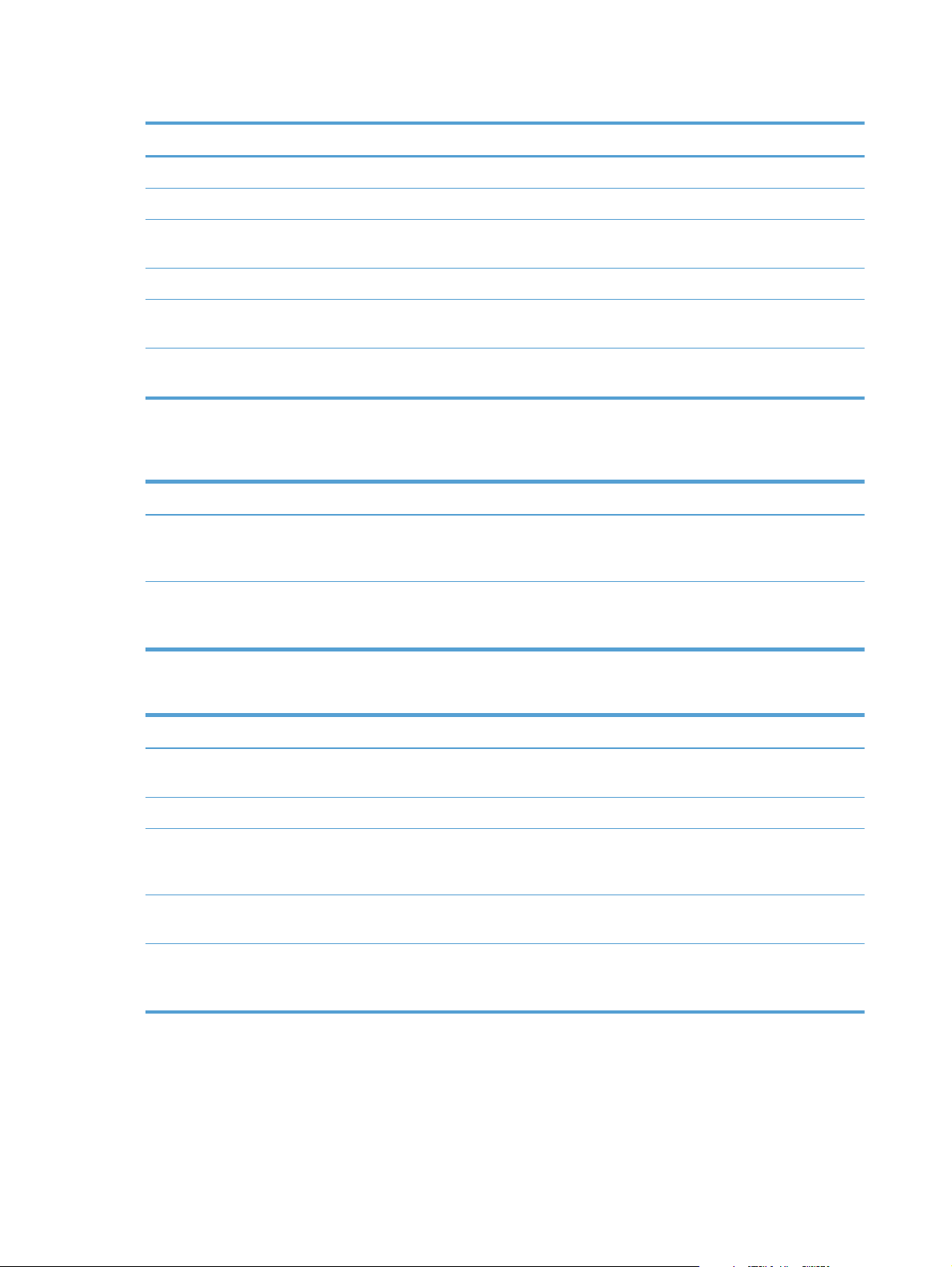
Table 5-1 Printing
Service name Description
port9100 (Direct Mode) Printing service
Line printer daemon (LPD) Printing service
Advanced LPD (custom LPD queues) Protocol and programs associated with line-printer spooling
services installed on TCP/IP systems.
FTP TCP/IP utility for transferring data between systems.
WS Print Uses the Microsoft Web Services for Devices (WSD) Print
services on the HP Jetdirect print server.
WS Discovery Allows Microsoft WS discovery protocols on the HP Jetdirect
print server.
Table 5-2 Network device discovery
Service name Description
SLP (Service Location Protocol) Device-discovery protocol, used to help find and configure
network devices. Used primarily by Microsoft-based
programs.
Bonjour Device-discovery protocol, used to help find and configure
network devices. Used primarily by Apple Macintosh-based
programs.
Table 5-3 Messaging and management
Service name Description
HTTP (Hyper Text Transfer Protocol) Allows Web browsers to communicate with embedded Web
server.
EWS (embedded Web server) Allows you to manage the product through a Web browser.
SNMP (Simple Network Management Protocol) Used by network applications for product management.
SNMP v1, SNMP v3, and standard MIB-II (Management
Information Base) objects are supported.
LLMNR (Link Local Multicast Name Resolution) Specifies if the product responds to LLMNR requests over IPv4
and IPv6.
TFTP Configuration Allows you to use TFTP to download a configuration file
containing additional configuration parameters, such as
SNMP or non-default settings, for an HP Jetdirect print server.
62 Chapter 5 Connect the product ENWW
Page 79

Table 5-4 IP addressing
Service name Description
DHCP (Dynamic Host Configuration Protocol) For automatic IP address assignment. The product supports
IPv4 and IPv6. The DHCP server provides the product with an
IP address. Generally, no user intervention is required for the
product to obtain an IP address from a DHCP server.
BOOTP (Bootstrap Protocol) For automatic IP address assignment. The BOOTP server
provides the product with an IP address. Requires the
administrator to input a product's MAC hardware address on
the BOOTP server for the product to obtain an IP address from
that server.
Auto IP For automatic IP address assignment. If neither a DHCP server
nor a BOOTP server is present, the product uses this service to
generate a unique IP address.
Table 5-5 Security features
Service name Description
IPsec/Firewall Provides network-layer security on IPv4 and IPv6 networks. A
firewall provides simple control of IP traffic. IPsec provides
additional protection through authentication and encryption
protocols.
Kerberos Allows you to exchange private information across an open
network by assigning a unique key, called a ticket, to each
user who logs on to the network. The ticket is then embedded
in messages to identify the sender.
SNMP v3 Employs a user-based security model for SNMP v3, which
provides user authentication and data privacy through
encryption.
Access control list (ACL) Specifies the individual host systems, or networks of host
systems, that are allowed to access the HP Jetdirect print
server and the attached network product.
SSL/TLS Allows you to transmit private documents via the Internet and
guarantee privacy and data integrity between the client and
server applications.
IPsec batch configuration Provides network-layer security through the simple control of IP
traffic to and from the product. This protocol provides the
benefits of encryption and authentication and allows for
multiple configurations.
ENWW
Connect to a network
63
Page 80

Install the product on a wired network
Configure the IP address
1. Connect the network cable to the product and to the network.
2. Wait for 60 seconds before continuing. During this time, the network recognizes the product and
assigns an IP address or host name for the product.
3. At the product control panel, press the Home button
4. Press the down arrow
5. Press the down arrow
6. Press the down arrow
to highlight the Administration menu, and then press the OK button.
to highlight the Reports menu, and then press the OK button.
to highlight the Configuration/Status Pages menu, and then press
the OK button.
7. Press the down arrow
to highlight the Configuration Page item, and then press the OK
button.
8. Press the up arrow
to highlight the Print option, and then press the OK button to print the
report.
9. Find the IP address on the Embedded Jetdirect page.
HP Color LaserJet CP5525 Printer
Embedded Jetdirect Page
.
10. IPv4: If the IP address is 0.0.0.0, or 192.0.0.192, or 169.254.x.x, you must manually configure
the IP address. See
Manually configure IPv4 TCP/IP parameters from the control panel
on page 67. Otherwise, the network configuration was successful.
64 Chapter 5 Connect the product ENWW
Page 81

IPv6: If the IP address begins with "fe80:", the product should be able to print. If not, you must
manually configure the IP address. See
control panel on page 68.
Install the software
1. Quit all programs on the computer.
2. Install the software from the CD.
3. Follow the onscreen instructions.
4. When prompted, select the Connected via the Network option, and then click the Install
button.
5. From the list of available printers, select the printer that has the correct IP address.
6. Click the Finish button.
7. On the Additional Options screen, you can install more software, or click the Exit button.
8. Print a page from any program to make sure that the software is correctly installed.
NOTE: If the installation failed, reinstall the software.
Manually configure IPv6 TCP/IP parameters from the
ENWW
Connect to a network
65
Page 82
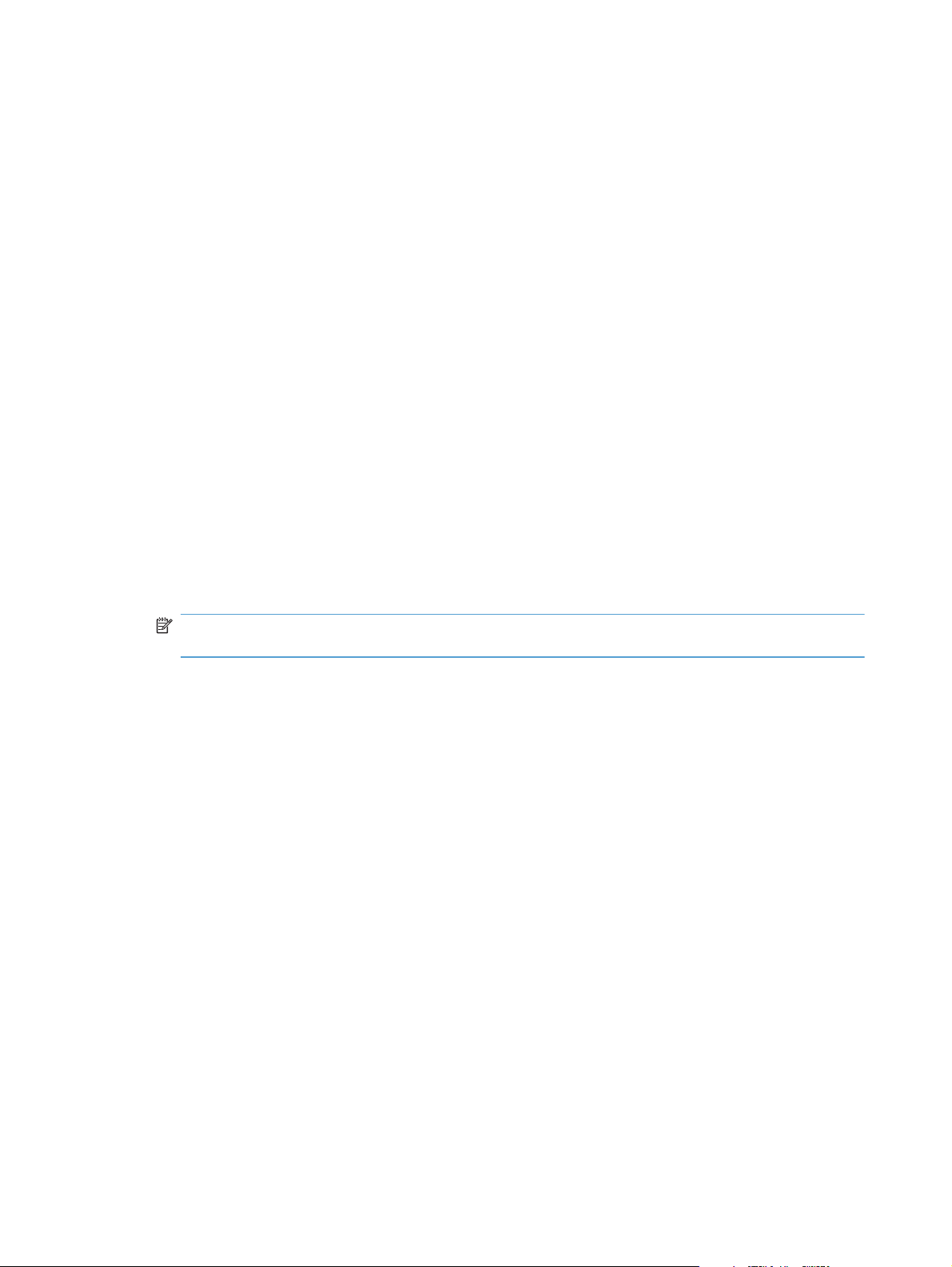
Configure network settings
View or change network settings
Use the embedded Web server to view or change IP configuration settings.
1. Print a configuration page, and locate the IP address.
If you are using IPv4, the IP address contains only digits. It has this format:
●
xxx.xxx.xxx.xxx
If you are using IPv6, the IP address is a hexadecimal combination of characters and digits. It
●
has a format similar to this:
xxxx::xxxx:xxxx:xxxx:xxxx
2. To open the embedded Web server, type the IP address into the address line of a Web browser.
3. Click the Networking tab to obtain network information. You can change settings as needed.
Set or change the network password
Use the embedded Web server to set a network password or change an existing password.
1. Open the embedded Web server, click the Security tab, and then click the General Security
link.
NOTE: If a password has previously been set, you are prompted to type the password. Type the
password, and then click the Apply button.
2. Type the new password in the New Password box and in the Verify password box.
3. At the bottom of the window, click the Apply button to save the password.
66 Chapter 5 Connect the product ENWW
Page 83

Manually configure IPv4 TCP/IP parameters from the control panel
Use the control-panel menus to manually set an IPv4 address, subnet mask, syslog server, and default
gateway.
1. Press the Home button
2. Press the down arrow
3. Press the down arrow
button.
4. Press the down arrow
button.
5. Press the down arrow
6. Press the down arrow
7. Press the down arrow
8. Press the down arrow
9. Press the down arrow
10. Press the down arrow
menu, and then press the OK button.
11. Press the up arrow
the IP address, subnet mask, syslog server, or default gateway.
.
to highlight the Administration menu, and then press the OK button.
to highlight the Network Settings menu, and then press the OK
to highlight the Embedded Jetdirect menu, and then press the OK
to highlight the TCP/IP menu, and then press the OK button.
to highlight the IPv4 Settings menu, and then press the OK button.
to highlight the Config Method menu, and then press the OK button.
to highlight the Manual option, and then press the OK button.
to highlight the Manual Settings menu, and then press the OK button.
to highlight the IP Address, Subnet Mask, or Default Gateway
or the down arrow to increase or decrease the number for the first byte of
12. Press the OK button to move to the next set of numbers, or press the back arrow
previous set of numbers.
13. Repeat steps 10 and 11 until the IP address, subnet mask, or default gateway is complete, and
then press the OK button to save the setting.
14. Press the Home button
to return to the Ready state.
to move to the
ENWW
Connect to a network
67
Page 84

Manually configure IPv6 TCP/IP parameters from the control panel
Use the control-panel menus to manually set an IPv6 address.
1. Press the Home button
2. Press the down arrow
3. Press the down arrow
button.
4. Press the down arrow
button.
5. Press the down arrow
6. Press the down arrow
7. Press the down arrow
8. Press the OK button to select the Manual Settings menu.
9. Press the down arrow
10. Press the up arrow
button.
Repeat this process for each character in the address.
NOTE: You must press the OK button after entering each character.
.
to highlight the Administration menu, and then press the OK button.
to highlight the Network Settings menu, and then press the OK
to highlight the Embedded Jetdirect menu, and then press the OK
to highlight the TCP/IP menu, and then press the OK button.
to highlight the IPv6 Settings menu, and then press the OK button.
to highlight the Address menu, and then press the OK button.
to highlight the Address option, and then press the OK button.
or the down arrow to select the first character of the address. Press the OK
11. After entering all of the address characters, press the up arrow or the down arrow to select
the stop character
12. Press the Home button
. Press the OK button.
to return to the Ready state.
68 Chapter 5 Connect the product ENWW
Page 85
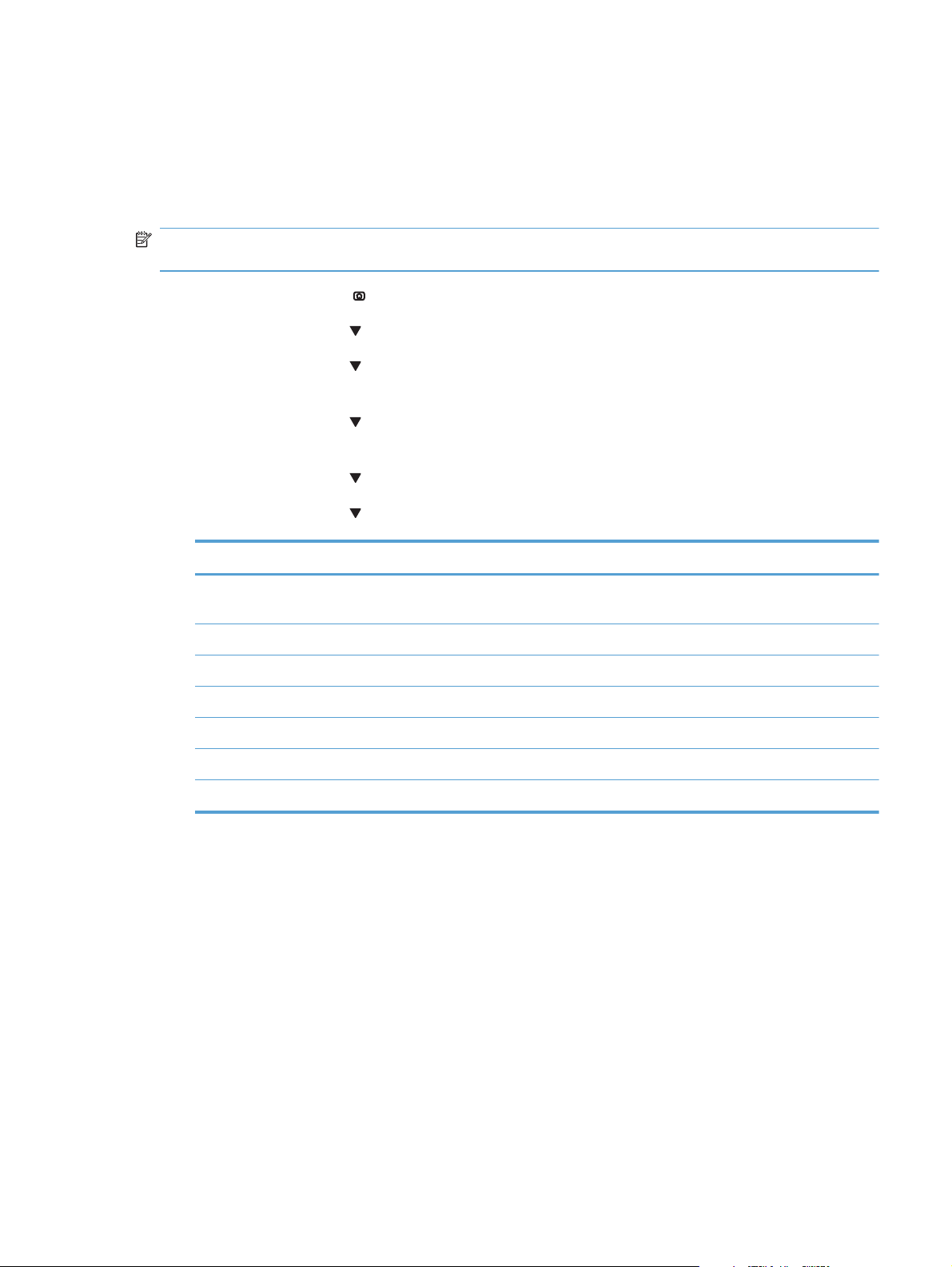
Link speed and duplex settings
The link speed and communication mode of the print server must match the network. For most situations,
leave the product in automatic mode. Incorrect changes to the link speed and duplex settings might
prevent the product from communicating with other network devices. If you need to make changes, use
the product control panel.
NOTE: Making changes to these settings causes the product to turn off and then on. Make changes
only when the product is idle.
1. Press the Home button .
2. Press the down arrow
3. Press the down arrow
to highlight the Administration menu, and then press the OK button.
to highlight the Network Settings menu, and then press the OK
button.
4. Press the down arrow
to highlight the Embedded Jetdirect menu, and then press the OK
button.
5. Press the down arrow
6. Press the down arrow
Setting Description
Auto The print server automatically configures itself for the highest link speed and
10T Half 10 megabytes per second (Mbps), half-duplex operation
10T Full 10 Mbps, full-duplex operation
100TX Half 100 Mbps, half-duplex operation
100TX Full 100 Mbps, full-duplex operation
100TX Auto Limits auto-negotiation to a maximum link speed of 100 Mbps
1000T Full 1000 Mbps, full-duplex operation
to highlight the Link Speed menu, and then press the OK button.
to highlight one of the following options.
communication mode allowed on the network.
ENWW
7. Press the OK button. The product turns off and then on.
Connect to a network
69
Page 86

70 Chapter 5 Connect the product ENWW
Page 87

6 Paper and print media
Understand paper use
●
Change the printer driver to match the paper type and size
●
Supported paper sizes
●
Supported paper types and tray capacity
●
Load paper trays
●
Configure trays
●
ENWW 71
Page 88

Understand paper use
This product supports a variety of paper and other print media in accordance with the guidelines in this
user guide. Paper or print media that does not meet these guidelines might cause poor print quality,
increased jams, and premature wear on the product.
For best results, use only HP-brand paper and print media designed for laser printers or multiuse. Do
not use paper or print media made for inkjet printers. Hewlett-Packard Company cannot recommend
the use of other brands of media because HP cannot control their quality.
It is possible for paper to meet all of the guidelines in this user guide and still not produce satisfactory
results. This might be the result of improper handling, unacceptable temperature and/or humidity levels,
or other variables over which Hewlett-Packard has no control.
CAUTION: Using paper or print media that does not meet Hewlett-Packard's specifications might
cause problems for the product, requiring repair. This repair is not covered by the Hewlett-Packard
warranty or service agreements.
Special paper guidelines
This product supports printing on special media. Use the following guidelines to obtain satisfactory
results. When using special paper or print media, be sure to set the type and size in the printer driver
to obtain the best results.
CAUTION: HP LaserJet products use fusers to bond dry toner particles to the paper in very precise
dots. HP laser paper is designed to withstand this extreme heat. Using inkjet paper could damage the
product.
Media type Do Do not
Envelopes
Labels
Transparencies
Store envelopes flat.
●
Use envelopes where the seam
●
extends all the way to the corner of
the envelope.
Use peel-off adhesive strips that are
●
approved for use in laser printers.
Use only labels that have no
●
exposed backing between them.
Use labels that lie flat.
●
Use only full sheets of labels.
●
Use only transparencies that are
●
approved for use in color laser
printers.
Do not use envelopes that are
●
wrinkled, nicked, stuck together, or
otherwise damaged.
Do not use envelopes that have
●
clasps, snaps, windows, or coated
linings.
Do not use self-stick adhesives or
●
other synthetic materials.
Do not use labels that have
●
wrinkles or bubbles, or are
damaged.
Do not print partial sheets of labels.
●
Do not use transparent print media
●
not approved for laser printers.
Place transparencies on a flat
●
surface after removing them from
the product.
72 Chapter 6 Paper and print media ENWW
Page 89

Media type Do Do not
Letterhead or preprinted forms
Heavy paper
Glossy or coated paper
Use only letterhead or forms
●
approved for use in laser printers.
Use only heavy paper that is
●
approved for use in laser printers
and meets the weight specifications
for this product.
Use only glossy or coated paper
●
that is approved for use in laser
printers.
Do not use raised or metallic
●
letterhead.
Do not use paper that is heavier
●
than the recommended media
specification for this product unless
it is HP paper that has been
approved for use in this product.
Do not use glossy or coated paper
●
designed for use in inkjet products.
ENWW
Understand paper use
73
Page 90
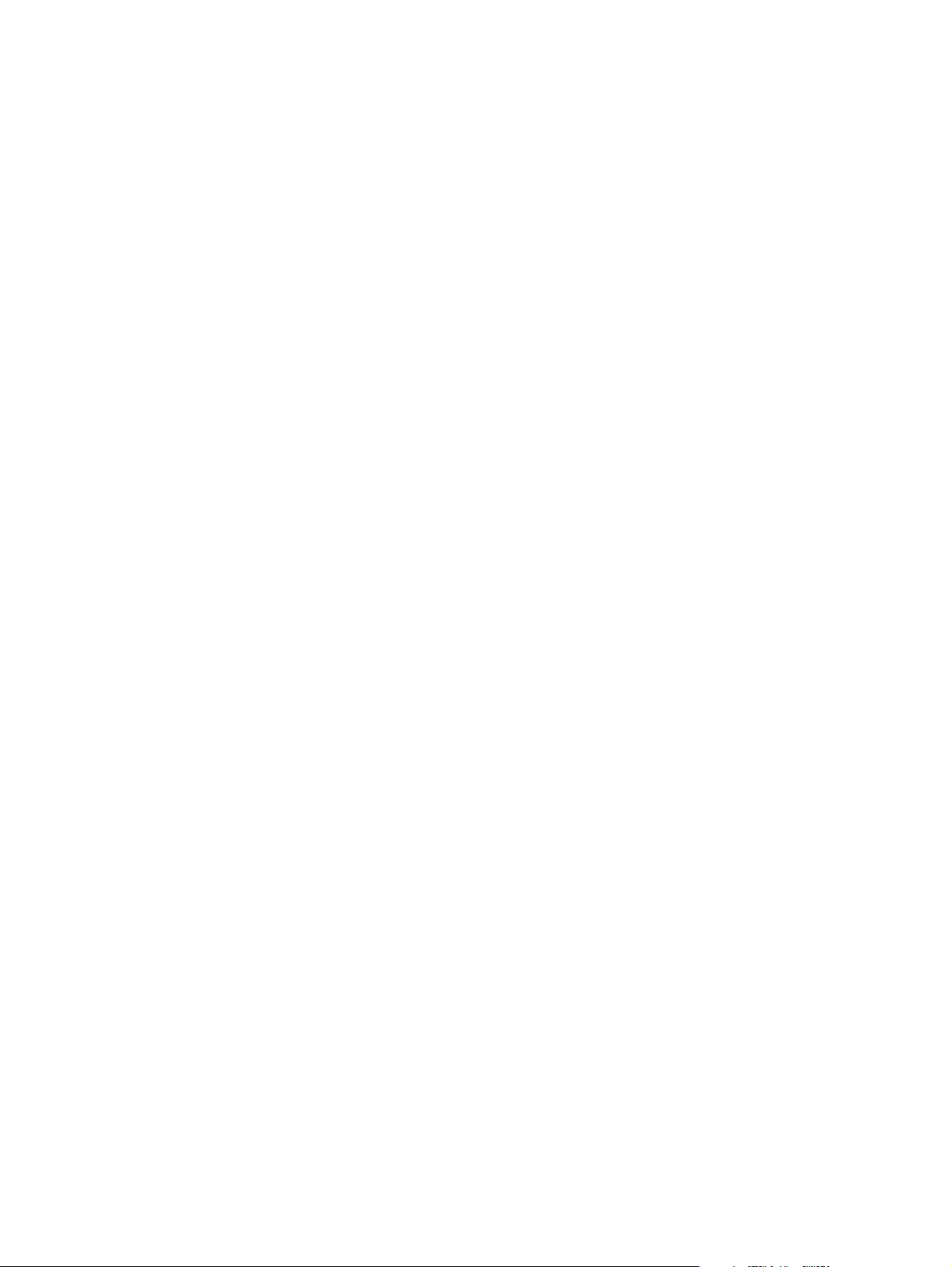
Change the printer driver to match the paper type and size
Change the paper size and type (Windows)
1. On the File menu in the software program, click Print.
2. Select the product, and then click the Properties or Preferences button.
3. Click the Paper/Quality tab.
4. Select a size from the Paper size drop-down list.
5. Select a paper type from the Paper type drop-down list.
6. Click the OK button.
Change the paper size and type (Mac)
1. On the File menu in the software program, click the Print option.
2. In the Copies & Pages menu, click the Page Setup button.
3. Select a size from the Paper Size drop-down list, and then click the OK button.
4. Open the Finishing menu.
5. Select a type from the Media-type drop-down list.
6. Click the Print button.
74 Chapter 6 Paper and print media ENWW
Page 91

Supported paper sizes
This product supports a number of paper sizes, and it adapts to various media.
NOTE: To obtain best print results, select the appropriate paper size and type in your print driver
before printing.
Table 6-1 Supported paper and print media sizes
SizeDimensions Tray 1Tray 2Tray 3, optional
trays 4, 5, and
6
1
Letter
Legal 216 x 356 mm (8.5 x 14 in)
1
A4
RA4 215 x 305 mm (8.47 x 12 in)
SRA4 225 x 320 mm (8.86 x 12.6 in)
Executive 184 x 267 mm (7.25 x 10.5 in)
A3 297 x 420 mm (11.69 x 16.54 in)
A5 148 x 210 mm (5.83 x 8.27 in)
A6 105 x 148 mm (4.13 x 5.83 in)
B4 (JIS) 257 x 364 mm (10.12 x 14.33 in)
B5 (JIS) 182 x 257 mm (7.17 x 10.12 in)
B6 (JIS) 128 x 182 mm (5.04 x 7.17 in)
8k 270 x 390 mm (10.6 x 15.4 in)
216 x 279 mm (8.5 x 11 in)
210 x 297 mm (8.27 x 11.69 in)
2
ENWW
260 x 368 mm (10.2 x 14.5 in)
273 x 394 mm (10.75 x 15.5 in)
16k 184 x 260 mm (7.24 x 10.24 in)
195 x 270 mm (7.68 x 10.63 in)
197 x 273 mm (7.75 x 10.75 in)
8.5 x 13
(Folio)
216 x 330 mm (8.5 x 13 in)
Supported paper sizes
75
Page 92

Table 6-1 Supported paper and print media sizes (continued)
SizeDimensions Tray 1Tray 2Tray 3, optional
trays 4, 5, and
6
Index card
76 x 127 mm (3 x 5 in)
3
101.6 x 152 mm (4 x 6 in)
127 x 177.8 mm (5 x 7 in)
127 x 203 mm (5 x 8 in)
Statement 139.7 x 216 mm (5.5 x 8.5 in)
10 x 15 cm 100 x 150 mm (3.9 x 5.9 in)
11 x 17
279 x 432 mm (11 x 17 in)
(Tabloid)
12 x 18 (ArchB)305 x 457 mm (12 x 18 in)
RA3 305 x 430 mm (12 x 16.9 in)
SRA3 320 x 450 mm (12.6 x 17.7 in)
Custom Minimum: 76 x 127 mm (3 x 5 in)
Maximum: 312/320 x 470 mm
(12.3/12.6 x 18.5 in)
3
Minimum: 148 x 182 mm (5.8 x 7.1 in)
Maximum: 297 x 432 mm (11.7 x 17 in)
Minimum: 210 x 148 mm (8.3 x 5.8 in)
Maximum: 297 x 432 mm (11.7 x 17 in)
1
These sizes can be loaded in a rotated orientation in Tray 2, Tray 3, and optional Trays 4, 5, and 6.
2
A5 size is supported for Tray 3 only, as a custom size, with the long edge feeding into the product first. A5 size is not
supported for two-sided (duplex) printing from Tray 3.
3
Custom media width is limited to 312 mm (12.3 in). However, SRA3, which is 320 mm (12.6 in) wide, is supported. The
maximum printable image is 302 mm (11.9 in) wide. With the required blank 5 mm (0.2 in) margins on each side for
printing, any media wider than 312 mm (11.9 in) will have its image centered and limited to 302 mm wide.
Table 6-2 Supported envelopes and postcards
Size Dimensions Tray 1 Tray 2
Envelope #9 98.4 x 225.4 mm (3.9 x 8.9 in)
Envelope #10 105 x 241 mm (4.13 x 9.5 in)
Envelope DL 110 x 220 mm (4.33 x 8.66 in)
76 Chapter 6 Paper and print media ENWW
Page 93

Table 6-2 Supported envelopes and postcards (continued)
Size Dimensions Tray 1 Tray 2
Envelope C5 162 x 229 mm (6.4 x 9 in)
Envelope C6 114 x 162 mm (4.5 x 6.4 in)
Envelope B5 176 x 250 mm (6.9 x 9.8 in)
Envelope
Monarch
Postcard 100 x 148 mm (3.94 x 5.83 in)
Double postcard 148 x 200 mm (5.83 x 7.87 in)
98 x 191 mm (3.9 x 7.5 in)
Supported paper sizes for duplex printing
Minimum: 148 x 182 mm (5.8 x 7.2 in)
●
Maximum: 312/320 x 457 mm (12.3/12.6 x 18 in)
●
NOTE: Custom media width is limited to 312 mm (12.3 in). However, SRA3, which is 320 mm
(12.6 in) wide, is supported. The maximum printable image is 302 mm (11.9 in) wide. With the
required blank 5 mm (0.2 in) margins on each side for printing, any media wider than 312 mm
(11.9 in) will have its image centered and limited to 302 mm wide.
NOTE: For automatic duplexing, do not load paper that is heavier than 120 g/m2 (32-lb bond). Use
manual duplexing to print on heavier paper.
ENWW
Supported paper sizes
77
Page 94
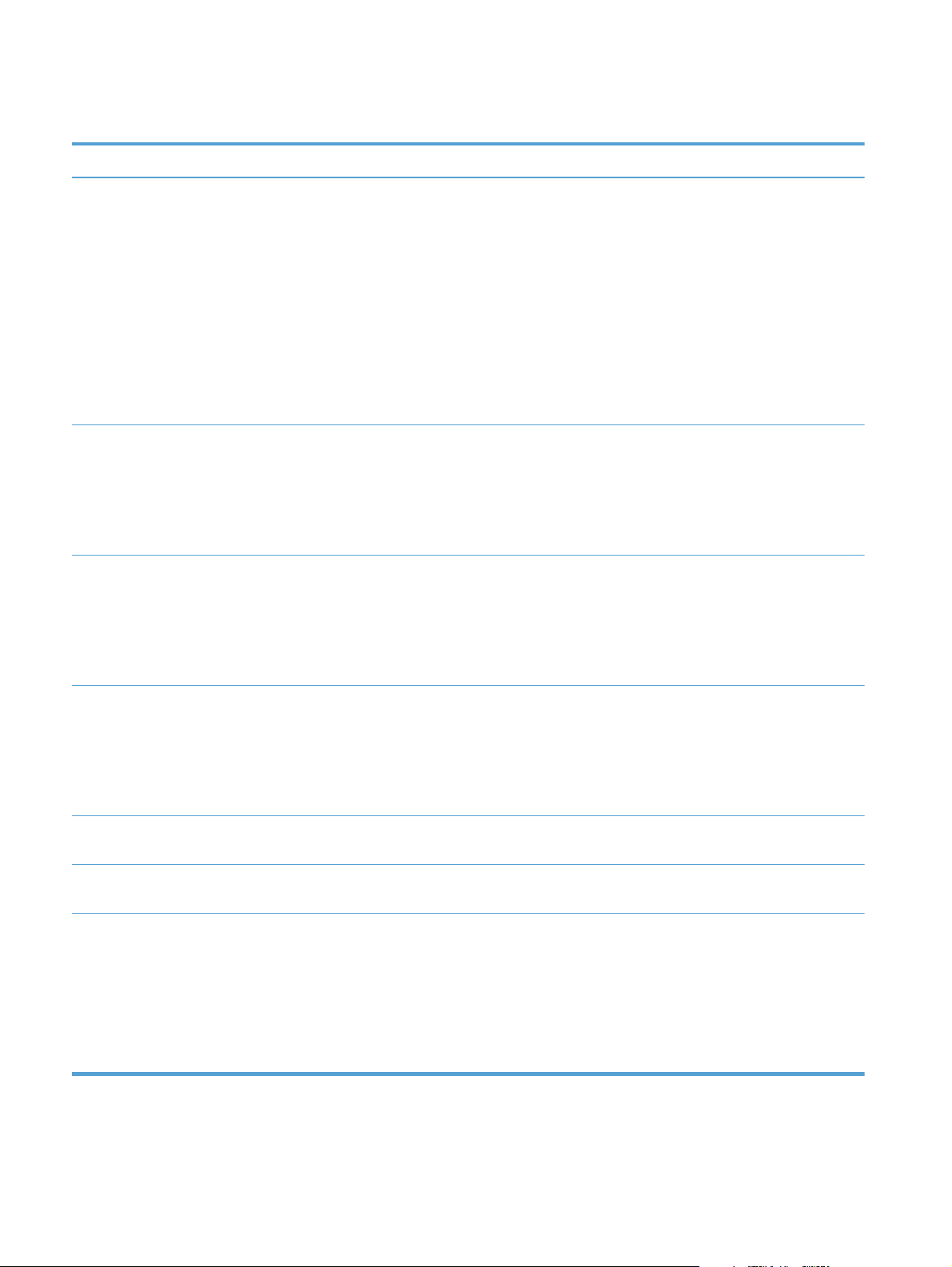
Supported paper types and tray capacity
Media type
Paper, including the following
types:
Plain
●
Dimensions
Tray 1 minimum: 76 x 127 mm
(3 x 5 in)
Tray 1 maximum:
1
320 x 470 mm (12.6 x 18.5 in)
Letterhead
●
Tray 2 minimum: 148 x 182 mm
Color
●
●
●
●
Preprinted
Prepunched
Recycled
(5.8 x 7.2 in)
Trays 3-6 minimum: 210 x
148 mm (8.3 x 5.8 in)
Trays 2-6 maximum: 297 x
432 mm (11.7 x 17 in)
Heavy paper Same as for paper
Cover paper Same as for paper
Weight
2
60 to 105 g/m
Tray 1: up to 220 g/m
(16 to 28 lb)
2
Trays 3-6: up to 163 g/m
(90 lb)
Tray 1: up to 220 g/m
2
Trays 3-6: up to 163 g/m
(90 lb)
(58 lb)
2
(58 lb)
2
Capacity
2
Tray 1: up to 100 sheets of
2
75 g/m
(20 lb bond)
Tray 2: up to 250 sheets of
2
75 g/m
(20 lb bond)
Trays 3-6: up to 500 sheets of
2
75 g/m
(20 lb bond)
Tray 1: up to 10 mm (0.4 in)
Tray 2: up to 25 mm (0.98 in)
stack height
Trays 3-6: up to 53 mm (2.1 in)
stack height
Tray 1: up to 10 mm (0.4 in)
Tray 2: up to 25 mm (0.98 in)
stack height
Glossy paper
Same as for paper
Tray 1-6: up to 220 g/m
2
(58 lb)
Photo paper
Transparencies A4 or Letter Thickness: 0.12 to 0.13 mm (4.7
to 5.1 mils)
Labels
3
A4 or Letter Thickness: up to 0.23 mm
(9 mils)
Envelopes
●
●
●
●
●
COM 10
Monarch
DL
C5
B5
Up to 90 g/m
2
(24 lb)
Trays 3-6: up to 53 mm (2.1 in)
stack height
Tray 1: up to 10 mm (0.4 in)
Tray 2: up to 20 mm (0.79 in)
stack height
Trays 3-6: up to 40 mm (1.6 in)
stack height
Tray 1: up to 10 mm (0.4 in)
Tray 1: up to 10 mm (0.4 in)
Tray 1: up to 10 envelopes
78 Chapter 6 Paper and print media ENWW
Page 95

Media type
Dimensions
1
Weight
Capacity
2
Postcards or index cards 76 x 127 mm (3 x 5 in) Tray 1: up to 10 mm (0.4 in)
1
The product supports a wide range of standard and custom sizes of print media. Check the printer driver for supported sizes.
2
Capacity can vary depending on media weight and thickness, and environmental conditions.
3
Smoothness: 100 to 250 (Sheffield)
ENWW
Supported paper types and tray capacity
79
Page 96

Load paper trays
Load Tray 1
1. Open Tray 1.
2. Pull out the tray extension to support the paper.
3. Load paper in the tray.
TIP: To achieve the highest print-quality, HP
recommends that you load the paper longedge first.
80 Chapter 6 Paper and print media ENWW
Page 97

4. Make sure that the stack fits under the tabs on
the guides and does not exceed the load-level
indicators.
5. Adjust the side guides so that they lightly touch
the paper stack but do not bend it.
Load Tray 2, Tray 3, and optional Trays 4, 5, and 6 with standardsize paper
1. Open the tray.
NOTE: Do not open the tray while it is in
use.
ENWW
Load paper trays
81
Page 98

2. Adjust the paper-length and paper-width
guides by squeezing the adjustment latches
and sliding the guides to the size of the paper
being used.
3. Load paper into the tray. Check the paper to
verify the guides lightly touch the stack, but do
not bend it.
NOTE: To prevent jams, do not overfill the
tray. Be sure that the top of the stack is below
the tray full indicator.
NOTE: If the tray is not adjusted correctly,
an error message might appear during
printing or the paper might jam.
4. Close the tray.
5. The control panel shows the tray’s paper type
and size. If the configuration is not correct,
follow the instructions on the control panel to
change the size or type.
82 Chapter 6 Paper and print media ENWW
Page 99

Load Tray 2, Tray 3, and optional Trays 4, 5, and 6 with customsize paper
1. Open the tray.
2. Adjust the paper-length and paper-width
guides by squeezing the adjustment latches
and sliding the guides to the size of the paper
being used.
NOTE: It might be easier to load the custom-
size paper first, and then adjust the guides.
3. Load paper into the tray. Check the paper to
verify the guides lightly touch the stack, but do
not bend it.
ENWW
Load paper trays
83
Page 100

4. Close the tray.
5. The control panel prompts you to set the paper
size and type. Select the Custom setting, and
then configure the X and Y dimensions of the
custom paper size.
NOTE: See the label in the paper tray, or
the following illustration, to determine the X
and Y dimensions.
Tray and bin capacity
Tray or bin Paper type Specifications Quantity
Tray 1 Paper Range:
60 g/m
(58 lb) bond
2
(16 lb) bond to 220 g/m
Maximum stack height: 10 mm
(0.39 in)
2
Equivalent to 100 sheets of 75 g/m
(20 lb) bond
2
Envelopes
Labels Maximum: 0.102 mm (0.004 in) thick Maximum stack height: 10 mm
Transparencies Minimum: 0.102 mm (0.004 in) thick Maximum stack height: 10 mm
Glossy paper Range:
Less than 60 g/m
2
90 g/m
105 g/m
(58 lb) bond
(24 lb) bond
2
(16 lb) bond to
2
(28 lb) bond to 220 g/m
Up to 10 envelopes
(0.39 in)
(0.39 in)
Up to 50 sheets
Maximum stack height: 10 mm (0.39
in)
2
Up to 50 sheets
84 Chapter 6 Paper and print media ENWW
