Horizon Fitness Elite T9, Elite T7 Operating Guide

ELITE T7
T9
OPERATION GUIDE
GUIDE D’UTILISATION
GUÍA DE FUNCIONAMIENTO
HZ14_OG_Elite_T7_T9_Rev1_4.indd 1 |
7/16/14 2:45 PM |

3 |
ENGLISH |
22 |
FRANÇAIS |
42 |
ESPAÑOL |
2
TREADMILL OPERATION
This section explains how to use your treadmill’s console and programming.
The BASIC OPERATION section in the TREADMILL GUIDE has instructions for the following:
•LOCATION OF THE TREADMILL
•USING THE SAFETY KEY
•FOLDING THE TREADMILL
•MOVING THE TREADMILL
•LEVELING THE TREADMILL
•TENSIONING THE RUNNING BELT
•CENTERING THE RUNNING BELT
•USING THE HEART RATE FUNCTION
3
HZ14_OG_Elite_T7_T9_Rev1_4.indd 2-3 |
|
7/16/14 2:45 PM |
|
||
|
|
|
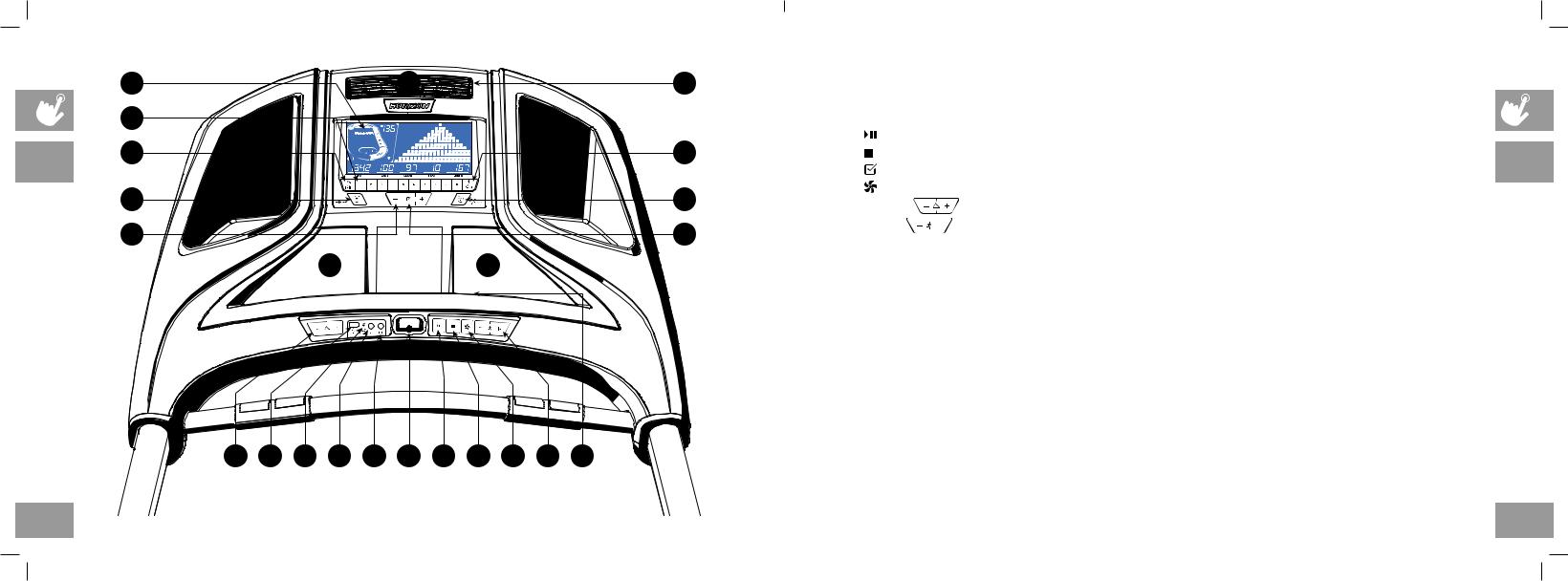
|
A |
K |
R |
T7 CONSOLE OPERATION |
||
|
|
|
|
Note: There is a thin protective sheet of clear plastic on the overlay of the console that should be removed before use. |
||
|
H |
|
|
A) |
LCD DISPLAY WINDOW: time, distance, speed, calories, incline, laps, and heart rate. |
|
|
I |
|
J |
B) |
(START/PAUSE KEY): press to start workout and pause workout. |
|
T7 |
|
C) |
(STOP KEY): press to stop workout. Hold to reset console. |
|||
|
U |
U |
D) |
(ENTER KEY): press to confirm selection during programming setup. Hold to reset console. |
||
|
|
|||||
|
|
E) |
(FAN KEY): press to turn fan on and off. |
|||
|
O |
|
P |
|||
|
|
F) |
INCLINE |
KEYS: press to adjust incline level. |
||
|
|
|
|
|||
|
B |
|
D |
G) |
SPEED |
KEYS: press to adjust speed level. |
|
|
H) |
QUICK ADJUST KEYPAD: quickly access any incline or speed level by typing the number and pressing SET INCLINE |
|||
|
|
|
|
|||
|
|
L |
L |
|
(I) or SET SPEED (J) keys. Examples: |
|
|
|
|
• To change the incline to 4.0%, press 4–0–SET INCLINE. |
|||
|
|
|
|
|
• To change the speed level to 12, press 1–2–SET SPEED. |
|
|
|
|
|
I) |
SET INCLINE KEY: press to change incline to level entered into keypad. |
|
|
|
|
|
J) |
SET SPEED KEY: press to change resistance to level entered into keypad. |
|
|
|
|
|
K) |
FAN: personal workout fan. |
|
|
|
|
|
L) |
SPEAKERS: plays music through speakers when connected to your media player. |
|
|
|
|
|
M) |
READING RACK: holds reading material. |
|
|
|
|
|
N) |
SAFETY KEY: enables treadmill when safety key is inserted. |
|
|
|
|
|
O) |
WI-FI CONNECT & SYNC: press to reset and connect your wireless internet connection. See Page 8 for more info. |
|
|
|
|
|
P) |
PASSPORT CONNECT & SYNC: press to reset and connect your Passport box for Virtual Active programming. |
|
|
|
F T S Q R N B C E G M |
Q) |
AUDIO IN JACK: plug your media player into the console using the included audio adaptor cable. |
||
|
|
R) |
AUDIO OUT/HEADPHONE JACK: plug your headphones into the console to use them instead of the console speakers. |
|||
|
|
|
|
|||
|
|
|
|
S) |
ENERGY SAVER LIGHT: indicates if machine is in Energy Saver mode. |
|
|
|
|
|
T) |
USB PORT: used for software updates or to charge devices less than 1 amp. |
|
4 |
|
|
|
U) |
WATER BOTTLE POCKETS: holds personal workout equipment. |
|
T7
5
HZ14_OG_Elite_T7_T9_Rev1_4.indd 4-5 |
|
7/16/14 2:45 PM |
|
||
|
|
|
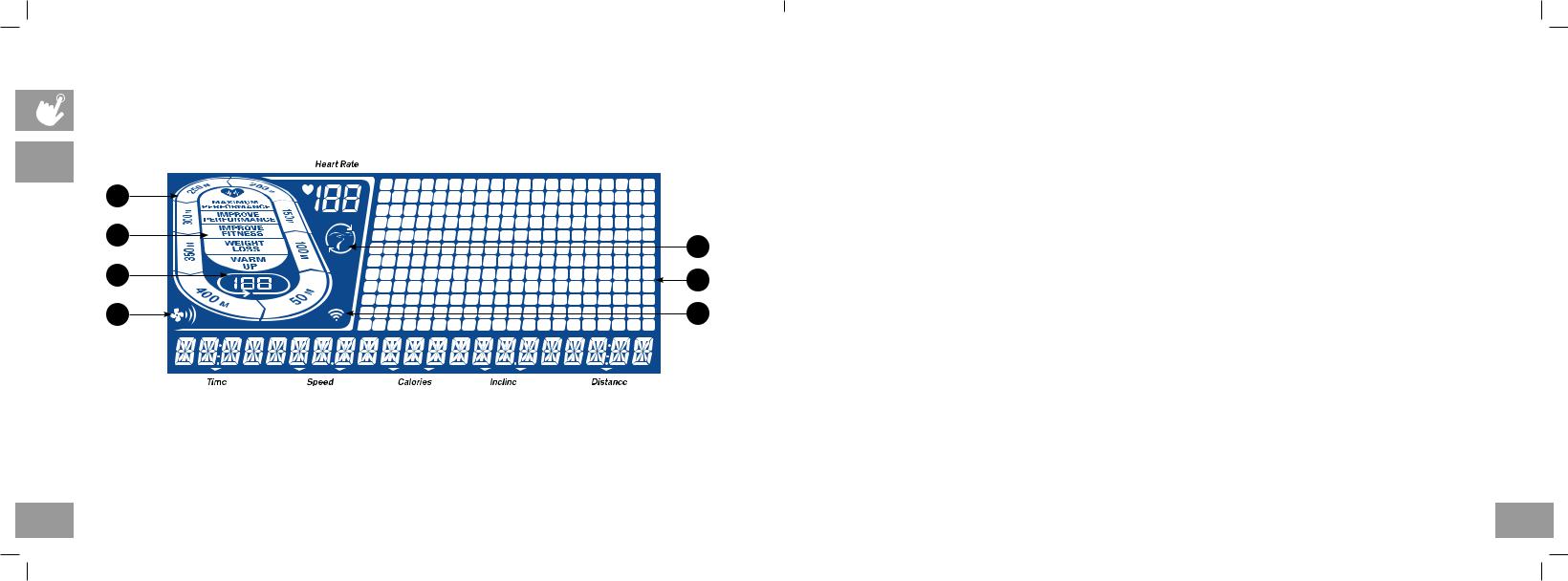
T7
A
C
B
E
6
T7 DISPLAY WINDOW
|
• |
TIME: Shown as minutes : seconds. View the time remaining or the time elapsed in your workout. |
|
|
• |
SPEED: Shown as MPH. Indicates how fast the foot pads is moving. |
|
|
• |
CALORIES: Total calories burned or remaining for your workout. |
|
|
|
||
|
• |
DISTANCE: Shown as miles. Indicates distance traveled or distance remaining during your workout. |
T7 |
|
• |
INCLINE: Shown as percent. |
|
|
|
||
|
• |
HEART RATE: Shown as BPM (beats per minute). Used to monitor your heart rate (displayed when contact is made with |
|
|
|
both pulse grips). |
|
F |
A) TRACK: Follows progress around a simulated track. Segments light up with every 50 meters completed. |
|
|
B) LAPS: Shows how many laps have been completed. One lap is 400 meters (¼ mile). |
|
||
|
|
||
D |
C) HEART RATE ZONE: Displays what activity zone you are in during your workout (displayed when contact is made with both |
|
|
|
|
pulse grips or when using a wireless heart rate strap). |
|
G |
|
• WARM UP: 0-60% of maximum heart rate |
|
|
• WEIGHT LOSS: 60-70% of maximum heart rate |
|
|
•IMPROVE FITNESS: 70-80% of maximum heart rate
•IMPROVE PERFORMANCE: 80-90% of maximum heart rate
•MAXIMUM PERFORMANCE: 90-100% of maximum heart rate
D)PROGRAM PROFILE: Represents the profile of the program being used (speed during speed based programs and incline during incline based programs).
E)FAN: Indicates fan setting (low, medium, high).
F)PASSPORT: Indicates Passport box connection is present.
G)WI-FI: Indicates wireless connection is present and the strength (low, medium, high).
7
HZ14_OG_Elite_T7_T9_Rev1_4.indd 6-7 |
|
7/16/14 2:45 PM |
|
||
|
|
|

T7
8
SET UP XID ACCOUNT FOR VIA FIT CONNECTIVITY
Creating an xID account will allow you to save and share workout data online at www.ViaFitness.com
Up to four users can be saved on a machine. This process is the first step in connecting your equipment. It must be done from a computer, tablet, or mobile device that is connected to the internet.
1)Visit the web site: www.ViaFitness.com
2)Once at the web site, select the CONNECT YOUR EQUIPMENT option on the top menu bar.
3)The first step in connecting your equipment will to be creating your xID account. This will be your login to Via Fit.
4)Enter your phone number or another easy-to-remember 10-14 digit number. This will be your account number.
5)Fill in your profile information to finish the xID account set up process. You will be asked to provide an email address not associated with any other xID account. Check your email after the set-up process for a link to validate your account.
CONNECT WI-FI
Once you have created your xID account, you will be able to move on to activating the Wi-Fi on your equipment. Reminder, this requires you to use your computer, tablet, or mobile device that is connected to the internet.
1)Press and hold for 3-5 seconds until you see the message ACTIVATED on your screen.
for 3-5 seconds until you see the message ACTIVATED on your screen.
2)On your computer or other device, go to your Wi-Fi settings. You should select the network with your model name. Doing this enables you to connect your equipment to your wireless network.
3)A new window will pop up with the list of wireless networks your equipment can see. Select your home Wi-Fi network and connect.
4)The remaining step is to reconnect your computer or other device back to your Wi-Fi network. Go to your settings again and connect as you normally would.
Congratulations! You are now connected and ready to get started.
T7 GETTING STARTED
1)Check to make sure no objects are placed on the belt that will hinder the movement of the treadmill.
2)Plug in the power cord and turn the treadmill ON.
3)Stand on the side rails of the treadmill.
4)Attach the safety key clip to part of your clothing making sure that it is secure and will not become detached during operation. Insert the safety key into the safety keyhole in the console.
5)Select your xID account, User, Guest, or Edit a User using – / + and press  .
.
6)When you log in for the first time as User 1-4, you will be prompted to enter your xID information.
a)Enter your xID account number using – / + and press  to select the numbers. Press
to select the numbers. Press  after each input to move to the next digit. After the final input, press
after each input to move to the next digit. After the final input, press  .
.
b)Enter your passcode using – / + to select the numbers. Press  after each input to move to the next digit. After the final input, press
after each input to move to the next digit. After the final input, press  .
.
c)If you key the incorrect number at any point while entering your xID or passcode, press and hold  for 3-5 seconds to clear the selection and begin again.
for 3-5 seconds to clear the selection and begin again.
A)QUICK START
Simply press 
 to begin working out. Time will count up from 0:00.
to begin working out. Time will count up from 0:00.
The speed will default to 0.5 MPH. Incline will default to 0%.
B)SELECT A PROGRAM
1)Select a PROGRAM using – / + and press  .
.
2)Set workout program information using – / + and press  after each selection.
after each selection.
3)Press 

 to begin workout.
to begin workout.
NOTE: You can adjust the resistance and incline levels during your workout.
C) FINISHING YOUR WORKOUT
When your workout is complete, the console will display “workout complete” and beep. Your workout information will stay displayed on the console for 30 seconds and then reset.
TO CLEAR CURRENT SELECTION
To clear the current program selection or screen, press and hold  for 3 seconds.
for 3 seconds.
T7
9
HZ14_OG_Elite_T7_T9_Rev1_4.indd 8-9 |
|
7/16/14 2:45 PM |
|
||
|
|
|

|
K |
|
T9 |
|
O |
O |
|
|
M |
A |
M |
E G H I J L B C D F N |
||
10
HZ14_OG_Elite_T7_T9_Rev1_4.indd 10-11
T9 CONSOLE OPERATION
Note: There is a thin protective sheet of clear plastic on the overlay of the console that should be removed before use. |
|
||||
A) |
TOUCHSCREEN: please see page 12 for more information about the touchscreen. |
|
|||
|
|||||
B) |
|
|
|
(START/PAUSE KEY): press to start workout, pause workout, and restart after pause. |
T9 |
|
|
||||
|
|
||||
|
|
|
|
|
|
C) (STOP KEY): press to stop workout. Hold to reset console.
(STOP KEY): press to stop workout. Hold to reset console.
D) (FAN KEY): press to turn fan on and off.
(FAN KEY): press to turn fan on and off.
E)INCLINE  KEYS: press to adjust incline level.
KEYS: press to adjust incline level.
F)SPEED  KEYS: press to adjust speed level.
KEYS: press to adjust speed level.
G)USB PORT: used for software updates or to charge devices less than 1 amp.
H)ENERGY SAVER LIGHT: indicates if machine is in Energy Saver mode.
I)AUDIO IN JACK: plug your media player into the console using the included audio adaptor cable.
J)AUDIO OUT/HEADPHONE JACK: plug your headphones into the console to use them instead of the console speakers.
K)FAN: personal workout fan.
L)SAFETY KEY: enables treadmill when safety key is inserted.
M)SPEAKERS: plays music through speakers when connected to your media player.
N)READING RACK: holds reading material.
O)WATER BOTTLE POCKETS: holds personal workout equipment.
11
7/16/14 2:45 PM 

T9
12
T9 DISPLAY WINDOW
A)VIRTUAL ACTIVE: A series of interactive HD videos filmed in scenic locations around the world. For more info, see page 17.
B)WORKOUT TRACKING: Press to view your workout calendar. The calendar is available to act as a workout tracking function. Press a day on the calendar to see your workout history for that day.
C)SETTINGS: Press to edit your machine’s default settings, including screen brightness, volume level, demo mode on/ off, clock time, date, language,
D)USERS: Press to logout or edit one of 3 preset users or as Guest.
E)WORKOUTS: Press to take you to the workout selection screen.
F) GO: Press for quick start. |
HOME SCREEN |
|
RUN SCREEN
A)USER: the xID account currently logged in.
B)TIME: the current time.
C)FAN: Indicates fan setting (low, medium, high).
D)PASSPORT: Indicates Passport connection is present.
E)WI-FI: Indicates wireless connection is present and the strength (low, medium, high).
F)INCLINE + / – KEYS: used to adjust incline level.
G)INCLINE VIEW AND KEYBOARD: shows the current incline level. Tap the circle button to make a keyboard appear for custom setting your incline level.
H)SPEED + / – KEYS: used to adjust speed level.
I)SPEED VIEW AND KEYBOARD: shows the current speed level. Tap the circle button to make a keyboard appear for custom setting your speed level.
J)TIME METRICS: customize your time view during your workout. Tap the top third of the screen to choose between time elapsed, time remaining (shown), total time, and clock time. PERFORMANCE WORKOUTS may also show you personalized information.
K)DISTANCE METRICS: customize your distance view during your workout. Tap the middle third of the screen to choose between distance, brickyard (shown), current pace, average pace, track, and heart rate graph.
L)PERFORMANCE METRICS: customize your performance metrics view during your workout. Tap the bottom third of the screen to choose between calories, calories/hr, heart rate, steps (shown) and METs. PERFORMANCE WORKOUTS will also show you your last and best segment performance times.
T9
13
HZ14_OG_Elite_T7_T9_Rev1_4.indd 12-13 |
|
7/16/14 2:45 PM |
|
||
|
|
|

GETTING STARTED
CONNECT WI-FI
The Wi-Fi connection is set up directly on the console. The first time you turn on your machine, you will be prompted to connect to Wi-Fi.
T9 |
1) |
Choose from the available wireless networks detected and shown on screen. If you do not see your network, press |
||
|
REFRESH. If it is still not showing up, you can add it manually via the OTHER option. If you do not want to set up Wi-Fi at |
|||
|
|
|||
|
|
this time, press SKIP. NOTE – You can set up or change your Wi-Fi connectivity at any time under the SETTINGS option on |
||
|
|
|||
|
|
the home screen. |
|
|
|
2) |
Use the keyboard to enter your Wi-Fi network password. Press |
to confirm. |
|
|
3) |
The network will have a |
by it to confirm you are connected to the network. |
|
|
4) |
Use the Date and Time setup screen to select your time zone and set the current date and time. |
||
SET UP XID ACCOUNT FOR VIA FIT CONNECTIVITY
Creating an xID account will allow you to save and share workout data online at www.ViaFitness.com
Create and save up to four xID accounts directly from the console.
1)On the user setup screen, press the CREATE AN xID button.
2)Enter your phone number or another easy-to-remember 10-14 digit number. This will be your account number. Press  to confirm.
to confirm.
3)Create an easy to remember 4-digit passcode. Press  to confirm.
to confirm.
4)Enter your email address. This must be an email address not associated with any other xID account. Press  to confirm.
to confirm.
5)Continue entering the user information, press  after each entry.
after each entry.
6)Confirm your information and select the I ACCEPT THE TERMS AND CONDITIONS box to review the Terms and Conditions. Press  to complete xID setup.
to complete xID setup.
14
T9 GETTING STARTED
1)Check to make sure no objects are placed on the belt that will hinder the movement of the treadmill.
2)Plug in the power cord and turn the treadmill ON.
3)Stand on the side rails of the treadmill.
4)Attach the safety key clip to part of your clothing making sure that it is secure and will not become detached during operation. Insert the safety key into the safety keyhole in the console.
A)QUICK START
Simply press GO to begin working out. Time will count up from 0:00.
The speed will default to 0.5 MPH. Incline will default to 0%.
B)SELECT A PROGRAM
1)Press the VIRTUAL ACTIVE or WORKOUTS tiles to select an initial program.
2)Scroll through the options by dragging your finger across the touch screen.
3)Select your Virtual Active course or workout type by scrolling through the options. Press  to confirm.
to confirm.
4)Set workout program information by touching and dragging the number until you reach your desired setting. Press  to confirm.
to confirm.
5)Press GO to begin workout.
NOTE: You can adjust the spped and incline levels during your workout.
C) FINISHING YOUR WORKOUT
When your workout is complete, the console will save your workout data. You will be asked to rate your workout by selecting the corresponding star. Your workout information will stay displayed on the console for 30 seconds and then reset. The information will be saved to your workout calendar.
TO CLEAR CURRENT SELECTION
To clear the current program selection or screen, press and hold  for 3 seconds.
for 3 seconds.
T9
15
HZ14_OG_Elite_T7_T9_Rev1_4.indd 14-15 |
|
7/16/14 2:45 PM |
|
||
|
|
|
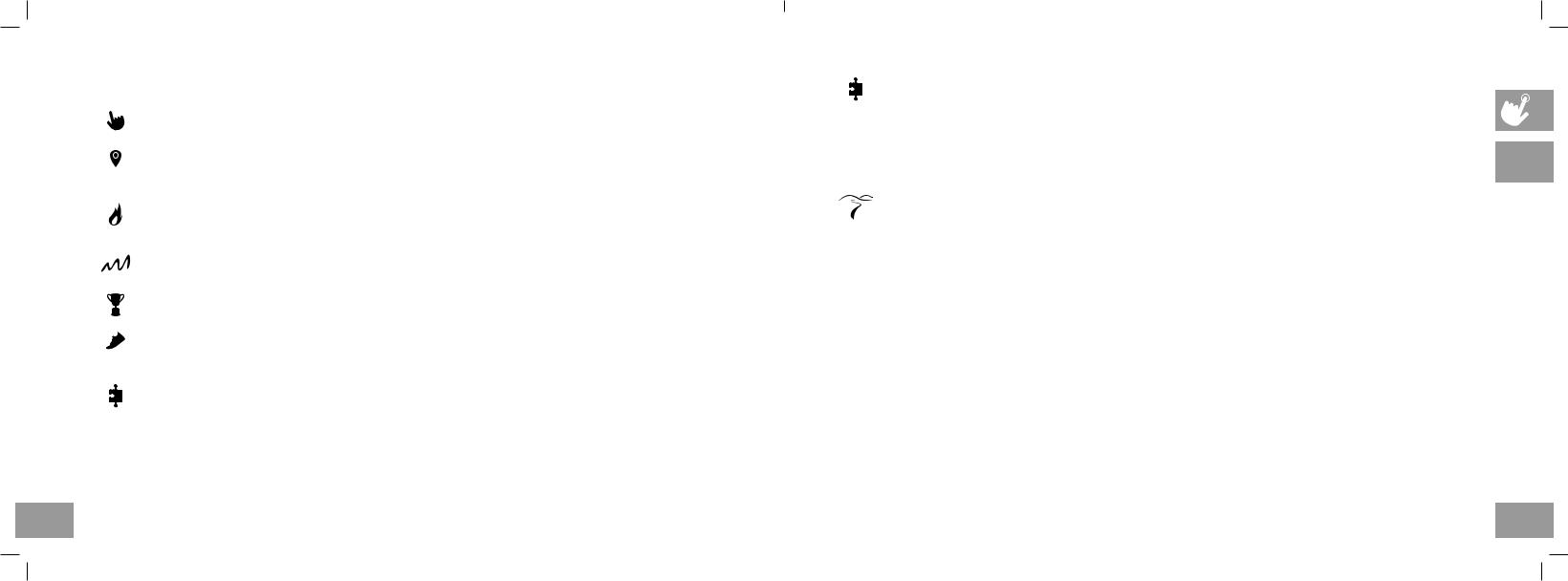
|
PROGRAM INFORMATION |
|
MANUAL: Adjust your speed and incline manually during your workout. User sets time, starting speed and incline. |
|
|
|
|
T7 |
DISTANCE: Push yourself and go further during your workout with 13 distance workouts. Choose from 1 mile, |
T9 |
2 miles, 5k, 5 miles, 10k, 8 miles, 15k, 10 miles, 20k, half marathon, 15 miles, 20 miles, and marathon goals. User |
|
sets starting speed and incline. |
|
CALORIES: Set goals for burning calories with nine workouts. Choose from 100, 200, 300, 400, 500, 600, 700, 800, and 900 calorie burn workouts. User inputs weight and sets starting speed and incline. Calories burned are calculated using weight input with the speed and incline of the workout.
INTERVALS: An effective fat-burning workout that helps you get improve your fitness level. Choose from Speed Intervals, Peak Intervals, and Endurance Intervals workouts. User sets time and starting level.
PERFORMANCE: Challenge yourself with targeted performance workouts intent on helping you improve specific training elements. Choose from Run/Walk, Hill Training, and Sprint workout programs.
STEPS: Promotes healthy activity with 10 step-based workouts calculated using average stride length. Choose from 1000, 2000, 3000, 4000, 5000, 6000, 7000, 8000, 9000, and 10,000 step workouts. User sets starting speed and incline.
CUSTOM (T9): Lets you create and reuse a perfect workout for you with specific speed, incline and time combination. The ultimate in personal programming. Time-based goal.
1)Select CUSTOM and then select CUSTOM 1 or CUSTOM 2.
2)Press  to add a segment to your custom workout. Press
to add a segment to your custom workout. Press  to delete a segment.
to delete a segment.
3)Touch a segment to select it. A selected segment will be highlighted in white. When a segment is highlighted, you may edit the segment time, resistance and incline.
4)Press GO at any time to begin using your custom workout. Your custom workout will be saved automatically.
16
CUSTOM (T7):
1)Select CUSTOM 1 or CUSTOM 2 using  and press
and press  .
.
2)Set the workout time using  and press
and press  .
.
3)Use  to set the SPEED level for each segment. Press
to set the SPEED level for each segment. Press  to confirm.
to confirm.
4)Use  to set the INCLINE for each segment. Press
to set the INCLINE for each segment. Press  to confirm.
to confirm.
5)Press 

 to begin workout.
to begin workout.
VIRTUAL ACTIVE (T9 ONLY): A series of interactive HD videos filmed in scenic locations around the world.
1)Select VIRTUAL ACTIVE and then select one of the destinations.
2)Set level by touching and dragging the number until you reach your desired setting. Press  to confirm.
to confirm.
3)Set resistance by touching and dragging the number until you reach your desired setting. Press  to confirm.
to confirm.
4)Press GO to begin workout.
•During the workout, the incline will adjust to reflect the terrain of the destination.
•The intensity is based on the level you selected.
The console includes two destinations.
Additional destinations can be purchased online at www.passportplayer.com
Once you’ve purchased destinations from the website, you must download the destination media files to your computer, uncompress them and copy them to a USB flash drive (sold separately). With the destination media properly saved on your USB flash drive, you can use your new destinations with the machine. Simply insert the USB flash drive into the USB port on the console and the new destinations will be available to use in the Virtual Active program.
NOTES: Destination files do not transfer to the console. They must remain on your USB flash drive while inserted into the console in order to use with the Virtual Active program. Because they are HD-quality video, these files can be over 2 GB in size. Broadband Internet connection is required to purchase and download new files. See website for more information.
Touch the center of the screen to expand the video to full screen and touch again to minimize.
T7
T9
17
HZ14_OG_Elite_T7_T9_Rev1_4.indd 16-17 |
|
7/16/14 2:45 PM |
|
||
|
|
|

T7
T9
18
PROGRAM CHARTS
|
SPEED INTERVALS - SPEED ONLY |
|
|
|
|||||
Segment |
Warm Up |
1 |
2 |
|
Cool Down |
||||
Time |
|
4 min |
90 sec |
30 sec |
|
|
4 min |
||
Level 1 |
1.0 |
|
1.5 |
2.0 |
4.0 |
|
1.5 |
|
1.0 |
Level 2 |
1.0 |
|
1.5 |
2.0 |
4.5 |
|
1.5 |
|
1.0 |
Level 3 |
1.3 |
|
1.9 |
2.5 |
5.0 |
|
1.9 |
|
1.3 |
Level 4 |
1.3 |
|
1.9 |
2.5 |
5.5 |
|
1.9 |
|
1.3 |
Level 5 |
1.5 |
|
2.3 |
3.0 |
6 |
|
2.3 |
|
1.5 |
Level 6 |
1.5 |
|
2.3 |
3.0 |
6.5 |
|
2.3 |
|
1.5 |
Level 7 |
1.8 |
|
2.6 |
3.5 |
7.0 |
|
2.6 |
|
1.8 |
Level 8 |
1.8 |
|
2.6 |
3.5 |
7.5 |
|
2.6 |
|
1.8 |
Level 9 |
2.0 |
|
3.0 |
4.0 |
8.0 |
|
3.0 |
|
2.0 |
Level 10 |
2.0 |
|
3.0 |
4.0 |
8.5 |
|
3.0 |
|
2.0 |
PEAK INTERVALS - SPEED AND INCLINE CHANGES |
|
|||||||
Segment |
Warm Up |
1 |
2 |
Cool Down |
||||
Time |
4 min |
90 sec |
30 sec |
4 min |
||||
Level 1 |
Speed |
1.0 |
1.5 |
2.0 |
4.0 |
1.5 |
|
1.0 |
Incline |
1.0 |
1.5 |
0.5 |
1.5 |
1.5 |
|
0.0 |
|
|
|
|||||||
Level 2 |
Speed |
1.0 |
1.5 |
2.0 |
4.5 |
1.5 |
|
1.0 |
Incline |
1.5 |
2.5 |
3.0 |
6.5 |
2.5 |
|
1.5 |
|
|
|
|||||||
Level 3 |
Speed |
1.3 |
1.9 |
2.5 |
5.0 |
1.9 |
|
1.3 |
Incline |
2.0 |
3.0 |
4.0 |
7.5 |
3.0 |
|
2.0 |
|
|
|
|||||||
Level 4 |
Speed |
1.3 |
1.9 |
2.5 |
5.5 |
1.9 |
|
1.3 |
Incline |
2.0 |
3.0 |
4.0 |
8.5 |
3.0 |
|
2.0 |
|
|
|
|||||||
Level 5 |
Speed |
1.5 |
2.3 |
3.0 |
6.0 |
2.3 |
|
1.5 |
Incline |
2.5 |
3.5 |
4.5 |
9.0 |
3.5 |
|
2.5 |
|
|
|
|||||||
Level 6 |
Speed |
1.5 |
2.3 |
3.0 |
6.5 |
2.3 |
|
1.5 |
Incline |
2.5 |
3.5 |
4.5 |
10.0 |
3.5 |
|
2.5 |
|
|
|
|||||||
Level 7 |
Speed |
1.8 |
2.6 |
3.5 |
7.0 |
2.6 |
|
1.8 |
Incline |
2.5 |
4.0 |
5.5 |
10.5 |
4.0 |
|
3.0 |
|
|
|
|||||||
Level 8 |
Speed |
1.8 |
2.6 |
3.5 |
7.5 |
2.6 |
|
1.8 |
Incline |
3.0 |
4.0 |
5.5 |
11.5 |
4.0 |
|
3.0 |
|
|
|
|||||||
Level 9 |
Speed |
2.0 |
3.0 |
4.0 |
8.0 |
3.0 |
|
2.0 |
Incline |
3.0 |
4.5 |
6.0 |
12.0 |
5.0 |
|
3.0 |
|
|
|
|||||||
Level 10 |
Speed |
2.0 |
3.0 |
4.0 |
8.5 |
3.0 |
|
2.0 |
Incline |
3.0 |
4.5 |
6.0 |
12.0 |
5.0 |
|
3.0 |
|
|
|
|||||||
|
|
|
|
ENDURANCE INTERVALS - SPEED ONLY |
|
|
|
|
|
|||||
Segment |
Warm Up |
1 |
2 |
3 |
4 |
5 |
6 |
7 |
8 |
Cool Down |
||||
Time |
|
4 min |
30 sec |
30 sec |
30 sec |
30 sec |
30 sec |
30 sec |
30 sec |
30 sec |
|
4 min |
||
Level 1 |
1.0 |
|
1.5 |
2.0 |
2.5 |
3.0 |
3.5 |
4.0 |
3.5 |
3.0 |
2.5 |
2.3 |
|
1.5 |
Level 2 |
1.3 |
|
1.9 |
2.5 |
3.0 |
3.5 |
4.0 |
4.5 |
4.0 |
3.5 |
3.0 |
2.6 |
|
1.8 |
Level 3 |
1.5 |
|
2.3 |
3.0 |
3.5 |
4.0 |
4.5 |
5.0 |
4.5 |
4.0 |
3.5 |
3.0 |
|
2.0 |
Level 4 |
1.8 |
|
2.6 |
3.5 |
4.0 |
4.5 |
5.0 |
5.5 |
5.0 |
4.5 |
4.0 |
3.4 |
|
2.3 |
Level 5 |
2.0 |
|
3.0 |
4.0 |
4.5 |
5.0 |
5.5 |
6.0 |
5.5 |
5.0 |
4.5 |
3.8 |
|
2.5 |
Level 6 |
2.3 |
|
3.4 |
4.5 |
5.0 |
5.5 |
6.0 |
6.5 |
6.0 |
5.5 |
5.0 |
4.1 |
|
2.8 |
Level 7 |
2.5 |
|
3.8 |
5.0 |
5.5 |
6.0 |
6.5 |
7.0 |
6.5 |
6.0 |
5.5 |
4.5 |
|
3.0 |
Level 8 |
2.8 |
|
4.1 |
5.5 |
6.0 |
6.5 |
7.0 |
7.5 |
7.0 |
6.5 |
6.0 |
4.9 |
|
3.3 |
Level 9 |
3.0 |
|
4.5 |
6.0 |
6.5 |
7.0 |
7.5 |
8.0 |
7.5 |
7.0 |
6.5 |
5.3 |
|
3.5 |
Level 10 |
3.3 |
|
4.9 |
6.5 |
7.0 |
7.5 |
8.0 |
8.5 |
8.0 |
7.5 |
7.0 |
5.6 |
|
3.8 |
Level 11 |
3.0 |
|
4.5 |
7.0 |
7.5 |
8.0 |
8.5 |
9.0 |
8.5 |
8.0 |
7.5 |
5.3 |
|
3.5 |
Level 12 |
3.3 |
|
4.9 |
7.5 |
8.0 |
8.5 |
9.0 |
9.5 |
9.0 |
8.5 |
8.0 |
5.6 |
|
3.8 |
|
|
|
|
|
|
|
|
|
|
|
|
|
|
|
|
|
|
|
|
|
|
|
|
|
|
|
|
|
|
|
|
|
|
|
|
|
|
|
|
|
|
|
|
|
|
|
|
|
|
|
|
|
|
|
|
|
SPRINTS |
|
|
|
|
|
|
|
|
|
|
|
|
|
|
|
|
|
|||
100M |
Sprints |
Recovery |
200M |
Sprints |
|
Recovery |
|
|
400M |
|
Sprints |
Recovery |
800M |
Sprints |
Recovery |
|
1600M |
Sprints |
Recovery |
|
|
|||||||||||||||||
Beginner |
6.5 |
|
|
2 |
|
Beginner |
6.5 |
|
|
2 |
|
|
Beginner |
|
6.5 |
|
2 |
Beginner |
6.5 |
|
2 |
|
|
Beginner |
6.5 |
|
2 |
|
|
|||||||||
Intermediate |
8 |
|
|
3 |
|
Intermediate |
8 |
|
|
3 |
|
Intermediate |
|
8 |
|
3 |
Intermediate |
7.5 |
|
3 |
|
Intermediate |
7.5 |
|
3 |
|
|
|||||||||||
Advanced |
9.5 |
|
|
4 |
|
Advanced |
9.5 |
|
|
4 |
|
|
Advanced |
|
9.5 |
|
4 |
Advanced |
9 |
|
4 |
|
|
Advanced |
9 |
|
4 |
|
|
|||||||||
|
|
|
|
|
|
|
|
|
T7 |
|||||||||||||||||||||||||||||
|
|
|
|
|
|
|
|
|
|
|
|
|
|
|
|
|
|
|
|
|
|
|
|
|
|
|
|
|
|
|
|
|
|
|
|
|
|
|
|
|
|
|
|
|
|
|
|
|
|
|
|
|
|
|
|
|
|
|
|
|
|
|
|
|
|
|
|
|
|
|
|
|
|
|
|
|
T9 |
|
|
|
|
|
|
|
|
RUN / WALK |
|
|
|
|
|
|
|
|
|
|
|
|
|
|
|
|
|
|
|
|
|
|
|
|
|
|
|
|||
Level |
|
|
|
|
|
WARM UP |
RUN |
|
|
WALK |
|
COOL DOWN |
|
|
|
|
|
|
|
|
|
|
|
|
|
|
|
|
|
|
||||||||
|
|
|
|
|
|
|
|
|
|
|
|
|
|
|
|
|
|
|
|
|
|
|
|
|
|
|
|
|
||||||||||
Beginer |
|
Time |
|
2 min |
2 min |
|
|
2 min |
|
2 min |
|
|
|
|
|
|
|
|
|
|
|
|
|
|
|
|
|
|
||||||||||
|
Speed |
|
2 mph |
5.5 mph |
|
|
3 mph |
|
2 mph |
|
|
|
|
|
|
|
|
|
|
|
|
|
|
|
|
|
|
|||||||||||
|
|
|
|
|
|
|
|
|
|
|
|
|
|
|
|
|
|
|
|
|
|
|
|
|||||||||||||||
Intermediate |
|
Time |
|
2 min |
5 min |
|
|
1 min |
|
2 min |
|
|
|
|
|
|
|
|
|
|
|
|
|
|
|
|
|
|
||||||||||
|
Speed |
|
2 mph |
6.5 mph |
|
|
3.5 mph |
|
2 mph |
|
|
|
|
|
|
|
|
|
|
|
|
|
|
|
|
|
|
|||||||||||
|
|
|
|
|
|
|
|
|
|
|
|
|
|
|
|
|
|
|
|
|
|
|
|
|||||||||||||||
Advanced |
|
Time |
|
2 min |
8 min |
|
|
1 min |
|
2 min |
|
|
|
|
|
|
|
|
|
|
|
|
|
|
|
|
|
|
||||||||||
|
Speed |
|
2 mph |
7.5 mph |
|
|
4 mph |
|
2 mph |
|
|
|
|
|
|
|
|
|
|
|
|
|
|
|
|
|
|
|||||||||||
|
|
|
|
|
|
|
|
|
|
|
|
|
|
|
|
|
|
|
|
|
|
|
|
|||||||||||||||
|
|
|
|
|
|
|
|
|
|
|
|
|
|
|
|
|
|
|
|
|
|
|
|
|
|
|
|
|
|
|
|
|
|
|
|
|
|
|
|
|
|
|
|
|
|
|
|
|
|
|
|
|
|
|
HILL TRAINING |
|
|
|
|
|
|
|
|
|
|
|
|
|
|
|
|
|
|||||
Level |
|
|
|
|
WARM UP |
|
|
|
|
|
|
|
|
|
|
|
WORKOUT |
|
|
|
|
|
|
|
|
|
COOL DOWN |
|
|
|
|
|||||||
Beginner |
|
Time |
|
|
2 min |
2 min |
|
|
2 min |
|
2 min |
|
2 min |
2 min |
|
2 min |
2 min |
|
2 min |
|
|
|
|
|||||||||||||||
|
Speed |
|
2 mph |
|
0% |
4 mph |
0% |
|
4 mph |
0.5% |
|
4 mph |
|
1.0% |
4 mph |
1.5% |
4 mph |
2.0% |
|
….. |
4 mph |
6.0% |
2 mph |
0% |
|
|
|
|
||||||||||
|
|
|
|
|
|
|
|
|
|
|
|
|||||||||||||||||||||||||||
Intermediate |
|
Time |
|
|
2 min |
2 min |
|
|
2 min |
|
2 min |
|
2 min |
2 min |
|
2 min |
2 min |
|
2 min |
|
|
|
|
|||||||||||||||
|
Speed |
|
2 mph |
|
0% |
5 mph |
0% |
|
5 mph |
0.5% |
|
5 mph |
|
1.0% |
5 mph |
1.5% |
5 mph |
2.0% |
|
….. |
5 mph |
8.0% |
2 mph |
0% |
|
|
|
|
||||||||||
|
|
|
|
|
|
|
|
|
|
|
|
|||||||||||||||||||||||||||
Advanced |
|
Time |
|
|
2 min |
2 min |
|
|
2 min |
|
2 min |
|
2 min |
2 min |
|
2 min |
2 min |
|
2 min |
|
|
|
|
|||||||||||||||
|
Speed |
|
2 mph |
|
0% |
6 mph |
0% |
|
6 mph |
0.5% |
|
6 mph |
|
1.0% |
6 mph |
1.5% |
6 mph |
2.0% |
|
….. |
6 mph |
10.0% |
2 mph |
0% |
|
|
|
|
||||||||||
|
|
|
|
|
|
|
|
|
|
|
|
|||||||||||||||||||||||||||
19
HZ14_OG_Elite_T7_T9_Rev1_4.indd 18-19 |
|
7/16/14 2:45 PM |
|
||
|
|
|
