Hitachi 19LD5750U, 22LD5750U User Manual

Colour LCD Television
with integrated DVD/CD-Player
Model Name
USER’S MANUAL
19LD5750U
22LD5750U
Trademark of the DVB - Digital Video Broadcasting Project
Region 2
READ THE INSTRUCTIONS INSIDE CAREFULLY.
KEEP THIS USER’S MANUAL FOR FUTURE REFERENCE
For future reference, record the serial number of your television.
SERIAL NO.
This serial number is located on the rear of the television.
Ver. 1

Precautions
Important Warning
CAUTION:
A UNIT IS A CLASS 1 LASER PRODUCT. HOWEVER THIS UNIT USES A VISIBLE LASER BEAM WHICH COULD CAUSE HAZARDOUS RADIATION EXPOSURE IF DIRECTED. BE SURE TO OPERATE THE PLAYER CORRECTLY AS INSTRUCTED.
THE FOLLOWING CAUTION LABEL IS LOCATED ON THE REAR PANEL OF THE UNIT.
CLASS 1
LASER PRODUCT
WHEN THIS UNIT IS PLUGGED INTO THE WALL OUTLET, DO NOT PLACE YOUR EYES CLOSE TO THE OPENINGS TO LOOK INTO THE INSIDE OF THIS UNIT.
USE OF CONTROLS OR ADJUSTMENTS OR PERFORMANCE OF PROCEDURES OTHER THAN THOSE SPECIFIED HEREIN MAY RESULT IN HAZARDOUS RADIATION EXPOSURE.
DO NOT OPEN COVERS AND DO NOT REPAIR YOURSELF. REFER SERVICING TO QUALIFIED PERSONNEL.
WARNING:
TO REDUCE THE RISK OF FIRE OR ELECTRIC SHOCK, DO NOT EXPOSE THIS EQUIPMENT TO RAIN OR MOISTURE.
TO REDUCE THE RISK OF FIRE OR ELECTRIC SHOCK, AND ANNOYING INTERFERENCE, USE THE RECOMMENDED ACCESSORIES ONLY.
Headphone Warning
Loud music can damage your hearing irreversibly, therefore do not set the volume to a high level when listening through headphones, particularly for extended listening periods.
Battery notice (valid in EU only)
Look after our environment - contact your local authorities for advice on how to safely dispose of exhausted batteries. The crossed out wheelie bin symbol indicates that used batteries should not be disposed of
with your normal household waste! A separate collection system for used batteries is in place to allow the correct treatment and recycling in accordance with current legislation. Please contact your local authority for details on collection and recycling schemes in your area.
Information for the DVB-T function
•Any function relative to the digital television (with the DVB logo) is available only within the country or area where such signals are transmitted. Verify with the salesman if it is possible to receive a DVB-T signal in the zone where you live.
•A DVB-T antenna (not supplied) must be connected for DVB-T reception.
•Even if the television conforms to the DVB-T specifications, the compatibility to future digital DVB-T transmissions is not guaranteed.
•Some digital television functions may not be available in some countries.
•The DVB-T system present in this device is FTA (Free to air).
Waste Disposal Tip
The above mark is in compliance with the Waste Electrical and Electronic Equipment Directive 2002/96/EC (WEEE).
The mark indicates the requirement NOT to dispose the equipment including any spent or discarded batteries as unsorted municipal waste, but use the return and collection systems available. If the batteries or accumulators included with this equipment, display the chemical symbol Hg, Cd, or Pb, then it means that the battery has a heavy metal content of more than 0.0005% Mercury, or more than 0.002% Cadmium or more than, 0.004% Lead.
*The “HD ready” Logo is a trademark of EICTA.
*DVB is a registered trademark of the DVB Project. This logo indicates that the product is compliant with European Digital Broadcasting.
2

Contents
Features
TV
•LCD MONITOR
Resolution: 1366 x 768 pixels
•On-Screen Language Display in 15 languages (English, Spanish, German, French, Italian, Swedish, Dutch, Russian, Portuguese, Turkish, Greek, Finnish, Polish, Danish and Norwegian)
•99 analogue plus 1000 DVB-T Channel position memory
•Videotext – Fastext/TOPtext
•Remote control
•Sleep timer plus EPG-Timer
•Wide-aspect-screen
•Scart socket
•COMPONENT input
•S-Video input
•Headphone Jack (for mini plug)
•PC Connection (VGA) (see page 39)
•HDMI-connection
•CE Symbol Guaranteeing Compliance to Currently Effective European Standards
DVD Player
•Digital output for Dolby Digital (AC-3)
•Playback of DVD, VCD, SVCD, MP3/WMA/ JPEG and Audio-CD
Contents
Precautions .......................................................... |
2 |
|
Features................................................................ |
3 |
|
Contents............................................................... |
3 |
|
Important safety information ................................ |
4 |
|
Location of controls.............................................. |
7 |
|
Remote Control .................................................... |
8 |
|
Antenna connection ........................................... |
10 |
|
Auto setup .......................................................... |
11 |
|
Quick guide for ANALOG MENU operation ....... |
11 |
|
Selecting the video input source........................ |
11 |
|
On-screen Language Selection.......................... |
12 |
|
Automatic station presetting with the built-in Tuner... |
12 |
|
Changing the order of stored channels.............. |
12 |
|
Manual TV station presetting.............................. |
12 |
|
Basic Operation.................................................. |
13 |
|
Teletext (analogue).............................................. |
13 |
|
Stereo reception with the built-in |
|
|
analogue tuner.................................................... |
14 |
|
Picture size and resolution ................................. |
15 |
|
Picture format..................................................... |
16 |
|
Other convenience functions ............................. |
17 |
|
Language Setup ................................................. |
18 |
|
Auto Scan........................................................... |
18 |
|
Manual Scan....................................................... |
18 |
|
Carrier Setup ...................................................... |
19 |
|
Channel Organizer.............................................. |
19 |
|
Display Setup ..................................................... |
21 |
|
Time Setup ......................................................... |
21 |
|
Password Setup (Parental lock) ......................... |
21 |
|
Version................................................................ |
21 |
|
Software Upgrade .............................................. |
21 |
|
Common Interface.............................................. |
22 |
|
Channel list......................................................... |
22 |
|
Channel banner .................................................. |
22 |
|
Multi audio.......................................................... |
23 |
|
DVB-Subtitle....................................................... |
23 |
|
EPG (Electronic Program Guide) ........................ |
23 |
|
EPG Timer .......................................................... |
24 |
|
Using the Digital Service .................................... |
24 |
|
Disc .................................................................... |
25 |
|
Playing a disc ..................................................... |
26 |
|
Zooming ............................................................. |
27 |
|
Locating desired scene ...................................... |
27 |
|
Marking desired scenes ..................................... |
27 |
|
Repeat playback ................................................ |
28 |
|
A-B Repeat playback ......................................... |
28 |
|
Changing angles................................................. |
28 |
|
Title selection ..................................................... |
28 |
|
DVD menu .......................................................... |
28 |
|
Changing Soundtrack Language........................ |
29 |
|
Subtitles ............................................................. |
29 |
|
Disc status.......................................................... |
29 |
|
MP3/WMA/JPEG and Audio CD operation ........ |
30 |
|
Program playback .............................................. |
32 |
|
Random playback .............................................. |
33 |
|
Customizing The Function Settings ................... |
33 |
|
Temporary cancel the rating level by DVD disc.. |
37 |
|
Language Code List ........................................... |
38 |
|
PC connection.................................................... |
39 |
|
Connecting an HDMIor a DVI device to the HDMI input.... |
40 |
|
Connection to other equipment ......................... |
41 |
|
Troubleshooting table......................................... |
44 |
|
Specifications..................................................... |
45 |
|
Signal Input ........................................................ |
46 |
|
AV and HDMI Signal Compatibility |
|
|
(Input Signal Types) ............................................ |
47 |
3 |
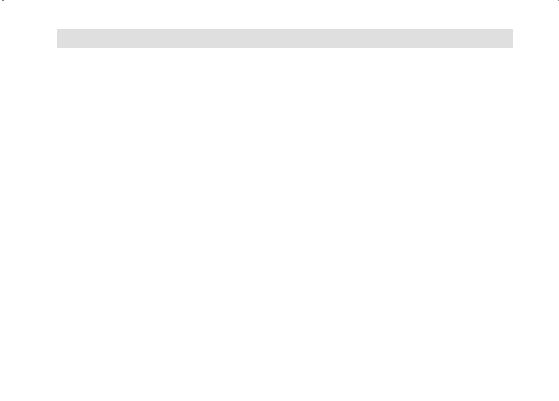
Important safety information
This unit has been produced according to all current safety regulations. The following safety tips should safeguard users against careless use and the dangers connected with such use.
•Although this appliance has been carefully manufactured and rigorously checked prior to leaving the factory, as with all electrical appliances it is possible for problems to develop. If you notice smoke, an excessive build-up of heat or any other unexpected phenomena, you should disconnect the plug from the mains power socket immediately.
•Ensure that the unit is sufficiently ventilated! Never place next to or underneath curtains!
•This set should be only be connected to an AC 220~240V / 50Hz mains power supply - do not attempt to connect it to any other type of supply.
•The socket-outlet must be installed near the equipment and easily accessible.
•Any repairs must be carried out by qualified service personnel only.
•Do not open this unit. A non-expert attempting to repair the unit could be dangerous and potentially cause a fire hazard.
•Keep away from rodents. Rodents (and also cockatiels) enjoy biting into electric flexes.
•The animal can cause a short cut (fire hazard!) and receive a fatal electric shock.
•Always hold plug when pulling out plug from power mains supply system. Do not pull on flex. The flex can become overloaded and cause a short cut.
•Never wet clean. Only use a damp cloth, the same as when cleaning furniture.
•Do not submerge in or under water!
•Set up unit so that no one is able to trip over the flex.
•This unit is recommended to be installed on shock-free benches in order to avoid any danger from falling.
•Take note that toddlers can pull the unit down from the table or cupboard by means of its flex. Children can hurt themselves when doing this.
•Do not use the unit near heat sources. The casing and flex could be damaged by the impact of heat.
•Watch out for kiddies copying what adults do! Do not stick any objects through the vents!
•The vents must remain open! No newspapers or covers should be put on the unit!
•The remote control is not a toy! Toddlers could swallow the batteries. If a battery has been swallowed, please seek out a doctor immediately.
•The screen is made of glass and can break if damage is done to it. Be careful when collecting sharp-edged glass splitters.
•You could be hurt or the unit could be damaged.
•If the unit is mounted on the wall, contact the shop where you purchased the unit for advice, and leave the installation work to experts. Incomplete installation work can cause you injuries.
•Taking fall-prevention measures
-If these measures are not taken, the unit can fall and you could be injured.
-Contact the shop where you purchased the unit to obtain full details of the measures.
•When a TV stand is used,
-Ensure the unit is fully on the stand and placed in the centre.
-Do not leave the stand doors open.
-You could be hurt as a result of the unit falling or breaking, or your fingers being caught or jammed. Take extra precautions if you have children.
•Avoid placing the unit on any surfaces that may be subject to vibrations or shocks.
•To protect the unit during a thunder storm unplug the AC power cord and disconnect the antenna. Caution: Do not touch the antenna connector.
•When you leave your home for a long period of time, unplug the AC power cord for safety reasons.
•The unit becomes warm when in operation. Do not place any covers or blankets on the unit in order to prevent overheating. The ventilation holes are not to be blocked. Do not set up near radiators. Do not place in direct sunshine. When placing on a shelf leave 10 cm free space around the whole unit. Make some space around TV (Correct shelf assembly).
•The apparatus shall not be exposed to dripping or splashing and that no objects filled with liquids, such as vases, shall be placed on the apparatus.
Liquids spilled into the unit can cause serious damage. Switch the set OFF and disconnect the mains power supply, then consult a qualified service person before attempting to use the unit again.
Please pay attention to the following instructions in order to avoid receiving a life-threatening electric shock:
•Protect against moisture. Never use in the bath or sauna.
•Never use near a bath, shower or swimming pool.
•Never use the unit if it has got wet. This can also mean condensation moisture, which occurs in the winter when the cold unit is brought into a heated flat. Wait before operating the unit especially after it has been transported in the winter, until the cold unit has adjusted to the room temperature.
•Do not place any heavy objects on the flex. Electrical isolation could be damaged.
•Never wrap insulating tape around damaged flexes or on damaged plugs. These should be repaired or replaced by qualified service personnel.
•Never use this unit if the cabinet is defective. Do not make provisional repairs if the cabinet is damaged - this should be replaced by a new cabinet if necessary.
•Unplug the unit from the mains power supply prior to the cleaning of the unit.
•To prevent fire, never place any type of candle or open flame on the top or near the TV set.
4
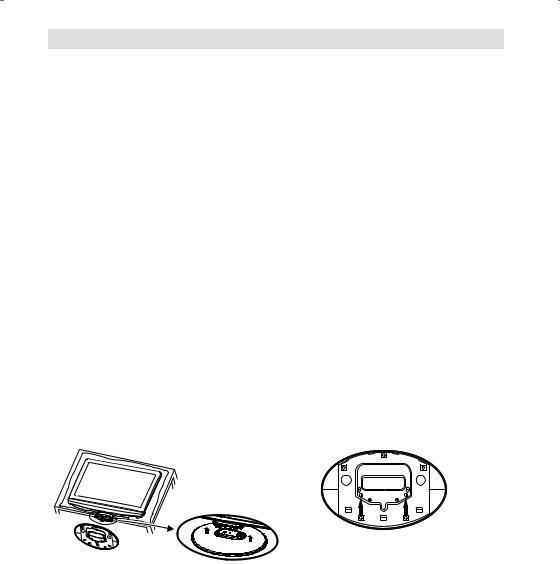
Important safety information
Moving the unit or carrying by hand
When the unit is moved a long way, unplug the power cord and disconnect the antenna, connecting cables and any fall-prevention apparatus.
•Moving without doing so could result in damage to the power cord, a fire, electric shocks or injuries from dropping the unit.
When the TV stand has casters, remove caster cups from the stand and push it while supporting the unit.
•Ensure that you support the unit when the stand is pushed, as this can cause the unit to fall and you could be injured.
•The appliance could leave indentations in wooden tables with extremely soft wooden surfaces due to its heavy weight.
•Furniture polish could corrode and dissolve rubber feet. Black imprints could be visible on the table. You should therefore only use TV benches, which have been constructed for this specific purpose.
Secure the casters when the unit is installed on a TV stand with casters.
•The stand can move and you could be hurt if the casters are not secured.
Remove casters when the stand is placed on a soft surface such as a mat and carpet.
The distance between eyes and the screen should be about 5 ~ 7 times as long as diagonal length of the screen.
• Viewing from too close a distance can cause strain for your eyes.
When installing the Monitor on a table, be careful not to place the edge of its stand.
•This may cause the Monitor to fall, causing serious injury to a child or adult, and serious damage to the Monitor.
How to attach the stand
NOTE:
•Unplug the AC cord from the AC INPUT terminal.
•Before performing work spread cushioning over the base area to lay the TV on.
•Do not touch or press the TV-screen, glass might break under pressure.
1)Place the TV on its back onto a table.
2)Align the stand’s bottom-plate (supplied) as seen here. It will fit in only one direction.
3)Press it in direction of arrow until ‘click’.
Finally secure the bottom-plate with 2 screws (included).
Please note “ ” mark on the stand is facing the LCD panel side.
” mark on the stand is facing the LCD panel side.
Dismantling the base
For wall mounting, the base must be dismantled. To do this, remove 2 screws (M, see page 10) from the back. Take off the base entirely.
5

Important safety information
Possible Adverse Effects on LCD Screen: If a fixed (non-moving) pattern remains on the LCD screen for long periods of time, the image can become permanently engrained in the LCD TV panel and cause subtle but permanent ghost images. This type of damage is NOT COVERED BY YOUR WARRANTY.
Never leave your TV on for long periods of time while it is displaying the following formats or images:
•Fixed Images, such as stock tickers, video game patterns, TV station logos, teletext pages, and websites.
•Special Formats that do not use the entire screen. For example, viewing letterbox style (16:9) media on a normal (4:3) display (Black bars at top and bottom of screen); or viewing normal style (4:3) media on a widescreen (16:9) display (Black bars on left and right sides of screen).
Attention!
Cleaning instructions for your LCD TV.
Safety note:
Before you start to clean, switch the set’s power off completely and disconnect the plug from the mains power supply.
Be careful not to scratch the plastic coated front panel - it is highly vulnerable to accidental scratching (e.g. by fingernails or other sharp items). (While cleaning, do not wear jewelry) that could cause surface scratching (such as rings, wrist-watch, etc.). Use a lint-free cloth and pure water to clean with, but make sure the cloth is thoroughly wrung out so that it is just damp and not soaking wet - also make sure that the cloth is free from any dirt that could cause scratching to the surface.
Wipe the set clean using minimal pressure.
Do not use standard window cleaning fluid. Its alcohol / ammonia will dissolve the front window’s coating. Never use solvent or thinner. Never use special cleaners which are designed for cleaning PC Monitors or CRT TVs. Finally carefully rub dry with a clean dry lint-free cloth.
Do not use paper towels or tissues to clean the set - paper can disintegrate when wet or may leave a trail of dust behind. Some paper can also be abrasive and scratch your screen.
6
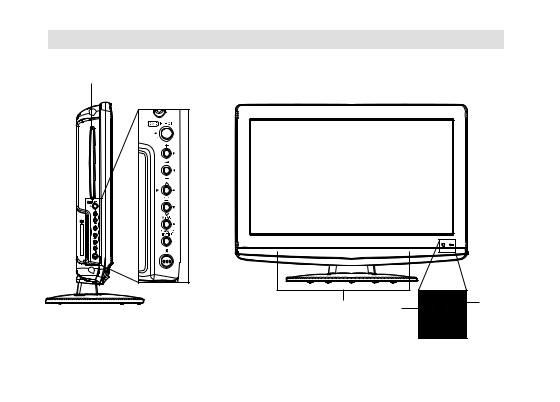
Location of controls
DVD-Player
4
5
6
7
8
9
10
3 |
1 |
2 |
|
Description of Indicators and Controls
1.Remote sensor
2. (Standby/Timer/On) indicator: The LED indicator lights up red in standby mode, orange in standby mode when the timer is activated, and green in the power ON mode.
(Standby/Timer/On) indicator: The LED indicator lights up red in standby mode, orange in standby mode when the timer is activated, and green in the power ON mode.
3.Loudspeakers
4.EJECT: Eject a disc.
5. (Volume) +/– buttons / In Menu: Setting.
(Volume) +/– buttons / In Menu: Setting.
6. (Channel)
(Channel) /PLAY (϶) button: Press
/PLAY (϶) button: Press to change to a higher numbered channel set into memory. DVD mode : Playback. In Menu: Setting. In Standby: Turning on the unit.
to change to a higher numbered channel set into memory. DVD mode : Playback. In Menu: Setting. In Standby: Turning on the unit.
7. (Channel)
(Channel)  /STOP (Ϯ) button: Press
/STOP (Ϯ) button: Press  to change to a lower numbered channel set into memory. DVD mode : Stop. In Menu: Setting. In Standby: Turning on the unit.
to change to a lower numbered channel set into memory. DVD mode : Stop. In Menu: Setting. In Standby: Turning on the unit.
8.MENU button: To display the menu screen.
9.TV/AV/PC/ENTER button: Select input mode for TV/AV/COMPONENT/HDMI/PC/DVD. In Menu : Using as ENTER button.
10. (Power)-key: Preparation: Connect power-cable to AC220~240V/50Hz.
(Power)-key: Preparation: Connect power-cable to AC220~240V/50Hz.
a)If standby-LED is red, you may power-off. To power-off, press power-key 1x and release. For confirmation, standby-LED will change to dark.
b)If standby-LED is off, you may power-on. To power-on, press power-key 1x and release. For confirmation, standby-LED will change to red and about 1 second later to green.
c)If the TV is currently working, press power-key 1x and release to power-off. For confirmation, standby-LED will change to dark.
In power-off-condition, the TV’s power-consumption is approx. 1 Watt. If total disconnection from the mains is required, pls unplug.
7

Remote Control
Function |
Page |
Enter standby mode or turn on the power |
11 |
Display program position number |
13, 22, |
Teletext time display |
29 |
Select to operate TV/DVD |
26 |
Eject a disc |
26 |
Select channel |
13 |
Select Teletext page |
13 |
Enter password |
|
Activate the channel organizer function |
|
Select an input source |
11 |
Switches between the analogue TV and the digital |
18 |
TV |
|
Display the EPG (Electronic Progr. Guide) |
23 |
Sleep Timer |
13 |
Turn the sound on/off |
13 |
Exit the menu screen |
|
Cancel marking |
27 |
Volume |
13 |
Change the TV channel or Teletext page up or down |
13 |
In Standby: Turn on the power |
11 |
Cursor buttons |
|
Memorize |
|
Teletext page 100 |
14 |
CH LIST |
13 |
Call Setup menu |
33 |
Activate the analogue menu |
11 |
Activate the digital menu |
18 |
Switches between the present channel and the last |
|
selected channel |
13 |
Select picture format |
16 |
Toggle between the TV and radio mode |
22 |
Teletext ON / TV+Text / OFF |
13 |
Remove DVD set up menu |
33, 37 |
Select menu of a DVD disc |
28 |
Select title of a DVD disc |
28 |
Display the subtitle |
23, 29 |
Display the multi audio menu |
23 |
Change sound track language of DVD |
29 |
Repeat playback between A and B (DVD/CD) |
28 |
Select playback mode |
28, 32 |
Locating desired scene |
27 |
Zoom (for DVD playback) |
27 |
Hold the text page (DVB only) |
14 |
Reverse slow motion |
27 |
Change playback angle of a DVD disc |
28 |
Reveal quiz page answers |
14 |
Marking desired scene |
27 |
Sub page selection |
14 |
Teletext enlargement |
14 |
Forward slow motion |
27 |
DVD control buttons |
26, 27 |
Fastext/TOPtext buttons |
13 |
DVD control buttons |
26, 27 |
8 |
|

Remote Control
Install the batteries
Use batteries type UM3 (AA-Size).
Do not use old or weak batteries. The remote control may not work properly with a weak voltage from such batteries. Replace exhausted batteries with new ones. Never try to recharge normal batteries - this could cause an explosion.
Note:
Exhausted batteries can leak corrosive electrolyte, which may cause damage to the remote control - therefore remove exhausted batteries immediately.
Open the battery |
Install the batteries as |
Close the battery |
1 compartment. |
2 shown below, ensuring the |
3 compartment. |
|
correct polarity. |
|
|
|
|
Distance of Remote Control Operation
|
|
Remote sensor |
|
Point the remote control |
|
Maximum distance approx. 5m |
|
directly at the remote sensor. |
|
||
30 |
30 |
||
|
Transmitter window
The remote control handset will not work properly in the following cases:
a)If bright sunlight directly beams onto the unit front.
b)If an obstacle is placed between the unit and the handset.
Z
Z |
|
Z |
|
Z Z |
Z |
|
|
c)If the batteries have not been installed according d) If the batteries are weak. to their polarities.
9

Antenna connection
Note: Before you connect other appliances:
•To avoid potentially damaging your set, make sure all items are switched off and disconnected from the mains power when you make the connections.
•Arrange the desired connection.
•When you have finished making the connections, reconnect the mains power to the unit and switch it back on.
Connect your antenna as shown below (J). Connections to other equipment is explained further on P.41~43. If you have problems with reception, consult a specialist of antenna.
Back Side
(L)
 (K)
(K)
|
|
|
|
(M) |
|
|
|
|
|
|
|
|
|
|
|
|
(J) |
(A) |
(B) |
(C) |
(D) |
(E) |
(F) |
(G) |
(H) |
(I) |
(A)Power supply: Connect the supplied power cable to an AC 220-240V/50Hz mains power supply only - do not attempt to connect it to any other type of supply. Never try to repair a damaged AC power cord with insulation tape - this should be repaired by a specialist or replaced. Do not let your pet loose near the cable. Animals biting into the cable could receive a fatal electric shock, and could cause a hazard to others.
(B)HEADPHONE jack: Plug headphones with a mini plug (3.5 mm) into this jack.
(C)COMPONENT input: See P.43.
(D)AV2 input: Input for analogue AV-Signal (Composite or S-Video). See P.43.
(E)DVB-T Digital audio output: digital output for CD/DVD & DVB-T (see page 42).
(F)PC MONITOR input (PC): See P.39.
(G)PC/HDMI AUDIO input: See P.39, 40.
(H)HDMI input : See P.40.
(I)Scart socket (AV1): For the connection of scart cable. See P.41~43.
(J)ANT: Plug in the antenna (aerial) here.
(K)C.I. slot: for DVB-T-PayTV (see page 22).
(L)Bracket holes: Fix a wall mounting bracket (not supplied) here.
(M)To hang the television on a wall, remove these screws and then remove a stand. Before performing work spread cushioning over the base area to lay the TV on.
10

Auto setup
Your unit has an Automatic installation which makes installation in your unit easy. When you turn on the unit for the first time, the Automatic installation routine is activated. Using this routine, you can select the on-screen language and automatically search for and store all the receivable analogue and digital (DVB) channels. The Automatic station presetting feature is
for the set’s built-in tuner only. If you have a device such as a digital decoder (eg. Satellite or Digital Terrestrial) connected (see P.41), you would need to tune it in separately according to its own instructions.
Preparation:
Press  (Power) on the unit or press
(Power) on the unit or press  (On/Standby) on the remote.
(On/Standby) on the remote.
1 AUTO INSTALLATION menu |
|
|||
AUTO INSTALLATION |
||||
will appear. |
|
LANGUAGE |
ENGLISH |
|
Press |
or |
to select the |
|
|
first line, then press ENTER. Press or |
to |
|||
select desired language. |
|
|
||
Then press ENTER. |
|
|
||
2 Press |
or |
to select |
|
|
AUTO INSTALLATION |
||||
COUNTRY, then press |
|
|
||
ENTER. |
|
|
LANGUAGE |
ENGLISH |
or |
to select your |
COUNTRY |
UK |
|
Press |
AUTO TUNING |
|
||
country. |
|
|
|
|
Then press ENTER. |
|
|
||
3Press or
or to select AUTO TUNING, then press ENTER.
to select AUTO TUNING, then press ENTER.
The confirmation screen will be displayed. Press ENTER to start automatic tuning. Your TV will now automatically tune in all available channels.
Your TV will tune the analogue channels first, then tune the digital channels.
Note:
•Please be patient - the Auto Tuning process can take several minutes to complete.
When the programme on the screen stops changing and the sound comes on, the search process is complete.
Note:
•To cancel the Auto Tuning, press EXIT during the process.
•If on the “AUTO INSTALLATION (COUNTRY)” screen “UK” is selected, “Change No.” and “Move To” cannot be used in U.K. (see page 20)
THE AUTOMATIC TUNING PROCESS WILL ONLY START BY ITSELF THE FIRST TIME YOU SWITCH THE SET ON. HOWEVER YOU CAN RESTART THIS PROCESS VIA THE MENU SYSTEM (see page 12 for analogue channels, and page 18 for digital channels).
Quick guide for ANALOG MENU operation
Make sure the antenna connection and power supply are connected as per the description on previous page.
Preparations: |
|
|
(Power) button on the |
|
• Turn on the unit with the |
||||
unit. The |
(On/Timer/Standby) indicator will light up |
|||
in green. |
|
|
|
|
To change the unit to standby mode, press |
on the |
|||
remote control. |
(On/Timer/Standby) indicator will |
|||
change from green to red. To turn on the unit from |
||||
standby mode, press |
on the remote control again. |
|||
In standby mode, you can also turn the unit on with |
||||
(Channel) |
/ |
on the unit or P + / – on the remote |
||
control. |
|
|
|
|
To turn off the unit press |
(Power) button on the |
|||
unit - to completely switch it off, disconnect the mains power supply.
Call ANALOG MENU and for example: Select AUTO TUNING.
1Press INPUT SELECT.
Select ATV. Press ANALOG MENU.
2 Press |
or |
to select |
|
|
|
|
|
|
|
. |
|
|
|
|
|
|
|
|
|
||||||||||||
3 Press |
or |
to select AUTO |
|
|
|
|
|
||||||||
|
|
|
|
|
|||||||||||
|
|
|
|
|
|||||||||||
TUNING, then press ENTER |
|
AUTO TUNING |
|||||||||||||
to enter the AUTO TUNING |
|
|
MANUAL TUNING |
||||||||||||
menu. |
|
|
|
|
|
|
|
|
|
|
|
CH ALLOCATION |
|||
|
|
|
|
|
|
|
|
|
|
|
|
|
|
|
|
|
|
|
|
|
|
|
|
|
|
|
|
|
|
|
|
... on the following pages the |
|||||||||||||||
MENU can be called in the |
|
|
|
|
|
|
|||||||||
same way as here. |
|
|
|
|
|
|
|||||||||
4 Press EXIT to return to the normal screen.
Note:
•If no buttons are pressed for more than approx. 60 seconds, the MENU disappears automatically.
Selecting the video input source
Press INPUT SELECT to view a signal from another device connected to your TV, such as a VCR or DVD player. You can select each input source depending on which input jacks you used to connect your devices.
To select the video input source,
INPUT SELECT
press / . |
ATV |
|
Then press ENTER within 6 |
DTV |
|
seconds. |
AV1 |
|
AV2 |
||
|
COMPONENT
HDMI
11

On-screen Language Selection
1 Select LANGUAGE (unless |
|
|
|
you have already selected |
AUTO TUNING |
|
|
when the set was first |
MANUAL TUNING |
|
|
CH ALLOCATION |
|
|
|
switched on). |
LANGUAGE |
ENGLISH |
|
Then press ENTER. |
VERTICAL POSITION |
0 |
|
AUTO 4:3 DEFAULT |
16:9 |
||
|
|
|
|
|
ENGLISH |
|
|
2 Press  or
or  to select the desired language.
to select the desired language.
3 Press EXIT to return to the normal screen.
Automatic station presetting with the built-in Tuner
Perform this feature to search for and store new analogue TV programmes after the Automatic installation. (P.11)
Preparation:
Make sure your antenna is connected to the antenna input (see P.10). Select ATV (see P.11). Then press
ANALOG MENU.
1 |
Select AUTO TUNING, then press ENTER. |
|
|||||
2 |
Select COUNTRY, then |
|
|
|
|
|
|
|
|
|
|
|
|
||
|
|
|
|
|
|
||
|
press ENTER. |
|
COUNTRY |
UK |
|||
|
Press or to select your |
|
START |
|
|||
|
country, then press ENTER. |
|
|
|
|
|
|
3Select START. Then press ENTER.
The automatic tuning will search for available broadcasts and should store the channels
in the correct order. During the search the sound is muted. When all programs have been stored, the normal TV screen will appear.
Note:
•To restart digital auto tuning, see page 18.
•When the COUNTRY is set to UK, the automatic tuning will search for UHF broadcasts only.
Changing the order of stored channels
The Automatic station presetting stores the stations in a specific order. However, this order can be changed if you wish.
1Press ANALOG MENU. Select CH ALLOCATION.
Then press ENTER.
2 |
Select desired option, then |
|
|
|
|
|
|
|
|
|
|
|
|
||
|
press ENTER. |
|
|
|
|
|
|
3 |
|
SORT |
|||||
After setting the each option, |
|
ERASE PROGRAM |
|||||
|
SKIP |
||||||
|
press ANALOG MENU to |
|
CH LABEL |
||||
return to CH ALLOCATION memu.
4 Press EXIT to return to the normal screen.
Note:
•When changing the order of the channels, it is best to start with CH1.
Description about the each setting option:
SORT: Press  or
or  to select the channel that you want to move, then press ENTER.
to select the channel that you want to move, then press ENTER.
Press  or
or  to select the position that you want to move the channel to, then press ENTER.
to select the position that you want to move the channel to, then press ENTER.
ERASE PROGRAM: Press  or
or  to select the channel that you want to erase, then press ENTER.
to select the channel that you want to erase, then press ENTER.
SKIP: Press  or
or  to select the channel that you want to skip, then press ENTER.
to select the channel that you want to skip, then press ENTER.  mark will appear.
mark will appear.
CH LABEL: Press  or
or  to select channel that you want to rename, then press ENTER. Press
to select channel that you want to rename, then press ENTER. Press  or
or  to select character, then press
to select character, then press  or
or  . The cursor will move to the next position. Press ENTER to set the channel label.
. The cursor will move to the next position. Press ENTER to set the channel label.
Manual TV station presetting
If you like, you may manually tune a certain station into a selected memory-cell, without deleting or modifying other memory-cell’s contents. Example: Store the BBC 2 into memory-cell 2.
1Preparation: Select ATV (see page 11). Select memory-cell 2. Press key 2 (see page 13). OSD will indicate 2 in right upper corner. Eventually recently stored TV-channel’s name might also appear.
2Press ANALOG MENU. Press  or
or  to select tool-page. Press
to select tool-page. Press  or
or  to select MANUAL TUNING. Press ENTER.
to select MANUAL TUNING. Press ENTER.
3COLOUR SYSTEM and SOUND SYSTEM has already been preset to AUTO. Do not touch.
4 Press |
or |
to select |
|
|
|
|
|
|
|
|
|
|
|
|
|
|
|||
SEARCH. Press ENTER. |
|
SEARCH |
|
|
|
|
|||
Press |
or |
-key, to start |
|
FINE |
168.30MHz |
||||
tuning. Tuning will stop |
|
COLOUR SYSTEM |
|||||||
|
|
|
|
|
AUTO |
||||
automatically at next |
|
SOUND SYSTEM |
|||||||
|
|
|
|
|
AUTO |
||||
|
|
|
|
|
|
|
|||
available station. If this does |
|
|
|
|
|
||||
|
|
BBC 2 |
175.30MHz |
|
|||||
not happen to be the BBC 2, |
|
|
|
|
|
|
|
||
|
|
|
|
||||||
press |
or |
-key again to continue tuning for |
|||||||
the BBC 2. Then press ENTER.
5If you like use fine-tuning. Select FINE and press ENTER. Press  or
or  , to fine tune. See the note on this page.
, to fine tune. See the note on this page.
6To store other stations in additional memorycells, repeat steps 1 to 5.
7 Press EXIT to return to the normal screen.
Note:
•Usually fine tuning is not necessary, due to tuning’s automatically stopping at the very best position. If you fine-tune anyway, proper working of teletext-reception with built-in tuner is no longer guaranteed.
12

Basic Operation
Channel selection
With the numbered buttons.
Example:
•No. 2: Press 0 and within 2 seconds, press 2.
•No. 29: Press 2 and within 2 seconds, press 9. Press P + or – to change up or down a channel. This takes approx. 2 seconds. If the auto search only stored 5 stations, only these 5 will appear.
Skipped channels will not appear (see P.12).
CH LIST
The CH LIST shows a list of all receivable programmes. They are located in channels 1 to 99. Press CH LIST to display the CH LIST.
Press  or
or  to select the desired channel. Press CH LIST to display the selected channel. Press EXIT to exit.
to select the desired channel. Press CH LIST to display the selected channel. Press EXIT to exit.
QuickView

 button allows you to go back to the last selected channel.
button allows you to go back to the last selected channel.
Volume adjusting
Press  + or – to adjust the volume.
+ or – to adjust the volume.
MUTE
Press  . The sound will be cut off. MUTE will appear for approx. 4 seconds.
. The sound will be cut off. MUTE will appear for approx. 4 seconds.
The muting can be released by pressing  again or
again or  + or –.
+ or –.
Information display
In the analogue TV mode: Press  . Channel number and picture size setting will appear for approx. 4 seconds.
. Channel number and picture size setting will appear for approx. 4 seconds.
In the digital TV mode: Press  . The program information will appear (see ‘Channel banner’ on page 22).
. The program information will appear (see ‘Channel banner’ on page 22).
SLEEP TIMER
To set the sleep timer press  . SLEEP and the minutes until shut-off will appear. Each time you press
. SLEEP and the minutes until shut-off will appear. Each time you press  the SLEEP time shown will change. When the displayed time runs out, the unit will switch to standby.
the SLEEP time shown will change. When the displayed time runs out, the unit will switch to standby.
To cancel the sleep timer:
Press  repeatedly until ‘0’ appears.
repeatedly until ‘0’ appears.
Note:
•SLEEP TIMER can also be set in the SLEEP TIMERmenu (see p.17).
Note:
•If the built-in tuner does not receive anything (e.g. if no antenna is connected) during TV-operation, then the TV-unit will change to standby after approx. 15 minutes.
Teletext (analogue)
Teletext is sent page by page. This unit is able to automatically store up to 256 pages, but they can only be accessed once they have been stored.
This can take a few moments.
Fastext/TOPtext
The Fastext/TOPtext is teletext with a special directory.
On the lower part of the screen there are four different coloured fields (red, green, yellow and blue). These fields lead directly to the pages shown within. The coloured buttons on the remote control correspond to the coloured fields. Press the appropriate coloured button in order to activate the desired colour field.
Switch on / off Teletext
Teletext is not transmitted by all channels. Select a channel that shows teletext.
Press  . You will now see a teletext page. (If “100” is shown without any text information, it may mean that the channel you have selected does not support teletext.)
. You will now see a teletext page. (If “100” is shown without any text information, it may mean that the channel you have selected does not support teletext.)
Press  again. The TV-screen will be split into two and both Teletext information and actual broadcast will be displayed at the same time. Press
again. The TV-screen will be split into two and both Teletext information and actual broadcast will be displayed at the same time. Press  again in order to switch off teletext. Press
again in order to switch off teletext. Press  again in order to switch on teletext again. The last page which was stored is now shown.
again in order to switch on teletext again. The last page which was stored is now shown.
TELETEXT
TELETEXT
Note:
•You cannot select any other channels as long as teletext is switched on. Switch teletext off when you want to switch over to another channel.
Select Page
Press P + or – until the page you desire appears. Or ... enter the requested page number by using the 10 Number Buttons.
And if you mistype something, just enter the complete 3-digit wrong page number then enter the desired number again. Or ... press one of the coloured teletext buttons so that a page from Fastext/TOPtext is shown.
13
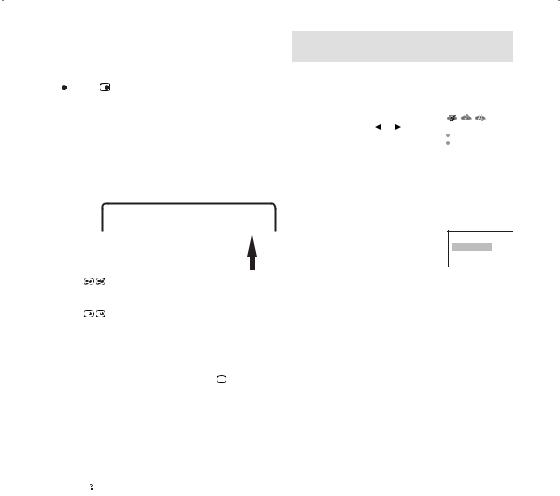
Hold Pages
Some pages are divided up into subpages by the channel.
Subpages are automatically shown in turn, as they are transmitted. In order to hold the page, press
 . Press
. Press  again in order to display the next subpage.
again in order to display the next subpage.
Directly Select Subpages
You can directly select the subpages if required.
Example:
Page 128 from ARD (German teletext) comprises of 2 subpages. In the right upper corner you will, for example, see 1/2. That means that page one of 2 subpages is being shown at the moment.
|
128 128 ARD-Text 21.07.03 15:01:38 |
|
1/2 |
Press |
in order to select subpage 2. 4 dashes |
(----) are shown. Enter 0 0 0 2. It can take a minute before subpage 0002 appears.
Press 
 again in order to switch off the subpage feature.
again in order to switch off the subpage feature.
You can only select other teletext pages when the subpage feature is switched off.
Enlargement
In order to enlarge the display, press 
 . Either the upper or lower half of the screen is enlarged.
. Either the upper or lower half of the screen is enlarged.
Each time you press  you switch between the display of the upper or lower half of the screen or the full picture.
you switch between the display of the upper or lower half of the screen or the full picture.
Answering Quiz Questions
Some pages contain quiz questions with concealed answers.
Press  in order to show the answers.
in order to show the answers.
Page 100
Press ENTER in order to show page 100.
Stereo reception with the built-in analogue tuner
The built-in Tuner can detect and receive NICAM stereo broadcasts automatically.
NICAM stereo sound reception:
1 |
Select NICAM, then press |
|
|
|
|
|
|
|
|
||
ENTER. Press or to |
|
NICAM |
AUTO |
||
|
select AUTO or OFF. Select |
|
BASS |
25 |
|
|
OFF if you do not want to |
|
TREBLE |
25 |
|
|
|
|
|
|
|
|
receive NICAM sound. |
|
|
|
|
2 Press EXIT to return to the normal screen.
The following types of broadcast are possible with NICAM transmissions
‘NICAM ST’ illuminates for
approx. 4 seconds when a N I C A M S T NICAM STEREO broadcast signal
is received.
‘NICAM M1’ illuminates for |
|
|
|
|
|
|
|
|
approx. 4 seconds when a |
|
|
|
|
|
|
||
|
N I C A M M 1 |
|
|
|
||||
NICAM MONO A broadcast signal |
|
|
|
|
|
|
|
|
is received. |
|
|
|
|
|
|
|
|
|
|
|
|
|
|
|
||
|
|
|
|
|
|
|||
‘NICAM M1/M2’ illuminates |
|
|
|
|
|
|||
|
|
N I C A M |
M 1 |
/ M 2 |
|
|||
for approx. 4 seconds when a |
|
|
|
|
|
|
|
|
NICAM MONO A and MONO B |
|
|
|
|
|
|
|
|
|
|
|
|
|
|
|
|
|
broadcast signal is received. |
|
|
|
|
|
|
|
|
This will be displayed for approx. |
|
|
|
|
|
|||
|
N I C A M O F F |
|
|
|||||
4 seconds if a NICAM signal is |
|
|
|
|
|
|
|
|
received when the ‘NICAM OFF’ |
|
|
|
|
|
|
|
|
|
|
|
|
|
|
|
||
option is selected. |
|
|
|
|
|
|
|
|
Note:
•In case of bad reception, the stereo sound also can be disturbed.
14
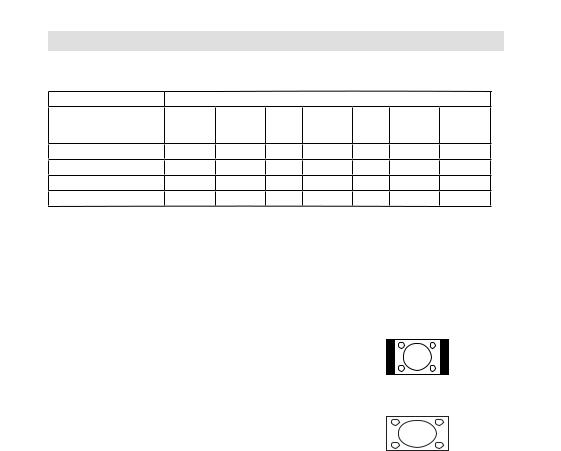
Picture size and resolution
Resolution and picture quality
Broadcast wide screen films in different resolutions. The following table shows the resolution options for wide screen film broadcast media.
|
|
Broadcast media |
|
|
|
|
|
|
Resolution of the wide |
Analogue |
Digital |
DVB-T |
Satellite |
DVD |
HDTV |
Blu-Ray- |
|
screen signal |
cable TV |
cable TV |
|
(DVB-S) |
|
Satellite |
Disc |
|
|
|
|
|
|
|
|
(DVB-S2) |
|
432i x 704 |
(Letterbox) |
Yes |
Yes |
Yes |
Yes |
Yes |
Yes |
No |
576i x 704 |
(anamorphic) |
No |
Yes |
Yes |
Yes |
Yes |
Yes |
No |
720 x 1280 (HD) |
No |
No |
No |
No |
No |
Yes |
Yes |
|
1080i x 1920 (HD) |
No |
No |
No |
No |
No |
Yes |
Yes |
|
Best image quality results when the inputted resolution received corresponds with the resolution of the used TV appliance. The 19LD5750U/22LD5750U has a resolution of 1366x768, its picture format
therefore corresponds with 16:9. As a result best image quality results with a picture signal of 1280x720 or higher.
The low resolution of analogue cable TV is not recommendable for HD ready appliances resulting in poorest visual image quality. Analogue cable TV is however completely sufficient for analogue tube TV appliances.
Picture quality and black bars
Wide screen films come in different formats. The format is the relationship between the width and height of the picture. For example, with a 16:9 film the width to height ratio is 16:9 or 1.78:1. Only 16:9 films can fill a HD ready screen without black bars. Therefore, black bars are always visible when a format other than 16:9 is received. E.g. 4:3, A 4:3 displays vertical black bars to the right and left.
If a 4:3 picture is increased to 16:9 format then it either appears distorted (see illustration) or some parts of the picture are cropped off at the top and the bottom. This is completely normal and is not a fault in the wide screen TV.
Super Cinemascope films are wider than 16:9 films. They are in the format 2.4:1 or 22:9, for example. This is clearly wider than16:9. Therefore, Super Cinemascope films display black bars at the top and bottom on any HD ready TV set. The 19LD5750U/22LD5750U cannot remove the black bars from Super Cinemascope films.
4:3 picture 1:1 on 16:9 screen
4:3 picture zoomed on 16:9 screen
Picture format and resolution
There is no connection between the picture format and the resolution received. For example, the Super Cinemascope format can be received in all resolutions, even in the HD resolution1080ix1920. For HDTV reception too an HD ready set may display black bars at the top and bottom.
15
