HIKVISION DS-K1T604M, DS-K1T604MF, DS-K1T604MFR User Manual

Face Recognition Terminal
User Manual
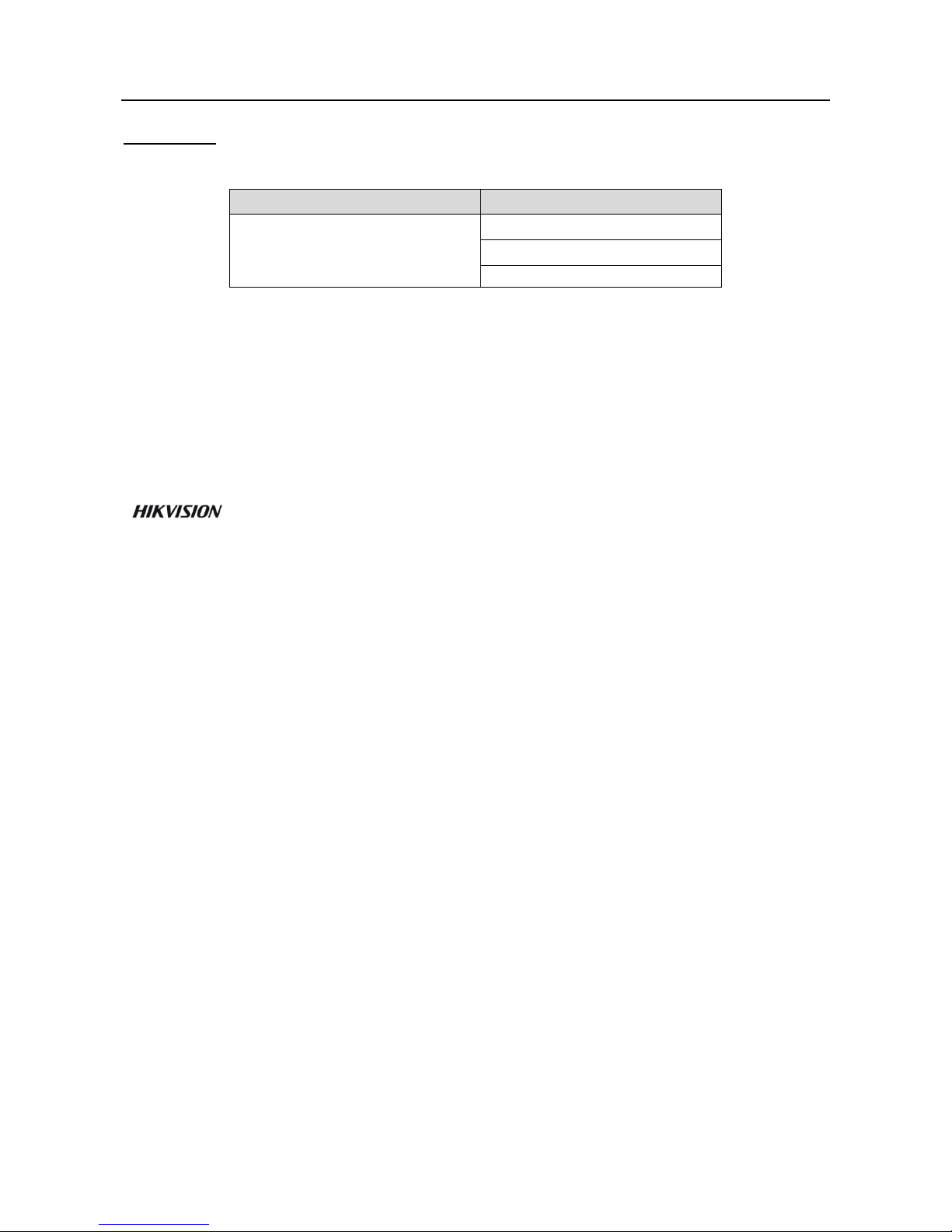
Face Recognition Terminal User Manual
i
User Manual
© 2018 Hangzhou Hikvision Digital Technology Co., Ltd.
This manual is applied for face recognition terminal.
Series
Models
Face Recognition Terminal
DS-K1T604M
DS-K1T604MF
DS-K1T604MFR
Note: In the model, F represents the product contains fingerprint module. M represents the
product supports swiping Mifare card.
It includes instructions on how to use the Product. The software embodied in the Product is
governed by the user license agreement covering that Product.
About this Manual
This Manual is subject to domestic and international copyright protection. Hangzhou Hikvision
Digital Technology Co., Ltd. (“Hikvision”) reserves all rights to this manual. This manual cannot be
reproduced, changed, translated, or distributed, partially or wholly, by any means, without the
prior written permission of Hikvision.
Trademarks
and other Hikvision marks are the property of Hikvision and are registered
trademarks or the subject of applications for the same by Hikvision and/or its affiliates. Other
trademarks mentioned in this manual are the properties of their respective owners. No right of
license is given to use such trademarks without express permission.
Disclaimer
TO THE MAXIMUM EXTENT PERMITTED BY APPLICABLE LAW, HIKVISION MAKES NO WARRANTIES,
EXPRESS OR IMPLIED, INCLUDING WITHOUT LIMITATION THE IMPLIED WARRANTIES OF
MERCHANTABILITY AND FITNESS FOR A PARTICULAR PURPOSE, REGARDING THIS MANUAL.
HIKVISION DOES NOT WARRANT, GUARANTEE, OR MAKE ANY REPRESENTATIONS REGARDING THE
USE OF THE MANUAL, OR THE CORRECTNESS, ACCURACY, OR RELIABILITY OF INFORMATION
CONTAINED HEREIN. YOUR USE OF THIS MANUAL AND ANY RELIANCE ON THIS MANUAL SHALL BE
WHOLLY AT YOUR OWN RISK AND RESPONSIBILITY.
REGARDING TO THE PRODUCT WITH INTERNET ACCESS, THE USE OF PRODUCT SHALL BE WHOLLY
AT YOUR OWN RISKS. OUR COMPANY SHALL NOT TAKE ANY RESPONSIBILITIES FOR ABNORMAL
OPERATION, PRIVACY LEAKAGE OR OTHER DAMAGES RESULTING FROM CYBER ATTACK, HACKER
AT TACK, VIRUS INSPECTION, OR OTHER INTERNET SECURITY RISKS; HOWEVER, OUR COMPANY
WILL PROVIDE TIMELY TECHNICAL SUPPORT IF REQUIRED.
SURVEILLANCE LAWS VARY BY JURISDICTION. PLEASE CHECK ALL RELEVANT LAWS IN YOUR
JURISDICTION BEFORE USING THIS PRODUCT IN ORDER TO ENSURE THAT YOUR USE CONFORMS
THE APPLICABLE LAW. OUR COMPANY SHALL NOT BE LIABLE IN THE EVENT THAT THIS PRODUCT IS
USED WITH ILLEGITIMATE PURPOSES.
IN THE EVENT OF ANY CONFLICTS BETWEEN THIS MANUAL AND THE APPLICABLE LAW, THE LATER
PREVAILS.
Support
Should you have any questions, please do not hesitate to contact your local dealer.
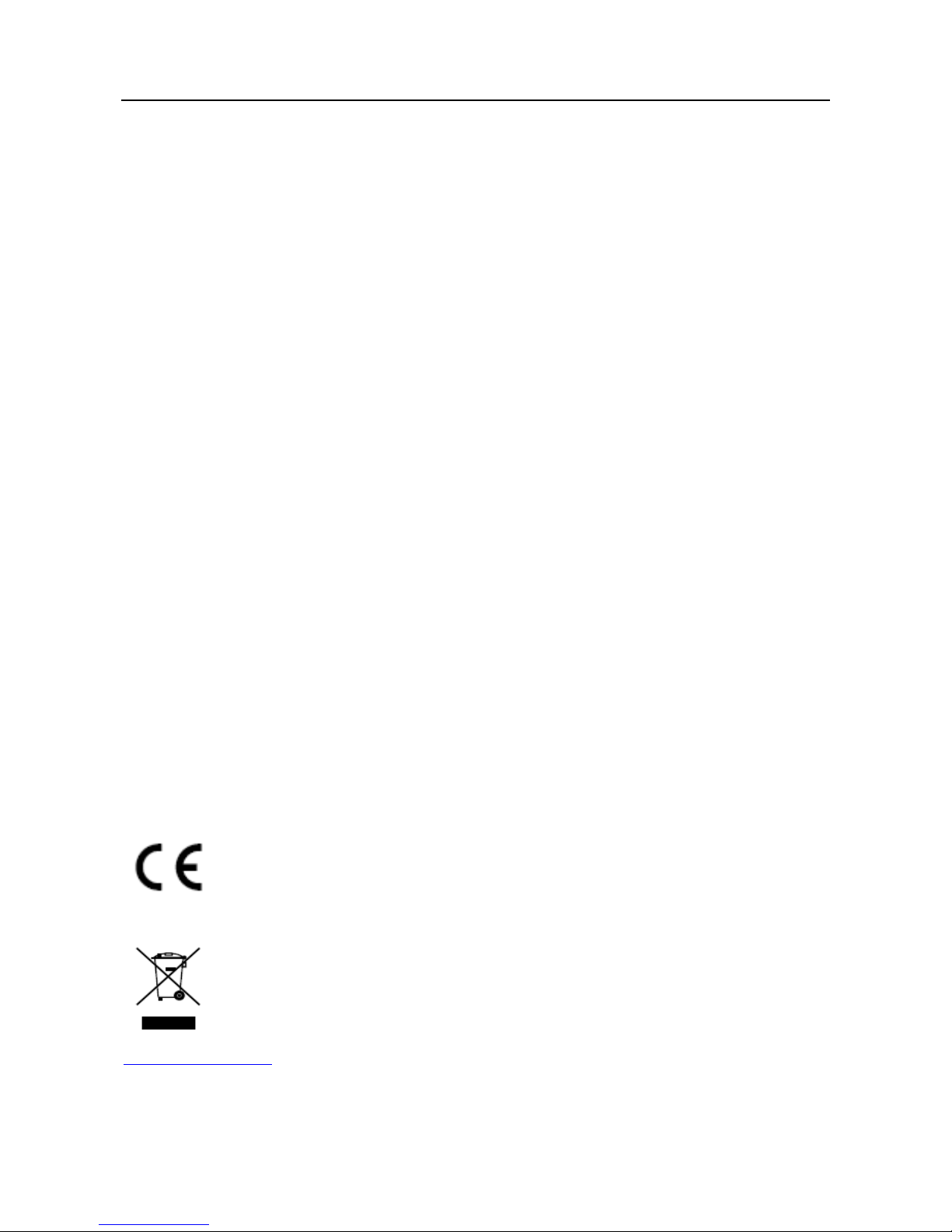
Face Recognition Terminal User Manual
ii
Regulatory Information
FCC Information
Please take attention that changes or modification not expressly approved by the party responsible
for compliance could void the user’s authority to operate the equipment.
FCC compliance: This equipment has been tested and found to comply with the limits for a Class B
digital device, pursuant to part 15 of the FCC Rules. These limits are designed to provide
reasonable protection against harmful interference in a residential installation. This equipment
generates, uses and can radiate radio frequency energy and, if not installed and used in accordance
with the instructions, may cause harmful interference to radio communications. However, there is
no guarantee that interference will not occur in a particular installation. If this equipment does
cause harmful interference to radio or television reception, which can be determined by turning
the equipment off and on, the user is encouraged to try to correct the interference by one or more
of the following measures:
—Reorient or relocate the receiving antenna.
—Increase the separation between the equipment and receiver.
—Connect the equipment into an outlet on a circuit different from that to which the receiver is
connected.
—Consult the dealer or an experienced radio/TV technician for help.
This equipment should be installed and operated with a minimum distance 20cm between the
radiator and your body.
FCC Conditions
This device complies with part 15 of the FCC Rules. Operation is subject to the following two
conditions:
1. This device may not cause harmful interference.
2. This device must accept any interference received, including interference that may cause
undesired operation.
EU Conformity Statement
This product and - if applicable - the supplied accessories too are marked with "CE"
and comply therefore with the applicable harmonized European standards listed
under the RE Directive 2014/53/EU, the EMC Directive 2014/30/EU, the RoHS
Directive 2011/65/EU
2012/19/EU (WEEE directive): Products marked with this symbol cannot be disposed
of as unsorted municipal waste in the European Union. For proper recycling, return
this product to your local supplier upon the purchase of equivalent new equipment,
or dispose of it at designated collection points. For more information see:
www.recyclethis.info
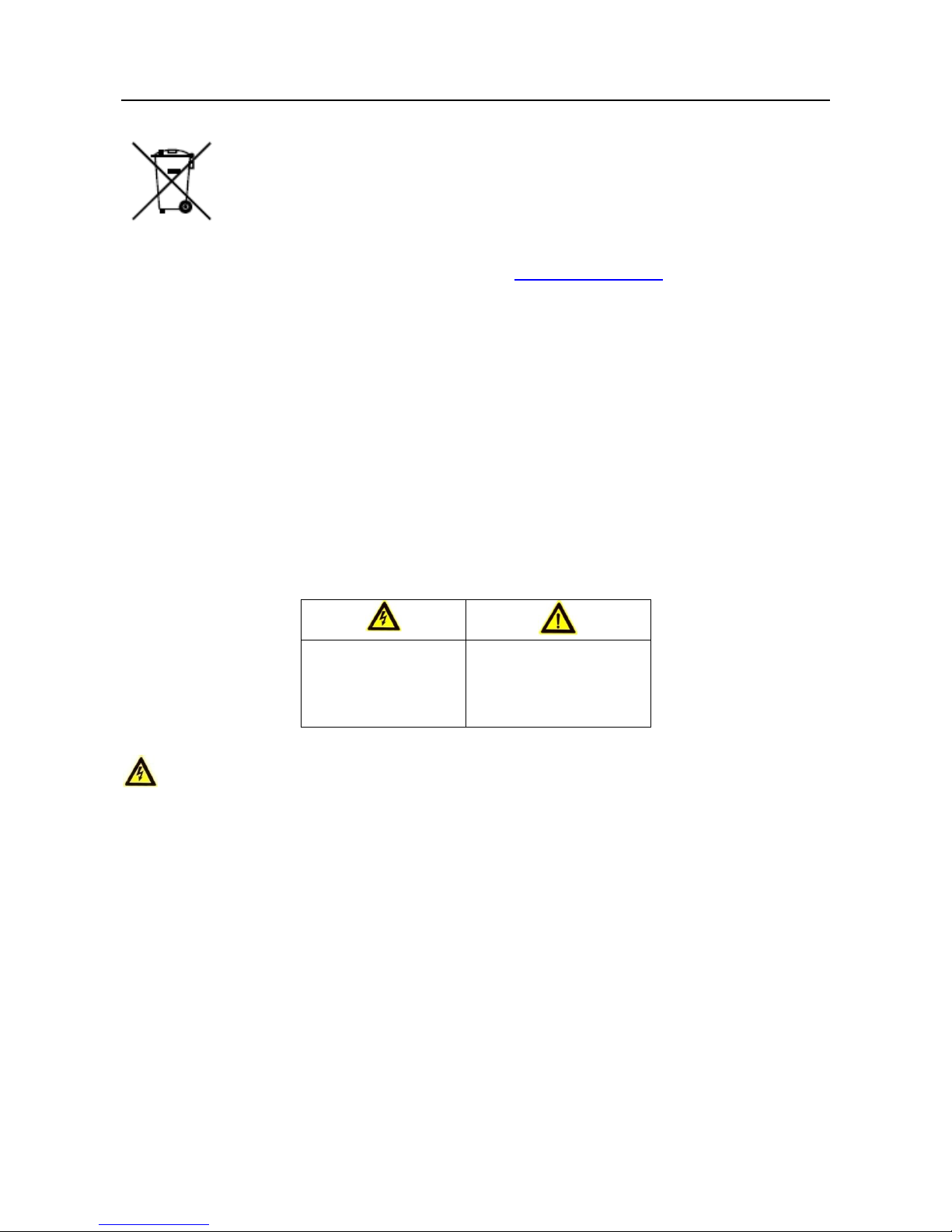
Face Recognition Terminal User Manual
iii
2006/66/EC (battery directive): This product contains a battery that cannot be
disposed of as unsorted municipal waste in the European Union. See the product
documentation for specific battery information. The battery is marked with this
symbol, which may include lettering to indicate cadmium (Cd), lead (Pb), or
mercury (Hg). For proper recycling, return the battery to your supplier or to a
designated collection point. For more information see: www.recyclethis.info
(1) 이 기기는 가정용으로 전자파적합등록을 한 기기로서 주거지역에서는 물론 모든
지역에서 사용할 수 있습니다.
(2) 당해 무선설비는 전파혼신 가능성이 있으므로 인명안전과 관련된 서비스는 할
수 없음。
Safety Instruction
These instructions are intended to ensure that user can use the product correctly to avoid danger
or property loss.
The precaution measure is divided into Warnings and Cautions:
Warnings: Neglecting any of the warnings may cause serious injury or death.
Cautions: Neglecting any of the cautions may cause injury or equipment damage.
Warnings
All the electronic operation should be strictly compliance with the electrical safety regulations,
fire prevention regulations and other related regulations in your local region.
Please use the power adapter, which is provided by normal company. The power consumption
cannot be less than the required value.
Do not connect several devices to one power adapter as adapter overload may cause over-heat
or fire hazard.
Please make sure that the power has been disconnected before you wire, install or dismantle
the device.
When the product is installed on wall or ceiling, the device shall be firmly fixed.
If smoke, odors or noise rise from the device, turn off the power at once and unplug the power
cable, and then please contact the service center.
Warnings Follow
these safeguards to
prevent serious
injury or death.
Cautions Follow these
precautions to prevent
potential injury or
material damage.
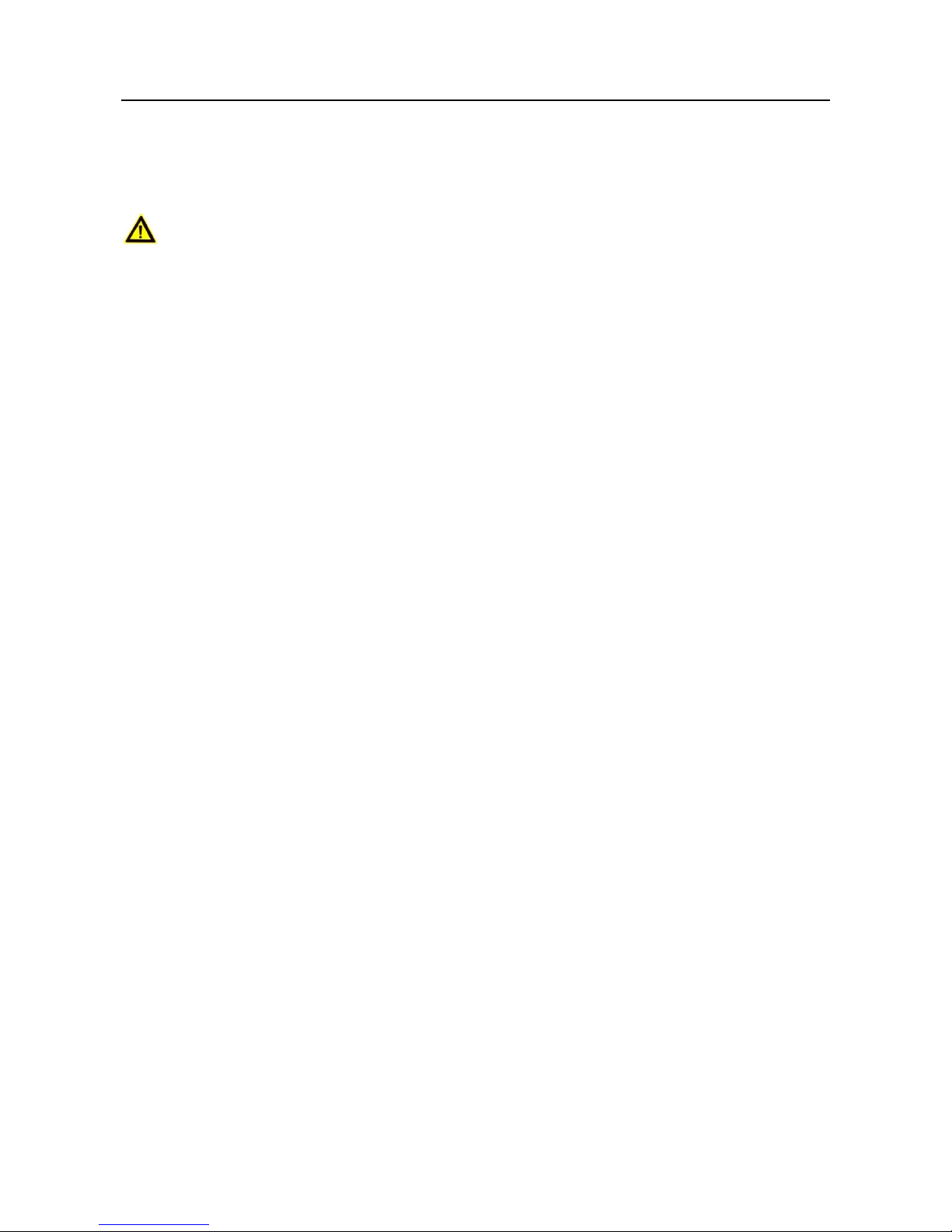
Face Recognition Terminal User Manual
iv
If the product does not work properly, please contact your dealer or the nearest service center.
Never attempt to disassemble the device yourself. (We shall not assume any responsibility for
problems caused by unauthorized repair or maintenance.)
Cautions
Do not drop the device or subject it to physical shock, and do not expose it to high
electromagnetism radiation. Avoid the equipment installation on vibrations surface or places
subject to shock (ignorance can cause equipment damage).
Do not place the device in extremely hot (refer to the specification of the device for the detailed
operating temperature), cold, dusty or damp locations, and do not expose it to high
electromagnetic radiation.
The device cover for indoor use shall be kept from rain and moisture.
Exposing the equipment to direct sun light, low ventilation or heat source such as heater or
radiator is forbidden (ignorance can cause fire danger).
Do not aim the device at the sun or extra bright places. A blooming or smear may occur
otherwise (which is not a malfunction however), and affecting the endurance of sensor at the
same time.
Please use the provided glove when open up the device cover, avoid direct contact with the
device cover, because the acidic sweat of the fingers may erode the surface coating of the device
cover.
Please use a soft and dry cloth when clean inside and outside surfaces of the device cover, do
not use alkaline detergents.
Please keep all wrappers after unpack them for future use. In case of any failure occurred, you
need to return the device to the factory with the original wrapper. Transportation without the
original wrapper may result in damage on the device and lead to additional costs.
Improper use or replacement of the battery may result in hazard of explosion. Replace with the
same or equivalent type only. Dispose of used batteries according to the instructions provided by
the battery manufacturer.
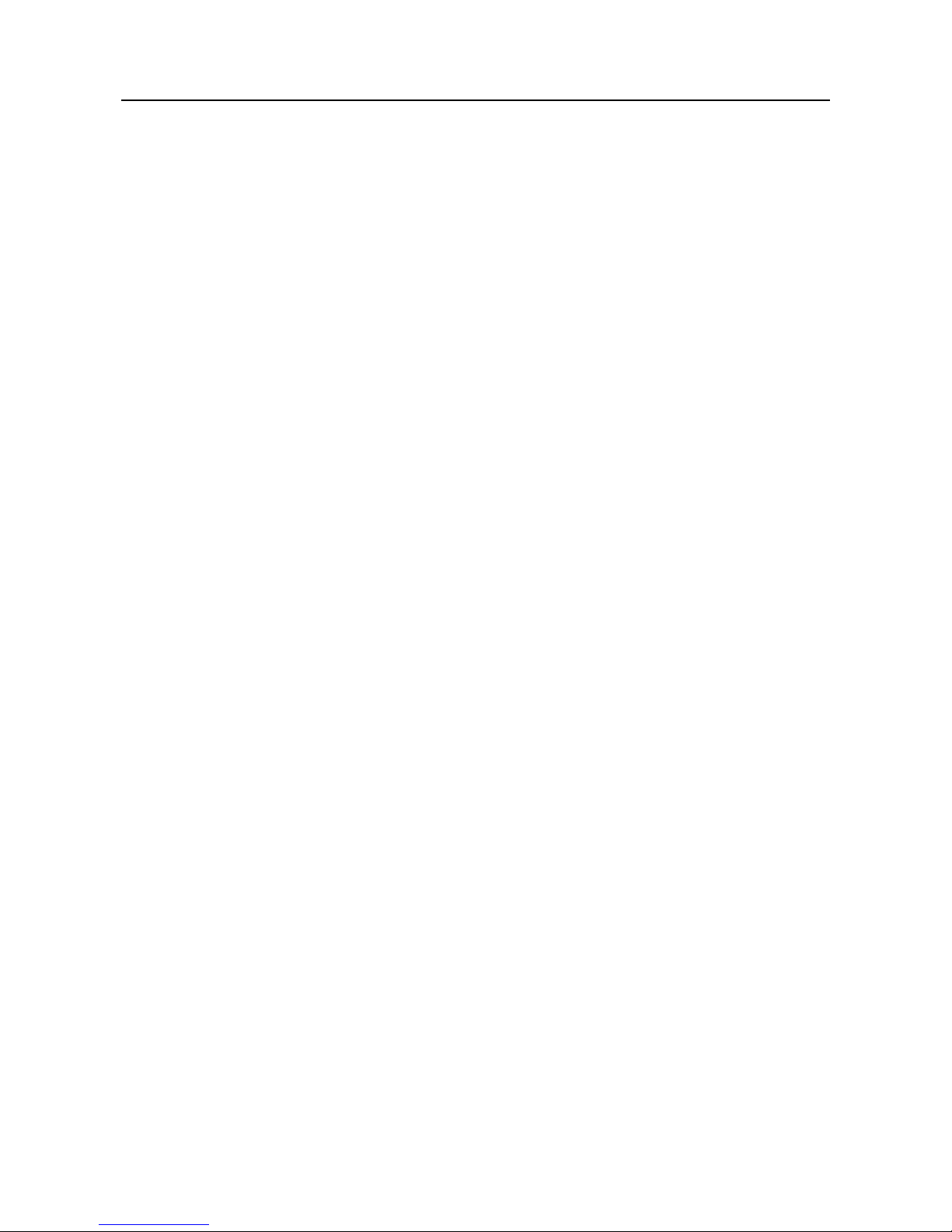
Face Recognition Terminal User Manual
v
Table of Contents
Chapter 1 Overview ................................................................................................................. 7
1.1 Introduction ......................................................................................................................... 7
1.2 Main Features ...................................................................................................................... 7
Chapter 2 Appearance ............................................................................................................. 9
Chapter 3 Installation ............................................................................................................ 11
3.1 Installing with Gang Box ..................................................................................................... 11
3.2 Installing without Gang Box ............................................................................................... 12
Chapter 4 Terminal Connection .............................................................................................. 15
Chapter 5 Basic Operation ..................................................................................................... 17
5.1 Activate Device ................................................................................................................... 17
5.1.1 Activating via Device ...................................................................................................... 17
5.1.2 Activating via SADP Software ......................................................................................... 18
5.1.3 Activating via Client Software ........................................................................................ 19
5.2 Login ................................................................................................................................... 22
5.3 General Parameters Settings .............................................................................................. 23
5.3.1 Communication Settings ................................................................................................ 23
5.3.2 System Settings .............................................................................................................. 26
5.3.3 Setting Time ................................................................................................................... 30
5.4 User Management .............................................................................................................. 31
5.4.1 Adding User .................................................................................................................... 31
5.4.2 Managing User ............................................................................................................... 35
5.5 Setting Access Control Parameters .................................................................................... 36
5.6 Other Managements .......................................................................................................... 37
5.6.1 Managing Data ............................................................................................................... 37
5.6.2 Managing Log Query ...................................................................................................... 39
5.6.3 Importing/Exporting Data .............................................................................................. 39
5.6.4 Testing ............................................................................................................................ 41
5.6.5 Viewing System Information .......................................................................................... 43
5.7 Authenticating Identity ...................................................................................................... 44
5.7.1 Authenticating via 1:1 Matching .................................................................................... 44
5.7.2 Authenticating via 1:N Matching ................................................................................... 45
5.7.3 Authenticating via 1:1 Matching and 1:N Matching ...................................................... 45
Chapter 6 Tips for Scanning Fingerprint ................................................................................. 47
Appendix A Tips When Collecting/Comparing Face Picture ....................................................... 49
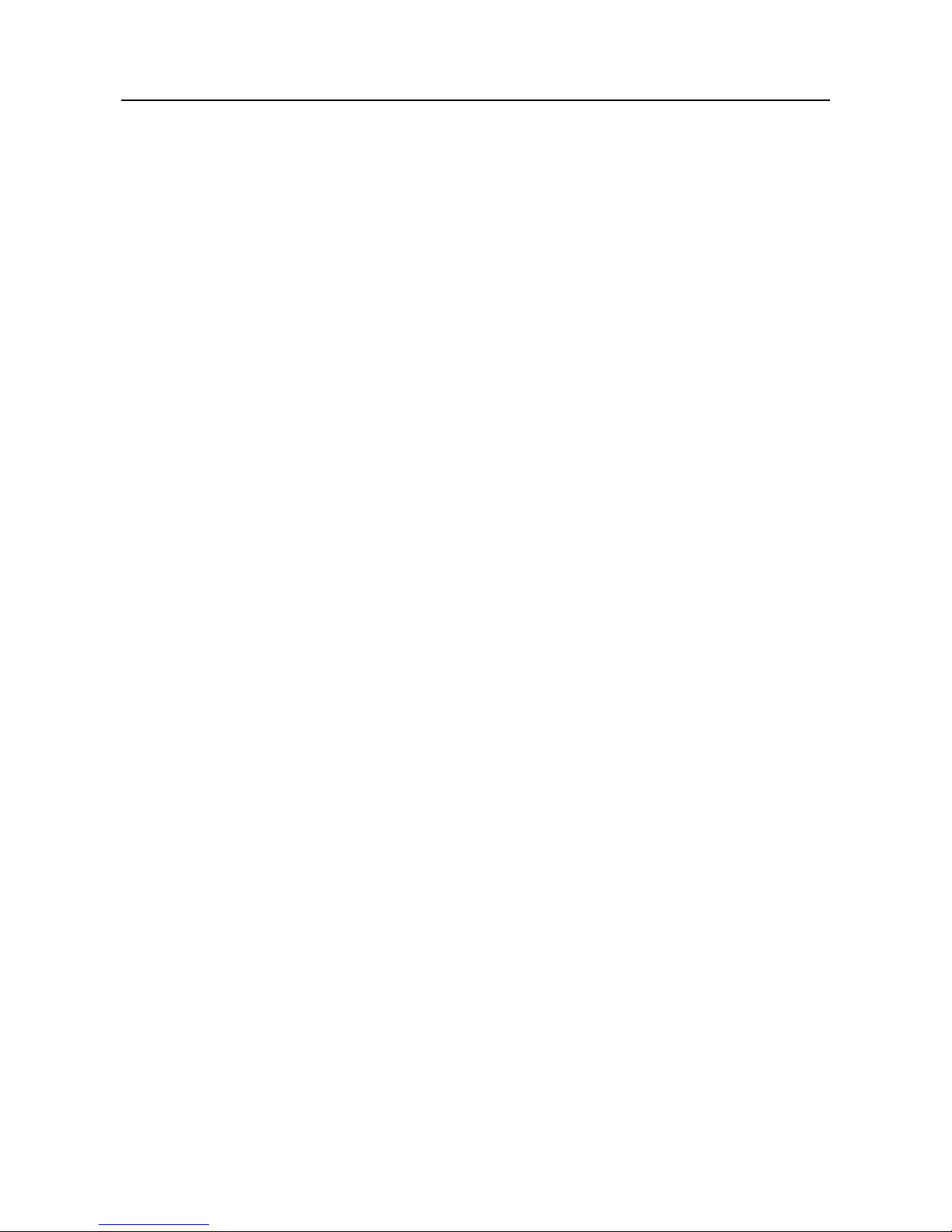
Face Recognition Terminal User Manual
vi
A.1 Positions (Recommended Distance:0.5m) ........................................................................... 49
A.2 Expression .......................................................................................................................... 49
A.3 Posture .............................................................................................................................. 50
A.4 Size .................................................................................................................................... 50
Appendix B Tips for Installation Environment ........................................................................... 51
Appendix C Dimension ............................................................................................................. 52
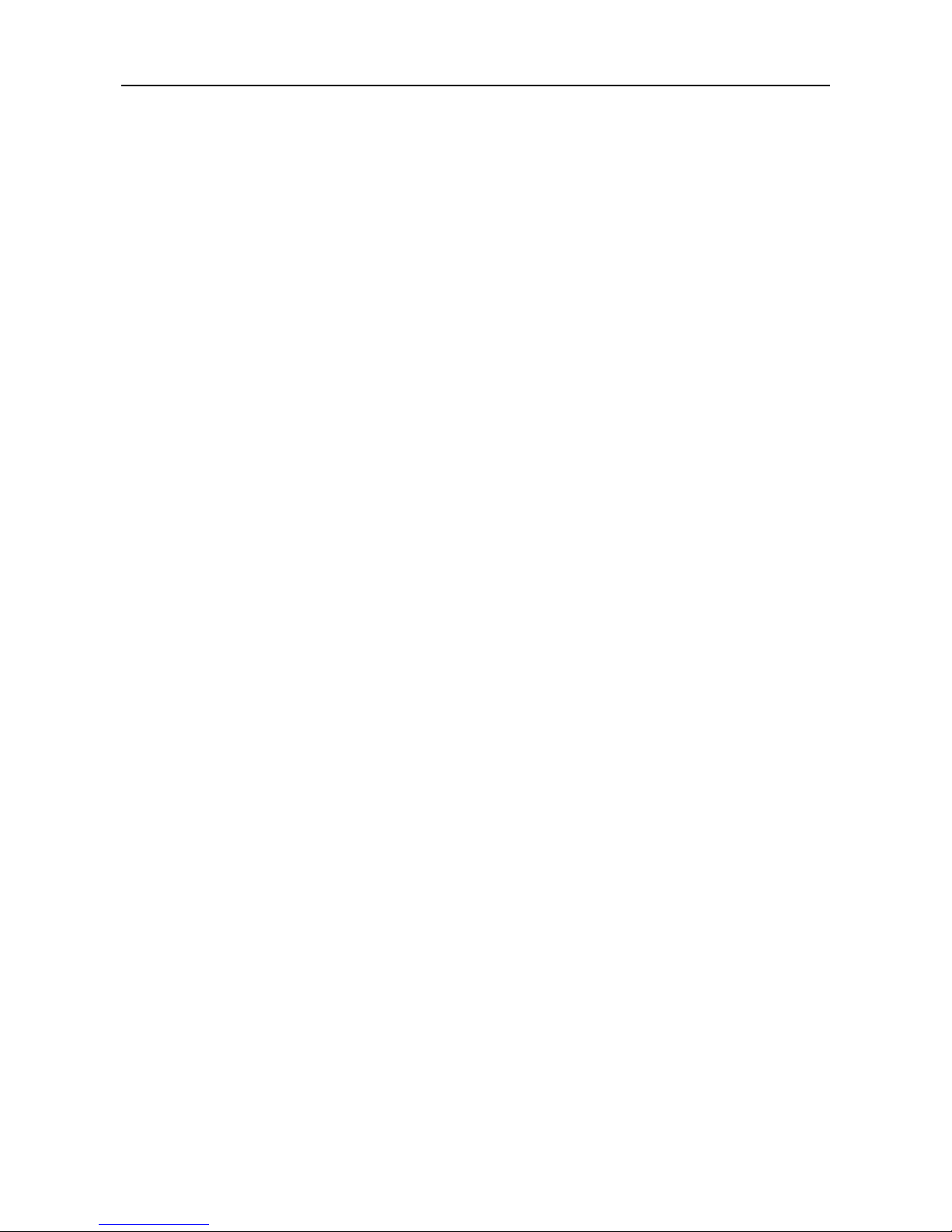
Face Recognition Terminal User Manual
7
Chapter 1 Overview
1.1 Introduction
DS-K1T604 series face recognition terminal is a kind of access control device for face
recognition, which is mainly applied in security access control systems, such as logistic
centers, airports, university campuses, alarm centrals, dwellings and so on.
1.2 Main Features
7-inch LCD touch screen with the screen ratio of 16:9 and the resolutions of 1280 × 800 pixel
to display operation interface, detect live face, view live video, etc.
Display advertising pictures or texts
2,000,000 pixel wide-angle lens
Adjusts supplement light brightness manually
QR code authentication
Face recognition distance: between 0.3 m and 1 m
Suggested height for face recognition: between 1.4 m and 1.9 m
Live face detection: Only live face can be detected and authenticated
Deep learning algorithm
Max. 10,000 face pictures storage
Multiple authentication modes: face picture, card and face picture, card and fingerprint and
face picture, face picture and fingerprint, auto mode (switch between face picture, and card
and face picture automatically).
Note: Only products with fingerprint module support the fingerprint scanning function.
Face recognition duration ≤ 0.5s/User; face recognition accuracy rate ≥ 99%
Device parameters management, search, and settings
Imports card and user data to the device via TCP/IP communication or USB disk
Stand-alone operation
Transmits data (authentication results and face pictures) to the client software via TCP/IP
communication
Imports data (face pictures and blacklist) to the device via the USB disk or from the client
software
Exports data (face pictures and events) from the device via the USB disk
Blacklist management
Compare the user with the blacklist in the system and transmits the result to the client
software
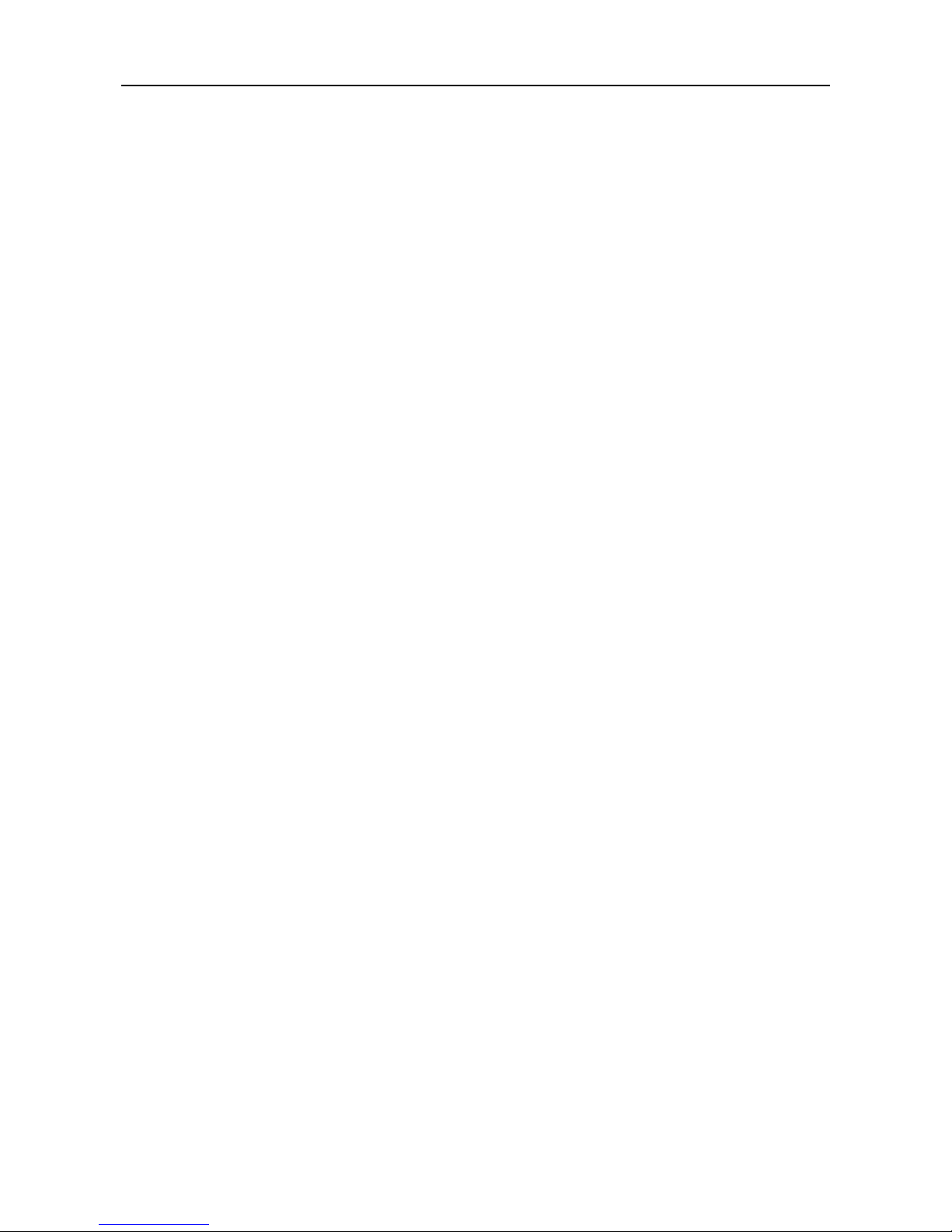
Face Recognition Terminal User Manual
8
Manage, search and set device data after logging the system backend
Connects one external card reader via RS-485 protocol
Connects external access controller or Wiegand card reader via Wiegand protocol
Connects secure door control unit via RS-485 protocol to avoid the door opening when the
terminal is destroyed
Two-way audio
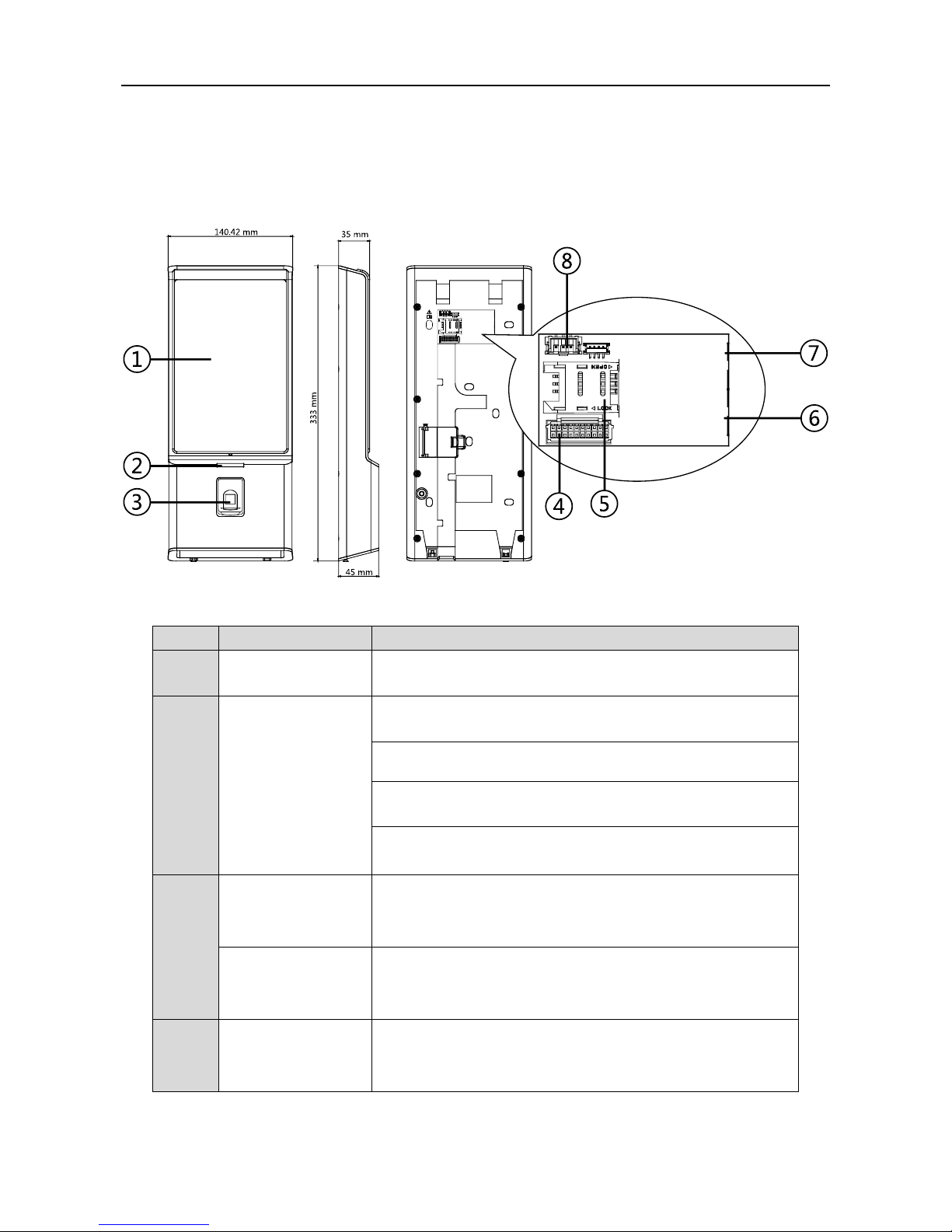
Face Recognition Terminal User Manual
9
Chapter 2 Appearance
Refer to the following contents for detailed information of the face recognition terminal:
Table 2-1 Description of Face Recognition Terminal
No.
Name
Description
1
Display Screen
7-inch LCD touch screen with the resolution of 1280 × 800
2
Indicator
Solid Red: Standby.
Flashing Red: Authentication failed.
Solid Green: Authentication completed.
Flashing Green: Authenticating (combined)...
3
Fingerprint
Module + Card
Swiping Area
Scan fingerprint or swipe card.
Note: Only the device with the fingerprint scanning
function contains this part.
Card Swiping Area
Swipe card within this area.
Note: Only the device without the fingerprint scanning
function contains this part.
4
Wiring Terminals
Connect to other external devices, including RS-485 card
reader, Wiegand card reader, door lock, alarm input,
alarm output, etc.

Face Recognition Terminal User Manual
10
5
Micro SIM Card
Slot
Insert SIM card.
6
Network Interface
Connect to Ethernet.
7
Network Interface
Connect to Ethernet.
8
Power Interface
Connect to power supply.
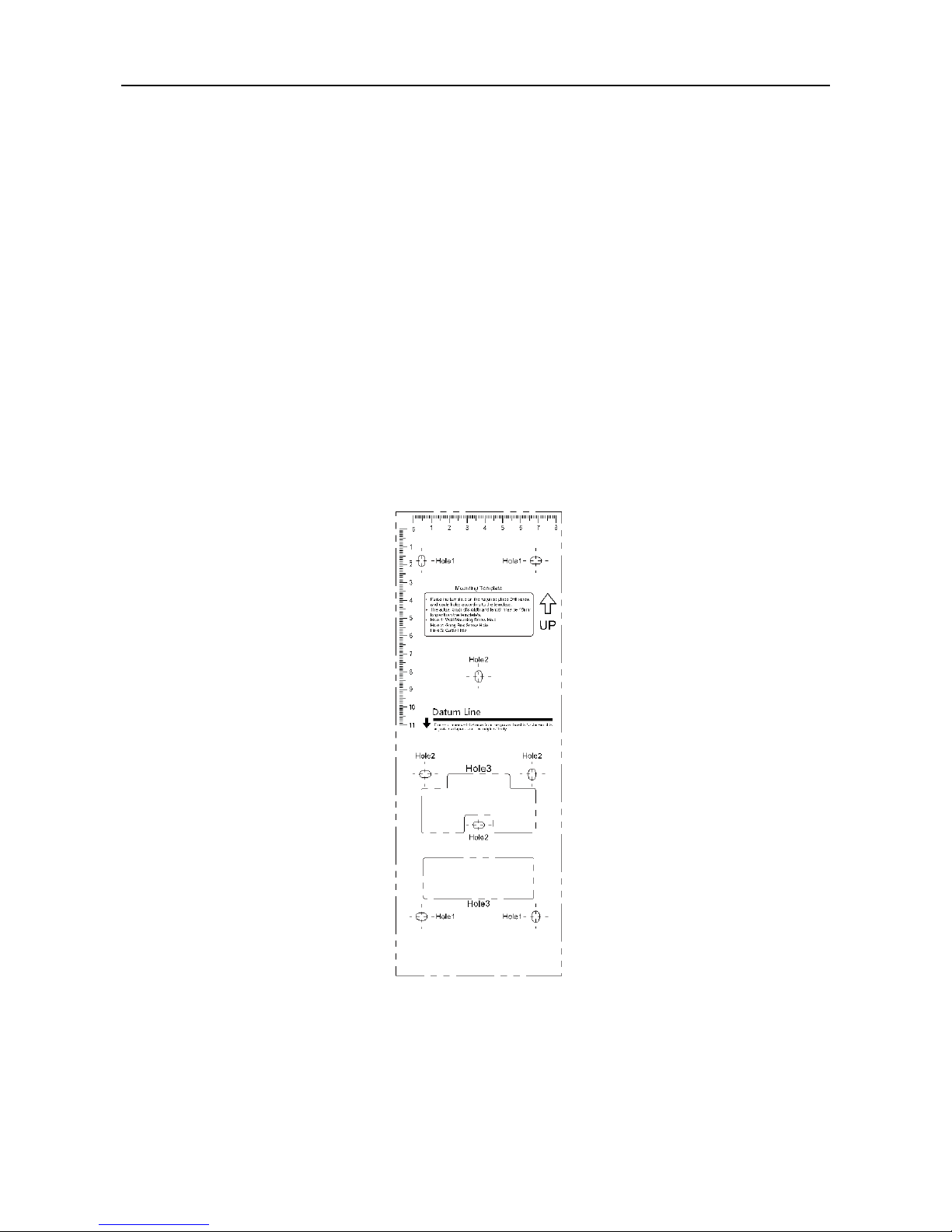
Face Recognition Terminal User Manual
11
Chapter 3 Installation
Installation Environment:
Install the device indoors, at least 2 meters away from the light, and at least 3 meters away
from the window or the door.
Make sure the environment illumination is more than 100Lux.
Note: For details about installation environment, see Appendix B Tips for Installation Environment.
Installation Types: Wall mounting with gang box and wall mounting without gang box.
3.1 Installing with Gang Box
Steps:
1. According to the datum line on the mounting template, stick the mounting template on the wall
or other surface, 1.4 meters higher than the ground.
2. Drill holes on the wall or other surface according to the mounting template and install the gang
box (80mm×80mm).
3. Use two supplied screws to secure the mounting plate on the gang box.
4. Use another four supplied screws to secure the mounting plate on the wall.
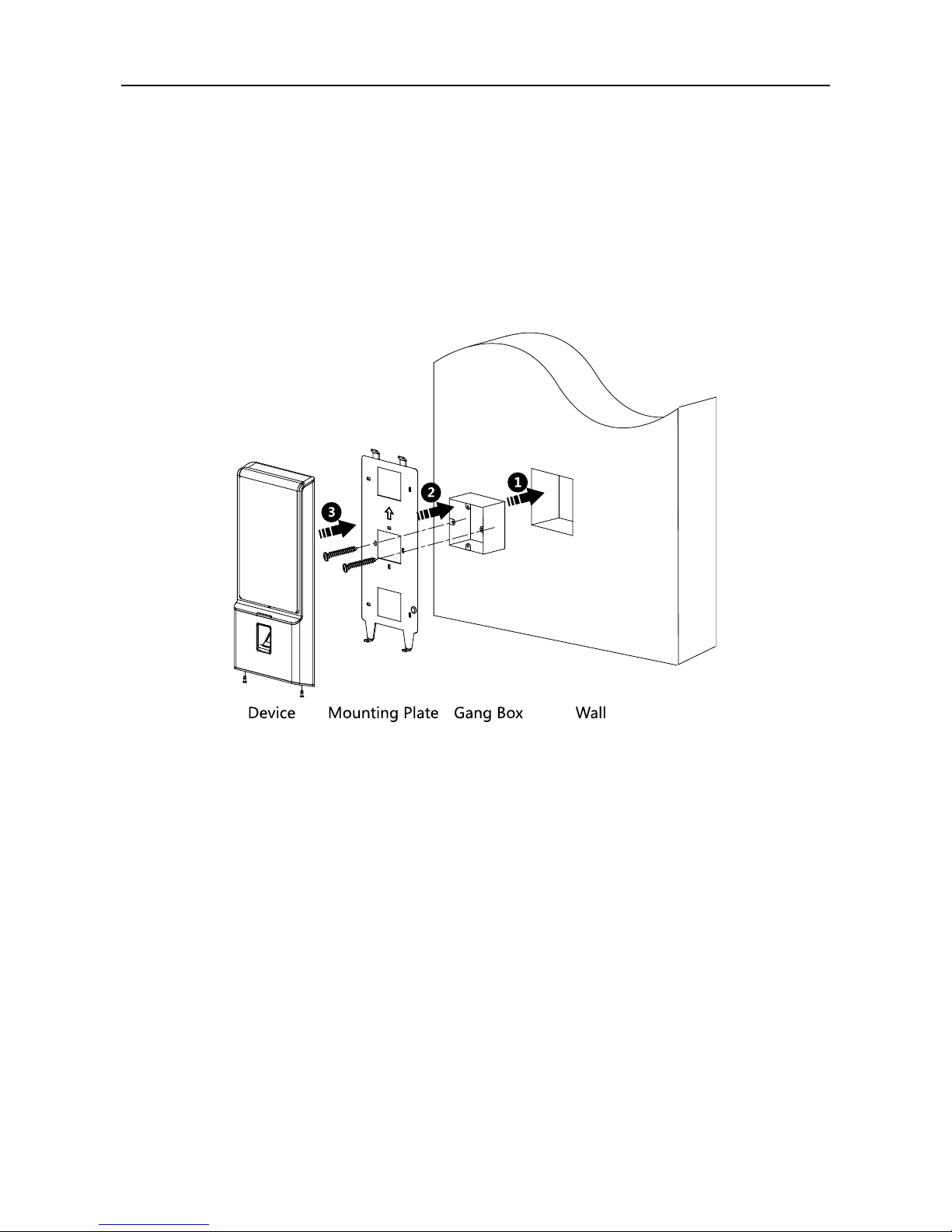
Face Recognition Terminal User Manual
12
5. Remove the screw at the bottom of the device.
6. Align the terminal with the mounting plate and buckle them together.
7. Use a hex wrench to fasten the screw at the bottom.
Notes:
The installation height here is the recommended height. You can change it according to your
actual needs.
For easy installation, drill holes on mounting surface according to the supplied mounting
template.
3.2 Installing without Gang Box
Steps:
1. According to the basline on the mounting template, stick the mounting template on the wall or
other surface, 1.4 meters higher than the ground.

Face Recognition Terminal User Manual
13
2. Drill 4 holes on the wall or other surface according to Hole 1 in the mounting template.
3. Insert the screw sockets of the setscrews in the drilled holes.
4. Align the 4 holes to the mounting plate with the drilled holes.
5. Fix and fasten the screws in the sockets on the wall or other surface.
6. Remove the two screws at the bottom of the device.
7. Align the terminal with the mounting plate and buckle them together.
8. Use a hex wrench to fasten the screw at the bottom.
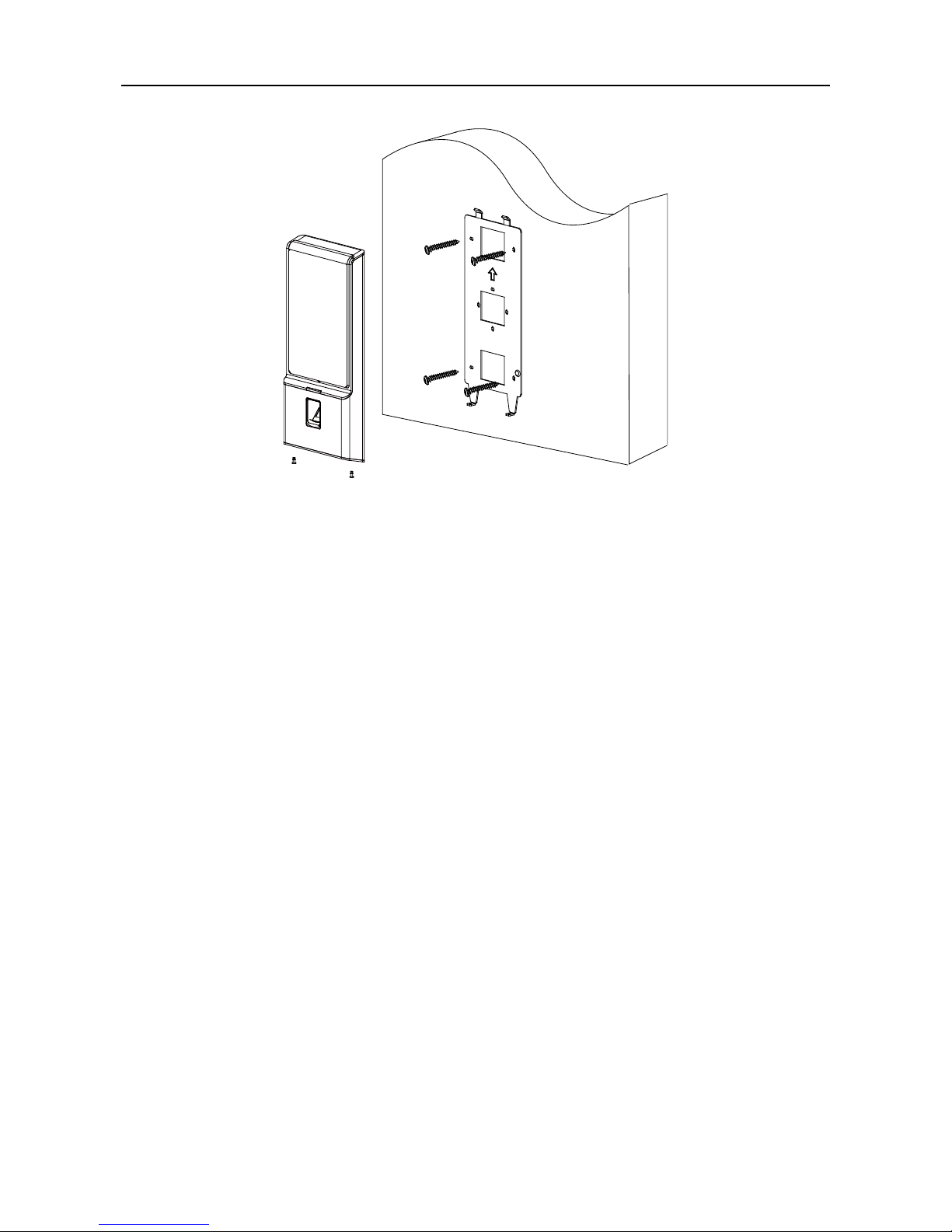
Face Recognition Terminal User Manual
14
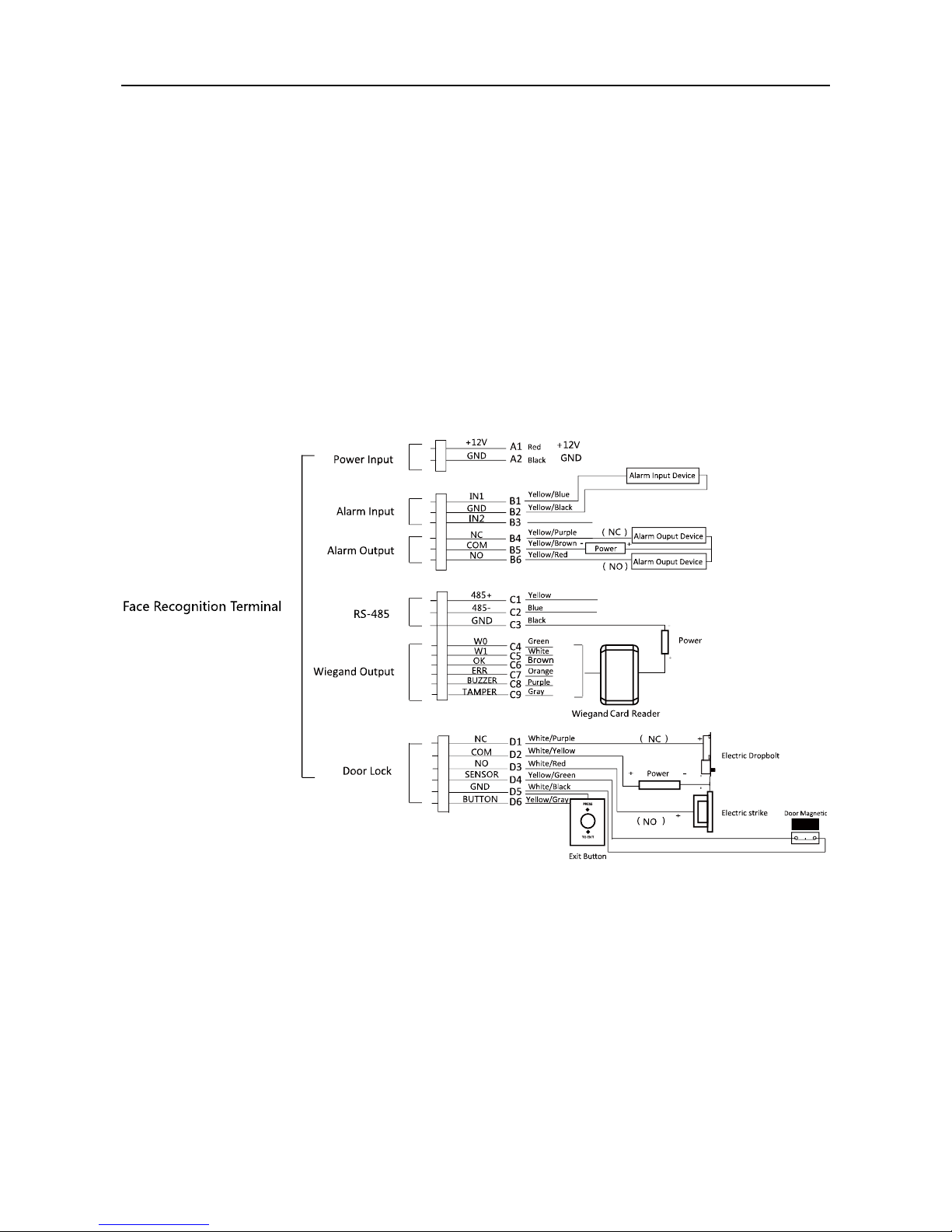
Face Recognition Terminal User Manual
15
Chapter 4 Terminal Connection
You can connect the RS-485 terminal with the RS-485 card reader, connect the NC and COM
terminals with the door lock, connect the SENSOR/BUTTON/GND terminal with the exit button,
connect the alarm output and input terminal with the alarm output/input devices, and connect
the Wiegand terminal with the Wiegand card reader or the access controller.
If connect the WIEGAND terminal with the access controller, the face recognition terminal can
transmit the authentication information to the access controller and the access controller can
judge whether to open the door or not.
The wiring diagram is as follows:
You can also connect the terminal with the seucure door control unit. The wiring diagram is as
follows:
