Page 1
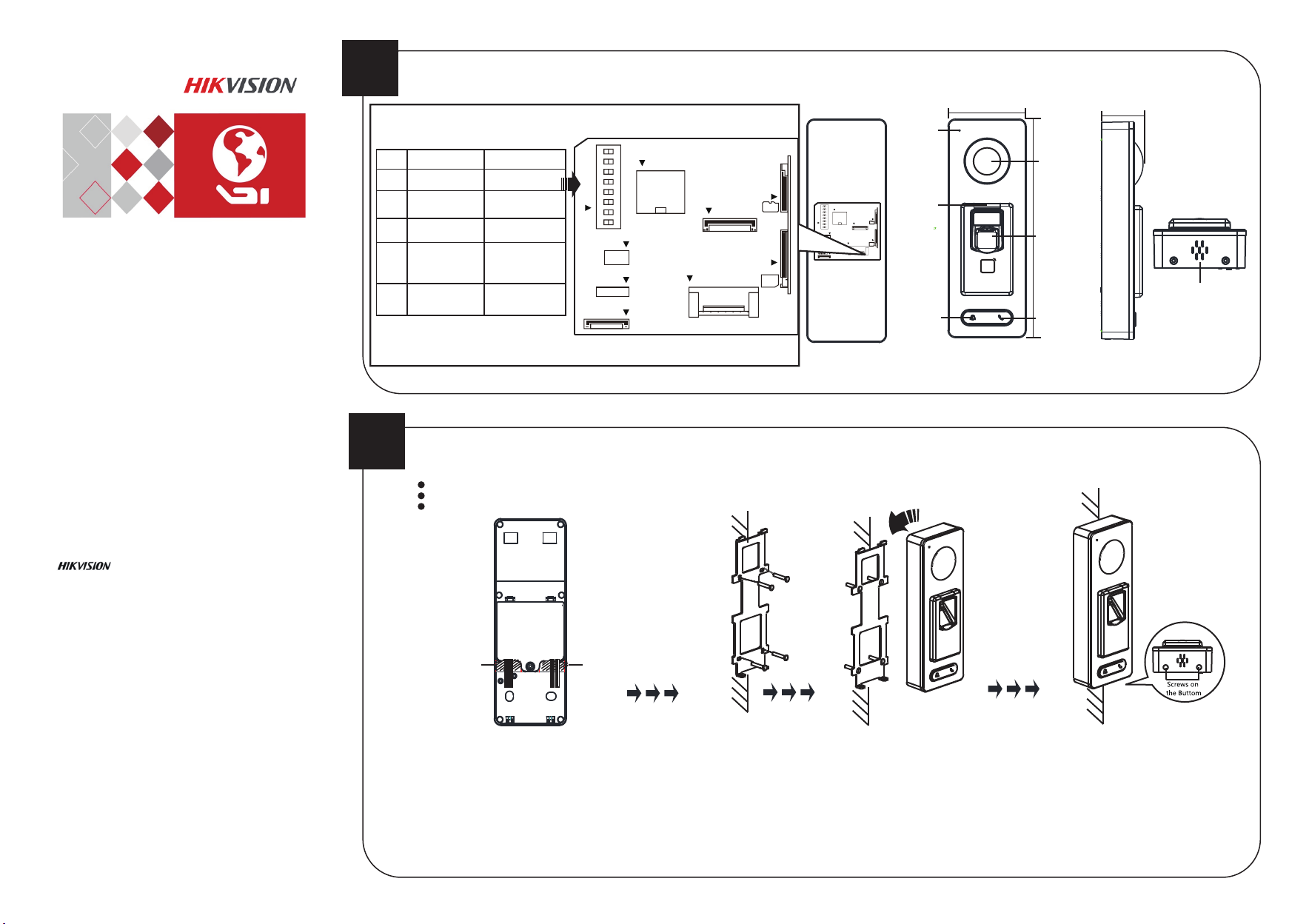
1
Appearance
Mic
78mm
41.6mm
41.6mm
Video Access Control Terminal
Quick Start Guide
UD04135B
©2017 Hangzhou Hikvision Digital Technology Co., Ltd.
It includes instrucons on how to use the Product. The soware
embodied in the Product is governed by the user license agreement
covering that Product.
About this Manual
This Manual is subject to domesc and internaonal copyright protecon.
Hangzhou Hikvision Digital Technology Co., Ltd. (“Hikvision”) reserves all
rights to this manual. This manual cannot be reproduced, changed,
translated, or distributed, parally or wholly, by any means, without the
prior wrien permission of Hikvision.
Trademarks
and other Hikvision marks are the property of Hikvision
and are registered trademarks or the subject of applicaons for the same
by Hikvision and/or its affiliates. Other trademarks menoned in this
manual are the properes of their respecve owners. No right of license is
given to use such trademarks without express permission.
Legal Disclaimer
TO THE MAXIMUM EXTENT PERMITTED BY APPLICABLE LAW, THE
PRODUCT DESCRIBED, WITH ITS HARDWARE, SOFTWARE AND FIRMWARE,
IS PROVIDED “AS IS”, WITH ALL FAULTS AND ERRORS, AND HIKVISION
MAKES NO WARRANTIES, EXPRESS OR IMPLIED, INCLUDING WITHOUT
LIMITATION, MERCHANTABILITY, SATISFACTORY QUALITY, FITNESS FOR A
PARTICULAR PURPOSE, AND NON-INFRINGEMENT OF THIRD PARTY. IN NO
EVENT WILL HIKVISION, ITS DIRECTORS, OFFICERS, EMPLOYEES, OR
AGENTS BE LIABLE TO YOU FOR ANY SPECIAL, CONSEQUENTIAL,
INCIDENTAL, OR INDIRECT DAMAGES, INCLUDING, AMONG OTHERS,
DAMAGES FOR LOSS OF BUSINESS PROFITS, BUSINESS INTERRUPTION, OR
LOSS OF DATA OR DOCUMENTATION, IN CONNECTION WITH THE USE OF
THIS PRODUCT, EVEN IF HIKVISION HAS BEEN ADVISED OF THE
POSSIBILITY OF SUCH DAMAGES.
REGARDING TO THE PRODUCT WITH INTERNET ACCESS, THE USE OF
PRODUCT SHALL BE WHOLLY AT YOUR OWN RISKS. HIKVISION SHALL NOT
TAKE ANY RESPONSIBILITIES FOR ABNORMAL OPERATION, PRIVACY
LEAKAGE OR OTHER DAMAGES RESULTING FROM CYBER ATTACK, HACKER
ATTACK, VIRUS INSPECTION, OR OTHER INTERNET SECURITY RISKS;
HOWEVER, HIKVISION WILL PROVIDE TIMELY TECHNICAL SUPPORT IF
REQUIRED.
SURVEILLANCE LAWS VARY BY JURISDICTION. PLEASE CHECK ALL
RELEVANT LAWS IN YOUR JURISDICTION BEFORE USING THIS PRODUCT IN
ORDER TO ENSURE THAT YOUR USE CONFORMS THE APPLICABLE LAW.
HIKVISION SHALL NOT BE LIABLE IN THE EVENT THAT THIS PRODUCT IS
USED WITH ILLEGITIMATE PURPOSES.
IN THE EVENT OF ANY CONFLICTS BETWEEN THIS MANUAL AND THE
APPLICABLE LAW, THE LATER PREVAILS.
Sengs
ON: Refer to 1
OFF: Refer to 0
ON: Upstream
OFF: Down Stream
ON: Card Reader Mode;
OFF Terminal Mode
ON: Wiegand
Protocol of 26-bit
OFF: Wiegand
Protocol of 34-bit
ON: Enable
OFF: Disable
DIP Switch
12V Power
Serial Port
Alarm
Cable Hole
Plastic Sheet
1 to 4
2
No. Descripon
RS-485 Address
RS-485 Direcon
5
under Terminal Mode
Work Method
6
Wiegand Protocol in
7
Card Reader Mode
Matched Resistance
8
(available for RS-485
protocol)
Installation
Before You Start:
Make sure that the device in the package is in good condition and all the assembly parts are included.
Make sure that the wall is strong enough to withstand three times the weight of the terminal.
Set the DIP address before installation.
Cable Hole
Plastic Sheet
1. Connect the cables with the connector on the rear
panel of the device.
2. Route the cables through the cable hole of the
mounting plate. The cable holes are on the right side,
left side and lower side of the rear cover.
If the right/left side cable hole is selected, remove the
plastic sheet of the cable hole.
Network
Wiegand
Micro SIM Card Slot
Door Lock
and RS485
3.Secure the mounting plate
on the wall with 4 supplied
screws.
4.Connect the corresponding
cables.
TF Card Slot
Camera
218mm
TF Card Slot
LED
Indicator
Fingerprint
Scanner
and
12V Power
Network
DIP Switch
Wiegand
Micro SIM Card Slot
Door Lock
Card Swiping
Area
Loud Speaker
Doorbell
Button
Voice Talk
Button
Back Front Left Bottom
5.Push the terminal in the
mounting plate from
bottom up.
6.Tighten the screws on the bottom of
the terminal to fix the terminal on the
mounting plate and complete the
installation.
Page 2
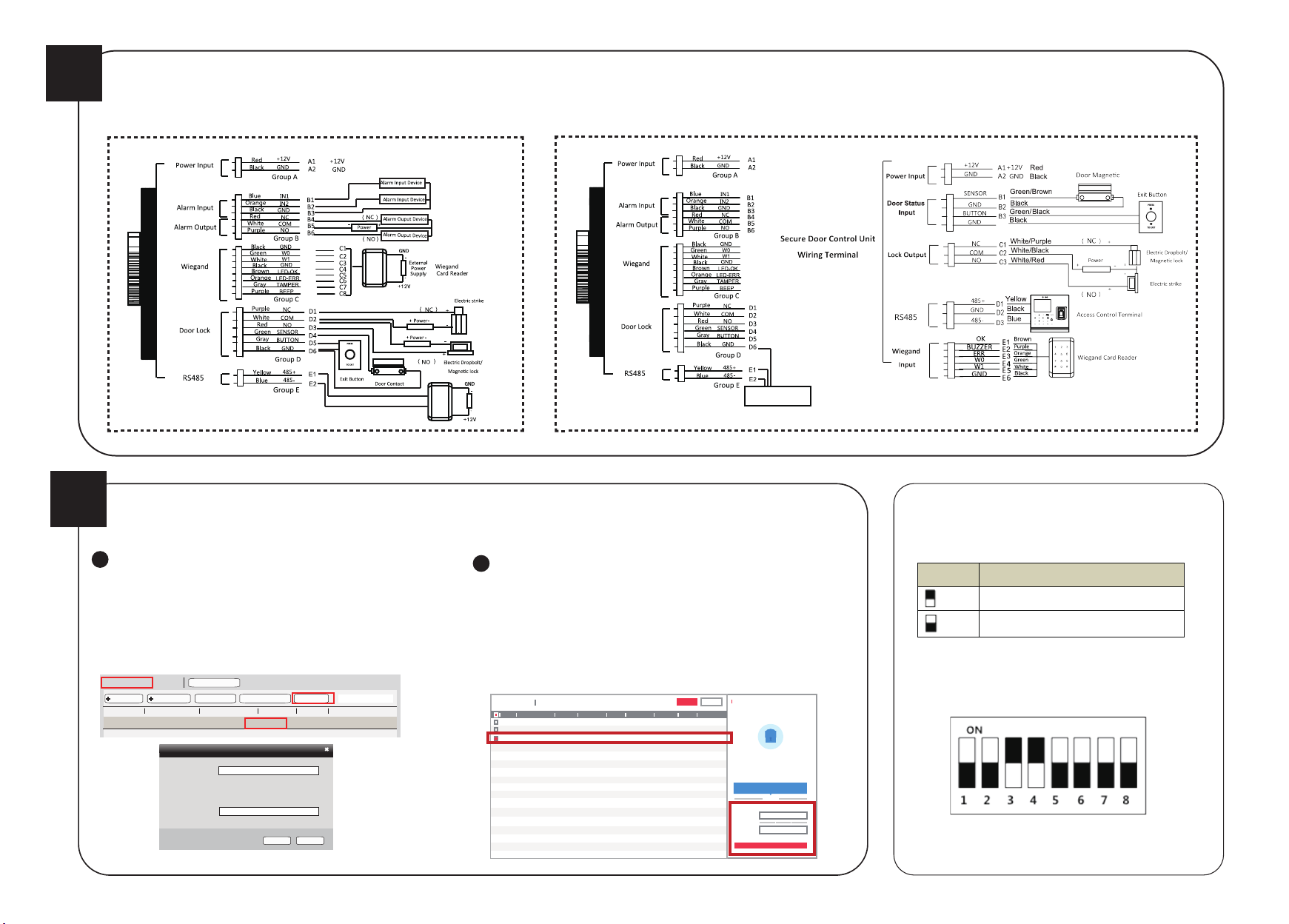
3
Wiring
Under the terminal mode, you can connect the RS-485 cables with RS-485 card reader or secure door control unit.
with RS-485 Card Reader with Secure Door Control Unit
RS-485 Card Reader
Secure Door
Control Unit
4
Activation
Activating via the Web Client, the SADP tool, and the client software are supported.
Activating Device via Client Software
1. Click Device Management icon to enter the Device Management interface.
2. Select an inacve device from the device list. Click Acvate to pop up the
Acvaon interface.
3. Create a password and confirm the new password. Click OK to start acvate.
4. Click “Edit Network” to configure the device IP address, mask address, gateway
address, port No.
Online Device(2)
Add to Client
IP
Device Type Firmware Version PortSecurity Start Time
xx.xx.xx.xx xxxxxxxxxxxxx xxxxxxxxxxxxx xxxx-xx-xx xx:xx:xx8000Inactive
xx.xx.xx.xx xxxxxxxxxxxxx xxxxxxxxxxxxx xxxx-xx-xx xx:xx:xx8000Active
Add All Device
Password:
Confirm Password:
Refresh Every 60s
Modify Netinfo
Reset Password
Acvaon
Valid password range [8-16]. You can
use a combinaon of numbers,
lowercase, uppercase and special
character for your password with at least
two kinds of them contained.
Activate
OK Cancel
Filter
Activating Device via SADP Tool
1. Download SADP Soware: Get the SADP soware from the supplied disk or the official
website. Install and run the soware.
2. Acvate Device: Check the inacve device from the device list. Create a password in the
right side of the interface and confirm the password.
3. Edit Device IP Address: Check the device and manually edit the device IP address, Port No.,
Subnet Mask, Gateway, etc.
XXXXXXXXXXXXXX
XXXXXXXXXXXXXX
Acvate the Device
The device is not acvated.
You can modify the network parameters aer
the device acvaon.
Acvate Now
New Password:
Confirm Password:
Acvate
XX.XX.XX.XX
XX.XX.XX.XX
Export Fresh
XX
XX
XX
Total number of online devices:
3
Device Type Security IPv4 Address Port Soware Version IPv4 Gateway HTTP Port Device Serial No.
ID
001 XXXXXXXXXXXXXX XXXXXXXXXXXXXX
002
003
XXXXXXXXXXXXXX
XXXXXXXXXXXXXX
Acve
XX.XX.XX.XX XX.XX.XX.XX
XX
XX
XX.XX.XX.XX
Acve
Inacve
XX.XX.XX.XX
XX
VXXXXXXXXXXXXX
VXXXXXXXXXXXXX
VXXXXXXXXXXXXX
DIP Switch Introduction
Icon Descripon
For example, binary value of the following status is:
0000 1100.
Represent 1 in binary mode
Represent 0 in binary mode
