Page 1
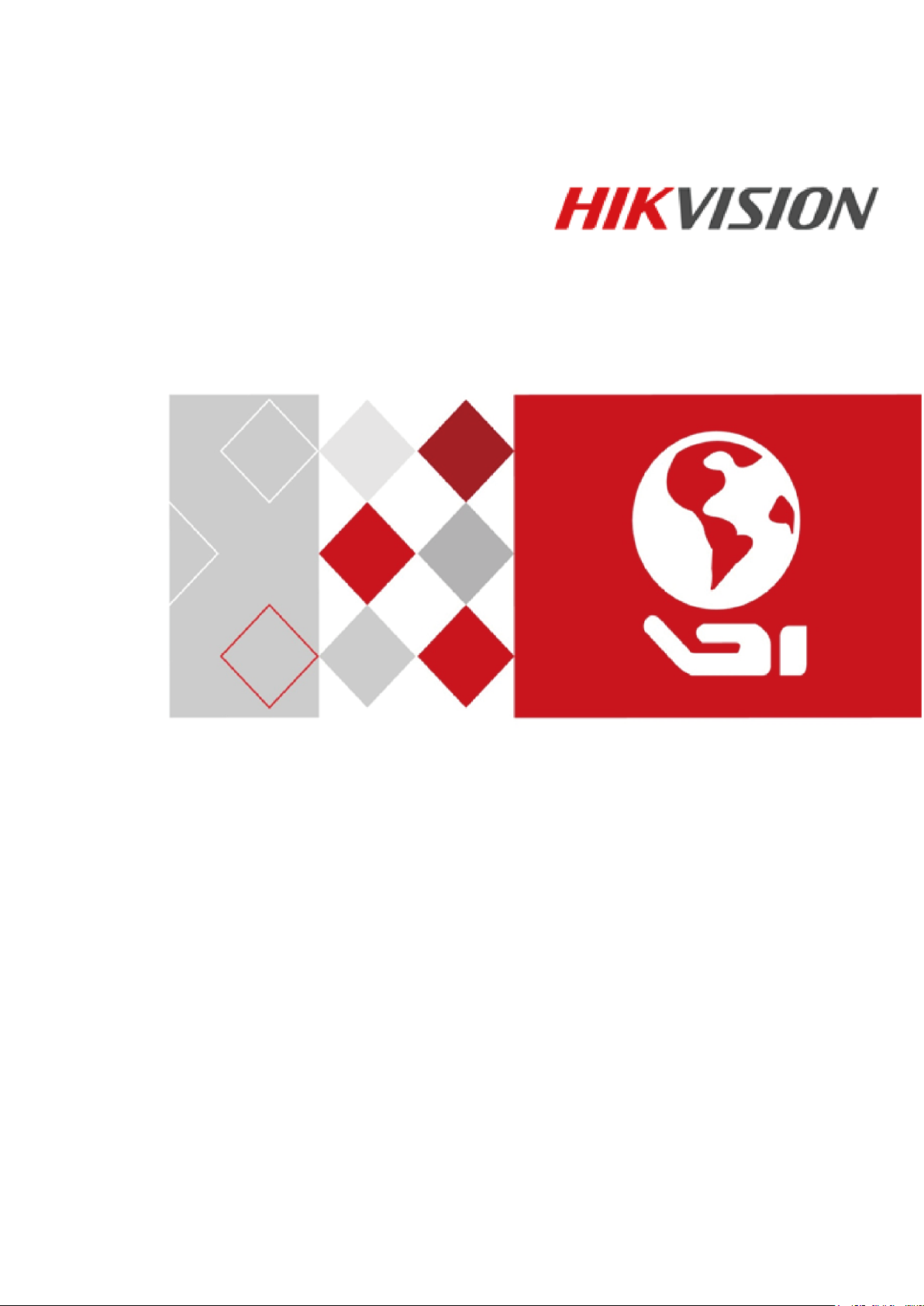
DS-K1F820-F Fingerprint Recorder
User Manual
UD05957B-A
Page 2
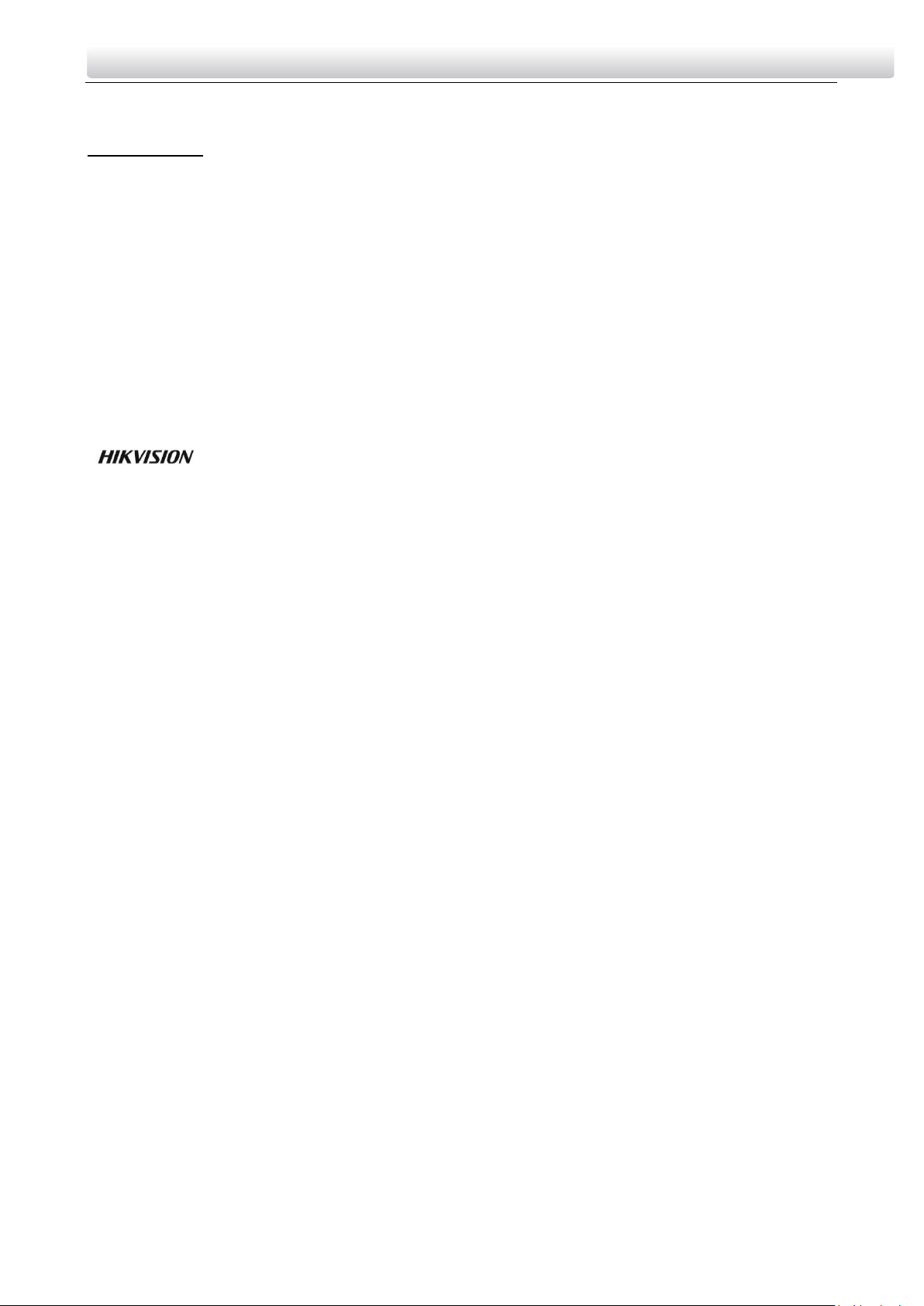
DS-K1F820-F Fingerprint Recorder·User Manual
User Manual
© 2017 Hangzhou Hikvision Digital Technology Co., Ltd.
This manual is applied for DS-K1F820-F Fingerprint Recorder.
It includes instructions on how to use the Product. The software embodied in the
Product is governed by the user license agreement covering that Product.
About this Manual
This Manual is subject to domestic and international copyright protection. Hangzhou
Hikvision Digital Technology Co., Ltd. (“Hikvision”) reserves all rights to this manual.
This manual cannot be reproduced, changed, translated, or distributed, partially or
wholly, by any means, without the prior written permission of Hikvision.
Trademarks
and other Hikvision marks are the property of Hikvision and are
registered trademarks or the subject of applications for the same by Hikvision and/or
its affiliates. Other trademarks mentioned in this manual are the properties of their
respective owners. No right of license is given to use such trademarks without
express permission.
Disclaimer
TO THE MAXIMUM EXTENT PERMITTED BY APPLICABLE LAW, HIKVISION MAKES NO
WARRANTIES, EXPRESS OR IMPLIED, INCLUDING WITHOUT LIMITATION THE IMPLIED
WARRANTIES OF MERCHANTABILITY AND FITNESS FOR A PARTICULAR PURPOSE,
REGARDING THIS MANUAL. HIKVISION DOES NOT WARRANT, GUARANTEE, OR MAKE
ANY REPRESENTATIONS REGARDING THE USE OF THE MANUAL, OR THE
CORRECTNESS, ACCURACY, OR RELIABILITY OF INFORMATION CONTAINED HEREIN.
YOUR USE OF THIS MANUAL AND ANY RELIANCE ON THIS MANUAL SHALL BE
WHOLLY AT YOUR OWN RISK AND RESPONSIBILITY.
TO THE MAXIMUM EXTENT PERMITTED BY APPLICABLE LAW, IN NO EVENT WILL
HIKVISION, ITS DIRECTORS, OFFICERS, EMPLOYEES, OR AGENTS BE LIABLE TO YOU
FOR ANY SPECIAL, CONSEQUENTIAL, INCIDENTAL, OR INDIRECT DAMAGES,
INCLUDING, AMONG OTHERS, DAMAGES FOR LOSS OF BUSINESS PROFITS, BUSINESS
INTERRUPTION, SECURITY BREACHES, OR LOSS OF DATA OR DOCUMENTATION, IN
CONNECTION WITH THE USE OF OR RELIANCE ON THIS MANUAL, EVEN IF HIKVISION
HAS BEEN ADVISED OF THE POSSIBILITY OF SUCH DAMAGES.
SOME JURISDICTIONS DO NOT ALLOW THE EXCLUSION OR LIMITATION OF LIABILITY
OR CERTAIN DAMAGES, SO SOME OR ALL OF THE ABOVE EXCLUSIONS OR
LIMITATIONS MAY NOT APPLY TO YOU.
Support
Should you have any questions, please do not hesitate to contact your local dealer.
i
Page 3
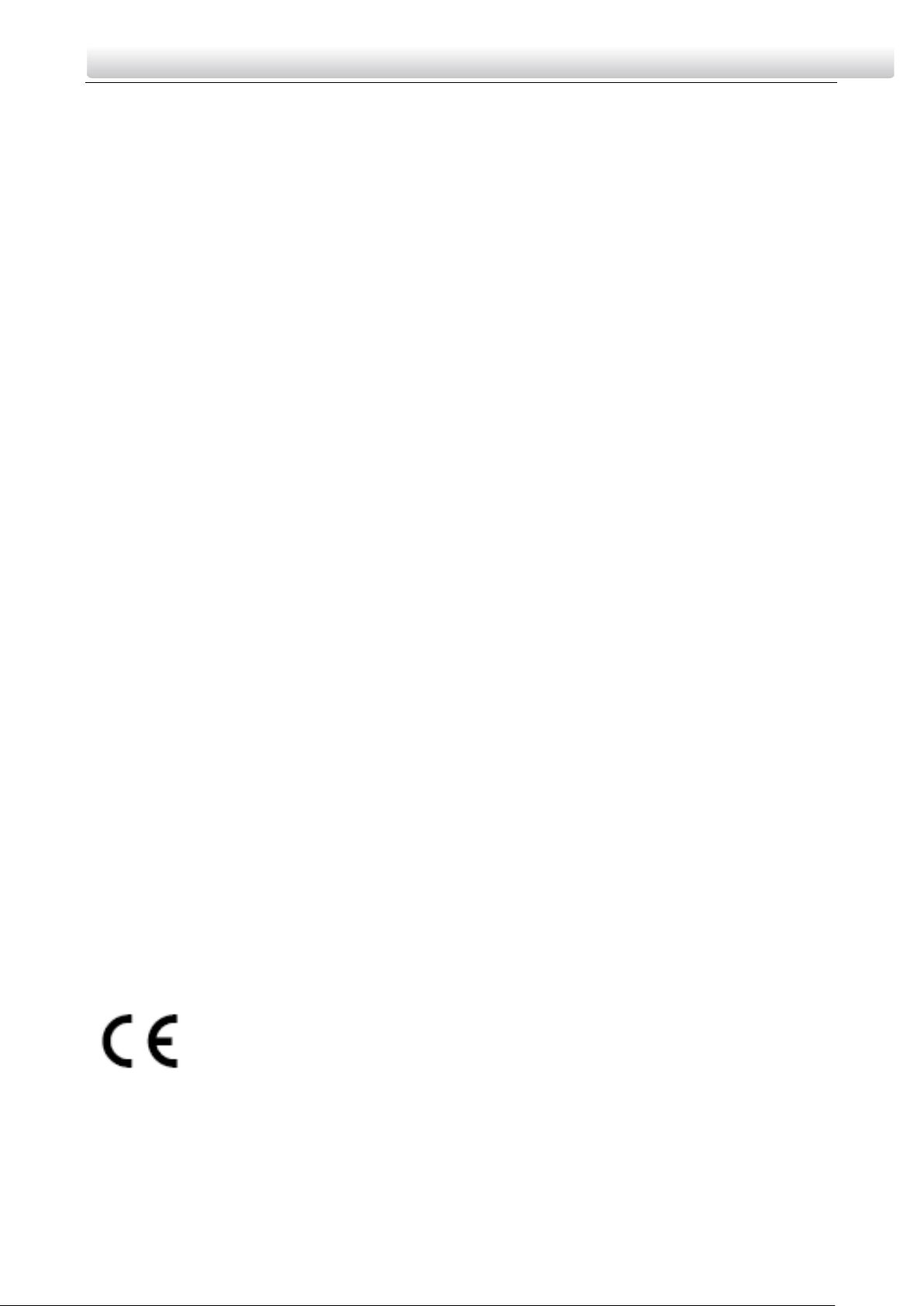
DS-K1F820-F Fingerprint Recorder·User Manual
Regulatory Information
FCC Information
Please take attention that changes or modification not expressly approved
by the party responsible for compliance could void the user’s authority to
operate the equipment.
FCC compliance: This equipment has been tested and found to comply
with the limits for a Class B digital device, pursuant to part 15 of the FCC
Rules. These limits are designed to provide reasonable protection against
harmful interference in a residential installation. This equipment
generates, uses and can radiate radio frequency energy and, if not
installed and used in accordance with the instructions, may cause harmful
interference to radio communications. However, there is no guarantee
that interference will not occur in a particular installation. If this
equipment does cause harmful interference to radio or television
reception, which can be determined by turning the equipment off and on,
the user is encouraged to try to correct the interference by one or more
of the following measures:
—Reorient or relocate the receiving antenna.
—Increase the separation between the equipment and receiver.
—Connect the equipment into an outlet on a circuit different from that to
which the receiver is connected.
—Consult the dealer or an experienced radio/TV technician for help.
FCC Conditions
This device complies with part 15 of the FCC Rules. Operation is subject to
the following two conditions:
1. This device may not cause harmful interference.
2. This device must accept any interference received, including
interference that may cause undesired operation.
EU Conformity Statement
This product and - if applicable - the supplied accessories too
are marked with "CE" and comply therefore with the
applicable harmonized European standards listed under the
EMC Directive 2014/30/EU, the RoHS Directive 2011/65/EU.
ii
Page 4

Warnings Follow
these
safeguards to
prevent serious
injury or death.
Cautions Follow
these precautions
to prevent
potential injury or
material damage.
DS-K1F820-F Fingerprint Recorder·User Manual
2012/19/EU (WEEE directive): Products marked with this
symbol cannot be disposed of as unsorted municipal waste
in the European Union. For proper recycling, return this
product to your local supplier upon the purchase of
equivalent new equipment, or dispose of it at designated
collection points. For more information see: www.recyclethis.info
2006/66/EC (battery directive): This product contains a
battery that cannot be disposed of as unsorted municipal
waste in the European Union. See the product
documentation for specific battery information. The battery
is marked with this symbol, which may include lettering to
indicate cadmium (Cd), lead (Pb), or mercury (Hg). For proper recycling,
return the battery to your supplier or to a designated collection point. For
more information see: www.recyclethis.info
Safety Instruction
These instructions are intended to ensure that user can use the product
correctly to avoid danger or property loss.
The precaution measure is divided into Warnings and Cautions:
Warnings: Neglecting any of the warnings may cause serious injury or
death.
Cautions: Neglecting any of the cautions may cause injury or equipment
damage.
Warnings
iii
Page 5

DS-K1F820-F Fingerprint Recorder·User Manual
All the electronic operation should be strictly compliance with the
electrical safety regulations, fire prevention regulations and other
related regulations in your local region.
Please use the power adapter, which is provided by normal company.
The power consumption cannot be less than the required value.
Do not connect several devices to one power adapter as adapter
overload may cause over-heat or fire hazard.
Please make sure that the power has been disconnected before you
wire, install or dismantle the device.
When the product is installed on wall or ceiling, the device shall be
firmly fixed.
If smoke, odors or noise rise from the device, turn off the power at
once and unplug the power cable, and then please contact the service
center.
If the product does not work properly, please contact your dealer or the
nearest service center. Never attempt to disassemble the device yourself.
(We shall not assume any responsibility for problems caused by
unauthorized repair or maintenance.)
Cautions
Do not drop the device or subject it to physical shock, and do not
expose it to high electromagnetism radiation. Avoid the equipment
installation on vibrations surface or places subject to shock (ignorance
can cause equipment damage).
Do not place the device in extremely hot (refer to the specification of
the device for the detailed operating temperature), cold, dusty or damp
locations, and do not expose it to high electromagnetic radiation.
The device cover for indoor use shall be kept from rain and moisture.
Exposing the equipment to direct sun light, low ventilation or heat
source such as heater or radiator is forbidden (ignorance can cause fire
danger).
iv
Page 6

DS-K1F820-F Fingerprint Recorder·User Manual
Do not aim the device at the sun or extra bright places. A blooming or
smear may occur otherwise (which is not a malfunction however), and
affecting the endurance of sensor at the same time.
Please use the provided glove when open up the device cover, avoid
direct contact with the device cover, because the acidic sweat of the
fingers may erode the surface coating of the device cover.
Please use a soft and dry cloth when clean inside and outside surfaces
of the device cover, do not use alkaline detergents.
Please keep all wrappers after unpack them for future use. In case of
any failure occurred, you need to return the device to the factory with
the original wrapper. Transportation without the original wrapper may
result in damage on the device and lead to additional costs.
Improper use or replacement of the battery may result in hazard of
explosion. Replace with the same or equivalent type only. Dispose of
used batteries according to the instructions provided by the battery
manufacturer.
v
Page 7

DS-K1F820-F Fingerprint Recorder·User Manual
Table of Contents
1 Overview ........................................................................................... 1
1.1 Introduction ...................................................................................... 1
1.2 Main Features ................................................................................... 1
2 Fingerprint Collection Description ...................................................... 2
2.1 Fingerprint Collection Progress ......................................................... 2
2.2 Fingerprint Collection Method .......................................................... 6
3 Points of Attentions ........................................................................... 8
vi
Page 8

DS-K1F820-F Fingerprint Recorder
Figure 1-1
DS-K1F820-F Fingerprint Recorder supports living fingerprint registration,
and identification. It can upload/download fingerprint characteristic data
and image to the controller/ module. It supports the function of checking
the completeness of registered fingerprint templates.
DS-K1F820-F Fingerprint Recorder·User Manual
1 Overview
1.1 Introduction
1.2 Main Features
508 dpi high-definition
Support the function of PnP(plug and play)
Optical fingerprint sensor designed with scratch-resistant material
USB 2.0 communication standard for data transmission.
1
Page 9

DS-K1F820-F Fingerprint Recorder·User Manual
2 Fingerprint Collection Description
2.1 Fingerprint Collection Progress
You can collect fingerprint with the following steps
Before you start:
You should install iVMS-4200 Control Client from the company website
and run the client.
Steps:
1. Plug the wiring of USB into the USB interface of PC directly.
USB Interface Connection Figure 2-1
Notes:
The picture is only for reference. Please refer to the actual products.
2
Page 10

DS-K1F820-F Fingerprint Recorder·User Manual
When the fingerprint recorder is identified by the PC, the item
“HID-compliant device” or “USB Input Device” will display in the
computer control panel of PC.
Computer Control Panel Figure 2-2
2. Place the device on the desk.
3. Login the iVMS-4200 control client.
4. Enter the access control panel and click Selecting Modules to select
access control.
Client Control Panel Figure 2-3
3
Page 11

DS-K1F820-F Fingerprint Recorder·User Manual
5. Click to enter the Access Control module.
6. Click tab to enter the Person and Card Management interface.
Person and Card Management interface Figure 2-4
7. Add an organization.
1) In the organization list on the left, you should add a top organization
as the parent organization of all organizations.
2) Click Add button to pop up the adding organization interface.
Add Organization Window Figure 2-5
3) Input the Organization Name as desired.
4) Click OK to save the adding.
Note: Up to 10 levels of organizations can be created.
8. Add fingerprint.
1) Select an organization in the organization list and click Add button on
the Person panel to pop up the adding person dialog.
2) Click Fingerprint tab.
4
Page 12

DS-K1F820-F Fingerprint Recorder·User Manual
Fingerprint Tab Figure 2-6
3) Select the Collection Mode as Local Collection.
4) Click Set Fingerprint Machine to enter the following dialog box.
Select Fingerprint Window Figure 2-7
5) Select DS-K1F820-F as the device type.
6) Click Save button to save the settings.
7) (Optional) You can click Restore Default Value button to restore the
default settings.
9. Start collecting.
1) In the Fingerprint tab, click Start button, click to select the fingerprint
and start collecting.
2) Lift and rest the corresponding finger on the fingerprint scanner for
two times to collect the fingerprint picture to the client.
5
Page 13

DS-K1F820-F Fingerprint Recorder·User Manual
Note: If the collected fingerprint picture is not clear, you should try
another. You can collect the fingerprint picture for no more than 4
times.
3) Click OK to save the fingerprint picture.
2.2 Fingerprint Collection Method
The place of finger affects the fingerprint information collected a lot
because of the area sensor used in the fingerprint reader. The following
are some tips for fingerprint collection.
Placement of Finger
Try to place the finger in the center of the sensor. If the fingerprint stored
in the template is left skewed when collection, and then the user press his
finger too right when identification, the identification will be failed,
because the overlap area between the template and the recorded
fingerprint information is too small to pass the user.
Area between Finger and Sensor
The touch area between finger and sensor decides the information
content of the collected fingerprint. The more information the device
sensed, the higher of the pass rate.
Thumb, forefinger, middle finger are suggested to use in order to improve
fingerprint identification rate.
Correct Scanning
The figure displayed below is the correct way to scan your finger:
You should press your finger on the scanner horizontally. The center of
your scanned finger should align with the scanner center.
Incorrect Scanning
The figures of scanning fingerprint displayed below are wrong:
6
Page 14

Side
Edge II
Vertical
Edge I
DS-K1F820-F Fingerprint Recorder·User Manual
Environment
The scanner should avoid direct high light, high temperature, humid
conditions and rain.
When it is dry, the scanner may not recognize your fingerprint successfully.
You can blow your finger and scan again after drying the finger.
Others
If your fingerprint is shallow, or it is hard to scan your fingerprint, we
recommend you to use other authentication methods.
If you have injuries on the scanned finger, the scanner may not recognize.
You can change another finger and try again.
7
Page 15

DS-K1F820-F Fingerprint Recorder·User Manual
3 Points of Attentions
In order to acquire high quality of fingerprint information, we hope users
notice the tips below in the using process.
Properly Protect Fingerprint Sensor
Fingerprint sensor is the key component for image capture, and damage
on the sensor will directly affect the quality of the fingerprint image.
Please keep it from crash with any hard object.
Keep Finger Clean
If the fingers are dirty, please wash the hands.
If the fingers wet or sweat a lot, you’d better use dry paper or towel to
wipe the fingers and then capture the fingerprint image. If the finger is
too dry to acquire the fingerprint, you can blow your finger and record
fingerprint after drying the finger.
Keep the Surface of Fingerprint Sensor Clean
If the surface of the sensor is dirty, you can use soft paper or towel to
wipe it.
Choose a Finger with High Quality Fingerprint
Choose a finger without melatonin skin, scars, or any cracks. It is
recommended to use the thumb, forefinger and middle finger.
Keep the device away from water
As for fingerprint reader intake water accidentally, you should cut down
the power immediately and retry power on after drying the fingerprint
reader, but not guarantee it function well.
Power Supply Equipment Grounded
The power supply equipment needs to be well grounded otherwise there
my result the damage of equipment, or discomfort when touch it.
0100001070830
8
Page 16

