Gigabyte GV-NX66256DP2 Manual
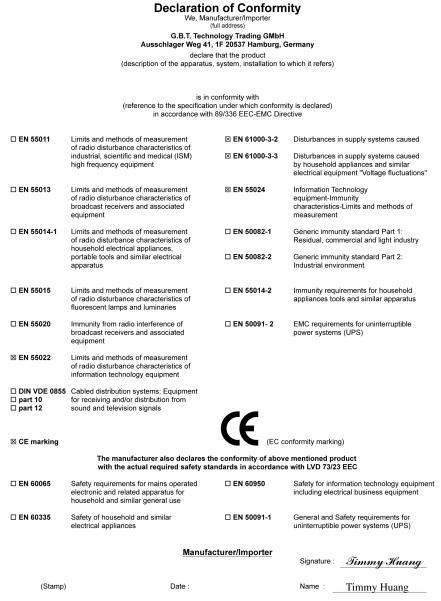
VGA Card
GV-NX66256DP2
Aug. 24, 2005
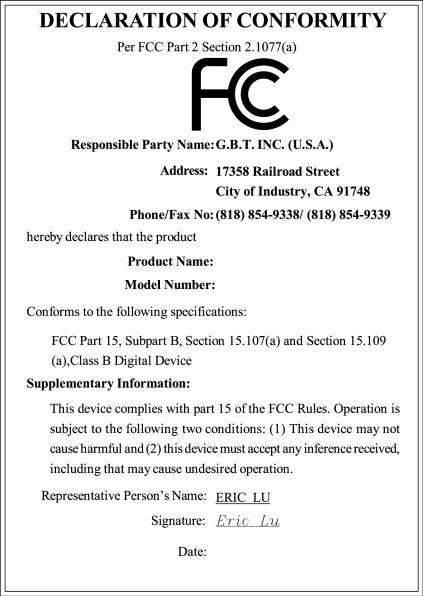
VGA Card
GV-NX66256DP2
Aug. 24, 2005
GV-NX66256DP2
GeForce™ 6600 Graphics Accelerator
User's Manual
Rev. 101
12MD-X662DP2-101R
Copyright
© 2005 GIGABYTE TECHNOLOGY CO., LTD
Copyright by GIGA-BYTE TECHNOLOGY CO., LTD.("GBT"). No part of this manual may be reproduced or transmitted in any form without the expressed, written permission of GBT.
Trademarks
Third-party brands and names are the property of their respective owners.
Notice
Please do not remove any labels on VGA card, this may void the warranty of this VGA card.
Due to rapid change in technology, some of the specifications might be out of date before publication of this booklet.
The author assumes no responsibility for any errors or omissions that may appear in this document nor does the author make a commitment to update the information contained herein.
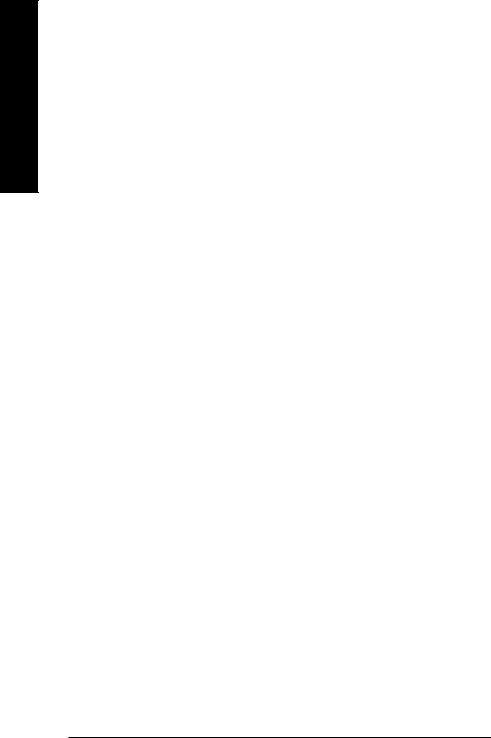
English
Table of Contents |
|
1. Introduction ......................................................................................... |
3 |
1.1. Features ..................................................................................................... |
3 |
1.2. Minimum system requirements ..................................................................... |
3 |
2. Hardware Installation ........................................................................... |
4 |
2.1. Board layout ............................................................................................... |
4 |
2.2. Hardware installation ................................................................................... |
6 |
3. Software Installation ............................................................................ |
9 |
3.1. Win® XP driver and utilities installation .......................................................... |
9 |
3.1.1. Operating system requirement ..................................................................................... |
9 |
3.1.2. DirectX installation ........................................................................................................ |
10 |
3.1.3. Driver installation .......................................................................................................... |
12 |
3.1.4. Utilities on driver CD .................................................................................................... |
14 |
3.1.5. Taskbar icon ................................................................................................................. |
16 |
3.1.6. Display properties pages ............................................................................................. |
19 |
3.1.7. nView properties pages ............................................................................................... |
23 |
3.2. Win® 2000 driver installation ...................................................................... |
28 |
4. Troubleshooting Tips ........................................................................ |
29 |
5. Appendix .......................................................................................... |
30 |
5.1. How to Reflash the BIOS ........................................................................... |
30 |
5.1.1. Reflash BIOS in MS-DOS mode ................................................................................. |
30 |
5.1.2. Reflash BIOS in Windows mode ................................................................................ |
30 |
5.2. Resolutions and color depth table (In Windows® XP) .................................. |
31 |
GV-NX66256DP2 Graphics Accelerator |
- 2 - |
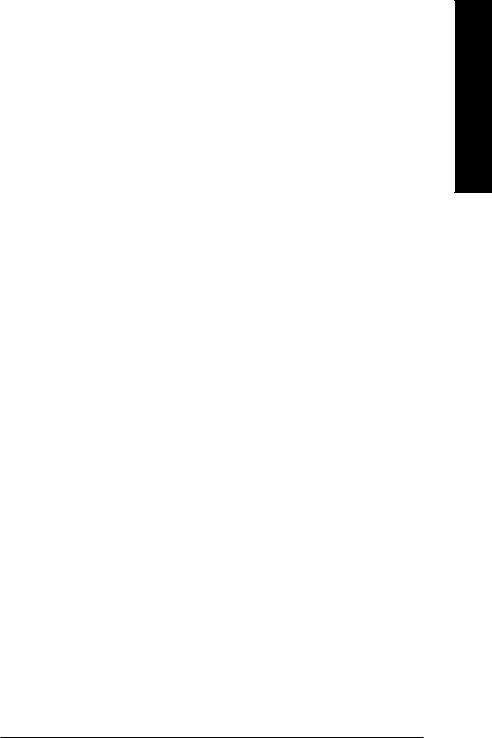
1. Introduction
1.1.Features
•Powered by NVIDIA® GeForce™ 6600 Graphics Processing Unit (GPU)
•Supports the newest PCI Express x 16
•Integrated with 256MB DDRII memory
•Supports DirectX 9.0c
•Supports NVIDIA® SLITM (Scalable Link Interface) technology via the PCI Express bus(Note)
•Supports AV / S-Video and HDTV output
•Provides D-Sub and DVI-I connectors
1.2.Minimum system requirements
•IBM® or 100% PC compatible with Pentium® III 650MHz or AMD Athlon 650MHz class processor or higher
•One PCI Express x 16 slot
•Operating Systems Win® 2000 / Win® XP
•64MB system memory
•50MB of available disk space for full installation
•CD-ROM or DVD-ROM drive
(Note): SLI technology requires a PCI Express motherboard with two x16 physical connectors. Graphics cards working in an SLI configuration must be of the same model and from the same vendor. To support SLI technology via the PCI Express bus, the GVNX66256DP2 requires driver version 77.72 or later.
English
- 3 - |
Introduction |
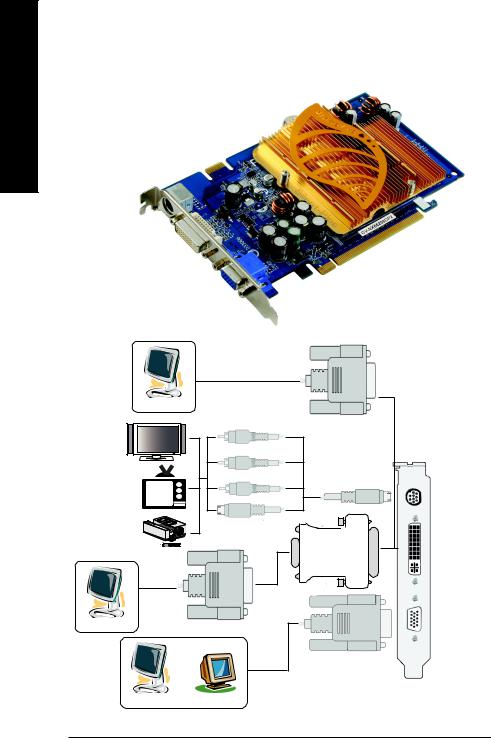
English
2. Hardware Installation
2.1. Board Layout
TV-out
DVI-I Connector
VGA Monitor
Connector
(15-pin)
DVI Output
Digital LCD Monitor |
|
|
|
Pr |
|
HDTV |
|
|
|
Pb/AV Output |
|
|
Y |
|
NTSC / PAL TV |
TV-Out |
|
|
||
|
DVI-I to D-Sub Adapter |
|
Projector |
S-Video Output |
|
|
||
|
DVI-I Connector |
|
|
VGA Output |
|
|
VGA Monitor |
|
Analog LCD Monitor |
Connector |
|
(15-pin) |
||
|
||
OR |
VGA Output |
|
|
Analog LCD Monitor Analog Monitor
GV-NX66256DP2 Graphics Accelerator |
- 4 - |
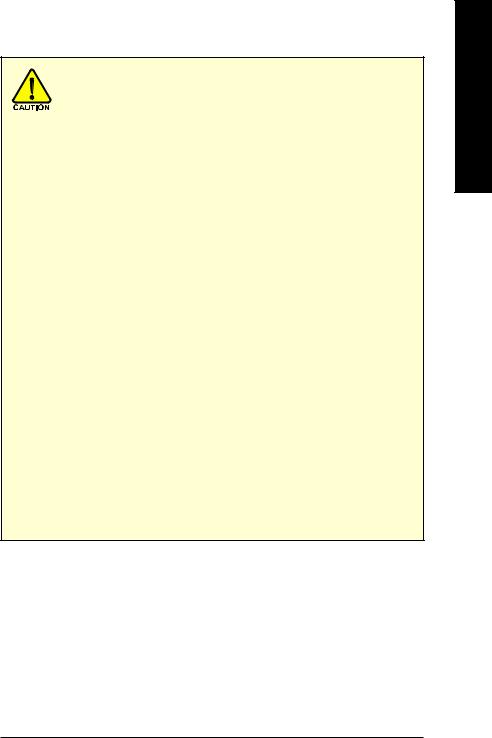
Expansion cards contain very delicate Integrated Circuit (IC) chips. To protect them against damage from static electricity, you should follow some precautions whenever you work on your computer.
1.Turn off your computer and unplug power supply.
2.Use a grounded wrist strap before handling computer components. If you do not have one, touch both of your hands to a safely grounded object or to a metal object, such as the power supply case.
3.Place components on a grounded antistatic pad or on the bag that came with the
components whenever the components are separated from the system.
The card contains sensitive electric components, which can be easily damaged by static electricity, so the card should be left in its original packing until it is installed.
Unpacking and installation should be done on a grounded anti-static mat. The operator should be wearing an anti-static wristband, grounded at the same point as the anti-static mat.
Inspect the card carton for obvious damage. Shipping and handling may cause damage to your card. Be sure there are no shipping and handling damages on the card before proceeding.
 DO NOT APPLY POWER TO YOUR SYSTEM IF IT HAS BEEN DAMAGED ON THE CARD.
DO NOT APPLY POWER TO YOUR SYSTEM IF IT HAS BEEN DAMAGED ON THE CARD.
 In order to ensure your graphics card working correctly, please use official Gigabyte BIOS only. Use none official Gigabyte BIOS might cause problem on the graphics card.
In order to ensure your graphics card working correctly, please use official Gigabyte BIOS only. Use none official Gigabyte BIOS might cause problem on the graphics card.
English
- 5 - |
Hardware Installation |
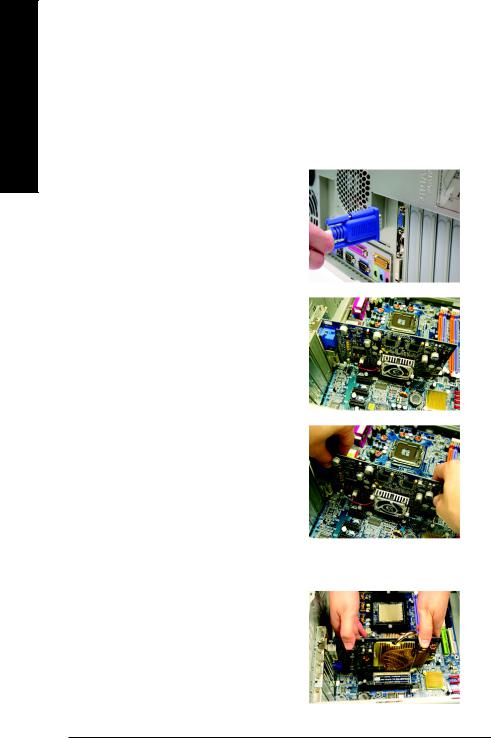
English
2.2. Hardware installation
Installing Your graphics card.
Now that you have prepared your computer, you are ready to install your graphics accelerator card.
To remove the existing graphics card:
1.Power off the computer and monitor, then disconnect the display cable from the back of your computer.
2.Remove the computer cover. If necessary, consult your computer's manual for help in removing the cover.
3.Remove any existing graphics card from your computer.
Or, if your computer has any on-board graphics capability, you may need to disable it on the motherboard. For more information, please see you computer documentation.
To install your new graphics card:
1.Locate the PCI Express x 16 slot. If necessary, remove the metal cover from this slot; then align your graphics card with the PCI Express x 16 slot, and press it in firmly until the card is fully seated.
GV-NX66256DP2 Graphics Accelerator |
- 6 - |
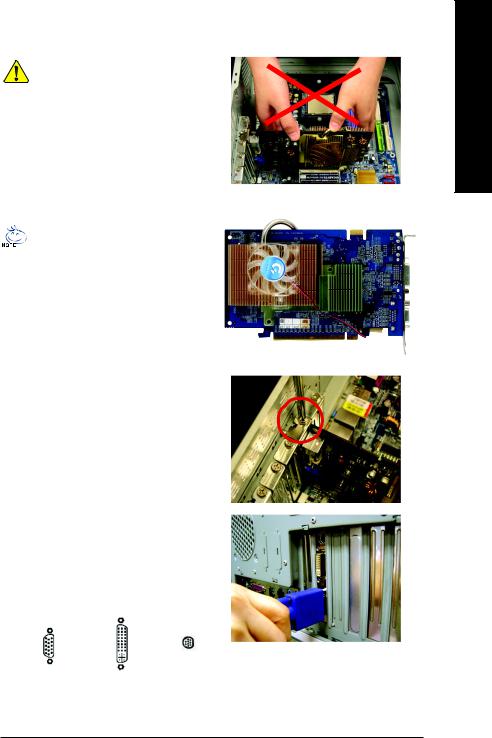
Warning!


 When installing the graphics card, do not push down the heat pipe. This may displace the heat pipe and cause bad contact between the GPU and thermal pad as well as affect the heat dissipation. To avoid system instability, do not touch the graphics card when it is runnnig .
When installing the graphics card, do not push down the heat pipe. This may displace the heat pipe and cause bad contact between the GPU and thermal pad as well as affect the heat dissipation. To avoid system instability, do not touch the graphics card when it is runnnig .
The two central heatsink fins on the back of the graphics card can be used to fasten the patented GIGABYTE 3D Plug Cooler (optional device) for heat dissipation for the VGA chipset. Slide the fan arm onto the two central heatsink fins until it fits securely into place.
2.Replace the screw to fasten the card in place, and replace the computer cover.
3.Plug the display cable into your card; then turn on the computer and monitor. If your graphics card came with a DVI-I connector, you can connect a flat panel display to the appropriate connector, as shown below...
To TV/VCR/VIVO
To VGA Monitor |
To Flat Panel Display |
|
You are now ready to proceed with the installation of the graphics card driver. Please refer to next chapter for detailed instructions.
English
- 7 - |
Hardware Installation |
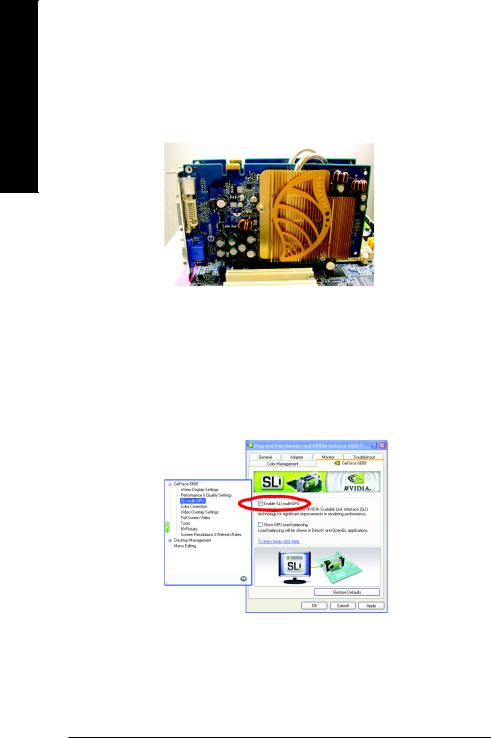
English
How to enable NVIDIA® SLITM (Scalable Link Interface) technology:
After installing two SLI-ready graphics cards of the same model on an SLI motherboard (Figure 1), users can enable SLI mode simply through the graphics card driver (For the GVNX66256DP2, driver version must be at least 77.72)(Note).
Figure 1
Step 1: After installing the graphics card driver, right-click on Desktop and select Properties. When Display Properties dialog box appears, select the Settings tab. In Settings, click the Advanced button.
Step 2: Click the GeForce 6600 tab when advanced properties dialog box appears. Select SLI multi-GPU from the side menu and select the Enable SLI multi-GPU check box (Figure 2) and click Apply.
Figure 2
Step 3: Restart your system when prompted.
(Note): Only Windows XP operating system supports SLI mode. Please do not enable SLI multi-GPU in Windows 2000.
GV-NX66256DP2 Graphics Accelerator |
- 8 - |
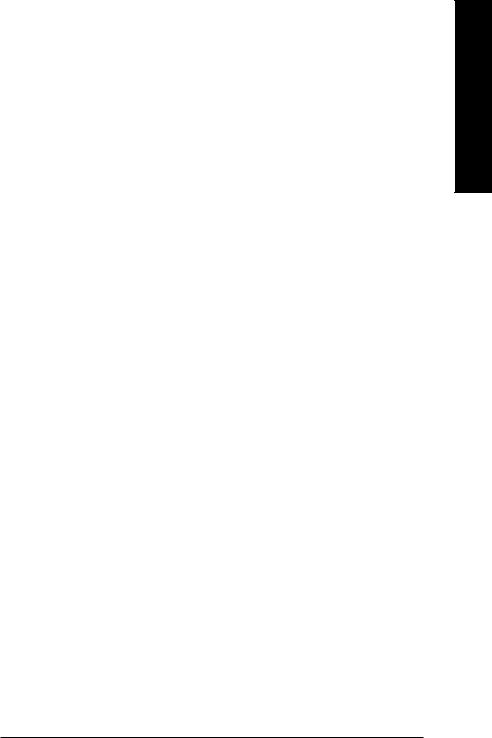
3. Software Installation
In this manual, we assume that your CD-ROM Drive to be Drive D:
The installation of Win® 2000 / Win® XP drivers is very simple. When you insert the driver CD into your CD-ROM drive, you can see the AUTORUN window (if it does not show up, run "D:\setup.exe"). Then you can follow the guides to setup your graphics card driver. (Please follow the subsection 3.1.3 "Driver installation" to install the driver for your graphics accelerator.)
3.1. Win® XP driver and utilities installation
3.1.1. Operating system requirement
•When loading the graphics card drivers for the system, please make sure you have installed DirectX 9 or later version to your system.
•If you install the graphics card drivers for the motherboard built on SIS or VIA chipsets, please install the appropriate driver program for that motherboard. Or please contact your motherboard nearest dealer for motherboard driver.
English
- 9 - |
Software Installation |
