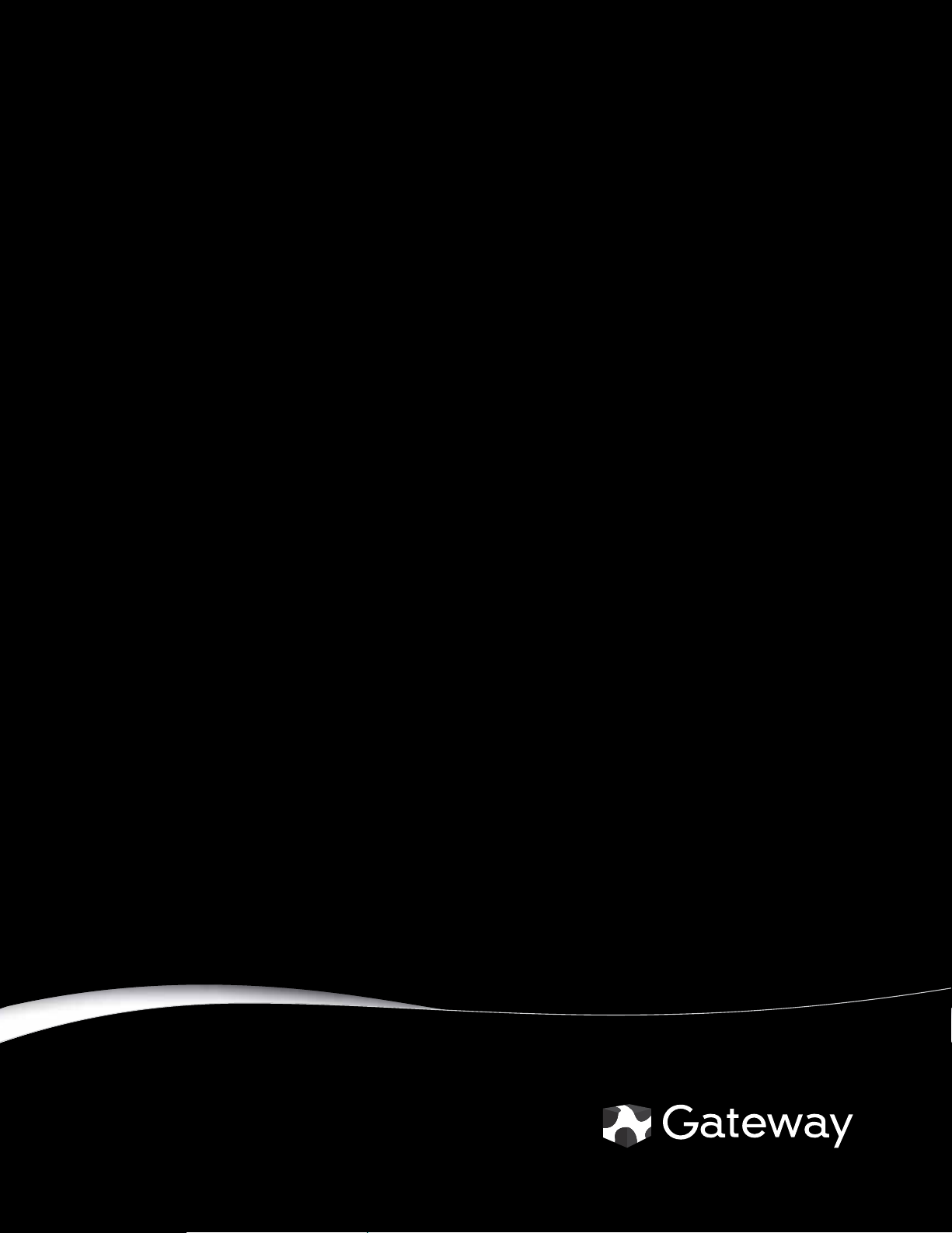
HD2250 22-inch Widescreen LCD Monitor
USERGUIDE
®
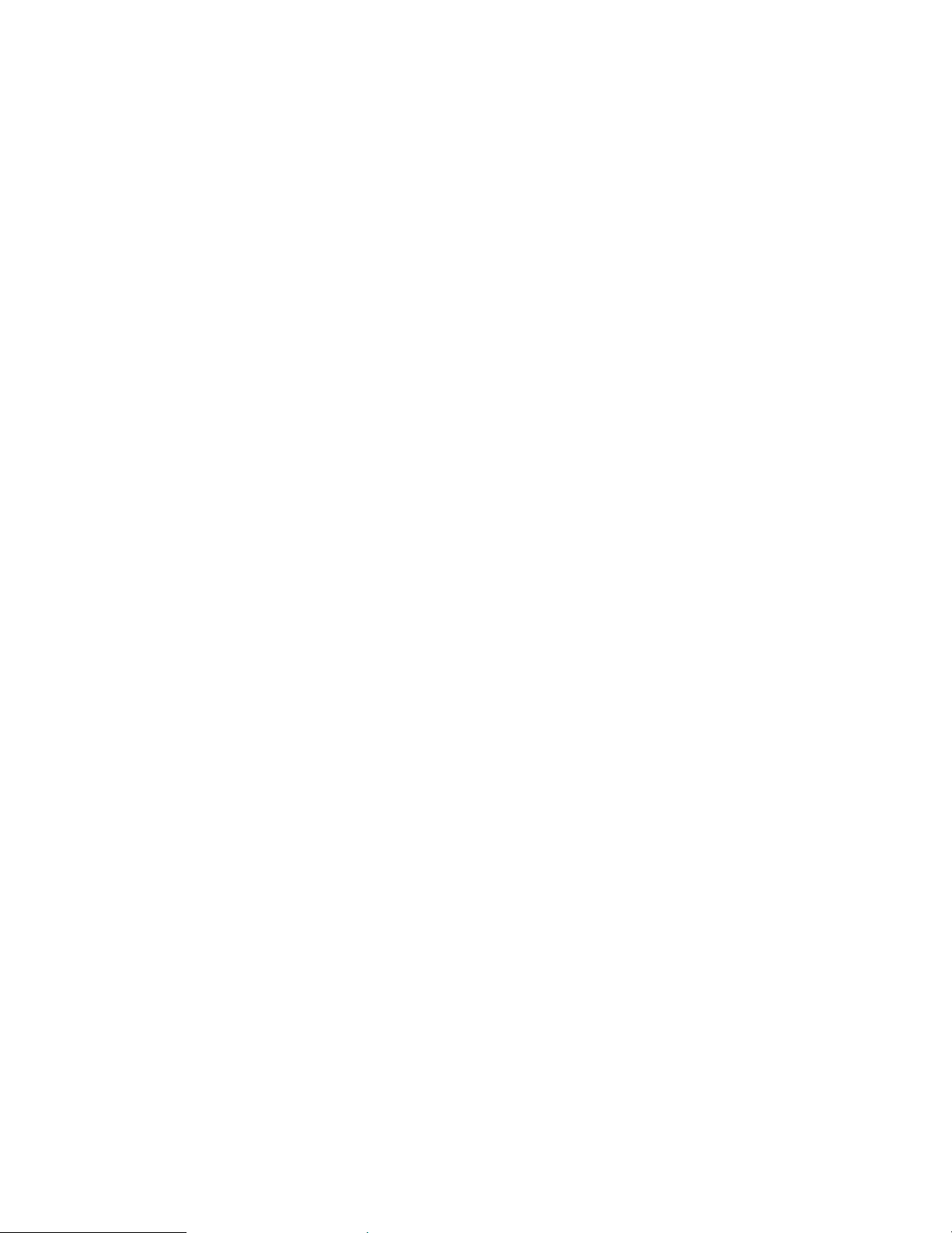
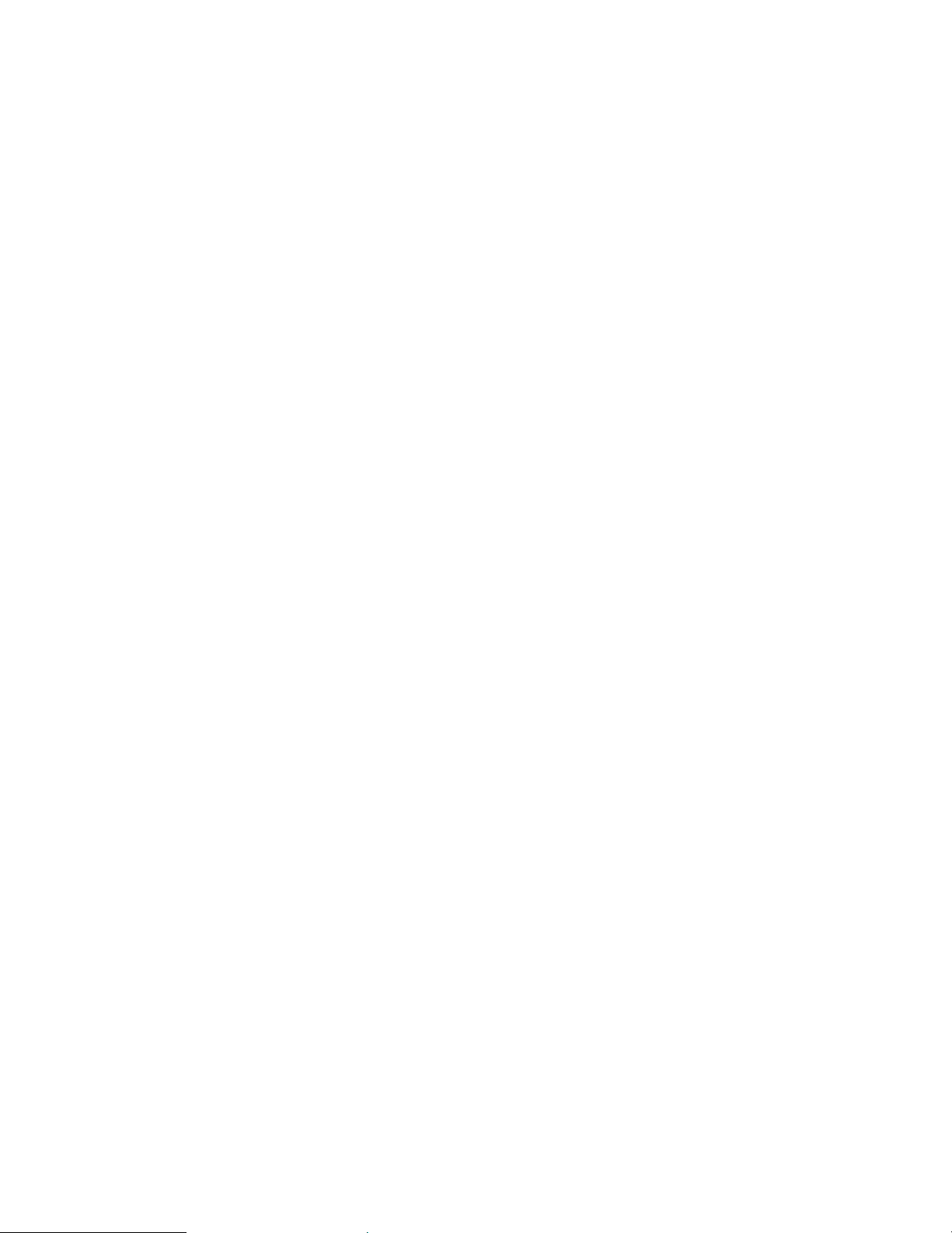
Contents
Using Your Gateway Flat-Panel Monitor. . . . . . . . . . . . . . . . . . . . . . . . . . . . . 1
Connecting your monitor . . . . . . . . . . . . . . . . . . . . . . . . . . . . . . . . . . . . . . . . . . . . . . . . . . . 2
Connecting video inputs . . . . . . . . . . . . . . . . . . . . . . . . . . . . . . . . . . . . . . . . . . . . . 2
Connecting power . . . . . . . . . . . . . . . . . . . . . . . . . . . . . . . . . . . . . . . . . . . . . . . . . . . 2
Connecting a security cable . . . . . . . . . . . . . . . . . . . . . . . . . . . . . . . . . . . . . . . . . . 3
Setting up the optional speaker bar . . . . . . . . . . . . . . . . . . . . . . . . . . . . . . . . . . . 4
Starting your monitor . . . . . . . . . . . . . . . . . . . . . . . . . . . . . . . . . . . . . . . . . . . . . . . . . . . . . . 5
Adjusting monitor settings . . . . . . . . . . . . . . . . . . . . . . . . . . . . . . . . . . . . . . . . . . . . . . . . . . 6
Using the EzTouch menu buttons . . . . . . . . . . . . . . . . . . . . . . . . . . . . . . . . . . . . . 6
Using the shortcut menu . . . . . . . . . . . . . . . . . . . . . . . . . . . . . . . . . . . . . . . . . . . . . 6
Using the main menu . . . . . . . . . . . . . . . . . . . . . . . . . . . . . . . . . . . . . . . . . . . . . . . . 7
Using Picture-in-Picture (PIP) . . . . . . . . . . . . . . . . . . . . . . . . . . . . . . . . . . . . . . . . . 9
Changing Windows screen settings . . . . . . . . . . . . . . . . . . . . . . . . . . . . . . . . . . . . . . . . . 10
Changing color depth and screen resolution . . . . . . . . . . . . . . . . . . . . . . . . . . 10
EzTune software . . . . . . . . . . . . . . . . . . . . . . . . . . . . . . . . . . . . . . . . . . . . . . . . . . .11
Power management . . . . . . . . . . . . . . . . . . . . . . . . . . . . . . . . . . . . . . . . . . . . . . . . . . . . . .12
Energy declaration . . . . . . . . . . . . . . . . . . . . . . . . . . . . . . . . . . . . . . . . . . . . . . . . . 12
Maintaining . . . . . . . . . . . . . . . . . . . . . . . . . . . . . . . . . . . . . . . . . . . . . . . . . . . . . . . . . . . . . .12
Troubleshooting . . . . . . . . . . . . . . . . . . . . . . . . . . . . . . . . . . . . . . . . . . . . . . . . . . . . . . . . . .12
No power . . . . . . . . . . . . . . . . . . . . . . . . . . . . . . . . . . . . . . . . . . . . . . . . . . . . . . . . .12
No picture . . . . . . . . . . . . . . . . . . . . . . . . . . . . . . . . . . . . . . . . . . . . . . . . . . . . . . . . .13
Display colors are wrong . . . . . . . . . . . . . . . . . . . . . . . . . . . . . . . . . . . . . . . . . . .13
Picture has shadows or “ghosts” . . . . . . . . . . . . . . . . . . . . . . . . . . . . . . . . . . . . . 13
Color is not uniform . . . . . . . . . . . . . . . . . . . . . . . . . . . . . . . . . . . . . . . . . . . . . . . . 13
Image is not sized or centered correctly . . . . . . . . . . . . . . . . . . . . . . . . . . . . . . 14
Your monitor has pixels that are always d ark or too bright . . . . . . . . . . . .14
Configuring video settings . . . . . . . . . . . . . . . . . . . . . . . . . . . . . . . . . . . . . . . . . .14
Gaming . . . . . . . . . . . . . . . . . . . . . . . . . . . . . . . . . . . . . . . . . . . . . . . . . . . . . . . . . . . 15
Speaker bar does not work . . . . . . . . . . . . . . . . . . . . . . . . . . . . . . . . . . . . . . . . .15
HDCP . . . . . . . . . . . . . . . . . . . . . . . . . . . . . . . . . . . . . . . . . . . . . . . . . . . . . . . . . . . . .16
DCDi by Faroudja . . . . . . . . . . . . . . . . . . . . . . . . . . . . . . . . . . . . . . . . . . . . . . . . . . . 16
Specifications . . . . . . . . . . . . . . . . . . . . . . . . . . . . . . . . . . . . . . . . . . . . . . . . . . . . . . . . . . . . . 18
Video modes . . . . . . . . . . . . . . . . . . . . . . . . . . . . . . . . . . . . . . . . . . . . . . . . . . . . . . . 19
Safety, Regulatory, and Legal Information. . . . . . . . . . . . . . . . . . . . . . . . . 21
Environmental information . . . . . . . . . . . . . . . . . . . . . . . . . . . . . . . . . . . . . . . . . . . . . . . . 23
i
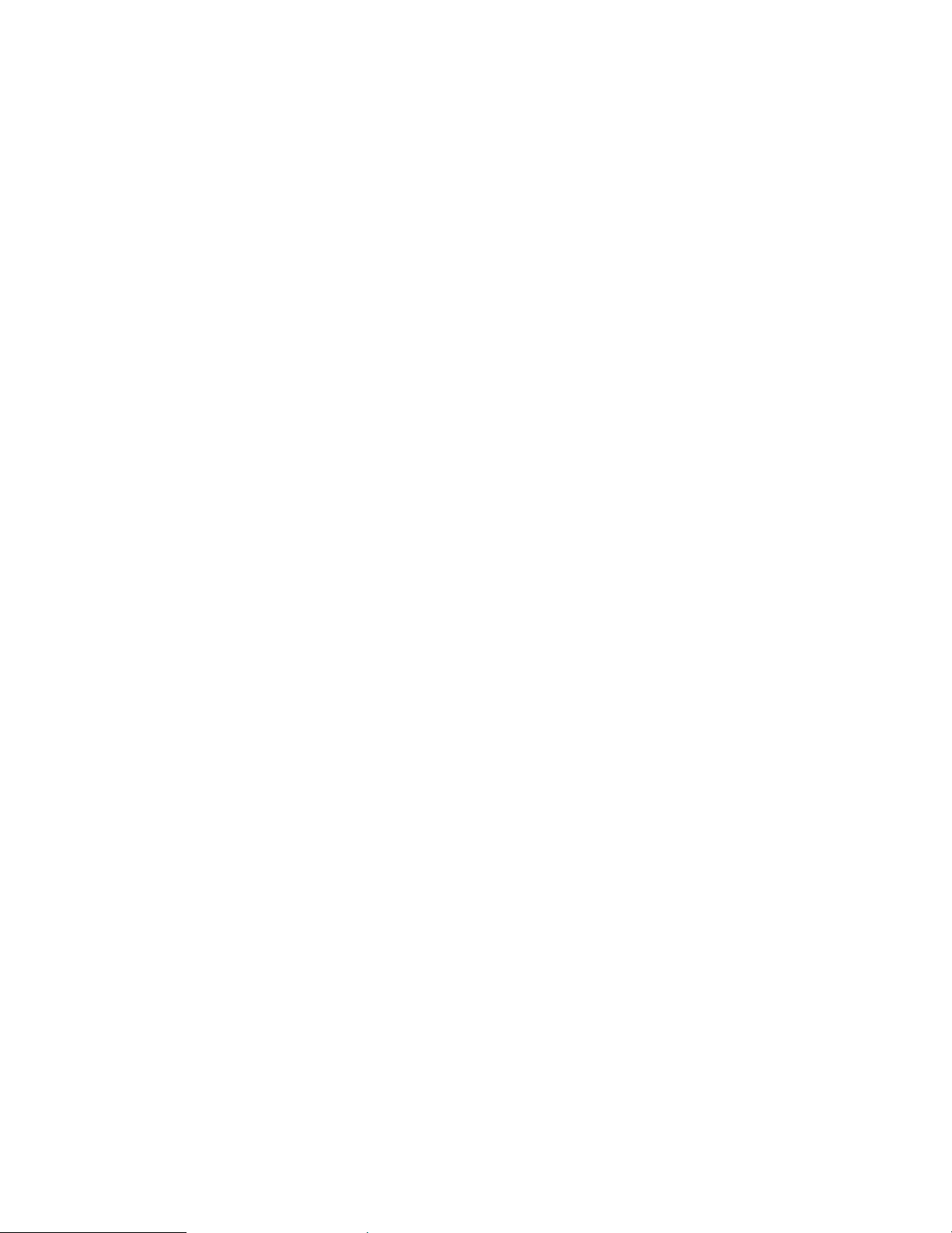
Contents
ii
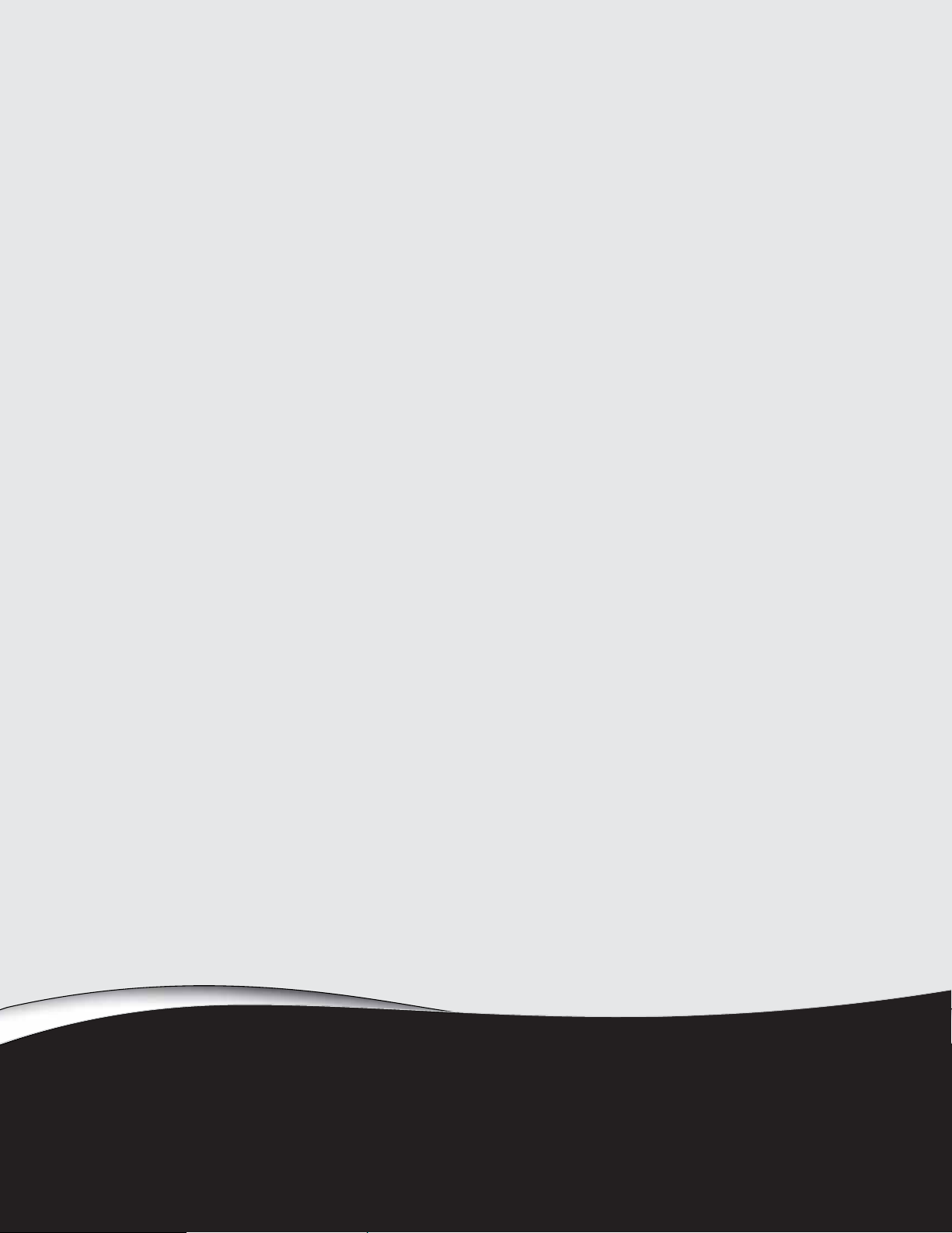
Using Y our Gat ewa y
Flat -P anel Monitor
• Connecting y our monit or
• Starting your monit or
• Adjusting monitor settings
• Changing Windo ws s creen s et tings
• Power management
• Maintaining
• Troubleshooting
• Specifications
1
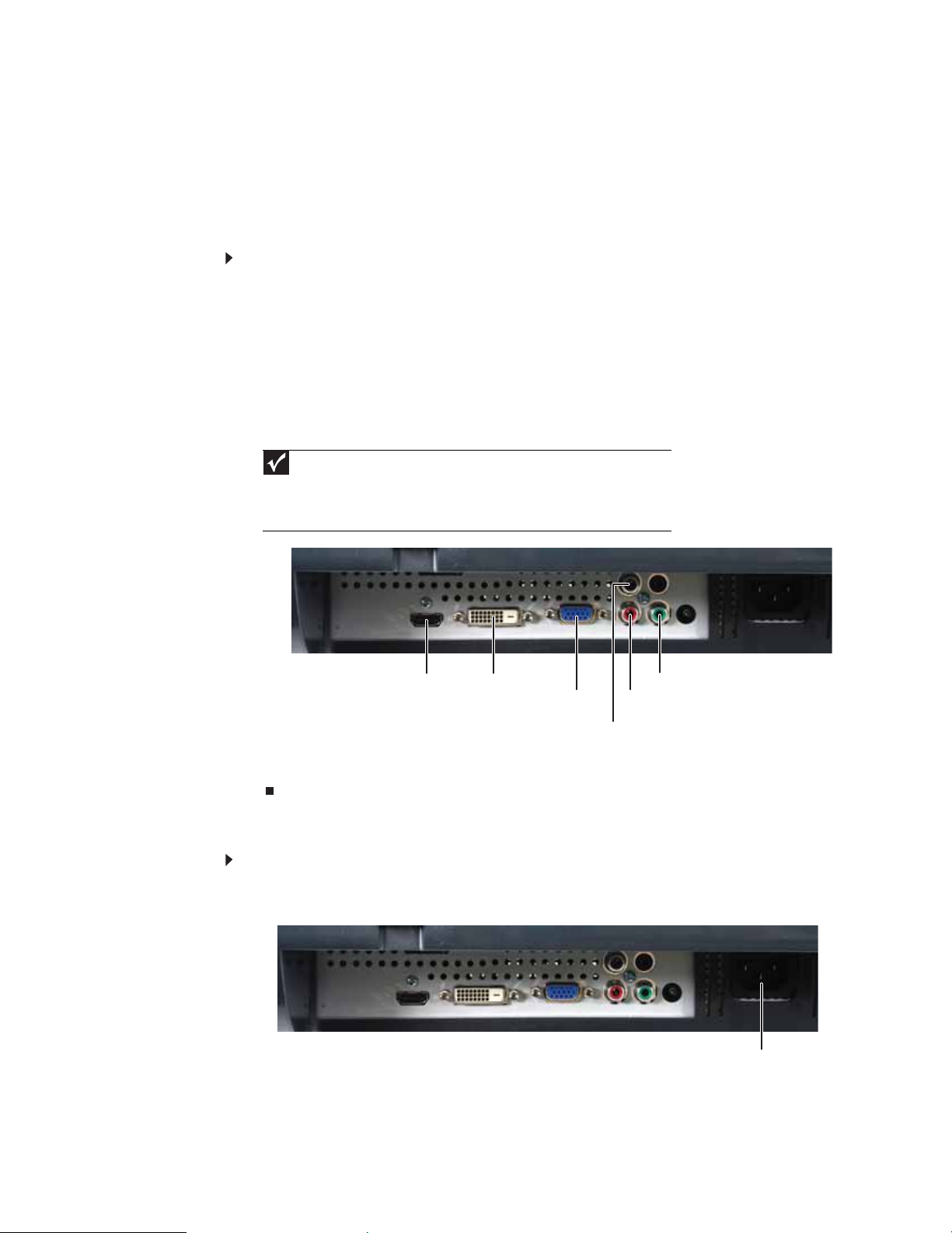
Using Your Gateway Flat-Pan el Monitor
Connec ting your monit or
To set up your monitor, first unpack the box, unwrap the components, then make your cable
connections.
Connec ting video inputs
To connect video sources to your monitor:
1 Position your computer and your monitor so you can reach the back of each.
2 If your computer has a digital video connector (DVI), connect a DVI video cable (not included)
to the white connector on the display.
- OR Connect the blue VGA video cable to the blue VGA video connector on thedisplay.
- OR Connect an HDMI cable to the HDMI port on the display, or connect component video cables
to the component video ports on the display.
Important
For best audio and video performance, we suggest using HDMI. The digital
audio signal is conveyed along the same cable as the digital video cable, and no
additional audio connection is required. You may need to set your video source’s
audio mode to PCM or ANALOG to hear the audio. See your source device’s user
guide for more information.
3 Make sure that your computer is turned off, then connect the other end of the video cable
Connec ting pow er
To connect power:
1 Position y our monitor so you can reach the bac k, then connect the power cord t o t he power
2 Plug the power cord into a correctly grounded power outlet. We recommend using a surge
HDMI port
to the matching video port on the back of your computer.
connector under the back of your monitor.
protector to protect your monitor from voltage spikes.
DVI po r t
VGA po r t
Compo ne nt Pr por t
Compo ne nt Pb po rt
Compo ne n t Y p or t
Power connector
2

3 To make sure that your monitor’s power is correctly connected, check the power button on
the front button panel. The power icon on the power button should be glowing purple. If
the power icon is not visible, power is not connected.
Connec ting a sec urity c able
Y ou can sec ure y our monit or t o y our computer de sk (or t o another hea vy objec t) with a cable lock.
To connect a cable lock, follow the cable lock’s instructions to connect it to the Kensington lock
slot on the back of your monitor (cable lock not included).
www.gateway.com
Kensington lock slot
3
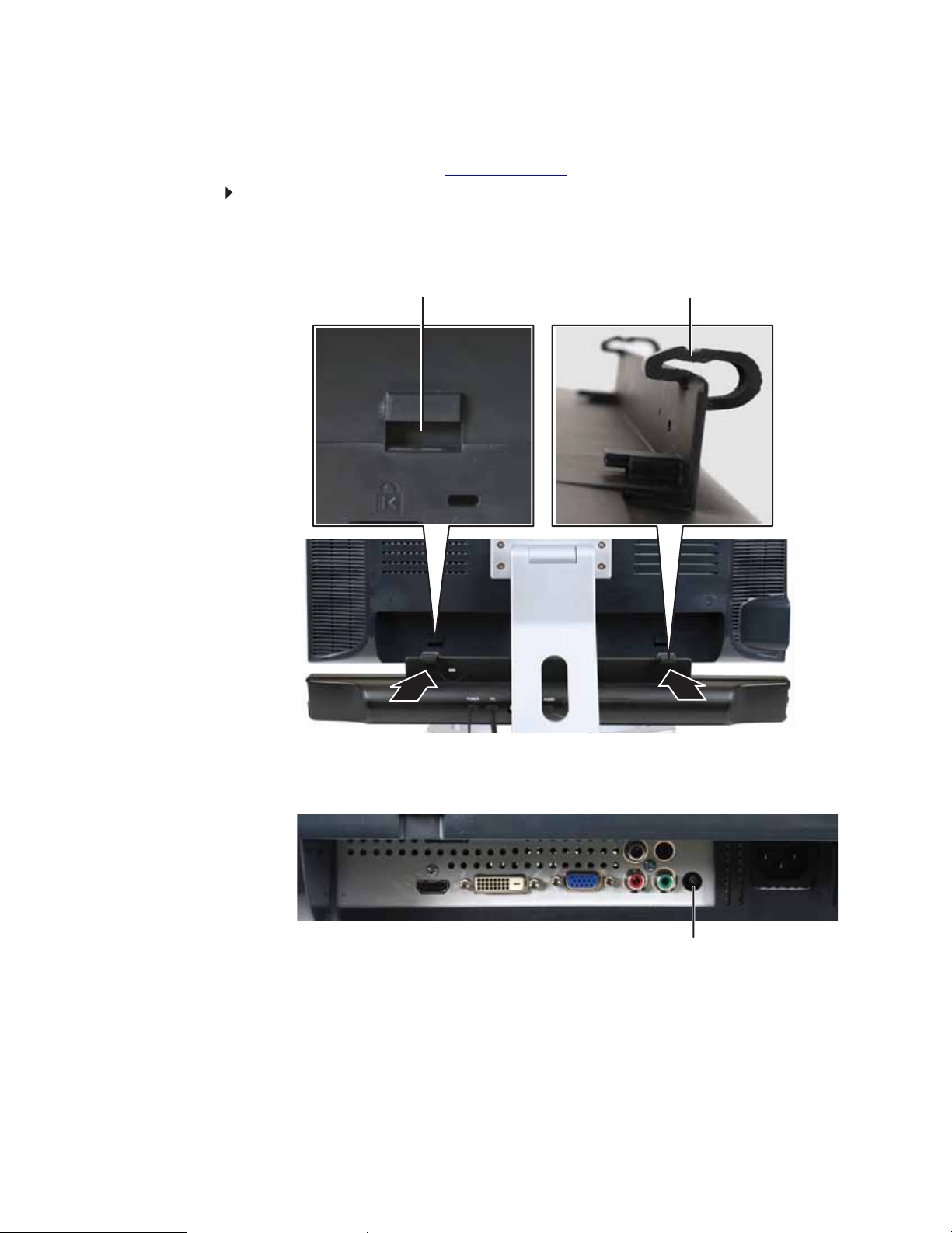
Using Your Gateway Flat-Pan el Monitor
Setting up the optional speaker bar
In the United States, an optional speaker bar is available for mounting underneath your monitor.
You can order a speaker bar from www.gateway.com
To install the speaker bar:
1 Turn off your monitor.
2 Tilt the screen back, then match the mounting clips on each side of the speaker bar with
the mounting slots underneath your monitor.
Mounting slot Mounting clip
.
4
3 Sli de th e s pe ake r b a r o nto th e b o ttom of yo ur m on ito r u nt i l i t s na ps in to p l ac e. M a ke su re
that it is secure by pulling it downward.
4 Plug the speaker bar’s power plug into the power connector on your monitor.
Speaker bar power connector
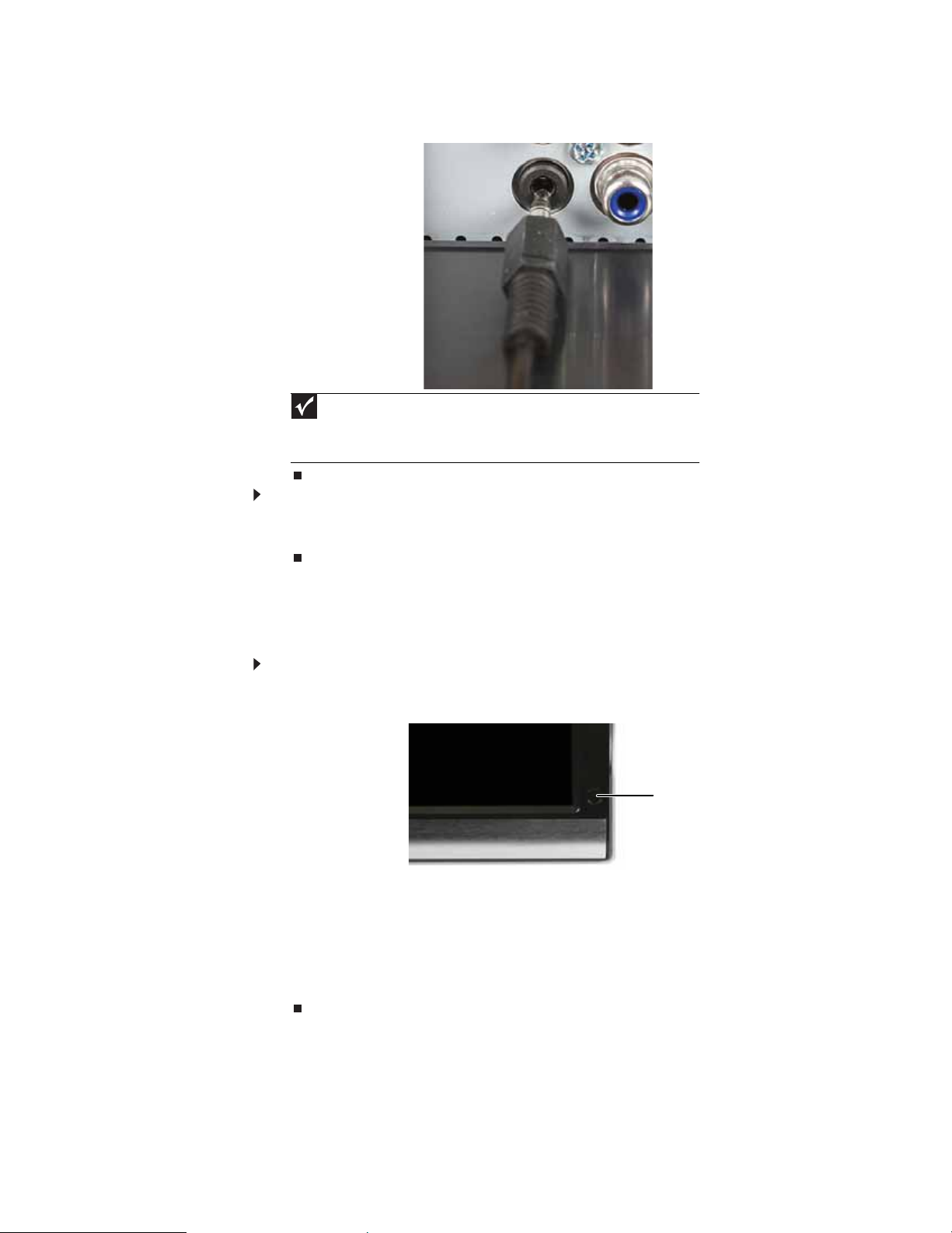
www.gateway.com
5 Plug the speaker bar’s audio plug into the audio jack on your monitor.
Important
For best audio performance, if your video connection uses HDMI, the digital
audio is also conveyed along the same cable, and no additional audio connection is
required. You may need to set your video source’s audio mode to PCM or ANALOG
to hear the audio. See your source device’s user guide for more information.
To remove the speaker bar:
1 Disconnect all audio and power cables from the speaker bar.
2 Press the two clips on the back of your monitor, then s lide the speaker bar back.
Starting y our monitor
To s t a rt y ou r m o ni t or :
1 T ouch the power button on the fr ont of monitor . The power LED on the power button c hanges
from purple (off) to orange (standby).
2 Turn on your computer. After your computer is running, the power LED on your monitor’s
power button should be blue. Allow about 10 seconds for the display image to appear. I f
the power LED is not blue or you do not see a display image, check the connections. For
more troubleshooting information, see “Troubleshooting” on page12.
3 Adjust the tilt of your monitor for the best viewing angle.
4 Use the on-screen display (OSD) to adjust other monitor settings. For more information, see
“Adjusting monitor settings” on page 6.
Powe r b ut ton
5
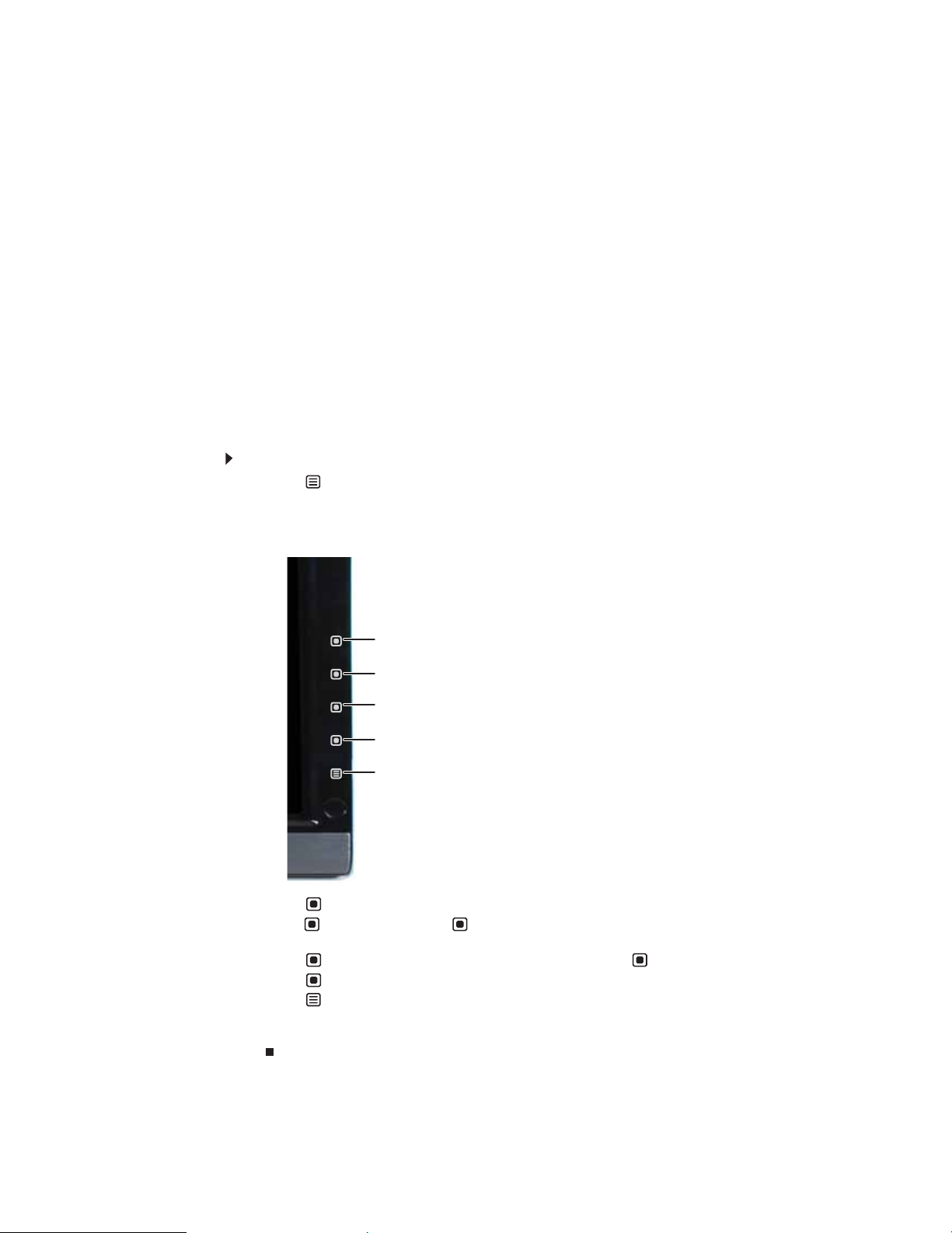
Using Your Gateway Flat-Pan el Monitor
Adjusting monit or set tings
Use your monitor controls (located on your monitor itself) and computer controls (accessible
through Window s) t o adjust t he display image . For mor e inf ormation about comput er controls, see
“Changing Windows screen settings” on page10.
Using the E zT ouc h menu butt ons
This monitor features an on-screen display (OSD) and EzTouch menu buttons that let you adjust
contrast, brightness, and other settings for your monitor. Your monitor saves changes you make
to the settings, even if you turn off your monitor.
Your monitor has two levels of menus, and the functionality of the touch buttons depends on the
menu that is currently open:
• The shortcut menu lets you quickly change some of the most commonly adjusted settings.
• The main menu lets you precisely adjust all levels of settings .
Using the sh ort cut menu
To use the shortcut menu:
1 T ouch Menu on th e fron t o f you r m o n ito r. The re s t o f th e bu tto n i co n s l i g ht u p an d th e
shortcut menu opens.
2 To use an EzTouch menu button, lightly touch its icon. For adjusting a setting’s values, you
can touch and hold touch buttons as you would conventional buttons.
Input Select
VGA m ode : A uto
DVI, HDMI, and Component mode: Video Adjust
PIP On/PIP Off
Cancel
Main Menu
• Touc h Input Select to select an available video source.
• Touc h Auto (V GA m od e) o r Video Adjust (DVI, HDMI, and component modes) to adjust
your display image to the idea l settings.
• Touc h PIP On to turn on Picture -in- Picture, and touch PIP Off to tu rn it off.
• Touc h Cancel to exit the shortcut menu.
• Touc h Main Menu to open the main menu.
• To turn off the button icons and close the menu, wait about ten seconds without touching
a bu tton.
6
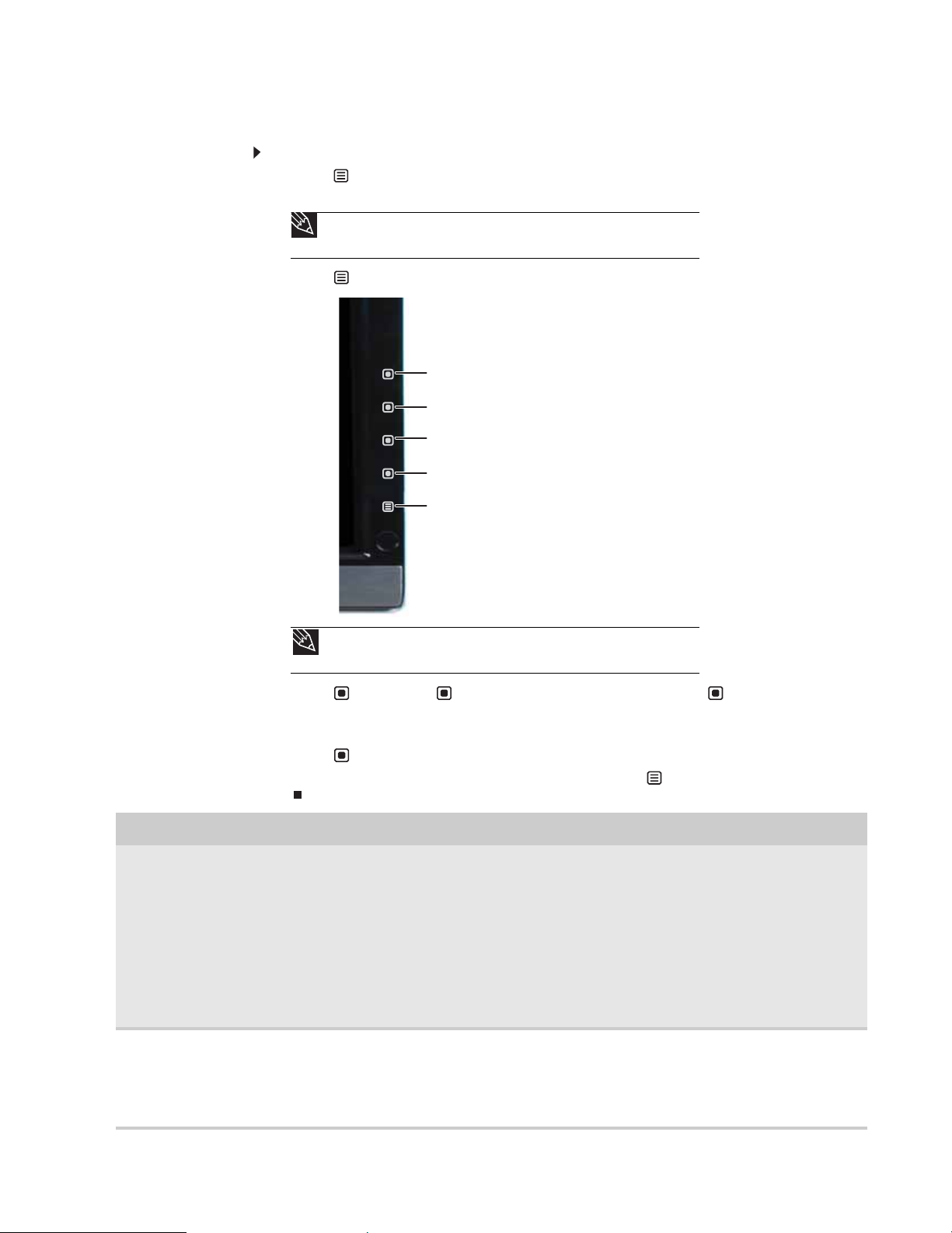
Using the main menu
To use the main menu:
1 T ouch Menu on th e fron t o f you r m o n ito r. The re s t o f th e bu tto n i co n s l i g ht u p an d th e
shortcut menu opens.
touch and hold touch buttons as you would conventional buttons.
2 T ouch Main Menu. The main menu opens.
www.gateway.com
Tip
To use a butt o n, lightly touch its icon. For adj usting a setting’s values, you can
Back (in subm enus on ly)
Select
Previous
Next
Menu Off
you identify them.
3 T ouch Previous or Next to highlight a setting, then touch Select to op en the
selected menu or setting.
4 Touch the indicated buttons to adjust the setting or change theoption.
5 T ouch Back to return to a previous m enu.
6 When you have finished making all adjustments, touch Menu Off to exit .
OSD Menu Description
Main menu
Pictur e menu
Auto—Automati call y adj usts th e pi cture to o pti mum sett ings . (VGA mode only)
Picture—Opens the Picture menu, where you can adjust brightness, contrast, and gamma.
PIP Settings—Opens the PIP Settings menu, where you can adjust the source, position, size, and
transparency of the Picture-in-Picture image.
Video adjust—Opens the Video Adjust men u, w here y ou c an adjust the sh arpne ss, v ideo s caling, o v ersca n,
noise reduction, film mode detection, and auto video enhance values of the video image from a source
such as component video.
Geometry—Opens the Geometry menu, where you can adjust image size and minimize distortions. (VGA
mode only)
Advanced—Opens the Advanced menu, where you can adjust color balance, change the OSD language,
and display information about current monitor settings.
Reset— Resets you r mo nitor to the factor y sett ings for the curre ntly s elected video sourc e.
Brightness—Adjusts the amount of light in the darkest portion of the picture. Use the lowest brightness
setting you are comfortable with to maximize the life of the monitor backlights. You may need to readjust
brightness after your monitor warms up.
Contrast—Adjusts the level of white between the lightest and darkest portions of an image.
Gamma—Customizes the gamma level. High gamma levels increase white levels and low gamma levels
increase contrast.
Tip
While the OSD is active, on-screen labels appear next to the buttons to help
7

OSD Menu Description
Using Your Gateway Flat-Pan el Monitor
PIP Settings menu
Video Adjust menu
PIP Display—Toggles the display of the PIP window.
Source—Sets the source of the video used in the PIP window.
Position—Sets the position of the PIP window on the main screen.
Size—Sets the size of the PIP window.
Transparency—Sets the transparency of the PIP window. The PIP window can be from almost transparent
to completely opaque. When the PIP window is transparent, you are able to see through the PIP video
display to your W indo ws desk top , wh ich mak e s it ea sier t o acces s y our comp uter pr ogr ams while wat c hing
video.
Swap—Switches the PIP image to the main image, and the main image to the PIP image.
PIP Picture—Opens a menu where you can set the PIP brightness, contrast, saturation, and tint/hue.
Unless otherwise i ndi cated, these settings a pply only to SD ( stan da rd defin iti on) video at 480 i an d bel ow.
Where “PC input” is indicated, the resolutions that apply are from 800 × 600 to 1680 × 1050.
Sharpness—Adjusts sharpness for video images.
Video S calin g—Sets video aspect ratios and scaling between Wide, Zoom, 1:1, and Panoramic modes.
PCinput: sets resolution aspect ratios and scaling between Wide, Zoom, and 1:1.
Wide mode stretches a standard broadcast or full-frame image to fill the entire
screen. Widescreen ( 1 .76: 1) images fill the entire sc reen without distortion, while
widescreen (1.85:1 and 2.35:1) images appear without distortion but with black
bars at the top and bot t om. PCinput: Stretc hes t he image t o fit the entir e sc reen.
Zoom mode crops off a portion of a widescreen image in order to fill the entire
screen with a distortion-free and black bar-free image. PCinput: Zooms the
image to fill the screen from top to bottom with black bars on the left and right
sides of the image.
1:1 mo d e preserves a movie’s original aspect ratio, so a standard broadcast or
full-frame movie appears wit h bla c k ba rs o n t h e left and right of the image. PCinput:
Preserves the original aspect ratio of the resolution by using black bars on the left
and right sides and variable sizes of black bars on the top and bottom of the image
(depends on resolution).
Pan or am i c m o de uses selective distortion to stretch a standard broadcast or
full-frame image to fill the entire screen. Unlike Wide mode, Panoramic mode
stretches only the le ft and right sides of t he im age, and leaves the center o f the
image distortion free.
Overscan—A video signal is often displayed slightly cut off at all edges. If
overscan is turned o ff, you may notic e vi de o a n om ali es o n the e dg es of the vid eo b ein g di s pl ayed. This is
normal and is part of the data embedded in any broadcast video signal. To avoid seeing these anomalies,
turn Overscan on. (Component and HDMI video only)
Noise Reduction—Uses noise reduction filters that adapt to the amount of noise and motion from the
video source.
Film Mode Detection—Film Mode Detection detects frame rates of the source image and adapts the frame
rate of the display for ultimate image quality.
Bad Edit Detection and Correction—co rrects in correctly synchronized vi deo.
Auto Video Enhance—Enables DCDi, Cross Color Reduction, and MADI for optimized video performance.
DCDi by Faroudja—Directional Correlation De-interlacing reduces jagged edge artifacts on diagonal lines.
Cross Colo r Re duct io n—Reduces cross-color artifacts, such as unintentional flashing colors or rainbow
patterns, that result from some types of video signals.
MADI—Motion-Adaptive De-Inter lac ing ensur es a more static (f lic k er -f ree) displa y ima ge f or image sec tions
not containing moving elements, and ensures smoother edges for moving elements.
8

OSD Menu Description
www.gateway.com
Geometry menu
(VGA mode only)
Advanced menu
H Position—Moves the display image left and right.
V Position—Moves the display image up anddown.
Clock—Minimizes any vertical bars or stripes visible on the screen background. The horizontal screen size
will also change.
Phase—Minimizes any horizontal distortion and clears or sharpens the displayed characters.
Color—Customizes the col or levels .
Language—Changes the language of the OSD.
LED Mode—Changes the brightness of the Standby and Power LED to Day Mode or Nite Mode. When
watching movies in a darkened room, you may want to change the LED mode to Nite Mode to avoid an
over-bright, distracting power LED indicator.
DVI Video mode—Change s t he DVI video mode by enabling either R G B Color Space (used for digital input)
and YUV Color Space (used for analog TV input such as NTSC, PAL, and SECAM).
Information—Displays current screen resolution and input source for the main display.
Resolution reminder—If the computer display r es ol ution (VGA and DVI) is no t se t t o 1680× 1050 , displ a y s
a reminder that you should change your computer’s settings to use the optimum 1680× 1050 resolution.
If you prefer using your monitor at a resolution less than 1680× 1050, use this option to turn off the
Resolution Reminder. For information on changing your computer’s display resolution, see “Changing
Windows screen settings” on page 10.
UltraResponse—If you experience video quality problems with shadows in fast-moving images, you can
disabl e thi s to return to the d isp lay’s nat ive resp onse t ime.
Reset Al l—Resets all values to th e factor y setti ngs.
Using Pi cture-in-Pic ture (P IP)
Picture-in-Picture (PIP) is a convenient way to view video from multiple video sources at the same
time. Refer to the following chart to determine which combinations of video sources can be used
as a PIP disp lay.
Main display
VGA - OK No OK
DVI OK - OK No
Component (Y Pb Pr) No OK - OK
HDMI OK No OK -
Only 480i component (Y Pb Pr) video can be used with VGA as a PIP. With this combination, the Swap feature is not available. To switch
to full-screen component v ideo when 480i content is u sed as a P IP, touch the Input Select button in the Shortcut menu.
If a 480p source is input to the YPb Pr jacks and Y PbPr is a PIP display within a VGA main display, the PIP image will be distorted.
Change the output of your ext ern al YPb Pr device to 480i if PIP is required wit h VG A to eliminat e t he PIP distor tion. For more
information, see your Y Pb Pr device’ s user guide.
** For some video resolutions, refresh r ates, a nd video scaling modes, PIP may not be allowed. If y ou receiv e a mess age that PIP is not
available , try the follo wing:
■
Adjust the refresh rat e in Window s to 60 Hz. See Window s online Help for more inf ormation.
■
Adjust the video scaling mode to Wide on your monitor.
■
Change the resolution of the Windows desktop t o matc h your monitor’s full r esolution of 1 680 × 10 50. For more inf ormation see
“Changing color depth and screen resolution” on page 10.
PIP display
VGA** DVI** Component (Y Pb Pr) HDMI
9

Using Your Gateway Flat-Pan el Monitor
Changing W indow s sc reen set tings
Adjusting the color depth and screen area ar e two of t he most basic display set ting s you ma y need
to change. You can also adjust settings such as the screen background and screen saver.
Changing color dept h and sc reen re solution
Color depth and screen resolution are two of the most basic monitor settings you may need to
change to suit your needs.
Color depth is the number of colors your computer uses to display images on your monitor. Most
images look best displayed with the maximum number of colors available. If the color in your
images seems “false” or “jump y,” especially aft er y ou have played a game or run a video-intensi v e
program, check the color depth setting and return it to the highest color setting, if necessary.
Screen resol uti on is the number of pixels (individual colored dots) your computer uses to display
images on your monitor. The higher the resolution, the more information and screen components
(such as icons and menu bars) can be displayed on your monitor.
Help
For more information about adjusting the screen, click Start, then click Help and
Support. Type adjusting monito r settings in the Search Help box, then press E
To change the color depth or screen resolution in Windows Vista:
1 Click (Start), Control Panel, then under Appearance and P ersonali zation, clic k Adjust
Screen Resolution. The Display Settings dialog box opens.
2 To change the color depth, click the Colors list, then click the colo r depth you want.
• Low (8-bit) = 256 colors
• Medium (16-bit) = 65,500 colors
• Highest (24-bit) = 16,700,000 colors
3 To change the screen resolution, drag the Resolution slider to the size you prefer.
4 Click Apply. If the new settings do not look right, clic k No. If the new settings make the screen
illegible and you cannot click No, the se tti ngs ret ur n to the ir previ ous val ue s a fter severa l
seconds.
5 Click OK, then click Yes to save your cha ng es .
NTER.
10
To change the color depth or screen resolution in Windows XP:
1 Right-click any empty space on the desktop, then click Properties. The Display Pro pert ies
dialog box opens.
2 Click the Settings tab.
3 To change the color depth, click the arrow button to open the Colo r qu ality list, then click
the color depth you want.
• Low (8-bit) = 256 colors
• Medium (16-bit) = 65,500 colors
• Highest (24-bit) = 16,700,000 colors
4 To change the screen resolution, drag the Resolution slider to the size you prefer.
5 Click OK, then click Yes.

EzT une s oftw are
When installed onto your computer, EzTune™ software (included on CD) lets you control many of
the monitor settings from your computer. With EzTune, you can:
For more information, see the program’s CD or the installed program’s online help.
www.gateway.com
• Change the orientation of the image (landscape to portrait). (Requires the optional
height-adjustable stand available in the United States at www.gateway.com
.)
• Change brightness, contrast, and color balance
• Change screen geometry
• Set the display position and resolution
11
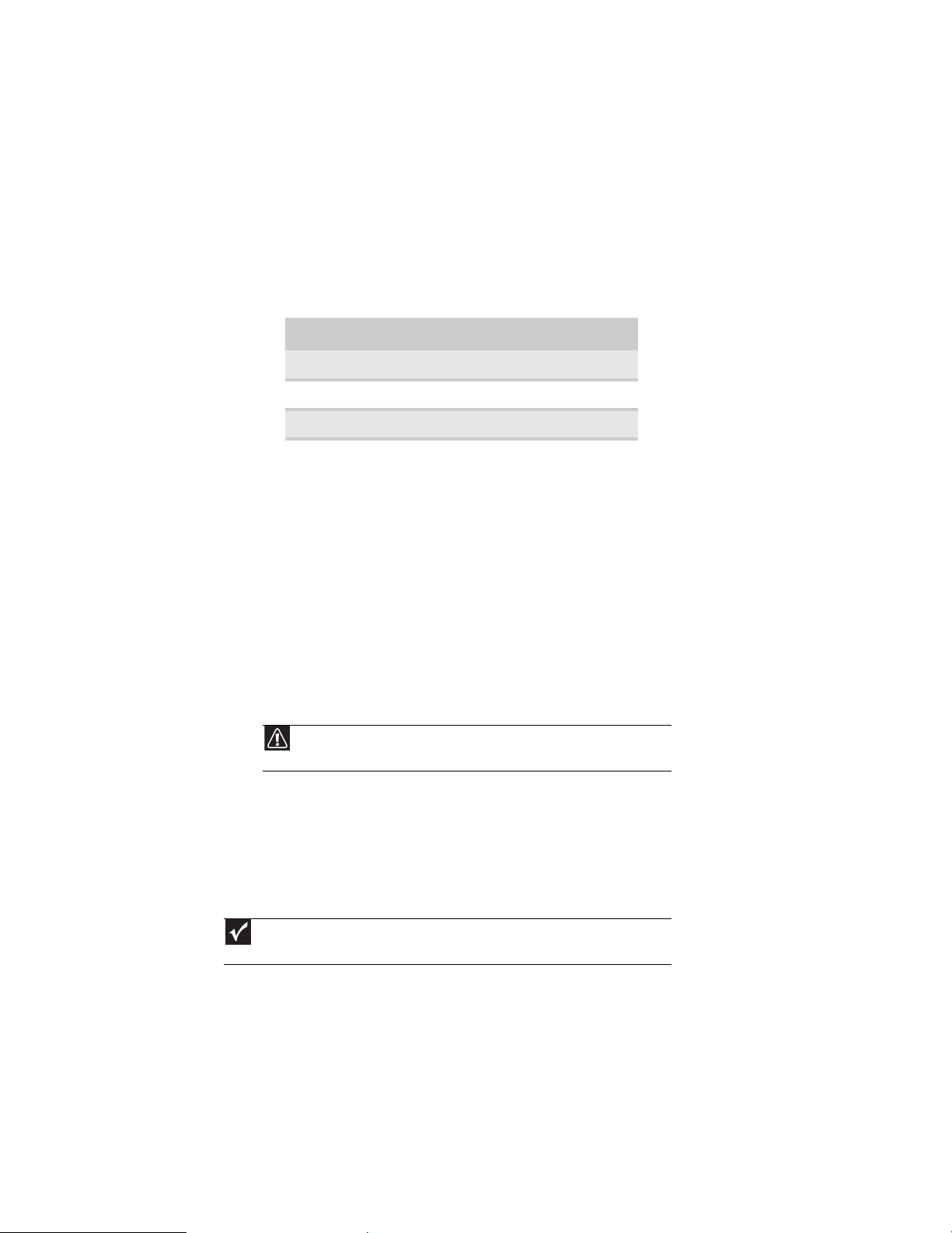
Using Your Gateway Flat-Pan el Monitor
P ower man agement
Energy declar ation
When connected to a computer that supports the VESA Display Power Management Signaling
(DPMS) Protocol, your monitor can conserve significant energy by reducing power consumption
during periods of non-use. When your computer goes into the energy saving mode, your monitor
will then enter the Active Off mode (sleep) . In the Active Off mode the Power LED will still s how
orange.
Use these conventions and the power can be reduced to the following levels:
VESA St ate LED Indicator Power Consumption
On Blue <55W
Standby Orange <2 W
Off Purple <1 W
To “wake” your mo nitor when i t is in St andby/Active Off mode, move the m ouse or press any
keyb oa rd key.
Y ou can c hange y our monit or’ s po wer management settings using the Window s C ontrol Panel. For
more information, see your computer’s User G ui de.
Maintaining
To keep your monitor in optimal working order:
• Do not block the ventilation holes.
• Do not expose your monitor to rain or use near water.
• Keep your monitor away from radiators or heat vents.
• Keep your monitor out of direct sunlight.
Caution
Do not use any type of abrasive pad or glass cleaner. You will permanently
scratch the screen.
• To c l ean your monitor, use a soft cloth slightly moistened with wat e r onl y. Wipe the cabinet,
screen, and controls.
Troubleshooting
Important
Make sure that your monitor has warmed up for approximately 30 minutes before
making any judgments about the picture quality.
If you have problems with your monitor, the information in this troubleshooting section may help
you solve them.
No power
12
Make s ure th at the p owe r c ord is co nne cted co rre ctly to bo th t he bac k o f you r m on ito r a nd the
power outlet. For more information about connecting the power cord, see “Connecting your
monitor” on page 2.
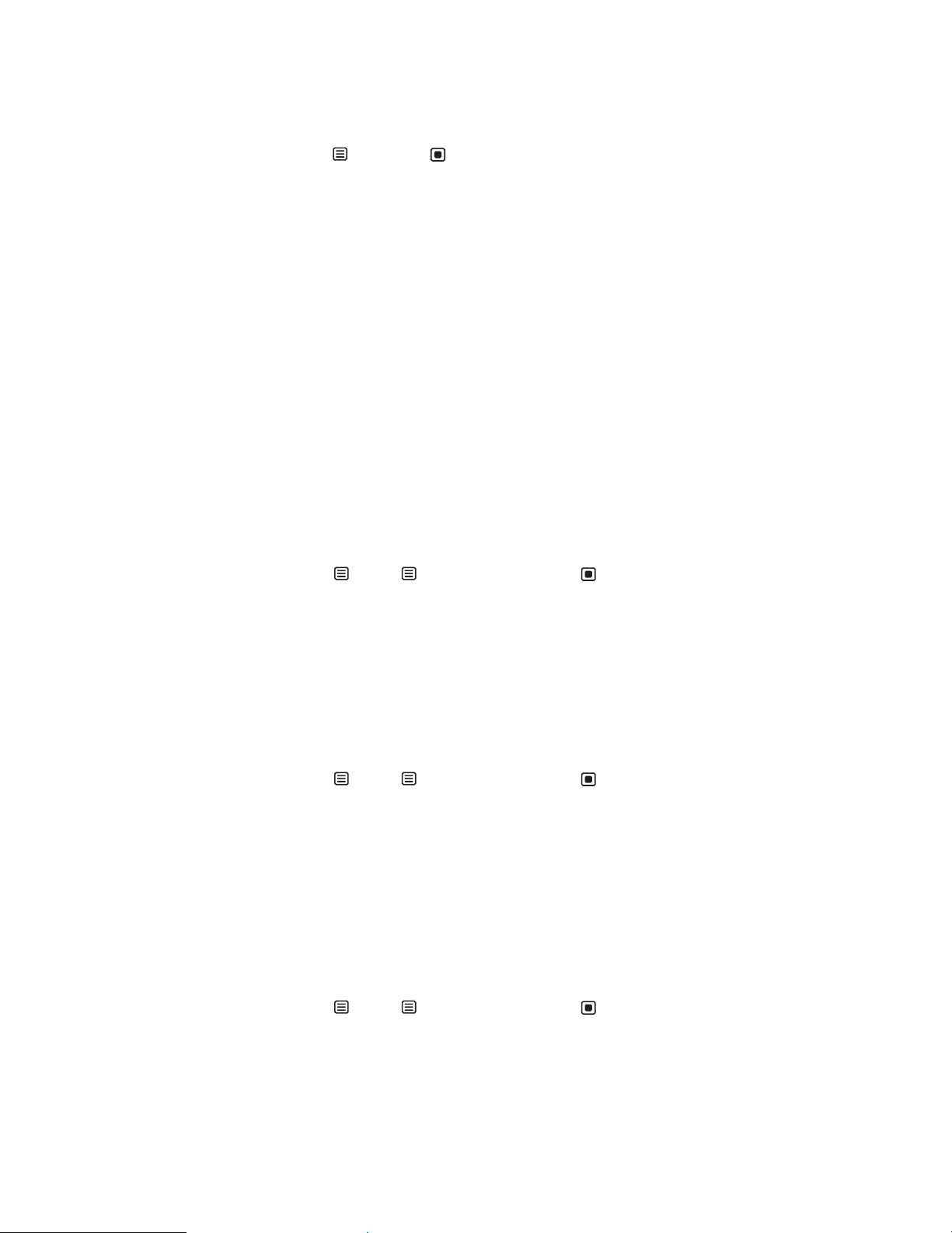
No picture
www.gateway.com
• Touc h Menu, then Input Select to make sure that you have selected the correct video
source.
• Make sure that the power cord is connected correctly to both the back of your monitor and
the power outlet. For more information about connecting the power cord, see “Connecting
power” on page 2.
• Make sure that the video cable is connected securely to the back of your monitor and
computer. For more information about connecting the video cable, see “Connecting video
inputs” on page 2.
• Make sure that your monitor is turned on.
• If the power LED is oran ge:
• Make sure that your computer is turned on.
• Move the mouse or press any key on the keyboard to bring your monitor out of sleep
mode.
• Restart your computer with your monitor turned on.
• Make sure that the video cable is not damaged.
• Check the end of the video cable for any pins that might be bent or pushed in.
• Turn off your monitor and unplug the video cable from the back of your computer. Turn
your monitor back on and wait for ten seconds. If your monitor is functioning correctly, a
“No Signal” message appears. For more information about connecting the video cable, see
“Connecting video inputs” on page2.
Display colors ar e wrong
• Touc h Menu, Main Menu, then touch Auto to autom at ica lly ad jus t th e d is pl ay
image to the ideal settings. (VGA mode only)
• Restart your computer with your monitor turned on.
• Make sure that the video cable is connected securely to the back of your monitor and your
computer. For more information about connecting the video cable, see “Connecting video
inputs” on page 2.
• Make sure that the video cable is not damaged.
• Check the end of the video cable for any pins that might be bent or pushed in.
Pic ture has shado ws or “ gho sts”
• Touc h Menu, Main Menu, then touch Auto to autom at ica lly ad jus t th e d is pl ay
image to the ideal settings. (VGA mode only)
• Remove any exten sion cab les o r switchb oxes.
• Make sure that the video cable is connected securely to the back of your monitor and your
computer. For more information about connecting the video cable, see “Connecting video
inputs” on page 2.
• Make sure that the video cable is not damaged.
• Check the end of the video cable for any pins that might be bent or pushed in.
• Make sure that your monit or connection is using the VGA cable that came with y our monitor.
Color is not unif or m
• Touc h Menu, Main Menu, then touch Auto to autom at ica lly ad jus t th e d is pl ay
image to the ideal settings. (VGA mode only)
• Make sure that your monitor warms up for at least 30minutes before making a final
judgment about color uniformity or brightness.
13
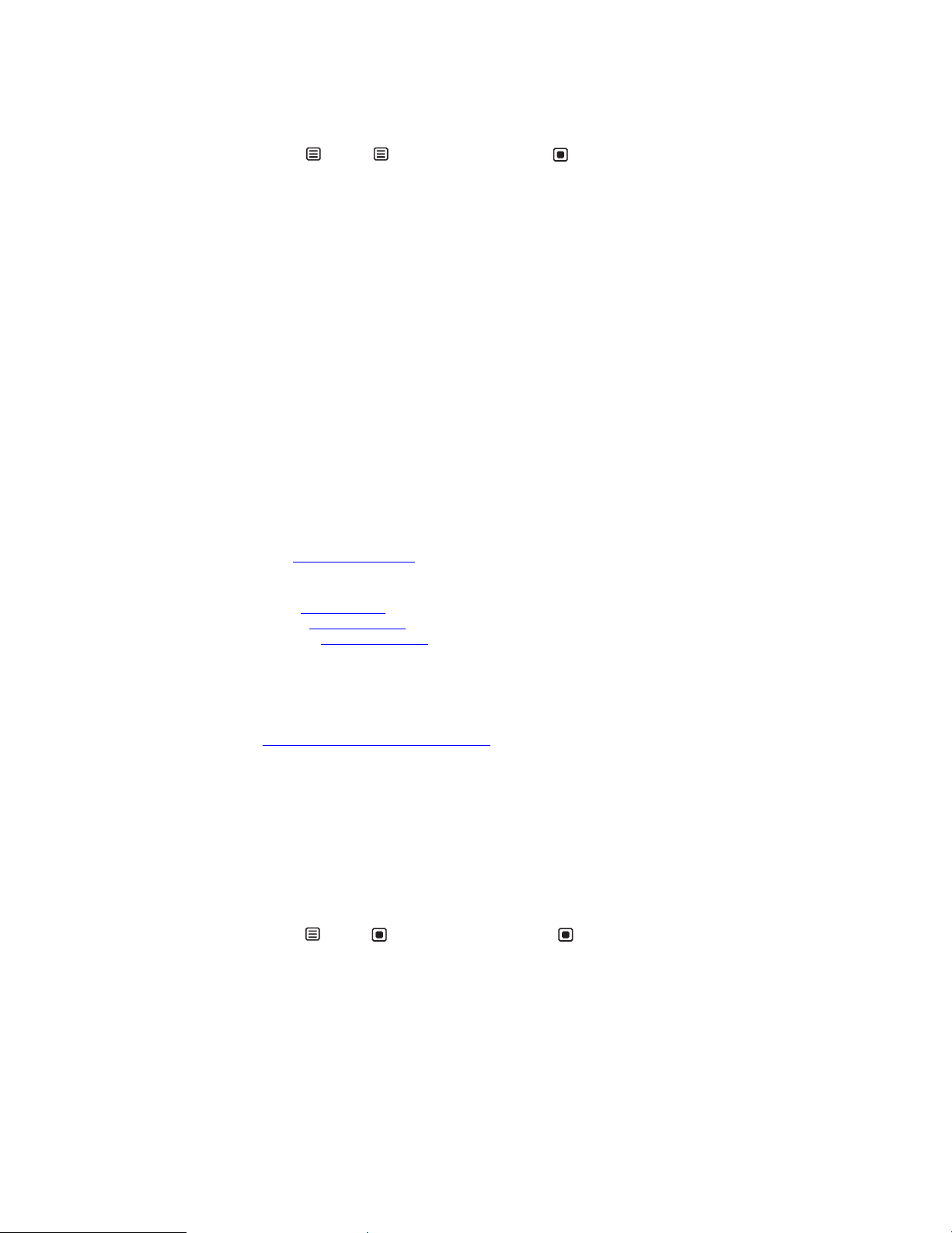
Using Your Gateway Flat-Pan el Monitor
Image is not siz ed or cent ered correc tly
• Touc h Menu, Main Menu, then touch Auto to autom at ica lly ad jus t th e d is pl ay
image to the ideal settings. (VGA mode only)
• Use the position controls to adjust the image. For instructions on how to adjust the display
image position, see “Adjusting monitor settings” on page6.
Y our monitor has pixels that are alwa ys dark or too bright
• This condition is normal and inherent in the TFT technology used in active-matrix LCD
screens. Gateway’s inspection standards keep these to a minimum. If you feel these pixels
are unacceptably numerous or dense on your display, contact Gateway Customer Care to
identify whether a repair or replacement is justified based on the number of pixels affected.
Configur ing vid eo set tings
The image loo ks stretched or fu zzy when you co nnect your moni tor to your computer.
• You must adjust the operating system’s display settings to match your monitor’s optimal
(native) 1680× 1050 setting. For information on adjusting settings in Windows, see
“Changing color depth and screen resolution” on page 10.
You do not see 1680× 1050 available in the Windows display control panel.
• Make sure that your video card can display at 1680× 1050 resolution.
• This may be caused by older video drivers on your computer. See t he Gateway support Web
site (www.gateway.com) for updated video drivers for your computer. You can also go
directly t o y our v ideo card’ s support W eb sit e f or the mo st up-t o-date v ideo driv ers. The W eb
sites for the major video card manufacturers are:
®
: www.ati.com
ATI
Intel®: www.intel.com
Nvidia®: www.nvidia.com
When you run your games, you do not see support for widescreen displays.
• Newer games are adding support f or widescreen displa ys as t he widescreen f ormat becomes
more popular. Check the game’s Web site for updates. You can also consult the following
Web site for specific settings and options to configure older games to support widescreen:
www.widescreengamingforum.com
Some adjustments may require you to make changes to the Windows System Registry. We
recommend making a comp lete system backup before changing the System Registry.
When you display video from a component video source, the video looks overly compressed.
.
• See your video device’s user manual to a dju s t t h e video or TV format output to 16:9. Setting
this option to 4:3 results in compressed video. This is done differently on all brands of video
devices, so it is important that you read your video device’s user guide or the help tools
within your video device’s software.
You see black bars on left and right of the video.
• Touc h Menu, Vi deo Adjust, then touch Video Scaling. To fill more of the screen,
choose Wide, Zoom, 1:1 (normal), or Panoramic modes.
When you try to use Picture in Picture (PIP) component video at 480p, 720p, or 1080i, either no video is displayed or you see corrupted video.
• This is a normal operation of y our monitor . If y ou want t o vie w component video in PIP, adjust
the video output of your external device to 480i.
14
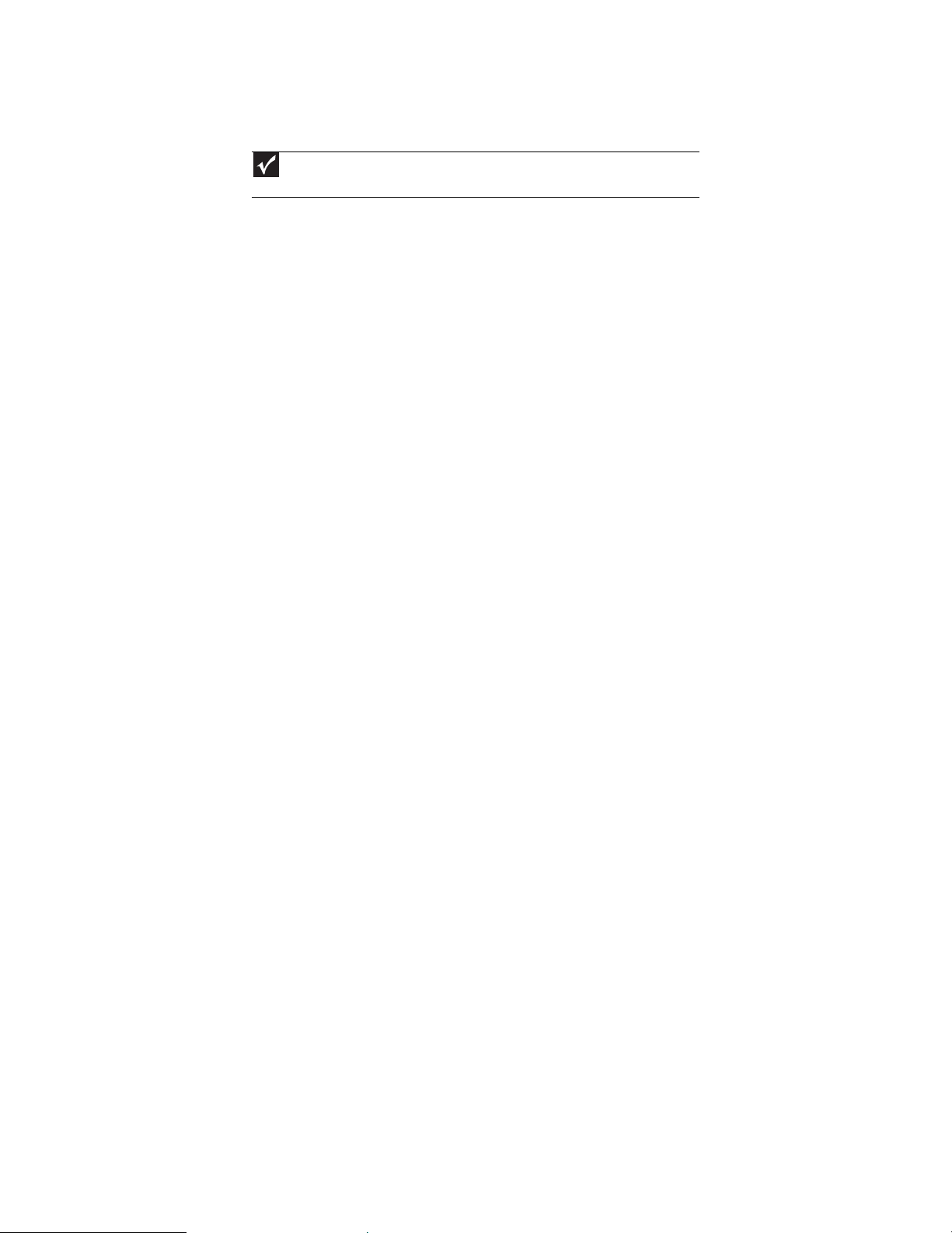
You need to know whether you can connect the HDMI output of your external video device to the DVI port of your monitor.
Important
Although the HDMI interface supports audio, no audio is sent to your monitor. You
must separat el y con nec t t he audio o utput of your v i deo de vic e t o an ex t ernal au dio ampli fier.
• Yes, you can. When using the digital connection, your video content remains completely
digital from your external video device (such as a cable box, HD DVR, or DVD player). This
results in a superior digital image. Also, in this configuration the PIP can support the input
of all HD resolutions.
Gaming
You need to know whether you can connect your game console to this monitor.
• Y es, y ou can, if y our game console supports HDMI or component video. Us ing optional video
cables, you can connect your game console directly to your monitor. If your game console
supports Component (YPbPr), this results in the best picture quality.
Speake r bar does not work
I installed the speaker bar, but no sound is coming out of the speakers.
• Make sure t hat the speak er ba r powe r cord is plugged into t he speak er bar po we r connect or
under your monitor.
• Check the position of the audio input selection switch on the left side of the speaker bar.
• If you are using HDMI as the audio and video source, make sure that the HDMI audio cable
is connected to the HDMI audio output on your monitor . Als o make sur e that your HDMI audio
source is set to PCM or Analog audio.
www.gateway.com
I checked all the connections, but I still do not get any sound.
• Your headphone/speaker jack may have been muted using Windows sound controls. To
check your headphone/speak er mute setti ngs, click the speak er icon in the Windows ta skbar ,
or click Start, Control Panel, Sounds and Audio Devices, the Volume tab, then click
Advanced. For optimum volume control using the speaker bar, we recommend that you
set the Windows volume mid-way between the lowest and highest setting.
I want to plug in my headphones, but there is a headphone jack on both sides of the speaker bar. Which should I use?
• You can use either j ack or bo th jack s at the same t ime.
The sound comin g from the speakers soun ds distorted.
• Turn down the volume until the distortion disappears.
• Check the audio output volume of the sound device the speaker bar is connected to. If the
audio device’s output volume is set too high, the speaker bar’s sound may always be
distorted. To adjust the audio device’s output volume, see the device’s user guide. To adjust
the volume in WindowsXP, click the speaker icon in the Windows taskbar, or click Start,
Control Panel, Sounds and Audio Devices, the Volume tab, then click Advanced. For
optimum volume control using the speaker bar, we recommend that you set the Windows
volume mid-way between the lowest and highest setting.
I plugged my microphone into the speaker bar’s microphone jack, but my computer cannot record any sound.
• Make sure that the speaker bar’s pink microphone plug is connected to the mic r ophone jack
on your computer.
• Your microphone jack may have been muted using Windows sound controls. To check your
microphone’s mute settings, click the speaker icon in the Windows taskbar, or click Start,
Control Panel, Sounds and Audio Devices, the Volume tab, then click Advanced.
15
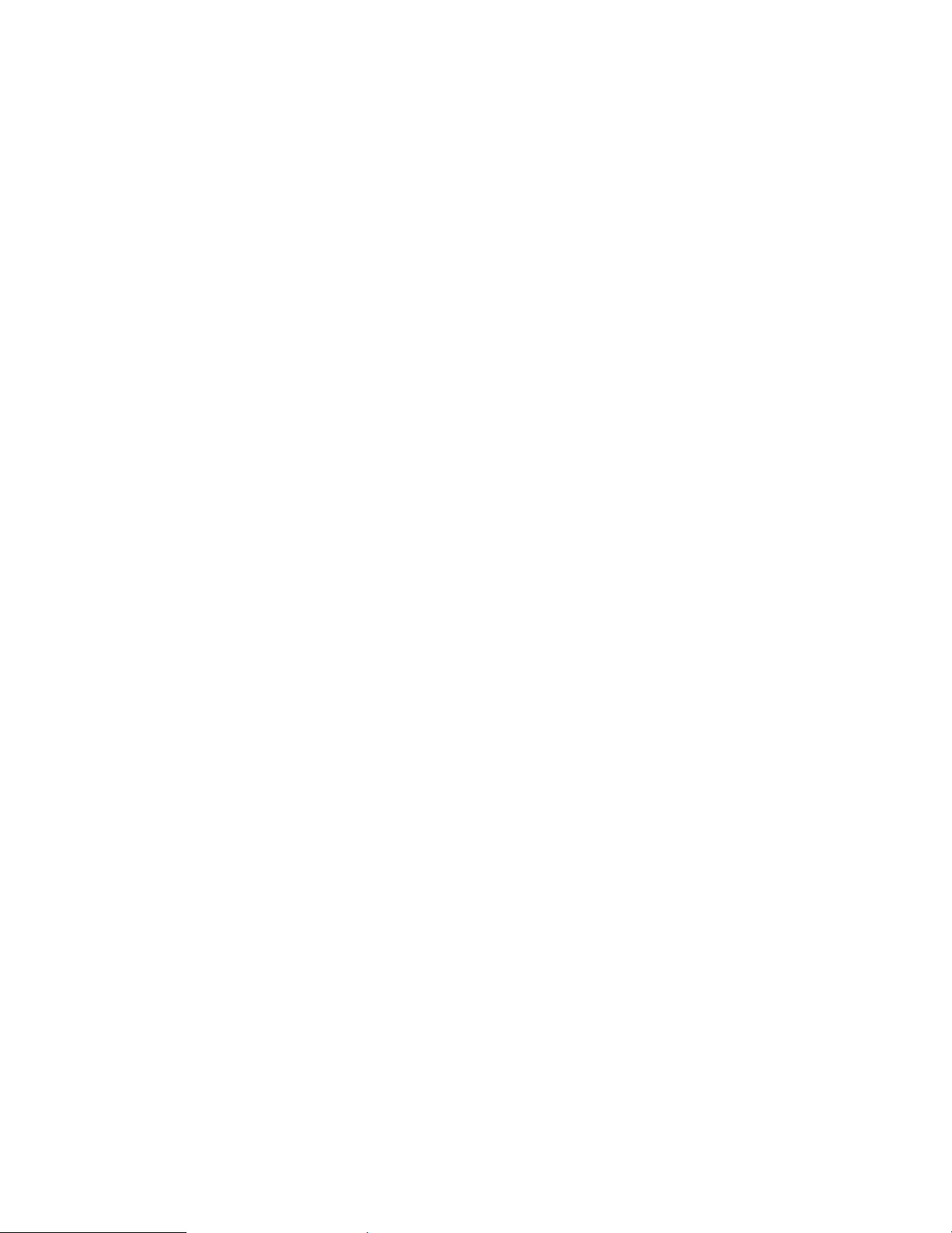
HDCP
Using Your Gateway Flat-Pan el Monitor
What is HDCP and how should you troubleshoot it?
High-bandwidth Digital Content Protection (HDCP) is a specification developed by the Intel®
Corporation to protect digital entertainment content that uses a digital visual interface (DVI).
HDCP encrypts the transmission of digital content (signal) between the video source (computer,
DVD player, or set-top box) and the digital display (monitor, digital television/DTV, or projector).
HDCP is not designed to prevent copying or recording of digital content, but only to protect the
integrity of the content as transmitted.
You see “noise” or “trash” on the screen.
• When your display’s digital capabilities exceed a digital broadcast signal, the signal is
increased (up-converted) to match the display capabilities. Up-converting can cause “noise”
or “trash.” The signal on DVI-D is HDCP encoded. Stop and restart the source to allow
renegotiation.
How HDCP works.
• Implementation of HDCP requires a license obtainable from the Digital Content Protection,
LLC, which then issues a set of unique secret device keys to all authorized devices. During
authentication, the receiving device only accepts content after it acknowledges the keys. To
further prevent stealing of the data or line tapping, the transmitter and receiver generate
a shared se cret value tha t is co nstan tly checked throu ghout the trans missio n. After
authentication is established, the transmitter encrypts the data and sends it to the receiver
for de cr y pt io n .
You lose the signal to the display while watching a movie on a HDCP-equipped component.
• The component must be restarted to establish renegotiation.
A movie starts, but then slowly fades to static.
• The receiving device is not HDCP compatible or it is not negotiating correctly. Restart the
How to determine whether a component is HDCP compliant.
• If the video source device does not have a DVI or HDMI connection, it is not HDCP compliant.
DCDi by F aroudja
What is DCDi by Faroudja?
DCDi
It was initially designed for fast-action video-based material. Its general purpose is to reduce
jagged edges along diagonal lines caused by interpolation. Utilizing this algorithm, DCDi does not
simply weave together two fields of video that match. DCDi creates new information through
interpolation which “smoot hs” t he diagonal edges. DCDi constantly monitors edge transitions and
fills in any of the gaps that need smoothing.
For example, while watching a movie on a HDCP-enabled DVD player, you change the
receiving device (DTV, monitor, or projector) input to watch broadcast TV, then change the
input back to watch the DVD movie. However, you are unable to watch the movie. This is
because when the input was changed, the receiver lost the HDCP signal. Restart the
HDCP-enabled DVD player to allow renegotiation.
video source and re-plug all video cables from the source to the TV.
®
by Far oudja is a video mode algorit hm that stands f or Direc tional Cor relation De-Interlac ing.
16
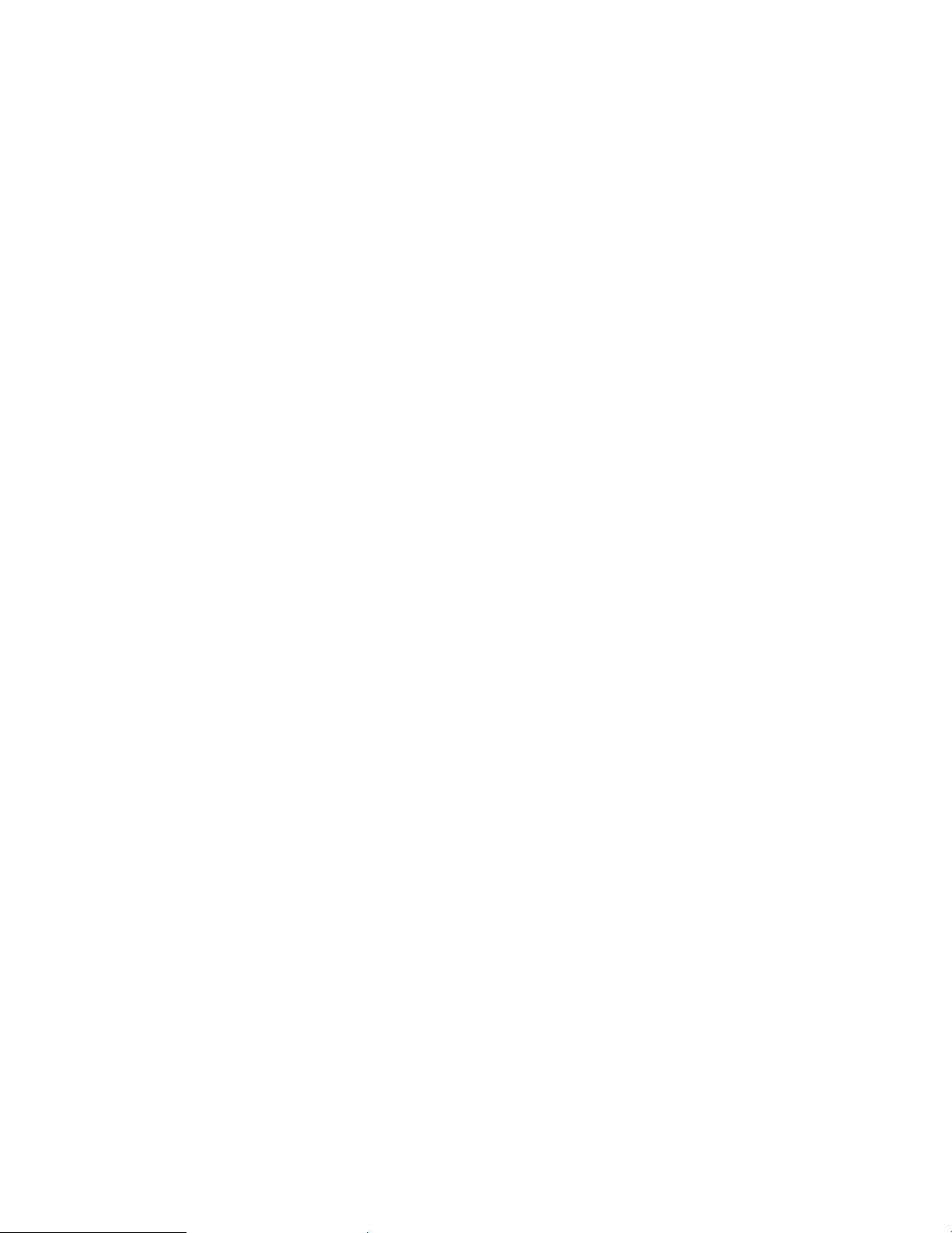
www.gateway.com
You have your monitor connected to your notebook’s VGA port, but you see no image on the screen.
You have two options:
• If your notebook supports dual displays, you can use both your notebook’s display and
this monitor in extended desktop multi-monitor mode. See Windows Help to learn how
to enable multiple monitors.
• You can also use this monitor as your primary monitor and not use the notebook’s
screen. Notebook computers typically have an F
between your notebook’s display and an externally attached display. On Gateway
notebooks, this key combination is F
keys. See your notebook’s user guide for more information.
N+F4 . The F4 key i s l oca ted al on g th e top row of
N key combination that lets you toggle
17
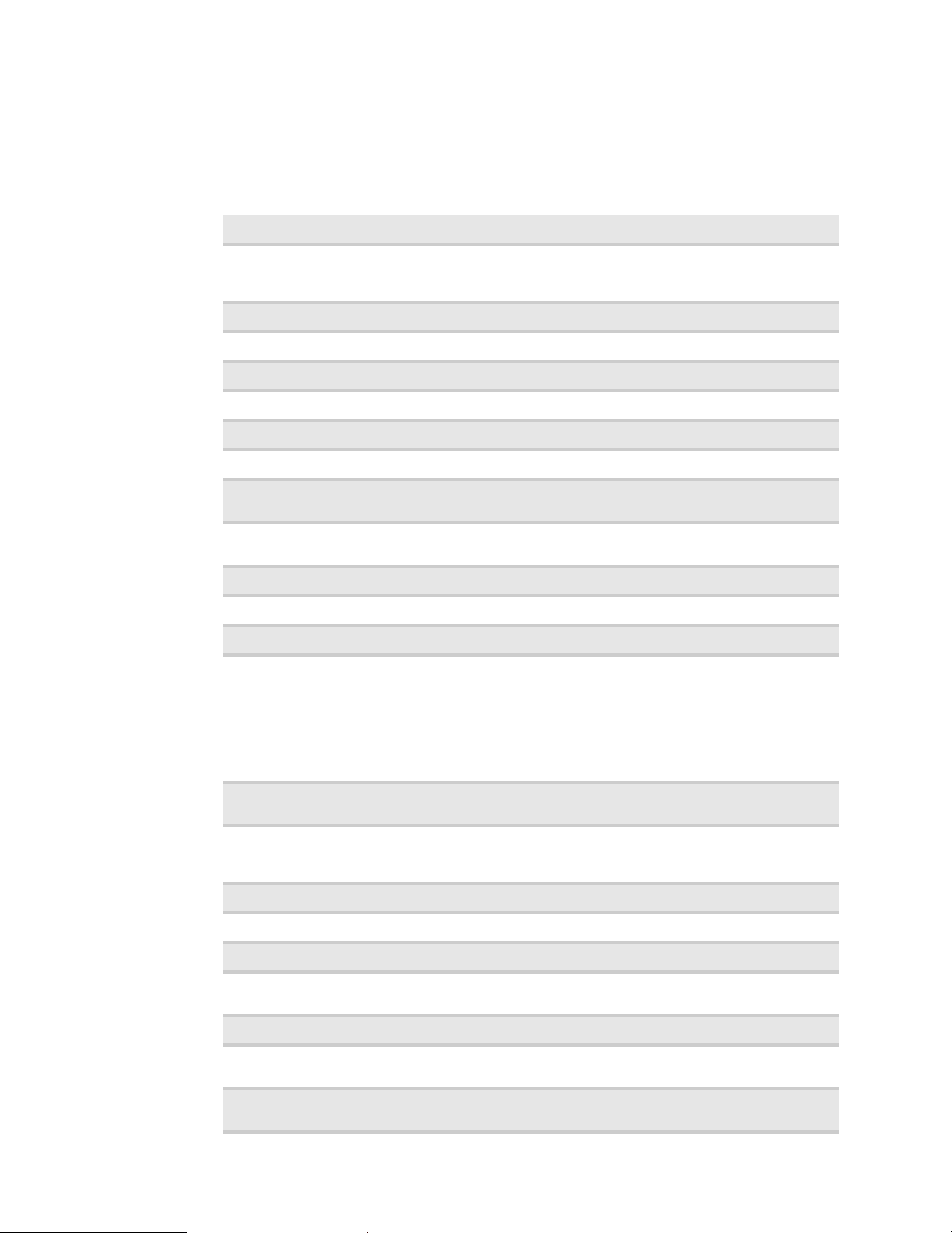
Specif ications
Specificatio ns are subject to change w ithout notice or obligation. Many products for Gateway an d
its subsidiaries are custom engineered by our suppliers to Gateway specifications and may vary
from similarly marketed products.
Using Your Gateway Flat-Pan el Monitor
Panel size
Pane l t yp e
Pixel resolution
Pixel pitc h
Aspect ratio
Brightness
Cont rast rat io
Viewing angles
Response time
Frequency
Lamp type/life
Colors
OSD languages
Connections and inputs
22 inches (diagonal)
22-inch viewable
TFT active matrix TN
High brightness, non-glare
1680× 1050 (native) (60Hz )
0.0111 × 0.0111 in ches (0.282 mm × 0.282 mm)
16:10
300 cd/ m
2
1000:1
160 ° h o r iz o n t a l , 16 0 ° ve r t i c a l
UltraResponse enabled: 4m s (typical)
UltraResponse disabled: 5ms (typical)
Horizontal: 48-76 KHz
Vertical: 24-83 Hz
40,000 -50,000 hours (minimum)
16.7 million
English, French, Spanish, Italian, Japanese
■
Analog (VGA): 15-pin mini d-sub VGA
■
Digital (DVI-D): 24-pin DVI-D (supports 480i, 480p, 720p, and 1080i)
Includes HDCP (High-bandwidth Digital Content Protection)
■
HDMI video (supports 480i, 480p, 720p, and 1080i)
■
HDMI audio (output)
■
Component Y Pb Pr (supports 480i, 480p, 720p, 1080i, and 1080p)
■
AC power input
■
Speaker bar power output
18
Included cables
Power consumption
Power in pu t
Certifications
Wall mo un t br ac ket
Weight
Dimensions
Temperature
Humidity
15-pin mini d-sub analog VGA (right-angle)
Power
Normal operation: <55W
Standby mode: <2W
Off: <1 W
100~240 VAC, 50/60Hz (built-in power supply)
CSA, cUS, FCC Class B, CE, VCCI, and TCO’99 where applicable.
VESA 4× 3.937 inches (4× 100 mm)
Net weight (with stand): 13.44 lbs. (6.1 kg)
Gross weight (with packaging): 17.85 lbs. (8.1 kg)
20.24×16.85×7.2 inches (514×428×182mm)
Operating: 41~95°F (5~35°C)
Storage: -4~140°F (-20~60°C)
Operating: 20~80% (non-condensing)
Storage: 5~90% (non-condensing)

www.gateway.com
Video mo des
Altitude
Security
Resolution Horizontal frequency
720 × 400 31.469 70 N
640 × 480 31.469 60 Y
640 × 480 37.9 72 N
640 × 480 37.5 75 N
800 × 600 35.1 56 N
800 × 600 37.879 60 Y
800 × 600 48.1 72 N
800 × 600 46.875 75 N
1024 × 768 48.363 60 Y
Operating: 12,000 feet (3,658 m)
Storage: 40,000 feet (12,192 m)
Kensington lock slot
(kHz)
Vert ica l fr eq uen cy
(Hz)
Available in DVI mode
1024 × 768 56 .5 70 N
1024 × 768 60.123 75 N
115 2 × 864 6 7.5 75 N
1280 × 1024 64 60 Y
1280 × 1024 80 75 N
1440 × 900 55.935 60 Y
1440 × 900 70.635 75 N
1680 × 1050 65.29 60 Y
1680 × 1050 82.3 75 N
19
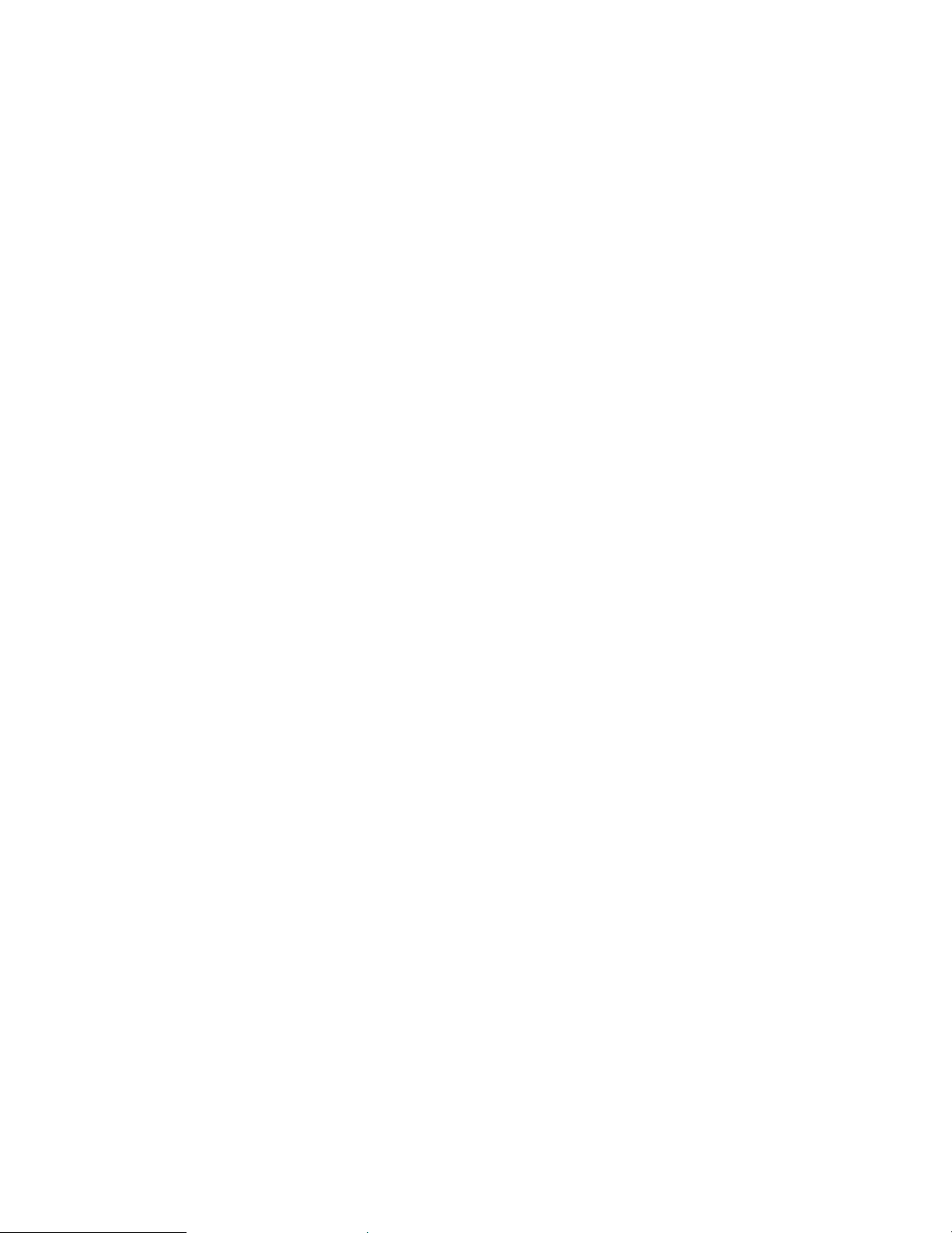
Using Your Gateway Flat-Pan el Monitor
20
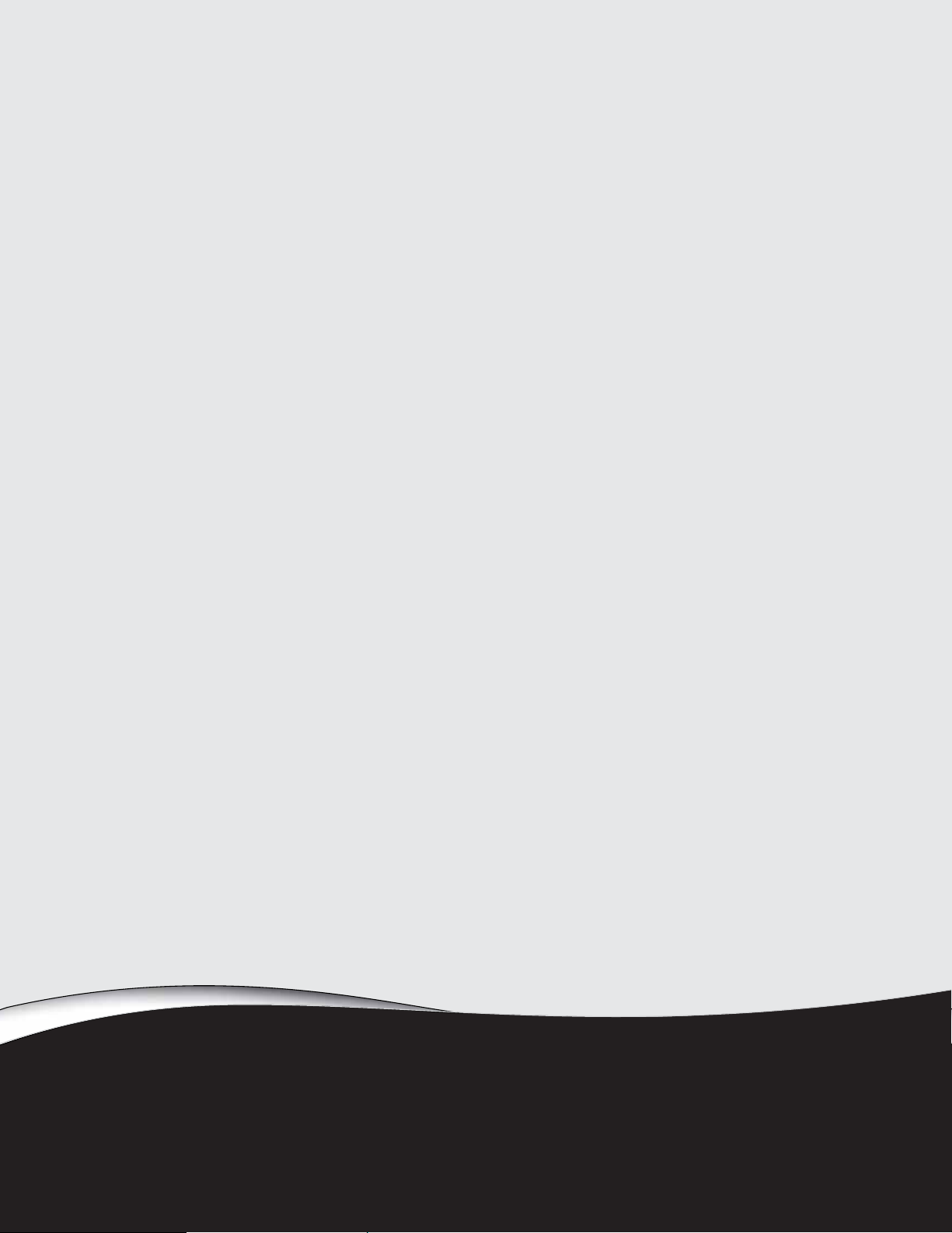
Safety , R egulatory , and Legal
Information
• Important saf ety inf ormation
• Envir onmental inf ormation
• Regulatory compliance statements
• Notices
21

Safety, Regulato ry, and Legal Informat ion
Important saf ety inf ormation
Warning
Alway s follow these inst ruc tion s t o help gu ar d aga inst pe rsonal i njury and da mage t o you r Gat e w a y product.
Warning
Do not use Gat e w ay products in ar ea s c la s si fie d a s ha zar do u s locat ions. Suc h ar ea s include patient car e ar ea s
of medical and dental facilities, oxygen-laden environments, or industrial facilities.
Your Gate wa y product is designed and tested t o meet the latest standards for safety of information technology equipment. However,
to ensure safe use of this product, it is important that the safety instructions marked on the product and in the documentation are
followed.
Setting up your syst em
■
Read and follow all instructions marked on the pr oduct and in the documentation before y ou operate your sy st em. Retain all saf ety
and operating instructions for future use.
■
Do not us e th is pr odu ct ne ar w at er o r a heat sou rce suc h as a ra diat or.
■
Set up the system on a stable work surfa ce.
■
The product should only be operated from the type of power source indicated on the rating label.
■
If your product has a voltage select or swit ch, mak e sure that the sw itc h is in the proper position for y our area. The voltage selector
switch is set at the factory to the correct voltage.
■
Openings in the monitor case are provided f or ventilation. Do not block or cover t hese openings. Make sure y ou prov ide adequate
space, at least 6 inches (15cm), around the system for ventilation when you set up your work area. Nev er insert objects of any kind
into the monitor ventilation openings.
■
Some products are equipped with a three-wire power cord to make sure that the product is properly grounded when in use. The
plug on this cord will only fit into a grounding-type outlet. This is a saf ety f eature. If y ou are unable to insert t he plug into an outlet,
contact an elec tric ia n to instal l t he appr opr iat e out let.
■
If you use an extension cord with this system, make sure that the total ampere rating on the products plugged into the extension
cord does not exceed the extension cord ampere rating.
Care during use
Warning
To pr e v ent elec tric shoc k, ne ver r emo v e the cov er. No user se rvic eable parts inside . Re f er serv ic ing t o qualif ied
service personnel.
■
Do not walk on the power cord or allow anything to rest on it.
■
Do not spill anything on the system. Th e best wa y to av oid spills is to a v oid eating and drinking near your system.
■
Do not ex pos e t he mon it or t o r ain or us e ne ar w at er. If t he moni t or doe s ge t e xpos ed to m oist ure , unpl ug it an d all ow it t o dry for
24 hours. Call Gateway Customer Care for advice on whether the monitor is safe to turn back on.
■
When the monitor is turned off, a small amount of electrical curr ent still flow s through the monitor. To a void elec trical shock,
always unplug all power cables and modem cables from the wall outlets before cleaning the system.
■
Unplug the system fr om the wall outlet and ref er servic ing to qualified personnel if:
■
The power cord or plug is damaged.
■
Liquid has been spilled into the system.
■
The system does not operate pr operly when the operating instructions are follo wed.
■
The system wa s dropped or the cabinet is damaged.
■
The system performance changes.
Replacement parts and accessories
Use only replacement parts and accessories recommended by Gateway.
22
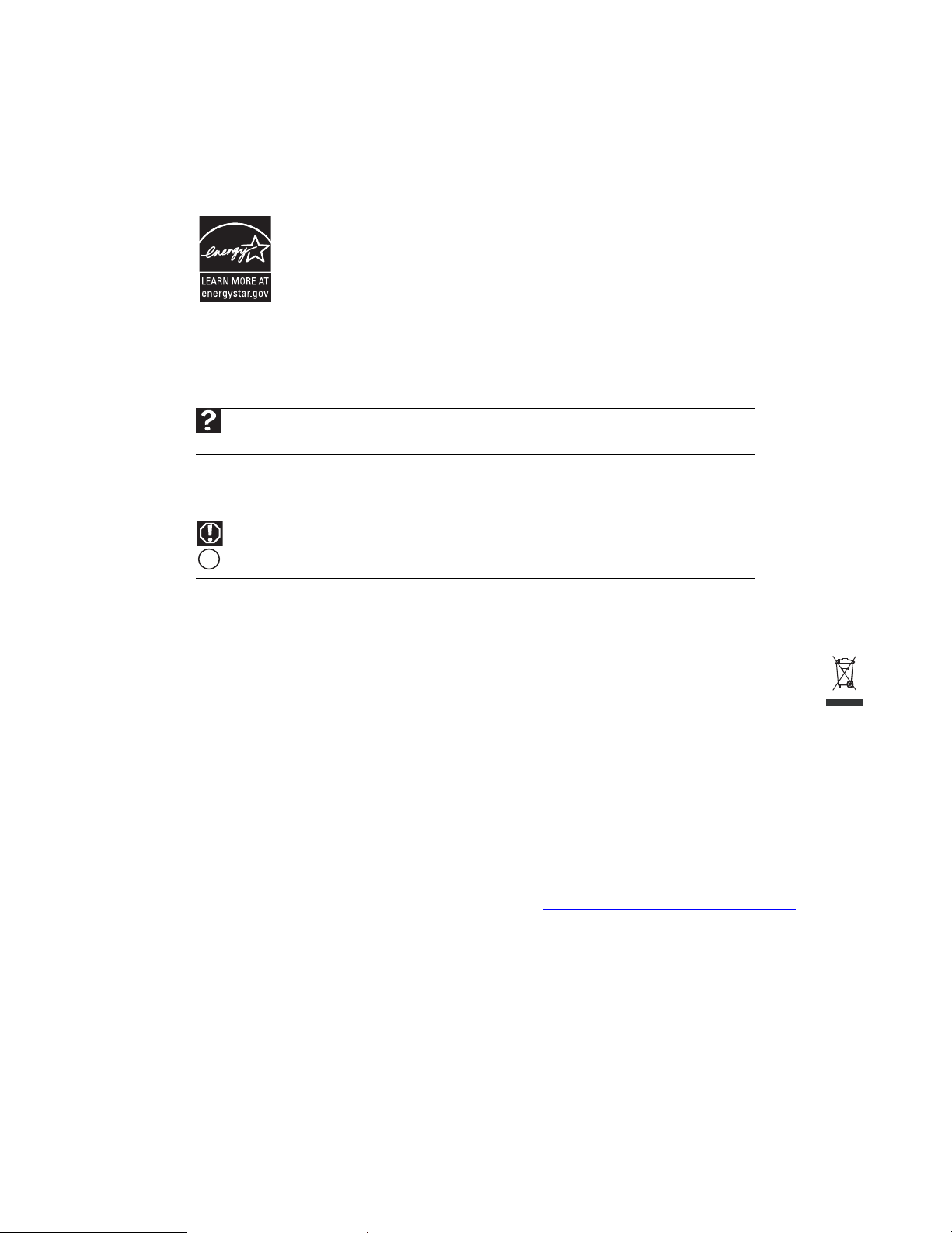
www.gateway.com
g
Env ironmental inf ormation
EP A ENERG Y STAR
press the power button to “wak e” it up.
For more information about the power management features of your Gateway deskt op computer , see “Changing power -sa ving
settings” in the online User Guide.
For more information about the power management features of your Gatew ay notebook, see “Managing Po wer” in the online
Reference Guide.
Help
For more information about Sleep mode in Windows Vista, click Start, then click Help and Support. Type
sleep in the Search Help box, then press E
Recycling
Mercury Warning
Lamp(s) inside this product contain mercury and must be recycled or disposed of according to local, state,
or federal laws.
H
The product you have purchased contains extract ed natural resources t hat have been used in the manufacturing process. This product
may contain substances known to be hazardous to the environment or to human health.
To pre vent release s of harmful substances into the environment and to maximize the use of our natural resources, Gate wa y provides
the following information on how you can responsibly recycle or reu se most of the materials in your “end of lif e” product.
Waste Electrical and Electronic Equipment (commonly known as WEEE) should never be disposed of in the municipal waste
stream (residential garbage collection). The “Crossed-Out Waste Bin” label affix ed to this pr oduct is y our reminder to
dispose of your “end of life” product properl y .
Substances such as glass, plastics, and certain chemical compounds are highly recoverable , recy clable, and reus able. You
can do y our p art f or t he e nv i ronm ent b y follow ing the s e sim ple st e ps :
■
When your electrical or electronic equipment is no longer useful to you, “take it back” t o your local or r egional wast e collection
administration for recycling.
■
In some cases, your “end of life” pr oduct may be “traded in” for cr edit towa rds the purchase of ne w Gatewa y equipment. Call
Gateway t o see if this pr ogram is a vailable in your ar ea.
■
If you need further assistance in recycling, reusing, or trading in your “end of life” product, you may contact us at the Customer
Care number listed in your product’s us er guide and we will be glad to help you with y our eff ort.
Finally, we suggest that you practice other environmentally friendl y actions by understanding and using the energy-saving features of
this product (where applicable), recycling the inner and outer packaging (including shipping containers) this product was delivered in,
and by dispos ing of or recy c ling u sed ba tt erie s pr operl y .
With your help, we can reduce the amount of natural resources needed to produce electrical and electronic equipment, minimize the
use of landfills for the disposal of “end of life” products, and generally improv e our quality of life by ensuring that potentially
hazardous substances are not released into the en vironment and are disposed of properly .
For additional recycling inf ormation specific t o your area, pleas e go to www.mpccorp.com/services/shared/recycle.html
®
As an ENERGY STAR Partner, Gatew a y has det ermined that t his prod uct meets or e xceeds t he ENERG Y STAR 4.0
performance guidelines for computer energy efficiency and power management.
ENERGY ST AR P ower Management (standard in the Windows operating system) places inactive components (CPU,
hard drives, and other components except memory) into a low-power Sleep mode. Sleep mode uses less energy t o
run your computer, sa ves on y our energy costs, and helps protect the en vironment by reducing greenhouse gas
emissions.
Your computer was shipped with Sleep mode enabled. While your computer is in Sleep mode, the power indicator
flashes. To u se your computer aft er it has entered Sleep mode, move the mouse , pre ss a ke y on the ke yboard, or
NTER.
.
23

Safety, Regulato ry, and Legal Informat ion
Re gulatory compliance statements
United State s of America
Federal Communications Commission (FCC) Unint entional emitter per FCC Part15
This device has been tested and found to comply with the limits for a Class B digital device, pursuant to Part 15 of the FCC rules. The se
limits are designed to provide rea sonable protec tion against harmful interfer ence in a residential installation. This equipment
generates, uses, and can radiate radio frequency energy and, if not installed and used in accordance with the instructions, may caus e
harmful interference to r adio or telev ision reception. Howe ver, there is no guarantee that interf er ence will not occur in a particular
installation. If this equipment does cause interference t o radio and tele vision reception, which can be det ermined by turning the
equipment off and on, the user is encouraged to try to correct the interference by one or more of the f ollowing measures:
■
Reorient or relocate the r eceiv ing ante nna
■
Increase the separation between the equipment and receiver
■
Connect the equipment to an outlet on a different circuit from that to which the receiver is connected
■
Consult the dealer or an experienced radio/TV technician for help.
Compliance Accessories: The accessories ass ociat ed with this equipment are: shielded video cable. These accesso ries are required t o
be used in order to ensure compliance with FCC rules.
FCC declar ation of conf ormity
Model: HD2250
Canada
Caution
Changes or m odifi cations not e xpressly approved by Gateway could void the FCC com plianc e and negate
your authority to operate the product.
California Prop osition 65 Warning
This product contains chemicals known to the State of California to cause cancer, birth defects, and/or other
reproductive harm. For additional information regarding this product warning, go to www.gateway.com/prop65
Responsible party:
Gateway, Inc.
7565 Irvine Center Drive
Irvine, CA 9261 8USA
This device complies with Part15 of the FCC Rules. Operation of this de vice is subject t o the f ollowing two conditions: ( 1 ) this de v i ce
may not caus e harmfu l inter fe rence , and (2) t his de vice mu st accept an y interf erence recei ved, including inter ference that ma y cause
undesired operation.
.
Industry Canada (IC) Unintentional emitter per ICES-003
This digital apparatus does not exceed the Clas sB limits for radio noise emissions from digital apparatus as set out in the radio
interference regulations of Industry Canada.
Le pré se nt appa re il numé riqu e n’é met pa s de br uits ra dioé lec tri que s dé pa ssa nt le s l imit es appl icabl es a ux appar ei ls nu mér ique s de
ClasseB prescrites dans le règlement sur le brouillage radioélectrique édicté par Industrie Canada.
24
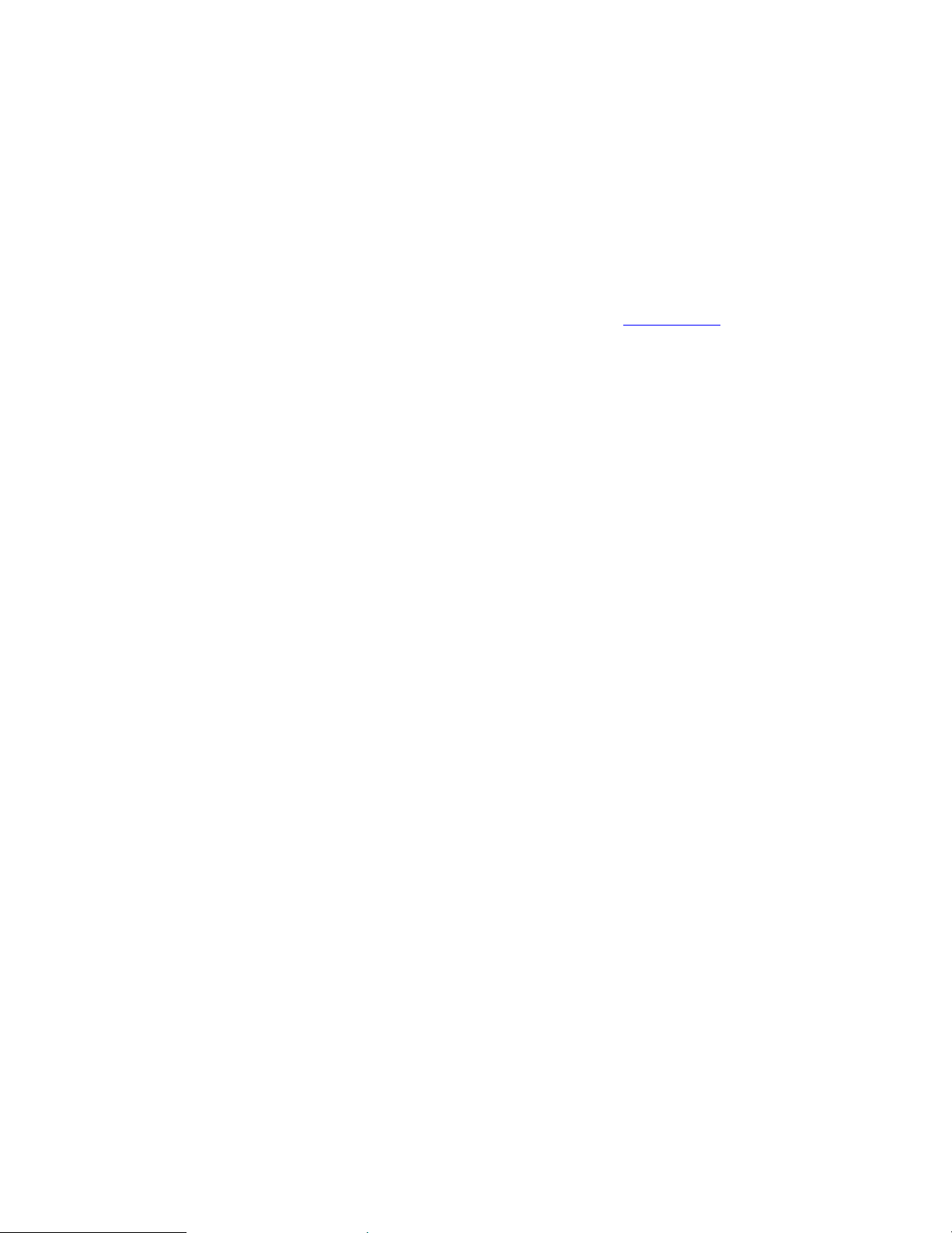
Notices
© 2007 Gate wa y , Inc.
All rights reserved.
Gateway, Inc.
7565 Irvine Center Drive
Irvine, CA 926 1 8 US A
All Rights Reserved
This publication is protected b y copyr ight and all rights are reserved. No part of it may be r eproduced or transmitte d by any means or
in any form, without prior consent in wr iting from Gat ew ay .
The information in this manual has been carefully check ed and is believ ed to be accur ate . Howe ver, changes are made periodically.
These changes are incorporated in new er publication editions. Gatewa y may impro ve and/ or change products des cribed in this
publication at any time. Due to continuing system impro vements, Gate way is not re sponsible for inaccur ate inf ormation which may
appear in this manual. For the latest product updates, consult the Gateway Web site at www.gateway.com
be liable for direct, indirec t, special, exemplary , inc idental, or consequential damages resulting from any defec t or omission in this
manual, even if advised of t he possibility of such damages.
In the interest of continued product development, Gateway reserv es the right to mak e improvements in this manual and the products
it describes at an y time, wit hout notices or obligation.
T rademark acknow ledgments
Gatew a y and eM achin es are tr adema rks or r egist er ed tr ademark s of Gat e w ay, Inc. in t he Uni ted Stat es an d ot her cou ntrie s. Al l other
brands and product names are trademarks or registered trademarks of their respective companies.
www.gateway.com
. In no event will Gateway
25

Safety, Regulato ry, and Legal Informat ion
26
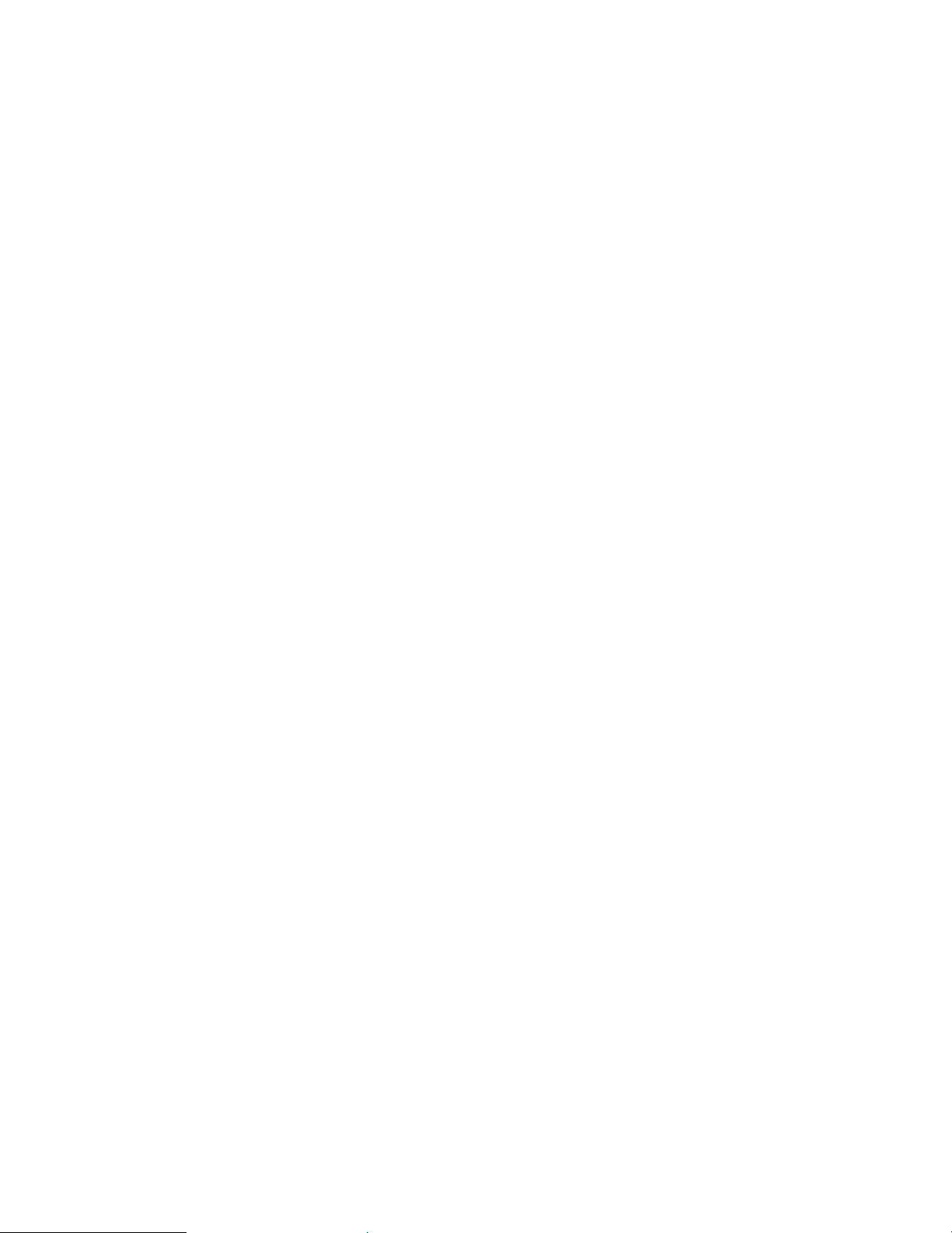
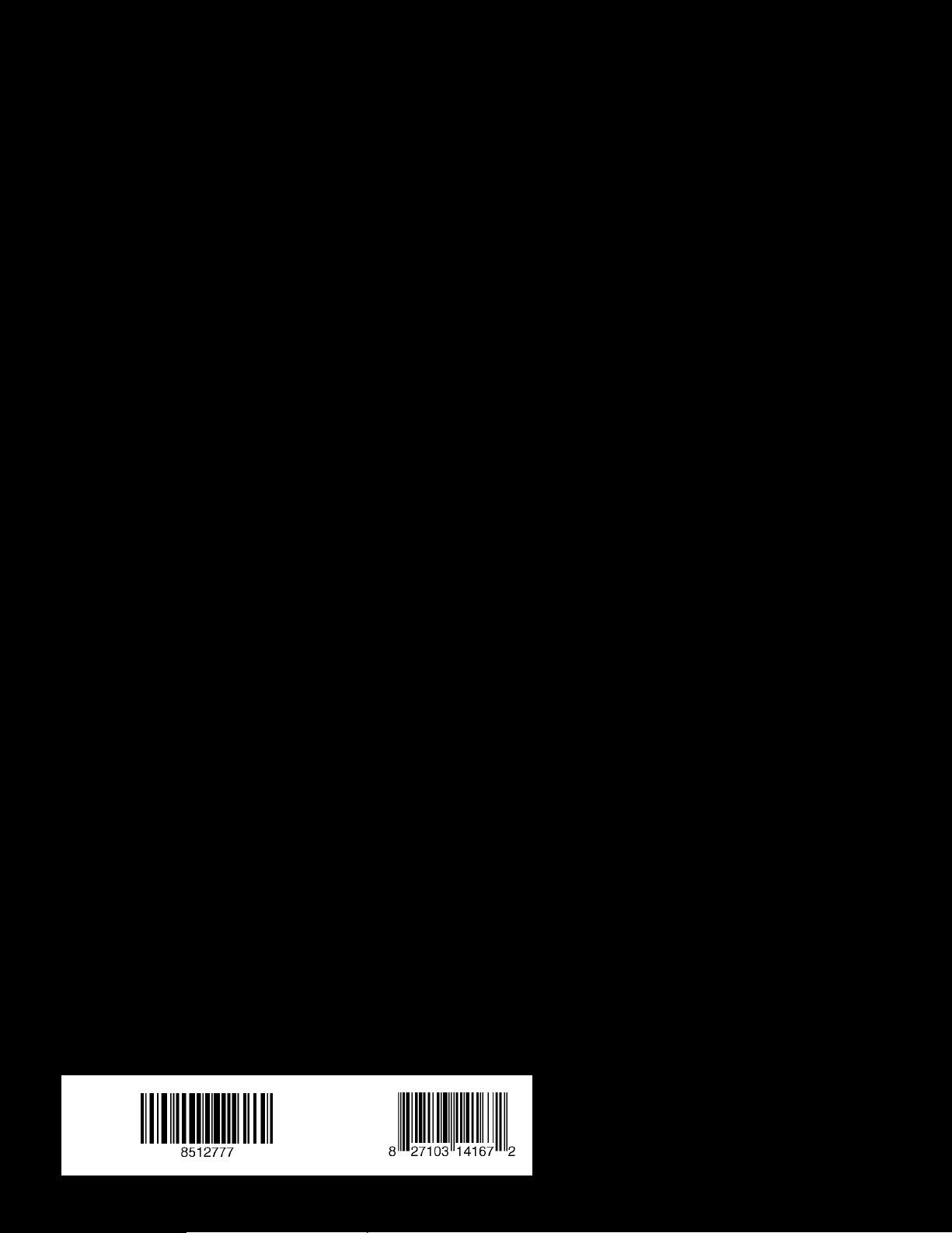
MAN HD2250 USR GDE R0 10/07
