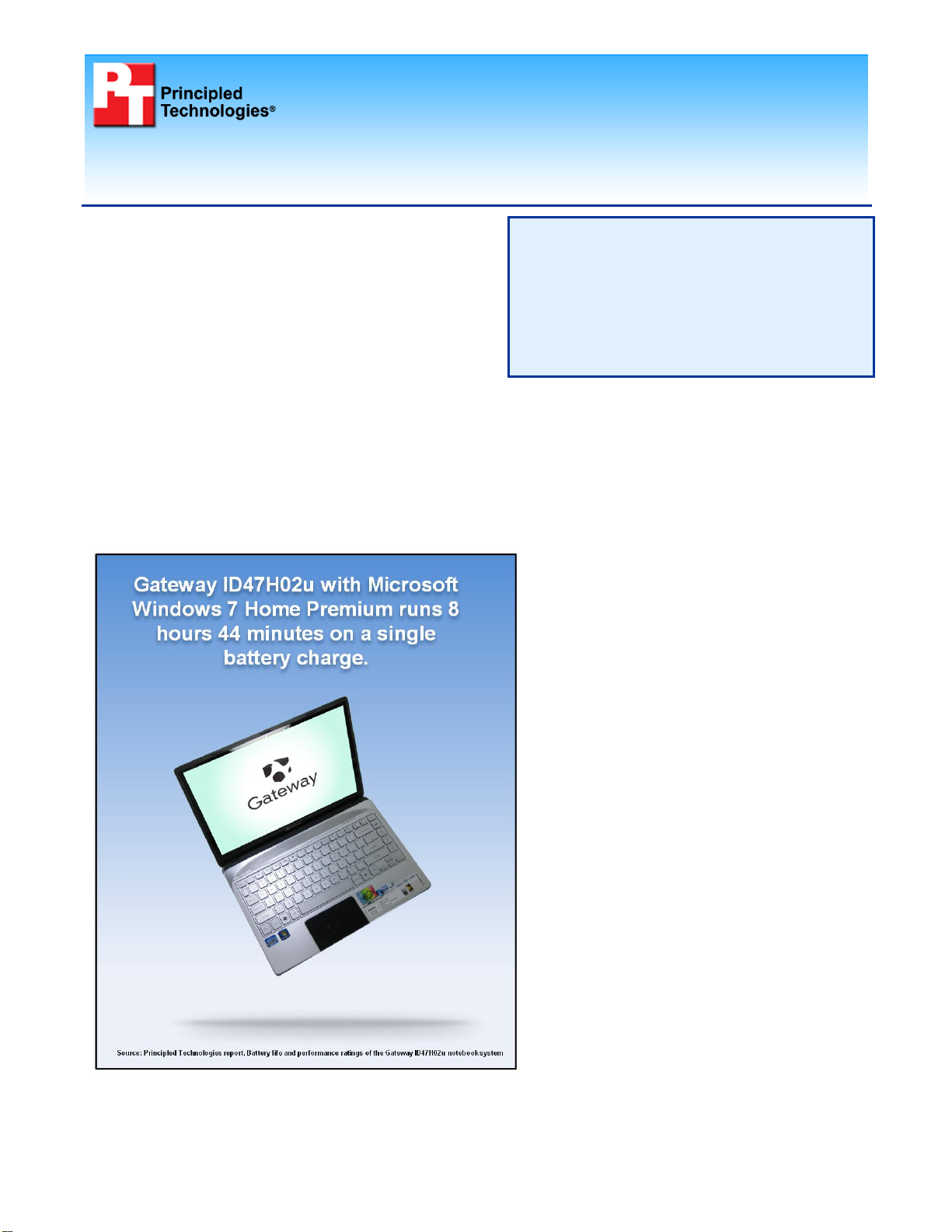
Battery life and performance ratings of the Gateway
ID47H02u notebook system
TEST REPORT
JULY 2011
Figure 1: MobileMark 2007 Productivity 2007 battery life score for the
Gateway ID47H02u notebook system.
Executive summary
Gateway® commissioned Principled Technologies (PT) to
measure the battery life and performance of the Gateway
ID47H02u notebook system. This system has a 2nd
generation Intel® Core™ i5-2410M processor (2.30GHz)
and ran the Microsoft® Windows® 7 Home Premium 64-bit
operating system.
Gateway provided the test system. PT set up the system
and executed all tests.
We measured system battery life using the BAPCo® MobileMark® 2007 v1.06 Productivity 2007 test. We
measured system performance using the following industry-standard benchmarks:
BAPCo SYSmark® 2007 Preview v1.06
FutureMark® PCMark® Vantage v1.0.2.0
FutureMark 3DMark®06 v1.2.0
FutureMark 3DMark Vantage v1.1.0
The Gateway ID47H02u notebook system
produced a battery life score of 8 hours 44
minutes on the MobileMark 2007 Productivity
2007 test. (See Figure 1.)
As Figure 1 shows, the Gateway ID47H02u
notebook system produced a battery life
score of 8 hours 44 minutes.
The Workloads section provides details on
the benchmarks we used. The Test results
section and Appendix A show the test results
in more detail. The Test methodology section
explains how we ran the tests. Appendix B
details the system configuration.
KEY FINDING
Workloads
BAPCo MobileMark 2007 Productivity 2007
Our goal was to see how long the Gateway
ID47H02u notebook battery would last
running BAPCo’s MobileMark 2007
Productivity 2007 battery life benchmark test.
MobileMark 2007 Productivity 2007 is an
industry-standard benchmark that provides a
battery life rating and a performance rating
based on common office scenarios. In our
tests, we focus solely on the battery life
rating. MobileMark 2007 Productivity 2007
includes applications and workloads specific
to mobile systems. These include office
activities like file and document management,
data processing, and rich content creation.
This module provides a score for battery life
of the tested applications.
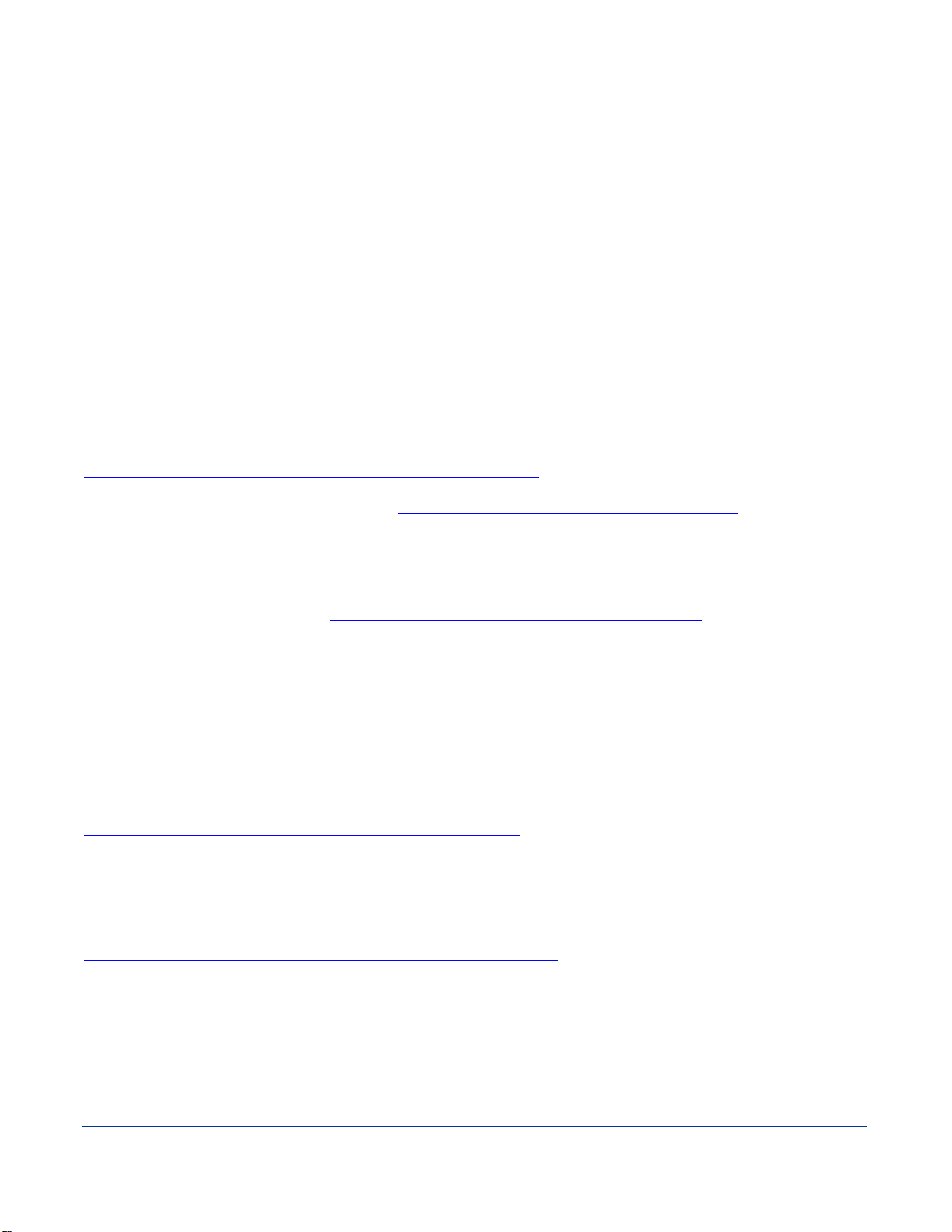
Principled Technologies, Inc.: Battery life and performance ratings of the Gateway ID47H02u notebook
MobileMark 2007 Productivity 2007 includes the following applications with their corresponding tasks:
Microsoft Project 2003 (project management)
Microsoft Excel® 2003 (calculation sheets)
Microsoft Outlook® 2003 (emails, calendars, scheduler)
Microsoft PowerPoint® 2003 (slide presentations)
Microsoft Word® 2003 (formatted text documents)
WinZip® Computing and WinZip Pro 10.0 (compressed archives)
Adobe® Photoshop® CS2 (manipulated and compressed images)
Adobe Illustrator® CS2 (manipulated images)
Adobe Flash® 8 (vector graphics, animation)
MobileMark 2007 measures system battery life in minutes. MobileMark 2007 records system battery life at the
start of the Productivity 2007 benchmark. It repeats the benchmark workload until the system battery life is
depleted, or until the system powers down due to low battery life. At the 7 percent battery life setting,
MobileMark 2007 records a timestamp once per minute. At the end of the benchmark, it compares the beginning
timestamp to the final (last recorded) timestamp. MobileMark 2007 derives its system battery life rating as the
number of minutes between the start and end timestamps.
We followed the run rules that BAPCo specifies for MobileMark 2007 here:
http://www.bapco.com/support/mobilemark2007/Manual/rules.html.
For more information on this benchmark, see http://www.bapco.com/products/mobilemark2007/.
BAPCo SYSmark 2007 Preview v1.06
BAPCo’s SYSmark 2007 Preview v1.06 performance metric tests processor performance in the following four
office workload scenarios: e-learning, office productivity, video creation, and 3D modeling. SYSmark 2007
Preview records the time the system takes to complete each individual operation in each scenario. For more
information on this benchmark, see http://www.bapco.com/products/sysmark2007preview/.
FutureMark PCMark Vantage v1.0.2.0
FutureMark’s PCMark Vantage v1.0.2.0 benchmark suite tests system CPU and GPU performance, RAM speeds,
and hard drive read/write speeds. The benchmark runs common tasks such as video playback, audio and video
transcoding, data encryption, Windows mail, game testing, and web page rendering. For more information on this
benchmark, see http://www.futuremark.com/benchmarks/pcmarkvantage/introduction/.
FutureMark 3DMark06 v1.2.0
FutureMark’s 3DMark06 v1.2.0. benchmark suite tests system GPU DirectX®9 performance and CPU workload
processing performance, primarily to report a system’s 3D gaming capability. Tests include HDR rendering,
shadow mapping, and pixel shading. For more information on this benchmark, see
http://www.futuremark.com/benchmarks/3dmark06/introduction/.
FutureMark 3DMark Vantage v1.1.0
FutureMark’s 3DMark Vantage v1.1.0 benchmark suite tests system GPU DirectX10 performance, and requires
either Microsoft Windows Vista or Windows 7. 3DMark Vantage v1.1.0 includes testing of GPU-powered physics,
DirectX10-specific features, and procedural volumetric effects. Like 3DMark06 v1.2.0, 3DMark Vantage v1.1.0
provides an indication of a system’s 3D gaming capability. For more information on this benchmark, see
http://www.futuremark.com/benchmarks/3dmarkvantage/introduction/.
system
2
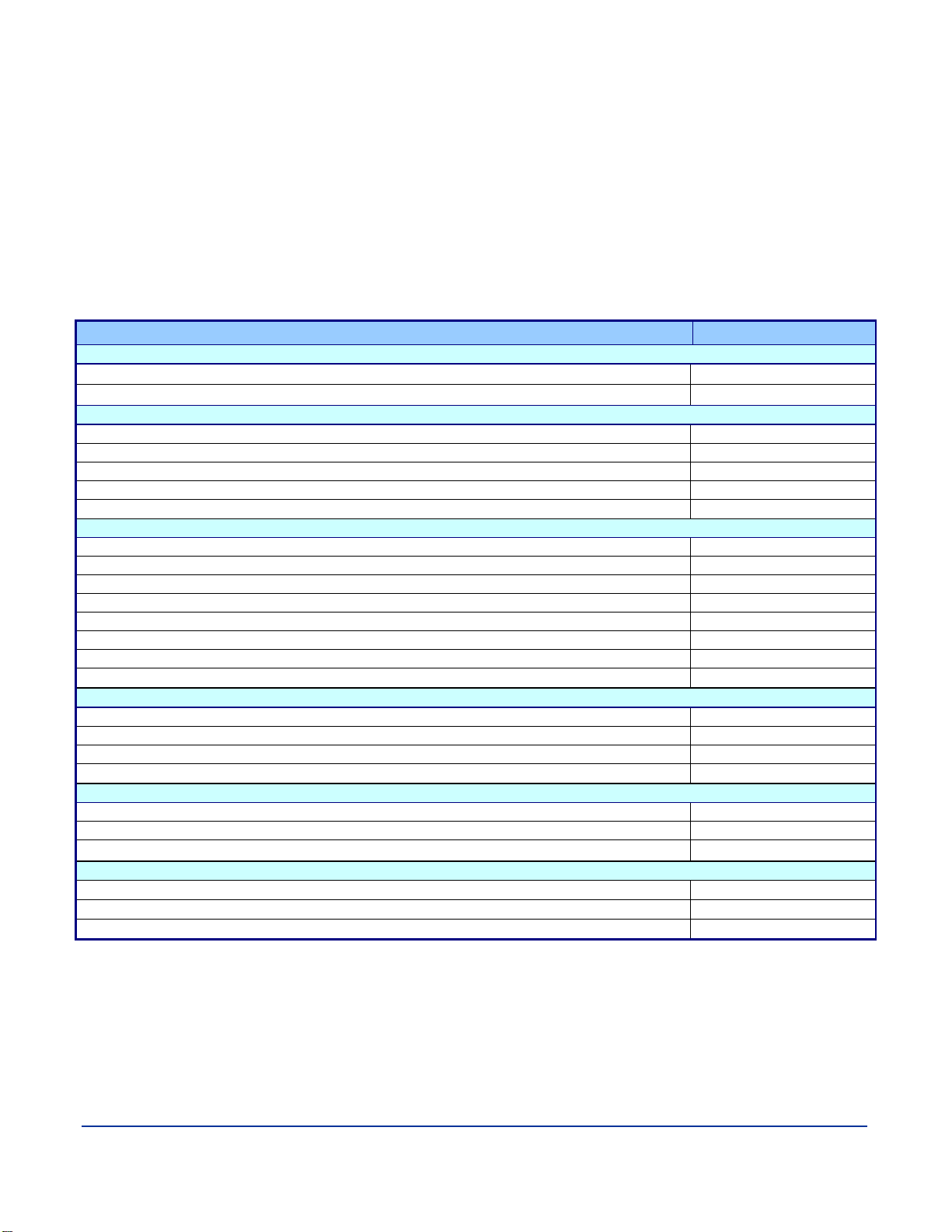
Principled Technologies, Inc.: Battery life and performance ratings of the Gateway ID47H02u notebook
Test
Score
BAPCo MobileMark 2007 v1.06 Productivity (75 nits)
MobileMark 2007 - Productivity - Performance Qualification score
268
MobileMark 2007 - Productivity - Battery Life score (minutes)
524
BAPCo SYSmark 2007 Preview v1.06
SYSmark 2007 Preview v1.06 Rating
178
SYSmark 2007 Preview v1.06 - E-Learning
162
SYSmark 2007 Preview v1.06 - VideoCreation
184
SYSmark 2007 Preview v1.06 - Productivity
162
SYSmark 2007 Preview v1.06 - 3D
205
Futuremark PCMark Vantage 1.0.2.0
PCMark Suite
6,672
Memories Suite
4,067
TV and Movies Suite
4,178
Gaming Suite
4,339
Music Suite
6,603
Communication Suite
6,189
Productivity Suite
5,407
HDD Test Suite
3,441
3DMark06 1.2.0
3D Mark Score
4,102
SM2.0 Score
1,437
HDR/SM3.0 Score
1,581
CPU Score
3,241
3DMark Vantage 1.1.0 run in Entry Level mode
3DMark Score
8,765
GPU Score
8,784
CPU Score
8,710
3DMark Vantage 1.1.0 run in Performance Level mode
3DMark Score
1,874
GPU Score
1,484
CPU Score
8,839
Figure 2: Median benchmark scores for the Gateway ID47H02u notebook system we tested.
Test results
Figure 2 presents the median scores for the Gateway ID47H02u notebook system on the benchmark tests we
performed. For both MobileMark 2007 Productivity and SYSmark 2007 Preview, we conducted one conditioning
run. We then conducted three official runs. For the remaining benchmarks, we conducted three runs. For
MobileMark, we used the median of the Battery Life scores to determine the Performance Qualification score. In
the event of a tie, we chose the run with the higher Performance Qualification score. For PCMark Vantage, we
used the median of the PCMark Suite scores to determine the sub-scores. In the event of a tie, we chose the run
with the higher Productivity score. For 3DMark06 and 3DMark Vantage, we used the median of the 3DMark
Scores to determine the sub-scores. In the event of a tie, we chose the run with the higher CPU score. There
were no ties in any of our tests. (Complete test results appear in Appendix A.)
system
3
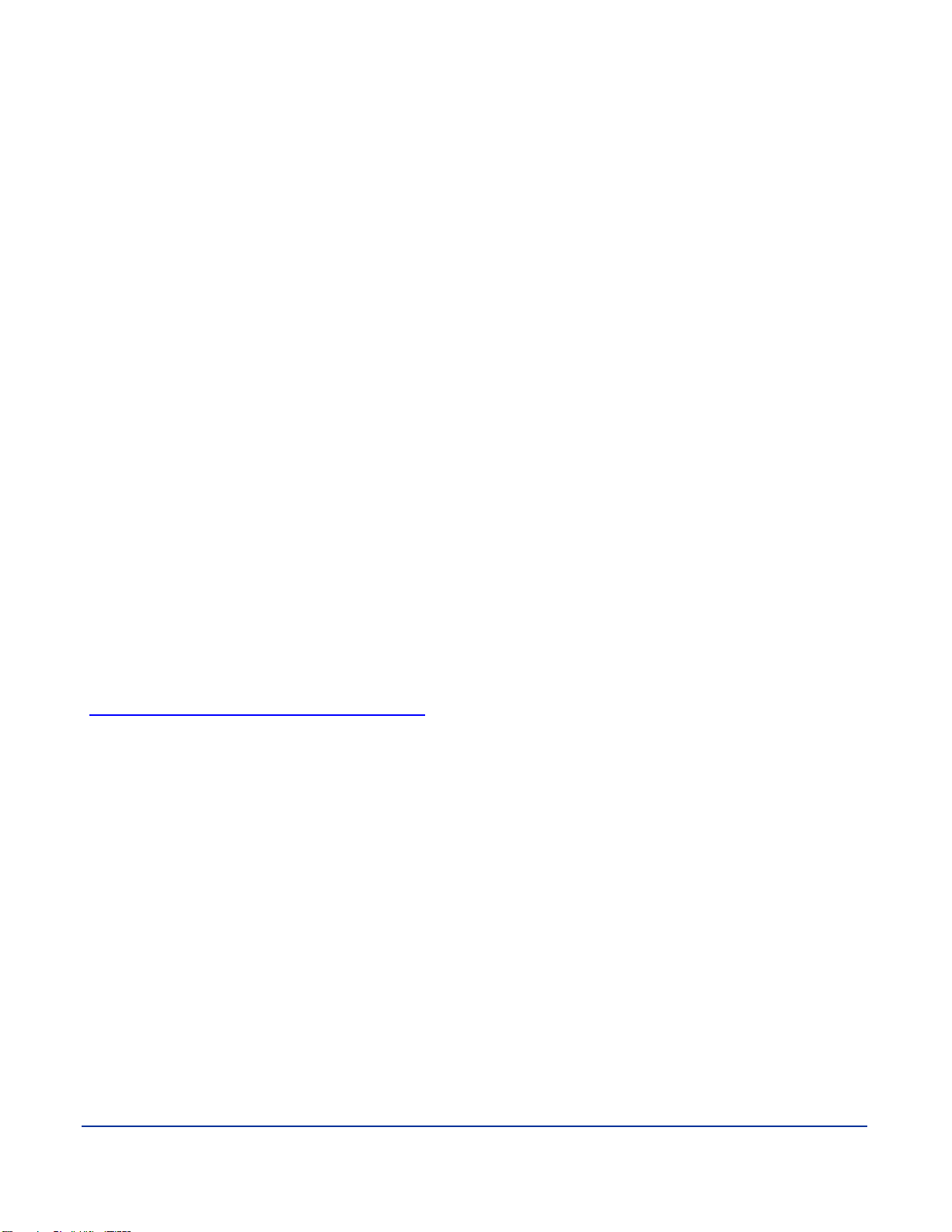
Principled Technologies, Inc.: Battery life and performance ratings of the Gateway ID47H02u notebook
Test methodology
This section details the methodologies we followed in testing the system.
Measuring battery life with MobileMark 2007
Antivirus software conflicts
MobileMark 2007 is not compatible with any virus-scanning software, so we uninstalled any such software present
on the notebook PCs before we installed the benchmark.
Pre-installed software conflicts
MobileMark 2007 installs the following applications, which its test scripts employ:
Adobe Photoshop 6.0.1
InterVideo WinDVD
Macromedia
Microsoft Excel 2002
Microsoft Outlook 2002
Microsoft PowerPoint 2002
Microsoft Word 2002
Microsoft Visual
Netscape
Network Associates McAfee
WinZip Computing WinZip 8.0
®
®
Communicator 6.01
If any of these applications are already on the system under test, they could cause problems with the benchmark
due to software conflicts. To avoid any such issues, before we installed the benchmark, we uninstalled all
conflicting pre-installed software applications, including different versions of any of the programs MobileMark
2007 uses.
Display brightness and power settings
The brightness of a notebook’s display affects its battery life. Therefore, BAPCo requires that, before you test with
MobileMark 2007, you do the following step: make sure the brightness of the notebook’s monitor is greater than or
equal to 60 nits on a completely white screen while the notebook is unplugged and running on battery power. The
measurement follows the standards from the Video Electronics Standards Association
(www.vesa.org/Standards/summary/2001_6a.htm).
We complied with this standard for all the tests we ran by setting the notebook PC’s brightness as close to 60 nits
as we could without going below that brightness level. We used the following procedure before we started each
test. Note: This procedure assumes we began with the notebook plugged into the power supply.
1. To create a completely blank, white screen, open Microsoft Paint by clicking StartAll
ProgramsAccessoriesPaint.
2. Open the Attributes by pressing Ctrl+E.
3. Enter dimensions that are larger than the current screen resolution. For example, if the screen resolution
is 1,280 x 800, type 1600 for Width and 1200 for Height.
4. Click OK.
5. Press Ctrl+F to view the bitmap image and render the screen totally white.
6. Wait 45 minutes to allow the screen to warm.
7. Unplug the notebook from the power supply, and measure the display’s brightness using a luminance
meter in the center of the screen. (We used the Gossen Mavolux5032C.)
8. If the reading is below or significantly greater than 60 nits, use the notebook’s keyboard screenbrightness-adjustment keys to bring the display as close to 60 nits as possible, then retest.
9. Allow the notebook to run on battery power for 10 minutes, re-measure the display, and adjust the
brightness up or down as necessary.
10. Verify that the notebook saved the brightness setting by plugging in the system, unplugging it, and taking
another reading.
Note: If the notebook did not save this setting, use its power-management application(s) to set the
brightness appropriately, and save that setting. If saving the settings is ineffective, use the keyboard
system
®
6.0
Flash® 5.0
®
C++ 2005 Redistributable
®
VirusScan® 5.13
4
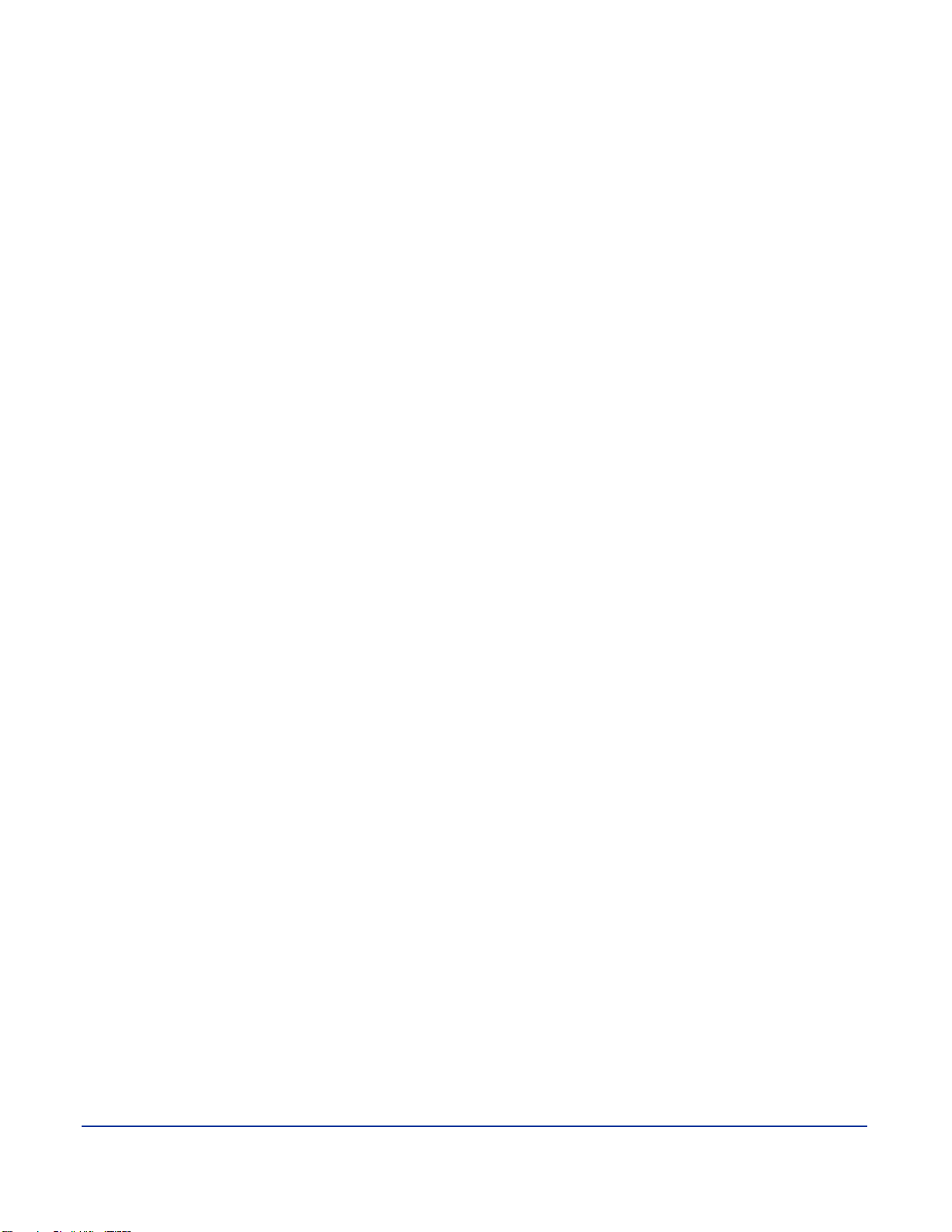
Principled Technologies, Inc.: Battery life and performance ratings of the Gateway ID47H02u notebook
brightness setting keys to adjust the screen to bring the display as close to 60 nits as possible. Next, note
how many times you pressed the button to achieve the desired brightness. After unplugging the system
under test, use the keyboard to set the desired brightness by pressing the brightness button as many
times as you previously noted to return the screen to the correct brightness level.
BAPCo AutoConfig Tool v2.4.1
This tool supports three levels of configuration:
1. Only makes changes that are REQUIRED in order for the benchmark to run.
2. Additionally, makes changes that are RECOMMENDED for repeatable results.
3. Additionally, makes changes that help ensure best results.
We choose Level 3 in the AutoConfig tool.
The BAPCo AutoConfig tool makes the following configuration changes at each of the three levels:
Level 1—Required
Creates and activates a new power scheme that it names MobileMark 2007
Disables hibernate, standby, and display standby
Sets hard drive timeout and CPU power management
Note: See the following Power schemes section for details on this scheme
Disables Screen Saver
Disables Windows Update
Disables Desktop Cleanup Wizard
Disables User Account Control (UAC)
Disables Sidebar
Level 2—Recommended
Completes Level 1
Disables Windows Security Center warning messages
Disables Windows Firewall
Disables incoming Remote Desktop connections
Disables Windows Error Reporting to Microsoft
Prevents the Welcome Center from running at startup
Level 3—Best scores
Completes Level 1 and Level 2
Disables Windows Defender
Power schemes
The BAPCo AutoConfig tool creates a MobileMark 2007 power scheme, which makes the following power option
changes:
a. Additional settings:
Require a password on wakeup: No
b. Hard disk:
Turn off hard disk after: 3 minutes
c. Wireless Adapter Settings:
Power Saving Mode: Maximum Power Saving
d. Sleep:
Sleep after: Never
e. USB settings
USB selective suspend setting: Enabled
f. Power buttons and lid:
Lid close action: Do nothing
Power button action: Shut down
system
5

Principled Technologies, Inc.: Battery life and performance ratings of the Gateway ID47H02u notebook
Sleep button action: Sleep
Start menu power button: Shut down
g. PCI Express:
Link State Power Management: Maximum power savings
h. Processor power management:
Minimum processor state: 5%
Maximum processor state: 100%
i. Search and Indexing:
Power Savings Mode: Power Saver
j. Display:
Turn off display after: Never
Adaptive display: Off (Extends the time that Windows waits to turn off the display)
Display brightness: 100% (We then adjust the brightness percentage to be no less than 60 nits)
k. Multimedia settings:
When sharing media: Prevent idling to sleep
l. Battery:
Critical battery action: Shut down (on battery), Do nothing (plugged in)
Low battery level: 0%
Critical battery level: 0%
Low battery notification: Off
Low battery action: Do nothing
Installing MobileMark 2007 v.1.06 and configuring the system for testing
1. Turn off the wireless network adapter by using the external toggle switch.
2. Insert the MobileMark 2007 Install DVD in the notebook PC’s DVD drive.
3. When the Autoplay appears, click Run setup.exe.
4. At the Welcome screen, click Next.
5. Accept the license agreement, and click Next.
6. At the Choose Destination Location screen, accept the default location of C:\ProgramFiles
(x86)\BapCo\MobileMark 2007, and click Next.
7. At the Ready to Install the Program screen, click Install.
8. At the InstallShield Wizard Complete screen, click Finish.
9. Download MobileMark 2007 Patch 5 from http://www.bapco.com/support, saving the download to the
desktop.
10. Double-click the MobileMark 20007 Patch 5 desktop icon.
11. In the 7-Zip self-extracting archive window, select a location to extract the installation files, and click
Extract.
12. Browse to the location of the extracted files, and double-click the MobileMark 2007 folder.
13. Double-click the MobileMark2007_patch folder.
14. Double-click setup.
15. At the Welcome screen, click Next.
16. At the Update Complete window, click Finish.
17. Run the BAPCo Auto-configuration tool, v.2.4.1, or manually set the power options:
a. Insert the Auto-configuration tool disc in the notebook PC’s DVD drive.
b. Double-click BAPCo_AutoConfig.bat.
c. Type M to choose MobileMark 2007.
d. Type 3 to choose the changes that produce the best possible scores.
e. Type R to restart the system when the application prompts you to do so.
18. Adjust the screen brightness to no less than 60 nits:
a. Click the Windows start button, and type power options in the Windows Start Search box.
b. Click Change plan settings.
c. Click Change advanced power settings.
d. Expand the Display option, and change the Display brightness on battery and plugged in to the
correct percentage that produces no less than 60 nits.
system
6

Principled Technologies, Inc.: Battery life and performance ratings of the Gateway ID47H02u notebook
Note: If you are unable to save these settings, please see the Displaying Brightness section above.
19. Disable automatic disk defragmentation:
a. Click the Windows start button, type disk defragmenter in the Windows Start Search box, and
press Enter.
b. Click Configure Schedule.
c. Uncheck the box next to Run on a schedule, and click OK.
d. Click Close.
20. Disable System Protection:
a. Click the Windows start button, and type System in the Windows Start Search box. In the search
results that appear, click System under the Control Panel heading.
b. Click System Protection in the left pane.
c. In the System Properties window under the System Protection tab, click the first Available Drive under
the Protection Settings heading, and click Configure.
d. Click the Turn off system protection radio button, and click OK.
e. When prompted with Are you sure you want to turn off system protection on this drive?, click Yes.
f. Repeat steps c through e for any other Available Drives as necessary.
g. Click OK, and close the System window.
21. Disable Windows Desktop Search indexing:
a. Click the Windows start button, type Indexing Options in the Windows Start Search box, and
press Enter.
b. Click Modify.
c. Under Change selected locations, uncheck the boxes next to each indexed location, and click OK.
d. Click Close.
22. Defragment the hard drive(s):
a. Click the Windows start button, type disk defragmenter in the Windows Start Search box, and
press Enter.
b. Highlight the local disk drive under Current status, and click Defragment disk.
c. When the process is complete, click Close.
Conditioning the battery
1. Plug the AC power adapter into the notebook PC, and completely charge the battery.
2. Install MobileMark 2007 v1.06, following the steps we outlined in the Installing MobileMark 2007 section
earlier in this section.
3. Double-click the MobileMark 2007 icon on the desktop.
4. Highlight the Productivity 2007 item in the left panel.
5. Type System Conditioning as the name for this test in the Project Name field in the top-right panel,
and click Next Step.
6. If MobileMark 2007 lists no problems or warnings, click Next Step. If it does list any problems or warnings,
close MobileMark 2007, and correct the problem(s) before proceeding.
7. After the benchmark integrity check, click Next in the Preparing a new test window.
8. When prompted, unplug the AC power adapter. The Productivity 2007 test begins immediately.
9. The test is complete when the notebook PC has fully depleted its battery and is no longer operational
when running on battery power.
10. Plug the AC power adapter into the notebook PC, and completely charge the battery.
Measuring battery life with MobileMark 2007 v.1.06
We performed the following steps to run the MobileMark Productivity 2007 benchmark:
1. Double-click the MobileMark 2007 icon on the desktop.
2. Select the Productivity 2007 test by highlighting it in the left panel.
3. Enter a name for this test in the Project Name field in the top right panel, and click Next Step.
4. If MobileMark 2007 lists no problems or warnings, click Next. If it does list any problems or warnings,
close MobileMark 2007, and correct the problem(s) before proceeding.
5. After the benchmark integrity check, click Next in the Preparing a new test window.
6. When prompted, unplug the AC power adapter. The test begins immediately.
system
7

Principled Technologies, Inc.: Battery life and performance ratings of the Gateway ID47H02u notebook
7. The Productivity 2007 test is complete when the notebook PC has fully depleted its battery and is no
longer operational when running on battery power.
We executed the MobileMark Productivity 2007 test three times on the system and took the median battery life
run as the representative score for that test.
Getting the MobileMark 2007 results
After each MobileMark Productivity 2007 test completed, we plugged the AC power adapter into the notebook PC
and turned on the system. MobileMark 2007 started automatically after the system booted, analyzed the test
scores, and opened the Test Results Viewer with the results from the last test.
To submit these results to BAPCo, we saved the test results directory by performing the following steps:
1. Browse to the C:\ Program Files (x86)\BAPCo\MobileMark 2007\results directory.
2. Select My Computer.
3. Select Local Disk (C:).
4. Select the Program Files directory.
5. Select the BAPCo directory.
6. Select the MobileMark2007 directory.
7. Select the results directory. (Note: The name of the directory for the Productivity 2007 results is the name
you gave the test in Step 3 of the MobileMark Productivity 2007 process.)
Measuring performance with BAPCo SYSmark 2007 Preview v1.06
Addressing antivirus software conflicts
SYSmark 2007 is not compatible with any virus-scanning software, so we uninstalled any such software that was
present on the notebook PC before we installed the benchmark.
Addressing pre-installed software conflicts
SYSmark 2007 installs the following applications, which its test scripts employ:
Adobe Photoshop 6.0.1
InterVideo WinDVD 6.0
Macromedia Flash 5.0
Microsoft Excel 2002
Microsoft Outlook 2002
Microsoft PowerPoint 2002
Microsoft Word 2002
Microsoft Visual C++ 2005 Redistributable
Netscape Communicator 6.01
Network Associates McAfee VirusScan 5.13
WinZip Computing WinZip 8.0
If any of these applications are already on the system under test, they cause problems with the benchmark due to
software conflicts. To avoid any such issues, we uninstalled all conflicting pre-installed software applications,
including different versions of any of the programs SYSmark 2007 uses. We did this before we installed the
benchmark.
Setting up the test
1. Reset the system to the base test image.
2. Disable the User Account Control.
a. Click the Windows start button, and type Change User Account Settings.
b. In the User Account Control Settings window, move the slider down to Never notify.
c. Click OK.
d. Click the You must restart your computer to apply these changes pop-up message that appears
at the bottom right of the screen, and click Restart Now.
3. Insert the SYSmark 2007 Preview Disc 1 installation disc into the DVD drive.
4. In the Autoplay window that appears, click Run setup.exe.
system
8

Principled Technologies, Inc.: Battery life and performance ratings of the Gateway ID47H02u notebook
5. At the Welcome to InstallShield Wizard screen, click Next.
6. At the License Agreement screen, select I accept the terms in the License Agreement, and click Next.
7. At the Choose Destination Location screen, click Next.
8. At the Ready to Install the Program screen, click Install.
9. When the application prompts you to do so, remove SYSmark 2007 Preview Disc 1, and insert SYSmark
Preview Disc 2 into the DVD drive. Click OK.
10. When the installation is complete, click Finish.
11. Download SYSmark 2007 Preview Patch 5 from http://www.bapco.com/support, saving the download to
the desktop.
12. Double-click the SYSmark2007Preview-Patch5.exe.
13. In the 7-Zip self-extracting archive window, select a location to extract the installation files, and click
Extract.
14. Browse to the location of the extracted files, and double-click on the SYSmark2007 file folder.
15. Double-click setup.exe.
16. At the Welcome screen, click Next.
17. At the Update Complete screen, click Finish.
18. Run the BAPCo Auto-configuration tool, v.2.4.1, or manually set the power options:
a. Insert the Auto-configuration tool in the notebook PC’s DVD drive.
b. Double-click BAPCo_AutoConfig.bat.
c. Type S and press Enter to choose SYSmark 2007.
d. Type 3 and press Enter to choose the changes that produce the best possible scores.
e. Type R and press Enter to reboot the system when the application prompts you to do so.
Running the test
1. Launch SYSmark 2007 Preview by double-clicking the desktop icon.
2. Click Run.
3. Select Official Run, choose 3 Iterations, check the box beside Perform conditioning run, and enter a name
for that run.
4. When the benchmark completes and the main SYSmark 2007 Preview menu appears, click Save FDR to
create a report.
5. Click OK to close the additional comments window, and select the location to save the report.
6. Select the desktop, and click Save.
7. Record the SYSmark results.
Measuring disk performance with PCMark Vantage 1.0.2.0
Installing and patching PCMark Vantage
1. Download the PCMark_Vantage_v100_installer.exe Windows package from
www.futuremark.com/benchmarks/pcmarkvantage/download/.
2. Install PCMark Vantage 1.0.0 with the default options by double-clicking the
PCMark_Vantage_v100_installer.exe file.
3. At the Welcome screen, click Next.
4. At the License Agreement window, click I accept the terms of the license agreement, and click Next.
5. At the Setup Type window click Express, and click Next.
6. At the Ready to Install the Program window, click Install.
7. When the PCMark Vantage Read Me page opens in your web browser, review the document, and click
Close when you are finished.
8. At the InstallShield Wizard complete screen, click Finish.
9. Launch PCMark Vantage 1.0.0 by clicking on the PCMark Vantage x64 desktop icon. Enter the
registration code, click Register, and click OK.
10. Exit PCMark Vantage 1.0.0.
11. Download the PCMark Vantage 1.0.2.0 Patch (PCMark_Vantage_v102_patch_1901.exe Windows
package) from www.futuremark.com/benchmarks/pcmarkvantage/download/.
12. Install the patch by double-clicking the PCMark_Vantage_v102_patch_1901.exe file.
13. At the Welcome screen, click Next.
14. At the Update Complete screen, click Finish.
system
9

Principled Technologies, Inc.: Battery life and performance ratings of the Gateway ID47H02u notebook
Running PCMark Vantage 1.0.2.0
1. Reboot the system, and wait 2 minutes.
2. Double-click the PCMark Vantage desktop icon to launch the benchmark.
3. Verify all test suites are selected, and that the HDD Suite target is set to C:.
4. Accept the default settings, and click Run Benchmark.
5. When the benchmark run completes, click Submit results.
6. Take a screenshot of the results, and record them as follows:
PCMark Suite
Memories Suite
TV and Movies Suite
Gaming Suite
Music Suite
Communication Suite
Productivity Suite
HDD Test Suite
7. Perform steps 1 through 6 two more times, and report the median of the three runs.
Measuring graphics performance with 3DMark06 1.2.0
Installing and patching 3DMark06
1. Download the 3DMark06_v120_1901.exe package from
http://www.futuremark.com/benchmarks/3dmarkvantage/download/.
2. Install 3DMark06 1.2.0 with the default options by double-clicking the 3DMark06_v120_1901.exe file.
3. At the Welcome screen, click Next.
4. At the License Agreement screen, click the I accept the terms of the license agreement radio button, and
click Next.
5. At the Installation Destination screen, accept default destination by clicking Next.
6. At the begin installation screen, click Install.
7. When the Question pop-up appears, click Yes.
8. At the Installing Microsoft DirectX pop-up, click the I accept the agreement radio button, and click Next.
9. At the DirectX Setup screen, click Next.
10. At the Installation Complete screen, click Finish.
11. At the OpenAL Installer screen, click OK.
12. At the OpenAL Installer message pop-up, click OK.
13. At the FutureMark Registration screen, enter the registration code, and click Next.
14. At the InstallShield Wizard Complete screen, click Finish.
15. When the 3DMark06 Read Me page appears in your Web browser, review the document, and click Close
when you are finished.
Running 3DMark06 1.2.0
1. Reboot the system and wait 2 minutes.
2. Double-click the 3DMark06 desktop icon to launch the benchmark.
3. Close the Tip of the Day pop-up.
4. Click Select… under Tests, and click Select all. Click OK.
5. Accept the default settings, and click Run 3DMark.
6. When the benchmark run completes, click To Excel, and safe the results as an Excel file by clicking Save.
7. Record the results from the 3DMark Score window or the Excel file as follows:
3D Mark Score
SM2.0 Score
HDR/SM3.0 Score
CPU Score
8. Perform steps 1 through 6 two more times, and report the median of the three runs.
system
10

Principled Technologies, Inc.: Battery life and performance ratings of the Gateway ID47H02u notebook
Measuring graphics performance with 3DMark Vantage 1.1.0
Installing and patching 3DMark Vantage
1. Download the 3DMark_Vantage_v110_installer.exe Windows package from
http://www.futuremark.com/benchmarks/3dmarkvantage/download/.
2. Install 3DMark Vantage 1.1.0 with the default options by double-clicking the
3DMark_Vantage_v110_installer.exe file.
3. At the Welcome screen, click Next.
4. At the License Agreement screen, click I accept the terms of the license agreement, and click Next.
5. At the Setup Type screen, click Express, and click Next.
6. At the Ready to Install the Program screen, click Install.
7. When the 3DMark Vantage Read Me page appears in your Web browser, review the document, and click
Close when you are finished.
8. At the Setup Complete screen, click Finish.
9. Launch 3DMark Vantage 1.1.0 by double-clicking on the 3DMark Vantage desktop icon. Enter the
registration code, and click Register.
10. Exit 3DMark Vantage 1.1.0.
Running 3DMark Vantage 1.1.0
For Entry-level results:
1. Reboot the system, and wait 2 minutes.
2. Double-click the 3DMark Vantage desktop icon to launch the benchmark.
3. In the 3DMark Vantage Main section, click the Preset drop-down menu arrow, and select Entry.
4. Click the Options tab, then click the Graphic Tests tab, and ensure that both tests are selected.
5. Click the CPU Tests tab, and ensure that both tests are selected.
6. Click the Feature Tests tab, and deselect all six tests by clicking the check mark by each title.
7. Click Run Benchmark.
8. When the benchmark run completes, take a screenshot of the results, and record them as follows:
3DMark Score
GPU Score
CPU Score
9. Perform steps 1 through 8 two more times, and report the median of the three runs.
For Performance-level results:
1. Reboot the system, and wait 2 minutes.
2. Double-click the 3DMark Vantage desktop icon to launch the benchmark.
3. In the 3DMark Vantage Main section, click the Preset pull-down menu arrow, and select Performance.
4. Click the Options tab, then click the Graphic Tests tab, and ensure that both tests are selected.
5. Click the CPU Tests tab, and ensure that both tests are selected.
6. Click the Graphic Tests tab, and ensure that both tests are selected.
7. Click the Feature Tests tab, and deselect all six tests by clicking the check mark by each title.
8. Click Run Benchmark.
9. When the benchmark run completes, take a screenshot of the results, and record them as follows:
3DMark Score
GPU Score
CPU Score
10. Perform steps 1 through 10 two more times, and report the median of the three runs.
system
11

Principled Technologies, Inc.: Battery life and performance ratings of the Gateway ID47H02u notebook
Test
Score
MobileMark 2007 Productivity 2007
MobileMark 2007 - Productivity 2007 - Performance Qualification score - Run 1
259
MobileMark 2007 - Productivity 2007 - Performance Qualification score - Run 2
256
MobileMark 2007 - Productivity 2007 - Performance Qualification score - Run 3
268
MobileMark 2007 - Productivity 2007 - Battery Life score (minutes) - Run 1
524
MobileMark 2007 - Productivity 2007 - Battery Life score (minutes) - Run 2
530
MobileMark 2007 - Productivity 2007 - Battery Life score (minutes) - Run 3
520
SYSmark 2007 Preview v1.06
SYSmark 2007 Preview v1.06 Rating
178
SYSmark 2007 Preview v1.06 - E-Learning
162
SYSmark 2007 Preview v1.06 - VideoCreation
184
SYSmark 2007 Preview v1.06 - Productivity
162
SYSmark 2007 Preview v1.06 - 3D
205
SYSmark 2007 Preview v1.06 - E-Learning Run 1
159
SYSmark 2007 Preview v1.06 - VideoCreation Run 1
181
SYSmark 2007 Preview v1.06 - Productivity Run 1
168
SYSmark 2007 Preview v1.06 - 3D Run 1
205
SYSmark 2007 Preview v1.06 - E-Learning Run 2
160
SYSmark 2007 Preview v1.06 - VideoCreation Run 2
182
SYSmark 2007 Preview v1.06 - Productivity Run 2
155
SYSmark 2007 Preview v1.06 - 3D Run 2
206
SYSmark 2007 Preview v1.06 - E-Learning Run 3
169
SYSmark 2007 Preview v1.06 - VideoCreation Run 3
188
SYSmark 2007 Preview v1.06 - Productivity Run 3
163
SYSmark 2007 Preview v1.06 - 3D Run 3
205
Futuremark PCMark Vantage 1.0.2.0
PCMark Suite - Run 1
6,620
PCMark Suite - Run 2
6,675
PCMark Suite - Run 3
6,672
Memories Suite - Run 1
4,097
Memories Suite - Run 2
4,087
Memories Suite - Run 3
4,067
TV and Movies Suite - Run 1
4,206
TV and Movies Suite - Run 2
4,204
TV and Movies Suite - Run 3
4,178
Gaming Suite - Run 1
4,513
Gaming Suite - Run 2
4,592
Gaming Suite - Run 3
4,339
Music Suite - Run 1
6,618
Music Suite - Run 2
6,665
Music Suite - Run 3
6,603
Communication Suite - Run 1
6,258
Communication Suite - Run 2
6,269
Communication Suite - Run 3
6,189
Productivity Suite - Run 1
5,389
Appendix A – Complete test results
Figure 3 presents the complete MobileMark 2007 Productivity 2007 test results for the test system. We conducted
one conditioning run followed by three official MobileMark 2007 Productivity 2007 runs.
system
12

Principled Technologies, Inc.: Battery life and performance ratings of the Gateway ID47H02u notebook
Test
Score
Productivity Suite - Run 2
5,417
Productivity Suite - Run 3
5,407
HDD Test Suite - Run 1
3,448
HDD Test Suite - Run 2
3,439
HDD Test Suite - Run 3
3,441
3DMark06 1.2.0
3D Mark Score - Run 1
4,103
SM2.0 Score - Run 1
1,434
HDR/SM3.0 Score - Run 1
1,583
CPU Score - Run 1
3,262
3D Mark Score - Run 2
4,101
SM2.0 Score - Run 2
1,438
HDR/SM3.0 Score - Run 2
1,581
CPU Score - Run 2
3,235
3D Mark Score - Run 3
4,102
SM2.0 Score - Run 3
1,437
HDR/SM3.0 Score - Run 3
1,581
CPU Score - Run 3
3,241
3DMark Vantage 1.1.0 Entry Level mode
3DMark Score - Run 1
8,765
GPU Score - Run 1
8,784
CPU Score - Run 1
8,710
3D Mark Score - Run 2
8,763
GPU Score - Run 2
8,782
CPU Score - Run 2
8,709
3D Mark Score - Run 3
8,781
GPU Score - Run 3
8,775
CPU Score - Run 3
8,802
3DMark Vantage 1.1.0 Performance Level mode
3DMark Score - Run 1
1,864
GPU Score - Run 1
1,478
CPU Score - Run 1
8,586
3D Mark Score - Run 2
1,874
GPU Score - Run 2
1,484
CPU Score - Run 2
8,839
3D Mark Score - Run 3
1,876
GPU Score - Run 3
1,486
CPU Score - Run 3
8,773
Figure 3: Complete benchmark scores for the Gateway ID47H02u notebook system we tested.
system
13

Principled Technologies, Inc.: Battery life and performance ratings of the Gateway ID47H02u notebook
System
Gateway ID47H02u
General
Number of processor packages
1
Number of cores per processor
2
Number of hardware threads per core
2
System power management policy
Balanced
Processor power-saving option
EIST
System dimensions (length x width x height)
Length: 13”
Width: 8-7/8”
Height when closed: 1” front, 1-1/8” middle, 1-1/4” back
Height when open: 3/4” front, 13/16” middle, 9-1/4” back
System weight
4 lbs. 7 oz.
CPU
Vendor
Intel
Name
Core i5
Model number
2410M
Stepping
D2
Socket type and number of pins
Socket 988B rPGA
Core frequency (GHz)
2.30
Bus frequency
DMI 2.0
L1 cache
32 KB + 32 KB per core
L2 cache
512 KB (256 KB per core)
L3 cache
3 MB (shared)
Platform
Vendor
Gateway
Motherboard model number
SJM40_HR
Motherboard chipset
Intel HM65
BIOS name and version
Gateway V1.04 (05/06/2011)
Memory module(s)
Vendor and model number
Elpida EBJ20UF8BCS0-DJ-F
Type
PC3-10600
Speed (MHz)
1,333
Speed running in the system (MHz)
1,333
Timing/Latency (tCL-tRCD-tRP-tRASmin)
9-9-9-24
Memory module Size (MB)
2,048
Number of memory module(s)
2 (2GB stick + 2 GB integrated)
Amount of RAM in system (GB)
4
Chip organization (single-sided/double-sided)
Double-sided
Hard disk
Vendor and model number
Western Digital WD5000BPVT-22HXZT1
Number of disks in system
1
Size (GB)
500
Buffer size (MB)
8
RPM
5,400
Type
SATA 3.0 Gb/s
Controller
Intel Mobile Express Chipset SATA AHCI Controller
Driver
Intel 10.1.5.1001 (02/18/2011)
Appendix B – Test system configuration information
Figure 4 provides detailed configuration information about the test system.
system
14

Principled Technologies, Inc.: Battery life and performance ratings of the Gateway ID47H02u notebook
System
Gateway ID47H02u
Operating system
Name
Windows 7 Home Premium 64-bit
Build number
7601
Service Pack
1
File system
NTFS
Kernel
ACPI x64-based PC
Language
English
Microsoft DirectX version
11
Graphics
Vendor and model number
Intel HD Graphics 3000
Type
Integrated
Chipset
Intel HD Graphics Family
BIOS version
2111.0
Total available graphics memory (MB)
1,760
Dedicated video memory (MB)
128
System video memory (MB)
0
Shared system memory (MB)
1,632
Resolution
1,366 x 768
Driver
Intel 8.15.10.2342 (03/25/2011)
Sound card/subsystem 1
Vendor and model number
Conexant High Definition Audio
Driver
Conexant 8.54.8.50 (04/12/2011)
Sound card/subsystem 2
Vendor and model number
Intel Display Audio
Driver
Intel 6.14.0.3074 (10/15/2010)
Ethernet
Vendor and model number
Atheros AR8151 PCI-E Gigabit
Driver
Atheros 1.0.0.36 (09/27/2010)
Wireless
Vendor and model number
Atheros AR5B97
Driver
Atheros 9.1.0.334 (10/28/2010)
Optical drive(s)
Vendor and model number
Matshita UJ8A2AS
Type
DVD-RW
USB ports
Number
3
Type
1 x USB 3.0; 2 x USB 2.0
Other
Media card reader
Monitor
LCD type
HD LED WXGA
Screen size
14.0”
Refresh rate (Hz)
60
Battery
Type
6-cell Lithium-ion battery (non-removable)
Figure 4: Detailed configuration information for the test system.
system
15

Principled Technologies, Inc.: Battery life and performance ratings of the Gateway ID47H02u notebook
Disclaimer of Warranties; Limitation of Liability:
Principled Technologies, Inc.
1007 Slater Road, Suite 300
Durham, NC 27703
www.principledtechnologies.com
info@principledtechnologies.com
Principled Technologies is a registered trademark of Principled Technologies, Inc.
All other product names are the trademarks of their respective owners.
About Principled Technologies
We provide industry-leading technology assessment and fact-based marketing services. We bring to every
assignment extensive experience with and expertise in all aspects of technology testing and analysis, from
researching new technologies, to developing new methodologies, to testing with existing and new tools.
When the assessment is complete, we know how to present the results to a broad range of target audiences. We
provide our clients with the materials they need, from market-focused data to use in their own collateral to custom
sales aids, such as test reports, performance assessments, and white papers. Every document reflects the results
of our trusted independent analysis.
We provide customized services that focus on our clients’ individual requirements. Whether the technology
involves hardware, software, Web sites, or services, we offer the experience, expertise, and tools to help you
assess how it will fare against its competition, its performance, whether it’s ready to go to market, and its quality
and reliability.
Our founders, Mark L. Van Name and Bill Catchings, have worked together in technology assessment for over 20
years. As journalists, they published over a thousand articles on a wide array of technology subjects. They
created and led the Ziff-Davis Benchmark Operation, which developed such industry-standard benchmarks as Ziff
Davis Media’s Winstone and WebBench. They founded and led eTesting Labs, and after the acquisition of that
company by Lionbridge Technologies were the head and CTO of VeriTest.
PRINCIPLED TECHNOLOGIES, INC. HAS MADE REASONABLE EFFORTS TO ENSURE THE ACCURACY AND VALIDITY OF ITS
TESTING, HOWEVER, PRINCIPLED TECHNOLOGIES, INC. SPECIFICALLY DISCLAIMS ANY WARRANTY, EXPRESSED OR
IMPLIED, RELATING TO THE TEST RESULTS AND ANALYSIS, THEIR ACCURACY, COMPLETENESS OR QUALITY, INCLUDING
ANY IMPLIED WARRANTY OF FITNESS FOR ANY PARTICULAR PURPOSE. ALL PERSONS OR ENTITIES RELYING ON THE
RESULTS OF ANY TESTING DO SO AT THEIR OWN RISK, AND AGREE THAT PRINCIPLED TECHNOLOGIES, INC., ITS
EMPLOYEES AND ITS SUBCONTRACTORS SHALL HAVE NO LIABILITY WHATSOEVER FROM ANY CLAIM OF LOSS OR DAMAGE
ON ACCOUNT OF ANY ALLEGED ERROR OR DEFECT IN ANY TESTING PROCEDURE OR RESULT.
IN NO EVENT SHALL PRINCIPLED TECHNOLOGIES, INC. BE LIABLE FOR INDIRECT, SPECIAL, INCIDENTAL, OR
CONSEQUENTIAL DAMAGES IN CONNECTION WITH ITS TESTING, EVEN IF ADVISED OF THE POSSIBILITY OF SUCH DAMAGES.
IN NO EVENT SHALL PRINCIPLED TECHNOLOGIES, INC.’S LIABILITY, INCLUDING FOR DIRECT DAMAGES, EXCEED THE
AMOUNTS PAID IN CONNECTION WITH PRINCIPLED TECHNOLOGIES, INC.’S TESTING. CUSTOMER’S SOLE AND EXCLUSIVE
REMEDIES ARE AS SET FORTH HEREIN.
system
16
