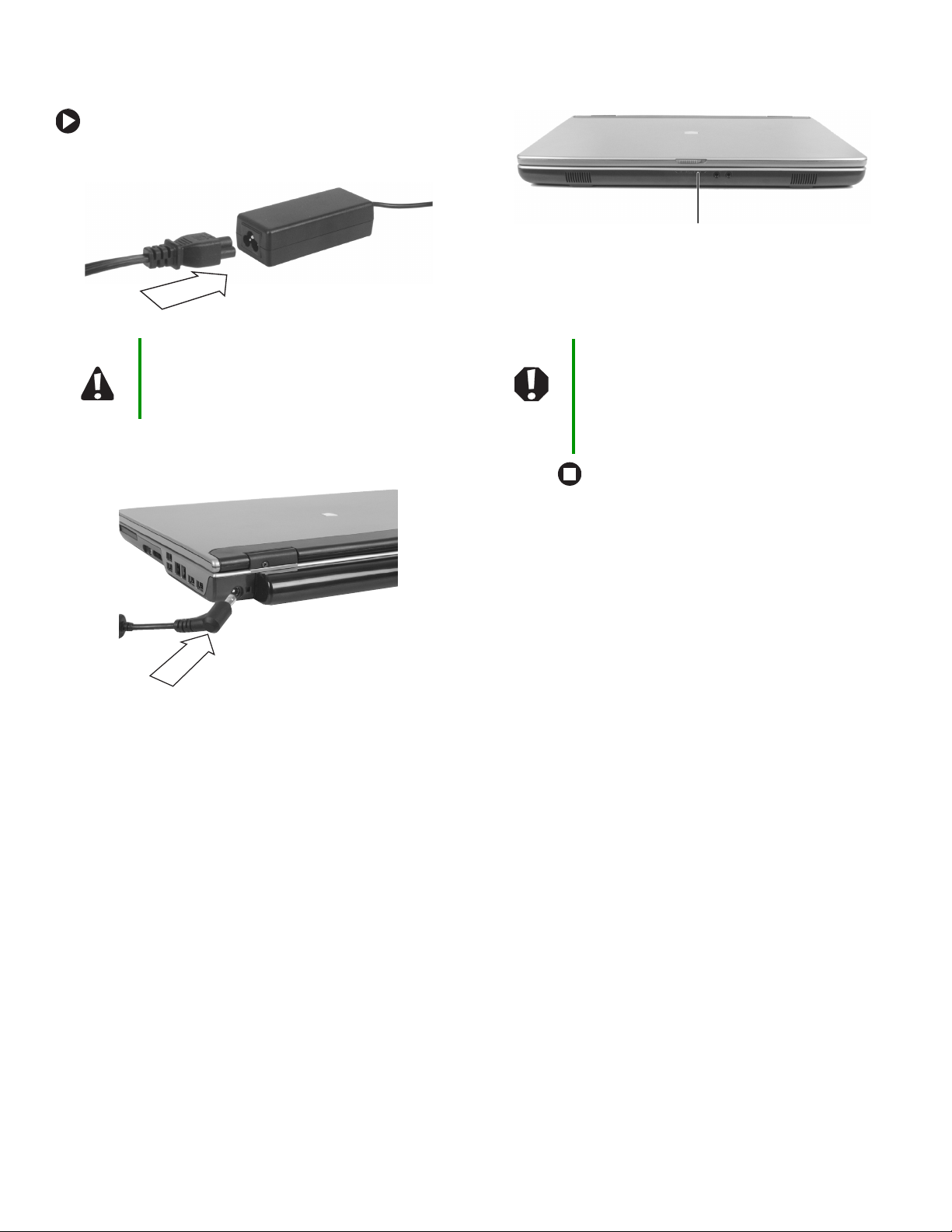
Replaci
ng the
AC Adapter
Replacing the AC Adapter
To connect the AC adapter:
1 Connect the power cord to the AC adapter.
Caution Replace the power cord if it becomes damaged.
The replacement cord must be of the same type
and voltage rating as the original cord or your
notebook may be damaged.
2 Connect the AC adapter to your notebook’s
power connector.
3 Plug the power cord into a wall outlet. The
power indicator turns on.
Power in dicator
If the power indicator does not turn on, unplug
the adapter from your notebook, then plug it
back in.
Warni ng Do not attempt to disassemble the AC adapter.
The AC adapter has no user-replaceable or
user-serviceable parts inside. The AC adapter
has dangerous voltages that can cause serious
injury or death. Contact Gateway about returning
defective AC adapters.
Technical Support
See the label on the bottom of the notebook for
Customer Care information.
Safety, Regulatory, and Legal
Information
See your user guide for important safety, regulatory, and
legal information.
© 2005 Gateway, Inc. All rights reserved. Gateway, Gateway
Country, the Gateway stylized logo, and the black-and-white
spot design are trademarks or registered trademarks of Gateway,
Inc. in the United States and other countries. All other brands
and product names are trademarks or registered trademarks of
their respective companies.
www.gateway.com
1

Replaci
ng the Battery
Replacing the Battery
Tips & Tricks If your notebook is connected to AC power you
can change the battery while the notebook is
turned on. If your notebook is not plugged into
an AC outlet, you must turn the notebook off
while changing the battery.
Locating Components
Battery
4 Slide the battery lock to the unlock position.
5 Slide the battery release latch, then slide the
battery out of the notebook.
6 Slide the replacement battery into the
notebook until it snaps into place.
Warning Danger of explosion if battery is incorrectly
replaced.
Replace only with a battery specifically
manufactured for your notebook. Recycle or
discard the battery as hazardous waste.
The battery used in this device may present a fire
or chemical burn hazard if mishandled. Do not
disassemble, heat above 212°F (100°C), or
incinerate. Keep away from children.
To replace the battery:
1 If your notebook is on and is connected to AC
power, go to Step 2.
- OR -
If your notebook is on and is not plugged into
an AC outlet, save your work and turn off the
notebook.
2 Close the LCD panel.
3 Turn your notebook over so the bottom is
facing up.
7 Slide the battery lock to the lock position.
8 Turn your notebook over.
9 Plug your notebook into an AC outlet.
10 Open the LCD panel and press the power
button.
Technical Support
See the label on the bottom of the notebook for
Customer Care information.
Safety, Regulatory, and Legal
Information
See your user guide for important safety, regulatory, and
legal information.
www.gateway.com
© 2005 Gateway, Inc. All rights reserved. Gateway, Gateway
Country, the Gateway stylized logo, and the black-and-white
spot design are trademarks or registered trademarks of Gateway,
Inc. in the United States and other countries. All other brands
and product names are trademarks or registered trademarks of
their respective companies.
1
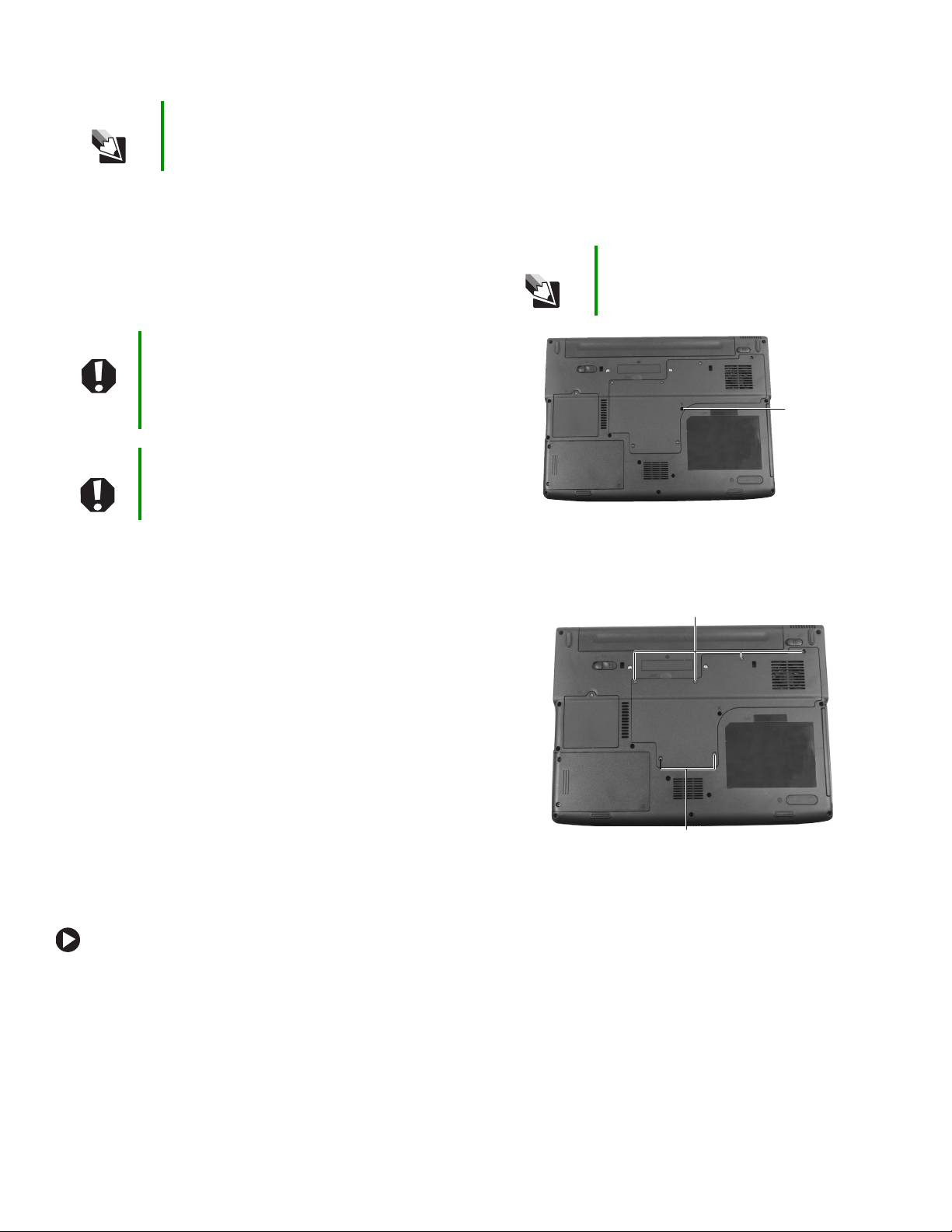
Replaci
ng the
DVD Drive
Replacing the DVD Drive
Tips & Tricks You need a small Phillips screwdriver to
replace the DVD drive.
Preventing static electricity discharge
The components inside your notebook are extremely
sensitive to static electricity, also known as electrostatic
discharge (ESD). ESD can permanently damage
electrostatic discharge-sensitive components in your
notebook.
Warning To avoid exposure to dangerous electrical
voltages and moving parts, turn off your
notebook, remove the battery, and unplug the
AC adapter, modem cable, and network cable
before replacing a component.
Warning To prevent risk of electric shock, do not insert any
object into the vent holes of your notebook.
4 Disconnect all peripheral devices and remove
any PC Cards.
5 Turn your notebook over so the bottom is
facing up, then remove the battery. For more
information, see “Changing Batteries” in your
user guide.
6 With a small Phillips screwdriver, remove the
keyboard screw and put it in a safe place.
Tips & Tricks The keyboard screw hole is marked with a K.
Screw
Before working with notebook components, follow these
guidelines:
• Avoid static-causing surfaces such as carpeted floors,
plastic, and packing foam.
• Remove components from their antistatic bags only
when you are ready to use them. Do not lay
components on the outside of antistatic bags because
only the inside of the bags provide electrostatic
protection.
• Always hold components by their edges. Avoid
touching the edge connectors. Never slide
components over any surface.
• Wear a grounding wrist strap (available at most
electronics stores) and attach it to a bare metal part
of your workbench or other grounded connection.
• Touch a bare metal surface on your workbench or
other grounded object.
To replace the DVD drive:
1 Follow the guidelines under “Preventing static
electricity discharge.”
7 Loosen the six memory bay cover screws (these
screws cannot be removed), then remove the
memory bay cover.
Screws
Screws
2 Turn off your notebook.
3 Disconnect the AC adapter, modem cable, and
network cable.
www.gateway.com
1
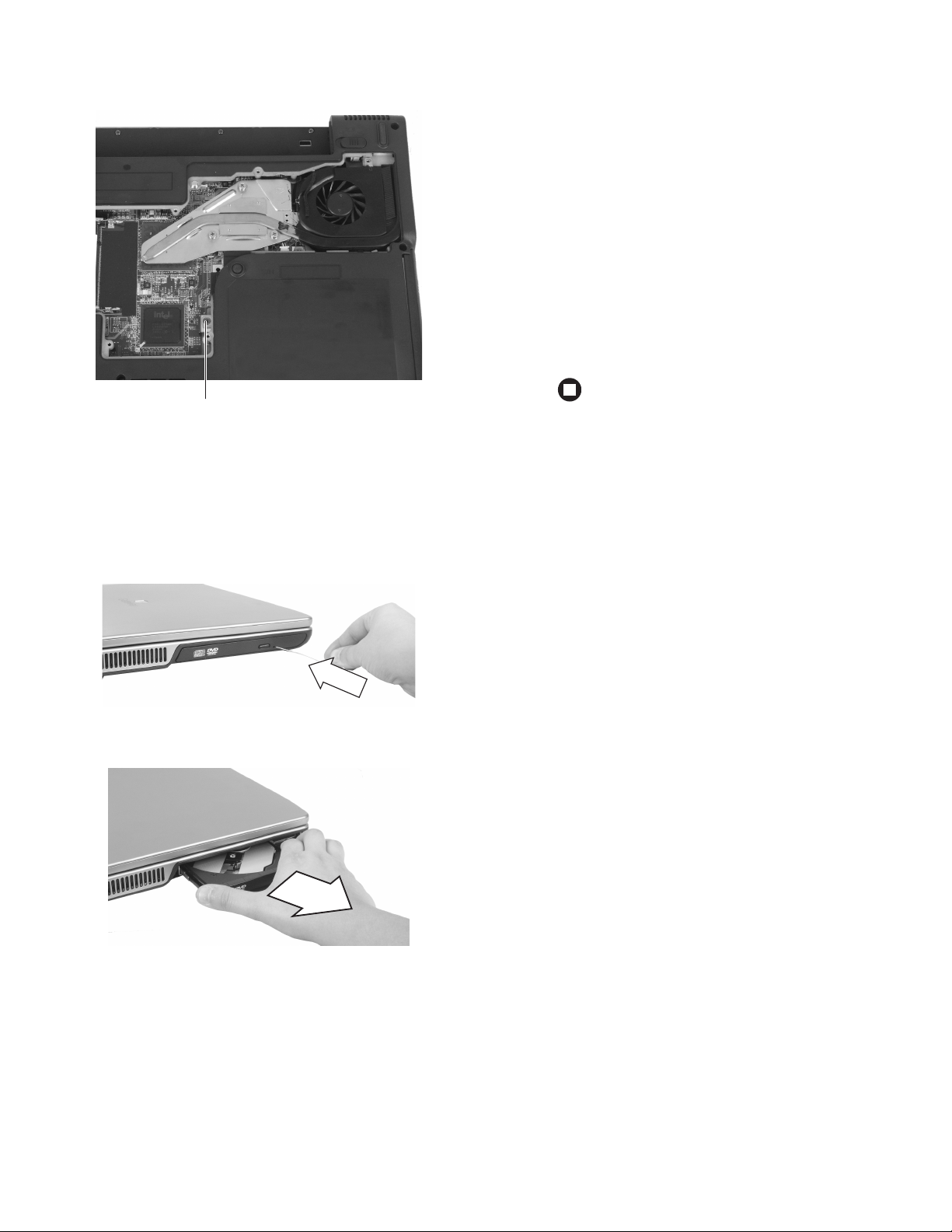
Replaci
ng the
DVD Drive
8 With a small Phillips screwdriver, remove the
DVD drive screw, then put it in a safe place.
Screw
9 Turn your notebook over so the top is facing
up.
10 Insert a straightened paper clip into the DVD
drive’s manual eject hole, push in the paper
clip to eject the drive tray, then pull the drive
tray open.
12 Slide the new DVD drive into the drive bay.
Make sure that the drive fits securely in the bay.
13 Turn your notebook over so the top is facing
down.
14 Secure the DVD drive with the screw removed
in Step 8.
15 Replace the memory bay cover, then tighten
the six cover screws.
16 Replace the keyboard screw.
17 Insert the battery, then turn your notebook
over.
18 Connect the power adapter, modem cable, and
network cable, then turn on your notebook.
Technical Support
See the label on the bottom of the notebook for
Customer Care information.
Safety, Regulatory, and Legal
Information
See your user guide for important safety, regulatory, and
legal information.
11 Carefully slide the drive out of the drive bay.
© 2005 Gateway, Inc. All rights reserved. Gateway, Gateway
Country, the Gateway stylized logo, and the black-and-white
spot design are trademarks or registered trademarks of Gateway,
Inc. in the United States and other countries. All other brands
and product names are trademarks or registered trademarks of
their respective companies.
2
www.gateway.com

Replaci
ng the HardDrive
Kit
Replacing the Hard Drive Kit
Tips & Tricks You need a small Phillips screwdriver to
replace the hard drive.
Locating Components
Hard
drive bay
Preventing static electricity discharge
The components inside your notebook are extremely
sensitive to static electricity, also known as electrostatic
discharge (ESD). ESD can permanently damage
electrostatic discharge-sensitive components in your
notebook.
Warning To avoid exposure to dangerous electrical
voltages and moving parts, turn off your
notebook, remove the battery, and unplug the
AC adapter, modem cable, and network cable
before replacing a component.
• Wear a grounding wrist strap (available at most
electronics stores) and attach it to a bare metal part
of your workbench or other grounded connection.
• Touch a bare metal surface on your workbench or
other grounded object.
Replacing the hard drive kit
To replace the hard drive kit:
1 Back up any data you want to transfer to the
new hard drive. For more information, see
“Backing up files” in Using Your Computer which
has been included on your hard drive. To access
this guide, click
Gateway Documentation.
2 Follow the guidelines under “Preventing static
electricity discharge.”
3 Turn off your notebook.
4 Disconnect the AC adapter, modem cable, and
network cable.
5 Disconnect all peripheral devices and remove
any PC Cards.
6 Turn your notebook over so the bottom is
facing up, then remove the battery. For more
information, see “Changing Batteries” in your
user guide.
7 Remove the two hard drive bay cover screws,
slide the hard drive bay cover, then remove it.
The hard drive is attached to the back of the
cover.
Start, All Programs, then click
Warning To prevent risk of electric shock, do not insert any
object into the vent holes of your notebook.
Before working with notebook components, follow these
guidelines:
• Avoid static-causing surfaces such as carpeted floors,
plastic, and packing foam.
• Remove components from their antistatic bags only
when you are ready to use them. Do not lay
components on the outside of antistatic bags because
only the inside of the bags provide electrostatic
protection.
• Always hold components by their edges. Avoid
touching the edge connectors. Never slide
components over any surface.
www.gateway.com
Screws
1

Replaci
ng the HardDrive
Kit
8 If your new hard drive already includes the
hard drive cover, go to Step 13.
-OR-
If you need to move the hard drive cover from
your old hard drive to your new hard drive, go
to Step 9.
9 Remove the four screws that secure the hard
drive to the hard drive cover.
Screws
Screws
11 Place the new drive, label side up, onto the
cover so the screw holes line up.
12 Replace the four screws that secure the cover
to the drive.
13 Slide the new hard drive kit into your
notebook, then replace the cover screws.
14 Insert the battery, then turn your notebook
over.
15 Connect the power adapter, modem cable, and
network cable.
16 Turn on your notebook.
17 For instructions on installing Windows, your
drivers, and your applications, see the
instructions that were included in the
restoration booklet.
Technical Support
See the label on the bottom of the notebook for
Customer Care information.
10 Remove the cover from the old drive.
Safety, Regulatory, and Legal
Information
See your user guide for important safety, regulatory, and
legal information.
© 2005 Gateway, Inc. All rights reserved. Gateway, Gateway
Country, the Gateway stylized logo, and the black-and-white
spot design are trademarks or registered trademarks of Gateway,
Inc. in the United States and other countries. All other brands
and product names are trademarks or registered trademarks of
their respective companies.
2
www.gateway.com

Replaci
d
Replacing the Keyboard
ng the Keyboar
Tips & Tricks
You need a small Phillips and a small flat-blade
screwdriver to replace the keyboard.
Preventing static electricity discharge
The components inside your notebook are extremely sensitive to static
electricity, also known as electrostatic discharge (ESD). ESD can
permanently damage electrostatic discharge-sensitive components in
your notebook.
Warning
Warning
Before working with notebook components, follow these guidelines:
• Avoid static-causing surfaces such as carpeted floors, plastic, and
packing foam.
• Remove components from their antistatic bags only when you are
ready to use them. Do not lay components on the outside of
antistatic bags because only the inside of the bags provide
electrostatic protection.
• Always hold components by their edges. Avoid touching the edge
connectors. Never slide components over any surface.
• Wear a grounding wrist strap (available at most electronics stores)
and attach it to a bare metal part of your workbench or other
grounded connection.
• Touch a bare metal surface on your workbench or other grounded
object.
To avoid exposure to dangerous electrical voltages and
moving parts, turn off your notebook, remove the
battery, and unplug the AC adapter, modem cable, and
network cable before replacing a component.
To prevent risk of electric shock, do not insert any object
into the vent holes of your notebook.
Removing the keyboard
Screw
8 With a small Phillips screwdriver, remove the two hinge
cover screws and put them in a safe place.
Screw
9 Insert the small flat-blade screwdriver under the bottom of
each hinge cover and gently pry it up.
10 Carefully open the LCD panel to the fully opened position.
11 Insert the small flat-blade screwdriver under the right end
of the keyboard cover and gently pry it up.
Important
Inserting a piece of cloth between the screwdriver and
keyboard will help prevent damage to your notebook.
Screw
To remove the keyboard:
1 Follow the guidelines under “Preventing static electricity
discharge.”
2 Turn off your notebook.
3 Disconnect the AC adapter, modem cable, and network
cable.
4 Disconnect all peripheral devices and remove any PC
Cards.
5 Turn your notebook over so the bottom is facing up, then
remove the battery. For more information, see “Changing
Batteries” in your user guide.
6 Turn your notebook over so the top is facing up.
7 With a small Phillips screwdriver, remove the keyboard
screw and put it in a safe place.
Tips & Tricks
The keyboard screw hole is marked with a K.
www.gateway.com
12 Pull the cover off the notebook. Be careful to not damage
the LCD panel.
1

Replaci
d
13 Lift the back edge of the keyboard slightly, then slowly slide
it toward the LCD panel to release the keyboard retaining
tabs located on the front of the keyboard.
14 Slowly rotate the keyboard toward you so it lies keys-down
on top of your notebook. Be careful to not damage the LCD
panel.
ng the Keyboar
3 Rotate the keyboard toward the LCD panel until the
keyboard is almost face-up.
4 Insert the tabs on the front edge of the keyboard into the
slot under the palm rest. It may be necessary to press down
on the keyboard keys along the front edge of the keyboard
to seat the retaining tabs into their corresponding slots.
5 Gently press the keyboard down until it is flat all the way
across. The keyboard should easily fall into place. Be careful
to not damage the LCD panel.
6 Replace the keyboard cover. Press down on the cover in
several places until it clicks in place. The cover is correctly
mounted when you can run you finger along the cover and
find no loose spots. The cover should be flat all the way
across.
15 Slide the black keyboard connector clip to the front of the
notebook and remove the cables. Be careful not to touch
or damage any other components.
Installing the keyboard
To install the keyboard:
1 Place the new keyboard keys-down on your notebook with
the space bar away from you.
2 Mak e sure the bl ack k eyboar d con necto r clip is fu lly mo ved
toward the front of the notebook, insert the cable into the
connector, then slide the black clip to lock the connector
in place.
Caution
10 Insert the battery, then turn your notebook over.
11 Connect the power adapter, the modem cable, and the
If the cover is not correctly replaced, your notebook
could be damaged when you try to close the LCD panel.
7 Close the LCD panel, then replace the two hinge cover
screws.
8 Turn your notebook over so the bottom is facing up.
9 Replace the keyboard screw.
network cable, then turn on your notebook.
Technical Support
See the label on the bottom of the notebook for Customer Care
information.
Safety, Regulatory, and Legal Information
See your user guide for important safety, regulatory, and legal
information.
© 2005 Gateway, Inc. All rights reserved. Gateway, Gateway
Country, the Gateway stylized logo, and the black-and-white
spot design are trademarks or registered trademarks of Gateway,
Inc. in the United States and other countries. All other brands
and product names are trademarks or registered trademarks of
their respective companies.
Important
2
The keyboard cable is correctly oriented if it is not
twisted.
www.gateway.com

Replaci
ng the Memory
Replacing the Memory
Tips & Tricks You need a small Phillips screwdriver to
replace the memory.
Locating Components
Memory bay
Preventing static electricity discharge
The components inside your notebook are extremely
sensitive to static electricity, also known as electrostatic
discharge (ESD). ESD can permanently damage
electrostatic discharge-sensitive components in your
notebook.
• Wear a grounding wrist strap (available at most
electronics stores) and attach it to a bare metal part
of your workbench or other grounded connection.
• Touch a bare metal surface on your workbench or
other grounded object.
To replace memory modules:
1 Follow the guidelines under “Preventing static
electricity discharge.”
2 Turn off your notebook.
3 Disconnect the AC adapter, modem cable, and
network cable.
4 Disconnect all peripheral devices and remove
any PC Cards.
5 Turn your notebook over so the bottom is
facing up, then remove the battery. For more
information, see “Changing Batteries” in your
user guide.
6 With a small Phillips screwdriver, remove the
keyboard screw and put it in a safe place.
Tips & Tricks The keyboard screw hole is marked with a K.
Warning To avoid exposure to dangerous electrical
voltages and moving parts, turn off your
notebook, remove the battery, and unplug the
AC adapter, modem cable, and network cable
before replacing a component.
Warning To prevent risk of electric shock, do not insert any
object into the vent holes of your notebook.
Before working with notebook components, follow these
guidelines:
• Avoid static-causing surfaces such as carpeted floors,
plastic, and packing foam.
• Remove components from their antistatic bags only
when you are ready to use them. Do not lay
components on the outside of antistatic bags because
only the inside of the bags provide electrostatic
protection.
• Always hold components by their edges. Avoid
touching the edge connectors. Never slide
components over any surface.
Screw
www.gateway.com
1

Replaci
ng the Memory
7 Loosen the six memory bay cover screws (these
screws cannot be removed), then remove the
memory bay cover.
Screws
Screws
8 If you are removing a memory module, gently
press outward on the clip at each end of the
module until the module tilts upward.
10 Hold the new or replacement module at a
30-degree angle and press it into the empty
memory slot. This module is keyed so it can
only be inserted in one direction. If the module
does not fit, make sure that the notch in the
module lines up with the tab in the memory
bay.
Important Use only memory modules designed for your
Gateway notebook.
11 Gently push the module down until it clicks in
place.
12 Replace the memory bay cover, then tighten
the cover screws.
13 Replace the keyboard screw.
14 Insert the battery, then turn your notebook
over.
15 Connect the power adapter, the modem cable,
and the network cable.
9 Pull the memory module out of the slot.
16 Turn on your notebook.
Technical Support
See the label on the bottom of the notebook for
Customer Care information.
Safety, Regulatory, and Legal
Information
See your user guide for important safety, regulatory, and
legal information.
© 2005 Gateway, Inc. All rights reserved. Gateway, Gateway
Country, the Gateway stylized logo, and the black-and-white
spot design are trademarks or registered trademarks of Gateway,
Inc. in the United States and other countries. All other brands
and product names are trademarks or registered trademarks of
their respective companies.
2
www.gateway.com

Replaci
ng the Wireless Network Car
d
Replacing the Wireless
Network Card
Caution By law, only approved wireless modules provided
by Gateway, or a Gateway authorized
representative, explicitly for your notebook may
be installed in this notebook.
Tips & Tricks You need a small Phillips screwdriver to
replace the wireless network card.
Locating Components
Wireless
network
bay
• Always hold components by their edges. Avoid
touching the edge connectors. Never slide
components over any surface.
• Wear a grounding wrist strap (available at most
electronics stores) and attach it to a bare metal part
of your workbench or other grounded connection.
• Touch a bare metal surface on your workbench or
other grounded object.
To replace the wireless network card:
1 Follow the guidelines under “Preventing static
electricity discharge.”
2 Turn off your notebook.
3 Disconnect the AC adapter, modem cable, and
network cable.
4 Disconnect all peripheral devices and remove
any PC Cards.
5 Turn your notebook over so the bottom is
facing up, then remove the battery. For more
information, see “Changing Batteries” in your
user guide.
Preventing static electricity discharge
The components inside your notebook are extremely
sensitive to static electricity, also known as electrostatic
discharge (ESD). ESD can permanently damage
electrostatic discharge-sensitive components in your
notebook.
Warning To avoid exposure to dangerous electrical
voltages and moving parts, turn off your
notebook, remove the battery, and unplug the
AC adapter, modem cable, and network cable
before replacing a component.
Warning To prevent risk of electric shock, do not insert any
object into the vent holes of your notebook.
Before working with notebook components, follow these
guidelines:
• Avoid static-causing surfaces such as carpeted floors,
plastic, and packing foam.
6 Loosen the wireless network bay cover screw
(this screw cannot be removed), then remove
wireless network bay cover.
Screw
• Remove components from their antistatic bags only
when you are ready to use them. Do not lay
components on the outside of antistatic bags because
only the inside of the bags provide electrostatic
protection.
www.gateway.com
1

Replaci
ng the Wireless Network Car
d
7 Unplug the two antenna cables.
8 Move the antenna cables out of the way, then
press outward on the clip at each side of the
module until the module tilts upward.
10 Hold the new module at a 30-degree angle and
press it into the empty slot. This module is
keyed so it can only be inserted in one
direction. If the module does not fit, make sure
that the notch in the module lines up with the
tab in the module slot.
11 Move the antenna wires out of the way, then
press the module down until it clicks into
place.
12 Reattach the black antenna cable to the
connector labelled MAIN or M, then reattach
the light gray antenna cable to the connector
labelled AUX or A.
13 Replace the wireless network bay cover, then
tighten the cover screw.
14 Insert the battery, then turn your notebook
over.
15 Connect the power adapter, the modem cable,
and the network cable.
16 Turn on your notebook.
9 Pull the module out of the slot.
Technical Support
See the label on the bottom of the notebook for
Customer Care information.
Safety, Regulatory, and Legal
Information
See your user guide for important safety, regulatory, and
legal information.
© 2005 Gateway, Inc. All rights reserved. Gateway, Gateway
Country, the Gateway stylized logo, and the black-and-white
spot design are trademarks or registered trademarks of Gateway,
Inc. in the United States and other countries. All other brands
and product names are trademarks or registered trademarks of
their respective companies.
2
www.gateway.com
