Page 1
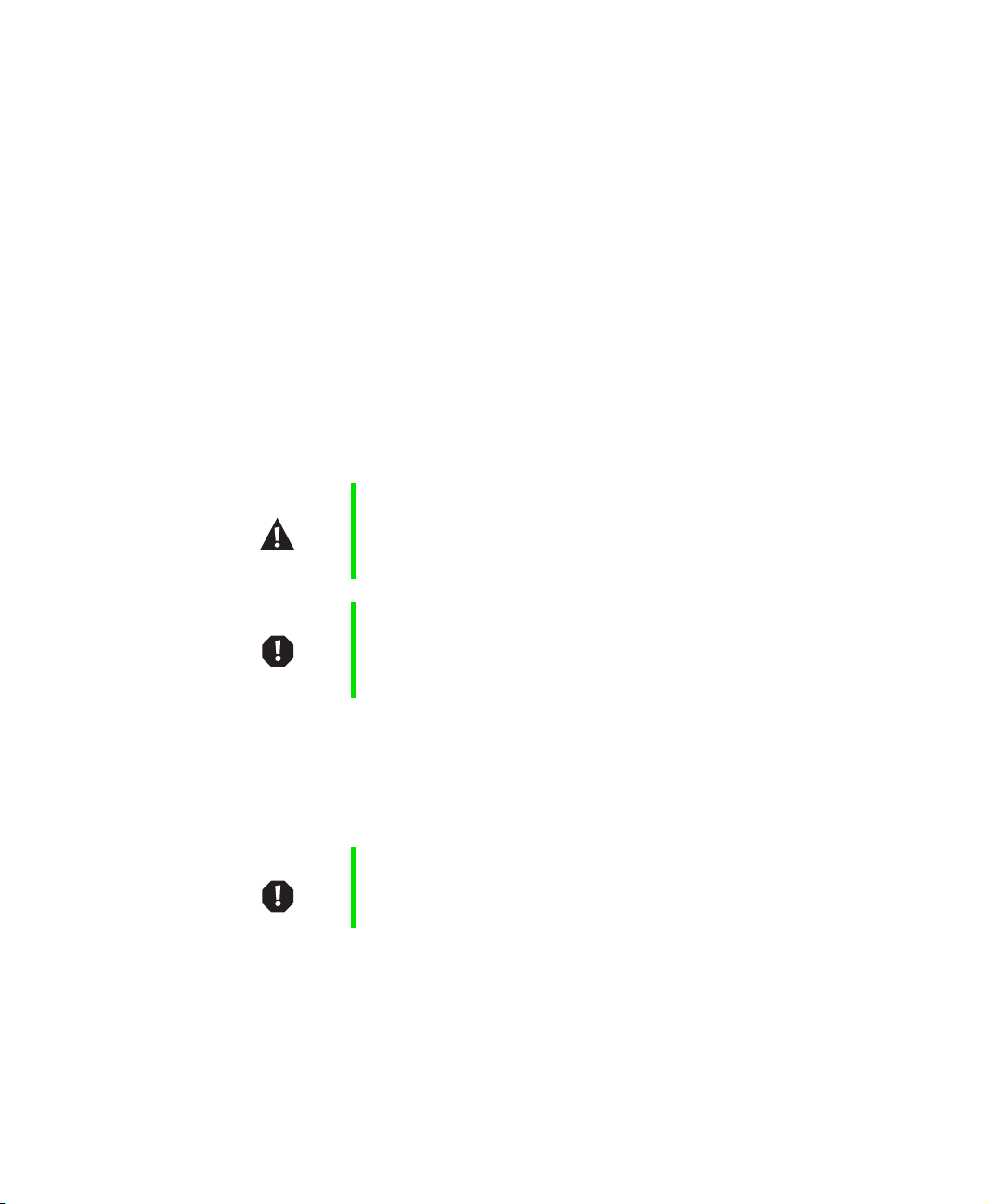
Replacing the Gateway 600 Keyboard
This package includes a replacement keyboard for your Gateway 600 notebook
computer and these printed instructions.
Tools you need
You will need a small Phillips and a small flat blade screwdriver to replace
the keyboard.
Preventing static electricity discharge
The components inside your computer are extremely sensitive to static
electricity, also known as electrostatic discharge (ESD).
Caution ESD can permanently damage electrostatic
discharge-sensitive components in the computer. Prevent
ESD damage by following ESD guidelines every time you
open the computer case.
Warning To avoid exposure to dangerous electrical voltages and
moving parts, turn off your computer and unplug the power
cord and modem and network cables before opening the
case.
Before replacing the keyboard, follow these guidelines:
■ Turn off the computer power.
■ Wear a grounding wrist strap (available at most electronics stores) and
attach it to a bare metal part of the computer.
Warning To prevent risk of electric shock, do not insert any object
into the vent holes of the notebook.
■ Touch a bare metal surface on the back of the computer.
■ Unplug the power cord and modem and network cables.
■ Remove the battery.
www.gateway.com
Page 2
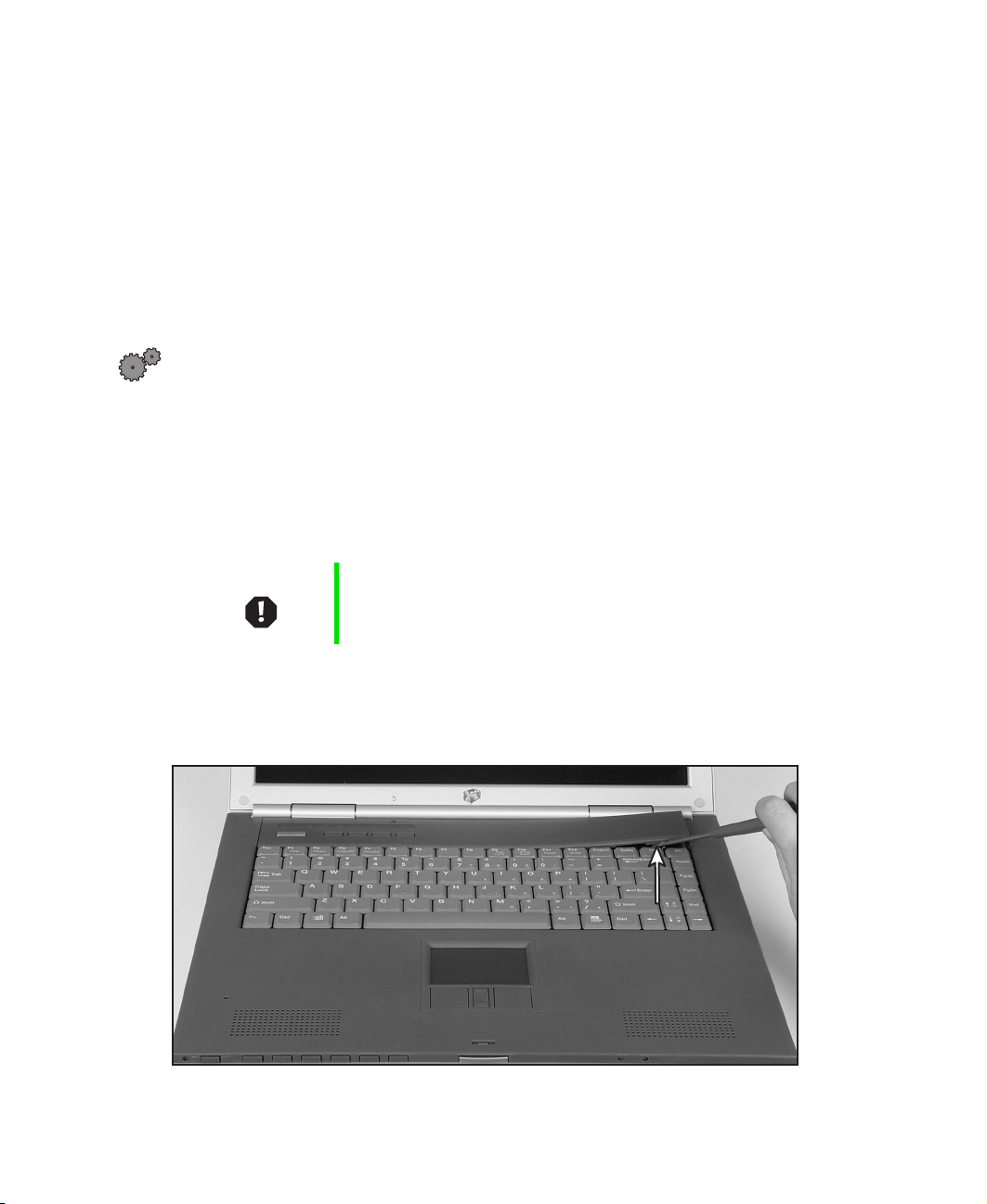
Before working with computer components, follow these guidelines:
■ Avoid static-causing surfaces such as carpeted floors, plastic, and packing
foam.
■ Remove components from their antistatic bags only when you are ready
to use them. Do not lay components on the outside of antistatic bags
because only the inside of the bags provide electrostatic protection.
Removing the keyboard
To remove the keyboard:
1 Follow the guidelines under “Preventing static electricity discharge” on
page 1.
2 Shut down your notebook.
3 Remove the main battery and optional secondary battery.
4 Unplug the AC adapter and modem and network cables.
Warning To avoid injury, disconnect the AC adapter and modem and
network cables before removing the keyboard. Replace the
keyboard before reconnecting power.
5 Open the LCD panel to the normal viewing position.
6 Insert the small flat blade screwdriver under the bottom right corner of
the keyboard bezel and pry it up.
2
www.gateway.com
Page 3

Replacing the Gateway 600 Keyboard
7 Pull the bezel off the notebook. You will hear small snapping sounds as
the bezel comes away from the notebook. Be careful to not break off the
tabs found on the left end of the bezel.
8 With a small Phillips screwdriver, remove the five keyboard screws and
place them in a safe place.
www.gateway.com
3
Page 4

9 Remove the keyboard by raising the back edge, then slowly rotating it
toward you so it lies keys-down on top of the notebook. Be careful to
not damage the LCD panel.
4
www.gateway.com
Page 5

Replacing the Gateway 600 Keyboard
10 Disconnect the keyboard by lifting the keyboard connector using two
fingers. Be careful to not touch or damage any other components.
Installing the keyboard
To install the new keyboard:
1 Place the new keyboard keys-down on the notebook with the space bar
away from you.
2 Insert the keyboard plug, found on the end of the keyboard cable, onto
the keyboard connector.
www.gateway.com
5
Page 6

Important The outside of the keyboard plug goes around the
keyboard connector. The plug is correctly oriented if the
cable is not twisted.
3 Rotate the keyboard toward the LCD panel until the keyboard is almost
face-up.
6
www.gateway.com
Page 7

Replacing the Gateway 600 Keyboard
4 Insert the front of the keyboard under the palm rest.
5 Gently press the keyboard down until it is flat all the way across. The
keyboard should easily fall into place. Be careful to not damage the LCD
panel.
www.gateway.com
7
Page 8

6 Replace the five keyboard screws.
7 Slide the two tabs found on the left end of the bezel under the notebook
frame.
8 Press down on the bezel in several places until it clicks in place.
8
www.gateway.com
Page 9
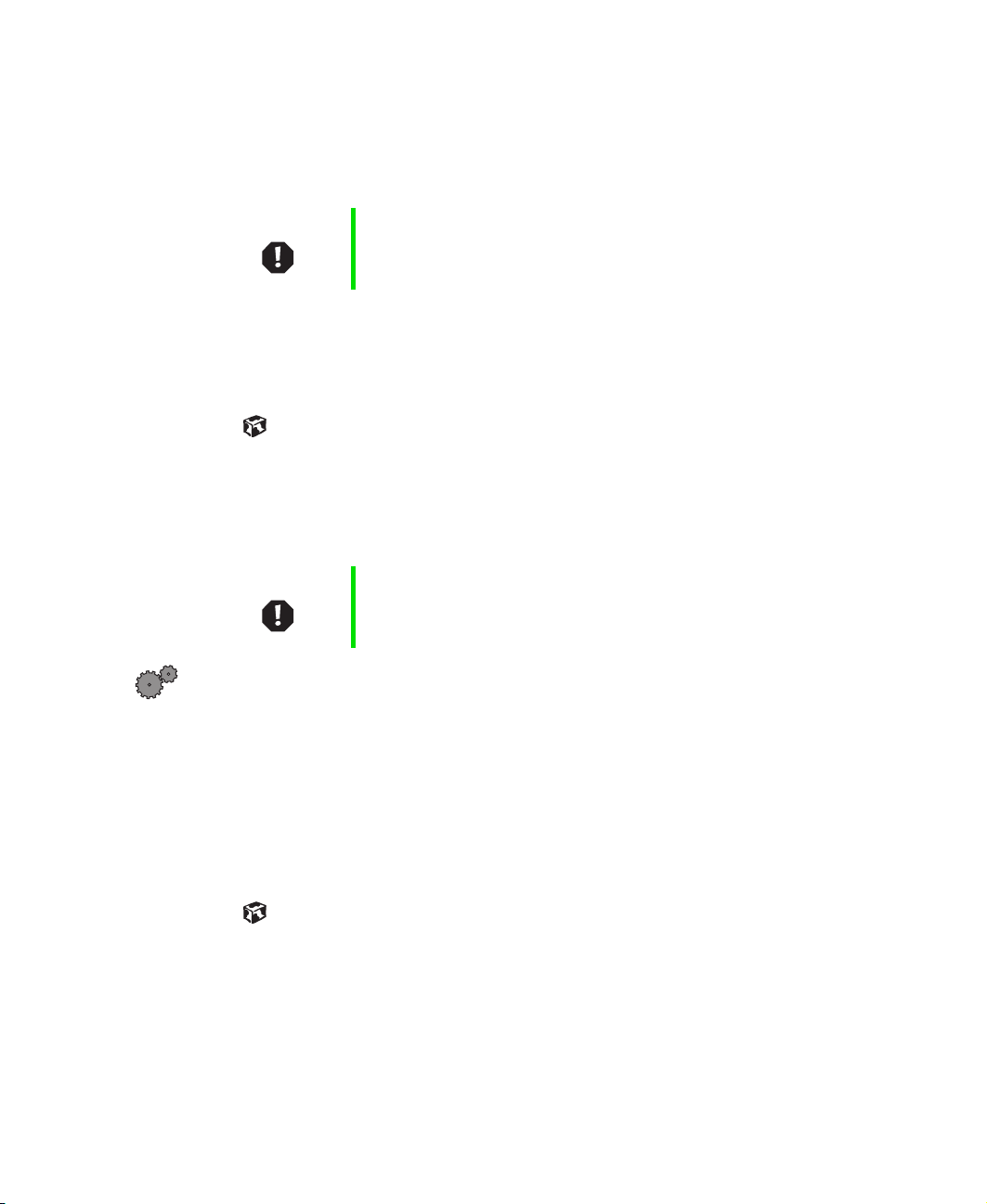
The bezel is correctly mounted when you can run you finger along the
bezel and find no loose spots. The bezel should be flat all the way across.
If the bezel is mounted incorrectly, complete the instructions under
“Replacing the bezel” on page 9.
Warning If the bezel is not correctly replaced, your notebook could
be damaged when you try to close the LCD panel.
9 Replace the main battery and optional secondary battery.
10 Plug in the AC adapter and modem and network cables.
11 Turn on the notebook.
Replacing the bezel
If the bezel was mounted incorrectly, complete the following procedure.
Warning If the bezel is not correctly replaced, your notebook could
be damaged when you try to close the LCD panel.
Replacing the Gateway 600 Keyboard
To replace the bezel:
1 Insert the small flat blade screwdriver under the bottom right corner of
the keyboard bezel and pry up.
2 Pull the bezel off the notebook. You will hear small snapping sounds as
the bezel comes away from the notebook. Be careful to not break off the
tabs found on the left end of the bezel.
3 Slide the two tabs found on the left end of the bezel under the notebook
frame and press down on the bezel in several places until it clicks in place.
Technical Support
Refer to your user’s guide for Gateway Technical Support information.
www.gateway.com
9
Page 10
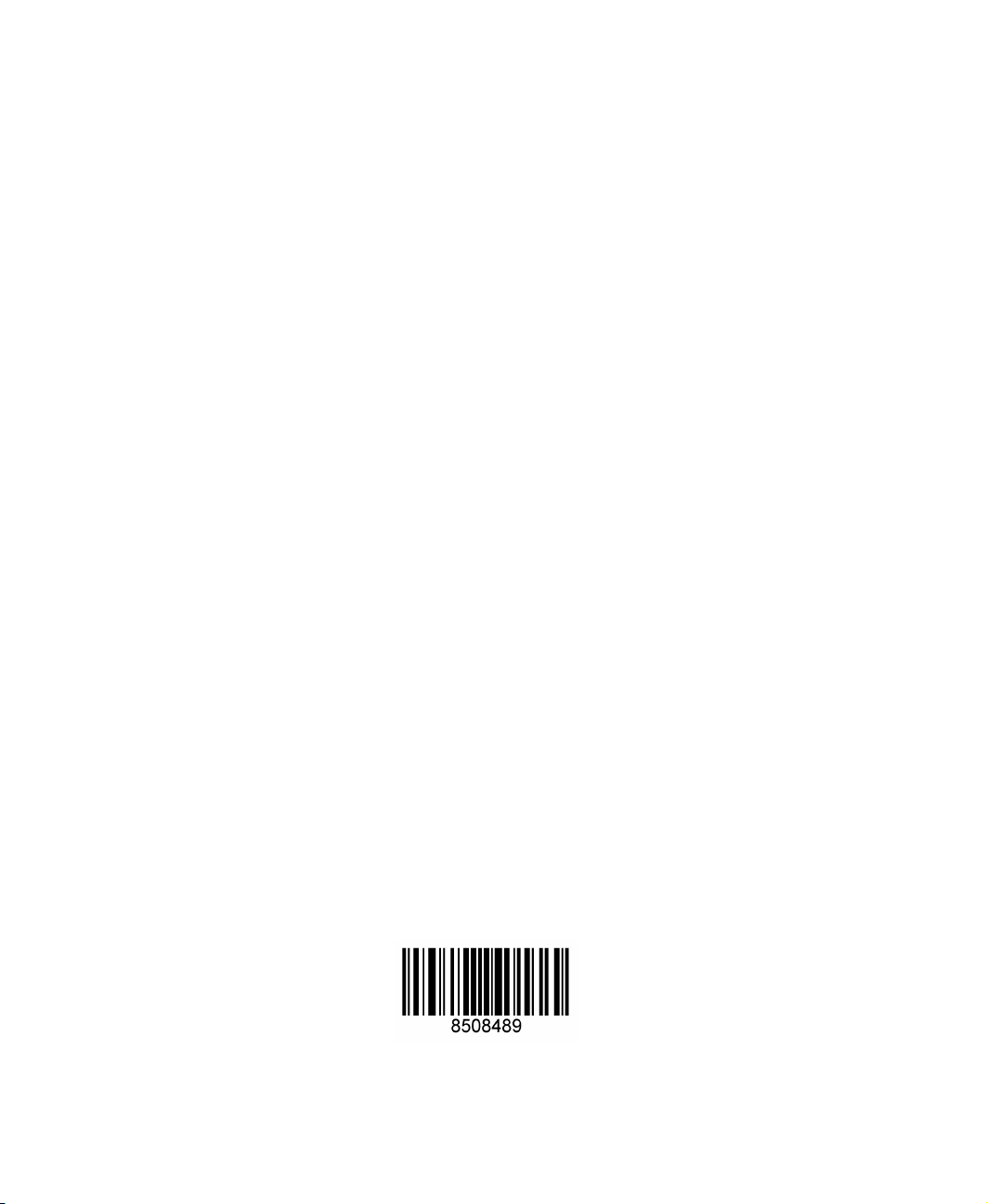
Safety, Regulatory, and Legal Information
Refer to your user’s guide for important safety, regulatory, and legal
information.
© 2002 Gateway, Inc. All rights reserved. Gateway, Gateway Country, the Gateway stylized logo, and the
black-and-white spot design are trademarks or registered trademarks of Gateway, Inc. in the United States and
other countries. All other brands and product names are trademarks or registered trademarks of their respective
companies.
10
MAN US RPL 600 YGR KB INST R0 04/02
www.gateway.com
