Page 1
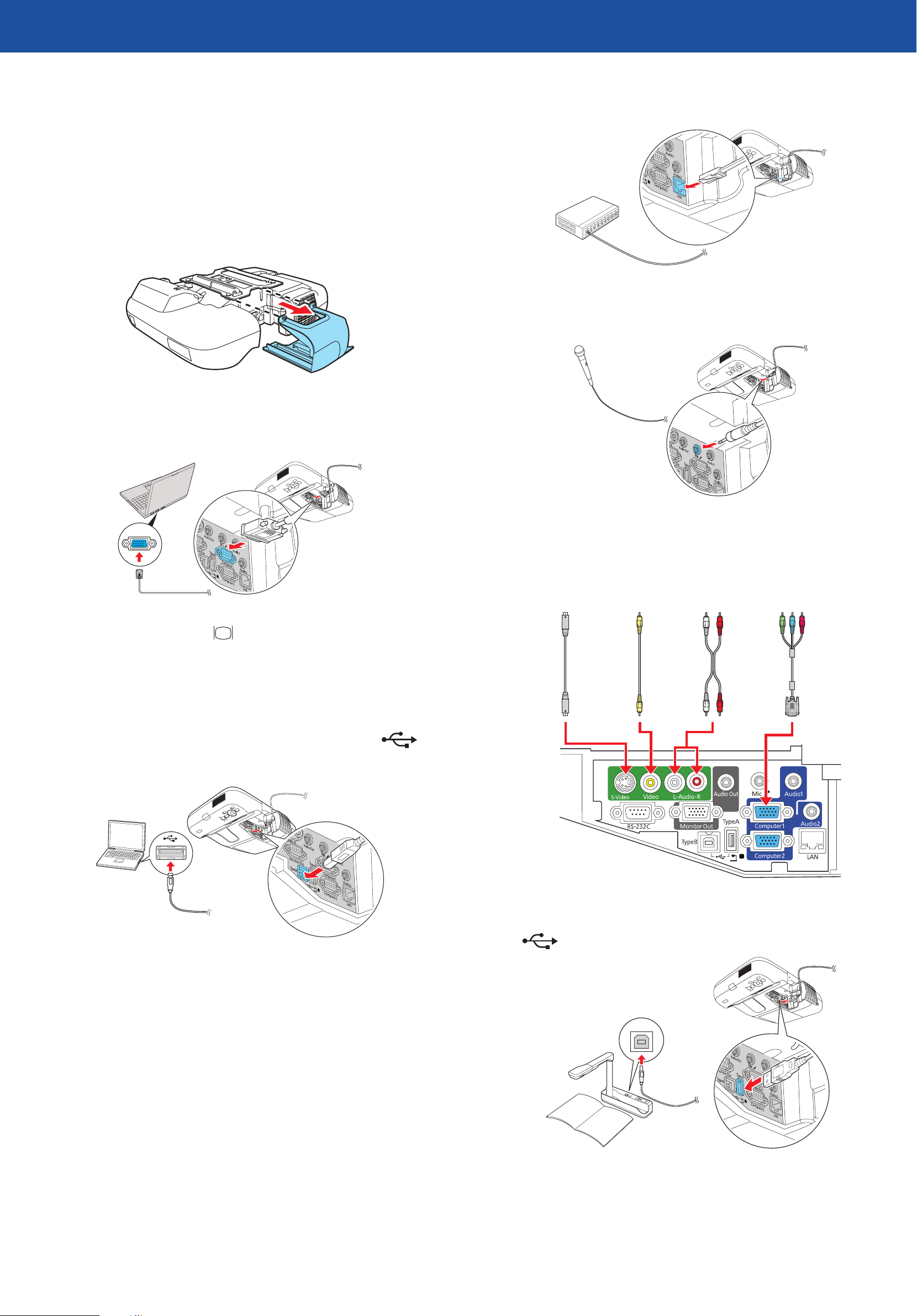
PowerLite® 450W/460
*411850400*
*411850400*
Network (LAN)
Quick Setup
Before using the projector, make sure you read the safety instructions in the
User’s Guide on your projector CD.
Connect the projector
Before you can connect to the projector, you need to loosen the screws and
remove the cable cover.
Choose from the following connections:
Connect the projector to your network using an Ethernet® cable. See “Project
over the network” for more information.
Microphone
Connect a dynamic or condenser microphone to the Mic port, using a 3.5 mm
mini-jack cable.
Computer Monitor Port
Connect a computer using the VGA cable that came with the projector.
Connect one end to the projector’s Computer1 or Computer2 port, and
the other end to your computer’s monitor port. If you are using a
laptop, switch it to external display. You can also connect an audio cable or
microphone.
Computer USB Port
Connect a computer using a USB cable.
Connect the square end of the USB cable to the projector’s TypeB
(square) USB port. Connect the flat end of the cable to any USB port on your
computer. You can also connect an audio cable or microphone.
Video Player
Connect up to 4 video devices and use the remote control to switch between
them.
S-Video
cable
(optional)
RCA video cable
(composite video)
(optional)
Audio cable
(optional)
Component video
to VGA cable
(optional)
Follow the on-screen instructions to install the Epson USB Display software. If
you see warning messages, click OK or Continue. (Software is installed only
the first time you connect the computer.) Press the USB button on the remote
control if necessary.
Interactive Whiteboard or Document Camera
Connect an interactive whiteboard or document camera to the projector’s
TypeA (flat) USB port.
For information on playing sound through the projector or connecting an
external monitor, see the User’s Guide on your projector CD.
Page 2
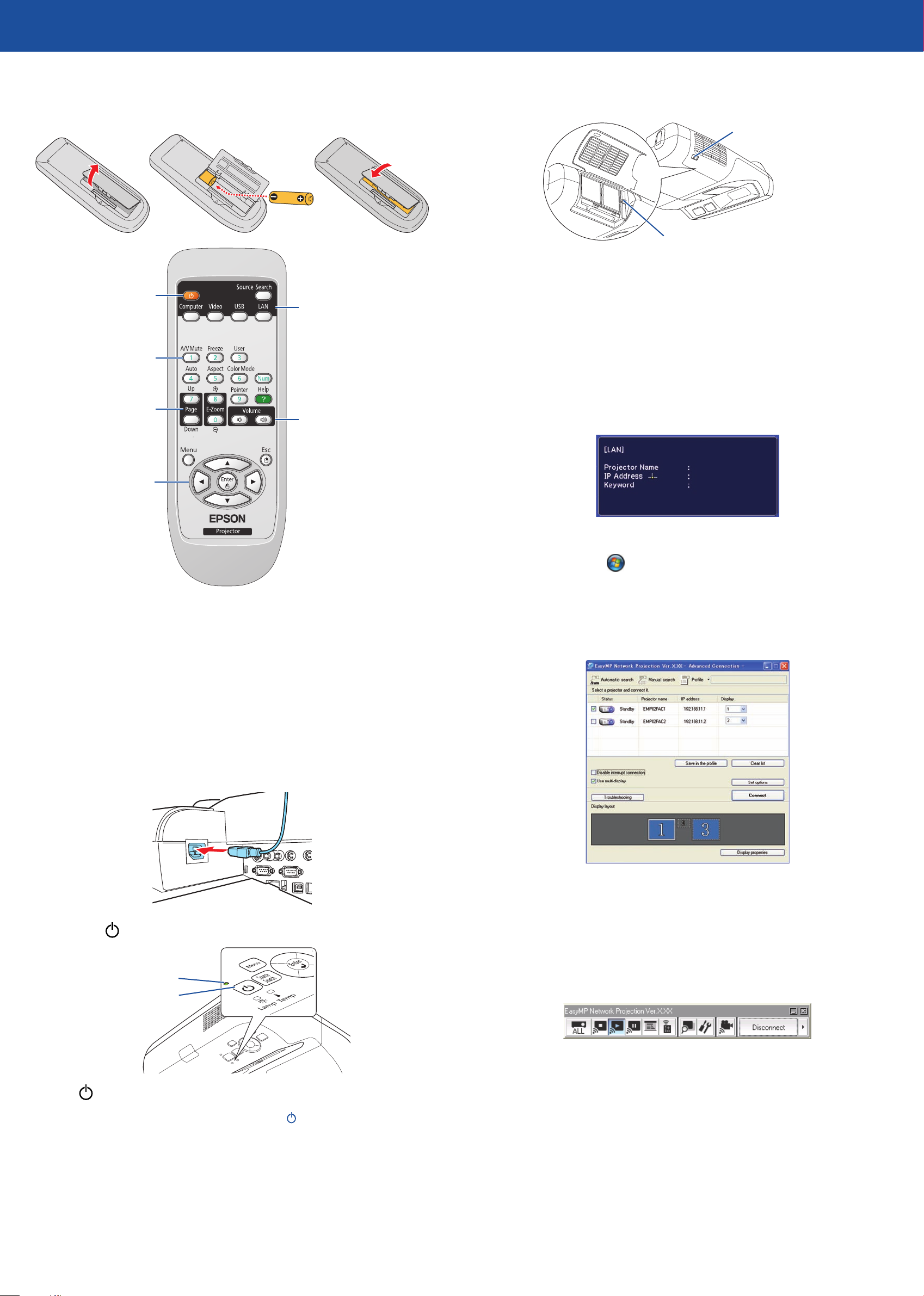
Using the remote control
Make sure the batteries are installed as shown (two AA batteries).
If you need to focus the image, first slide the switch to open the air filter
5
cover on the side of the projector. Then raise or lower the focus lever to
sharpen the image.
Air filter cover switch
Focus lever
Turn projector
on and off
Turn off projector
display and sound
Change
presentation
slides (USB
connection only)
Navigate
projector
menus
You can use the remote control to operate the projector. With the USB cable,
you can use the remote as a wireless mouse. For more information on using the
remote control, see your User’s Guide.
Choose which
source to display
Control projector volume
Project over the network
Install EasyMP® Network Projection on each computer that will project over
the network. Use the CD labeled Epson Projector Software for Meeting &
Monitoring to install EasyMP Network Projection. If you need to configure
the projector for your network, see “Network Configuration” on the back of
this sheet.
Press the LAN button on the remote control.
1
Start EasyMP Network Projection on your computer.
2
Windows®: Select or Start > Programs or All Programs > EPSON
Projector > EasyMP Network Projection.
Mac OS® X: Double-click the EasyMP Network Projection icon in your
Applications folder.
Select Advanced Connection Mode and click OK.
3
Turn on your equipment
Turn on your computer or video source.
1
Make sure the power cord is connected and plugged into an electrical
2
outlet.
Press the power button on the projector or remote control.
3
Power light
Power button
Select the projector you want to connect to, then click Connect.
4
If you don’t see the projector you want, click the Automatic search
button.
If you see a message asking for a keyword, enter the four digits that
5
appear on the LAN standby screen and click OK.
Your computer image is projected, with a floating toolbar:
The power light flashes green, then stays on.
NOTE: To shut down the projector, press the power button twice.
If you don’t see an image, press the Source Search button on the
4
remote control to select the image source.
NOTE: If you still see a blank screen or have other display problems, see
the troubleshooting tips on the back of this sheet.
When you’re done presenting, click Disconnect on the toolbar.
NOTE: Using the optional Wireless LAN module, you can project
wirelessly. To purchase the Wireless LAN module or other accessories,
see “Optional Accessories” on the back of this sheet. For more
information about using the projector on a network, see the User’s
Guide and EasyMP Network Projection Operation Guide on your
projector CD.
Page 3

Network configuration
Using web remote
If you need to configure the projector for your network, you can use the
projector’s menu system.
Press the Menu button on the remote control, select the Network
1
menu, then press Enter.
Choose Network Configuration and press Enter.
2
Select the Wired LAN menu and press Enter.
3
Choose IP Settings and press Enter. You see a screen like the following:
4
You can use a standard web browser to control the projector through the
network. A “virtual remote control” on your computer screen lets you perform
many of the same functions as you can with the physical remote control.
Open your web browser and enter the IP address of the projector you
1
want to monitor in the browser window.
If you’re not sure what the address of the projector is, turn the projector
on and select Net. Info.-Wired LAN or Net. Info.-Wireless LAN from
the Network menu to display the IP address of the projector. (Do not
enter the leading zeroes.)
Press Enter, or, if you set a web control password in the projector’s
2
Network menu, enter your user name and password, then press Enter.
Do one of the following:
5
•
•
To enter numbers, use the buttons on the remote control to
If your network assigns addresses automatically, turn on the DHCP
setting.
If your network does not assign addresses automatically, turn off
DHCP and enter the projector’s IP Address, Subnet Mask, and
Gateway Address, as needed.
highlight the number you want to input, then press the Enter button.
When you’re finished entering an address in the network menu,
highlight Finish, then press the Enter button. Press the Esc button to
reutrn to the previous menu.
From the Projector Control menu, select Web Remote. Use the on-screen
3
buttons to operate the projector, as you would using the remote control.
Select equipment connected
to the USB port
Select video signal
Select computer signal
Turn off picture
and sound
Select wired or wireless
network signal
Pause video
Display closed captions
When you’re done making all necessary changes, press the Esc button,
6
select Complete and press the Enter button to save your settings. Then
press Enter again to confirm.
Press the Menu button to exit the menu system.
7
Page 4

Troubleshooting
Optional accessories
If you see a blank screen...
If you see a blank screen or the No signal message after turning on your
computer, check the following:
Make sure the power light on the projector is green and not flashing.
•
Press the Source Search button or one of the source buttons on the
•
remote control to select the image source.
If you’re using a Windows laptop, press the function key on your
•
keyboard that lets you display on an external monitor. It may be labelled
CRT/LCD or have an icon such as . You may have to hold down the
Fn key while pressing it.
If the projector and laptop don’t display the same
image...
Windows
Try using the CRT/LCD or key as described above. On most systems, this
key lets you toggle between the LCD screen and the projector, or display on
both at the same time.
You can purchase screens or other accessories from an Epson authorized
reseller. To find the nearest reseller, call 800-GO-EPSON (800-463-7766).
Or you can purchase online at www.epsonstore.com (U.S. sales) or
www.epson.ca (Canadian sales).
Product Part number
Replacement lamp V13H010L57
Air filter replacement set (2 filters) V13H134A27
DC-10s document camera ELPDC10S
DC-06 document camera V12H321001
Wireless LAN module V12H306P11
Quick Wireless Connection USB key V12H005M05
Depending on your computer’s video card, you might need to use the Display
utility in the Control Panel to make sure both the LCD screen and the external
monitor port are enabled. See your computer’s Help for details.
Mac OS X
From the Apple® menu, select System Preferences, then select Display
1
or Displays.
Click Detect Displays.
2
Make sure the VGA Display or Color LCD dialog box is selected.
3
Click Arrangement or Arrange, then make sure Mirror Displays is
4
selected.
Where to get help
Manuals
For more information about using the projector, install the manuals from your
projector CD.
Telephone Support Services
To use the Epson PrivateLine® Support service, call (800) 637-7661 and enter the
PIN on the Epson PrivateLine Support card included with your projector. This
service is available 6 AM to 6 PM, Pacific Time, Monday through Friday, for the
duration of your warranty period. You may also speak with a projector support
specialist by dialing one of these numbers:
U.S.: (562) 276-4394, 6 AM to 6 PM, Pacific Time,
Monday through Friday
Canada: (905) 709-3839, 6 AM to 6 PM, Pacific Time,
Monday through Friday
Days and hours of support are subject to change without notice. Toll or long
distance charges may apply.
Internet Support
Visit epson.com/support for solutions to common problems. You can
download utilities and documentation, get FAQs and troubleshooting advice,
or e-mail Epson.
Registration
Register today to get product updates, special promotions, and customer-only
offers. You can use the CD included with your projector, or register online at
www.epson.com/webreg.
Epson and EasyMP are registered trademarks and Epson Exceed Your Vision is a registered logomark of Seiko
Epson Corporation. PowerLite and PrivateLine are registered trademarks of Epson America, Inc.
General Notice: Other product names used herein are for identification purposes only and may be trademarks of
their respective owners. Epson disclaims any and all rights in those marks.
This information is subject to change without notice.
© 2009 Epson America, Inc. 11/09
Printed in XXXXXX CPD-27772
