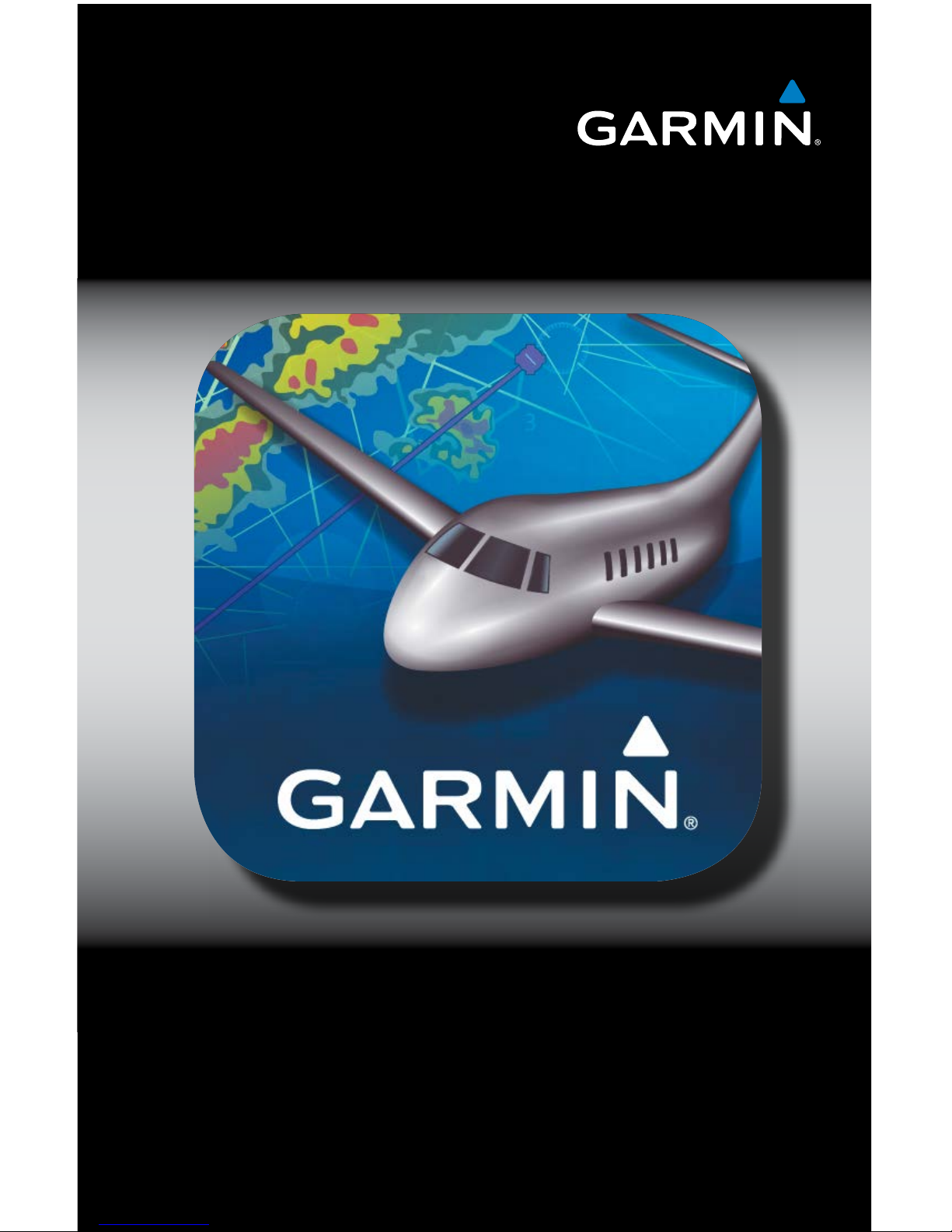
Garmin Pilot for iOS
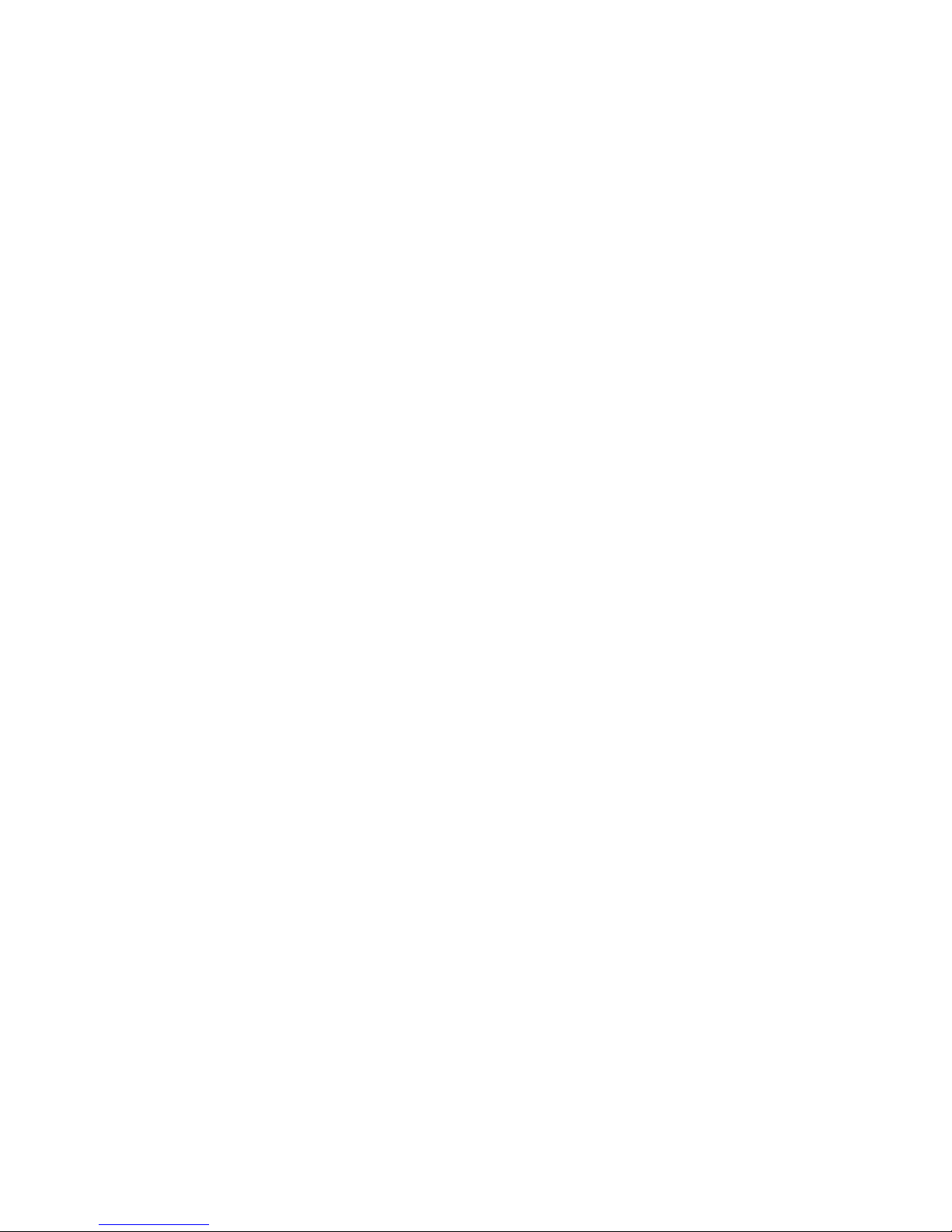
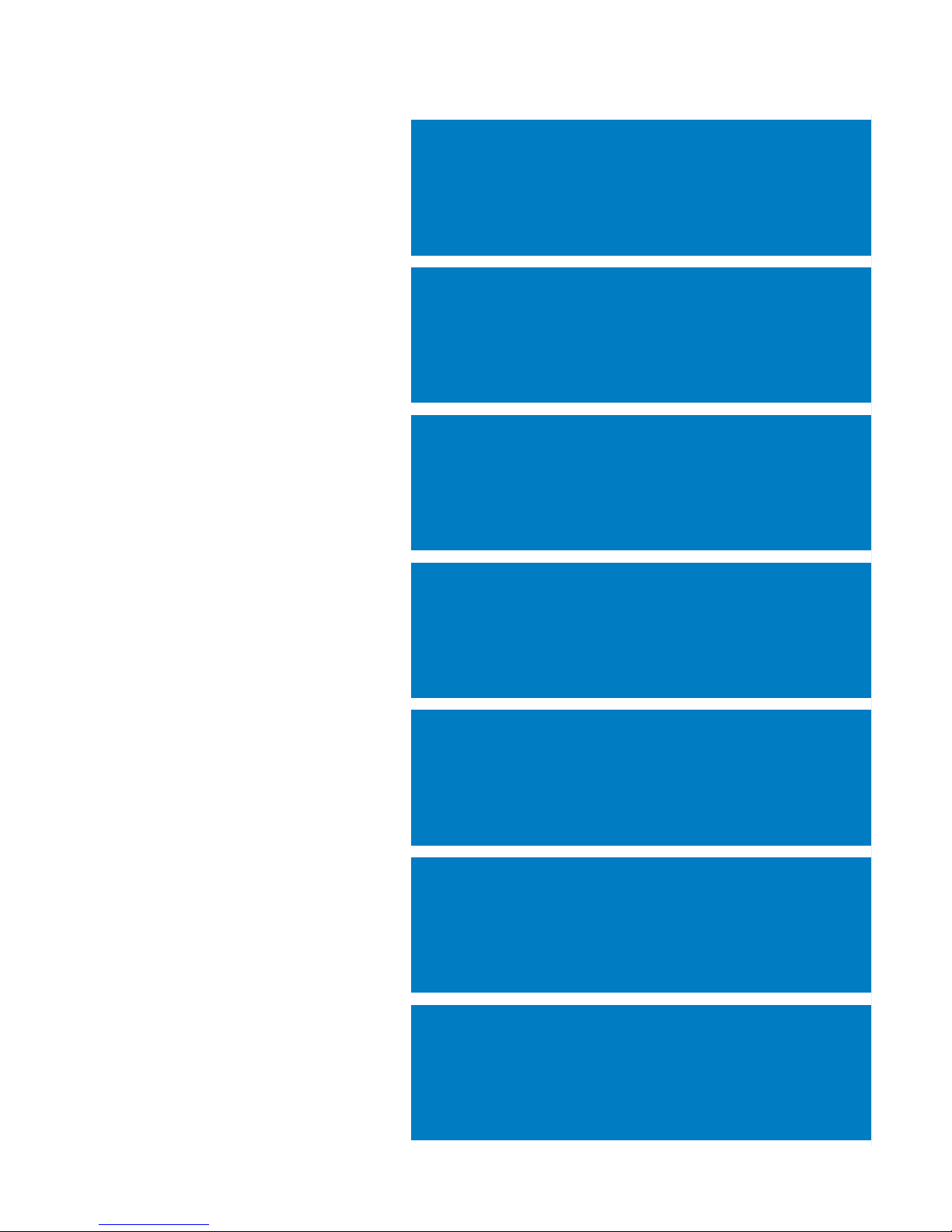
OVERVIEW
PLAN
FILE
FLY
SUBSCRIPTIONS
APPENDICES
INDEX
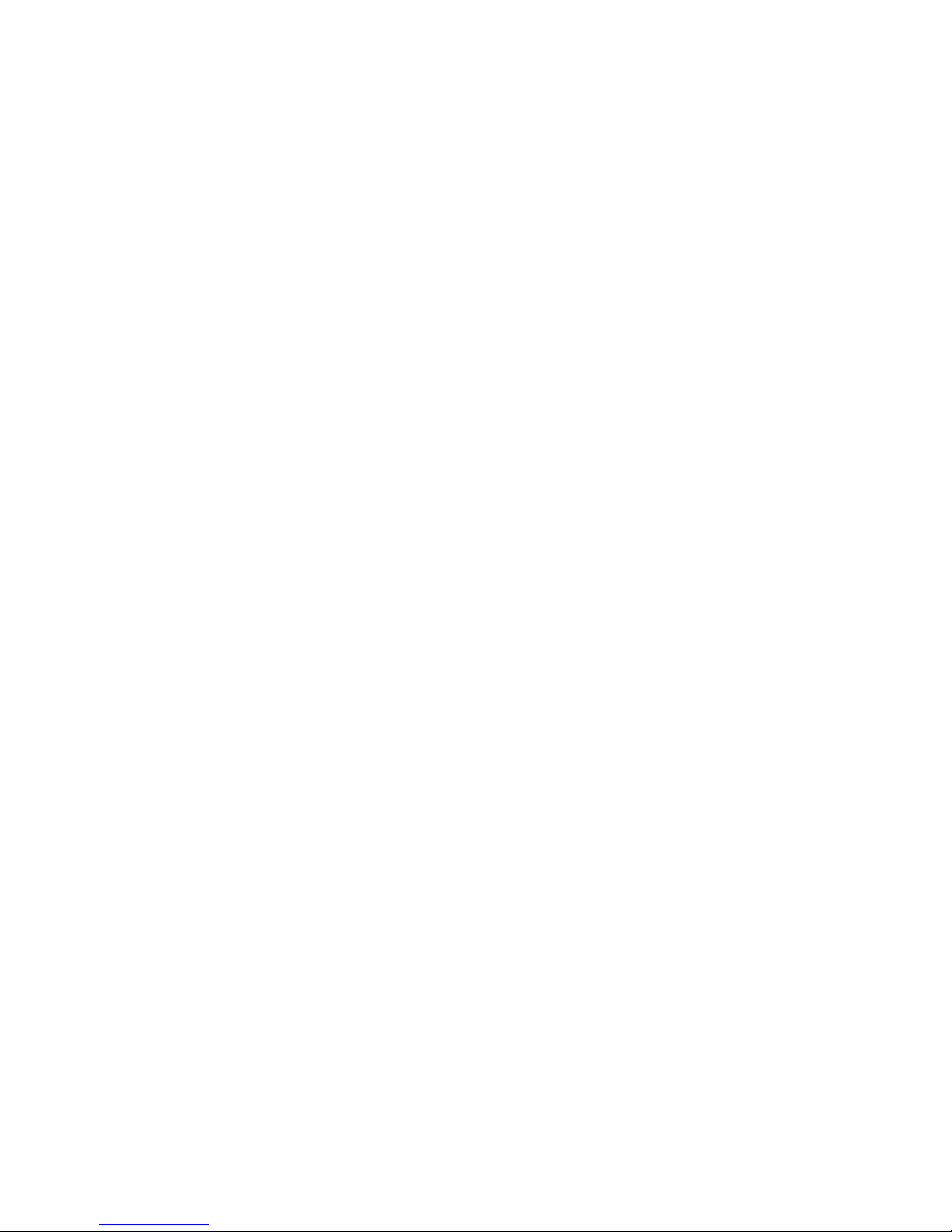
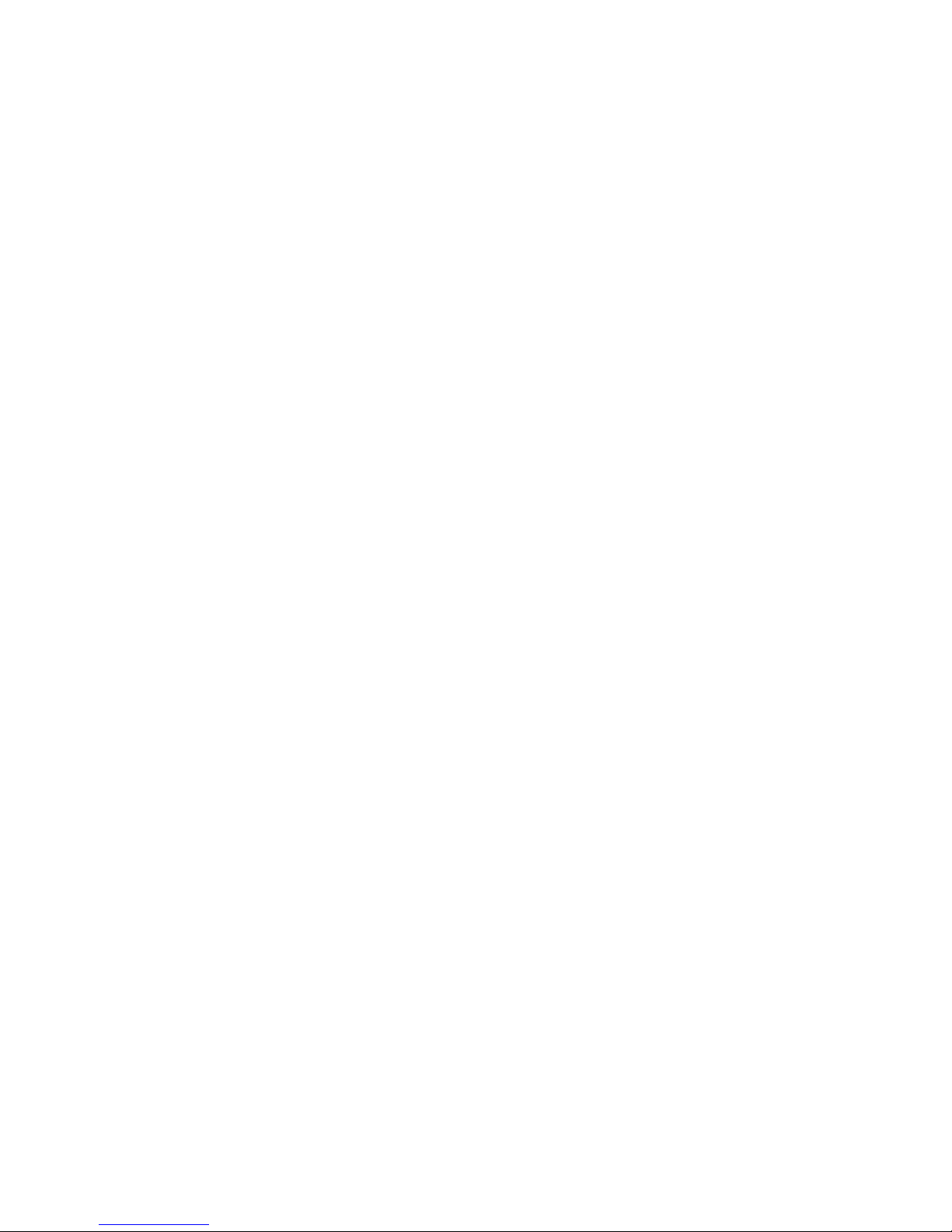
Copyright © 2012-2013 Garmin Ltd. or its subsidiaries. All rights reserved.
This manual reflects the operation of Software version 5.0 or later. Some differences in operation
may be observed when comparing the information in this manual to earlier or later software versions.
Garmin International, Inc., 1200 East 151st Street, Olathe, Kansas 66062, U.S.A.
Tel: 913/397.8200 Fax: 913/397.8282
Garmin AT, Inc., 2345 Turner Road SE, Salem, OR 97302, U.S.A.
Tel: 503/391.3411 Fax 503/364.2138
Garmin (Europe) Ltd, Liberty House, Bulls Copse Road, Hounsdown Business Park,
Southampton, SO40 9RB, U.K.
Tel: 44/0870.8501241 Fax: 44/0870.8501251
Garmin Corporation, No. 68, Jangshu 2nd Road, Shijr, Taipei County, Taiwan
Tel: 886/02.2642.9199 Fax: 886/02.2642.9099
Web Site Address: www.garmin.com
Except as expressly provided herein, no part of this manual may be reproduced, copied, transmitted,
disseminated, downloaded or stored in any storage medium, for any purpose without the express
written permission of Garmin. Garmin hereby grants permission to download a single copy of this
manual and of any revision to this manual onto a hard drive or other electronic storage medium to
be viewed for personal use, provided that such electronic or printed copy of this manual or revision
must contain the complete text of this copyright notice and provided further that any unauthorized
commercial distribution of this manual or any revision hereto is strictly prohibited.
Garmin®, SafeTaxi®, FliteCharts® and Garmin Pilot™ are registered trademarks of Garmin Ltd. or
its subsidiaries. These trademarks may not be used without the express permission of Garmin.
Jeppesen® is a registered trademark of Jeppesen, Inc.
NavData™ is a trademark of Jeppesen, Inc.
iPad® is a registered trademark of Apple, Inc.
Canadian Radar is provided by Environment Canada.
Baron Mobile Link® is a registered trademark of Baron Services.
April, 2013
190-01501-00 Rev. F
Printed in the United States

Blank Page

Garmin Pilot for iOS User’s Guide
190-01501-00 Rev. F
Warnings, Cautions & Notes
WARNING:
Do not rely solely up the indicators shown on the Panel Display
Pane to maneuver the aircraft.
WARNING:
The altitude displayed by Garmin Pilot™ on the Panel Page is
geometric height above Mean Sea Level and could vary significantly from
the altitude displayed by pressure altimeters. Always use pressure altitude
displayed by the aircraft altimeter when determining or selecting aircraft
altitude.
WARNING:
Do not use outdated database information. Databases used in
the Garmin Pilot™ must be updated regularly in order to ensure that the
information remains current. Pilots using any outdated database do so
entirely at their own risk.
WARNING:
To reduce the risk of unsafe operation, carefully review and
understand all aspects of the Garmin Pilot™ User documentation and the
Pilot’s Operating Handbook of the aircraft. Thoroughly practice basic operation
prior to actual use. During flight operations, carefully compare indications from
Garmin Pilot™ to all available navigation sources, including the information
from other NAVAIDs, visual sightings, charts, etc. For safety purposes, always
resolve any discrepancies before continuing navigation.
WARNING:
Garmin Pilot™ has a very high degree of functional integrity.
However, the pilot must recognize that providing monitoring and/or self-test
capability for all conceivable failures is not practical. Although unlikely, it may
be possible for erroneous operation to occur without a fault indication shown
by Garmin Pilot™. It is thus the responsibility of the pilot to detect such
an occurrence by means of cross-checking with all redundant or correlated
information available in the cockpit.
WARNING:
For safety reasons, Garmin Pilot™ operational procedures must be
learned on the ground.
WARNING:
The United States government operates the Global Positioning
System and is solely responsible for its accuracy and maintenance. The GPS
system is subject to changes which could affect the accuracy and performance
of all GPS equipment. Portions of Garmin Pilot™ utilize GPS as a precision
electronic NAVigation AID (NAVAID). Therefore, as with all NAVAIDs,
information presented by Garmin Pilot™ can be misused or misinterpreted
and, therefore, can become unsafe.
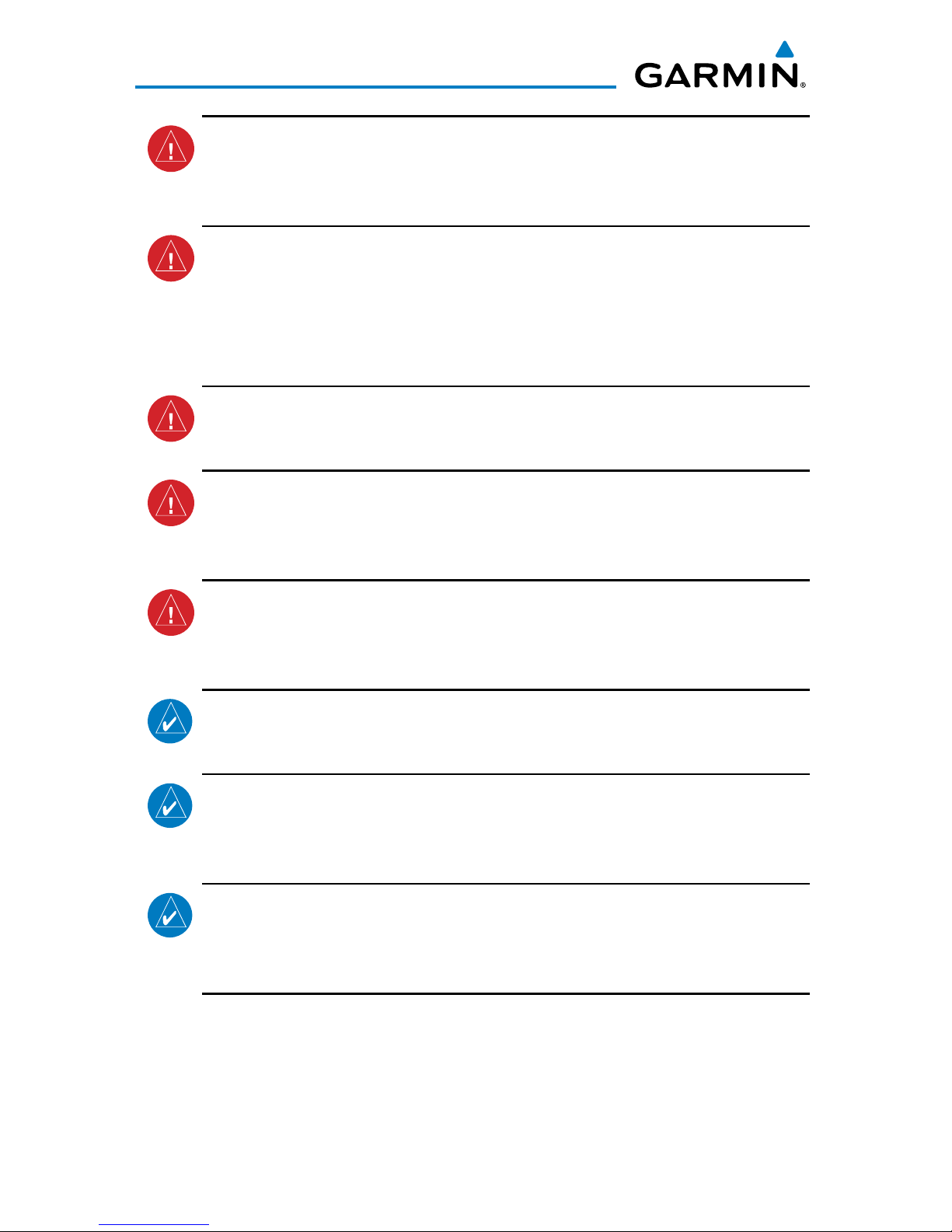
Garmin Pilot for iOS User’s Guide
190-01501-00 Rev. F
Warnings, Cautions & Notes
WARNING:
Do not use basemap (land and water data) information for primary
navigation. Basemap data is intended only to supplement other approved
navigation data sources and should be considered as an aid to enhance
situational awareness.
WARNING:
Do not use the indicated data link weather product age to
determine the age of the weather information shown by the data link weather
product. Due to time delays inherent in gathering and processing weather
data for data link transmission, the weather information shown by the data
link weather product may be significantly older than the indicated weather
product age.
WARNING:
Do not use data link weather information for maneuvering in, near,
or around areas of hazardous weather. Information contained with in data
link weather products may not accurately depict current weather conditions.
WARNING:
Do not rely solely upon the display of traffic information for
collision avoidance maneuvering. The traffic display does not provide collision
avoidance resolution advisories and does not under any circumstances or
conditions relieve the pilot’s responsibility to see and avoid other aircraft
WARNING:
Do not rely solely upon the display of traffic information to accurately
depict all of the traffic within range of the aircraft. Due to lack of equipment,
poor signal reception, and/or inaccurate information from aircraft or ground
stations, traffic may be present that is not represented on the display.
NOTE:
All visual depictions contained within this document, including screen
images of Garmin Pilot™ panel and displays, are subject to change and may
not reflect the most current Garmin Pilot™ software and aviation databases.
NOTE
:
Interference from GPS repeaters operating inside nearby hangars
can cause an intermittent loss of altitude and heading displays while on the
ground. Moving more than 100 yards away from the source of the interference
should alleviate the condition.
NOTE:
Temporary Flight Restriction (TFR) data is provided by the FAA and
may not be updated outside of normal business hours. Confirm data currency
through alternate sources and contact your local FSS for interpretation of TFR
data.
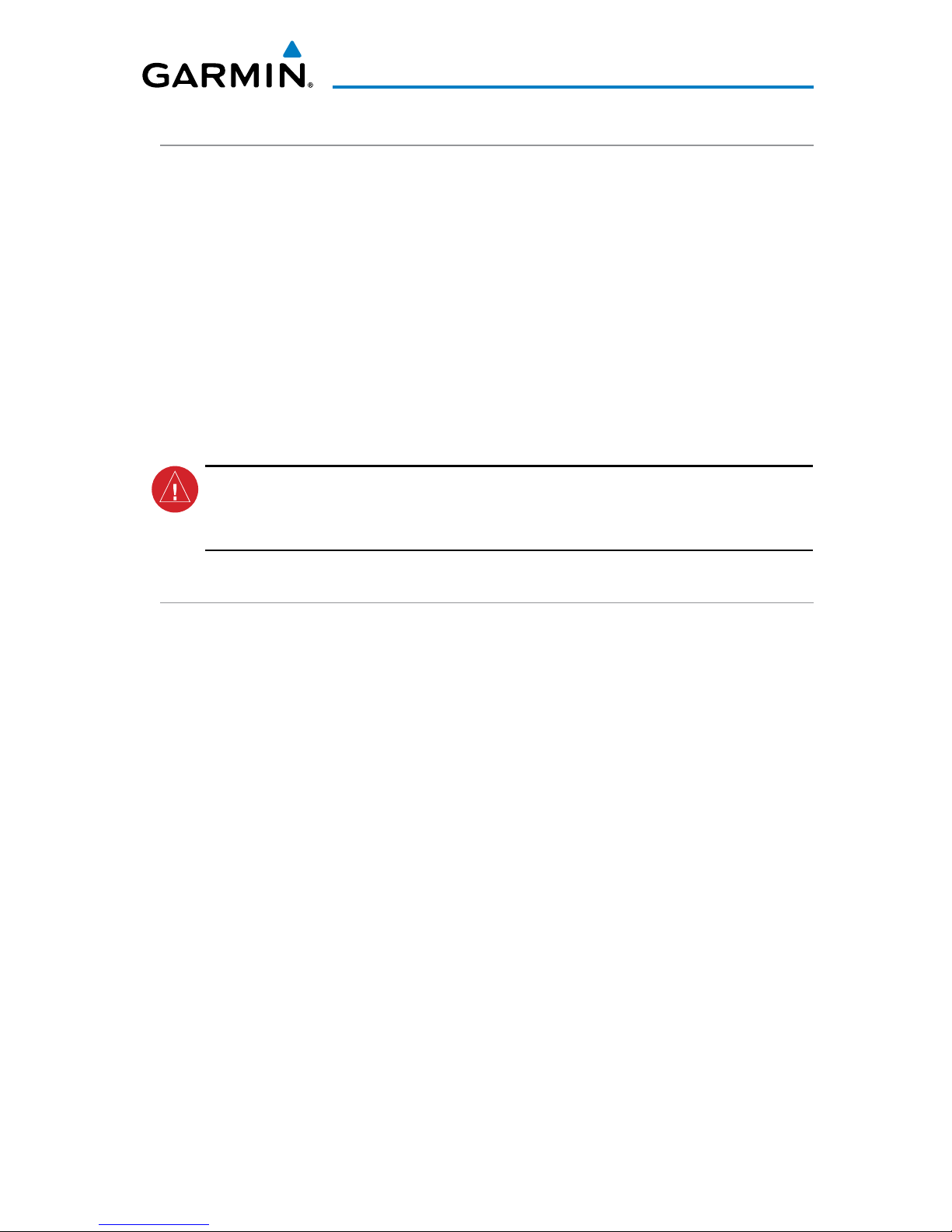
Garmin Pilot for iOS User’s Guide
190-01501-00 Rev. F
Licence Agreement
END-USER LICENSE AGREEMENT
Garmin Pilot™ by Garmin application and data (the “Application”)
are licensed, not sold. The Application is provided under the following
license and is subject to the following terms and conditions, which are
agreed to by End User (“you” or “your”), on the one hand, and Garmin,
International, Inc. and its affiliates (collectively, "Garmin") on the other
hand.
IMPORTANT: CAREFULLY READ THIS LICENSE BEFORE USING THIS APPLICATION. USING
THIS APPLICATION INDICATES YOUR ACKNOWLEDGMENT THAT YOU HAVE READ THIS
LICENSE AND AGREE TO ITS TERMS. IF YOU DO NOT AGREE, THEN YOU MUST NOT USE THE
APPLICATION.
WARNING:
For VFR use only as an aid to prudent navigation. All information
is presented for reference only. You assume total responsibility and risk
associated with using the AOPA Airport Directory.
LICENSE TERMS AND CONDITIONS
Garmin grants you a limited, non-exclusive license to use the Application in accordance with the terms of
this Agreement. You agree not to reproduce, copy, modify, decompile, disassemble, reverse engineer or create
derivative works of any portion of the Application, and you may not transfer or distribute it in any form,
for any purpose. Garmin reserves the right to anonymously collect and report non-personally identifiable
information related to your use of the Application, such as the frequency with which you use the Application.
Restrictions. You are prohibited from selling, renting or leasing the Application to any other person or
third party. You acknowledge that the Application should be used only for general information purposes and
you should not rely on the Application for any life or death situation. The Application should not be relied
upon as a sole source of navigation.
No Warranty. This Application is provided to you “as is,” and you agree to use it at your own risk.
Garmin makes no guarantees, representations or warranties of any kind, express or implied, arising by
law or otherwise, including but not limited to, content, quality, accuracy, completeness, effectiveness,
reliability, merchantability, fitness for a particular purpose, usefulness, use or results to be obtained from the
Application, or that the Application will be uninterrupted or error-free.
Advertisements. If the Application is partially or fully supported by advertisements you will receive
advertisements on your mobile device when you use the Application. Garmin might also share on an
anonymous basis the location of your mobile device with the third party supplier of advertisements so that
the supplier can provide you with advertisements that are relevant to the location of your device.
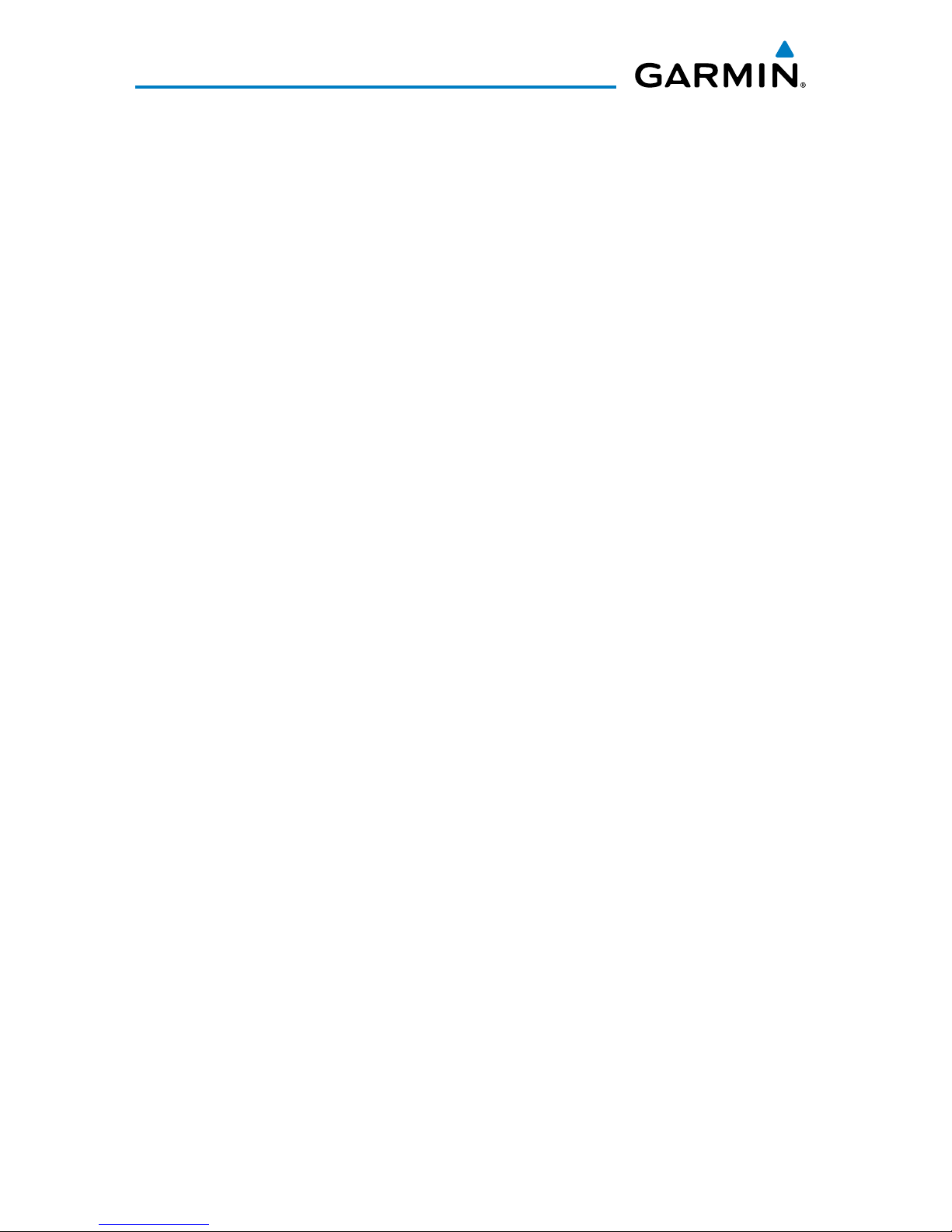
Garmin Pilot for iOS User’s Guide
190-01501-00 Rev. F
License Agreement
Meteo France Weather Data. Weather data provided and/or displayed by Meteo France in connection
with the Application, hereafter called “Meteo France Weather Data”, only indicates the measurement or
the most probable evolution of a set of elements. You therefore acknowledge that Meteo France shall not
be liable for the accuracy of Meteo France Weather Data made available to you, whether such data are
produced by Meteo France or by third-parties. Meteo France, moreover, cannot be held responsible for events
that may result from the interpretation and/or utilization by you, directly or indirectly, of the Meteo France
Weather Data made available. Meteo France cannot be held liable for the absence of observation data in the
set of Meteo France Weather Data provided to you in the case of absence or delay in availability to Meteo
France of data produced and owned by national meteorological services (NMS), via ECOMET or EUMETSAT,
or via the Global Transmission System (GTS). Consequently, you refrain from pursuing either Meteo France
or Meteo France’s own providers for events relating to any interpretation of the information contained in
the Meteo France Weather Data made available to you, or for missing data. You acknowledge that you have
been fully informed of the restrictions of use of such Meteo France Weather Data, of the exclusions and/or
of the limitations of liability regarding such Meteo France Weather Data and of the date of validity of Meteo
France Weather Data provided and/or displayed by Meteo France, if any. The Meteo France Weather Data
is provided on an “as is” basis, without any warranties or conditions, express or implied, including, but not
limited to, any implied warranty arising by law, statute, usage of trade, or course of dealing. You assume all
responsibility and risk for the use of the Meteo France Weather Data and Meteo France disclaims all liability
for any loss, injury or damage, resulting from the use of the Meteo France Weather Data, whether direct
or indirect, and whether or not Meteo France has been advised of or has knowledge of the possibility of
such loss, injury or damage. In no event shall Meteo France have any liability to you or any other person or
entity for any compensatory, indirect, incidental, special, consequential or exemplary damages whatsoever,
including, but not limited to, loss of revenue or profit, or other commercial or economic loss, even if Meteo
France has been advised of the possibility of such damages, or they are foreseeable.
Disclaimer of Warranty.
GARMIN AND ITS AFFILIATES DISCLAIM ANY
WARRANTIES, EXPRESS OR IMPLIED, OF QUALITY, PERFORMANCE,
MERCHANTABILITY, FITNESS FOR A PARTICULAR PURPOSE OR
NONINFRINGEMENT. NO ORAL OR WRITTEN ADVICE OR INFORMATION
PROVIDED BY GARMIN SHALL CREATE A WARRANTY, AND YOU ARE NOT
ENTITLED TO RELY ON ANY SUCH ADVICE OR INFORMATION. THIS DISCLAIMER
OF WARRANTIES IS AN ESSENTIAL CONDITION OF THIS AGREEMENT.
Some States,
Territories and Countries do not allow certain warranty exclusions, so to that extent the above exclusion may
not apply to you.

Garmin Pilot for iOS User’s Guide
190-01501-00 Rev. F
Licence Agreement
Disclaimer of Liability.
GARMIN AND ITS AFFILIATES SHALL NOT BE LIABLE TO
YOU: IN RESPECT OF ANY CLAIM, DEMAND OR ACTION, IRRESPECTIVE OF
THE NATURE OF THE CAUSE OF THE CLAIM, DEMAND OR ACTION ALLEGING
ANY LOSS, INJURY OR DAMAGES, DIRECT OR INDIRECT, WHICH MAY RESULT
FROM THE USE OR POSSESSION OF THE INFORMATION; OR FOR ANY LOSS
OF PROFIT, REVENUE, CONTRACTS OR SAVINGS, OR ANY OTHER DIRECT,
INDIRECT, INCIDENTAL, SPECIAL OR CONSEQUENTIAL DAMAGES ARISING OUT
OF YOUR USE OF OR INABILITY TO USE THE APPLICATION, ANY DEFECT IN THE
APPLICATION, OR THE BREACH OF THESE TERMS OR CONDITIONS, WHETHER
IN AN ACTION IN CONTRACT OR TORT OR BASED ON A WARRANTY, EVEN
IF GARMIN HAS BEEN ADVISED OF THE POSSIBILITY OF SUCH DAMAGES.
GARMIN’S AND ITS AFFILIATES’ TOTAL AGGREGATE LIABILITY WITH RESPECT
TO ITS OBLIGATIONS UNDER THIS AGREEMENT OR OTHERWISE WITH RESPECT
TO THE APPLICATION SHALL NOT EXCEED $1.00.
Some States, Territories and Countries
do not allow certain liability exclusions or damages limitations, so to that extent the above may not apply to
you.
Export Control. You agree not to export from anywhere any part of the Application provided to you or
any direct product thereof except in compliance with, and with all licenses and approvals required under,
applicable export laws, rules and regulations.
Indemnity. You agree to indemnify, defend and hold Garmin and its affiliates free and harmless from and
against any liability, loss, injury (including injuries resulting in death), demand, action, cost, expense, or claim
of any kind or character, including but not limited to attorney’s fees, arising out of or in connection with any
use or possession by you of the Application.
Entire Agreement. These terms and conditions constitute the entire agreement between Garmin and
you pertaining to the subject matter hereof, and supersedes in their entirety any and all written or oral
agreements previously existing between us with respect to such subject matter.
Governing Law. THE ABOVE TERMS AND CONDITIONS SHALL BE GOVERNED BY THE LAWS
OF KANSAS, WITHOUT GIVING EFFECT TO ITS CONFLICT OF LAWS PROVISIONS. YOU AGREE
TO SUBMIT TO THE JURISDICTION OF KANSAS FOR ANY AND ALL DISPUTES, CLAIMS AND
ACTIONS ARISING FROM OR IN CONNECTION WITH THE APPLICATION PROVIDED TO YOU
HEREUNDER.
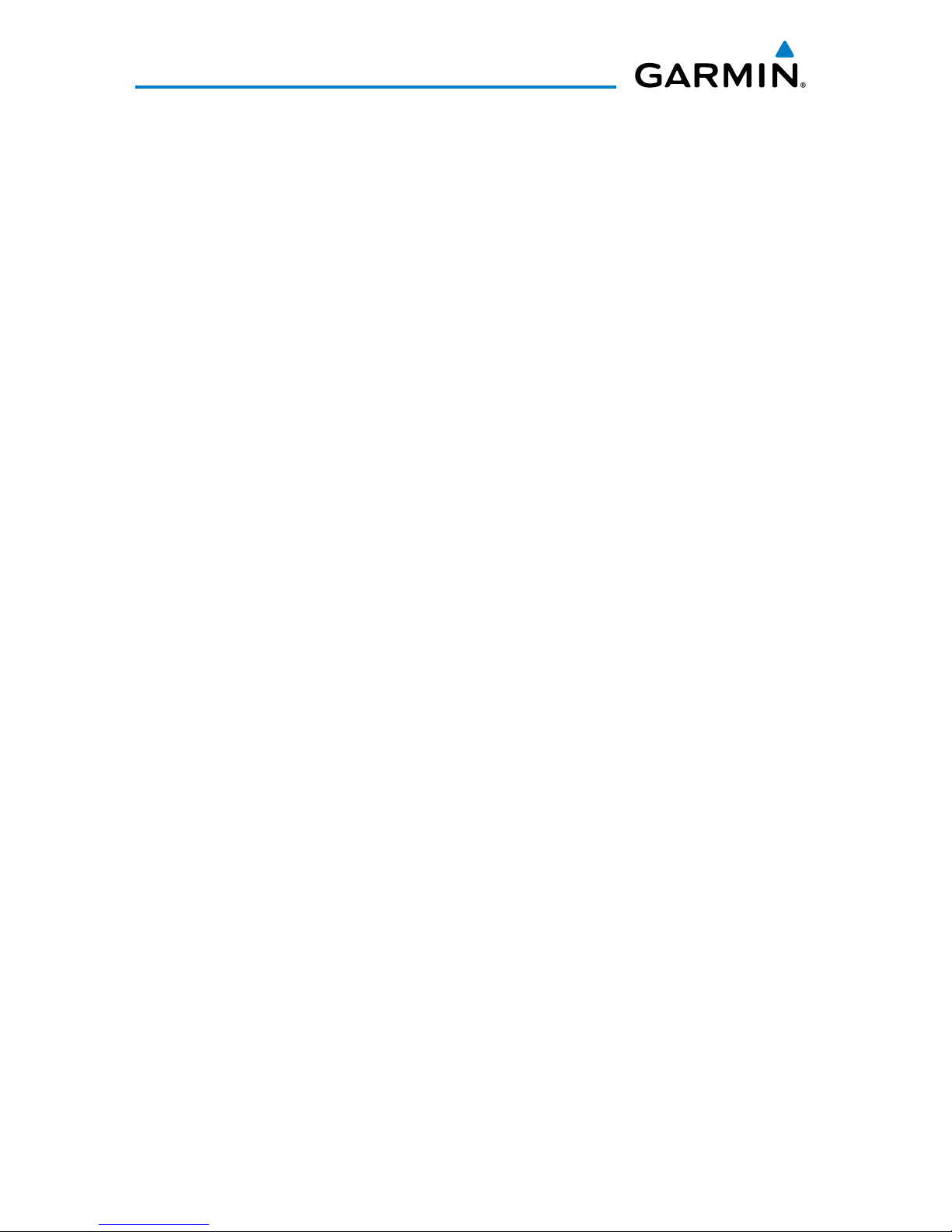
Blank Page
Garmin Pilot for iOS User’s Guide
190-01501-00 Rev. F
License Agreement
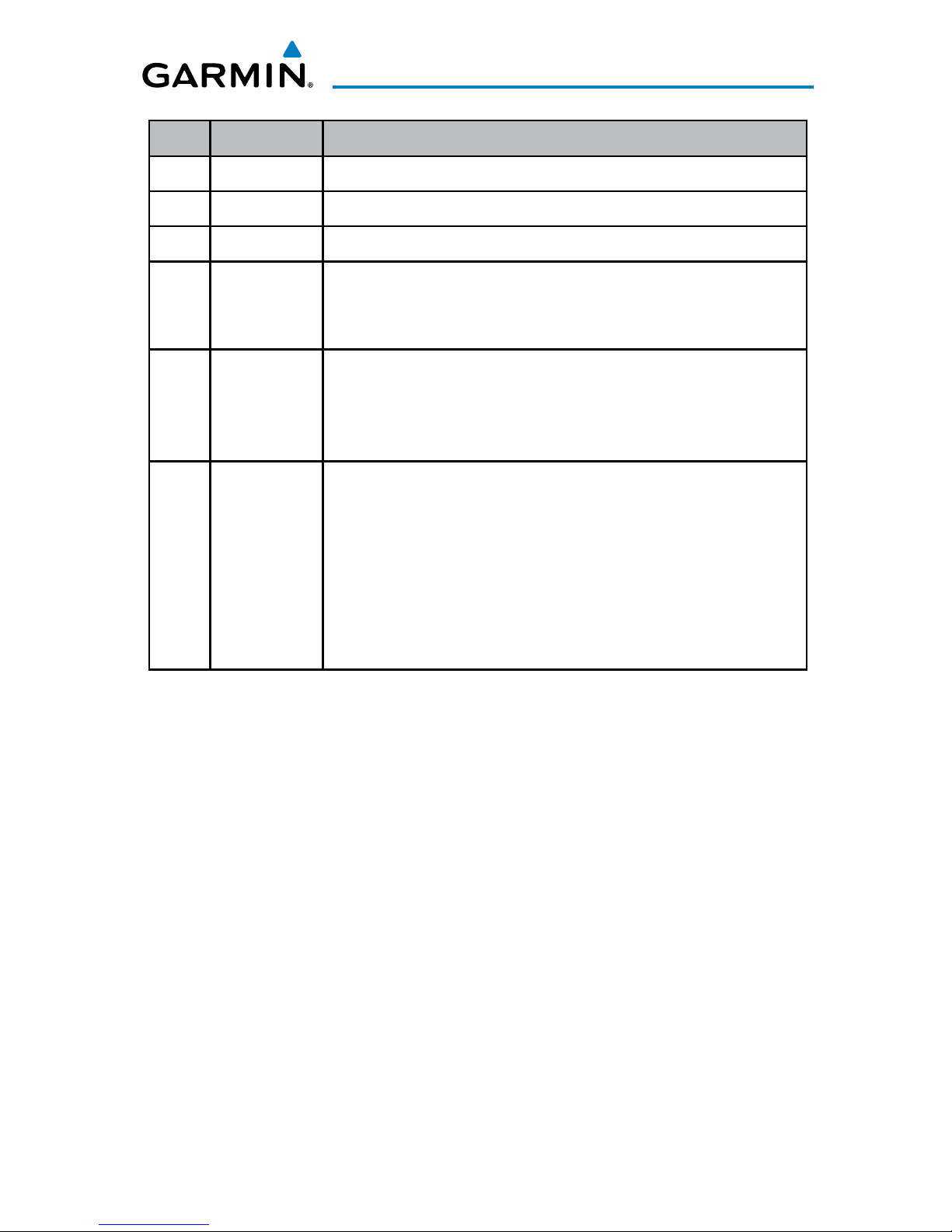
Garmin Pilot for iOS User’s Guide
190-01501-00 Rev. F
RR-13
Rev Date Change Summary
A June, 2012 Initial Release
B July, 2012 Added Data link Traffic and Weather.
C August, 2012 Added TragetTrend
D October, 2012 Updated for Application version 4.3:
• Added Scratch Pad
• Added Split-Screen Traffic
E January, 2013 Updated for Application version 4.4:
• Tools Menu
• Stopwatch
• Alerts
F April, 2013 Updated for Application version 5.0:
• Added New Maps and Map Settings
• Added Track Up
• Added Annotations for Procedures and A/FD
• Updated Scratch Pad
• Updated Trip Planning
• Updated Radial Menu
• Added Alternate Flight Conditions color scheme

Blank Page
Garmin Pilot for iOS User’s Guide
190-01501-00 Rev. F
RR-14
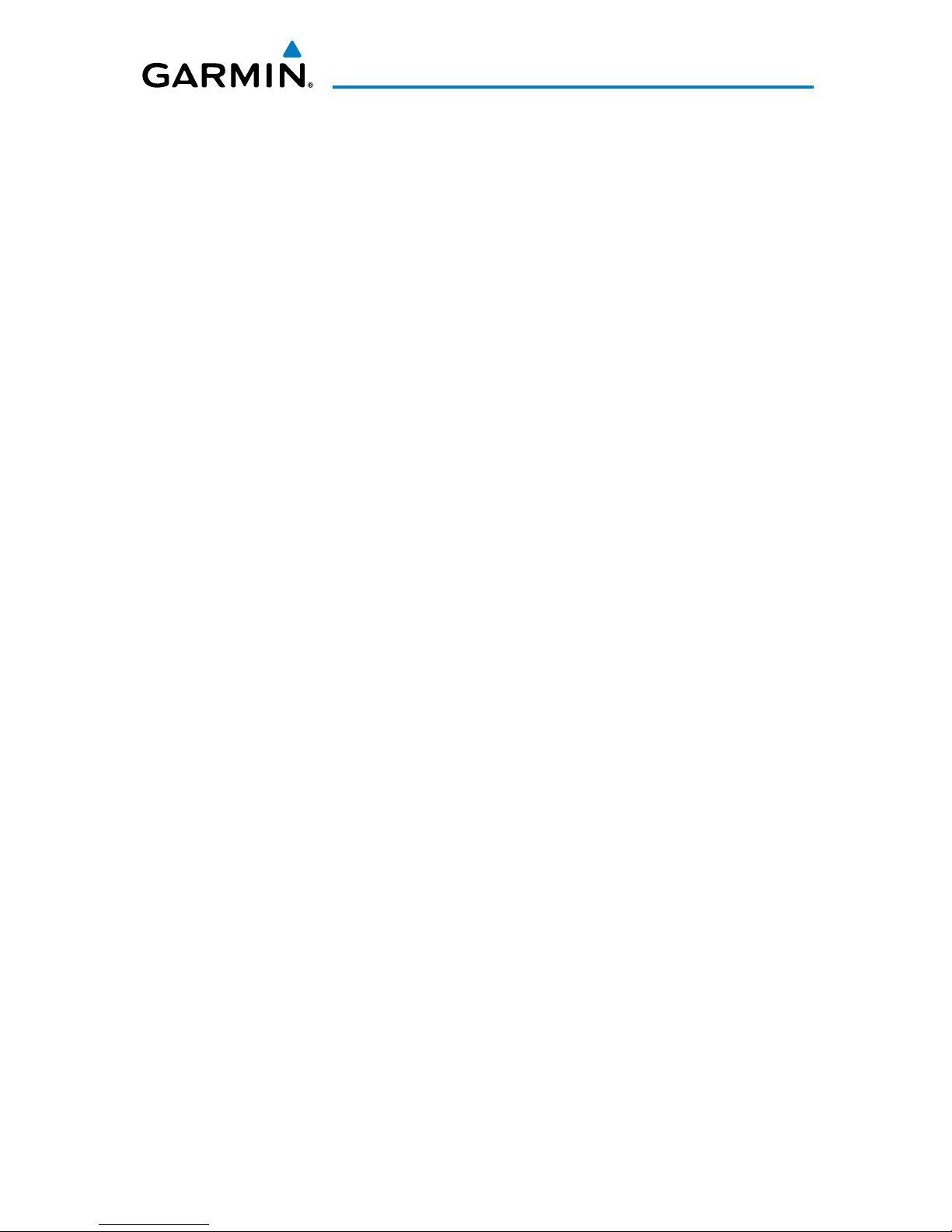
Garmin Pilot for iOS User’s Guide
190-01501-00 Rev. F
i
Table of Contents
OVERVIEW ......................................................................................................................................... 1
Plan File Fly ............................................................................................................................... 1
Features ...................................................................................................................................... 1
ABOUT THIS HANDBOOK ..................................................................................................... 2
IPad® Tricks for Pilots ............................................................................................................ 2
Getting Started ......................................................................................................................... 7
Navigation Bar ..................................................................................................................... 9
Map Pane Controls ............................................................................................................. 15
Map/Chart Selection and Settings ....................................................................................... 17
Overlays ............................................................................................................................. 20
Opacities ............................................................................................................................ 21
General Map Settings ......................................................................................................... 21
Settings .................................................................................................................................... 23
General Settings ................................................................................................................. 24
Pilot and Aircraft Info ......................................................................................................... 26
User Waypoints .................................................................................................................. 28
Subscriptions ...................................................................................................................... 28
Weather Data .................................................................................................................... 30
GDL 39 .............................................................................................................................. 31
Downloads .............................................................................................................................. 34
Chart Updates .................................................................................................................... 37
PLAN .................................................................................................................................................. 41
Active Flight Plan ................................................................................................................... 41
Actions Menu ..................................................................................................................... 43
Waypoint List ..................................................................................................................... 47
Airport Information .............................................................................................................. 49
Airport/Facility Directory (A/FD) ........................................................................................... 53
Trip Planning ........................................................................................................................... 57
Planning a Trip ................................................................................................................... 58
Brief................................................................................................................................... 66
Weather Data and Imagery ................................................................................................. 68
RADAR .............................................................................................................................. 68
INFRARED SATELLITE (IR SAT) ............................................................................................. 71
WINDS ALOFT .................................................................................................................... 72
LIGHTNING ........................................................................................................................ 74
METARS AND TAFS ............................................................................................................. 74
AIRMETS ............................................................................................................................ 75
SIGMETS ............................................................................................................................ 75
TEMPORARY FLIGHT RESTRICTIONS (TFRS) ......................................................................... 77
PIREPS ............................................................................................................................... 79
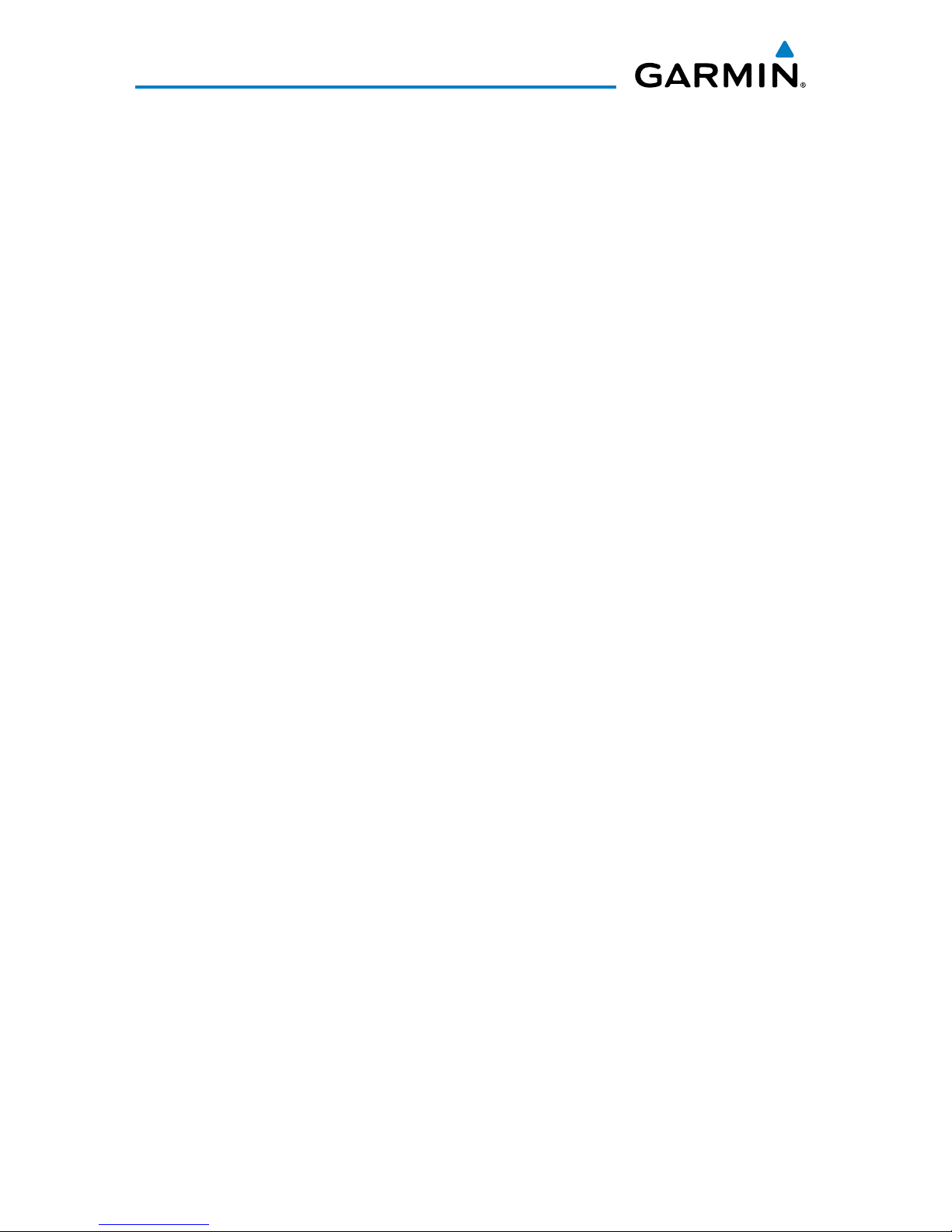
Garmin Pilot for iOS User’s Guide
190-01501-00 Rev. F
ii
Table of Contents
Weather Overlay ................................................................................................................ 81
National Weather Service (NWS) Products ........................................................................... 85
Weather Widgets................................................................................................................ 88
FILE ..................................................................................................................................................... 91
Preparing to File ..................................................................................................................... 91
Trip Planning ...................................................................................................................... 92
File Flight Plan ................................................................................................................... 94
FLY ....................................................................................................................................................... 97
Map ........................................................................................................................................... 97
Map Pane Controls ............................................................................................................. 97
Map/Chart Selection and Settings ....................................................................................... 99
Overlays ........................................................................................................................... 102
Opacities .......................................................................................................................... 103
General Map Settings ....................................................................................................... 103
Map Pane ........................................................................................................................ 105
Split-Screen ...................................................................................................................... 113
Data Link Traffic (Optional) ............................................................................................... 122
System Status ................................................................................................................... 124
Traffic Description ............................................................................................................. 125
Data Link Weather (FIS-B) ................................................................................................... 132
FIS-B Weather Products .................................................................................................... 132
METARS AND TAFS ........................................................................................................... 136
Widgets ........................................................................................................................... 143
Charts ..................................................................................................................................... 144
Scratch Pad ............................................................................................................................ 151
SUBSCRIPTIONS ......................................................................................................................... 153
Geo-Referenced FliteCharts ............................................................................................... 153
SafeTaxi ................................................................................................................................... 154
Baron Mobile Link™ ............................................................................................................ 156
APPENDIX A: LICENSE AGREEMENT AND WARRANTY ......................................... 161
Contact Garmin ..................................................................................................................... 161
END-USER LICENSE AGREEMENT ..................................................................................... 161
AOPA Airport Directory Notice .......................................................................................... 164
SiriusXM Satellite Radio Service Agreement ....................................................................... 164
Weather Data Warranty .................................................................................................... 164
Index ................................................................................................................................... Index-1
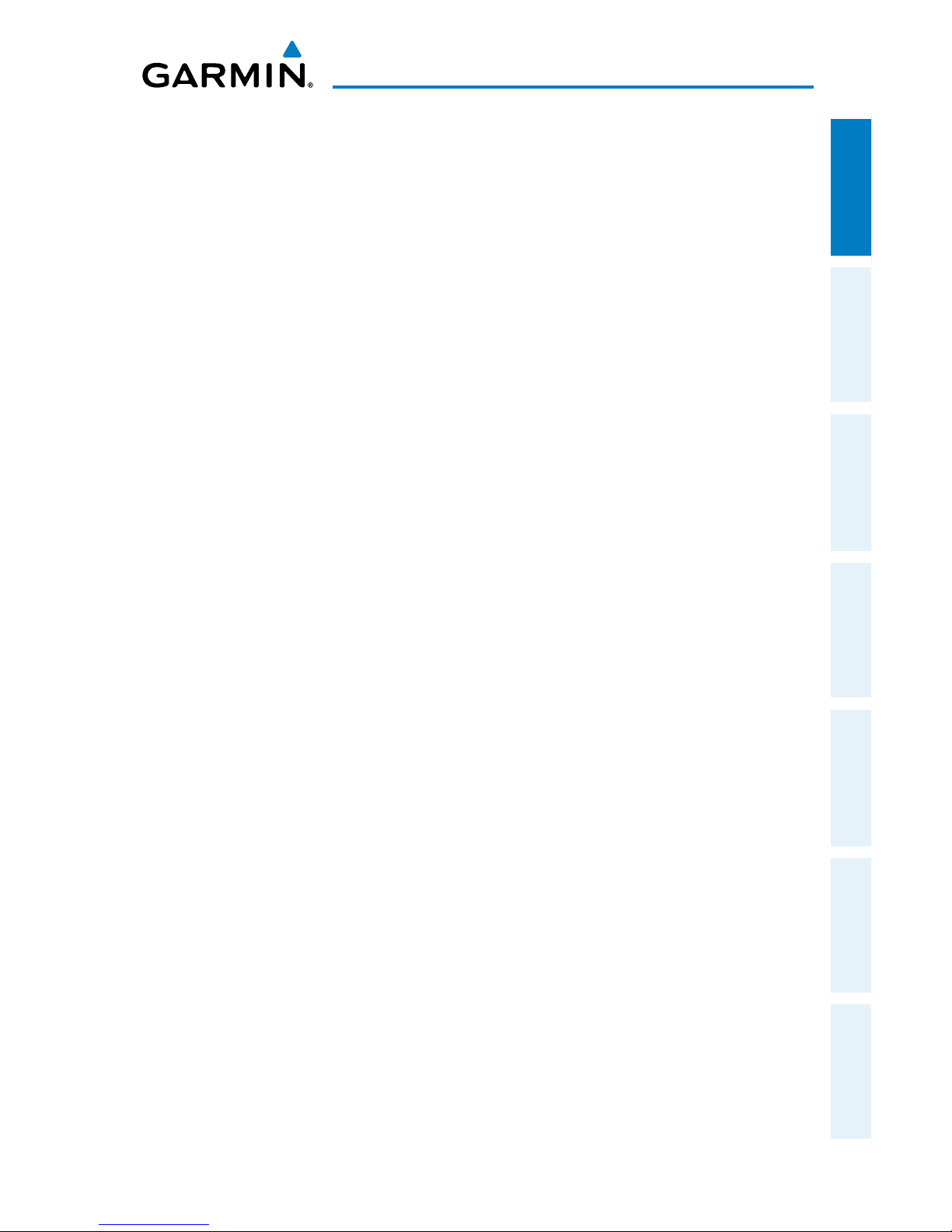
Garmin Pilot for iOS User’s Guide
190-01501-00 Rev. F
1
Overview
Overview Plan File Fly Subscriptions Appendices Index
OVERVIEW
PLAN FILE FLY
Garmin Pilot is the most comprehensive suite of tools for the iPad designed
specifically for general aviation and corporate pilots. Flight planning, DUAT(S) filing,
charts, interactive maps, weather briefing resources, and navigation capabilities;
it's all included. The app's intuitive interface mirrors those on the newest Garmin
touchscreen avionics so you can go seamlessly from preflight to in-flight. Plan, file,
fly with Garmin Pilot.
FEATURES
• Designed by pilots specifically for the iPad.
• Charts; VFR Sectionals, low and high IFR en-route, airport diagrams and approach
procedures.
• Optional geo-referenced Garmin FliteCharts® and Garmin SafeTaxi® both show
aircraft position on approach charts or taxiways.
• Weather Maps: Animated radar, AIRMETs, SIGMETs, Lightning, PIREPs, METARs,
TAFs, Winds Aloft, TFRs, Infrared and Visible Satellite.
• Extensive text products: AIRMETs, SIGMETs, PIREPs, METARs, TAFs, Winds Aloft,
Area Forecasts and NOTAMs.
• AOPA Airport Directory
• Flight plan filing via DUAT(S)
• flyGarmin integration
• Comprehensive weather data direct from the National Weather Service and
Environment Canada
• Garmin patented navigation panel with course guidance, GPS altitude, and ground
speed indicators

Garmin Pilot for iOS User’s Guide
190-01501-00 Rev. F
2
Overview
OverviewPlanFileFlySubscriptionsAppendicesIndex
ABOUT THIS HANDBOOK
This operating handbook is designed to provide a comprehensive guide to help
with understanding how to use Garmin Pilot for reviewing aviation weather, airport
information, creating and filing flight plans, and for viewing charts, maps, and
navigation data in-flight.
IPAD® TRICKS FOR PILOTS
The iPad is offered in a variety of memory capacities and each comes with one
of two connectivity options; Wi-Fi or Wi-Fi + 3G/4G. It is important to know which
connectivity option you have before using Garmin Pilot for navigation. There are also a
few things to know about the iPad’s basic features and settings that will enhance your
Garmin Pilot experience on the iPad. These features are not hidden, but they may not
be immediately apparent to the novice iPad user. To get completely familiar with the
iPad, it is recommended that you access the iPad User Guide available through Safari
(the installed Internet browser).
Accessing the iPad® User Guide:
1)
Open the Safari Browser.
2)
Touch the bookmarks icon.
3)
Select iPad User Guide from the Bookmarks list.
Accessing the iPad User Guide
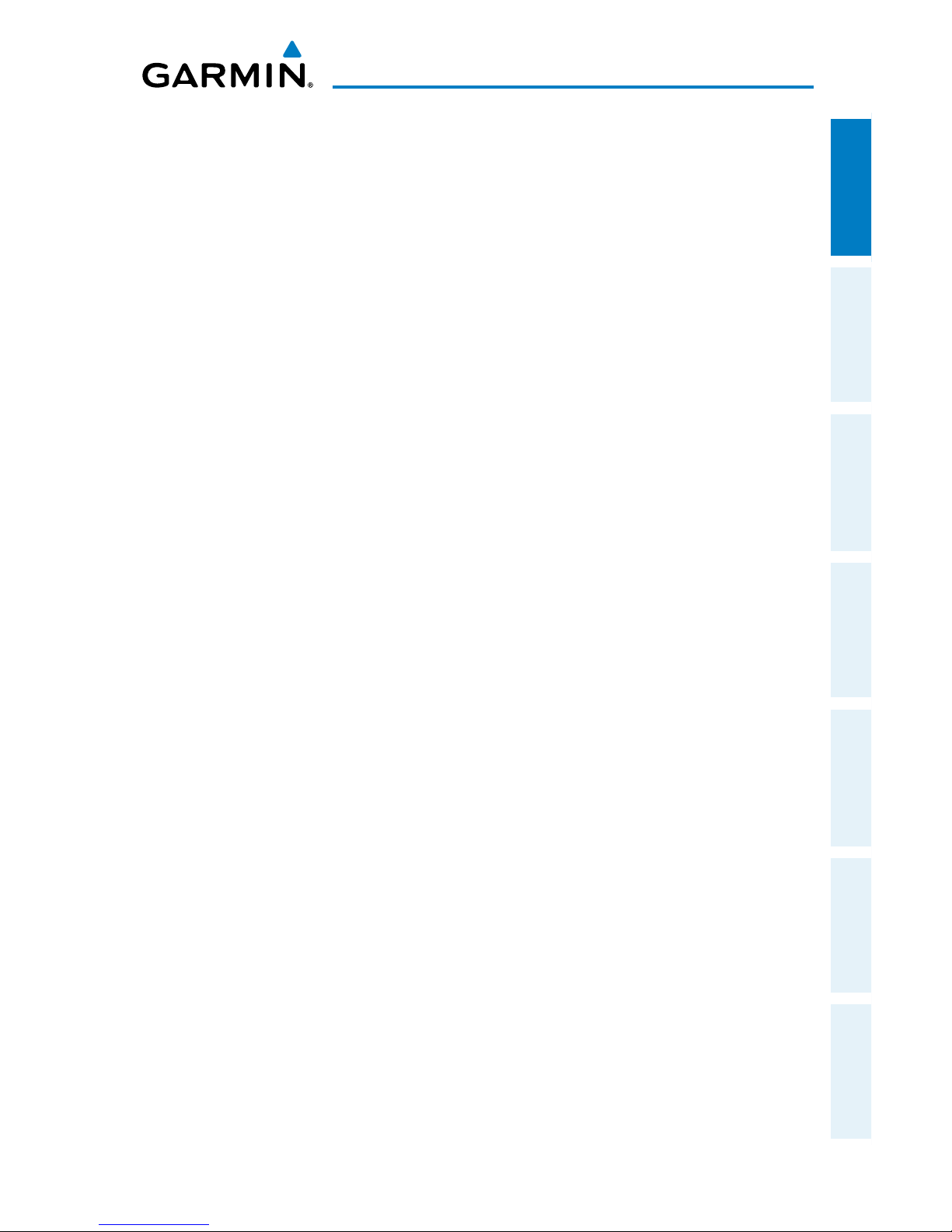
Garmin Pilot for iOS User’s Guide
190-01501-00 Rev. F
3
Overview
Overview Plan File Fly Subscriptions Appendices Index
GPS
Global Positioning System (GPS) receiving capability is optional on the iPad. Garmin
Pilot can be used without GPS for flight planning, but the navigation features will be
inoperative. Of the two connectivity options for the iPad, only the iPad with Wi-Fi +
cellular has an internal GPS receiver. If you have the Wi-Fi-only version of the iPad,
a Garmin GLO™ portable GPS and GLONASS receiver, or a Garmin GDL 39 portable
GPS and ADS-B receiver will be required in order to take advantage of the navigation
features in Garmin Pilot. Alternative or third-party GPS sources known to work with
Garmin Pilot are: Bad Elf, Dual Electronics XGPS150 Universal Bluetooth GPS, and
GNS 5870 MFI Bluetooth GPS receiver. Other iPad-compatible portable GPS sources
may also work with Garmin Pilot.
DISPLAY ORIENTATION
The iPad has a default setting that will enable the unit to automatically rotate the
display to either portrait or landscape according to which edge of the unit is facing
upward. This automatic setting can be quite troublesome in the cockpit as the solidstate accelerometers in the iPad are very sensitive to movement and can cause the
display to rotate unexpectedly.
There are three ways to enable/disable the rotation lock; first via the iPod control
panel located in the multi-tasking bar, second by programming the toggle switch
located near the volume rocker control on the side of the unit, or from within Garmin
Pilot by selecting 'Lock Screen' under the Tools button.
Programming the Toggle Switch to Lock/Unlock Orientation
1)
Open the iPad Settings Menu.
2)
Under the Settings column, select General.
3)
Under the heading User Side Switch to: and select Lock Rotation.
Sliding the switch toward the volume control rocker will lock the display orientation
in its current state. An orange dot will be revealed on the slider switch when the
orientation lock is active. Slide the switch away from the volume control rocker to
unlock the display.
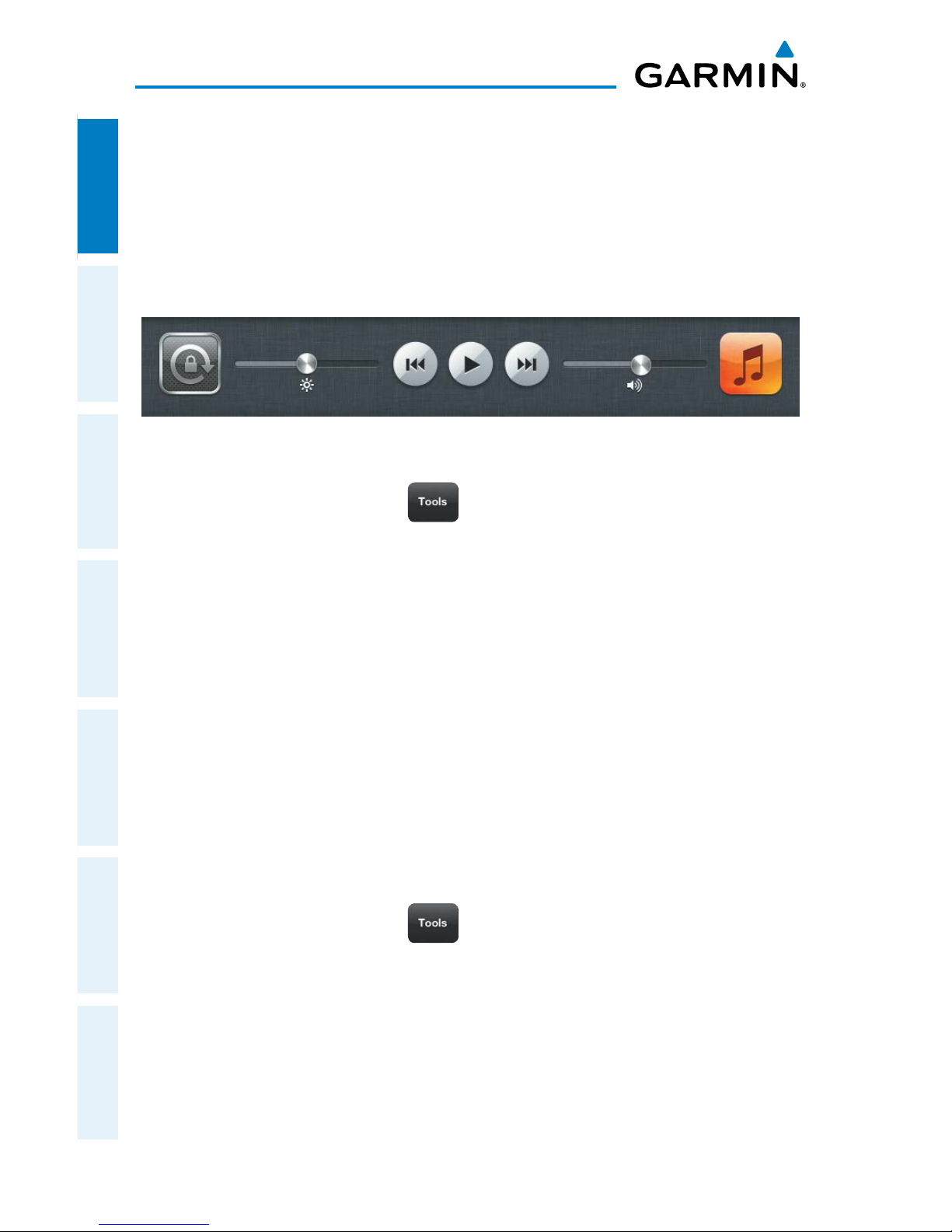
Garmin Pilot for iOS User’s Guide
190-01501-00 Rev. F
4
Overview
OverviewPlanFileFlySubscriptionsAppendicesIndex
Locking Rotation in the iPod Control Panel:
1)
Double-tap the Home button on the iPad.
2)
Smoothly drag the multi-task bar from left to right to reveal the iPod
Control Panel.
3)
Touch the rotation lock icon to the lock/unlock the automatic screen
rotation feature.
iPod Control Panel
Or:
Within Garmin Pilot touch, > Lock Screen.
GLARE REDUCTION
One limitation of the iPad hardware in the cockpit is glare. There are number of ways
to mitigate the effects of glare using aftermarket screen protectors and similar products.
However, one can do reasonably well by simply adjusting the display brightness and/
or selecting White on Black or “Night Mode” for operations in low light conditions.
Adjusting Display Brightness:
1)
Open the iPad Settings Menu.
2)
Under the Settings column on the left, touch Brightness & Wallpaper.
3)
Use the slider control to manually adjust the display brightness or turn on
the Auto-Brightness feature by touching the ON/OFF sliding switch under
the brightness slider control.
Or:
Within Garmin Pilot touch, and use the Brightness slider to set the
desired display brightness.
The iPad can also be configured to invert its display to improve contrast at night or
in low light conditions. Even with Night Mode activated, it may be necessary to dim
the display for low light conditions.
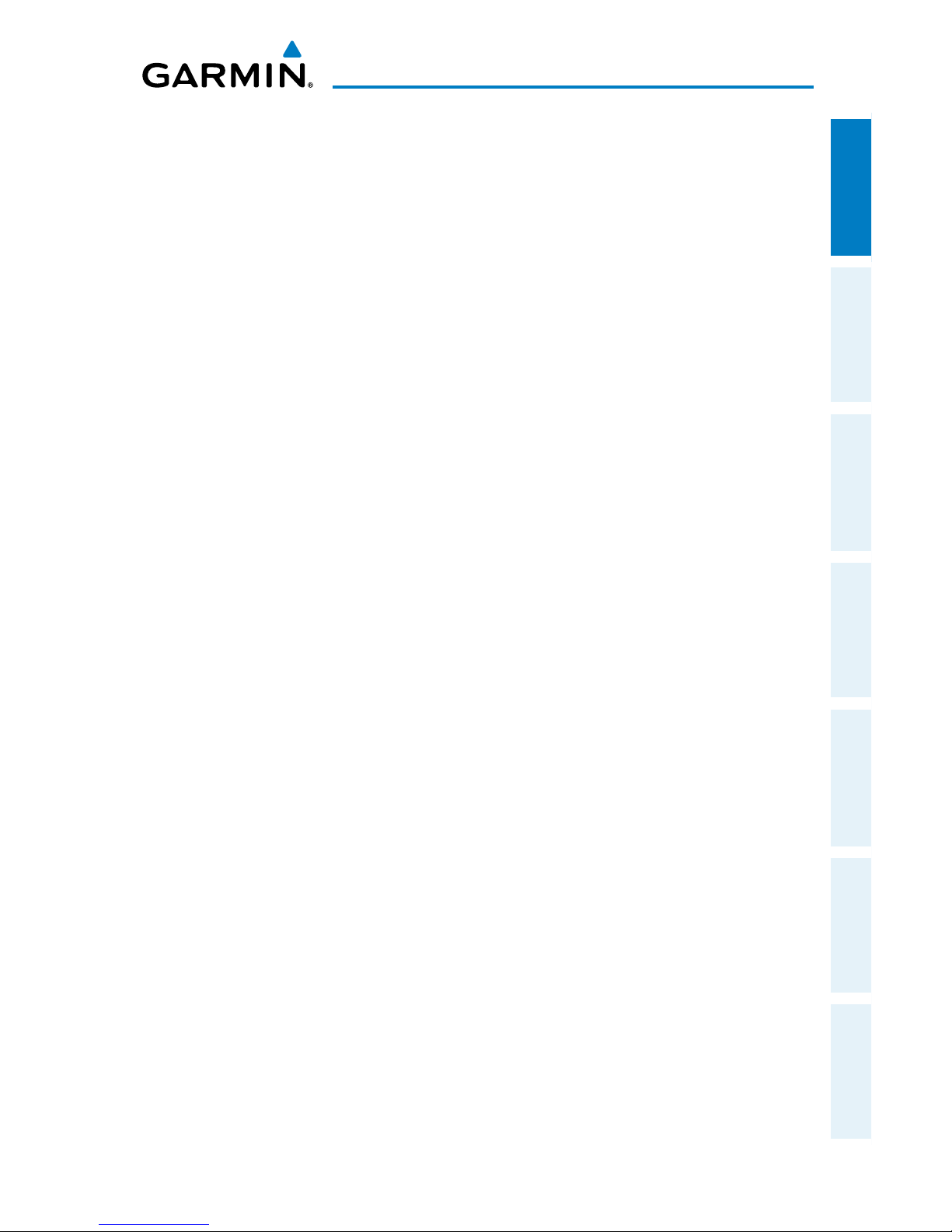
Garmin Pilot for iOS User’s Guide
190-01501-00 Rev. F
5
Overview
Overview Plan File Fly Subscriptions Appendices Index
Selecting iPad Night Mode:
1)
Open the iPad Settings Menu.
2)
Under the Settings column on the left, touch General.
3)
Touch the Accessibility submenu.
4)
Touch the ON/OFF sliding switch to Invert Colors, to select/deselect Night
Mode.
Alternatively, the Home Button on the front of the iPad can be configured to toggle
Night Mode on or off with three momentary button pushes in rapid succession (tripleclick).
Configuring the Home Button to Activate/Deactivate Night Mode:
1)
Open the iPad Settings Menu.
2)
Under the Settings column on the left, touch General
3)
Under the General column on the right, touch Accessibility.
4)
Touch Triple-click Home.
5)
Touch Toggle Invert Colors to place/remove a check mark next to that
selection. A check mark next to the 'Toggle White on Black' indicates the
triple-clicking the home button will toggle night mode ON/OFF.
GENERAL GARMIN PILOT OPERATING GUIDELINES
Garmin Pilot opens in the most recently viewed page. From any page, it is possible
to access any desired feature by touching, flicking, and/or dragging your finger on the
active areas of the display that appear as buttons, slide controls, flick lists, text fields,
or icons. As with most iPad applications, text fields automatically open a QWERTY
keyboard for easy text entry.
Also like other iPad applications that use maps, panning is done by “touch-dragging”
the finger across the display and you can magnify or zoom by either double-tapping
the display or by pinching. Reversing your pinch or tapping with two fingers will
de-magnify or zoom out. Additionally, there is no Garmin Pilot input that requires
any specific weight or pressure on the display. In other words, tapping or pressing
forcefully on the glass will produce approximately the same result as a light touch.
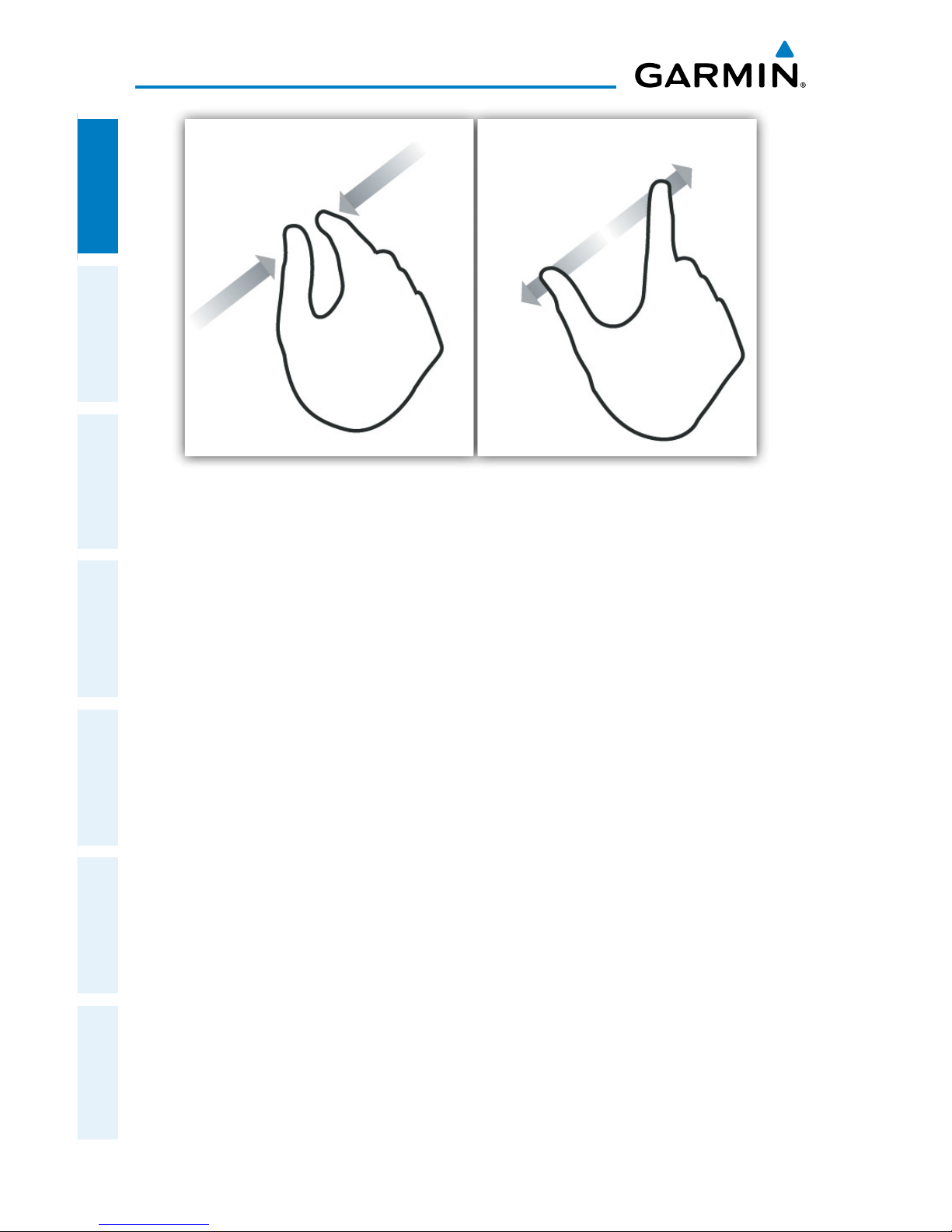
Garmin Pilot for iOS User’s Guide
190-01501-00 Rev. F
6
Overview
OverviewPlanFileFlySubscriptionsAppendicesIndex
Pinch Zoom
Garmin Pilot can be used in either portrait or landscape orientation and will respond
to the iPad’s automatic orientation feature. The map may be displayed in either full
screen or half screen in either orientation. The lower half of the display in portrait
orientation or second (non-map) display in landscape orientation has six possible
functions; Panel, Widgets, Charts, Active NavLog, SafeTaxi or Traffic.
• Panel Mode is customizable and can be configured to display an instrument panel
with virtual instruments to indicate GPS altitude, ground speed, vertical speed,
course, and lateral deviation as well as a table with up to 15 configurable data fields
for monitoring navigation data.
• Widget Mode enables a series of customizable data windows called ‘Widgets’ to
be displayed. Widgets offer quick access to a variety of aviation weather products
(METARs, TAFs, Winds Aloft, NOTAMs, etc…) for nearby or selected airports and can
also display up to 14 navigation parameters which are also configurable.
Charts, SafeTaxi, and Traffic when viewed in split-screen, have the same function,
navigation, and capabilities as the full screen versions of these products just displayed
in half screen. The Active NavLog provides the same navigation information as found
on the Active Flight Plan Page in a split-screen view.
Garmin Pilot requires a data connection for downloading maps and other data prior to
departure, but once you have downloaded everything needed for your flight, it is ready
to navigate. The Downloads Menu in the Garmin Pilot settings options will indicate
when new downloadable data products are available upon connection to the Internet.

Garmin Pilot for iOS User’s Guide
190-01501-00 Rev. F
7
Overview
Overview Plan File Fly Subscriptions Appendices Index
GETTING STARTED
Garmin Pilot is fully functional immediately upon installation, but there are a few
things you may wish to set up to optimize performance right away. The best place to
start is with the highly intuitive Settings Menu, which can be found by momentarily
touching Home Button and then the Settings Icon. The Settings Menu is always
available from the Home Button.
From the Settings Menu, it is possible to set up or change the time format, show/hide
features like the Navigation Bar (on the map display), or input pilot profile and aircraft
information, manage user waypoints, set up your preferred flight plan filing service,
manage your data subscriptions, and much more. All of these, and more selections are
available by touching the tab associated with the desired function.
Garmin Pilot General Settings
To further enhance your Garmin Pilot experience, it is recommended that you set
up a free flyGarmin account at http://fly.garmin.com. Aside from being completely
free, flyGarmin offers a great one-stop shop for managing all of your Garmin aviation
equipment, as well as storing your pilot profile and aircraft information. From aviation
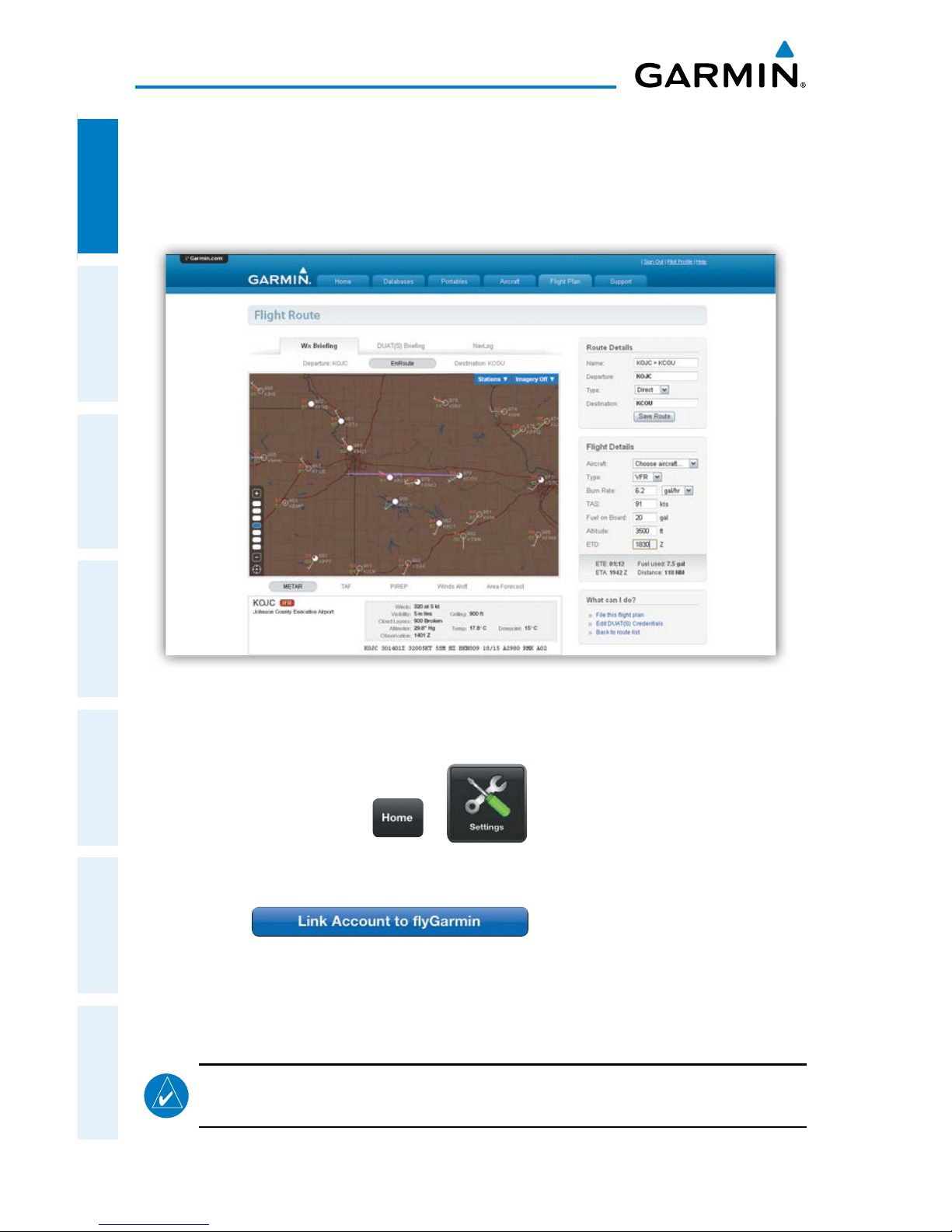
Garmin Pilot for iOS User’s Guide
190-01501-00 Rev. F
8
Overview
OverviewPlanFileFlySubscriptionsAppendicesIndex
database bundles to software updates for portables to flight planning, flyGarmin has
you covered. Once your account is set up, you can link it with Garmin Pilot from the
Garmin Pilot Settings Menu to keep your favorite flight plans, Trips, pilot profiles and
aircraft information synchronized.
flyGarmin
Linking to fly.Garmin.com:
1)
From any page touch > .
2)
Touch the flyGarmin tab.
3)
Touch the Username and Password fields to enter your login information.
4)
Touch to link Garmin Pilot and
flyGarmin.
Once linked, Garmin Pilot will synchronize with flyGarmin on startup or when the
synchronize icon is touched. Routes created in Garmin Pilot will likewise appear on
flyGarmin.
NOTE:
A data connection (i.e., Wi-Fi or cellular) is required to synchronize data.
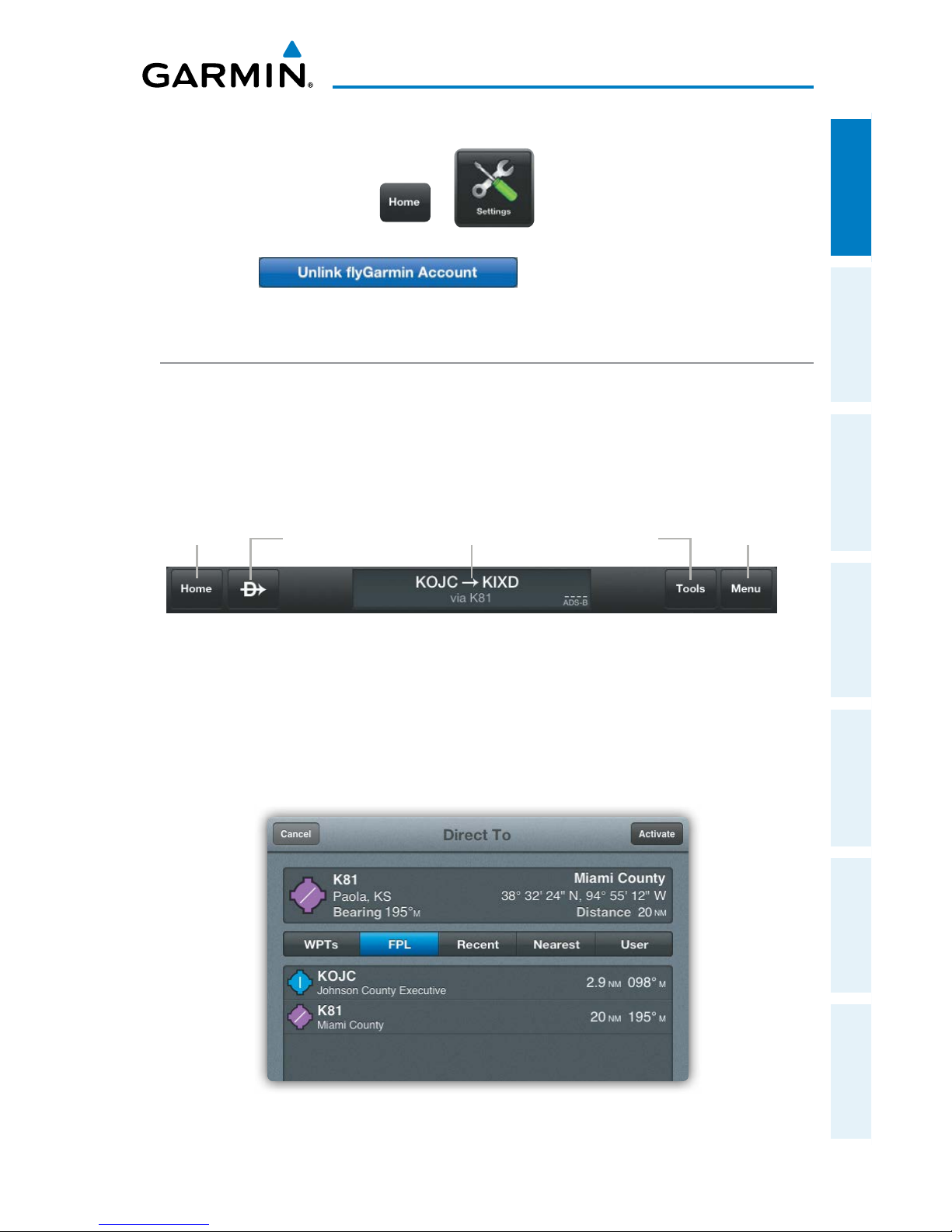
Garmin Pilot for iOS User’s Guide
190-01501-00 Rev. F
9
Overview
Overview Plan File Fly Subscriptions Appendices Index
Unlinking fly.Garmin.com:
1)
From any page touch > .
2)
Touch the flyGarmin tab.
3)
Touch to unlink Garmin Pilot and
flyGarmin.
NAVIGATION BAR
Garmin Pilot's user interface is comprised of icons and active areas that provide
access to the various features and functions of the application. The Navigation Bar,
located at the top of every page, provides access to many of the basic functions.
Navigation Bar
Home
Button
Direct-to Tools Button
Page
Sensitive
Menu Button
Active
Flight Plan
DIRECT-TO
The Direct-to button can be accessed from any page and provides a quick and easy
way to navigate direct to any waypoint (i.e., Search Waypoints, Flight Plan Waypoint,
Recent Waypoint, Nearest Waypoints, or User Waypoints).
Direct-to Dialog
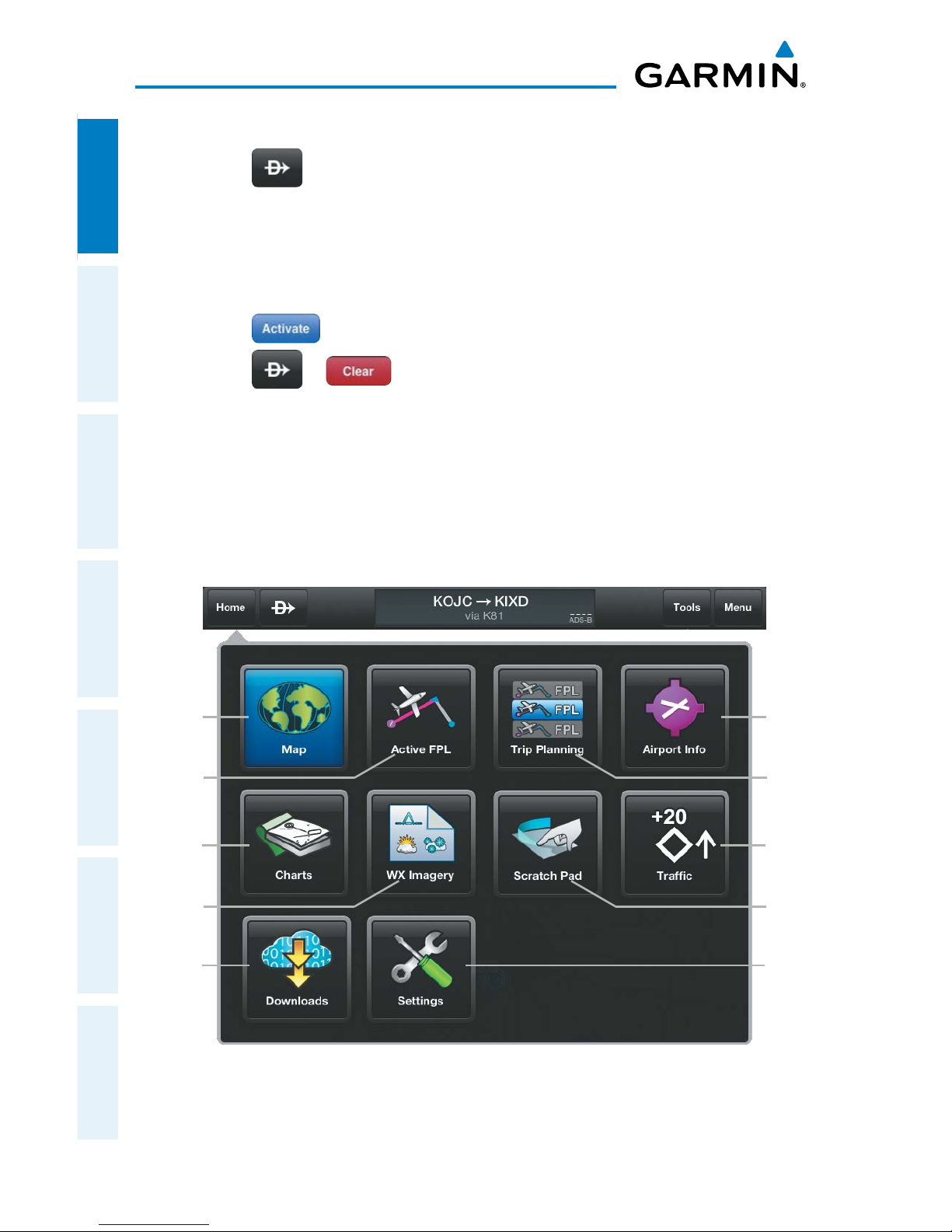
Garmin Pilot for iOS User’s Guide
190-01501-00 Rev. F
10
Overview
OverviewPlanFileFlySubscriptionsAppendicesIndex
Navigating Direct-to:
1)
Touch .
2)
Within the Direct-to... dialog window choose one of the nearby Navigation
Database features from the list.
Or:
Choose a waypoint from one of the other tabs
(i.e., Search, FPL, Recent, or
Nearest,).
3)
Touch to begin navigation.
4)
Touch > to stop Direct-to navigation.
HOME BUTTON
The Home Button is the primary means of accessing many of the features of Garmin
Pilot. The Home Button provides quick access to the various pages within Garmin
Pilot (i.e., Map, Active Flight Plan, Trip Planning, Airport Information, Charts, Weather
Imagery, Scratch Pad, Traffic, Downloads, and Settings).
Map
Button
Charts
Button
Active
FPL
Button
Downloads
Button
Weather
Imagery
Button
Trip
Planning
Button
Airport
Info
Button
Home Menu
Traffic
Button
Settings
Button
Scratch
Pad
Button

Garmin Pilot for iOS User’s Guide
190-01501-00 Rev. F
11
Overview
Overview Plan File Fly Subscriptions Appendices Index
TOOLS
NOTE:
All visual depictions contained within this document, including screen
images of Garmin Pilot™ panel and displays, are subject to change and may
not reflect the most current Garmin Pilot™ software and aviation databases.
The Tools Button provides access to Lock Screen, Brightness, Alerts, Stopwatch, and
Help. The Lock Screen feature, locks the screen to any touch except for the area
associated with the Tools Button or the iPad Home Button. Lock Screen also locks
the display orientation. When the screen is locked you can rest your arm on the screen
without changing any of the set parameters. When the screen is locked, anytime the
screen is touched the bezel information window is replaced with a 'Screen Locked'
annunciation.
Locking/Unlocking the Screen:
1) Touch > Lock Screen.
2)
Touch > Unlock Screen to unlock the screen.
Brightness
The Brightness Slider controls the application screen brightness. Move the slider to
the right to increase display brightness or left to decrease brightness.
Changing Brightness:
Touch , use the Brightness slider to set the desired brightness.
Alerts
Create Alerts based on time or location. Alerts that are based on time, can range
from 10 seconds to several hours. Time alerts can also be set to repeat. Location
based Alerts can be set; At, Before, or After a Flight Plan Waypoint.
Creating a time based alert:
1) Touch > Alerts > Add Alert.
2) Touch .
3) Enter the desired count down time (HH:MM:SS).
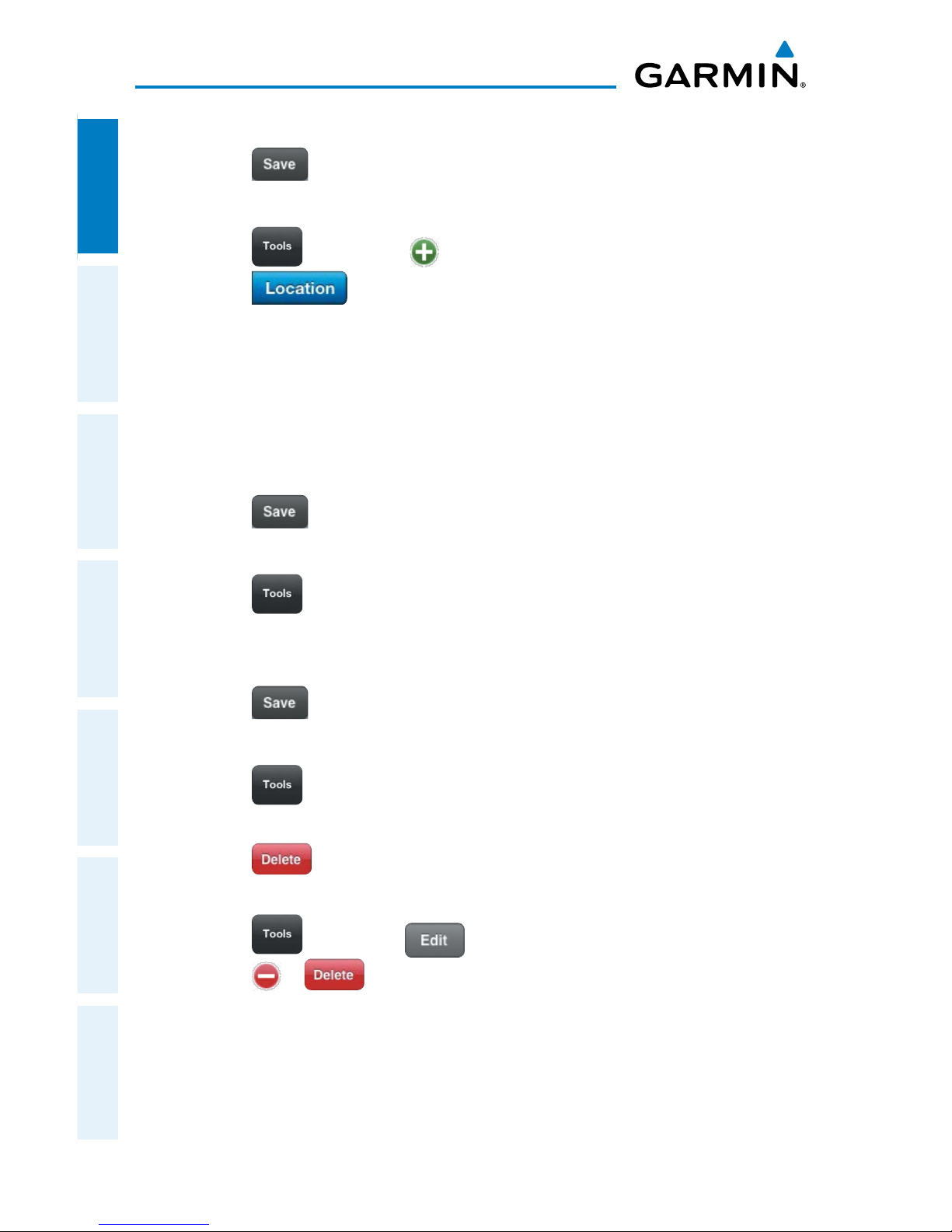
Garmin Pilot for iOS User’s Guide
190-01501-00 Rev. F
12
Overview
OverviewPlanFileFlySubscriptionsAppendicesIndex
4) If desired, use the Repeating On/Off switch, to enable/disable repeating.
5) Touch , to save.
Creating a location based alert:
1) Touch > Alerts > Add Alert.
2) Touch .
3) Touch the Relationship field and select Before, At, or After.
4) Touch the Distance field, and use the keypad to set the desired distance in
nautical miles.
5) Touch the Waypoint field, and select the desired waypoint from the list.
6) If desired, touch the Message field, and use the keypad to enter a custom
message.
7) Touch , to save.
Editing Alerts:
1) Touch > Alerts.
2)
Touch the desired alert for the list.
3)
Touch the desired field(s) to edit.
4)
Touch , to save changes.
Deleting Alerts:
1) Touch > Alerts
2)
Swipe left or right over the Alert title.
3)
Touch to delete the Alert.
Or
1)
Touch > Alerts >
2)
Touch > to delete the Alert.
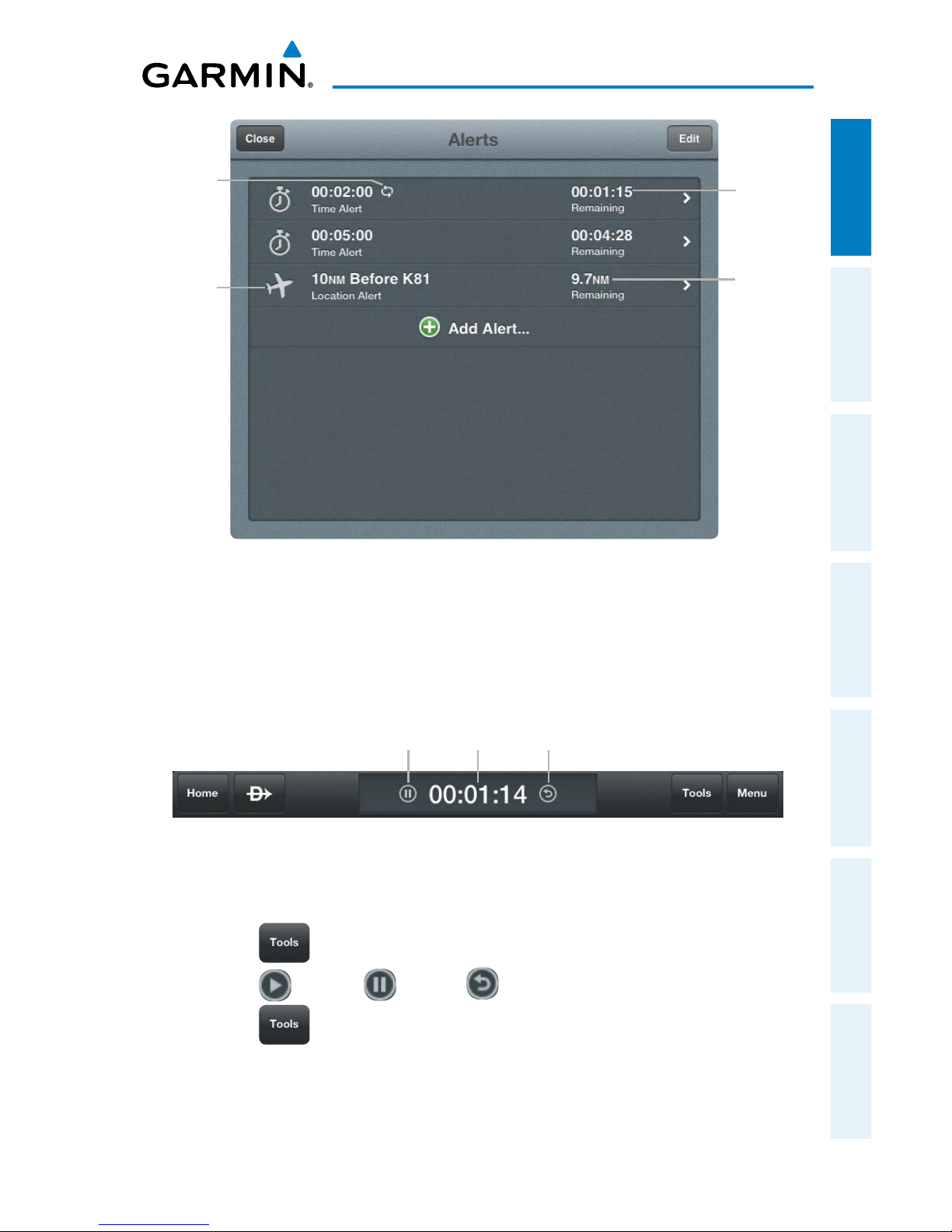
Garmin Pilot for iOS User’s Guide
190-01501-00 Rev. F
13
Overview
Overview Plan File Fly Subscriptions Appendices Index
Distance
Remaining
Time
Remaining
Repeating
Time Alert
Distance
Alert
Alerts
stopwAtch
Use the stopwatch to check performance or to time your missed approach.
Stop Watch
Stopwatch
Play/
Pause
Reset
Using the Stopwatch:
1) Touch > Stopwatch.
2) Touch to start, to stop, to reset.
3)
Touch > Stopwatch, to hide the Stopwatch. If the Stopwatch is still
counting when it is hidden it will continue to count up until reset.
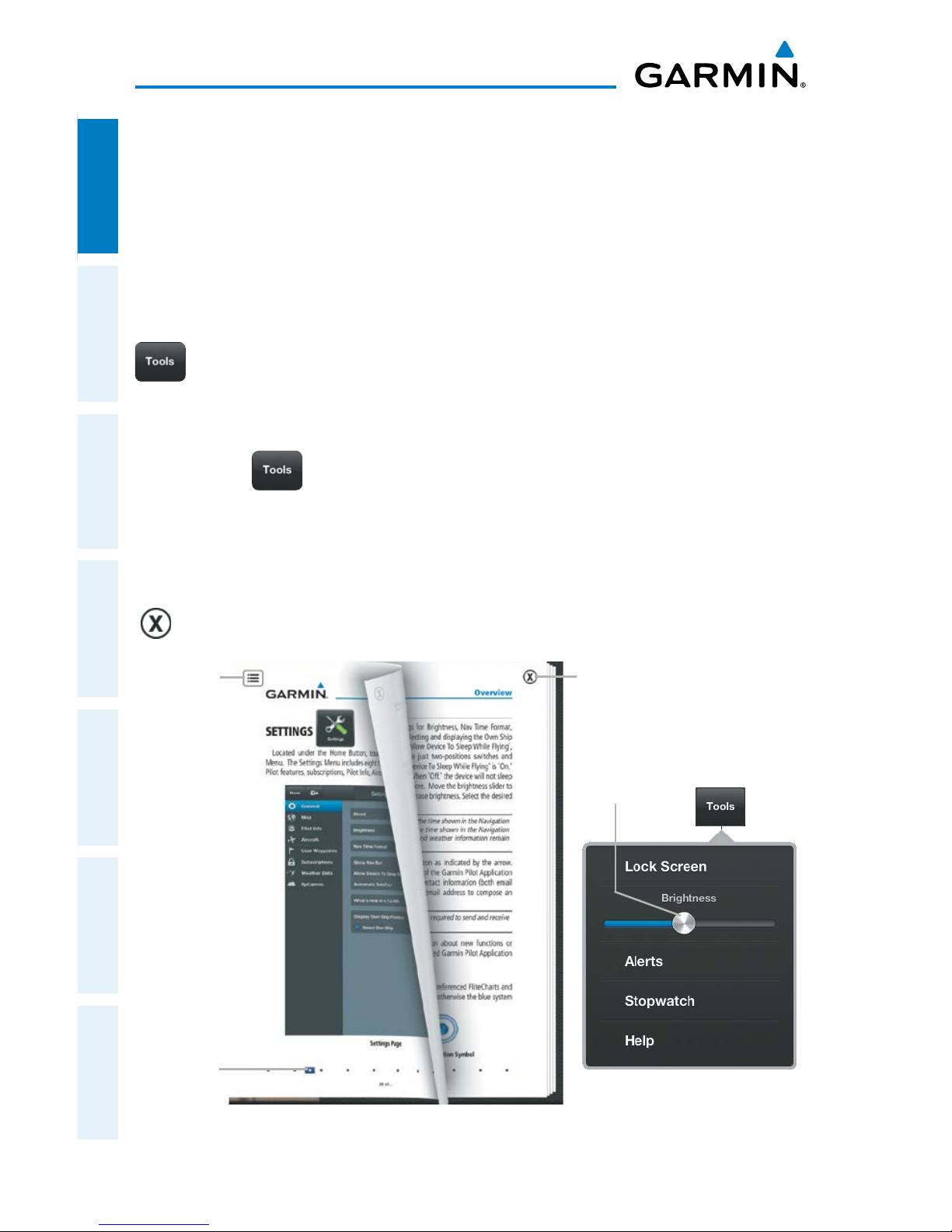
Garmin Pilot for iOS User’s Guide
190-01501-00 Rev. F
14
Overview
OverviewPlanFileFlySubscriptionsAppendicesIndex
help File
This help file is designed to provide a comprehensive guide to help with understanding
how to use Garmin Pilot for reviewing aviation weather, airport information, creating
and filing flight plans, and for viewing charts, maps, and navigation data in-flight.
The Garmin Pilot in app help file provides comprehensive information about buttons
unique to each page, the menu structure in each page and information about each
button. The help file can be accessed from any page by touching the Tools Button(
) located in the Navigation Bar and then touching Help in the page sensitive
menu.
Accessing the Help File:
Touch > Help.
Navigating within the Help File is as easy as dragging your finger from right to left or
left to right across the screen. You can also quickly access different sections by using
the Bookmark Slider at the bottom of the page or by touching the Table of Contents
Button in the upper left corner. To exit the Help File simply touch the Exit Button
( ) in the upper right corner of the page.
Help File
Help File
Table of
Contents
Help
File Exit
Button
File
Location
and
Navigation
Slider
Tools Menu
Brightness
Slider
