Page 1
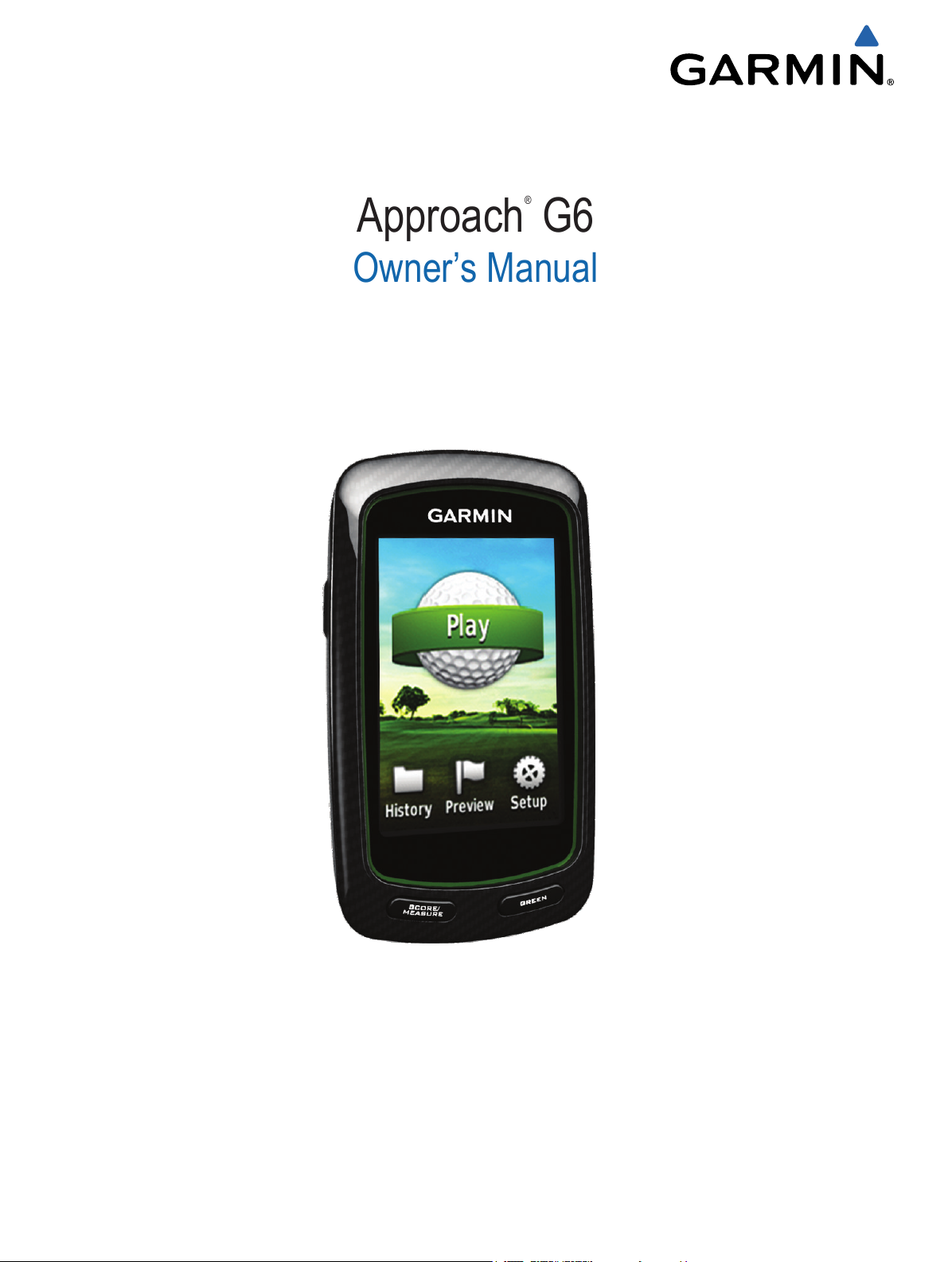
Approach® G6
Owner’s Manual
January 2012 190-01430-00_0C Printed in Taiwan
Page 2
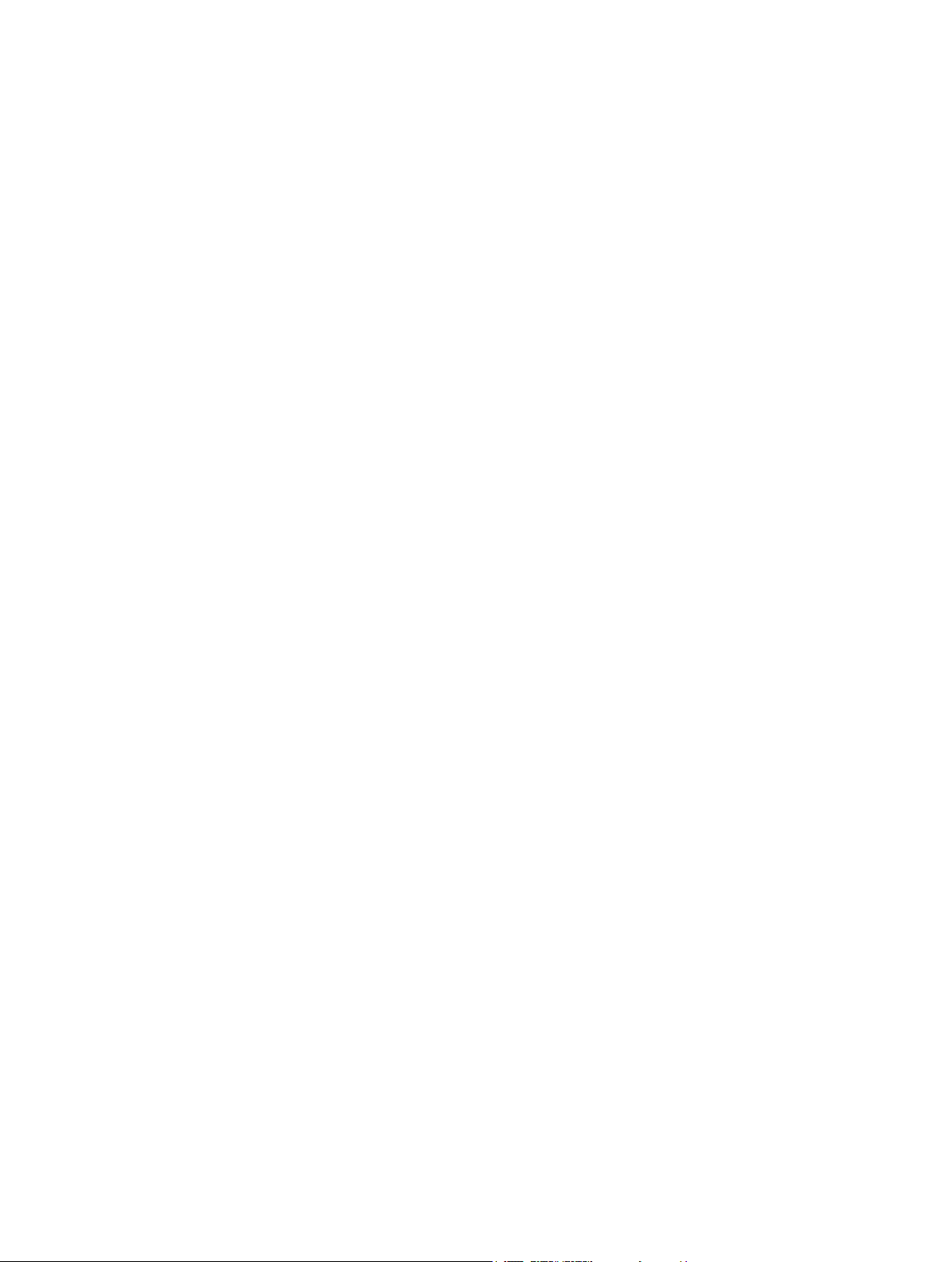
All rights reserved. Under the copyright laws, this manual may not be copied, in whole or in part, without the written consent of Garmin. Garmin reserves the
right to change or improve its products and to make changes in the content of this manual without obligation to notify any person or organization of such
changes or improvements. Go to www.garmin.com for current updates and supplemental information concerning the use of this product.
Garmin®, the Garmin logo, and Approach® are trademarks of Garmin Ltd. or its subsidiaries, registered in the USA and other countries. These trademarks
may not be used without the express permission of Garmin.
Windows® is a registered trademark of Microsoft Corporation in the United States and other countries. Mac® is a registered trademark of Apple Computer,
Inc. Other trademarks and trade names are those of their respective owners.
Page 3
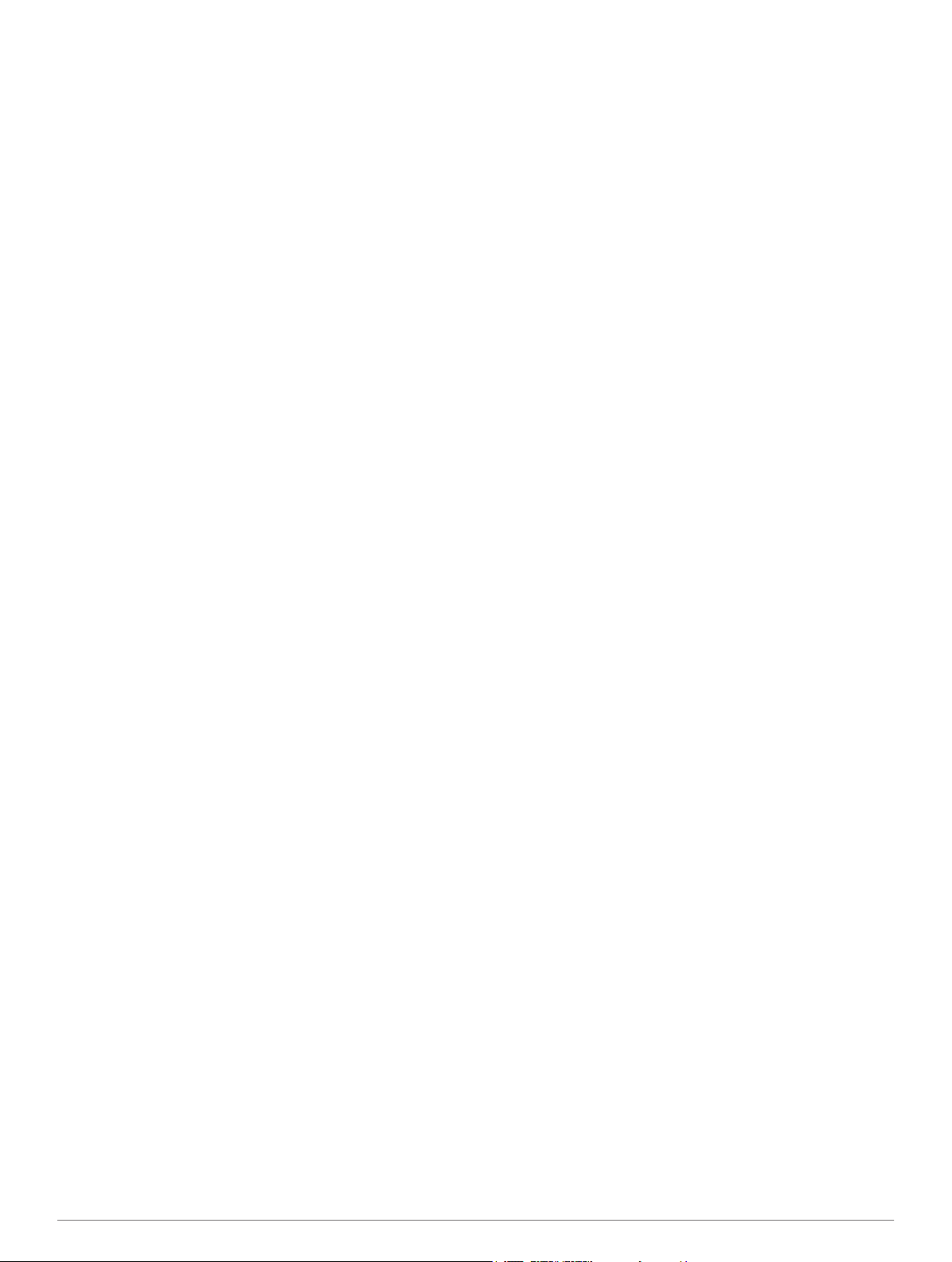
Table of Contents
Turning On the Approach............................................. 1
Charging the Battery.................................................................. 1
Registering Your Device............................................................ 1
Finding Courses.............................................................1
Finding a Course Near You....................................................... 1
Finding a Course by City............................................................ 1
Finding a Course by Spelling the Name.................................... 1
About Course Preview............................................................... 1
Playing Golf with the Approach....................................2
Map Features............................................................................. 2
Keeping Score........................................................................... 2
Handicap Scoring....................................................................... 3
Saving a Location...................................................................... 3
Measuring a Shot....................................................................... 3
Appendix.........................................................................4
Device Care............................................................................... 4
Calibrating the Touchscreen...................................................... 4
Clearing User Data.................................................................... 4
Settings...................................................................................... 4
Using the Clip............................................................................. 4
Specifications............................................................................. 4
Index................................................................................6
Table of Contents i
Page 4
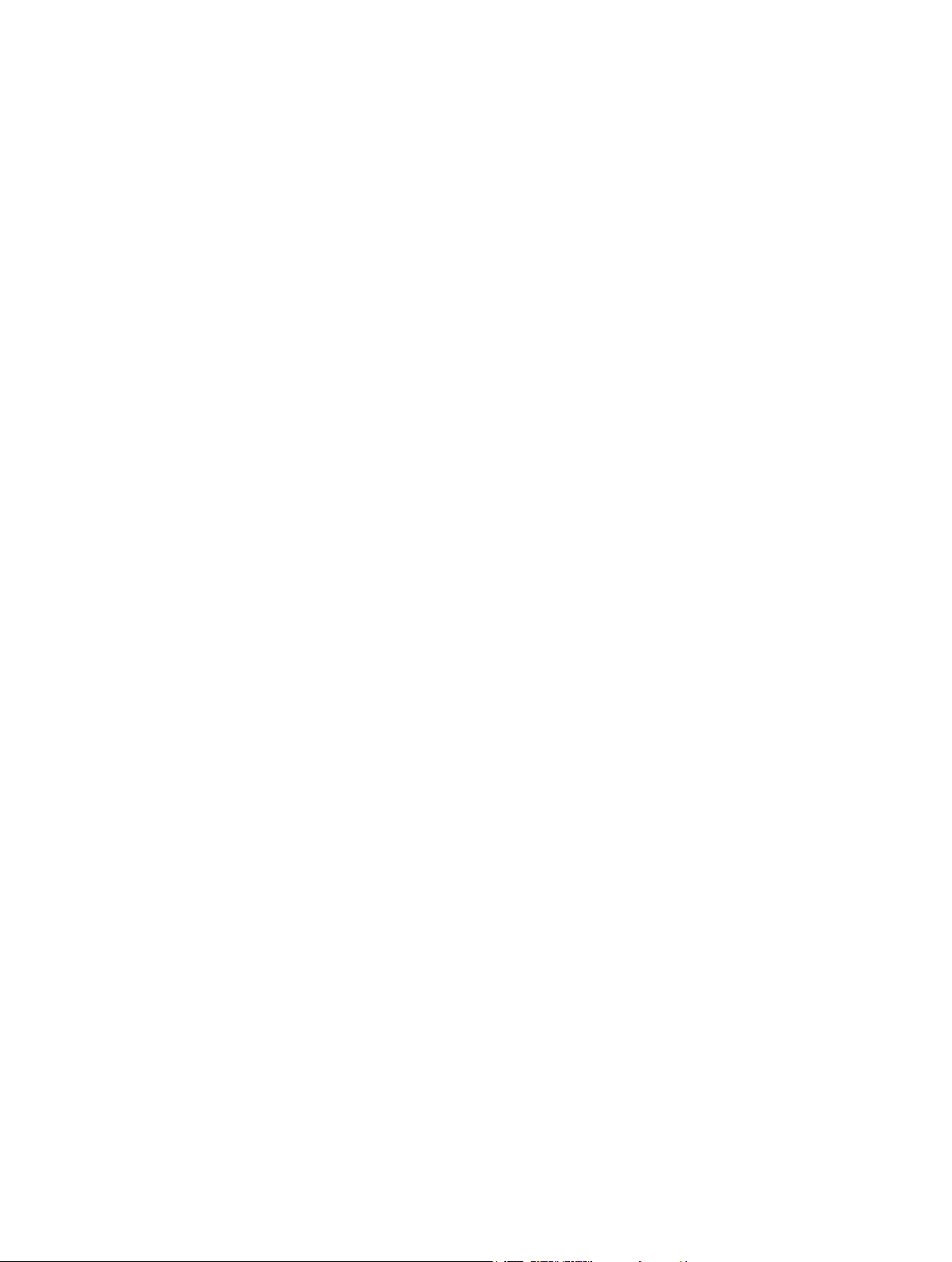
Page 5

Turning On the Approach
The first time you use the device, you are prompted to choose
your language.
NOTE: The time of day and date are set automatically.
Hold to turn on your Approach.
1
Select your language.
2
Go play a round of golf (page 2).
3
Charging the Battery
WARNING
This device contains a lithium-polymer battery. See the
Important Safety and Product Information guide in the product
box for product warnings and other important information.
NOTICE
To prevent corrosion, thoroughly dry the mini-USB port, the
weather cap, and the surrounding area before charging or
connecting to a computer.
Select a course to preview.
2
You can preview all holes on the selected course
(page 1).
Finding a Course by City
Select Preview > Spell City.
1
Enter the name of the city, and select .
2
Select a city.
3
Select a course to preview.
4
You can preview all holes on the selected course
(page 1).
Finding a Course by Spelling the Name
Select Preview > Spell Course.
1
Enter the name of the course, and select .
2
Select a course to preview.
3
You can preview all holes on the selected course
(page 1).
The device is powered by a built-in lithium-polymer battery that
you can charge using a standard wall outlet or a USB port on
your computer.
Pull up the weather cap À from the mini-USB port Á.
1
Plug the small end of the USB cable into the mini-USB port.
2
Plug the large end of the USB cable into the AC charger.
3
Plug the AC charger into a standard wall outlet.
4
Charge the device completely.
5
A fully charged battery can run for up to 15 hours before it
must be recharged.
Registering Your Device
Help us better support you by completing our online registration
today.
• Go to http://my.garmin.com .
• Keep the original sales receipt, or a photocopy, in a safe
place.
About Course Preview
When you find a course, the Approach provides a hole-by-hole
overview of the selected course. You can view a close up of the
green (page 1) or measure distances (page 1).
If you do not touch the screen for a few moments after selecting
a hole, a course simulation begins (page 2).
Measuring Distance with Touch Targeting
While previewing a course or playing a game, you can use
Touch Targeting to measure the distance to any point on the
map.
Begin playing a game (page 2) or previewing a course
1
(page 1).
Drag your finger to position the red target circle À.
2
•Á is the distance to the middle of the green from the
Finding Courses
You can use the Approach to locate a golf course that is nearby,
in a specific city, or by spelling the name.
Select Preview.
1
Select an option:
2
• Select Search Near You to find courses closest to your
current location (page 1).
• Select Spell City to find courses in a specific city
(page 1).
• Select Spell Course to find a course by name
(page 1).
Finding a Course Near You
Select Preview > Search Near You.
1
A list of the closest courses appears.
Turning On the Approach 1
target circle.
•Â is the distance from your current position to the target
circle. If you are previewing the course, Â is the distance
from the tee to the target circle.
•Ã is the total of the two distances.
If necessary, select to zoom in on the target circle.
3
When zoomed in on the target circle, select to return to
4
the map of the hole.
Viewing the Green
While previewing a course, or during a game, you can take a
closer look at the green and move the pin location.
Begin playing a game (page 2) or previewing a course
1
(page 1).
Select GREEN to zoom in on the green.
2
Page 6

Drag to move the pin location.
3
Preview Mode
When you preview a course, you can view a simulation of the
course. The map gradually zooms in on the green to simulate
the way it performs when you play through a hole.
The simulation begins automatically if you do not touch the
screen for a few moments after selecting the hole.
Course Updates
This device is eligible for free course map updates. To update
your device, download the free CourseView update software
from http://my.garmin.com.
Playing Golf with the Approach
Select Play.
1
Select a course from the list.
2
Map Features
The map shows an overview of the current hole you are playing.
Your location on the course is represented by a golf ball.
• Select > > Setup > Scoring > Method to change
the scoring method. If the scores you have already
entered for the round are incompatible with the new
scoring method, the device will prompt you to clear all
scores for the round, or keep the current scoring method.
Select SCORE to return to the course map.
4
About the Scorecard
You can view and change each player's name, score, and
handicap during a round using the scorecard.
Local handicap
À
Total score
Á
Actual strokes for the hole
Â
Recorded strokes for the hole
Ã
Displays the hole number. The number of dots indicates par.
À
Displays the distance to the middle of the green. If you are
Á
measuring distance (page 1), this number is the total distance of
the two legs.
NOTE: Because pin locations change, the Approach calculates the
distance to the middle of the green and not the actual pin location.
Ends the round.
Â
This icon is only shown on the first and last holes. On all other
holes, select to view the previous hole. Hold or to select a
specific hole.
Moves you to the next hole.
Ã
Displays layup arcs that indicate distance to pin.
Ä
Four arcs display for par 5 or higher, three arcs display for par 4,
and no arcs display for par 3.
Keeping Score
Before you begin keeping score, you must select the scoring
method (page 2).
You can keep score for up to four players.
Begin playing a game (page 2).
1
Select SCORE.
2
Select an option:
3
• Select a player's name to edit it.
• Select to enter the number of strokes for the selected
hole.
• Select > Set Up Players to edit player handicaps. This
selection is only displayed if you have enabled handicap
scoring (page 3).
Changing the Scoring Method
You can select one of four standard scoring methods to use
while playing a game.
Select Setup > Scoring > Method.
1
Select an option:
2
• Select Stroke Play for four-person regulation scoring.
• Select Stableford (page 2).
• Select Match Play (page 2).
• Select Skins Game (page 2).
For Match Play or Skins Game, select whether to count
3
strokes.
About Match Scoring
When you select the Match scoring method (page 2), one point
is awarded at each hole to the player who has the fewest
strokes. At the end of a round, the player who won the most
holes wins.
NOTE: Match scoring is available only for two players.
When you set the Approach to count strokes, the device
determines the winner of each round. Otherwise, at the end of
each hole, select the player who had the fewest strokes, or if
the number of strokes was equal, select Halved.
About Skins Scoring
When you select the skins scoring method (page 2), players
compete for a prize on each hole.
When you set the Approach to count strokes, the device
determines the winner of each hole. Otherwise, at the end of
each hole, select the player who had the fewest strokes. You
can select multiple players if there is a tie for the win.
About Stableford Scoring
When you select the Stableford scoring method (page 2), points
are awarded based on the number of strokes taken relative to
par. At the end of a round, the highest score wins. The
Approach awards points as specified by the United States Golf
Association.
2 Playing Golf with the Approach
Page 7

NOTE: The scorecard for a Stableford scored game shows
points instead of strokes.
Points Strokes Taken Relative to Par
0 2 or more over
1 1 over
2 Par
3 1 under
4 2 under
5 3 under
Viewing Round Statistics
You can view statistics for the round you are currently playing.
While playing a game, select SCORE > .
1
Select an option:
2
• To view information for all players, select Round Details.
• To view more details about an individual player, select
Round Details > > Player Details, select a player
name, and select a statistic to view.
About Individual Scorecards
The individual scorecard features a hole-by-hole overview of a
player's round. Four different symbols represent the number of
strokes relative to par. A par score has no symbol.
À
Á
Â
Ã
Ä
Overall score
One under par
Two or more under par
One over par
Two or more over par
Viewing History
You can view saved shots, rounds, and player statistics.
Select History, and select a round to view.
1
The device shows information for all players.
Select an option.
2
• Select > Player Details, and select a player name to
view an individual scorecard for that round (page 3).
• Select > Course Details to view a list of each hole and
its par.
• Select > Edit Scorecard to adjust individual details for
that round, including each player's name, score, and
handicap.
• Select > Delete Scorecard to clear the scorecard from
the device history.
Viewing Scorecards and Club Statistics on a Computer
You can view all Approach scorecards and club statistics on
your computer.
Connect the device to your computer using the mini-USB
1
cable.
The device appears as a removable drive in My Computer in
Windows® computers, and as a mounted volume on Mac
computers.
Open the Garmin Approach drive.
2
Select an option:
3
• Open Scorecard > ScorecardViewer.html to view
scorecards.
• Open Club Averages > ClubAverageViewer.html to
view club statistics.
®
Handicap Scoring
You can set a handicap for the hole (page 3) and for each
player (page 3).
Enabling Handicap Scoring
Select Setup > Scoring > Scoring Handicap
1
Select On.
2
Setting a Player Handicap
Before you can score using handicaps, you must enable
handicap scoring (page 3).
While playing a game, select SCORE > > Set Up
1
Players.
Select for the player whose handicap you want to enter or
2
change.
Select an option:
3
• Select Local Handicap to enter the number of strokes
that will be subtracted from the player's total score.
• Select Index\Slope Method to enter the player's
handicap index and the course slope rating to calculate a
course handicap for the player.
Setting the Hole Handicap
Before you can score using handicaps, you must enable
handicap scoring (page 3).
The Approach displays the default handicap for the hole if it is
available. If you want to change it, or if it is incorrect, you can
set the hole handicap manually.
While playing a game, select SCORE > > Change
1
Handicap.
Enter the hole handicap.
2
Saving a Location
You can mark a location on a hole using your current location or
Touch Targeting.
NOTE: You can clear all saved locations from a hole by
selecting > > Clear Locations.
While playing a game, select > Save Location.
1
Select an option:
2
• Select Use Current Location to place a marker at your
current location on the hole.
• Select Use Touch Targeting to select a location on the
map.
Measuring a Shot
After taking a shot, hold MEASURE.
1
Select Begin Measurement.
2
Walk to your ball.
3
You do not have to walk directly to your ball to get an
accurate measurement. The device measures distance in a
straight line from your starting point. You can select to
return to the map while measuring.
When you arrive at your ball, select an option:
4
• If you do not want to save the shot, select Reset.
Playing Golf with the Approach 3
Page 8

• If you want to add the shot distance to a club average,
select Add to Average, and select the club you used for
the shot. The device adds the shot distance to previously
saved distances to calculate the average shot distance for
the club (page 4).
• If you want to add the shot distance to a club, but not to
the club average, select > Save Shot > , select a
player name, and select a club to add a shot to that
player's club. The device saves the shot individually, and
the shot does not affect the average for the club.
Viewing Club Averages
Before you can view club averages, you must measure your
shots and add the shots to your clubs (page 3).
You can also add, remove, and rename your clubs (page 4).
Select > > Club Averages.
1
Scroll through the list to see the average shot length for each
2
of your clubs.
Setting Up Clubs
You can add, remove, or rename your clubs.
Select Setup > Clubs.
1
Select an option:
2
• Select Add Club to add a club the existing list.
• Select a club, and select Edit Name to rename the club.
• Select a club, and select Move Up or Move Down to
relocate the club in the list.
• Select a club, and select Reset to clear shot data from the
club.
• Select a club, and select Delete to remove the club from
the list.
Appendix
Device Care
NOTICE
Do not store the device where prolonged exposure to extreme
temperatures can occur, because it can cause permanent
damage.
Never use a hard or sharp object to operate the touch screen,
or damage may result.
Avoid chemical cleaners and solvents that can damage plastic
components.
Calibrating the Touchscreen
If the touchscreen does not seem to be responding properly,
you can calibrate it.
Select Setup > Display > Calibrate Screen.
1
Follow the on-screen instructions.
2
Clearing User Data
NOTE: This deletes all user-entered data.
Hold to turn off the device.
1
Place your finger on the top left corner of the touchscreen.
2
While holding your finger on the touchscreen, turn on the
3
device.
Select Yes.
4
Settings
You can select Setup to customize device settings and
features.
Scoring: Sets the scoring method, sets up handicap scoring
page 3, and turns statistics tracking on or off.
Clubs: Adds, removes, and renames clubs (page 4).
Display: Changes the backlight timeout and the background
image.
Hole Transitioning: Selects automatic or manual hole
transitioning.
Units of Distance: Sets to measure distance in yards or
meters.
Language: Sets your language.
Using the Clip
You can use the clip to attach the device to your belt, pocket, or
bag.
Slide the bottom of the Approach into the bottom of the clip.
1
NOTE: If you place the device into the clip upside-down, it
does not lock into place and could fall out of the clip easily.
Press the top into the top of the clip until it clicks.
2
Cleaning the Screen
Before you can clean the screen, you should have a soft, clean,
lint-free cloth and water, isopropyl alcohol, or eyeglass lens
cleaner.
Apply the liquid to the cloth, and gently wipe the screen with the
cloth.
Cleaning the Device
Wipe the device with a cloth dampened with a mild detergent
1
solution.
Wipe it dry.
2
Using the Backlight
• At any time, tap the touchscreen to turn on the backlight.
NOTE: Alerts and messages also activate the backlight.
• Press to turn on the backlight and adjust the brightness.
• Change the backlight timeout (page 4).
4 Appendix
To remove, pull up on the upper clip while pressing on the
3
back of the device to release the top, and slide it out of the
lower clips.
Specifications
Battery Type Lithium-polymer
Battery Life Up to 15 hours
Operating Temperature
Range
From -4°F to 140°F (from -20°C to
60°C)
Page 9

Charging Temperature Range From 32°F to 113°F (from 0°C to 45°C)
Water Resistance IPX7
Appendix 5
Page 10

Index
B
battery, charging 1
belt clip 4
brightness 4
C
calibrating the screen 4
cleaning the device 4
clear, history 3
clip 4
clubs
adding 4
deleting 4
editing 4
shot distance 3
viewing averages 4
viewing statistics 3
courses
finding by city 1
finding by name 1
previewing 1
saving locations 3
searching near 1
D
device
care 4
registration 1
settings 4
display settings 4
distance, measuring 1
E
editing player names 2
G
green, viewing 1
H
handicap scoring
enabling 3
hole 3
player 3
scorecard 2
history 3
M
map
symbols 2
updates 2
measurements
settings 4
shot distance 3
P
pin location
setting 1
viewing 1
R
registering the device 1
resetting the device 4
S
saving locations 3
scorecards
about individual 3
all players 2
viewing 3
scoring
handicap 3
match 2
settings 2
skins 2
Stableford 2
screen
brightness 4
calibration 4
cleaning 4
settings 4
shot
measuring distance 3
recording distance 3
saving distance 3
simulation, hole 2
statistics
current round 3
viewing on computer 3
U
updates, course maps 2
user data, deleting 4
6 Index
Page 11

Page 12

www.garmin.com/support
913-397-8200
1-800-800-1020
00 32 2 672 52 54 00 45 4810 5050 00 358 9 6937 9758 00 331 55 69 33 99
0180 5 / 42 76 46 - 880 00 39 02 3669 9699 0800-0233937 815 69 555
00800 4412 454
+44 2380 662 915
Garmin International, Inc.
1200 East 151st Street
Olathe, Kansas 66062, USA
Garmin (Europe) Ltd.
Liberty House, Hounsdown Business Park
Southampton, Hampshire, SO40 9LR UK
Garmin Corporation
No. 68, Zangshu 2nd Road, Xizhi Dist.
New Taipei City, 221, Taiwan (R.O.C.)
0808 2380000
+44 870 850 1242
00 35 1214 447 460 00 34 902 007 097 00 46 7744 52020
1-866-429-9296 43 (0) 3133 3181 0
© 2011–2012 Garmin Ltd. or its subsidiaries
