Garmin Foretrex 301 Owner Manual

owner’s manual
foretrex® 301 and 401
PERSONAL NAVIGATOR
®
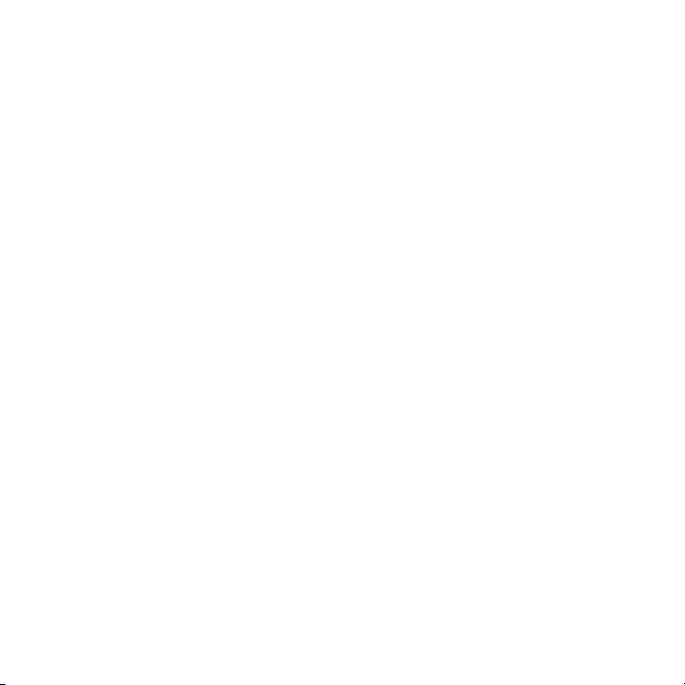
© 2009 Garmin Ltd. or its subsidiaries
Garmin International, Inc.
1200 East 151st Street,
Olathe, Kansas 66062, USA
Tel. (913) 397.8200 or
(800) 800.1020
Fax (913) 397.8282
All rights reserved. Except as expressly
provided herein, no part of this manual may be
reproduced, copied, transmitted, disseminated,
downloaded or stored in any storage medium,
for any purpose without the express prior
written consent of Garmin. Garmin hereby
grants permission to download a single copy
of this manual onto a hard drive or other
electronic storage medium to be viewed and
to print one copy of this manual or of any
revision hereto, provided that such electronic
or printed copy of this manual must contain
the complete text of this copyright notice
and provided further that any unauthorized
commercial distribution of this manual or any
revision hereto is strictly prohibited.
Information in this document is subject to
change without notice. Garmin reserves
the right to change or improve its products
May 2009 Part Number 190-01068-00 Rev. A Printed in Taiwan
Garmin (Europe) Ltd.
Liberty House
Hounsdown Business Park,
Southampton, Hampshire,
SO40 9LR UK
Tel. +44 (0) 870.8501241
(outside the UK)
0808 2380000 (within the UK)
Fax +44 (0) 870.8501251
and to make changes in the content without
obligation to notify any person or organization
of such changes or improvements. Visit the
Garmin Web site (www.garmin.com) for
current updates and supplemental information
concerning the use and operation of this and
other Garmin products.
Garmin®, Foretrex®, and the Garmin logo are
trademarks of Garmin Ltd. or its subsidiaries,
registered in the USA and other countries.
GSC™ 10 is a trademark of Garmin Ltd. or
it’s subsidiaries. These trademarks may not
be used without the express permission of
Garmin. Windows® is a registered trademark of
Microsoft Corporation in the United States and
other countries. Mac® is a registered trademark
of Apple Computer, Inc. Other trademarks
and trade names are those of their respective
owners.
Garmin Corporation
No. 68, Jangshu 2nd Road,
Shijr, Taipei County,
Taiwan
Tel. 886/2.2642.9199
Fax 886/2.2642.9099
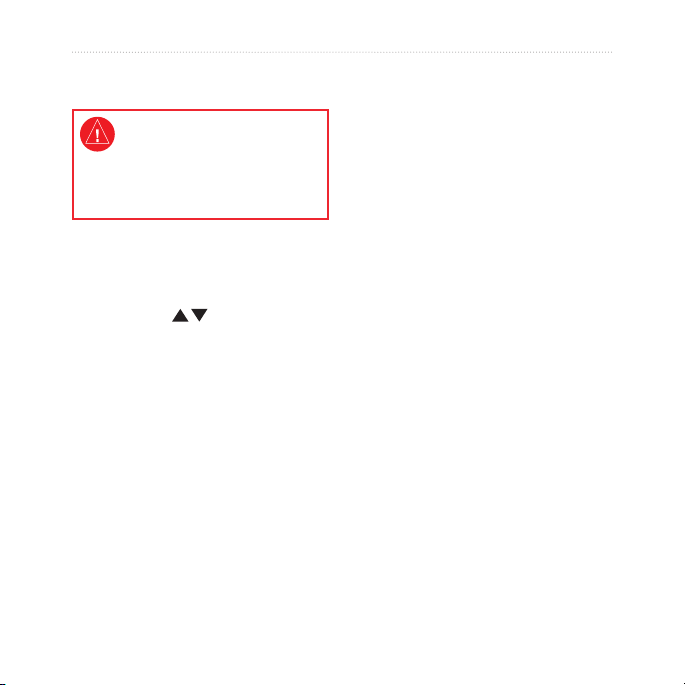
Introduction
Introduction
See the Important Safety and
Product Information guide in
the product box for product
warnings and other important
information.
Manual Conventions
When you are instructed to “press”
something, use the buttons on
the unit. Press to “select”
something in a list, and then press
enter.
The small arrows (>) used in the
text indicate that you should select a
series of items in order, for example,
“Press page > enter > select
TRACKS.”
Foretrex 301/401 Owner’s Manual i
Product Registration
Help us better support you by
completing our online registration
today. Go to http://my.garmin.com.
Keep the original sales receipt, or a
photocopy, in a safe place.
Contact Garmin
Contact Garmin Product Support if
you have any questions while using
your Foretrex. In the USA, go to
www.garmin.com/support, or contact
Garmin USA by phone at (913)
397.8200 or (800) 800.1020.
In the UK, contact Garmin (Europe)
Ltd. by phone at 0808 2380000.
In Europe, go to www.garmin.com
/support and click Contact Support
for in-country support information,
or contact Garmin (Europe) Ltd. by
phone at +44 (0) 870.8501241.
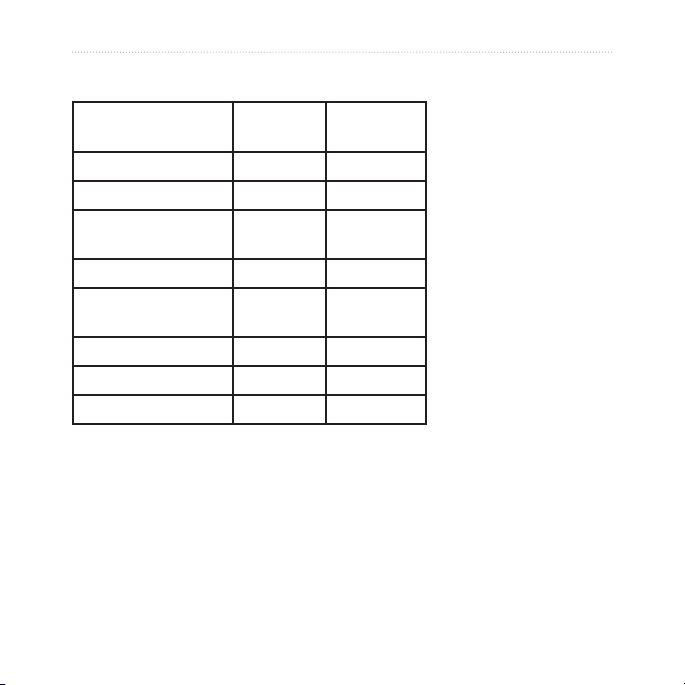
Introduction
Foretrex® Features
Features Foretrex
301
Altimeter No Yes
Barometer No Yes
Cadence (optional
accessory required)
Electronic compass No Yes
Heart rate (optional
accessory required)
Timer Yes Yes
Waterproof Yes Yes
Wireless transfer No Yes
No Yes
No Yes
Foretrex
401
Optional Accessories
For a list of available accessories and
maps, refer to the Garmin Web site at
http://buy.garmin.com.
ii Foretrex 301/401 Owner’s Manual
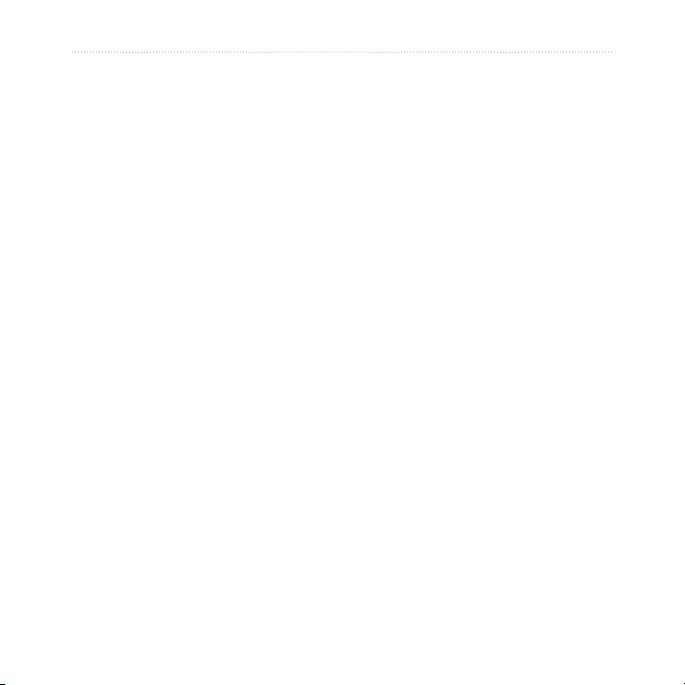
Introduction
Table of Contents
Waypoints, Tracks, and
Routes ................................. 8
Introduction .......................... i
Manual Conventions ....................i
Product Registration ....................i
Contact Garmin ...........................i
Optional Accessories ..................ii
Foretrex® Features .....................ii
Getting Started .................... 1
Buttons ...................................... 2
Installing Batteries ..................... 2
Turning On Your Foretrex .......... 3
Acquiring GPS Satellite
Signals .................................... 3
Using the Backlight .................... 3
Using the Main Pages ........ 4
Map Page .................................. 5
Compass Page .......................... 6
Elevation Page .......................... 7
Trip Computer ............................ 7
Main Menu ................................. 7
Foretrex 301/401 Owner’s Manual iii
Waypoints .................................. 8
Editing Waypoints ...................... 8
Hunt and Fish .......................... 10
Sun and Moon ......................... 10
Recording your Tracks............. 10
Creating and Navigating
Routes ....................................11
Settings ............................. 12
Map Menu Options .................. 12
Compass Menu Options .......... 12
Elevation Menu Options .......... 13
Trip Computer Options ............ 13
Main Menu Options ................. 13
Data Field Options ................... 15
Timer .................................. 20
Timer Options .......................... 20
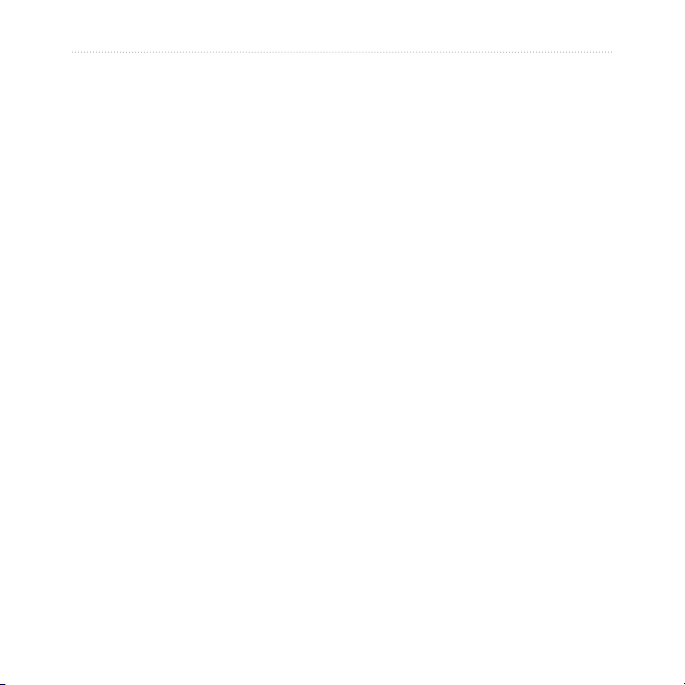
Introduction
GPS .................................... 21
Setting GPS Mode ................... 21
Satellite Reception................... 21
Signal Strength ........................ 21
Sky View .................................. 21
Appendix ........................... 22
Pairing the Foretrex 401 .......... 22
Wireless Data Transfers .......... 23
Connecting Your Foretrex
to a Computer ....................... 24
Jumpmaster ............................. 25
Clearing User Data .................. 26
Replacing the Wristband ......... 27
Cleaning the Unit and
Wristband .............................. 27
Specications .......................... 28
Software License
Agreement ............................ 29
Declaration of Conformity
(DoC) .................................... 29
FCC Compliance ..................... 30
Index .................................. 31
Storing the Foretrex ................. 25
Battery Information .................. 25
Optimizing Battery Life ............ 26
Resetting the Foretrex ............. 26
iv Foretrex 301/401 Owner’s Manual
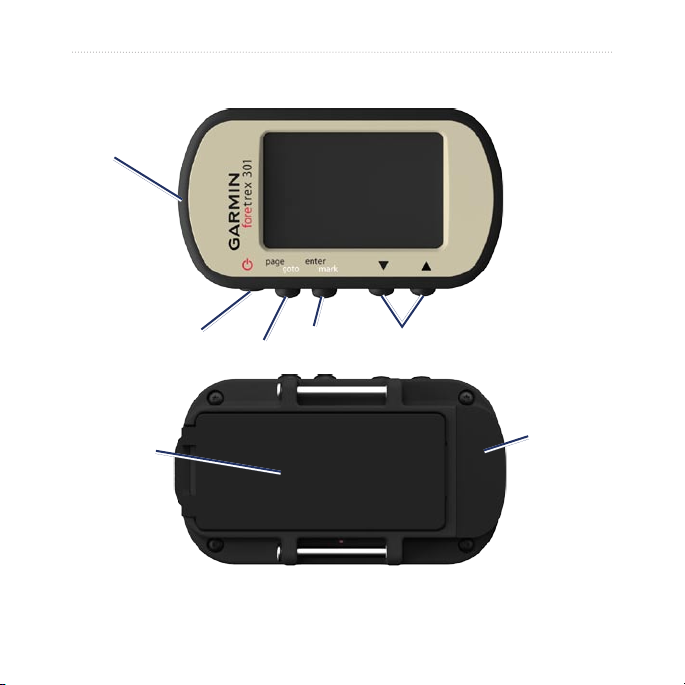
GPS antenna
Getting Started
Getting Started
Power/
backlight
Battery cover
(serial
number inside)
Foretrex 301/401 Owner’s Manual 1
enter/mark
page/goto
up/down
Mini-USB
(under
weather cap)
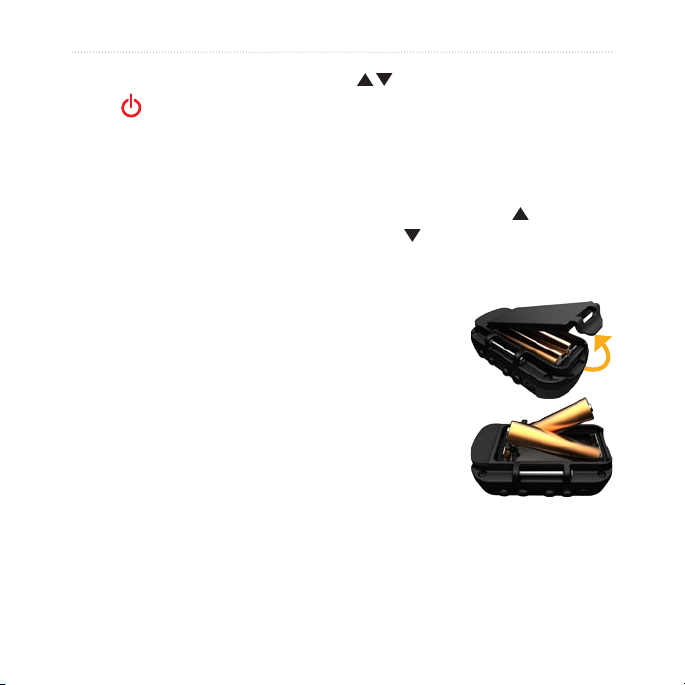
Getting Started
Buttons
power
Press and hold to turn the
•
Foretrex on and off.
Press to turn the backlight on
•
and off.
page/goto
Press to view and navigate
•
through the menus.
Press to exit a menu or a page.
•
Press and hold to navigate to a
•
specic destination or waypoint.
enter/mark
Press to select options and to
•
acknowledge messages.
Press and hold to mark a
•
waypoint.
Press to access an options menu
•
(up/down)
Press to scroll through menus and
•
pages.
Press to select options on menus
•
and pages.
Press to zoom out ( ) and
•
in ( ) on the map.
Installing Batteries
1. Carefully lift
up on the
battery door
until it comes
off.
2. Insert the
batteries,
observing
polarity.
3. Replace the
battery cover.
when on a main page.
2 Foretrex 301/401 Owner’s Manual
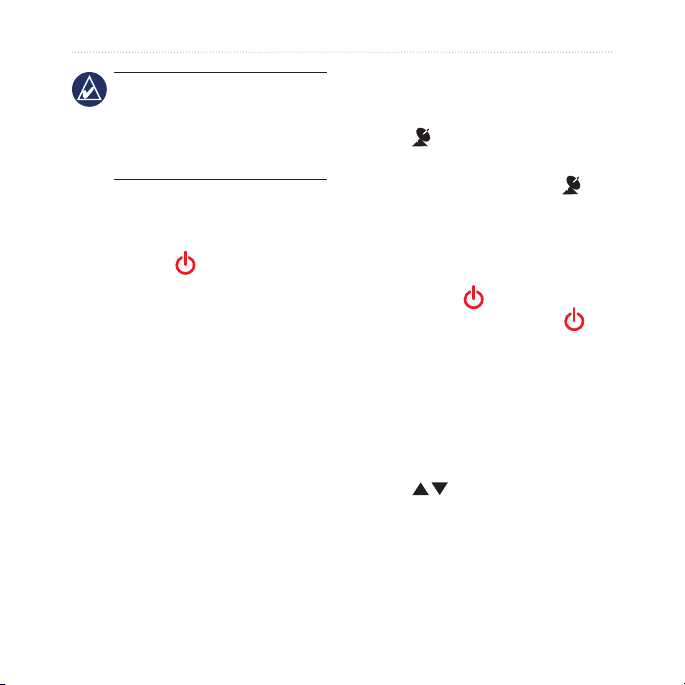
Getting Started
NOTE: Remove the batteries
when you do not plan to use the
Foretrex for several months.
When you remove the batteries,
stored data is not lost.
2. Turn on the Foretrex and hold it
level. Acquiring satellite signals
can take a few minutes.
The ashes while the Foretrex
determines your location. When
satellites are acquired, the
Turning On Your Foretrex
Press and hold to turn the
Foretrex on. The rst time you turn
on your Foretrex you are prompted
to choose a language.
remains solid.
Using the Backlight
While the Foretrex is on, press and
quickly release . The backlight
stays on for 30 seconds. Press
again to turn off the backlight before
the automatic light timeout.
Acquiring GPS Satellite Signals
Before the Foretrex can nd your
current location and navigate a route,
you must acquire GPS signals.
1. Go outdoors to an open area,
away from tall buildings and trees.
Foretrex 301/401 Owner’s Manual 3
To adjust the backlight time:
1. From the main menu, select
SETUP > DISPLAY > LIGHT
TIMEOUT.
2. Use
time the backlight stays on.
to set the amount of
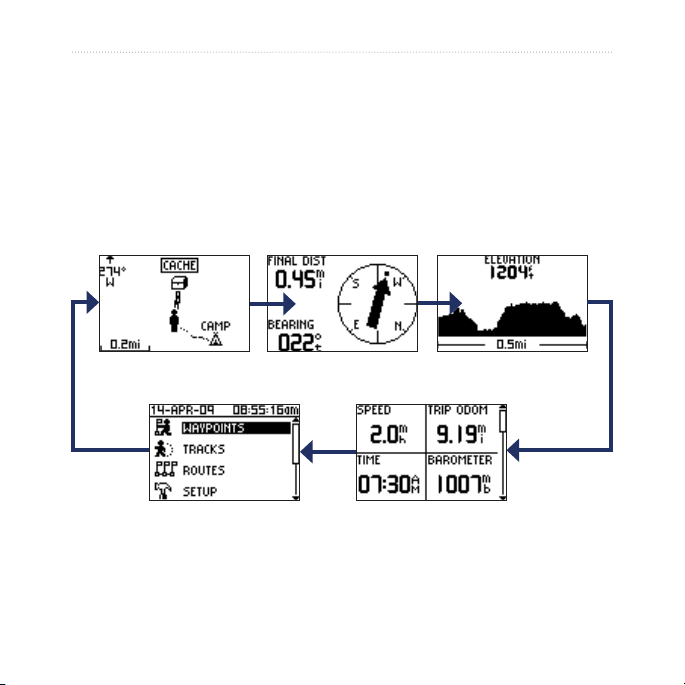
Using the Main Pages
Using the Main Pages
All of the information needed to operate the Foretrex is found on the following
ve main pages: the map page, the compass page, the elevation page (401
only), the trip computer page, and the main menu.
Press the page button to navigate through the main pages. Press enter to
access the option menus for these pages.
Map page
Main menu
4 Foretrex 301/401 Owner’s Manual
Compass page
Trip computer
Elevation page
(401 only)
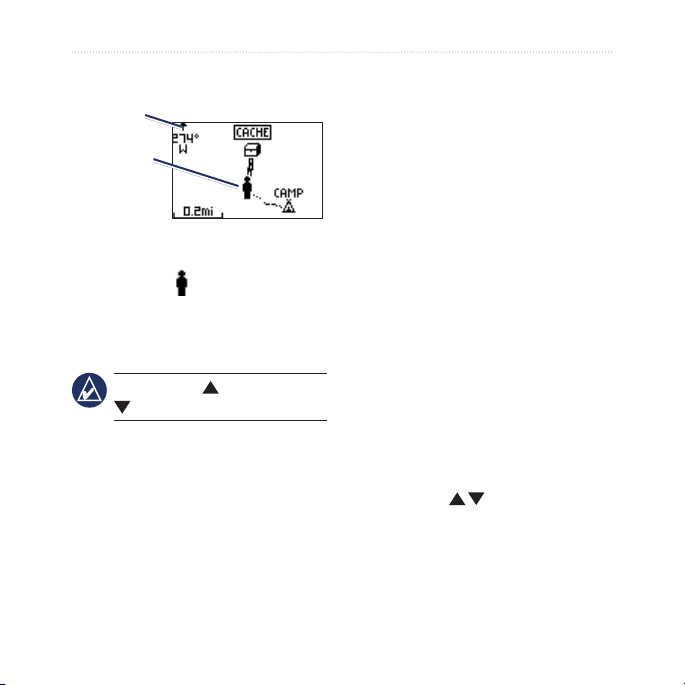
Using the Main Pages
Map Page
Heading
indicator
Position
icon
Map page
Your position on the map is
represented by . As you travel, the
position icon moves and leaves a
track log (trail). Waypoint names and
symbols are also shown on the map.
NOTE: Press to zoom out or
to zoom in.
The Foretrex automatically rotates
the map as you move, so that
waypoints ahead of you always
appear above your position. The
heading indicator shows the direction
To view the map with north up:
1. From the map page, press enter.
2. Select
To clear a track log:
1. From the map page, press enter.
2. Select
To measure distance:
1. From the map page, press enter.
2. Select
3. Select the FROM eld then select
4. Select the
5. Select the
MAP DETAIL > MAP
ORIENTATION > NORTH UP.
CLEAR TRACK LOG >
YES.
MEASURE DISTANCE
a starting waypoint from the
waypoint list.
TO eld then select
an ending waypoint from the
waypoint list.
ESTIMATED SPEED
eld. Use to select elds,
and press enter to edit the speed.
you are heading.
Foretrex 301/401 Owner’s Manual 5
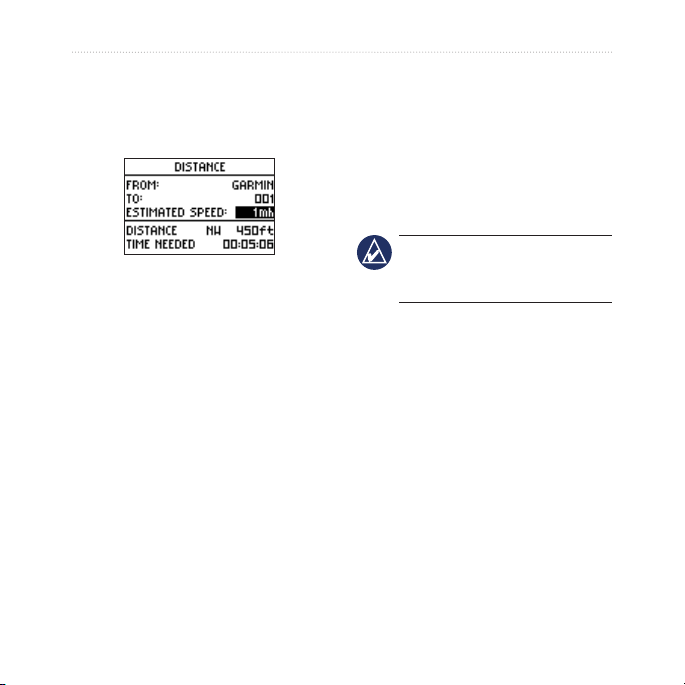
Using the Main Pages
The total distance between the two
points and the estimated travel time
appears at the bottom of the page.
The electronic compass (used in
the 401) is similar to a magnetic
compass when you are stationary
or walking. If you maintain a
higher speed, such as traveling in
automobile, the compass uses GPS
signals to determine your direction.
NOTE: Hold the compass
level when navigating to ensure
Compass Page
The compass page guides you to
your destination by displaying a
compass and a bearing pointer.
When you are navigating to a
specic location, the compass page
displays the name of the location,
maximum accuracy.
To calibrate the electric
compass:
1. From the compass page, press
enter.
2. Select CALIBRATE.
3. Follow the on-screen instructions.
two data elds that display distance
to nal destination and speed (by
default), and a direction arrow in the
compass ring. Follow the arrow to
navigate.
6 Foretrex 301/401 Owner’s Manual
