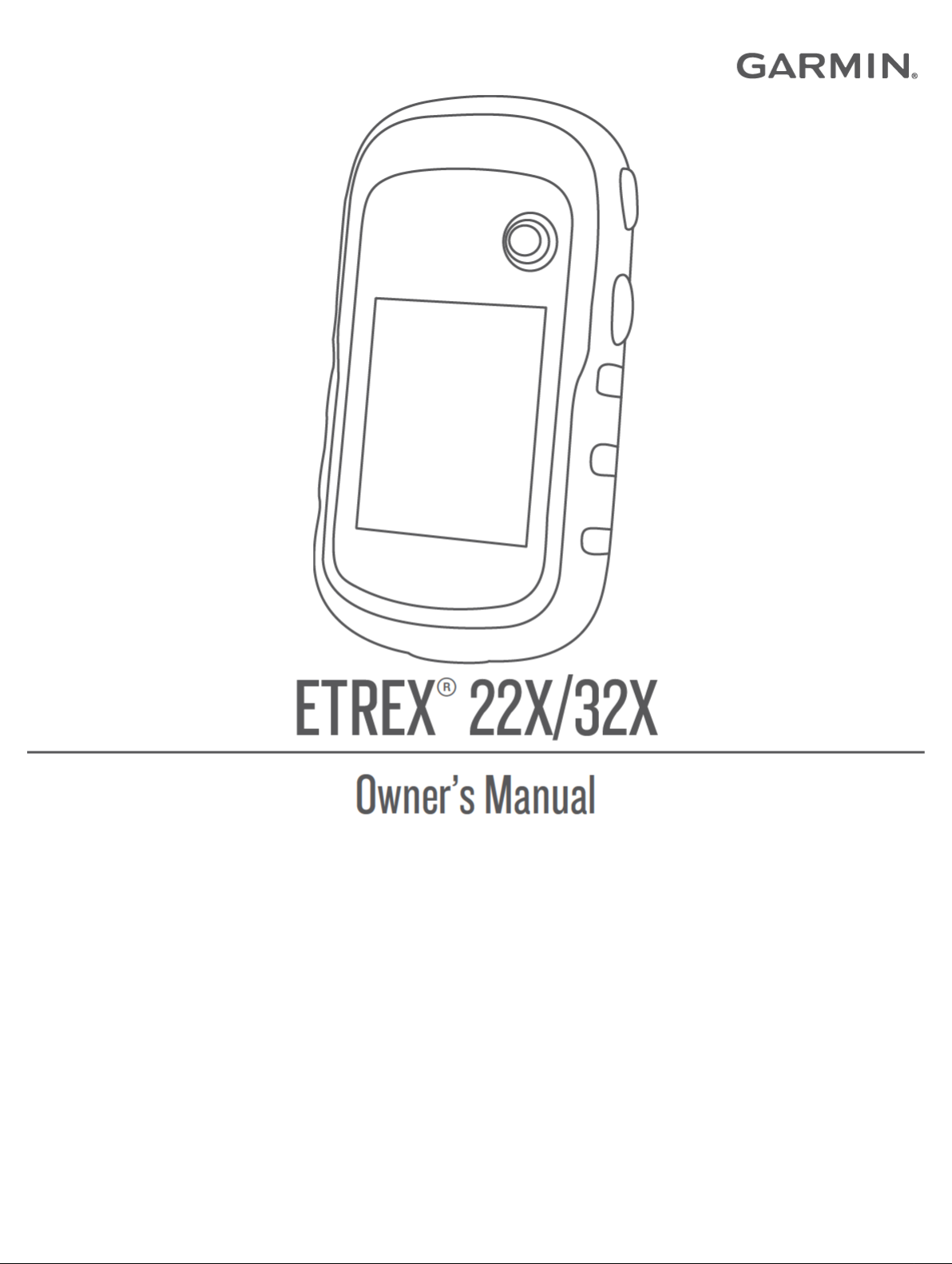
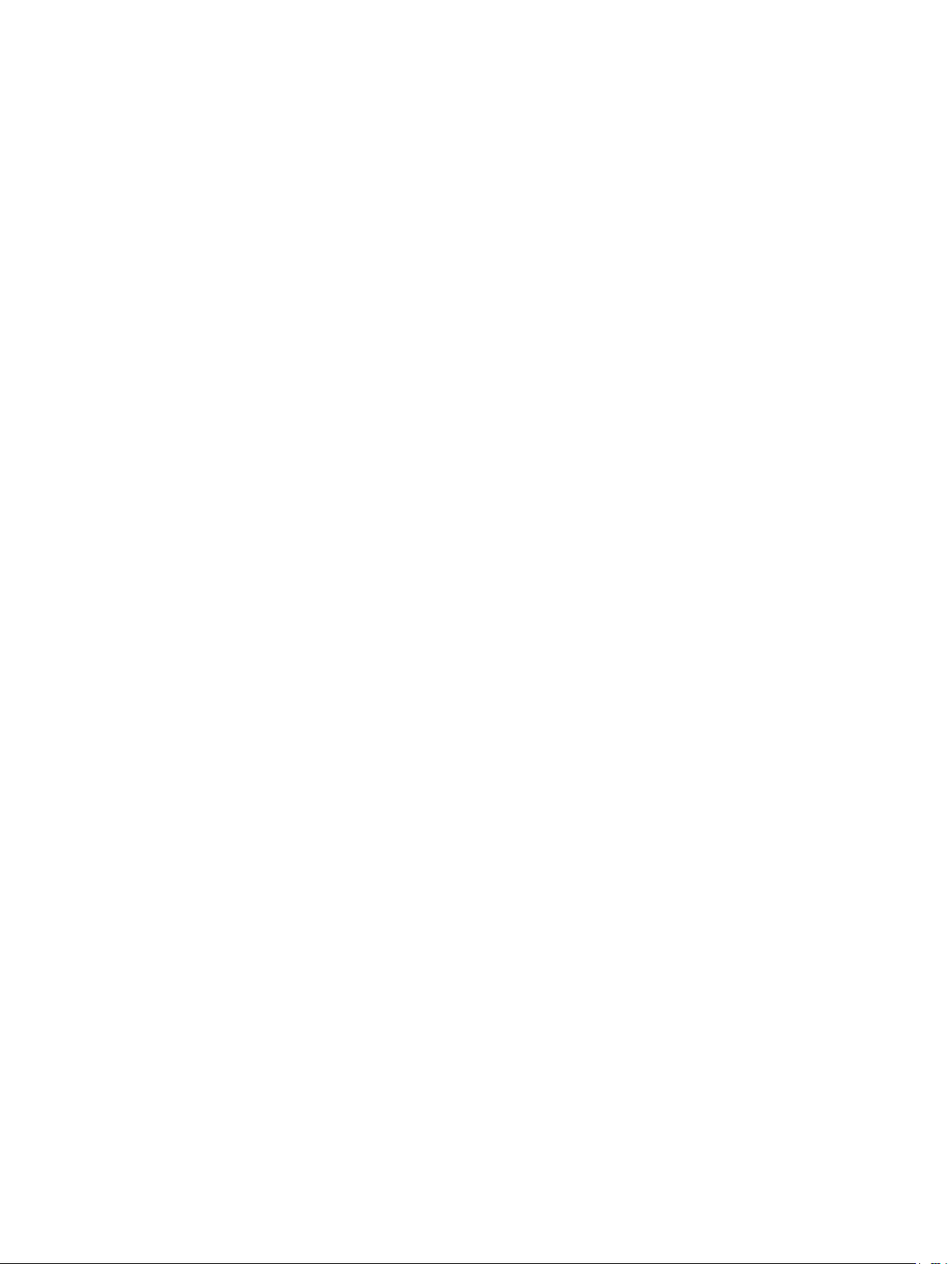
© 2019 Garmin Ltd. or its subsidiaries
All rights reserved. Under the copyright laws, this manual may not be copied, in whole or in part, without the written consent of Garmin. Garmin reserves the right to change or improve its
products and to make changes in the content of this manual without obligation to notify any person or organization of such changes or improvements. Go to www.garmin.com for current updates
and supplemental information concerning the use of this product.
Garmin®, the Garmin logo, ANT+®, AutoLocate®, City Navigator®, GPSMAP®, and VIRB® are trademarks of Garmin Ltd. or its subsidiaries, registered in the USA and other countries. BaseCamp™,
chirp™, Garmin Connect™, Garmin Express™, HomePort™, and tempe™ are trademarks of Garmin Ltd. or its subsidiaries. These trademarks may not be used without the express permission of
Garmin.
The Bluetooth® word mark and logos are owned by the Bluetooth SIG, Inc. and any use of such marks by Garmin is under license. Mac® is a trademark of Apple Inc., registered in the U.S. and
other countries. microSD® and the microSDHC logo are trademarks of SD-3C, LLC. NMEA®, NMEA 2000®, and the NMEA 2000 logo are registered trademarks of the National Marine Electronics
Association. Windows® is a registered trademark of Microsoft Corporation in the United States and other countries. Other trademarks and trade names are those of their respective owners.
This product is ANT+® certified. Go to www.thisisant.com/directory for a list of compatible products and apps.
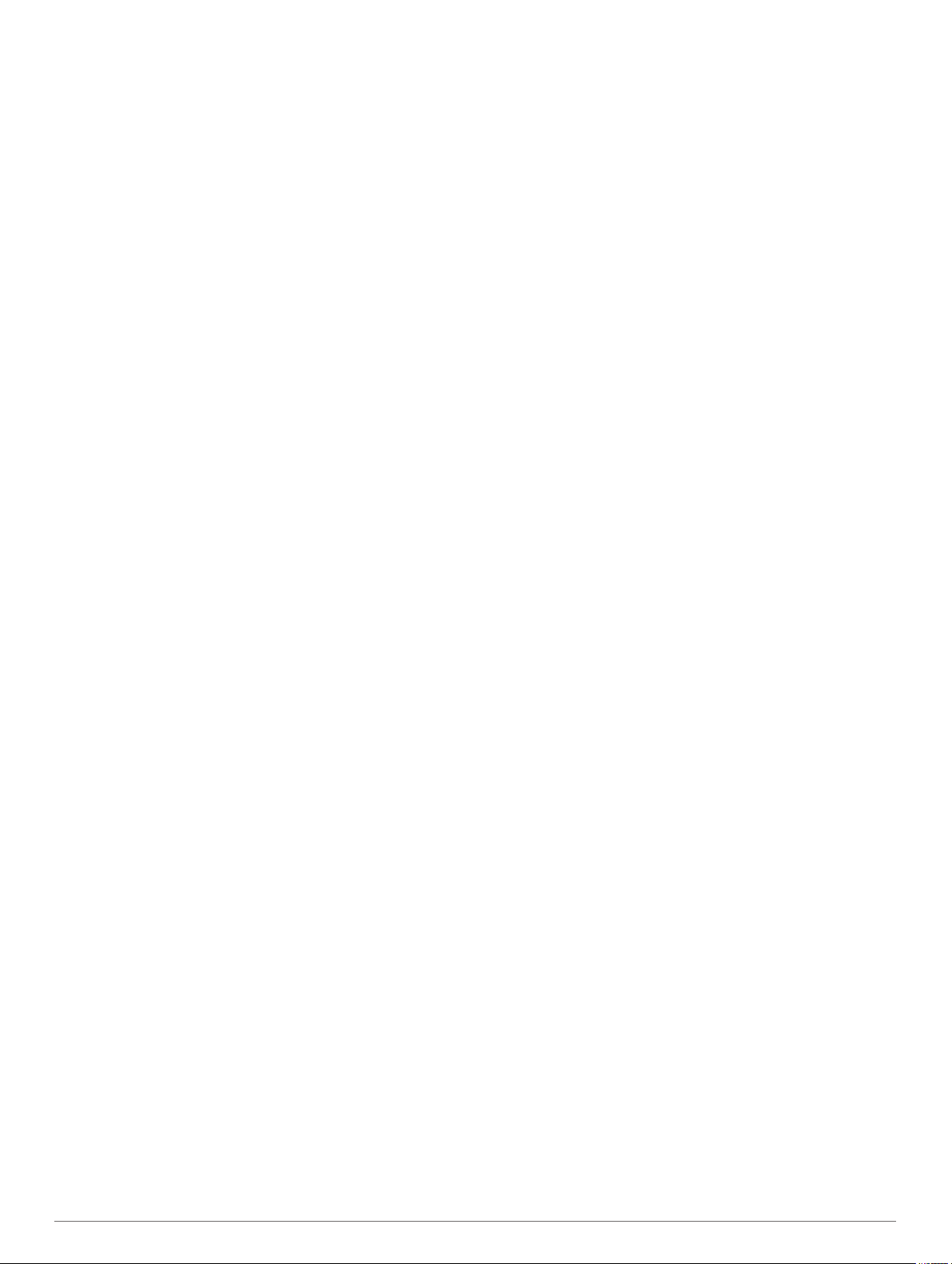
Table of Contents
Introduction.....................................................................1
Device Overview......................................................................... 1
Battery Information..................................................................... 1
Maximizing Battery Life.......................................................... 1
Turning On Battery Save Mode............................................. 1
Long-Term Storage................................................................ 1
Installing AA Batteries.................................................................1
Selecting the Battery Type..................................................... 1
Turning On the Device................................................................ 1
Acquiring Satellite Signals.......................................................... 1
Opening the Main Menu............................................................. 1
Turning On the Backlight............................................................ 1
Waypoints, Routes, and Tracks.................................... 1
Waypoints................................................................................... 1
Creating a Waypoint.............................................................. 1
Finding a Location by Name.................................................. 2
Projecting a Waypoint............................................................ 2
Navigating to a Waypoint....................................................... 2
Editing a Waypoint................................................................. 2
Deleting a Waypoint............................................................... 2
Waypoint Averaging............................................................... 2
Routes........................................................................................ 2
Creating a Route.................................................................... 2
Viewing a Route on the Map.................................................. 2
Navigating a Saved Route..................................................... 2
Viewing the Active Route....................................................... 2
Editing the Name of a Route.................................................. 2
Editing a Route...................................................................... 2
Deleting a Route.................................................................... 2
Reversing a Route................................................................. 2
Stopping Navigation............................................................... 2
Tracks......................................................................................... 2
Recording Track Logs............................................................ 2
Viewing the Current Track..................................................... 3
Saving the Current Track....................................................... 3
Navigating a Saved Track...................................................... 3
Clearing the Current Track.....................................................3
Deleting a Track..................................................................... 3
Tracks Settings...................................................................... 3
Purchasing Additional Maps....................................................... 3
Finding an Address................................................................ 3
Navigation....................................................................... 3
Map............................................................................................. 3
Changing the Map Orientation............................................... 3
Measuring Distance on the Map............................................ 3
Map Settings.......................................................................... 3
Compass.....................................................................................3
Calibrating the Compass........................................................4
Using the Compass................................................................4
Course Pointer....................................................................... 4
Navigating with Sight 'N Go................................................... 4
Elevation Plot.............................................................................. 4
Elevation Plot Settings........................................................... 4
Calibrating the Barometric Altimeter...................................... 4
Trip Computer............................................................................. 4
Trip Computer Settings.......................................................... 4
Restoring Default Page Settings................................................ 4
Main Menu Features and Settings................................ 5
Geocaches..................................................................................5
Downloading Geocaches Using a Computer......................... 5
Navigating to a Geocache......................................................5
chirp™....................................................................................5
Sending and Receiving Data Wirelessly..................................... 5
Setting a Proximity Alarm........................................................... 5
Area Calculation......................................................................... 5
Calculating the Size of an Area............................................. 5
Satellite Page..............................................................................5
GPS Satellite Settings............................................................5
Garmin Adventures..................................................................... 5
Sending Files to BaseCamp.................................................. 5
Creating an Adventure........................................................... 6
Starting an Adventure............................................................ 6
VIRB® Remote........................................................................... 6
Additional Main Menu Tools....................................................... 6
Customizing the Device................................................. 6
Adjusting the Backlight Brightness............................................. 6
Customizing the Main Menu....................................................... 6
Changing the Page Sequence.................................................... 6
Adding a Page....................................................................... 6
Removing a Page.................................................................. 6
Customizing the Data Fields....................................................... 6
Data Fields............................................................................. 6
Profiles........................................................................................ 8
Creating a Custom Profile...................................................... 8
Selecting a Profile.................................................................. 8
Editing a Profile Name........................................................... 8
Deleting a Profile....................................................................8
System Settings.......................................................................... 8
GPS and Other Satellite Systems.......................................... 8
Display Settings.......................................................................... 8
Setting the Device Tones............................................................8
Changing the Units of Measure.................................................. 8
Time Settings.............................................................................. 8
Position Format Settings.............................................................8
Routing Settings......................................................................... 8
Altimeter Settings........................................................................9
Marine Settings........................................................................... 9
Setting Up Marine Alarms...................................................... 9
Resetting Data............................................................................ 9
Device Information......................................................... 9
Product Updates......................................................................... 9
Setting Up Garmin Express................................................... 9
Registering Your Device........................................................ 9
Viewing E-label Regulatory and Compliance Information.......... 9
Device Care................................................................................ 9
Cleaning the Device............................................................... 9
Data Management...................................................................... 9
File Types.............................................................................. 9
Installing a Memory Card..................................................... 10
Connecting the Device to Your Computer........................... 10
Transferring Files to Your Device........................................ 10
Deleting Files....................................................................... 10
Disconnecting the USB Cable..............................................10
Specifications............................................................................10
Appendix....................................................................... 10
Garmin Support Center.............................................................10
Optional Accessories................................................................ 10
Pairing Your ANT+ Sensors..................................................... 10
Tips for Pairing ANT+ Accessories with Your Garmin
Device.................................................................................. 11
Troubleshooting........................................................................ 11
Restarting the Device...........................................................11
Viewing Device Information................................................. 11
Restoring All Default Settings.............................................. 11
Index.............................................................................. 12
Table of Contents i
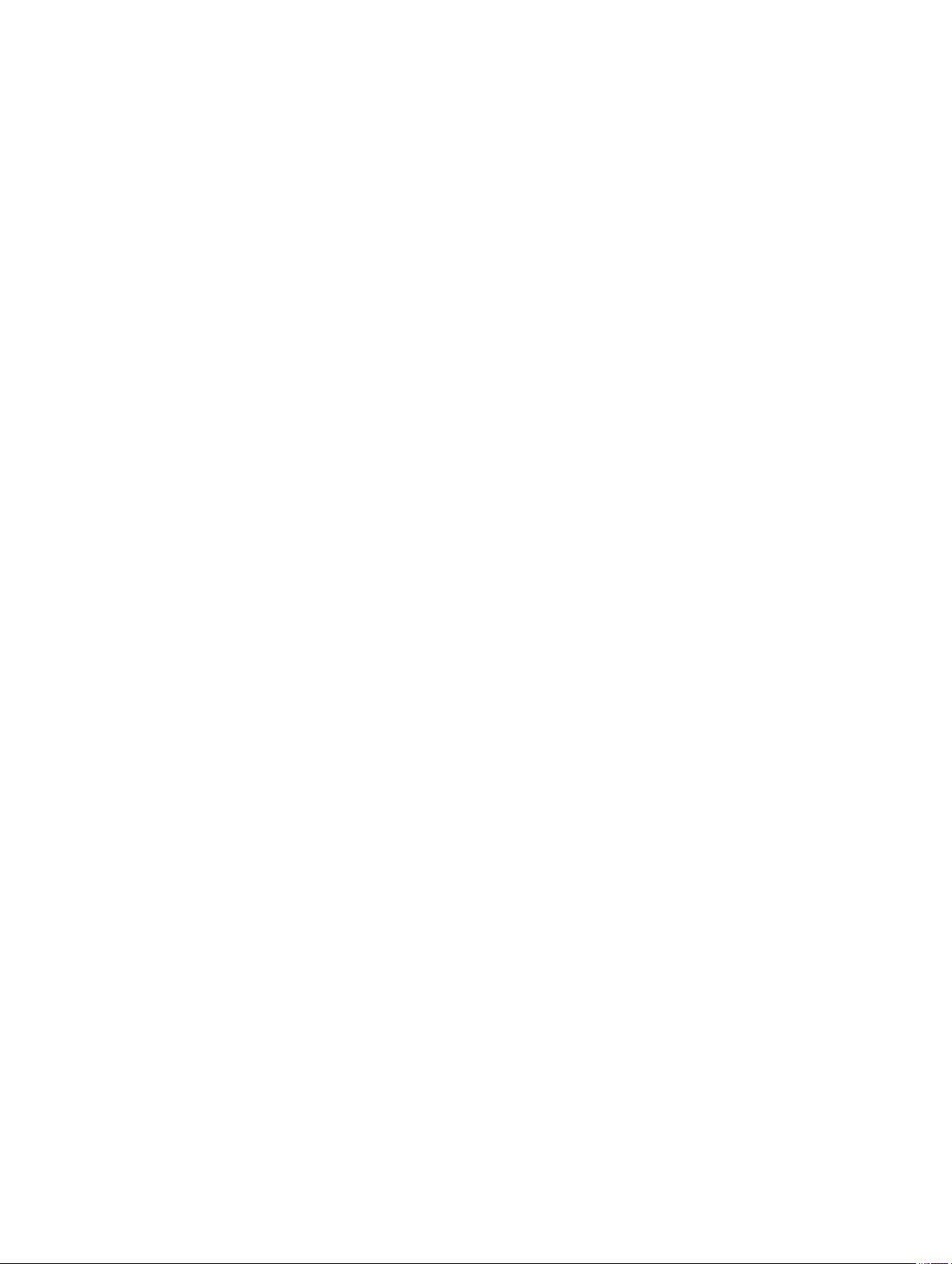
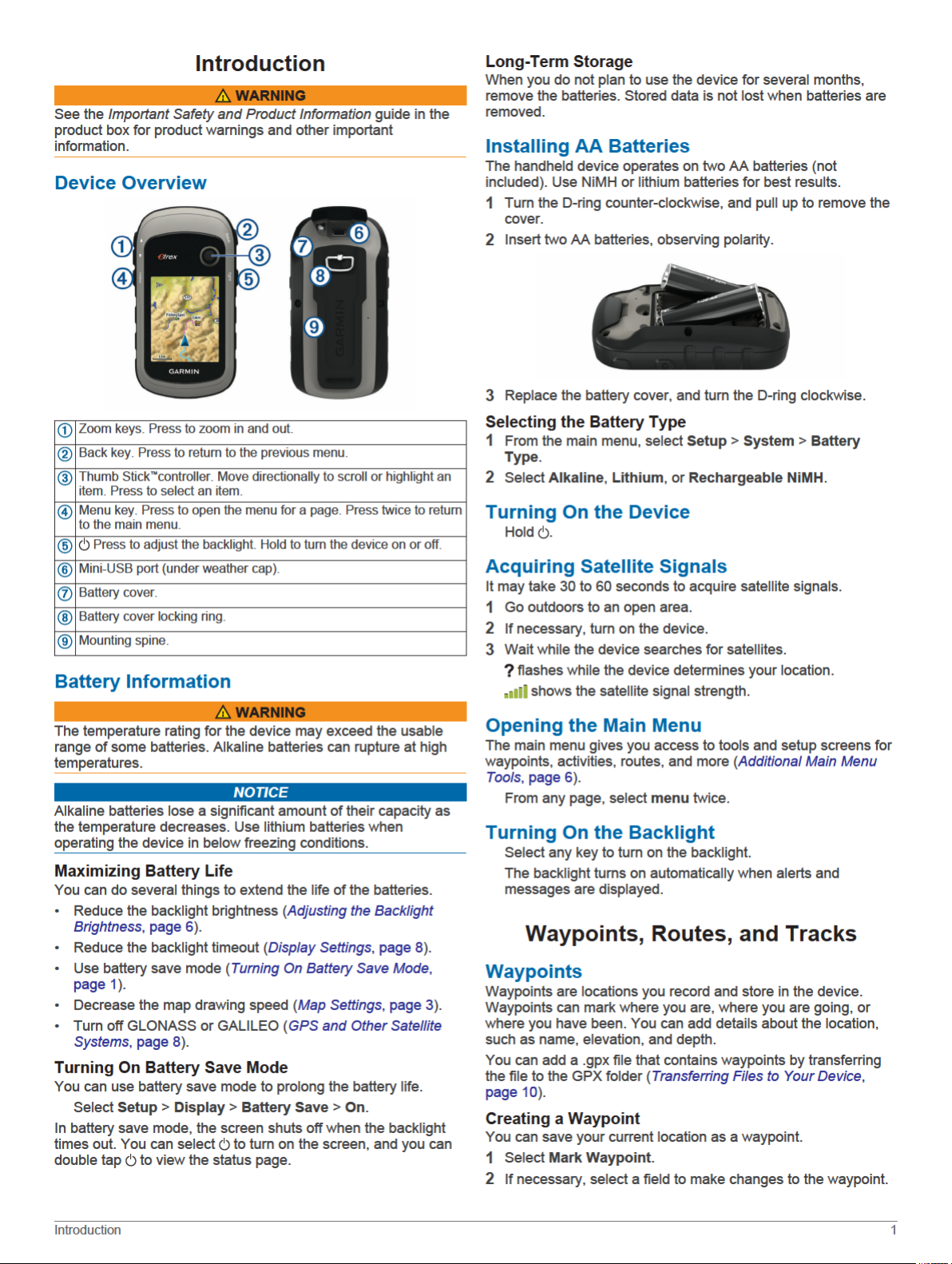
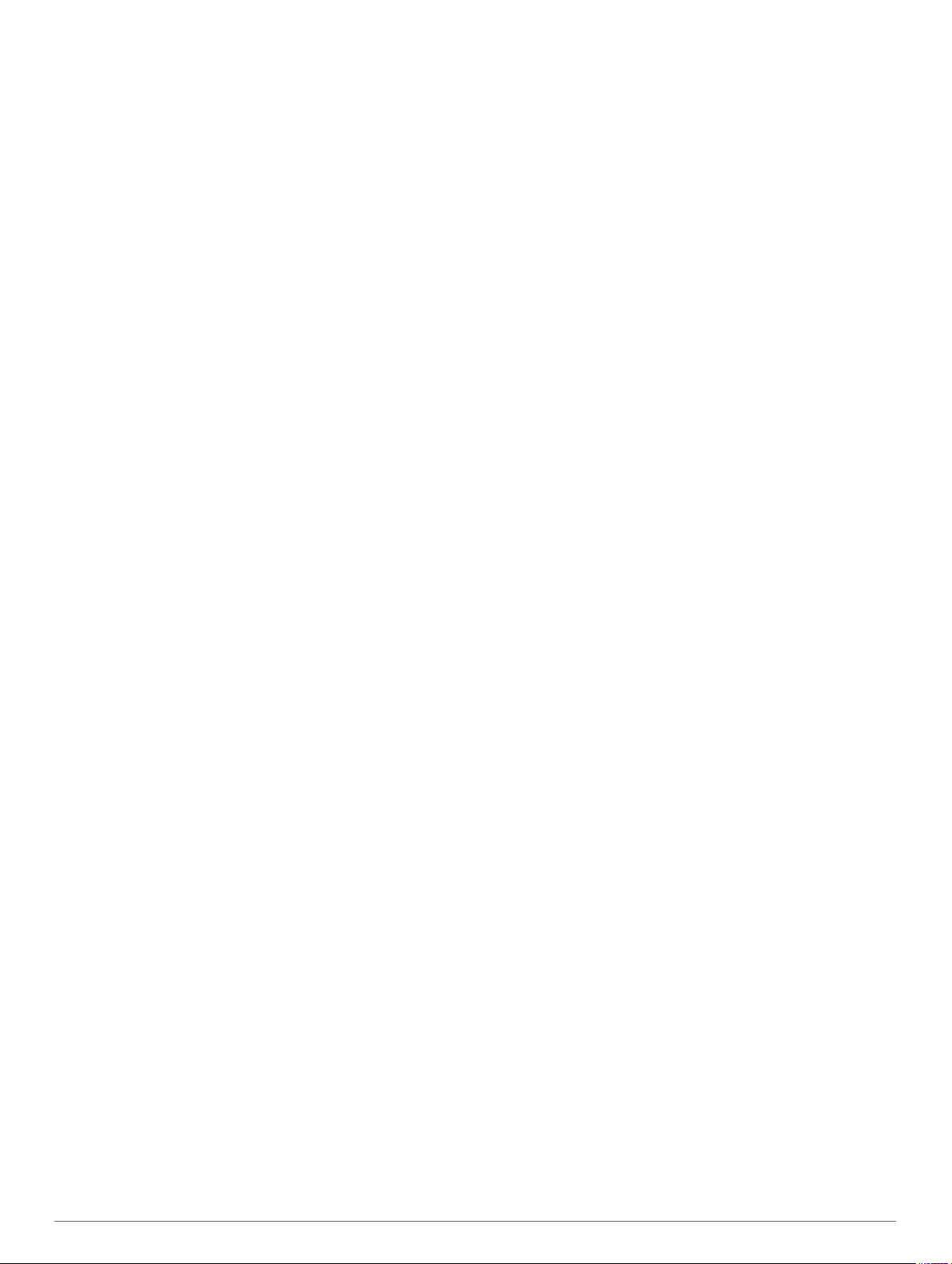
Select Done
3
.
Finding a Location by Name
Select Where To? > Waypoints > menu > Spell Search.
1
Enter the name or part of the name.
2
Select Go.
3
Projecting a Waypoint
You can create a new location by projecting the distance and
bearing from a marked location to a new location.
Select Waypoint Manager.
1
Select a waypoint.
2
Select menu > Project Waypoint.
3
Enter the bearing, and select Done.
4
Select a unit of measure.
5
Enter the distance, and select Done.
6
Select Save
7
.
Navigating to a Waypoint
Select Where To? >
1
Select a waypoint.
2
Select Go.
3
Waypoints
.
Editing a Waypoint
Select Waypoint Manager.
1
Select a waypoint.
2
Select an item to edit, such as the name.
3
Enter the new information, and select Go.
4
Deleting a Waypoint
Select Waypoint Manager
1
Select a waypoint.
2
Select menu >
3
Delete
.
.
Waypoint Averaging
You can refine a waypoint location for more accuracy. When
averaging, the device takes several readings at the same
location and uses the average value to provide more accuracy.
Select Waypoint Manager.
1
Select a waypoint.
2
Select menu > Average Location.
3
Move to the waypoint location.
4
Select Start.
5
Follow the on-screen instructions.
6
When the confidence status bar reaches 100%, select Save.
7
For best results, collect four to eight samples for the waypoint,
waiting at least 90 minutes between samples.
Routes
A route is a sequence of waypoints or locations that leads you to
your final destination.
Creating a Route
Select Route Planner >
1
Select a category.
2
Select the first point in the route.
3
Select Use
4
Select Select Next Point
5
route.
Select back to save the route.
6
.
Create Route > Select First Point
to add additional points to the
Viewing a Route on the Map
Select Route Planner
1
.
.
Select a route.
2
Select View Map
3
.
Navigating a Saved Route
Select Where To? > Routes.
1
Select a route.
2
Select Go.
3
Viewing the Active Route
While navigating a route, select Active Route.
1
Select a point in the route to view additional details.
2
Editing the Name of a Route
Select Route Planner.
1
Select a route.
2
Select Change Name
3
Enter the new name.
4
.
Editing a Route
Select Route Planner
1
Select a route.
2
Select Edit Route
3
Select a point.
4
Select an option:
5
• To view the point on the map, select Review.
• To change the order of the points on the route, select
Move Up or
• To insert an additional point on the route, select Insert.
The additional point is inserted before the point you are
editing.
• To remove the point from the route, select Remove.
Select back
6
to save the route.
.
.
Move Down.
Deleting a Route
Select Route Planner
1
Select a route.
2
Select Delete Route.
3
.
Reversing a Route
You can switch the start and end points of your route to navigate
the route in reverse.
Select Route Planner.
1
Select a route.
2
Select Reverse Route.
3
Stopping Navigation
Select Where To? > Stop Navigation.
Tracks
A track is a recording of your path. The track log contains
information about points along the recorded path, including time,
location, and elevation for each point. By default, the device
creates a track log while you move with the device turned on.
Recording Track Logs
From the Main Menu, select Setup > Tracks >
1
Select Record, Do Not Show
2
If you select Record, Show On Map, a line on the map
indicates your track.
Select Record Method.
3
Select an option:
4
• To record tracks at a variable rate that creates an
optimum representation of your tracks, select Auto.
• To record tracks at a specified distance, select Distance.
or Record, Show On Map.
Track Log
.
2 Waypoints, Routes, and Tracks
