
BMW Motorrad Navigator III
Owner’s Manual
portable GPS with turn-by-turn
routing, voice, and Bluetooth®
wireless technology
Teile und
Zubehör
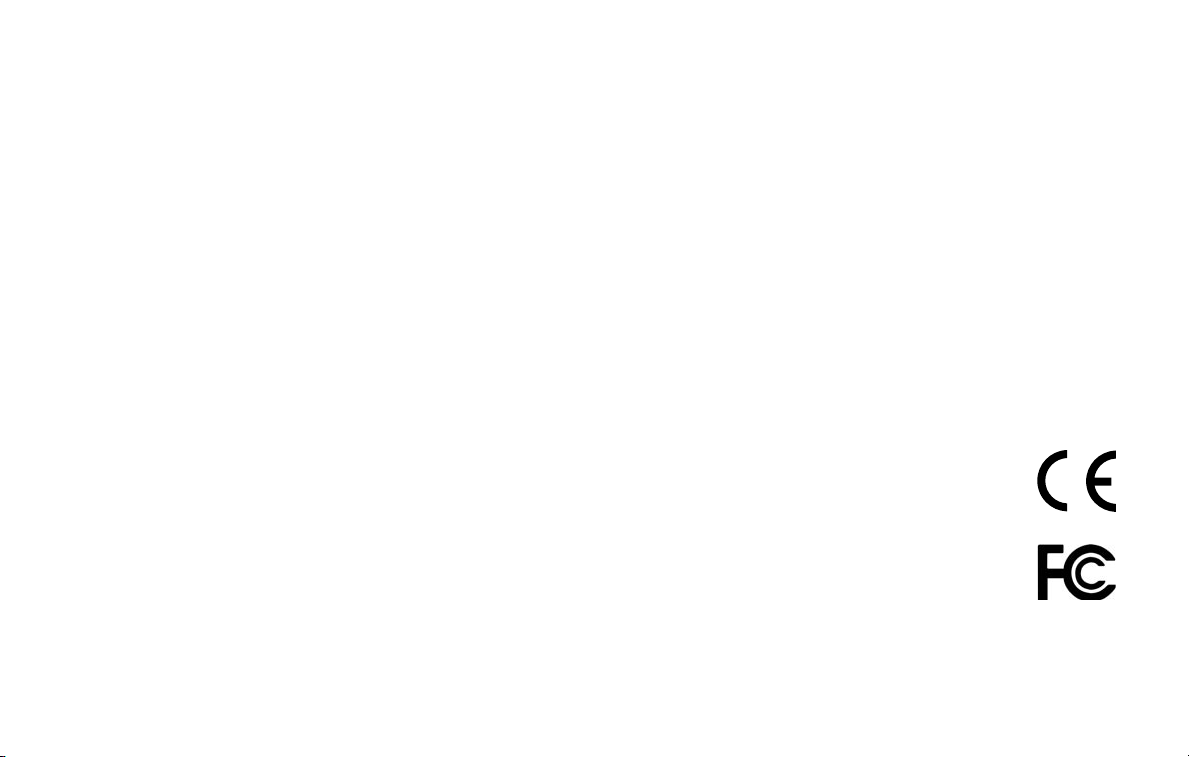
© 2006 Copyright by: BMW Motorrad and Garmin Ltd. or its subsidiaries
This product has been developed for you by BMW Motorrad together with Garmin Ltd. If you have any questions regarding this product, please contact your
BMW Motorrad dealer or BMW Motorrad directly. We hope you enjoy using your BMW Motorrad Navigator III.
BMW Motorrad, D-80788 München, Internet address: www.bmw-motorrad.com
Garmin International, Inc., 1200 E. 151st Street, Olathe, Kansas 66062 U.S.A. Tel. 913/397.8200 or 800/800.1020 Fax. 913/397.8282
Garmin (Europe) Ltd., Unit 5, The Quadrangle, Abbey Park Industrial Estate, Romsey, SO51 9DL U.K. Tel. 44/0870.8501241 Fax. 44/0870.8501251
Garmin Corporation, No. 68, Jangshu 2nd Road, Shijr, Taipei County, Taiwan Tel. 886/2.2642.9199 Fax. 886/2.2642.9099
All rights reserved. Except as expressly provided herein, no part of this manual may be reproduced, copied, transmitted, disseminated, downloaded or stored in
any storage medium, for any purpose without prior written consent. We hereby grant permission to download a single copy of this manual and of any revision
to this manual onto a hard drive or other electronic storage medium to be viewed, and to print one copy of this manual or any revision hereto, provided that
such electronic or printed copy of this manual must contain the complete text of this copyright notice and provided further that any unauthorized commercial
distribution of this manual or any revision hereto is strictly prohibited.
Information in this document is subject to change without notice. BMW Motorrad reserves the right to change or improve its products and to make changes in
the content without obligation to notify any person or organization of such changes or improvements. Updates and further information on the application and
use of this product can be found at the BMW Motorrad web site.
Garmin® and MapSource® are registered trademarks and City Navigator
™
is a trademark of Garmin Ltd. or its subsidiaries and may not be used
without the express permission of Garmin.
The Bluetooth® word mark and logos are owned by the Bluetooth SIG, Inc. and any use of such marks by Garmin is under license. Other
trademarks and trade names are those of their respective owners.
February 2006 Part Number 190-00634-02 Rev. A
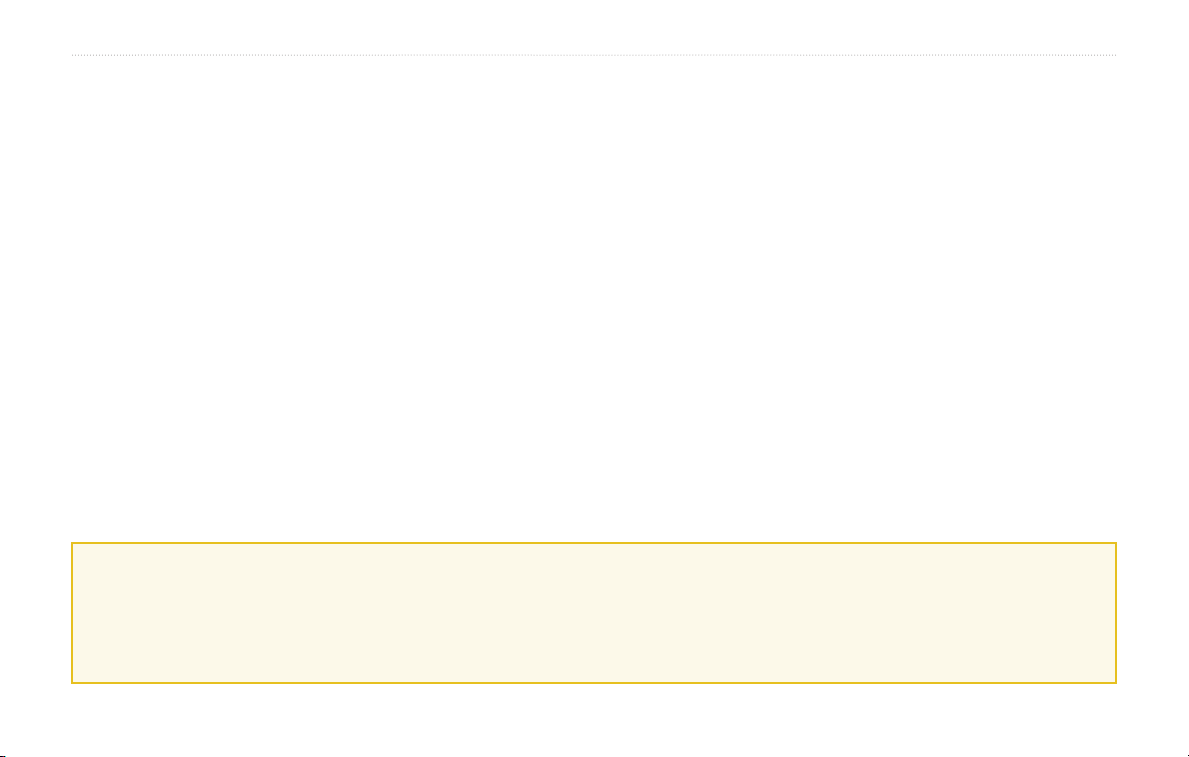
PREFACE
PREFACE
Contact Information
If you encounter any difficulty while using your BMW Motorrad
Navigator III, or if you have any questions, in the U.S.A.
contact Garmin Product Support by phone at 913/397.8200 or
800/800.1020, Monday–Friday, 8 AM–5 PM Central Time. You can
also e-mail product support at BMWNavigatorUSA@garmin.com.
In Europe, contact Garmin (Europe) Ltd. at 44/0870.8501241.
Serial Number
Record the serial number (8-digit number located on the back of
the unit) in case your Navigator III needs service or you would like
to buy additional maps.
Serial Number: ___ ___ ___ ___ ___ ___ ___ ___
Manual Conventions
When you are instructed to “touch” something, use your finger to
touch an item on the screen. When you are instructed to “press”
something, press a key on the front of the unit or on the remote
control.
You will see small arrows (>) used in the text. They indicate that
you should touch a series of items. For example, if you see “touch
Tools > GPS Info > GPS Settings” you should touch the Tools
button, then touch GPS Info, and then touch GPS Settings.
Quick Links
• Finding an address: page 7
• Viewing the map page: page 12
• Using Bluetooth® technology: pages 21 through 24
• Turning off the GPS to use indoors: page 27
Navigator III Owner’s Manual i
• Adjusting the volume: page 27
• Adjusting the brightness: page 32
• Cleaning and storing your unit: page vi

PREFACE
TABLE OF CONTENTS
Preface ..................................................................................i
Contact Information ................................................................. i
Serial Number ........................................................................... i
Manual Conventions ................................................................ i
Quick Links ............................................................................... i
Warning ................................................................................... iv
Attention ................................................................................... v
Caring for Your Navigator III .................................................. vi
Getting Ready ......................................................................1
Looking at the Navigator III .................................................... 1
Using the Navigator III Keys ................................................... 2
Using the Navigator III Interface ............................................ 2
Find It and Go! .....................................................................3
Finding a Restaurant ............................................................... 3
Following Your Route .............................................................. 4
Where To? ............................................................................5
Using the Where To? Menu .................................................... 5
Understanding the Search Results ........................................ 5
Finding Recently Found Locations ...................................... 6
Understanding the Information Page .................................... 6
Finding an Address ................................................................. 7
ii Navigator III Owner’s Manual
My Locations ........................................................................8
Saving Locations ..................................................................... 8
Saving Your Current Location ................................................ 8
Setting a Home Location ........................................................ 9
Finding Saved Locations ........................................................ 9
Editing Saved Locations ....................................................... 10
Deleting a Saved Location .................................................... 11
Viewing the Map and Using the Tools .............................12
Viewing the Map Page ........................................................... 12
Browsing the Map ................................................................. 12
Trip Computer ........................................................................ 13
Turn List ................................................................................. 13
Compass Page ....................................................................... 14
GPS Info Page ........................................................................ 14
Creating and Editing Routes ............................................15
Creating a New Saved Route ................................................ 15
Editing a Saved Route .......................................................... 16
Adding Multiple Destinations to a Saved Route ................. 17
Saving the Active Route ....................................................... 18
Navigating a Saved Route .................................................... 18
Recalculating the Route ....................................................... 18
Deleting All Saved Routes .................................................... 18
Stopping Your Route ............................................................. 18
Adding a Detour to a Route .................................................. 18
Adding Avoidances ............................................................... 19
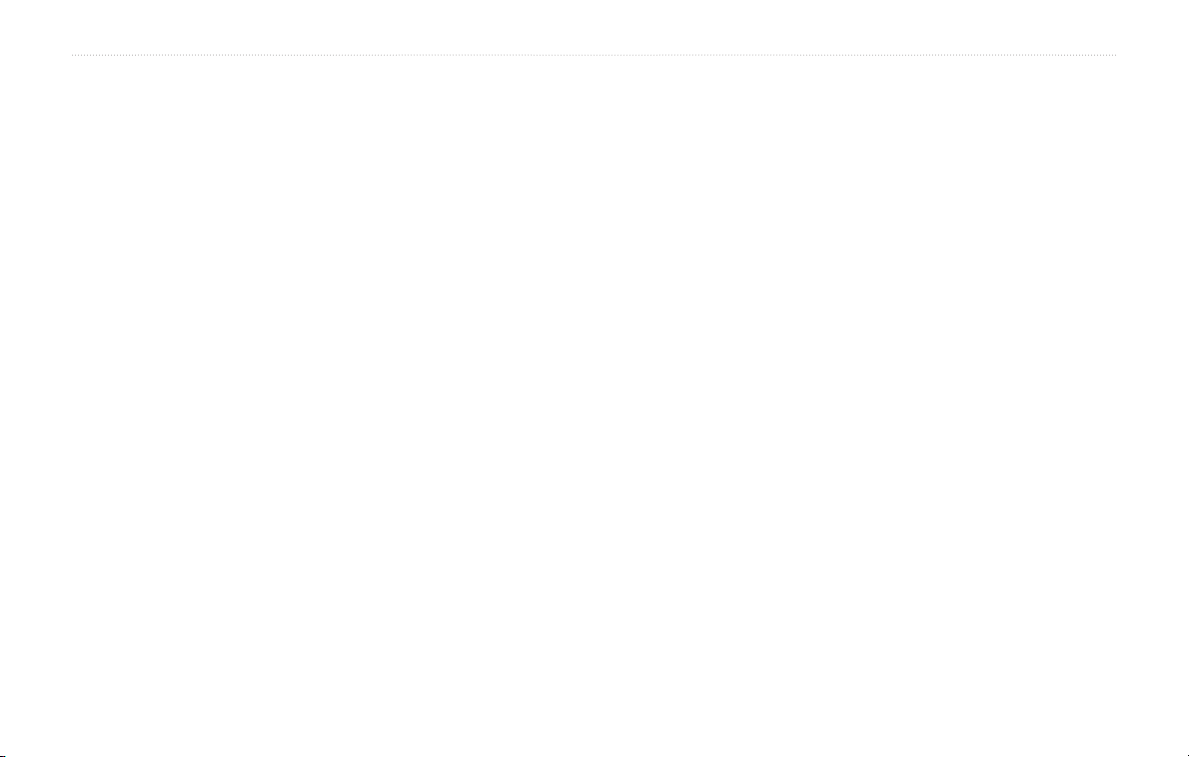
PREFACE
Using The Logs ..................................................................20
Adjusting the Track Log ....................................................... 20
Using the Mileage Logs ........................................................ 20
Using Bluetooth® Wireless Technology Hands-free
Features .............................................................................21
Pairing (Connecting) Devices .............................................. 21
Using the Hands-Free Phone Features ............................... 22
Traffic Information .............................................................25
Connecting the FM Traffic Receiver .................................... 25
Viewing Traffic Incidents ...................................................... 25
Avoiding Traffic ..................................................................... 25
Adding an FM Traffic Subscription ...................................... 26
Customizing the Navigator III ...........................................27
Adjusting the Volume ............................................................ 27
Customizing the General Settings ....................................... 27
Changing the Map Settings .................................................. 30
Changing the Navigation Settings ....................................... 31
Adjusting the Traffic Settings .............................................. 31
Changing the Screen Settings ............................................. 32
Changing the Bluetooth Technology Settings .................... 32
Viewing Unit Information (About) ........................................ 32
Restoring the Settings .......................................................... 32
Customizing the Map Data Fields ........................................ 33
Appendix ............................................................................34
Removing Your Navigator III from the Motorcycle Mount . 34
Connecting to Your Computer ............................................. 34
Register Your Navigator III .................................................... 35
Updating the Software and Map Data .................................. 35
Custom POIs (Points of Interest) ......................................... 36
Using the Optional Remote Control .................................... 36
Technical Specifications ....................................................... 37
Changing the Fuse ................................................................ 37
Using a Remote GPS Antenna ............................................. 37
Navigator III Troubleshooting ............................................... 38
FCC Compliance .................................................................... 39
Software License Agreement ............................................... 39
Declaration of Conformity .................................................... 39
Index ...................................................................................40
BMW Motorrad Navigator III Owner’s Manual iii
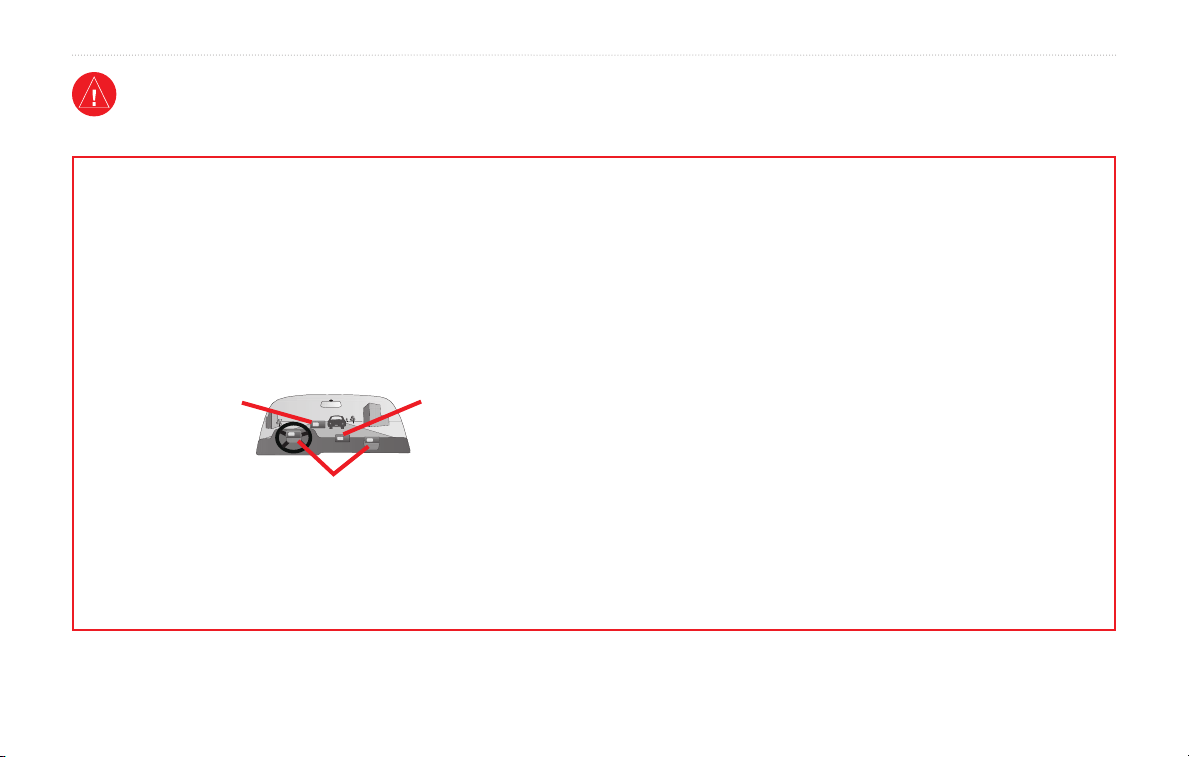
PREFACE
Warning
This manual uses the term Warning to indicate a potentially hazardous situation, which, if not avoided, could result in death or serious injury.
Failure to avoid the following potentially hazardous situations could
result in an accident or collision resulting in death or serious injury.
The BMW Motorrad Navigator III must only be secured to BMW
motorcycles with holders approved by BMW Motorrad.
For use in or on other vehicles, it is the sole responsibility of the owner/
operator of the BMW Motorrad Navigator III to place and secure the BMW
Motorrad Navigator III so that it does not interfere with vehicle operating
controls or obstruct the driver’s view of the road (see diagram). The
mounting hardware provided by BMW Motorrad is not warranted against
collision damage or the consequences thereof.
Do not mount where
driver’s field of vision
is blocked.
Do not mount in front of an airbag field of deployment.
Tighten the security screw on the top of the motorcycle mount before driving
with the BMW Motorcycle Navigator III. Failure to tighten the screw could
result in the unit falling out of the mount, which could cause bodily injury or
property damage in addition to damage to the unit.
It is the sole responsibility of the driver of the vehicle to operate the vehicle
iv Navigator III Owner’s Manual
Do not place
unsecured on the
vehicle dash.
in a safe manner, maintain full surveillance of all driving conditions at all
times, and not become distracted by the BMW Motorrad Navigator III to the
exclusion of safe driving practices. It is unsafe to operate the controls of the
BMW Motorrad Navigator III while you are riding or driving. Failure by the
driver of a vehicle equipped with a BMW Motorrad Navigator III to pay full
attention to operation of the vehicle and road conditions while the vehicle is
in motion could result in an accident or collision with property damage and
personal injury.
Using the BMW Motorrad Navigator III in no way relieves the driver of his
own responsibilities. The currently valid traffic regulations must always be
observed. Also be aware of the current traffic situation at all times. It is more
important to observe the road traffic than look at the display. If the current
traffic situation and the information of the BMW Motorrad Navigator III
are conflicting, the currently valid traffic regulations and the current traffic
situation always have priority over the information given by the BMW
Motorrad Navigator III.
For road safety reasons, enter details in the Navigator III before starting the
journey or with the motorcycle stationary. Only look at the display if the
traffic situation allows it; it is more important to observe the traffic and keep
the hands on the handlebars. Otherwise, stop at a suitable location and look at
the display with the motorcycle stationary.
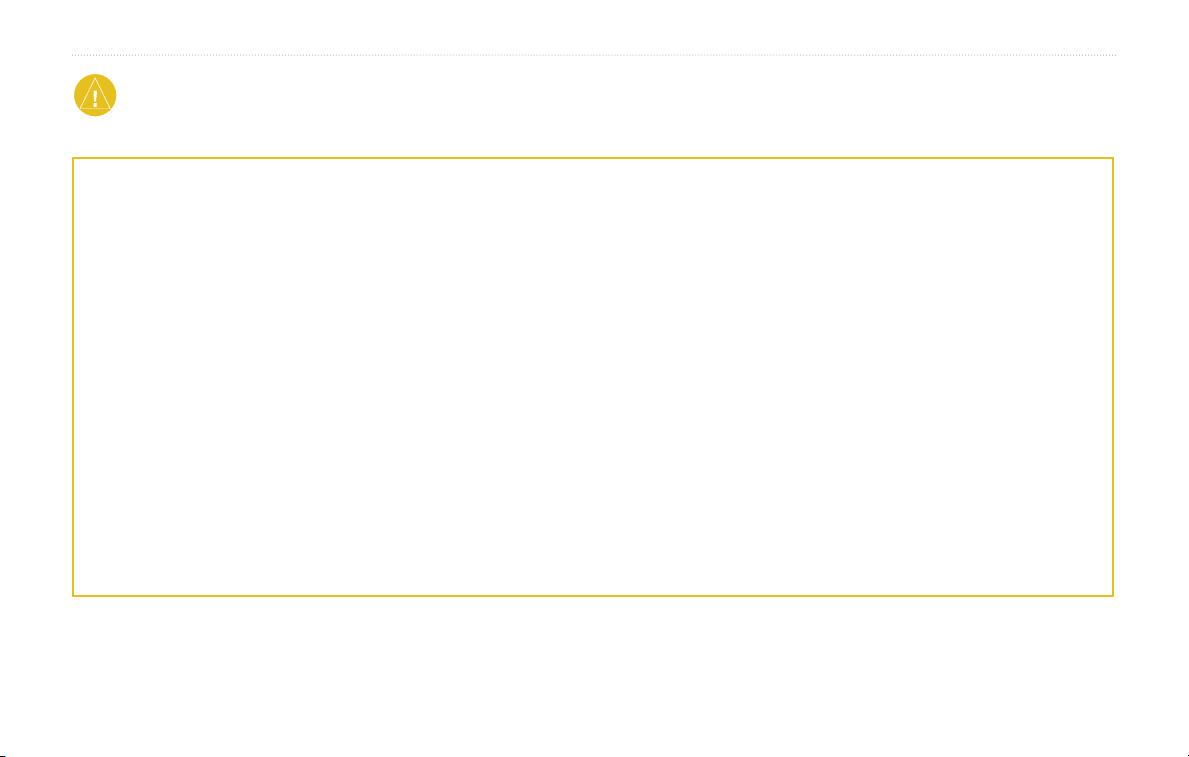
PREFACE
Attention
This manual uses the term Attention for special notes and cautionary measures to prevent damage from occurring. Non-compliance can lead to invalidation of warranty.
Failure to avoid the following potentially hazardous situations may
result in injury or property damage.
When searching for medical emergency services (hospital or similar), do not
rely on the navigation system: it cannot be guaranteed that the information
will take you to the nearest emergency service. In this case, use local
information sources.
Unfortunately, due to constantly changing traffic routes, 100% accuracy
cannot be guaranteed under all conditions. It cannot be guaranteed that all
suggested routes are passable at all times. For example, roads closed due to
weather or work sites cannot be taken into account.
The electronic chart is an aid to navigation and is designed to facilitate
the use of authorized government charts, not replace them. Only official
government charts and notices to mariners contain all information needed for
safe navigation, and, as always, the user is responsible for their prudent use.
It is the user’s responsibility to use this product prudently. This product is
intended to be used only as a travel aid and must not be used for any purpose
requiring precise measurement of direction, distance, location or topography.
This product should not be used to determine ground proximity for aircraft
navigation.
MAP DATA INFORMATION:
reasonable cost. We use a combination of governmental and private data sources, which we identify in product literature and copyright messages displayed to the
consumer. Virtually all data sources contain inaccurate or incomplete data to some extent. In some countries, complete and accurate map information is either not
available or is prohibitively expensive.
Navigator III Owner’s Manual v
One of the goals of Garmin is to provide customers with the most complete and accurate cartography that is available to us at a
The Global Positioning System (GPS) is operated by the government of the
United States, which is solely responsible for its accuracy and maintenance.
The system is subject to changes that could affect the accuracy and
performance of all GPS equipment. Although the BMW Motorrad Navigator
III is a precision NAVigation AID (NAVAID), any navaid can be misused or
misinterpreted, and therefore become unsafe.
Use the BMW Motorrad Navigator III at your own risk. To reduce the risk
of unsafe operation, carefully review and understand all aspects of this
Owner’s Manual and thoroughly practice safe operation using the simulator
mode prior to actual use. When in actual use, carefully compare indications
from the BMW Motorrad Navigator III to all available navigation sources,
including the information from other NAVAIDs, visual sightings, charts, etc.
For safety, resolve any discrepancies before continuing navigation.
Set the volume of the BMW Motorrad Navigator III to a level that allows
you to hear traffic noise (e.g. police and ambulance sirens).
Never attempt to open the BMW Motorrad Navigator III. In the event of
problems with the unit, please contact your BMW Motorrad dealer.

PREFACE
Caring for Your Navigator III
The Navigator III is constructed of high-quality materials and does
not require user maintenance other than cleaning.
Cleaning the Unit
Clean the unit’s outer casing using a cloth dampened with a mild
detergent solution. Wipe dry. Avoid chemical cleaners and solvents
that can damage plastic components.
Caring for the Touch Screen
The touch screen is intended to be operated with a finger. Never use
a hard or sharp object to operate the touch screen because damage
can result. Though a PDA stylus can also be used to operate the
touch screen, never attempt this while operating a vehicle.
Clean the touch screen using a soft, clean, lint-free cloth. Use
water, isopropyl alcohol, or eyeglass cleaner if needed. Apply the
liquid to the cloth and then gently wipe the touch screen.
Protecting Your Navigator III
• Do not store the unit where prolonged exposure to extreme
• Do not store alkaline batteries in the
• To avoid theft, do not leave your Navigator III in plain
temperatures can occur (such as in the trunk of a car), as
permanent damage may result.
remote control for
extended periods of time. To reduce the chance for battery
leakage in the battery compartment, remove the batteries
when storing the remote control for more than six months.
sight when you leave your vehicle. Remove the automotive
mount from visible sight. Do not keep your unit in the glove
compartment; thieves know where to look. Register your
product at http://www.garmin.com/registration; this may
help in the event your unit is stolen.
vi BMW Motorrad Navigator III Owner’s Manual

Looking at the Navigator III
Cradle lock
IR window
(aim the optional
remote here)
(push down and then tighten the
security screw before driving)
GETTING READY
Touch screen
Light sensor
GETTING READY
Power connector
(for 12-Volt or AC adapter)
MCX connector
(for optional
remote antenna)
Weather Cap
Mini-USB
connector
Power Switch
➎
➏
➐
Audio jack
Front of Navigator III (in Motorcycle Mount) Back of Navigator III (out of Motorcycle Mount)
✔
➊
➋
➌
➍
Unit keysCradle keys
TIP: To learn more about the keys on the unit
and cradle, click a key in the image above.
Navigator III Owner’s Manual 1
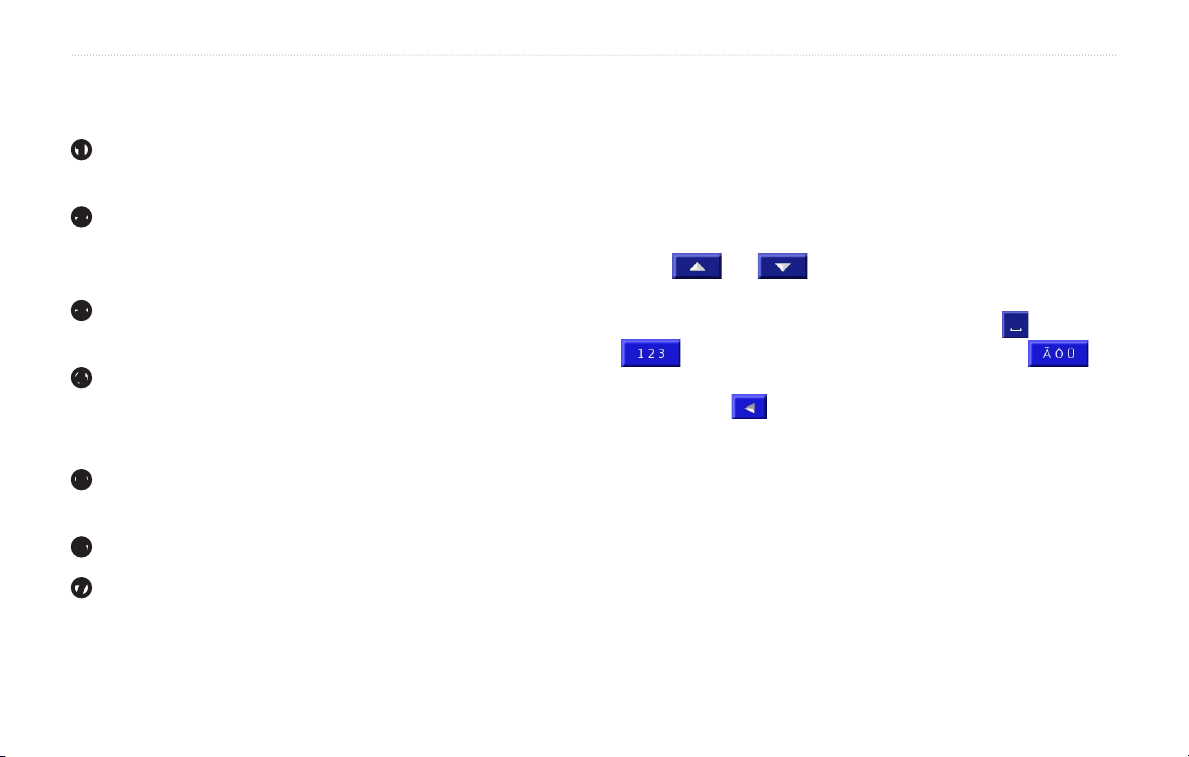
GETTING READY
Using the Navigator III Keys
Keys on the Unit
FIND opens the Find (Where To?) menu. Press twice to Go
➊
Home. Press and hold to open the Recent Finds list.
MENU opens the Main menu. Press repeatedly to scroll
➋
through the Main menu, Tools menu, and Settings menu. Press
and hold to open the Manage My Routes menu.
MAP opens the Map page. Press repeatedly to scroll through
➌
the Map page, Trip Computer, and Compass.
SPEAK announces voice directions. Press and hold to adjust
➍
the volume.
Keys on the Cradle
IN/OUT zooms in and out of the map, selects buttons and
➎
options, and scrolls through lists.
ENTER confirms (selects) a highlighted selection.
➏
ESC exits a menu or window. Press repeatedly to scroll
➐
through the Map page, Trip Computer, and Compass.
Using the Navigator III Interface
Here a some helpful tips for using your Navigator III.
• Use your finger to touch the screen and select objects. You can
also press the keys on the front of the unit or on the optional
remote control to operate your Navigator III.
• Touch the
• Touch
• When a
numbers using your finger. To enter a space, touch
to use the diacritical keyboard. To delete the last character you
entered, touch .
• You can look at other areas of the map by touching the map and
pulling your finger across the screen. See
• To adjust the volume, touch
Back button to return to the previous screen.
and to view all of the items in a list.
keyboard appears on the screen, type the name or
. Touch
to enter numbers or special characters. Touch
page 12.
Volume on the Main menu.
2 BMW Motorrad Navigator III Owner’s Manual

FIND IT AND GO!
FIND IT AND GO!
As soon as you turn on your BMW Motorrad Navigator III, it begins acquiring GPS satellite signals. You must have a clear view of the sky
to acquire satellite signals. The bars in the upper-left corner indicate satellite strength. Touch the bars to view more information about
the GPS signals.
Finding a Restaurant
Touch Where To?
➊
Touch Food, Hotel….
➋
Touch Food & Drink.
➌
Touch a food category.
➍
Navigator III Owner’s Manual 3
Touch a location.
➎
Touch Go To.
➏
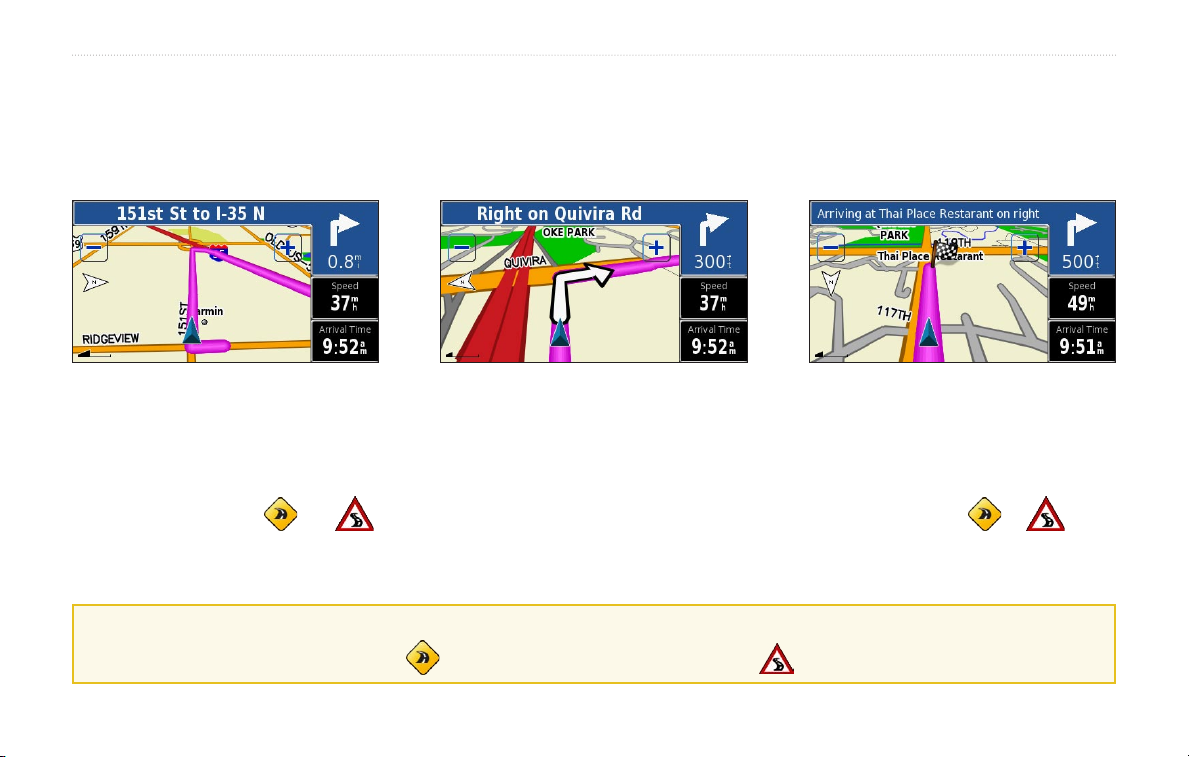
FIND IT AND GO!
Following Your Route
Follow the route to your destination using the map and the voice prompts. As you travel, your Navigator III guides you to your destination
with voice prompts, arrows, and directions along the top of the map. If you depart from the original route, your Navigator III recalculates
the route and provides new route instructions.
Your route is marked with a
magenta line.
For more information about using the map and other tools, see pages 12–14.
Follow the arrows. A checkered flag marks your
destination.
Taking a Better Route
The Map page displays a or a in the lower-left corner when the Navigator III has found a better route. Touch or to
take the better route. For more information about continuous auto routing, see page 31.
If you need to take a detour, press the
TIP: The icons used to indicate a better route and traffic are based upon the type of unit you have: North American
✔
units use diamond-shaped icons ( ), European units use triangular icons (
4 Navigator III Owner’s Manual
MENU key and touch Detour. For more information about taking detours, see page 18.
).
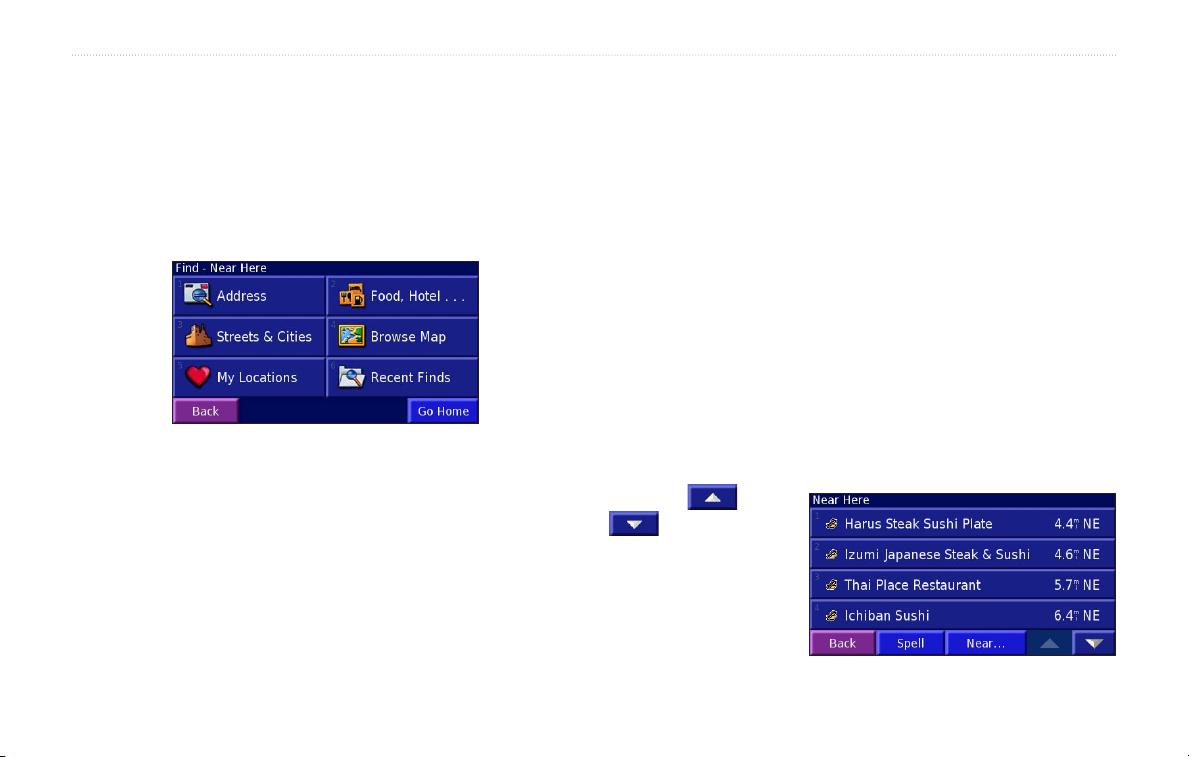
WHERE TO?
WHERE TO?
Using the Where To? Menu
The Where To? menu (Find menu) provides several categories to
search for locations. Press the FIND key, or touch Where To? on
the Main menu.
Browse Map—use the map to find the location you are looking for,
which can be helpful when you know where the location is, but do
not know the name. See page 12.
My Locations—save your favorite locations in My Locations. For
example, you can save the hotel where you will be staying while on
vacation. See page 8.
Recent Finds—find locations you have recently selected from the
search result list.
Understanding the Search Results
Where To? menu
Address—enter the house number and street name to find a
specific address. See page 7.
Food, Hotel…—search for locations, such as schools, shopping
centers, and hospitals.
Streets & Cities—find a city, street, intersection, or exit.
Navigator III Owner’s Manual 5
Your Navigator III sorts the search results list by distance from
your current location; the closest locations are listed first.
Touch the
to view all of the
results.
See page 6 to narrow
your search or search in
different areas.
and
Search Results
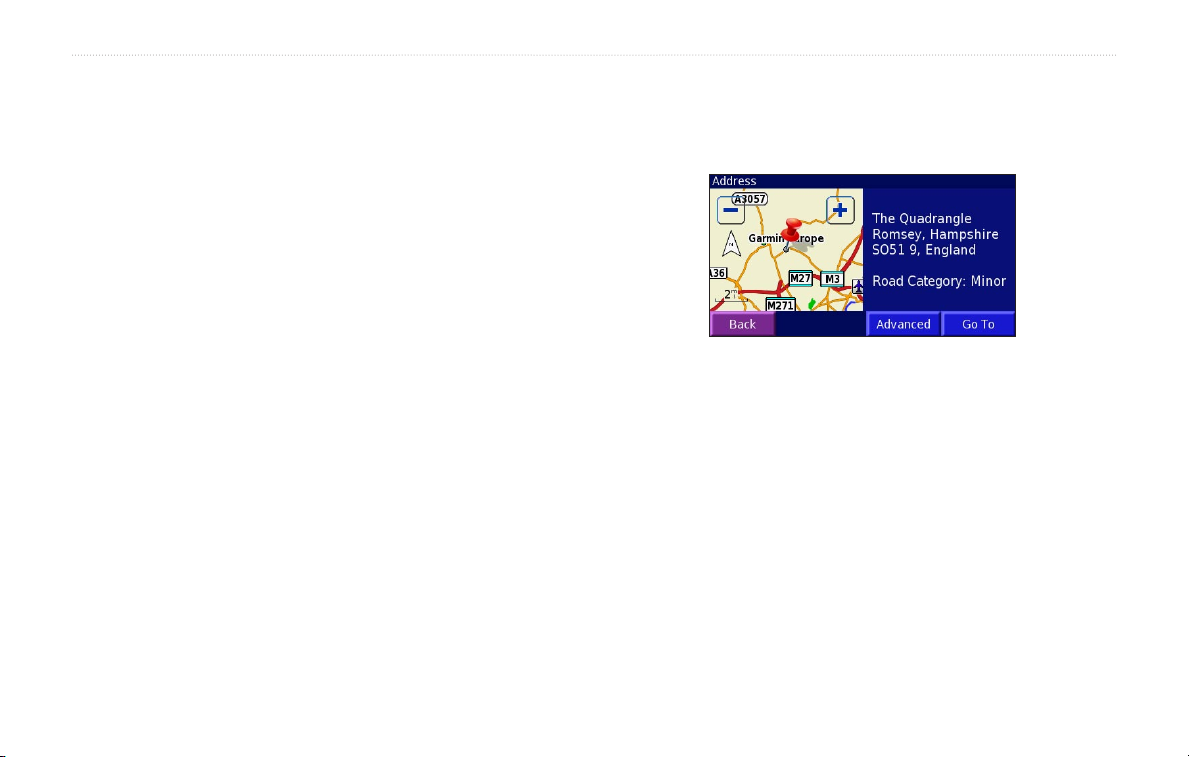
WHERE TO?
Finding Locations in a Different Area
You can search for locations in a different area, such as a different
city or near your destination.
1. From the search results list, touch Near….
2. Select one of the search options.
Understanding the Information Page
When you select a location from the search results list, the
location’s information page opens, as shown below.
The locations near the option you selected are displayed.
Narrowing Your Search
1. From the search results list, touch Spell.
2. Enter part of the name and touch Done.
Locations containing the letters you entered are displayed.
Touch Go To to create a route to this location. Touch Advanced to
view other options for this location:
Finding Recently Found Locations
Your Navigator III stores the last 50 locations you have found in
Recent Finds.
1. Touch Where To? > Recent Finds.
2. Select a location from the list.
Touch Category to display recent finds of a specific category, such
as Food, Hotel….
• Insert in Current Route—add this location as the next stop
(point) in your route.
• Dial Phone Number—place a call to this location, if your
phone that has Bluetooth technology is connected. See pages
21 through 24.
• Add As Favorite—add this location to your Favorites. For
more information, see page 8.
• Find Near Point—find a location near this location.
• Browse Map—view this location on the map.
6 BMW Motorrad Navigator III Owner’s Manual
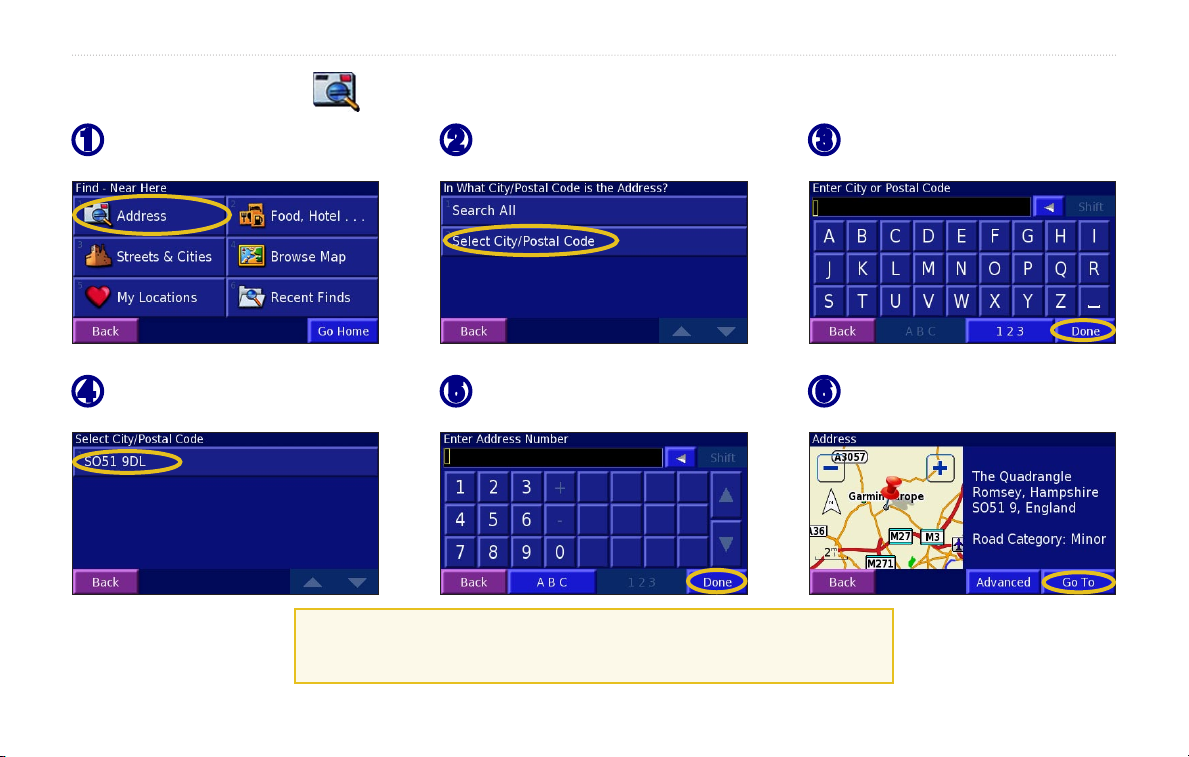
Finding an Address
WHERE TO?
From the Main menu, touch Where
➊
To? Touch Address.
Touch the correct city/postal code.
➍
Searching for a city, street, intersection, or exit is very similar to searching
for an address. From the Main menu, touch Where To? > Streets & Cities.
Navigator III Owner’s Manual 7
Touch a country or state. Touch Search
➋
All Cities or Select City/Postal Code.
If necessary, enter the rest of the
➎
address, and touch Done.
Enter the city or postal code and
➌
touch Done.
Select the address, if necessary.
➏
Touch Go To.
