Page 1
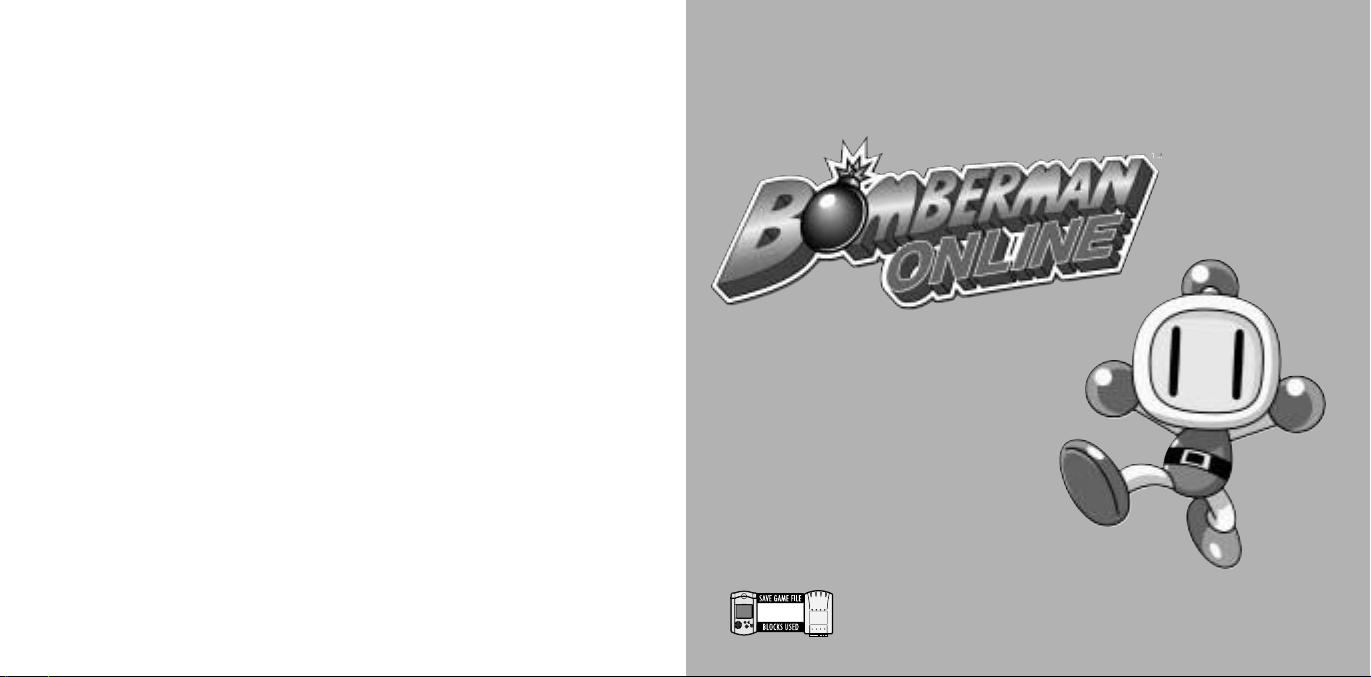
Bomberman Online is a memory card [sold separately] compatible game.
With this game, at least 6 blocks of free memory spaces are required to
save game file. While saving or loading, never turn the Dreamcast power
OFF, attempt to remove the memory card or disconnect the controller containing the memory card.
Thank you for purchasing Bomberman
Online. Please note that this software
is designed only for use with the
Dreamcast console. Be sure to read
this instruction manual thoroughly
before you start playing Bomberman
Online.
CONTENTS
STORY . . . . . . . . . . . . . . . . . 2
STARTING THE GAME . . . . . . . 3
CONTROLS . . . . . . . . . . . . . . . 4
ITEMS . . . . . . . . . . . . . . . . . . . 6
RULES OF THE GAME . . . . . . . 8
GAME MODES . . . . . . . . . . . . 13
NORMAL GAME . . . . . . . . . . . 14
BATTLE GAME . . . . . . . . . . . . 15
NETWORK . . . . . . . . . . . . . . . 19
EXTRAS BOX . . . . . . . . . . . . 24
OPTIONS . . . . . . . . . . . . . . . . 26
6
~
Page 2

3
32
STORY STARTING THE GAME
SETTING UP
Bomberman Online is a one to four player game. For 1P play (Normal
Game) and menu control, connect the Dreamcast Controller to the control port A. With Battle Game (p.15) you may connect the controllers for
other players in any vacant ports, but with online play you must connect
them in order.
CAUTION
Never touch the Analog Thumb Pad or the Triggers L/R while turning
the Dreamcast power ON. Doing so may disrupt the controller initialization procedure and result in malfunction.
MEMORY CARD
The game data is saved to and loaded from the memory card inserted
to the Expansion Socket 1 of the Dreamcast Controller, connected to the
Control Port A. The save file will not be created if the memory card is not
connected there.
JUMP PACK™
To use the Jump Pack (sold separately) when playing, please make sure
to insert it into Expansion Socket 2 of the Dreamcast Controller.
There is a small island on the southern sea of the planet Bomber,
called “Quintet Island.” Once every four years, a large-scaled
Bomber Battle Festival is held on this island.
They call it the “BOMB-A-LYMPICS.”
The Champion of the planet is decided for each of five Bomber
Events, and the winner is given a Sacred Gold Medal.
...Deep inside the forest of this island,
you see a sight of Bomberman training hard under the waterfall.
To prepare himself for the new battle...
“When one gains all Sacred Gold Medals, a way to Master
Bomberman shall open.”
Believing in the ancient legend of the island, Bomberman challenges 5 Champion Teams all by himself...
DREAMCAST KEYBOARD
You can use the Dreamcast Keyboard (sold separately) to chat with
other participants online. To use the Dreamcast Keyboard, connect it as
the last peripheral of the order.
Page 3
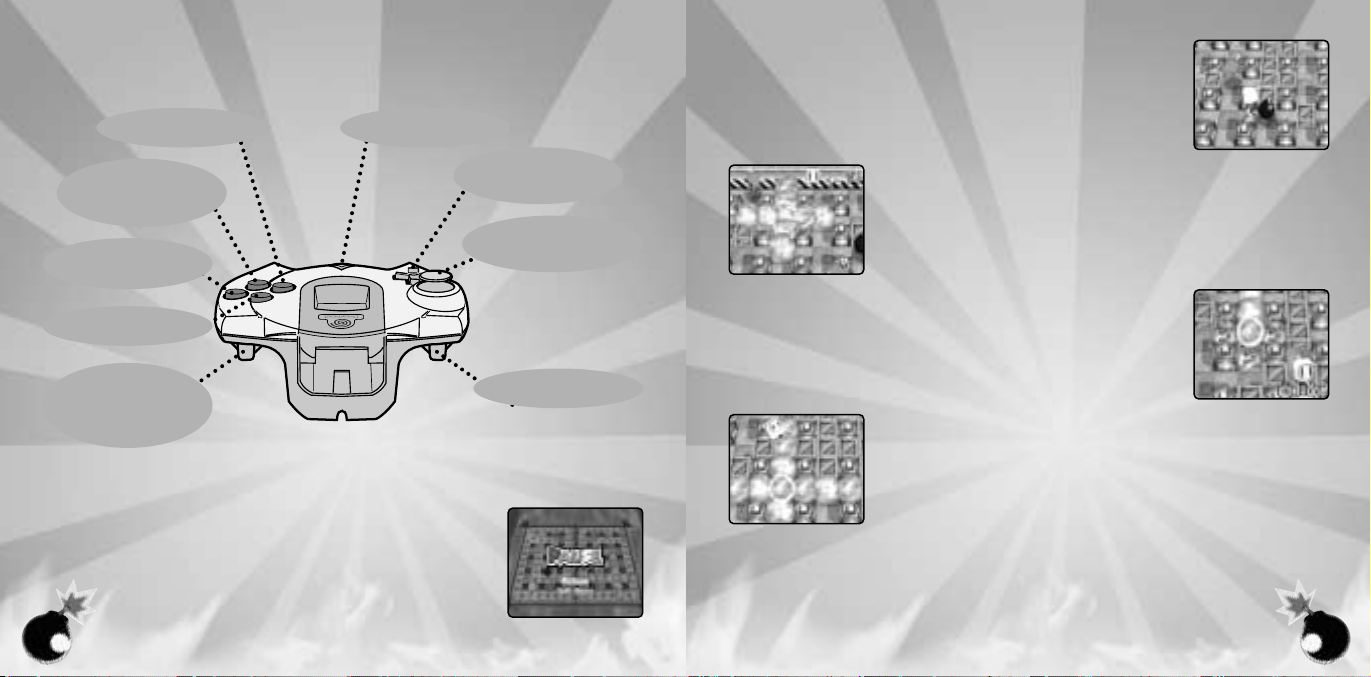
54
4 5
CONTROLS
DREAMCAST CONTROLLER
X BUTTON
Punch/Line Bomb
A BUTTON
Set a bomb
Power Glove
Enter Selection
B BUTTON
Cancel selection
Kick stop
Y BUTTON
Not Used
TRIGGER R
Adjust power for Bomber
Karate Mini Game
Display names during
Online Play
START BUTTON
Pause the game
D-PAD
Control your character
Select menu/stage
ANALOG THUMB PAD
Control your character
TRIGGER L
Not Used
Use the Analog Thumb Pad/D-Pad to move your character on the field.
The basic object of the game is to place the bomb on the field and blast
your opponents.
Anywhere on the field, press A to place a bomb. The bomb will explode
after a given period of time, horizontally and vertically in a given length.
If there is a soft block in the way of an explosion, it will be destroyed,
making an open space for the player to move around. Some of the soft
blocks may contain a power up item (p.6).
Don’t place the bombs recklessly though. You may wind up blasting
yourself.
The button assignments shown above are default setting. You can reconfigure button assignments in the Options setting. To soft-reset the Dreamcast and return to the title screen during
gameplay, simultaneously press and hold the A, B, X, Y and START buttons.
PAUSE MENU
During the game, press the Start Button to pause the game and display a
Pause Menu. Either select Return or press the Start Button again to
resume the game. Select Exit Game to quit the game.
CONTROLLING BOMBERMAN
Page 4
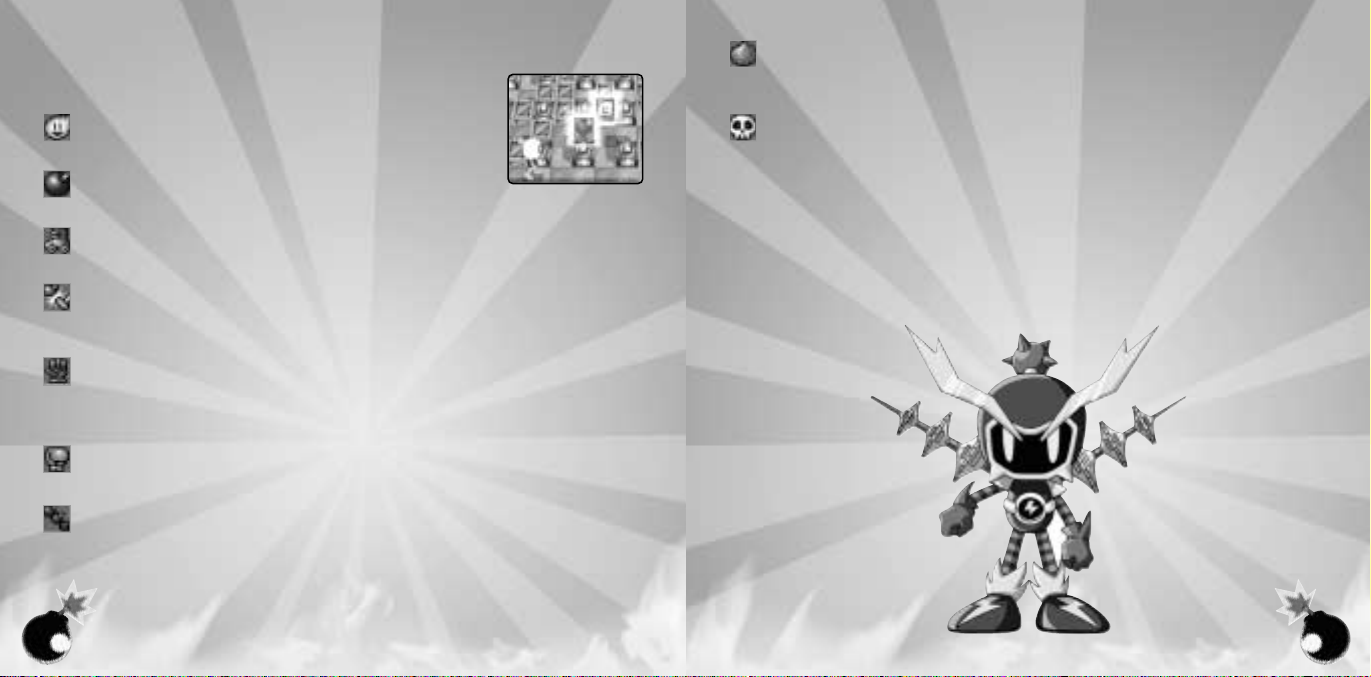
76
6 7
LINE BOMB
After you place a bomb (when you and the bomb are on the same space), press X to place as
many bombs you can place in the direction you are facing (up to the place where there is an
obstacle such as soft block, hard block, wall, bomb or item.
BOUNCING BOMB
When you either kick or throw this bomb, the bomb will bounce around randomly until it
explodes.
SKULL
Your character becomes stricken with one of the following sicknesses for a given amount of
time.
SPRINT SICKNESS . . . . . . . Radically increases Bomberman’s speed.
SLUGGISH SICKNESS . . . . Radically decreases Bomberman’s speed.
DIARRHEA . . . . . . . . . . . . . . . Sets bombs uncontrollably.
PARALYSIS . . . . . . . . . . . . . . Disallows the setting of bombs.
MINIMAL SICKNESS . . . . . . Decreases the range of explosion to the minimum.
CAN’T STOP SICKNESS . . Bomberman will not be able to stop moving until he runs into an
obstacle.
REVERSE SICKNESS . . . . . Reverses the control of Bomberman.
SHORT FUSE SICKNESS . . Causes the time it takes for a set bombs to explode to decrease.
LONG FUSE SICKNESS . . . Causes the time it takes for a set bombs to explode to increase.
ITEMS
The following power up (down) items may appear whenever you destroy
a soft block.
FIRE
The area where your bomb explodes increases.
BOMB
The amount of bombs you can place increases by one.
SPEED
The speed of your character increases.
KICK
Run into the bomb to kick it. The bomb will slide until either it hits an obstacle (soft block, hard
block, wall, bomb or other player) or when you press B.
POWER GLOVE
After you place a bomb (when you and the bomb are on the same space), press A to hold the
bomb up, and release A to throw the bomb to the direction you are facing. While holding the
bomb, you can also move around the field.
PUNCH
Stand next to the bomb, facing it, and press X to punch the bomb 3 spaces ahead.
Page 5

98
8 9
HYPER BOMBER RULE
Collect three “target panels” hidden inside the various soft blocks, and enter the center gate to
win. When your opponents collect the “target panels”, use the bomb to blast them, and they will
release them on the battlefield. In this rule, when you are blasted, you do not lose; you are simply sent back to the starting position, but you lose all your items.
Center Gate
RULES OF THE GAME
There are five different battle rules in this game.
SURVIVAL RULE
It’s an all-time favorite, classic Bomberman rule, where you place a bomb on the field and blast
your opponents to win. There are item panels hidden inside some of the soft blocks. Collect
them to power Bomberman up.
Time Remaining Number of
Matches Won
Target Panel
Time Remaining
Number of
Matches Won
Page 6

1110
10 11
PANEL PAINT RULE
Blast the bomb, and paint the field with your color. At the end of game, the player with the most
spaces in his/her color wins. With this rule, when you are blasted, you will not only be sent to the
starting position, you will also lose all your painted spaces. Be careful not to be blasted near the
end of the game. On Team match, the players will compete with the total of the team’s colors.
SUBMARINE RULE
The field is divided into two sides; your side and your opponents’. The bomb will be transported
to your opponents’ side just before exploding. If the destination where the bomb is being transported is occupied, the bomb will be sent back to your side. Grasp the positions of the bombs
to defeat your opponents. This rule is for Team match only.
Player Side
(Normal Game)
Team COOL Side
(Battle Game)
CPU Side
(Normal Game)
Team HEAT Side
(Battle Game)
Painted PanelsUnpainted Panels
Time Remaining
Number of
Matches Won/
Panels Painted
Time Remaining
Number of
Matches Won
Page 7

1312
12 13
RING MATCH RULE
Blast as many opponents in this small field, and compete in total points. When a bomb is
placed, the areas in danger will turn red, so run to a safe area. You will gain 2 points for blasting
each opponent, but will lose 1 point for being blasted. On Team match, the game is competed
for total points of the team.
GAME MODES
Press the Start Button during the Title Screen to open a Main Menu. Use the D-Pad *@ to select
from the following modes.
NORMAL GAME p.14 One-Player Story Mode game.
BATTLE GAME p.15 Play with up to 4 players for free battle.
NETWORK p.19 Play an online battle.
Not all battle rules are available online.
EXTRAS BOX p.24 Change character/name for online battle; view Collection Panel.
OPTIONS p.26 Change various settings.
Time Remaining
Number of
Matches Won/
Points Gained
Danger Area
Safe Area
Number of
Points Gained
Displayed above
each player.
Page 8

1514
14 15
NORMAL GAME
Play against the computer players in this story mode game.
After you select this mode, you will be asked to select either New Game
or Load Game. After selecting the file number, the game begins.
Use the D-Pad to select a stage to play. Each stage is played according
to the preselected rule (p.8). You can start from any stage in the game.
Next, use the D-Pad to select the area within the stage to play. Each
stage is divided into 3 areas which you must play a 2-Point Match in
order. By clearing all three areas, you gain the right to compete in the
Championship Battle (1-Point Match) against the Stage Boss..
You can play the areas you have already played over again.
BATTLE GAME
Play against the computer or with other players. Up to 4 players can play.
First, use the D-Pad $^ to select the rule to play. Press A to advance,
and B to return to the Main Menu screen.
Next, use the D-Pad *@ to select between the Single Match or Team
Match. Press A to advance, and B to return to the previous screen.
You can now select options for the game to be played. Use the D-Pad
*@ to select the menu item, and $^ to adjust settings. Some of the
menu items (or selection for the menu item) may not be available
depending on the Game Rule or the Controller connection. For detailed
descriptions of each menu items, see p.17. Press A to advance and B to
return to the previous screen.
Page 9

1716
16 17
Next, select who is going to control each of the four available characters.
Use the D-Pad *@ to select the player, and $^ to select who controls
the player: Human, Computer or OFF (disable this player). Press A to
advance and B to return to the previous screen. Note that the selection
Human is available only if a Controller is connected to the assigned
Control Port.
If you have selected Team Match, you will next select the team members.
Use the D-Pad *@ to select the player, and $^ to select the team to
be on. There must be at least one member on the team, as you cannot
have all four players on one team. Press A to advance and B to return
to the previous screen.
Finally you will select the stage to be played. Use the D-Pad $^ to select
the stage. Press A to start the game and B to return to the previous
screen.
After the match, if the Mini Game option (p.18) is enabled, you have a
shot at Bomber Karate. Use R to adjust the power and press A to break
the bricks. The item you have gained will be equipped at the start of the
next match.
OPTIONS FOR THE MATCH
You can adjust various settings for the match to be played. Here are the descriptions for each
option menu items.
Computer
Adjusts the strength level of the computer controlled players. Select from Weak, Normal and
Strong.
Games Per Match
Adjusts the points needed to win the Match, from 1 to 5.
Times Up!
Adjusts the time limit for each battle, from 1 minute to 5 minutes. On Survival, Hyper Bomber, and
Submarine Rules, if no winner is decided when the time runs out, the battle is declared a Draw.
With Panel Paint and Ring Match Rules, the winner of the battle is declared by the total earned
points at the end of the game. If the points are the same, the game is declared a Draw.
Level
Select the difficulty of the stages from Beginner, Normal, and Advanced. As the level of difficulty
is raised, the stage maps become more technical.
Sudden Death
Select the settings for the Pressure Blocks that fall near the end of battle
time. This option is available only with Survival Rule.
OFF The Pressure Blocks only fall on the outer two rims
of the playfield.
ON The Pressure Blocks fall all the way to the center of
the playfield, appearing in same order every time.
Random The Pressure Blocks fall all the way to the center of
the playfield, appearing randomly.
Random Position
You can select whether to have the player start at different locations on the playfield. Select ON
to enable this feature, or OFF to disable (the player appears at the same location each time).
Pressure Blocks
Page 10

1918
18 19
Skull Bomb
OFF If an explosion hits the Skull Panel, it will disappear. Also, the effect of Skull
Panel will wear out after a given period of time.
ON The Skull Panel will not disappear if an explosion hits it. Also, the effect of
Skull Panel will remain until either you pick up another item panel or
when you touch another player (the effect will be transferred to that player).
Mini Game
You can enable or disable the Mini Game (Bomber Karate) after the set Match finishes.
Note:
this option is only available in Survival Rule.
Miso Bomb
You can enable or disable the Miso Bomb feature. When enabled (ON or Super), after you are
blasted, you will become a Miso Bomb and will be sent to the outer rim of the stage. You can
control your character to obstruct the field players. If this is set to Super, you can switch places
with the player on the field by blasting him/her. Note that this feature is available only with
Survival and Submarine Rules. (With other rules, you will restart from the starting position after
being blasted. Thus you cannot become a Miso Bomb).
Miso Bomb
NETWORK
Connect to the network server for online play.
Use the D-Pad *@ to select the menu item, and press A to enter. Press
B to return to the Main Menu screen.
Net Battle Connect to the game server to play online game.
Server Config Change Server Configuration.
NET BATTLE
A Warning Notice and Operation Rules will be displayed. Read the message thoroughly and select Accept to advance. Select Decline to return
to the Main Menu screen.
NOTES BEFORE YOU PLAY ONLINE
Before you connect online for network battle,
yyoouu wwiillll nneeeedd ttoo sseett uupp aa CChhaarraacctteerr NNaammee
(which is going to be your user handle on the network). Please see p.24 on how to set up the
Character Name.
Also, if you have not already configured ISP settings to your Dreamcast, use your Dreamcast
browser disc to do so. Refer to the Dreamcast Browser instruction manual for details.
WWAARRNN--
IINNGG:: IIff yyoouu pprreessss AA oonn aa WWaarrnniinngg oovveerrllaayy ssccrreeeenn yyoouu wwiillll bbee bbrroouugghhtt bbaacckk ttoo tthhee DDrreeaammccaasstt
TTiittllee ssccrreeeenn aanndd nnoott tthhee BBoommbbeerrmmaann OOnnlliinnee TTiittllee ssccrreeeenn..
Next, select the number of players joining the online play. To have more
than one player join the online play, you must connect the Dreamcast
Controller in order from A, B, C, D. Use the D-Pad *@ to select the number of players, and press A to advance. Press B to return to the Main
Menu screen.
Note that if you have a memory card with Bomberman Online game
data on the Dreamacast Controller connected to the Control Port other
than A, that player, too, can play with a registered character.
Page 11

2120
20 21
A confirmation screen will be displayed. The controller with no memory
card will have a message “ VM nothing” above the controller icon. Press
A to connect to the network. Press B to return to the previous screen.
Server Login
When you are successfully connected to the Network, a Select Arena window will be displayed. The window lists the available Arenas (lobbies),
current number of users/maximum capacity of the Arena, and the number of rooms available in the Arena. Use the D-Pad *@ to select the
Arena, and A to enter. Press Y to update the list. Press B to logout from
the Network.
Inside the Arena, a large Chat Window is displayed at the top left, and an
Arena User Window is displayed at the right side. You can use the
Software Keyboard or the Dreamcast Keyboard to chat with other members in the Arena.
Software Keyboard
Use the D-Pad to select the key. Press A to type in the selected key. Either
select the Backarrow Key or press B to backspace (delete a letter). Press
X to toggle the Shift Key. Either select the Enter Key or press Y to send
the message.
Arena Menu
Inside the Arena, press the Start Button to display the Arena Menu. The following menu items are available.
Enter Room Enter existing Game Room, or create a new one.
Leave Arena Leave the current Arena and return to the Arena Select
screen.
Logout Log out of the network.
Game Room
When Enter Room is selected, a list of available Game Rooms (with current number of participants/maximum capacity) will be displayed. Use
the D-Pad *@ to select the Room. Press A to enter the Room, X to dis-
play information (list of current members in the Room), and Y to update
the list. Or you can press the Start Button to make a Room. Press B to
return to the Arena.
When creating a room, you will need to enter the Room name, and
select the Room capacity (2~8). Select OK to create, and CANCEL to
stop. Once the Room is made, you become the Room Master with the
privilege to set up the rules of the game.
Once inside the Game Room, the Room Members can chat with each
other. Use the chat to discuss the rules of the battle to be played.
Also, press the Start Button to display a Room Menu. The Room Menu differs from the Room Master and the other members.
Page 12

2322
22 23
Room Menu (Room Master)
The Room Master has the privilege to set up the battle rule, as well as to
keep the Room in order. The following menu items are available to the
Room Menu.
Set up Rule Set up the rule for the battle.
Start Battle When everyone is ready, select this to start the battle.
Kick Out Send a room member out of the Game Room to the Arena.
Lock Room Lock the Room to disallow further entry.
Exit Room Leave the Room and return to the Arena.
Log Out Log out of the network.
The following options are available to set up the rule of the battle:
Battle Type Select either the Survival Rule or Hyper Bomber Rule.
Games per Match Select the number of games needed to win the
match (1~5).
Time’s Up Select the time limit (2:00~5:00)
Random Position Enable/disable the random starting position.
Select Stage Select the type of stage to play the match.
Room Menu (Room Members)
The Room Members have the following menu items for the Room Menu.
Check Rule View and verify the rules the Room Master has selected.
Agree Rule Select this when you agree to the rules.
Exit Room Leave the Room and return to the Arena.
Log Out Log out of the network.
Room Member Window
The Room Master will have an “M” icon next to his/her name on the
Room Member Window. When the Room Master leaves the room, a new
Room Master will automatically be selected. You can check who is the
new Room Master by the location of the icon. Also, when the Room
Member agrees on the rules set up by the Room Master an “OK” mark
will be displayed next to his/her name. The Room Master should check
this before starting the game.
SERVER CONFIG
You can change the server to which you will connect on Network play.
Normally you do not need to make changes with this menu. Upon necessity, the information may be given over the web page.
ONLINE PLAY
In order to play this game online, you must have a valid SegaNet subscription. If you do not
already have an account, you can subscribe to SegaNet for only $9.95 a month and clash with
fellow console gamers from around the planet. Your SegaNet subscription gives you unlimited
access to the extensive SegaNet network of game servers - including Bomberman Online, Sega
Sports online titles, and many other top-notch console games. Join tournaments and ladders,
get ranked, showcase your trophies, and get other exclusive features.
All you need is an Internet Service Provider (ISP),* a Dreamcast, and a credit card, and you’re all
set to subscribe to SegaNet. You must be 18 or older to subscribe - if you’re under 18, please ask
your parents to sign up for you. For more information, please visit our web site at
www.sega.com/bomberman.
*SegaNet service is available to all Dreamcast-compatible ISPs. There are known connectivity problems with
some ISPs, such as America Online. Please check with your ISP to ensure compatibility with SegaNet.
Page 13

2524
24 25
EXTRAS BOX
Here, you can change the appearance of the character and the name
when you play the Network battle, as well as to view the Collection
Panels you have collected so far. Use the D-Pad *@ to select the menu
item, and press A to enter. Either select Back or press B to return to the
Main Menu screen.
Inside each sub-modes, use L/R to move to the previous/next sub-
mode.
CHARACTER DESIGN
You can change the appearance of the character for the Network battle.
Use the D-Pad $^ to select the parts of the body, and *@ to select
from the available selections of each part. According to the number of
Collection Panels collected (p.25), the number of available body parts
will increase. Press X to rotate the character to view it from a different
angle, and Y to view the character’s walking animation. When done,
press B to return to the Extras Box Menu screen.
CHARACTER NAME
You can enter the designed Character’s name with the software keyboard or the Dreamcast Keyboard. You MUST have a Character Name to
play online in Network Battle.
ATTENTION
The Character Name is your handle for Network battle. Please do not use
any words or language for your character name that may be offensive to
other players.
COLLECTION PANEL
You can view the Collection Panels you have collected so far. Use the DPad to select the Panel you wish to view.
What are Collection Panels?
Collection Panels are special item panels that appear, when the conditions are met, on each stage of the Normal Game. By itself, there are no
effects. But by collecting them, the number of body parts selection for
the character to use with the Network battle increases.
There are four Collection Panels hidden inside each Area of each Stage.
Rarely during the Net battle, however, it may appear by destroying any
soft block.
Page 14

2726
26 27
OPTIONS
You can adjust various settings, and listen to the music/sound effects
used in the game. Use the D-Pad $^ to select the menu item, and press
A to enter. Press B to return to the Main Menu screen.
SCREEN ADJUST
If you have difficulty seeing the edges of the game field, select this to
adjust the screen position. Use the D-Pad *@$^ to adjust the screen.
Press X to bring the screen to the default position. Press A to enter, or B
to cancel and return to Options Menu.
CONTROL BUTTON SETTING
You can change button assignments for each port. The Menu for each
ports with the Dreamcast Controller connected will be active, so configure separately. First, press A to activate the menu for each Port. Use the
D-Pad *@ to select the menu item, and press the button you wish to
assign the game command to. Select DEFAULT to bring the setting back
to the default setting. Select OK to enter the configuration.
When done, press B to return to the Options Menu.
JUMP PACK SETTING
You can enable or disable the Jump Pack. Use the D-Pad $^ to select
ON or OFF, and press A to enter. Press B to cancel selection.
AUDIO
Here you can adjust the sound output. Use the D-Pad $^ to select
STEREO or MONAURAL, and press A to enter. Press B to cancel selection.
SOUND TEST
You can listen to the background music and sound effects used in the
game. Use the D-Pad *@ to select between BGM and SE, and $^ to
select the music/sound effects selection number. Press A to listen to the
music/sound effects. Press B to return to the Options Menu.
Page 15

28
28
CREDITS
The following credits list the staff responsible for the localization, marketing and manual development for the U.S. version of Bomberman Online. Credits for the original development staff of
the game are listed in the credits of the game itself.
Product Development
Vice President of PD
Jin Shimazaki
Localization Manager
Osamu Shibamiya
Localization Producer
Jason Kuo
Network Architect
Takashi Kosaka
Lead Tester
Nestor Protacio Jr.
Assistant Lead Testers
Davidson Talag
Ray Murakawa
Testers
Joseph Amper, Robert
Anthony, Seth Benson, Marvin
Blanton, Daniel Chang,
Derrick Chin, Mabel Chung,
John Diamonon, Antonio Eco,
Alan Hsu, Berjes Enriquez,
Jason Jensen, Walter Kim,
Chester Lee, Christina
Mendez, Jason Mercer,
Joshua Pfeiffer, Derek Wong,
Catherine Yu, John Yu
Marketing
Director of Product
Marketing
Mike Fischer
Product Manager
Rich Briggs
Associate Product Manager
Noah Musler
Public Relations
Gwen Marker
Teri Higgins
Creative Services
Director of Creative Services
Robert Schonfisch
Project Manager
Angela Santos
Project Coordinator
Arianne Pitts
Special Thanks
Peter Moore
Sandy Castagnola
Paulita Escalona
Kuroki Koji
Mike Rhinehart
Sega.com
SegaNet Producer
Arthur Datangel
Lead Network Analyst
Jason Nolen
DC Server Operations
Douglas Land
Eric Fehr
Director of Games
Jerome Markota
QA Manager
Lancelot Nelson
QA Analysts
Nicolas J. Azizian, Darren
Nagtalon, Josh Simpson,
Clifford Wilhelm
Network Support Team
Britt Morris, Gary Crumback,
Sami Tabikh, Scott Foe,
Kevin Kwan
Business Development
Keitaro Shigemasa
Rie Wani
Special Thanks
Ryoichi Shiratsuchi
Eugene Archibald
