Page 1
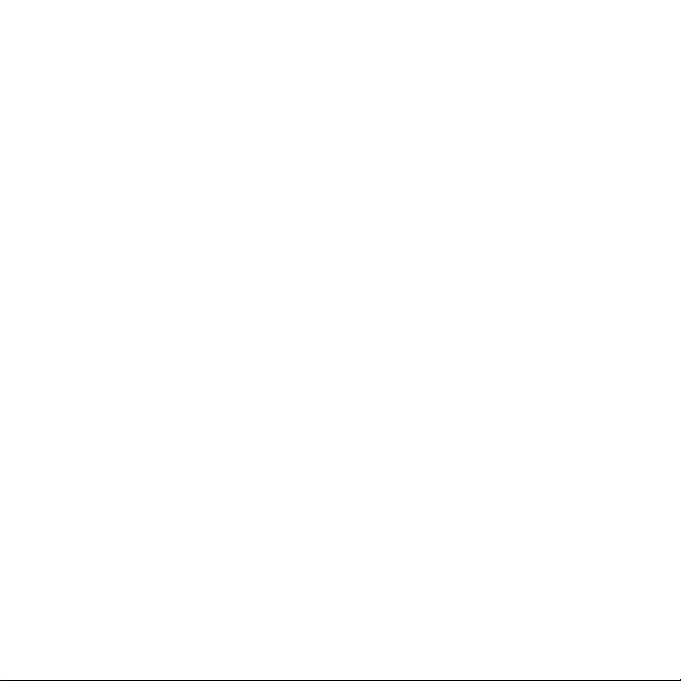
SCRABBLE™Complete PC Manual
Page 2
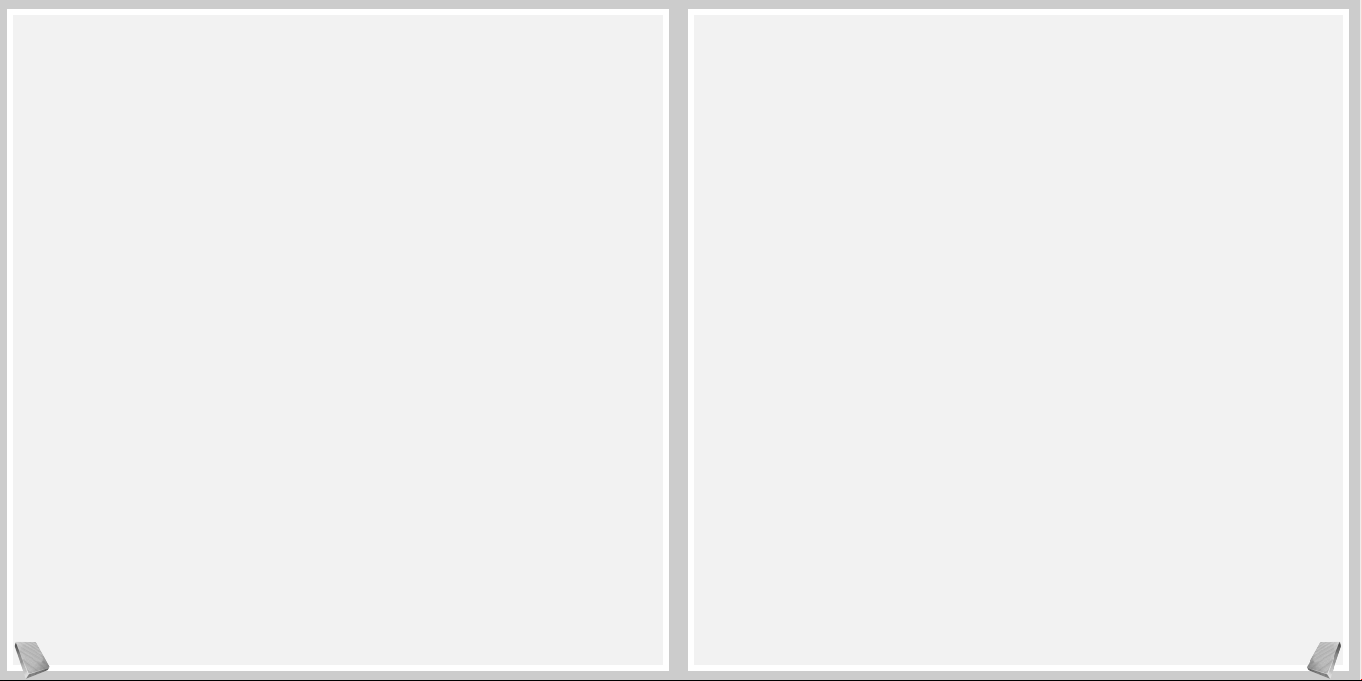
System Requirements
Operating System: Windows®98/Me/XP
Processor: Pentium®II 333 MHz
Memory: 32 MB (64 MB for XP)
Hard Disk Space: 100 MB Free
CD-ROM Drive: 4X Speed
Video: 8 MB Windows®98/Me/XP-
compatible video card*
Sound: Windows®98/Me/XP-
compatible sound card*
DirectX®: DirectX®version 8.1
(included) or higher
Multiplayer: Ethernet card and LAN
with TCP/IP protocols for
LAN Play
Internet access for GameSpy
play
Modem: 28.8K baud or higher (for
online play)
* Indicates device should be compatible with
DirectX®version 8.1 or higher.
Setup and Installation
1. Start Windows®98/Me/XP.
2. Insert the SCRABBLE Complete CD-ROM
game disc into your CD-ROM drive.
3. If AutoPlay is enabled, a title screen should
appear. Click on the Install button. If AutoPlay
is not enabled, double-click on the “My
Computer” icon on your Windows®desktop.
Next, double-click on your CD-ROM icon. If
the install screen still does not appear at this
point, locate the “setup.exe” file on the
SCRABBLE Complete CD-ROM and doubleclick on it to install the game.
4. Follow the remainder of the on-screen instruc-
tions to finish installing SCRABBLE Complete.
5. Once installation is complete, click on the
Start button at the bottom of the screen,
and then choose Programs>Infogrames
Interactive>Scrabble Complete>Play Scrabble
Complete to start the game.
Note: You must have the SCRABBLE Complete
CD-ROM in the CD-ROM drive to play.
Installation of DirectX
®
The SCRABBLE Complete CD-ROM requires
DirectX®8.1 or higher in order to run. If you do
not have DirectX®8.1 or higher installed on your
computer, click “Yes” when asked if you would
like to install it.
GameSpy Arcade
GameSpy Arcade is a free online player-matching
service. Use it to set up Multiplayer games over the
Internet with your friends and anybody else who is
searching for an opponent.
GameSpy Arcade is an independent gaming service run
by GameSpy. Infogrames Interactive does not control,
and disclaims any responsibility or liability for, the functioning and performance of GameSpy Arcade and any
content on or available through GameSpy Arcade.
Children under the age of 13 should check with their
parents or guardian before registering.
Table of Contents
First Things First . . . . . . . . . . . . . . . . . . . . . . . . . . . . . . . . . . . . . . . . . . . . . . . . . . . . . . .2
The ReadMe File . . . . . . . . . . . . . . . . . . . . . . . . . . . . . . . . . . . . . . . . . . . . . . . . . . .2
System Requirements . . . . . . . . . . . . . . . . . . . . . . . . . . . . . . . . . . . . . . . . . . . . . . . .3
Setup and Installation . . . . . . . . . . . . . . . . . . . . . . . . . . . . . . . . . . . . . . . . . . . . . . . . . . . .3
GameSpy Arcade . . . . . . . . . . . . . . . . . . . . . . . . . . . . . . . . . . . . . . . . . . . . . . . . . . . . . . .3
Welcome to the SCRABBLE Complete game! . . . . . . . . . . . . . . . . . . . . . . . . . . . . . . . . . . .4
Main Menu . . . . . . . . . . . . . . . . . . . . . . . . . . . . . . . . . . . . . . . . . . . . . . . . . . . . . . . . . . .4
Login Screen . . . . . . . . . . . . . . . . . . . . . . . . . . . . . . . . . . . . . . . . . . . . . . . . . . . . . . . . . .5
Player Setup Screen . . . . . . . . . . . . . . . . . . . . . . . . . . . . . . . . . . . . . . . . . . . . . . . . . . . . . .6
The Different Ways to Play . . . . . . . . . . . . . . . . . . . . . . . . . . . . . . . . . . . . . . . . . . . . . . . .6
Multiplayer Setup Menu . . . . . . . . . . . . . . . . . . . . . . . . . . . . . . . . . . . . . . . . . . . . . . . . . .7
How to Play SCRABBLE Complete in GameSpy Arcade . . . . . . . . . . . . . . . . . . . . . . . . . .10
SCRABBLE Rules — A Summary . . . . . . . . . . . . . . . . . . . . . . . . . . . . . . . . . . . . . . . . . .10
The Gameplay Screen . . . . . . . . . . . . . . . . . . . . . . . . . . . . . . . . . . . . . . . . . . . . . . . . . . .13
SCRABBLE Mini Games . . . . . . . . . . . . . . . . . . . . . . . . . . . . . . . . . . . . . . . . . . . . . . . . .16
Player Options . . . . . . . . . . . . . . . . . . . . . . . . . . . . . . . . . . . . . . . . . . . . . . . . . . . . . . . .19
Options . . . . . . . . . . . . . . . . . . . . . . . . . . . . . . . . . . . . . . . . . . . . . . . . . . . . . . . . . . . . .19
Infogrames Web Sites . . . . . . . . . . . . . . . . . . . . . . . . . . . . . . . . . . . . . . . . . . . . . . . . . . .22
Technical Support . . . . . . . . . . . . . . . . . . . . . . . . . . . . . . . . . . . . . . . . . . . . . . . . . . . . . .23
License Agreement . . . . . . . . . . . . . . . . . . . . . . . . . . . . . . . . . . . . . . . . . . . . . . . . . . . . .25
Credits . . . . . . . . . . . . . . . . . . . . . . . . . . . . . . . . . . . . . . . . . . . . . . . . . . . . . . . . . . . . . .30
First Things First
The ReadMe file
The SCRABBLE Complete CD-ROM game has a ReadMe file where you can view both the License
Agreement and updated information about the game. We strongly encourage you to take the time to
read this file in order to get the benefit of changes made after this manual went to print.
To view this file, double-click on it in the SCRABBLE Complete directory found on your hard drive
(usually C:\Program Files\Infogrames Interactive\Scrabble Complete). You can also view the ReadMe file
by first clicking on the Start button on your Win98/Me/XP taskbar, then on Programs, then on
Infogrames Interactive, then on SCRABBLE Complete, and then on the ReadMe file.
2
3
Page 3
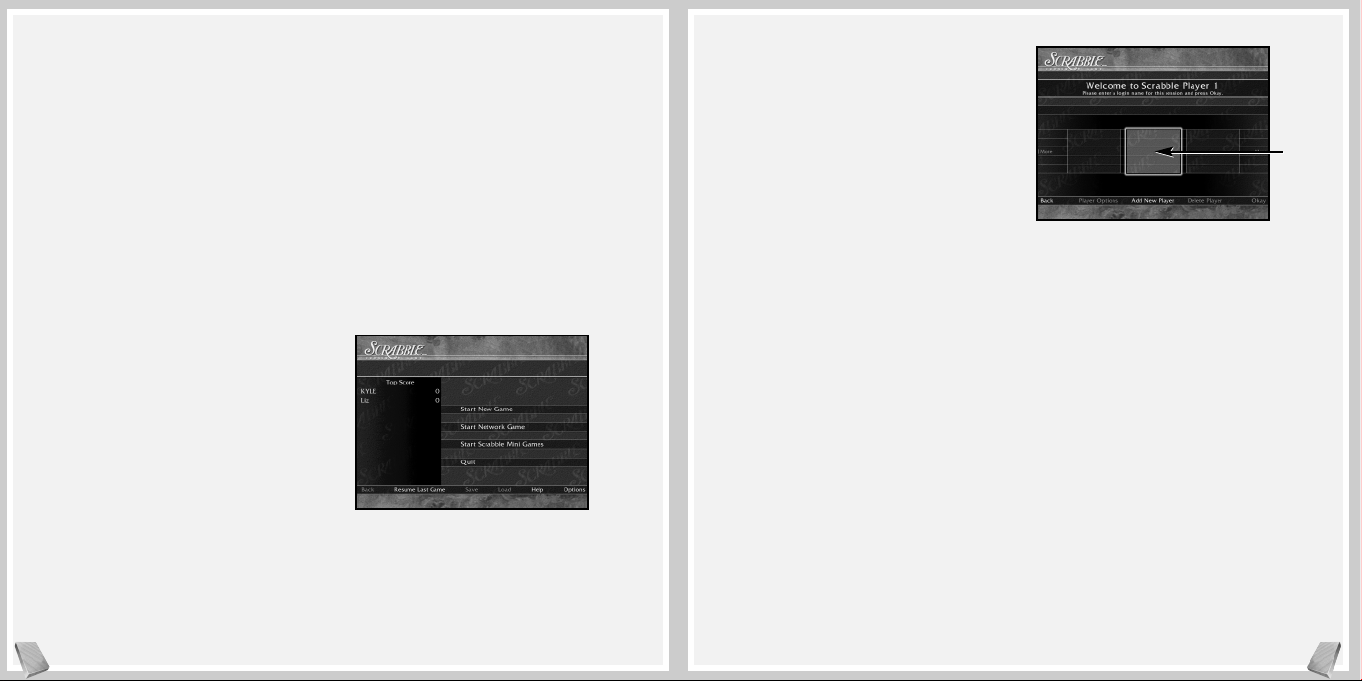
Start Network Game – Start a Network Game.
This will take you to the Login Screen described
on this page.
Start SCRABBLE Mini Games – Play one
of the SCRABBLE mini games. This will take
you to the Login Screen described on this page.
After you have entered your login name, the
SCRABBLE Mini Games Menu (described on
page 16) will appear.
Quit – Exit the game and return to your
Windows®desktop.
As you move through the program, the
following additional Main Menu items will
become available:
Back – Return to the previous screen.
Resume Last Game – Continue playing the last
in-progress game.
Save – Save the game currently in progress.
Load – Load a previously saved game.
Help – Read the in-game Help text.
Options – Go to the Options Menu described
on page 19.
Login Screen
Before you can play a game of SCRABBLE
Complete, each player must first sign in by doing
one of the following:
• Enter your name in the space provided and
then click on OKAY to place your name on a
Player Card, or
• First click on ADD NEW PLAYER to add
another player to the game. Then enter that
player’s name in the space provided. Finally,
click on OKAY to place that new player’s name
on a Player Card, or
• Click on one of the existing Player Cards to
select a previously logged-in player. Note: To
view all of the available Player Cards, click on
the MORE arrows.
From the Login Screen, you can access several
other available options by clicking on any of the
following:
Delete Player – This will allow you to delete an
existing Player Card. To do so, first click on the
Player Card to highlight it. Then click on
DELETE PLAYER to delete that card.
GameSpy Arcade
System Requirements
GameSpy Arcade: Version 1.1 (included) or higher
Internet Connection: 14.4 Kbs/second or higher
Internet Service Provider (ISP)
Note: All firewall protection needs to be disabled
for this Internet feature to function properly.
GameSpy Arcade Installation
The SCRABBLE Complete CD-ROM game is
playable over the Internet using GameSpy
Arcade’s player-matching feature. To install
GameSpy arcade:
1. Close all running programs.
2. Insert the SCRABBLE Complete disc into the
CD-ROM drive.
3. When the AutoPlay screen appears, click Play.
4. Follow the on-screen instructions.
5. After the game is installed, you will be
prompted to install GameSpy Arcade.
6. Follow the on-screen installation instructions.
7. GameSpy Arcade will automatically launch
after it is installed.
8. When GameSpy Arcade is launched, it will
locate the SCRABBLE Complete game on your
system.
9. Register your information and login into
GameSpy Arcade.
10. Find SCRABBLE Complete under My Games.
If you don’t see it, scan for games in the file
menu.
Welcome to the
SCRABBLE Complete
Game!
Increase your winning word power with the best
SCRABBLE computer game ever! In addition to
the traditional SCRABBLE game, play any one of
over a dozen mini games for a quick, fun dose of
SCRABBLE gameplay. Challenge yourself to beat
the clock in the SCRABBLE Blitz game. Or try
Anagrams, 2- and 3-Letter Word Games, and
Word Placement, where competitors have to drop
a word into an existing game. It’s enough to keep
casual players engaged for hours and turn serious
players into SCRABBLE masters!
Main Menu
When you first launch the game, the Main Menu
will appear. From here, click on one of the following items:
Start New Game – Start a new game. This
will take you to the Login Screen described
on page 5.
4
5
Player
Card
Page 4
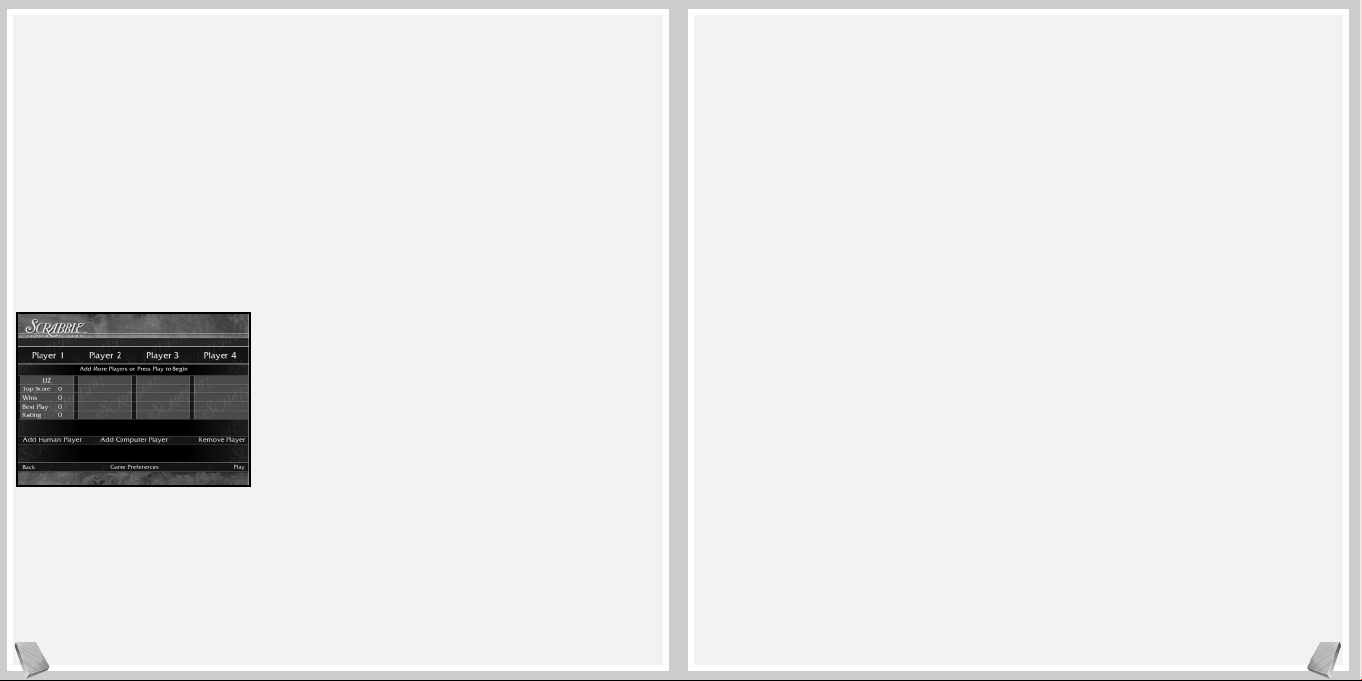
• Once you’ve selected a skill level, click on
OKAY.
• Repeat the above steps for each computer player
you wish to add.
• After you have logged in all players (including
Maven), click on PLAY to start the game. This
will take you to the Gameplay Screen
described on page 13.
Network or Internet Play
The SCRABBLE Complete CD-ROM game can
also be played modem to modem, over a network
or via the Internet using GameSpy Arcade. To
play one of these multiplayer games, you must
first follow the steps detailed below under
Multiplayer Setup Menu.
Multiplayer Setup Menu
Network or Internet games are played using a
specific type of protocol to connect players. To
play a Network or Internet game, follow the steps
outlined below.
Log In – All players log in as previously described
on page 5.
Host/Join – Choose whether you will host a
game or join a hosted game.
Connection Type – If you are the host player,
choose the protocol you will be using (IPX,
TCP/IP and Internet, or Modem to Modem)
and click on OKAY to continue. The protocol’s
corresponding setup screen will appear.
IPX Setup
Use this protocol if all players are playing over an
IPX local area network (LAN).
Host Player
• Name your session by typing in the Session
Name Box and clicking on START.
• You can add a computer player by clicking on
ADD COMPUTER PLAYER.
• Clicking on BACK will take you back to the
Multiplayer Setup Menu.
• You can chat in the Session Lobby by clicking
in the lower chat input box. You will see a
flashing cursor.
• Type your message and press the Enter key to
display the message.
• Click on the arrow buttons to scroll up to see
previous chat messages.
• If you would like to remove a player, click on
REMOVE PLAYER and then click on the
player you want to remove.
• When all players have joined your session,
click on PLAY to start the game.
Chat
Infogrames Interactive does not monitor, control,
endorse or accept responsibility for the content of text
chat messages transmitted through the use of this product. Use of the chat function is at your own risk. Users
are strongly encouraged not to give out personal information through chat transmissions.
Kids, check with your parent or guardian before using
the chat function or if you are concerned about any chat
you receive.
Okay – Depending on the type of game you are
playing, this will take you to one of three places:
• If playing a New Game, you will be taken to
the Player Setup Screen described below.
• If playing a Network Game, you will be taken
to the Multiplayer Setup Menu described on
page 7.
• If playing a SCRABBLE Mini Game, you will
be taken to the SCRABBLE Mini Games
Menu described on page 16.
Back – This will take you back to the Main Menu.
Player Options – This will take you to the
Player Options Menu described on page 18.
Player Setup Screen
From the Player Setup Screen, you can add or
remove players (both human and computer),
access the Game Preferences Menu, go back to the
Login Screen, or start a game of SCRABBLE
Complete with the players currently logged in.
Clicking on PLAY will take you to the Gameplay
Screen described on page 13.
The Different Ways
to Play
Solitaire Play
To play alone, do not add any additional players
(human or computer) at the Player Setup
Screen. Simply click PLAY. This will take you to
the Gameplay Screen described on page 13.
Hot Seat Play
Hot Seat Play is when all players play on the same
computer. You can play a Hot Seat game with any
combination of human and computer players. To
start a Hot Seat game, follow the steps outlined
below:
If Playing Against Other Humans:
• All players must log in as previously described
on page 5.
• Click PLAY to begin the game. This will take you
to the Gameplay Screen described on page 13.
• Players then alternate turns.
If Playing Against Maven (The Computer):
• All human players must log in as previously
described on page 5.
• To log in Maven, click on ADD COMPUTER
PLAYER from the Player Setup Screen.
• Select Maven’s skill level. Note: If you select
Custom, click on the up and down arrows to
scroll through all the skill levels. The Custom
skill levels range from 900 (easiest) to 2100
(most challenging).
6
7
Page 5
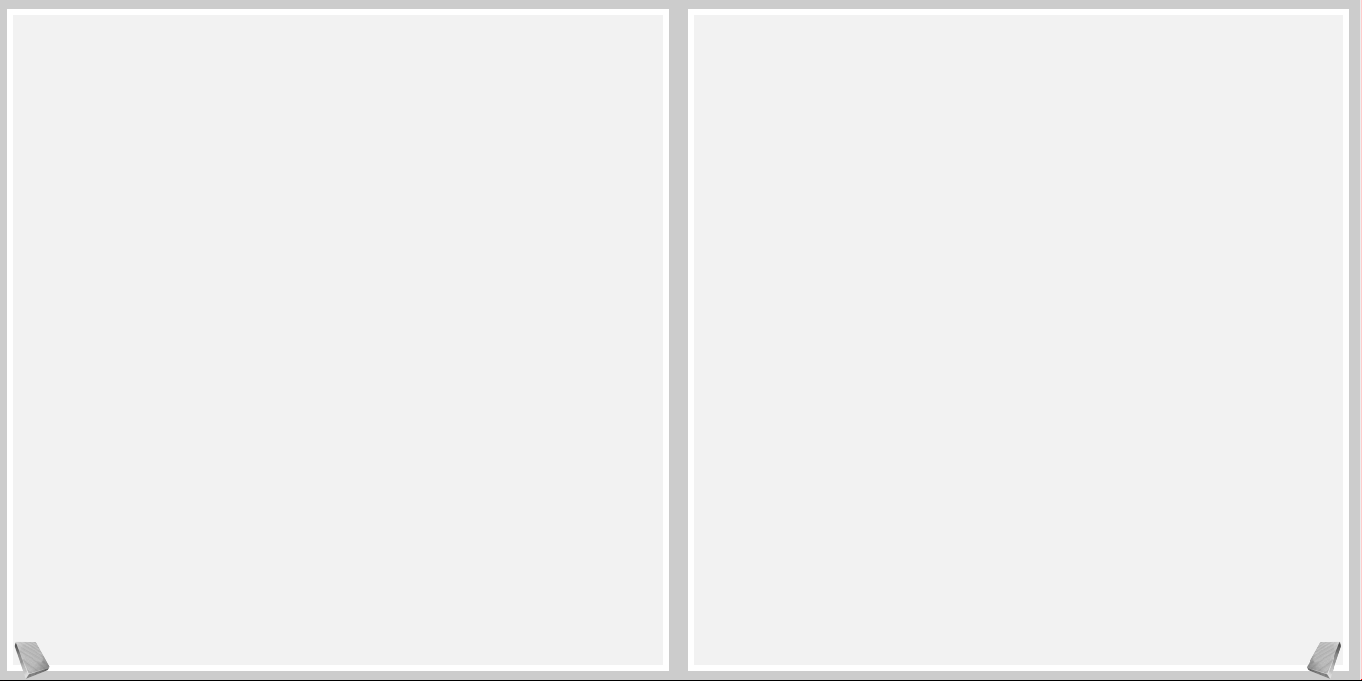
• You can chat in the Session Lobby by clicking
in the lower chat input box. You will see a
flashing cursor.
• Type your message and press the Enter key to
display the message.
• Click on the arrow buttons to scroll up to see
previous chat messages.
• The hosting player will start the game.
2. Play over the Internet:
• Click on INTERNET to join games via the
Internet.
• Type the host’s IP address in the “Host IP
Address” box and press the Enter key.
• You will see the game listed at the host’s IP
address.
• Highlight the Session name by clicking on it.
• Click on CONNECT to join the game.
• You can chat in the Session Lobby by clicking
in the lower chat input box. You will see a
flashing cursor.
• Type your message and press the Enter key to
display the message.
• Click on the arrow buttons to scroll up to see
previous chat messages.
• The hosting player will start the game.
Modem Setup
Use this protocol if you are connecting directly to
another player’s computer via a telephone line.
Host Player
• Select which modem your computer will be
using.
• Click on CONTINUE to start a session. The
modem will be waiting to answer the incoming
call.
• You can chat in the Session Lobby by clicking
in the lower chat input box. You will see a
flashing cursor.
• Type your message and press the Enter key to
display the message.
• Click on the arrow buttons to scroll up to see
previous chat messages.
Chat
Infogrames Interactive does not monitor, control,
endorse or accept responsibility for the content of text
chat messages transmitted through the use of this product. Use of the chat function is at your own risk. Users
are strongly encouraged not to give out personal information through chat transmissions.
Kids, check with your parent or guardian before using
the chat function or if you are concerned about any
chat you receive.
Joining Players
• Select which modem your computer will be
using.
• Type in the phone number for the game you
wish to join and click on CONNECT.
• Once the connection has been made, you can
chat in the Session Lobby by clicking in the
lower chat input box. You will see a flashing
cursor.
• Type your message and press the Enter key to
display the message.
Joining Players
• Click on JOIN MULTIPLAYER GAME to
highlight it.
• Click on IPX to highlight it.
• Click on OKAY. You will now see a list of available games.
• Click on the session you wish to join.
• Click on CONNECT to join the session.
TCP/IP and Internet Setup
Use this protocol if all players are playing over a
TCP/IP local network or the Internet.
Host Player
• Your IP address will be displayed. Important!
Internet players who wish to join your game
will need to know your IP address.
• Name your session by typing in the Session
Name Box and clicking on START.
• You can add a computer player by clicking on
ADD COMPUTER PLAYER.
• Clicking on BACK will take you back to the
Multiplayer Setup Menu.
• You can chat in the Session Lobby by clicking
in the lower chat input box. You will see a
flashing cursor.
• Type your message and press the Enter key to
display the message.
• Click on the arrow buttons to scroll up to see
previous chat messages.
• If you would like to remove a player, click on
REMOVE PLAYER and then click on the
player you want to remove.
• When all players have joined your session, click
on PLAY to start the game.
Chat
Infogrames Interactive does not monitor, control,
endorse or accept responsibility for the content of text
chat messages transmitted through the use of this product. Use of the chat function is at your own risk. Users
are strongly encouraged not to give out personal information through chat transmissions.
Kids, check with your parent or guardian before using
the chat function or if you are concerned about any
chat you receive.
Joining Players
• Click on JOIN MULTIPLAYER GAME to
highlight it.
• Click on TCP/IP AND INTERNET to
highlight it.
• Click on OKAY.
• Depending on how you are playing, you can
now do one of two things:
1. Play over a Local Area Network (LAN):
• Click on LOCAL to see games that are on the
Local network. All sessions that are local will
be listed.
• Use the arrow buttons to scroll up or down to
view all available games.
• Highlight the game you wish to join by
clicking on it.
• Click on CONNECT to join the game.
8
9
Page 6

advantage of the letter values, as well as the values
of the “premium” squares on the board.
• Player 1 always goes first.
• Each player starts with seven letter tiles in
his or her letter rack. Player 1 combines two or
more letter tiles to form a word and places it on
the board to read either across or down. One of
the letters must be placed on the center <star>
square.
• On subsequent turns, each player adds one or
more letters to those already played to form
new words. All letters played in a turn must be
placed in one row — either across or down —
to form one complete word. All words must
have at least two letters. If the letters played
touch other letters in adjacent rows, they must
form complete words, crosswise fashion, with
these letters. The player gets full credit for all
words formed or modified on their turn.
• A player completes a turn by adding together
the letter values of all new words formed on
that turn. The player then draws as many new
letter tiles as those played, thereby always keeping seven letter tiles in his/her letter rack.
• Either of the two blank tiles may be used as any
letter. Once a player states which letter the
blank tile represents, it remains that letter for
the rest of the game.
• A player may use a turn to exchange some or all
of the tiles in his or her tile rack, provided there
are at least seven tiles left to draw. The player
draws as many new letter tiles as are returned to
the pool. This ends the turn.
• All words, including those of foreign origin, as
well as obsolete, colloquial, or slang words are
permitted. Words that are not permitted
include those that are always capitalized, abbreviations, prefixes and suffixes used alone, and
those requiring a hyphen or an apostrophe.
• A player may challenge his/her opponent’s last
word (unless playing against Maven). If the
word challenged is unacceptable, the challenged
player’s tiles are automatically returned to
his/her rack and he/she loses that turn. If the
word challenged is acceptable, the challenger
loses his/her next turn. Note: The Challenge
Penalty option must be enabled in order for a
player to lose his/her turn.
• The game ends when all letters have been
drawn and one player uses his or her last letter;
or when all possible plays have been made, or
when each player scores zero points (by passing,
exchanging or losing challenges) on three consecutive turns.
Scoring
Scoring for the SCRABBLE Complete CD-ROM
game is done automatically. Here’s how scores are
calculated:
• The score for each turn is the sum of the letter
values in each word formed or modified on that
turn, plus the additional points obtained from
placing letters on premium squares.
• Premium letter squares: A light blue square
doubles the score of a letter placed on it; a dark
blue square triples the letter score.
• Click on the arrow buttons to scroll up to see
previous chat messages.
• The hosting player will start the game.
How to Play SCRABBLE
Complete in GameSpy
Arcade
You can play SCRABBLE Complete online
through GameSpy Arcade, which comes conveniently bundled with the game. If you haven’t
done so already, insert your SCRABBLE Complete
CD and install Arcade now. Then, to play
SCRABBLE Complete online, just follow these
simple instructions:
Launch GameSpy Arcade and Go to the
SCRABBLE Complete Room: Click on the
GameSpy Arcade link in your Start menu. When
the software starts, you’ll see a list of games and
more along the left-hand side. Click on the
SCRABBLE Complete button on the left to enter
the SCRABBLE Complete room.
Find or Start a SCRABBLE Complete Server:
Once you’re in the SCRABBLE Complete room
you can meet or greet other players, find servers or
create your own server. The top half of the application will list all of the available servers, including
the number of people playing and your connection speed (measured “ping” — the lower your
ping, the better). Don’t like any servers? Click on
the “Create Room” button to start your own server and wait for people to sign up. (A clever server
name usually attracts people.) Otherwise, double-
click on a server of your choice to join in.
Joining and Starting a Game
Once you double-click on a server or start your
own, you’ll be in a staging room, in which you
can talk with your fellow players. When you’re
ready to play, click the “Ready” button at the top
of the screen. When everyone in the room has
signaled their readiness, the host can then launch
the game. Arcade will fire up SCRABBLE
Complete and the game will begin!
Problems?
If you have problems using Arcade, whether
installing the program, registering it, or using it in
conjunction with SCRABBLE Complete, consult our
help pages, located at http://www.gamespy
arcade.com/help or e-mail us by using the form
located at http://www.gamespyarcade.com/
support/contact.shtml.
Infogrames Interactive does not control, and disclaims
any responsibility or liability for, the functioning and
performance of third-party web sites and any content on
or available through third-party web sites.
SCRABBLE Rules —
A Summary
Object
Be the player with the highest final score.
The Basic Rules of the SCRABBLE
Game
Players form interlocking words, crossword fashion,
on the board using letter tiles of varying values.
Each player competes for high score by taking
10
11
Page 7

The Gameplay Screen
The Gameplay Screen features several on-screen
buttons. Note: The actual buttons that appear
and are active depends on the selections you made
on the Options Menu described on page 19. The
on-screen buttons are described through page 15:
PLAY – Play your turn.
TAK E B ACK – Remove tiles you have just placed
from the board and return them to your rack.
SHUFFLE – Shuffle the tiles on your rack.
PA SS – Pass your turn to the next player without
playing a word. Note: If all players pass in three
consecutive turns, the game ends.
GAME MENU – Open the Game Menu window.
From here you can select from the following:
Main Menu – Return to the Main Menu.
Start New Game – Start another game with
the same players and configuration.
Save Game – Save your current game.
Load Game – Load a previously saved game.
Options – Bring up the Options Menu.
Quit – Exit the program and return to the
Windows
®
desktop.
Cancel – Return to the Gameplay Screen.
DEFINE LAST – Define the last played word.
From the Define Last window, complete the following steps:
• Click on the arrow to open a drop-down menu
featuring all words previously played.
• Check the “Show Every Turn” box to bring up
the Define Last window after every word is
played on the board.
• Click DONE to close the box.
EXCHANGE – Click here if you would like to
exchange the tiles in your rack. Then click on
each tile you wish to exchange. The unwanted
tile(s) will automatically be removed. Click
DONE when you are finished selecting your
unwanted tile(s). (If you change your mind, click
CANCEL instead of DONE.) The Tile
Tray will then appear. Select your new tiles by
clicking on the ones you want, or clicking on
AUTO PICK to have the program select your
new tiles for you.
PAU SE – Pause the game.
HINT – Need help? Get a hint from Maven as
to what the best play would be with the tiles
currently in your rack. Hints will be given in
progression, with each additional hint giving
you more and more information. When you’ve
exhausted the hints, the actual answer will
be revealed. To play that answer, click on the
“Perform Hint” button when it appears.
Note: Hints are not allowed under
Tournament rules.
• Premium word squares: The score for an entire
word is doubled when one of its letters is placed
on a pink square; it is tripled when one of its
letters is placed on a red square. Premiums for
double or triple letter values are included (if any)
before doubling or tripling the word score. If a
word is formed that covers two premium word
squares, the score is doubled and then re-doubled
(four times the letter count).
Note: The center <star> square is pink, which
always doubles the score for the first word.
• Letter and square premiums count only on the
turn in which they are played.
• When a blank tile is played on a pink or red
square, the value of the word is doubled or
tripled, even though the blank itself has no
score value.
• When two or more words are formed in the
same play, each is scored. The common letter is
counted (with full premium value, if any) for
each word.
• Any player who plays all seven tiles on a turn
scores a “Bingo” for a premium of 50 points
after totaling his or her score for the turn.
• When the game ends, each player’s score is
reduced by the sum of his or her unplayed
letters. If a player has used all of his or her
letters, the sum of the other players’ unplayed
letters is added to that player’s score.
How to Win
The player with the highest final score wins the
game. In case of a tie, the player with the highest
score before adding or deducting unplayed letters
wins.
Turn 1; Score 14 Turn 2; Score 9
Turn 3; Score 25 Turn 4; Score 16
Examples of Word Formation
and Scoring
In this example, the scores are the correct scores if
the R is placed on the center <star> square. In turn
1, count HORN. In turn 2, count FARM. In turn
3, count FARMS and PASTE. In turn 4, count
MOB, NOT and BE.
12
13
HORN
PASTE
F
A
R
M
F
A
R
M
F
A
R
M
HORN
HORN
OB
HORN
PASTE
Page 8

may also customize your rack for this list by
clicking on RACK and then inputting the
tiles you wish to examine. Click on LIST to
see the word list.
Vowel Dump – This list features vowelintensive words based on the tiles currently
in your rack. You may also customize your
rack for this list by clicking on RACK and
then inputting the tiles you wish to examine. Click on LIST to see the word list.
Diagram – This list features words based
on a dynamic pattern. You may also customize your rack for this list by clicking on
RACK and then inputting the tiles you
wish to examine. “*” can be used to represent any string of tiles in the rack. “?” can
be used to represent any one tile in the
rack. Click on LIST to see the word list.
Consonant Dump – This list features consonant-intensive words based on the tiles
currently in your rack. You may also customize your rack for this list by clicking on
RACK and then inputting the tiles you
wish to examine. Click on LIST to see the
word list.
RACK – Access different ways to sort your rack:
Alphabetical – Sort your rack in alphabetical
order.
Ascending – Sort your rack by tile point
value from lowest to highest.
Descending – Sort your rack by tile point
value from highest to lowest.
Vowels First – Sort your rack with vowels
first, followed by consonants.
On Your Turn
When it is your turn, your score box becomes
highlighted. You must then decide whether to:
• Exchange tiles in your rack, or
• Pass your turn to the next player, or
• Place a word on the gameboard.
If you wish to place a word on the gameboard,
complete the following steps:
1. From the letter rack, click on the letter you
wish to place. This will select that letter.
2. Now click on the gameboard square where you
would like to place the selected letter. This will
drop the letter into position. If you change
your mind and would like to return the letter
to the rack, click on TAKE BACK. You can
also manually return the tile back to the rack
by clicking on the tile on the board, moving it
to the rack, and then clicking again to drop it.
Note: If you are having trouble forming a word,
click on HINT, GUIDES or SUGGESTIONS.
3. After you place your word, click on PLAY.
Alternate Method of
Word Placement
1. Click on a gameboard space. An arrow cursor
will appear. Click to change the direction of
the arrow.
2. Using the letters in your rack, type in a word.
3. After you complete your word, click on PLAY.
INFO – Learn more about the current game.
Then click on one of these submenu options:
Game Recap – This option will show you all
of the moves that have been executed in the
current game. The information includes: Turn,
Player, Action or Word Played, Score of Word,
and Total Score.
Premium Tiles – This option shows you the
value of each of the premium spaces and
where those spaces are located on the board.
Move your mouse cursor over the premium
space you wish to examine.
Tiles Remaining – This option displays the
total number of unplayed tiles, including the
tiles still in the Tile Tray and the tiles players
currently have on their racks.
Tile Information – This option displays the
point value of each letter and the number of
tiles with that letter in the game.
GUIDES – Access these submenu options, designed
to help you become a better SCRABBLE player:
Suggestions – This option shows you the 10
best possible words you can play with the tiles
currently in your rack and the tile configuration currently on the board. To select a word
and play it on the board, double-click on your
word of choice, or click on the word and then
click on PLACE. If you change your mind,
click on TAKE BACK. If you wish, you can
now select another word.
Word Lister – This option gives you several
relevant word lists to help you become a better
SCRABBLE player. Note: The words produced
by Word Lister may or may not be immediately playable with the current gameboard configuration. Initially, the words only reflect the
tiles currently in your rack. The word lists are
broken down into several different categories:
Anagrams – This list features all of the
words you can make with the tiles currently
in your rack, or with any other combination of tiles you wish to enter. You can also
customize the list based on Prefixes, Suffixes
or Other. Simply type in your letter combination and then click on LIST to view the
possible words.
Stem Words – This list features words that
have a stem that can be changed to another
word by adding tiles. Click LIST to generate stem words based on the tiles currently
in your rack, or click RACK to first modify
the tiles currently in your rack and then
click on LIST.
“Q” Without “U” – This list features all of
the words in the Official SCRABBLE
Player’s Dictionary 3rd Edition that use the
letter “Q” without the letter “U.”
Hook Words – This category lets you find
“hook words” using the tiles currently in
your rack. A hook word is created by
adding one character to the front or back of
any other word.
J, Q, X, Z – This list features all words that
use the letters “J,” “Q,” “X,” or “Z” when
combined with the letters currently in your
rack. Important! The entire word may not
be made up of the letters on your rack. You
14
15
Page 9

2-Letter Words
Increase your two-letter word vocabulary. You will
begin with a rack of tiles. Try to find as many
two-letter words as possible. The upper left-hand
score box will display how many words are possible, how many you have gotten, and how many
tries you have used. To play a turn:
• Place a two-letter word along the bottom row
of the SCRABBLE board.
• Click on PLAY to enter the word.
• If the word is valid, it will be placed in the
upper left-hand corner of the screen. All subsequent valid words will be placed under the last
played word.
• If your word is challenged, your tiles will be
returned to your rack.
3-Letter Words
This is just like the 2-Letter Words game, only
this time the goal is to increase your three-letter
word vocabulary.
Suffixes
A suffix will be placed on the SCRABBLE board.
It is up to you to make a word with the tiles in
your rack and the suffix that is on the board. To
play a turn:
• Place tiles in front of the suffix that is already
on the board.
• Click on PLAY to enter the word.
• If the word is valid, it will be placed in the
upper left-hand corner of the screen. All subsequent valid words will be placed under the last
played word.
• If your word is challenged, your tiles will be
returned to your rack.
Prefixes
This is just like Suffixes, only this time you’re
adding tiles after the prefixes!
Word Placement
Find the best spot to place the given word. You
will be given a board position with a pre-generated word spelled out in your rack. Find the place
on the board that will give you the maximum
number of points. To play a turn:
• Click on the tiles in your rack.
• Spell the word on the board and then click on
PLAY.
Best Play
Find the best possible play with a random rack of
tiles and an existing board setup. To play a turn:
• Click on the tiles in your rack.
• Spell the word on the board and click on PLAY.
Anagrams
Increase your anagramming skills. You will be
given a rack of tiles. Try to find as many words
as possible. The upper left-hand score box will
display how many words are possible, how
many you have gotten, and how many tries
you have used.
Challenging A Word
The game’s built-in Official SCRABBLE Player’s
Dictionary automatically verifies words that are
placed on the board. No user challenges are permitted while the Auto Challenge option is
enabled. If a word is deemed invalid, the player
will lose his/her turn. Note: Human players can
never challenge Maven.
On-Screen Scoring
The word score for a player’s last turn is displayed
at the top of the screen. Each player’s total score
is always displayed in the player’s score box.
Replenishing Your Rack
Following a valid play, the Tile Tray will appear.
Select tiles to replenish your rack by clicking on
the ones you want, or clicking on AUTO PICK to
have the program select your new tiles for you.
SCRABBLE Mini Games
SCRABBLE mini games are fun exercises that are
designed to help you improve your SCRABBLE
skills. The words used in the mini games are
generated by Maven. Every SCRABBLE game
that you play (either regular SCRABBLE, or one
of the mini games) is “observed” by Maven. Any
words that are played will be used to automatically adjust the difficulty level of a mini game.
For all mini games:
• Use HINTS, GUIDES and SUGGESTIONS
if you need help.
• Click on GIVE UP to see the game’s solution.
• Click on RESTART to play another game.
The SCRABBLE Mini Games Menu offers several different options. To improve your SCRABBLE
gameplay, or to play one of the SCRABBLE mini
games, click on one of the following:
Professor Maven
SCRABBLE Complete tracks all of the games that
logged-in players have ever played. Maven will
first take a look at your individual play style and
word knowledge and will then offer you suggestions on how to improve your SCRABBLE skills.
Use the PREV and NEXT buttons to page
through Professor Maven’s analysis.
Review Games
This selection shows you your last played game
turn by turn. You will be given information about
the best possible plays that you could have made,
and an analysis of the game turn. Select a previous game session for loading. Click on the left
and right arrow buttons to page through the
game’s played moves. Use the PREV and NEXT
buttons to page through the game analysis.
16
17
Page 10

Player Options
From the Player Options Menu, you can choose
to change the following player-related options:
Auto Tile Pick – Check this box if you would
like your new tiles to be automatically drawn for
you once you’ve completed your turn.
Common Word Hints – Check this box if you
would like the program to only use “common
words” for hints during play.
Okay – Confirm your selected player options.
Cancel – Cancel your selected player options.
Options
From the Options Menu, you can choose to
change the following game-related options:
Audio Options
Sound Effects Volume – Drag the slider left and
right (by clicking and holding your mouse button)
to increase or decrease the sound effects volume.
Check the MUTE box to turn off the sound
effects altogether.
To play a turn:
• Place a word along the bottom row of the
SCRABBLE board.
• Click on PLAY to enter the word.
• If the word is valid, it will be placed in the
upper left-hand corner of the screen. All subsequent valid words will be placed under the last
played word.
• If your word was challenged, the tiles will be
returned to your rack.
Hook Words
Take an existing word and add a tile to it to make
another word. You will begin with one blank tile.
To play a turn:
• Pick up the blank tile from your rack.
• Place the blank tile either at the beginning of
the word or at the end of the word.
• Select what letter you want that blank to be.
• Click on PLAY.
Bingos
You will be given seven tiles that spell a bingo.
Try to find where you can place it. Once you
spell the bingo, you will be given new tiles. To
play a turn:
• Click on the tiles in your rack.
• Spell the word on the board using all your tiles
(it does not matter where you put it) and click
on PLAY.
Blitz
Place words on the board before the game’s clock
runs out! To play a game:
• Choose the total length of the game (on the
Game Duration window) by using the Up and
Down arrows.
• Click the DONE button.
• Choose the length of each turn (on the Turn
Duration window) by using the Up and Down
arrows.
• Click the PLAY button to begin.
• Using the tiles on your rack, place a word on
the board using the same gameplay rules as a
normal SCRABBLE game. Don’t delay, since
you only have seconds to place each word on
the board!
• Once you’ve placed your word, click the PLAY
button to have Maven verify the word and reset
the turn timer for your next turn. A warning
sound will play when there are only 10 seconds
left on the timer.
Note: Any time remaining from the previous
turn will be added to the timer. So the faster
you place words, the better!
18
19
Page 11

• The game will automatically scan all text files,
deleting any word that is already in the main
SCRABBLE dictionary, as well as any duplicate
words, numbers and punctuation.
• Original files are saved as “bak” files.
• Type a word into the word entry area and click
on ADD WORD.
• Remove words by selecting the word and clicking on REMOVE WORD.
• Custom Dictionaries are automatically saved.
Okay – Confirm your selected game preferences.
Cancel – Cancel your selected game preferences.
Player Records
View both Tournament and Non-Tournament
records for all players who have previously logged
in and have not since been deleted. Click on
OKAY when done viewing.
Display Options
Check the box next to the option to select it:
Special Effects – Turn game animations ON or
OFF.
Tiles – Select the type of tile you prefer.
Board Type – Select the type of gameboard you
prefer.
Board Tilt – Choose to view the gameboard
either slanted or straight on.
Backgrounds – Choose the type of background
you prefer.
Okay – Confirm your selected display options.
Cancel – Cancel your selected display options.
Player Options
Go to the Player Options Menu. Note: This
menu option is only available from within a game
and via the Options Menu.
Credits
View the in-game credits.
20
21
Music Volume – Drag the slider left and right (by
clicking and holding your mouse button) to
increase or decrease the music volume. Check the
MUTE box to turn off the music altogether.
Song Titles – Check the songs you wish to hear
throughout the game. Check RANDOM PLAY
ORDER to have the selected songs played randomly.
Okay – Confirm your selected audio options.
Cancel – Cancel your selected audio options.
Game Preferences
Check the box next to the game preference to
select it.
Show Maven’s Tiles – This will allow you to see
Maven’s tiles during Maven’s turn.
Auto Challenge – Maven will automatically challenge human players.
Challenge Penalty – All players successfully challenged will lose their turn. Conversely, if the challenged word is deemed a legal word, than the
challenging player will lose his/her turn.
Timers – Each player has his/her own timer
which counts up. Each player’s timer runs during
his/her own turn.
Timer Penalty – The player is given twenty-five
minutes to complete a game. The player is penalized ten points for every minute over the twentyfive minutes.
Hints – This will allow players to receive word
hints during play.
Guides – This will turn ON all of the Guides in
the game.
Tournament Mode – This mode will turn OFF
the Show Maven’s Tiles, Auto Challenge, Custom
Dictionary, Hints and Guides options, and will
turn ON Challenge Penalty, Timers and Timer
Penalty. Your Tournament scores and statistics will
be kept separate from Non-Tournament play in
the Player Records area.
Enable Custom Dictionary – Enable a custom
dictionary. Select a custom dictionary from the
drop-down menu. Note: Custom dictionaries are
not available in network games.
How to Create a Custom Dictionary – Custom
Dictionaries can be created and edited using the
Custom Dictionary Editor located on the
Options Menu. Just follow these steps:
• Enter or select the name of the Custom
Dictionary.
• All custom dictionaries are text files.
• Any text file can be copied into the Custom
Dictionaries directory by clicking on
C:\Program Files\Infogrames Interactive\
Scrabble Complete\Custom Dictionaries.
Page 12

Technical Support (U.S. & Canada)
Help Via the Internet
Up-to-the-minute technical information about Infogrames Interactive products is generally available
24 hours a day, 7 days a week via the Internet at:
http://www.ina-support.com
Through this site you’ll have access to our FAQ (Frequently Asked Questions) documents, our FTP (File
Transfer Protocol) area where you can download patches if needed, our Hints/Cheat Codes if they’re
available, and an E-Mail area where you can get help and ask questions if you do not find your answers
within the FAQ.
Note: In the event we must send you a Hint Sheet, FAQ document, patch or update disc via E-mail, we
may require verifiable consent from a parent or guardian in order to protect children’s privacy and safety
online. Consent Forms are available at the web site listed above.
Help Via Telephone/Fax or Mail in the United States & Canada
For phone assistance, call Infogrames Interactive Tech Support at (425) 951-7108. Our Interactive
Voice Response and Faxback system is generally available 24/7, providing automated support and
allowing FAQ documents to be faxed to you immediately.
Great News! We’ve improved our Automated Systems so that you can get product-specific Troubleshooting
help more quickly. All you need to do is enter the product’s Part # when prompted to do so. This will take
you directly to all of our known issues and solutions for this title. The product’s Part # is located in several
places (on the CD label, package and/or plastic disc case) and is usually identified by a number such as
04-12345. When prompted by the Automated System, enter the last five digits of your product’s Part #.
(For example, Part # 04-12345 would require that you enter the “12345” portion of the number for that
product.) Note: Some products simply feature a five-digit Part # without an “04-” prefix.
Live support is generally available Monday through Friday, 8:00 AM until 6:00 PM (Pacific Time).
Note: We may be closed on major holidays.
Infogrames Web Sites
Infogrames has exciting, full and active web sites dedicated to ensure you get the most out of your new
games. You can visit us at:
http://www.us.infogrames.com
Kids, check with your parent or guardian before visiting any web site.
Visit and you will discover that Infogrames web sites contain such things as:
• Hints and Tips
• Demos
• Interviews
• Competitions
• Community
• And much more
We are constantly updating our web sites, so stop by and visit us frequently. With events and new additions
planned, you won’t want to miss out.
22
23
Page 13

License Agreement
*** IMPORTANT ***
This is a legal agreement between the end user ("You") and Infogrames Interactive, Inc., its parent, affiliates and subsidiaries
(collectively "Infogrames Interactive"). This Agreement is part of a package (the "Package") that also includes, as applicable,
executable files that you may download, a game cartridge or disc, or a CD-ROM (collectively referred to herein as the
"Software") and certain written materials (the "Documentation"). Any patch, update, upgrade, modification or other
enhancement provided by Infogrames Interactive with respect to the Software or the Documentation, or bonus game provided by Infogrames Interactive at no extra charge as part of the Package, shall be included within the meanings of those terms,
for the purposes of this Agreement, except to the extent expressly provided below.
BY DOWNLOADING OR INSTALLING THE SOFTWARE, YOU ACKNOWLEDGE THAT YOU HAVE READ ALL OF THE TERMS
AND CONDITIONS OF THIS AGREEMENT, UNDERSTAND THEM, AND AGREE TO BE BOUND BY THEM. YOU UNDERSTAND
THAT, IF YOU PURCHASED THE PACKAGE FROM AN AUTHORIZED RESELLER OF INFOGRAMES INTERACTIVE, THAT
RESELLER IS NOT INFOGRAMES INTERACTIVE’S AGENT AND IS NOT AUTHORIZED TO MAKE ANY REPRESENTATIONS,
CONDITIONS OR WARRANTIES, STATUTORY OR OTHERWISE, ON INFOGRAMES INTERACTIVE’S BEHALF NOR TO VARY
ANY OF THE TERMS OR CONDITIONS OF THIS AGREEMENT.
If You do not agree to the terms of this Agreement, do not download or install the Software and promptly return the entire
Package to the place You obtained it for a full refund. If you should have any difficulty in obtaining such refund, please
contact Infogrames Interactive Technical Support at 425-951-7108. Failure to return the entire Package within 30 days of the
purchase date shall be presumed to constitute acceptance of the terms and conditions of this Agreement.
CONSUMER SAFETY WARNINGS AND PRECAUTIONS STATEMENT:
Epilepsy Warning
READ THIS NOTICE BEFORE YOU OR YOUR CHILD USE THIS SOFTWARE
A very small portion of the population have a condition which may cause them to experience epileptic seizures or have
momentary loss of consciousness when viewing certain kinds of flashing lights or patterns. These persons may experience
seizures while watching some kinds of television pictures or playing certain video games. Certain conditions may induce previously undetected epileptic symptoms even in persons who have no history of prior seizures or epilepsy.
25
Before making your call, we ask that you be at your computer, have the following information available,
and be ready to take notes:
• System Make and Model
• Processor Type
• Operating System, including version number if possible (such as Windows®98; Windows®Me)
• RAM (Memory)
• Video and sound card data and drivers
• Any screen or error messages you’ve encountered (and where)
You may also fax in your Technical Support questions or problems to: (425) 806-0480, or write to the
address below.
Product Return Procedures in the United States & Canada
In the event our technicians at (425) 951-7108 determine that you need to forward materials directly to
us, please include a brief letter explaining what is enclosed and why. Make sure you include the Return
Merchandise Authorization Number (RMA#) supplied to you by the technician, and your telephone
number in case we need to call you. Any materials not containing this RMA# will be returned to you
unprocessed. Send your materials to the following address:
Infogrames Interactive, Inc.
Attn: TS/CS Dept.
13110 NE 177th Place
Suite # B101, Box 180
Woodinville, WA 98072-9965
RMA#:
24
Page 14

LIMITED LICENSE: You are entitled to download or install, and operate this Software solely for your own personal use, but
may not sell or transfer reproductions of the Software or Documentation to other parties in any way. You may download or
install, and operate one copy of the Software on a single terminal connected to a single computer. You may not network the
Software or otherwise use it on more than one computer or computer terminal at the same time.
INTERNET
-BASED PLAY; CHAT: This Software may include Internet-play features. If You choose to use such features,
You will need to access the Internet. The Software or Documentation may also suggest links to certain Software-related web
sites, including web sites operated by Infogrames Interactive or third parties. Your access to web sites operated by Infogrames
Interactive is subject to the terms of use and privacy policies of such web sites. Children should check with a parent or
guardian before accessing the Internet, including without limitation any chat function, on-line "arcade," or em@il Game.
Internet game play may occur through one or more independent gaming or other web sites (each a "Web Site"), including
without limitation the MSN Gaming Zone run by the Microsoft Corporation. Infogrames Interactive does not review or control, and disclaims any responsibility or liability for, the functioning and performance of any Web Site, the terms of use of any
Web Site, the privacy policies of any Web Site, and any content on or available via a Web Site, including, without limitation,
links to other web sites and comments or other contact between users of a Web Site. Infogrames Interactive does not endorse
the Web Sites merely because a link to the Web Site is suggested or established. Infogrames Interactive does not monitor,
control, endorse, or accept responsibility for the content of text or voice chat messages, if applicable, transmitted through the
use of the Software. Use of the chat function, or other content or services of any Web Site is at Your own risk. You are strongly encouraged not to give out identity or other personal information through chat transmissions.
OWNERSHIP; COPYRIGHT
: Title to the Software and the Documentation, and patents, copyrights and all other property
rights applicable thereto, shall at all times remain solely and exclusively with Infogrames Interactive and its licensors, and
You shall not take any action inconsistent with such title. The Software and the Documentation are protected by United States,
Canadian and other applicable laws and by international treaty provisions. Any rights not expressly granted herein are
reserved to Infogrames Interactive and its licensors.
OTHER RESTRICTIONS:
You may not cause or permit the disclosure, copying, renting, licensing, sublicensing, leasing,
dissemination or other distribution of the Software or the Documentation by any means or in any form, without the prior
written consent of Infogrames Interactive. You may not modify, enhance, supplement, create derivative work from, adapt,
translate, reverse engineer, decompile, disassemble or otherwise reduce the Software to human readable form.
27
If you or anyone in your family has an epileptic condition or has experienced symptoms like an epileptic condition
(e.g. a seizure or loss of awareness), immediately consult your physician before using this Software.
We recommend that parents observe their children while they play games. If you or your child experience any of the
following symptoms: dizziness, altered vision, eye or muscle twitching, involuntary movements, loss of awareness,
disorientation, or convulsions, DISCONTINUE USE IMMEDIATELY and consult your physician.
FOLLOW THESE PRECAUTIONS WHENEVER USING THIS SOFTWARE:
• Do not sit or stand too close to the monitor. Play as far back from the monitor as possible.
• Do not play if you are tired or need sleep.
• Always play in a well-lit room.
• Be sure to take a 10- to 15-minute break every hour while playing.
Repetitive Strain Statement
Some people may experience fatigue or discomfort after playing for a long time. Regardless of how you feel, you should
ALWAYS take a 10- to 15-minute break every hour while playing. If your hands or arms become tired or uncomfortable while
playing, stop and rest. If you continue to experience soreness or discomfort during or after play, listen to the signals your
body is giving you. Stop playing and consult a doctor. Failure to do so could result in long term injury.
If your hands, wrist or arms have been injured or strained in other activities, use of this Software could aggravate the
condition. Before playing, consult a doctor.
Motion Sickness Statement
This Software generates realistic images and 3-D simulations. While playing or watching certain video images, some
people may experience dizziness, motion sickness or nausea. If you or your child experience any of these symptoms,
discontinue use and play again later.
26
Page 15

GENERAL: This Agreement constitutes the entire understanding between Infogrames Interactive and You with respect to
subject matter hereof. Any change to this Agreement must be in writing, signed by Infogrames Interactive and You. Terms and
conditions as set forth in any purchase order which differ from, conflict with, or are not included in this Agreement, shall not
become part of this Agreement unless specifically accepted by Infogrames Interactive in writing. You shall be responsible for
and shall pay, and shall reimburse Infogrames Interactive on request if Infogrames Interactive is required to pay, any sales,
use, value added (VAT), consumption or other tax (excluding any tax that is based on Infogrames Interactive's net income),
assessment, duty, tariff, or other fee or charge of any kind or nature that is levied or imposed by any governmental authority
on the Package.
EXPOR
T AND IMPORT COMPLIANCE: In the event You export the Software or the Documentation from the country in
which You first received it, You assume the responsibility for compliance with all applicable export and re-export regulations,
as the case may be.
GOVERNING LA
W; ARBITRATION: This Agreement shall be governed by, and any arbitration hereunder shall apply, the
laws of the State of New York, U.S.A., excluding (a) its conflicts of laws principles; (b) the United Nations Convention on
Contracts for the International Sale of Goods; (c) the 1974 Convention on the Limitation Period in the International Sale of
Goods (the "1974 Convention"); and (d) the Protocol amending the 1974 Convention, done at Vienna April 11, 1980.
Any dispute, controversy or claim arising out of or relating to this Agreement or to a breach hereof, including its
interpretation, performance or termination, shall be finally resolved by arbitration. The arbitration shall be conducted by three
(3) arbitrators, one to be appointed by Infogrames Interactive, one to be appointed by You and a third being nominated by the
two arbitrators so selected or, if they cannot agree on a third arbitrator, by the President of the American Arbitration
Association ("AAA"). The arbitration shall be conducted in English and in accordance with the commercial arbitration rules
of the AAA. The arbitration, including the rendering of the award, shall take place in New York, New York, and shall be the
exclusive forum for resolving such dispute, controversy or claim. The decision of the arbitrators shall be binding upon the
parties hereto, and the expense of the arbitration (including without limitation the award of attorneys' fees to the prevailing
party) shall be paid as the arbitrators determine. The decision of the arbitrators shall be executory, and judgment thereon may
be entered by any court of competent jurisdiction.
Notwithstanding anything contained in the foregoing Paragraph to the contrary, Infogrames Interactive shall have the right to
institute judicial proceedings against You or anyone acting by, through or under You, in order to enforce Infogrames
Interactive’s rights hereunder through reformation of contract, specific performance, injunction or similar equitable relief. For
the purposes of this Paragraph, both parties submit to the jurisdiction of, and waive any objection to the venue of, the state
and federal courts of the State of New York.
29
LIMITED WARRANTY
Infogrames Interactive warrants for a period of ninety (90) days following original retail purchase of this copy of the Software
that the Software is free from substantial errors or defects that will materially interfere with the operation of the Software as
described in the Documentation. This limited warranty: (i) applies to the initial purchaser only and may be acted upon only
by the initial purchaser; and (ii) does not apply to any patch, update, upgrade, modification, or other enhancement provided
by Infogrames Interactive with respect to the Software or the Documentation or to any bonus game provided by Infogrames
Interactive at no extra charge as part of the Package, which are provided on an AS IS BASIS ONLY. EXCEPT AS STATED
ABOVE, INFOGRAMES INTERACTIVE AND ITS LICENSORS MAKE NO OTHER WARRANTY OR CONDITION, EXPRESS OR
IMPLIED, STATUTORY OR OTHERWISE, REGARDING THIS SOFTWARE. THE IMPLIED WARRANTY THAT THE SOFTWARE
IS FIT FOR A PARTICULAR PURPOSE AND THE IMPLIED WARRANTY OF MERCHANTABILITY SHALL BOTH BE LIMITED
TO THE NINETY (90) DAY DURATION OF THIS LIMITED EXPRESS WARRANTY. THESE AND ANY OTHER IMPLIED WARRANTIES OR CONDITIONS, STATUTORY OR OTHERWISE, ARE OTHERWISE EXPRESSLY AND SPECIFICALLY DISCLAIMED.
Some jurisdictions do not allow limitations on how long an implied warranty or condition lasts, so the above limitation may
not apply to You. This limited warranty gives You specific legal rights, and you may also have other rights which vary from
jurisdiction to jurisdiction.
If you believe you have found any such error or defect in the Software during the warranty period, call Infogrames Interactive
Technical Support at 425-951-7108 between the hours of 8:00 a.m. and 6:00 p.m. Monday through Friday (Pacific Time), holidays excluded, and provide your Product number. If a return is determined as necessary, a Return Merchandise Authorization
Number (RMA#) will be issued to you. Send your original CD-ROM disc, game cartridge or disc, or, if applicable, the executable
files that you downloaded, along with the RMA#, a dated proof of purchase, your full name, address and phone number, to
Infogrames Interactive, Inc., Attn: TS/CS Dept., 13110 NE 177th Place, Suite # B101, Box 180, Woodinville, WA 98072-9965.
If you have a problem resulting from a manufacturing defect in the Software, Infogrames Interactive’s and its licensors' entire
liability and Your exclusive remedy for breach of this limited warranty shall be the replacement of the Software, within a reasonable period of time and without charge, with a corrected version of the Software. Some jurisdictions do not allow the exclusion or limitation of relief, incidental or consequential damages, so the above limitation or exclusion may not apply to You.
LIMITATION OF LIABILITY
INFOGRAMES INTERACTIVE AND ITS LICENSORS SHALL NOT BE LIABLE FOR SPECIAL, INCIDENTAL, CONSEQUENTIAL,
EXEMPLARY OR OTHER INDIRECT DAMAGES, EVEN IF INFOGRAMES INTERACTIVE OR ITS LICENSORS ARE ADVISED OF
OR AWARE OF THE POSSIBILITY OF SUCH DAMAGES. IN NO EVENT SHALL INFOGRAMES INTERACTIVE'S AND ITS
LICENSORS' AGGREGATE LIABILITY EXCEED THE PURCHASE PRICE OF THIS PACKAGE. Some jurisdictions do not allow
the exclusion or limitation of special, incidental, consequential, indirect or exemplary damages, or the limitation of liability
to specified amounts, so the above limitation or exclusion may not apply to You.
28
Page 16

© 2002 Infogrames Interactive, Inc. All Rights Reserved. All trademarks are the property of their
respective owners.
SCRABBLE is a trademark of Hasbro in the US and Canada and is used with permission.
© 2002 Hasbro. All Rights Reserved.
HASBRO and its logo are trademarks of Hasbro.
Windows and DirectX are either registered trademarks or trademarks of Microsoft Corporation in
the United States and/or other countries.
Pentium is a trademark or registered trademark of Intel Corporation or its subsidiaries in the
United States and other countries.
Network matching provided by GameSpy. GameSpy Arcade is © 1994-2002 GameSpy Industries,
Ltd. The GameSpy logo and “GameSpy” are the trademarks of GameSpy Industries, Ltd.
Uses Bink Video Technology. Copyright © 1997-2002 by RAD Game Tools, Inc.
Uses Miles Sound System. Copyright © 1991-2002 by RAD Game Tools, Inc. MPEG Layer-3
playback is with the Miles Sound System from RAD Game Tools, Inc. MPEG Layer-3 audio
compression technology licensed by Fraunhofer IIS and THOMSON Multimedia.
08092
Credits
INFOGRAMES
INTERACTIVE, INC.
Matt Sughrue
Senior Producer
Matt Collins
Maureen Madigan
Brand Managers
Stacy Hendrickson
Executive Producer
Scott Walker
V.P. of Product Development
Steve Arthur
Director of Marketing
Steve Martin
Director of Creative Services
Elizabeth Mackney
Director of Editorial &
Documentation Services
Charles Rizzo
Art Director
Randi Kravitz
Documentation Specialist
Paul Collin
Copywriter
Special Thanks
Patti Roakes
INFOGRAMES Q.A.
Michael Craighead
Director of Quality Assurance,
North America
Kurt Boutin
Senior Manager, Q.A.
Certification Group
Randy Lee
Bill Carroll
Q.A. Testing Managers
Jennifer Kaczor
Q.A. Certification Lead
DEVELOPMENT TEAM
Paul Bistoff
Lead Programmer
Brian Sheppard
Maven Creation
Anthony Trippi
Original Music
BOSTON ANIMATION
Alexander Chayka
Lead 3D Artist
Natasha Khan
Alexander Kompanets
3D Artists
Yuri Pulkiv
Yaroslav Loginskiy
Painters
GAMESPY
Joost Schuur
Developer Relations
30
31
