Page 1

Front Panel
Page 2
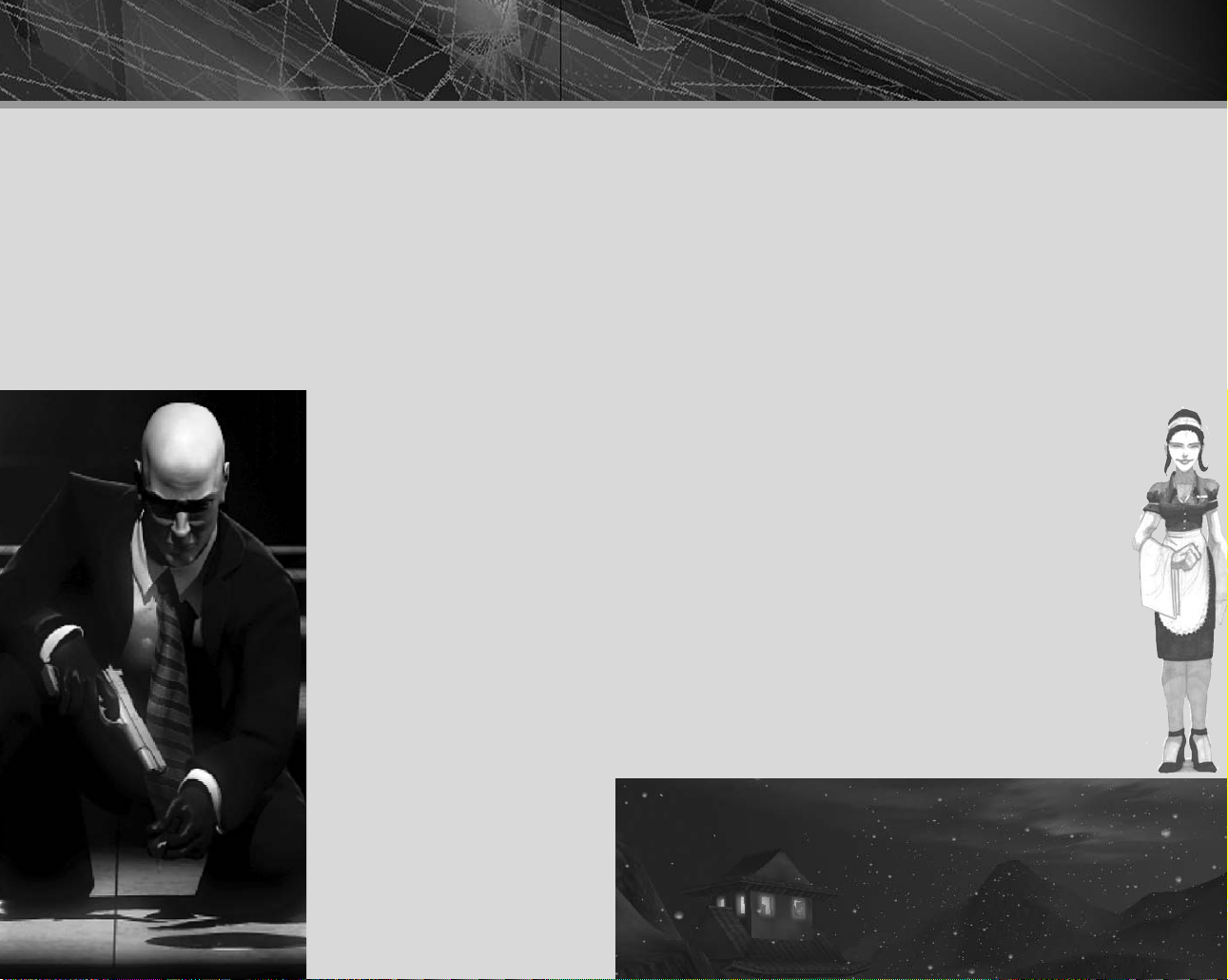
WARNINGS
Tech SUPPORT
EPILEPSY WARNING
A very small percentage of individuals may experience epileptic seizures when exposed
to certain light patterns or flashing lights. Exposure to certain patterns or backgrounds on
a television screen or while playing video games may induce an epileptic seizure in these
individuals. Certain conditions may induce previously undetected epileptic symptoms even
in persons who have no history of prior seizures or epilepsy. If you, or anyone in your
family, has an epileptic condition, consult your physician prior to playing. If you experience
any of the following while playing a video game – dizziness, altered vision, eye or muscle
twitches, loss of awareness, disorientation, any involuntary movement, or convulsions –
IMMEDIATELY discontinue use and consult your physician before resuming play.
PRECAUTIONS TO TAKE DURING USE
• The PC compact disc is intended for use exclusively on IBM compatible systems with
the minimum configurations specified on the system requirements of the game
purchased.
• Do not stand too close to the screen. Sit
a good distance away from the monitor,
as far away as the length of the cable
allows.
•Avoid playing if you are tired or have not
had much sleep.
• Make sure that the room in which you
are playing is well lit.
• Rest for at least 10 to 15 minutes per
hour while playing a video game.
HANDLING YOUR COMPACT DISC
Avoid bending the disc. Do not touch,
smudge or scratch its surface. Do not leave
the disc in direct sunlight or near a radiator
or other source of heat. Take occasional
rest breaks during extended play. Always
store the disc in its protective case.
ESRB RATING
This product has been rated by the
Entertainment Software Rating Board. For
information about the ESRB rating, or to
comment about the appropriateness of the
rating, please contact the ESRB at 1-800771-3772.
CONTACTING TECH SUPPORT:
If you have a technical problem with the game, our Support Department is here to help. Our web site contains up-to-date
information on the most common difficulties with our products; this information is the same as that used by our support
agents. If you are unable to find the information you need on our web site, please feel free to contact us via email, fax,
telephone or letter. (When contacting us via email or fax, please ensure to put the game title in the subject of your
message.)
Assistance Via the World Wide Web:
The fastest way to answer most questions is by visiting our online support. You may find the latest support information for
Hitman 2: Silent Assassin at http://www.eidosinteractive.com/support/index.html. Our support FAQs are available 24-7 for
your convenience. These pages are updated frequently and have the same information that our support techs will use to
answer your question if you call or email us. The answers to about 90% of the questions we are asked can be found there,
so it really is worth the time to take a look!
The second fastest way to get an answer to your question is to email us. (You will find our email submission forms at our
web site.) We typically respond to email queries within 24-48 hours during the business week. Response times can be
considerably longer over the weekend, holidays and immediately after a product release. It all depends on how many
people we have working and how much email is coming in at any one time, but we do try really hard to get you the right
answer as quickly as possible. Weekdays, excluding holidays, during the hours when the phones are open, we still give
email questions our highest priority.
Through this site you will also have access to our FTP (File Transfer Protocol) area where you can download patches and
new enhancements as soon as they become available.
Assistance via Telephone or Fax:
We are available to take your calls Monday through Friday between 9:00 a.m. and 5:00 p.m., Pacific Time at (415)
615-6220 (voice) or (415) 547-1201(fax). Our tech support department is closed on all major holidays. Note: You
are responsible for all toll charges when calling.
To ensure the quickest service you will need to be at your computer and have the following information at
hand:
•A complete listing of your computer’s hardware. (Contact your computer manufacturer if you are
unsure.)
• What version of Windows
•A copy of your DirectX Diagnostics report.
– Click on Start
– Click on Run
– Type dxdiag
– Click on OK
– Click on the Save Information button and save the file to your computer.
– When you call our Technical Support line either have this file open or have a printed copy. If you send
an email query you may attach the file to the email.
• What error message(s), if any, you have had.
• How the game is currently configured.
NOTE: OUR SUPPORT AGENTS DO NOT HAVE AND WILL NOT GIVE GAME HINTS STRATEGIES OR CODES
Product Return Procedure:
In the event our support agents determine that your game disk is defective, you will need to forward material
directly to us, please include a brief letter explaining what is enclosed and why you are sending it to us. The
agent you speak with will give you a authorization number that must be included and you will need to include a
daytime phone number so that we may contact you if necessary. Any materials not containing this
authorization number will be returned to you unprocessed and unopened. Your postage paid package should
be sent to the following address:
Warranty Policy
If our technicians determine that the product storage medium is found to be defective with ninety (90) days of original
purchase (as described in Eidos Interactive’s Limited Warranty and unless otherwise provided by applicable law) Eidos
Interactive will replace the item, free of charge, to the original purchaser, if the item is accompanied by the original dated
sales receipt, packaging and RMA#. If you do not have the original receipt or the warranty period has expired. Eidos
Interactive will replace the disk for a nominal fee.
Note: You are responsible for postage for your game to our service center.
®
you are using.
Eidos Interactive Customer Services
651 Brannan Street, suite 400
San Francisco, CA 94107
RMA# (include your authorization number here)
Page 3

CORNERED?
Call the EIDOS Interactive Hint Line
U.S.: 1-900-773-4367
Canada: 1-900-643-4367
Cost of call: $0.99 - $1.49/minute.
Must be 18 years of age
or have parent’s permission.
Touch-tone phone required.
CONTENTS
Game Setup ................................................ 2
Installing the Game ................................ 2
Uninstalling the Game ............................ 3
Configuring Your Game .......................... 3
Default Controls .......................................... 4
Introduction ................................................. 6
Chapters ....................................................... 8
Sicily ........................................................ 8
St. Petersburg ........................................... 9
Japan ...................................................... 10
Malaysia ................................................. 11
Nuristan ................................................. 12
India ...................................................... 13
Main Menu ............................................... 14
Menu Control ........................................ 14
Main Menu Options ............................. 14
Mission Elements ........................................15
Laptop Computer .................................. 15
In-game Display ..................................... 16
Equip Menu .......................................... 18
Inventory Menu ..................................... 19
In-game Menu ....................................... 20
Character Types ..................................... 21
Completing a Mission ............................ 21
Weapons & Equipment ............................. 22
Options ...................................................... 24
Graphics Options ................................... 24
Sound Options ...................................... 25
Control Setup ........................................ 25
Hints & Tips .............................................. 26
Credits ........................................................ 28
Tech Support............................................... 33
REGISTER YOUR GAME AT
www.eidosregistration.com
1
Page 4

GAME SETUP GAME SETUP
installing the game
1. Quit all applications and close all windows on your
desktop.
2. Place the Hitman 2: Silent Assassin CD in your CD-
ROM drive.
3.a After you close your drive, the Hitman 2 installation
menu will appear.
3.b If AutoPlay is disabled the menu will not appear. To
manually access the installation menu, double-click
the MY COMPUTER icon on your desktop, and
then double-click the CD-ROM icon that appears
in the newly opened window. Finally double-click
AUTORUN.EXE to open the installation menu.
4. Follow the on-screen prompts to guide you through
the installation process.
5. At the completion of installation the following two
options become available:
1) View ReadMe file. Refer to the Readme file for
updates, manual alterations and troubleshooting.
2) Run Hitman 2.
Uninstalling the game
If you need to un-install Hitman 2: Silent Assassin, you can do any of the following:
•Insert the CD in to the CD-ROM drive to activate the AutoPlay feature. This will bring
up the Launch Panel. Click the UN-INSTALL option and follow the onscreen prompts.
• Click the START button from the Windows taskbar. Choose PROGRAMS from the pop-
up menu. Locate the Hitman2: Silent Assassin shortcut menu within this group, click the
UN-INSTALL option and follow the onscreen prompts.
•Go to the Control Panel and choose ADD/REMOVE PROGRAMS. Click HITMAN 2:
SILENT ASSASSIN, select the ADD/REMOVE button and follow the onscreen
prompts.
Note: If you experience difficulties un-installing Hitman 2: Silent
Assassin, please consult the Troubleshooting and Performance
Issues section of the ReadMe File.
CONFIGURING YOUR GAME
The system configuration utility can be launched from the Hitman
2 group on the Windows Start menu. This utility is used to
configure Hitman 2: Silent Assassin to take maximum advantage
of your GFX hardware. The following options are available:
RESOLUTION Select the desired resolution from those
supported by the installed GFX hardware.
Note: You’ll find a separate graphics configuration screen in the
In-Game Menu. See page 24 for details.
SHOW BLOOD Enable or disable blood within the game.
P5 GLOVE Enable P5 Glove support.
GRAPHICS Use Hardware Transfer & Lighting and toggle
between windowed and full screen mode
SAVE AND LAUNCH Store all changes and launch the game.
RESET ALL SETTINGS Reset the system configuration to the
default settings.
CANCEL Quit out of the system configuration screen.
2
3
Page 5
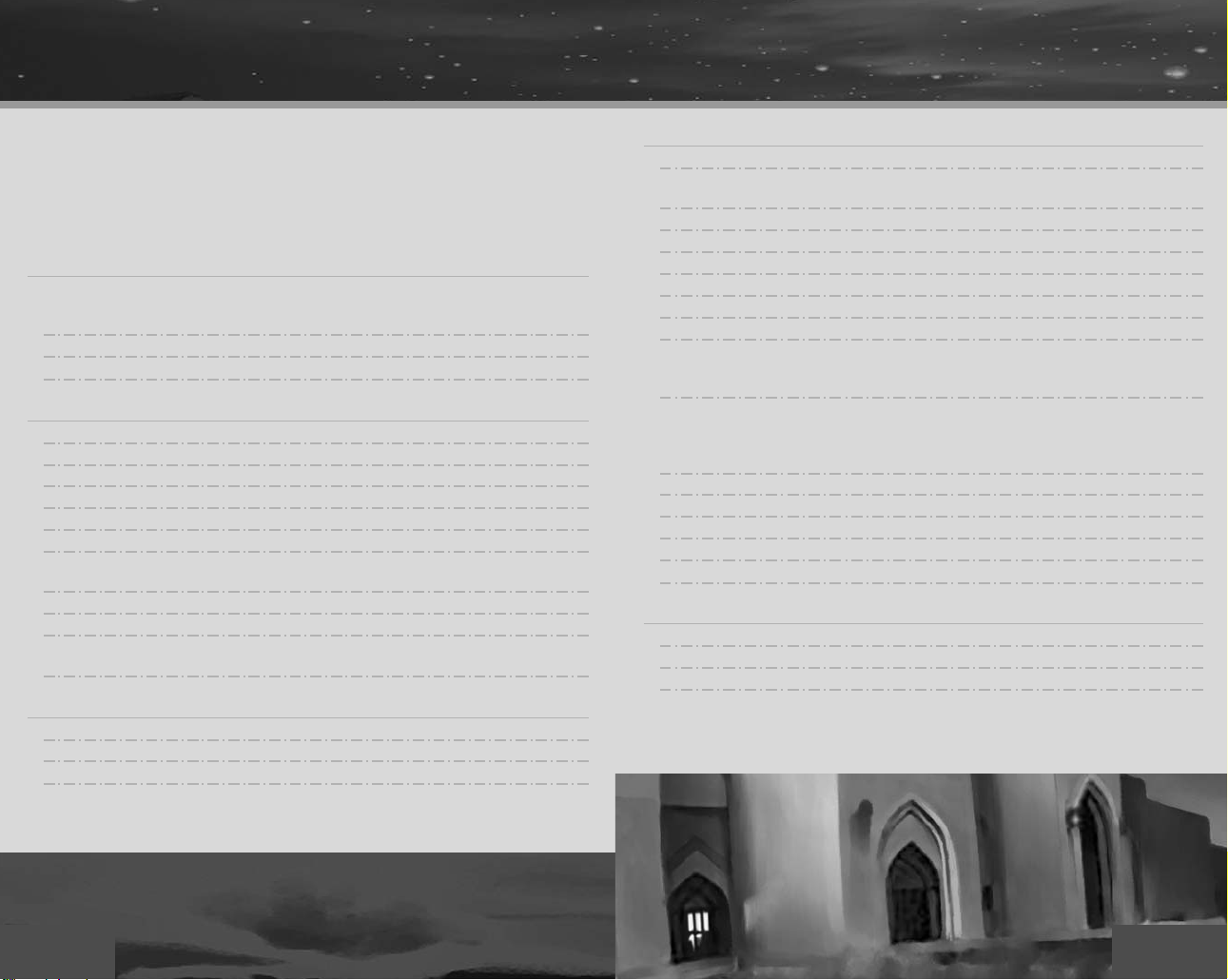
default controls default controls
Hitman 2: Silent Assassin allows you to reconfigure the controls on your PC keyboard and
mouse, keyboard, or keyboard and a gamepad. To reconfigure the controls, select BUTTON
CONFIGURATION from the Control Setup menu in Option mode (see page 25).
Note: In the list below, lmb indicates the left mouse button, rmb indicates the right mouse
button and mw refers to the mouse wheel.
GENERAL
Esc key Open (or close) In-game Menu: press once to pause the game
and open the In-game Menu; press a second time to return to
the game
cursor keys */@ Select menu item
Enter key Accept menu selection
MOVEMENT
W key Move forward
S key Move backward
A key Sidestep left
D key Sidestep right
Z key Lean left – double tap to step out
C key Lean right – double tap to step out
Left Shift key Run modifier – hold down while pressing a movement button
to run in this direction
Left Ctrl key Crouch modifier – hold down to take a crouched position
Spacebar Sneak – press to toggle Sneak mode ON/OFF.
Caps Lock Toggle walk/run. Press once (enable Caps Lock) and you will
always run. Press again (disable Caps Lock) to walk.
ACTION
E key Perform action (e.g. pick up item, open door, throw switch etc)
mw @ Next action*
mw * Previous action*
*If more than one action is available, use the Next/Previous
Action controls to cycle through the choices and release
the E key to activate your selection.
WEAPONS & INVENTORY
lmb Fire current weapon / use current item
1 key Close-combat weapon(s) – keep tapping to cycle through
available choices
2 key Pistol(s) – keep tapping to cycle through available choices
3 key SMG(s) – keep tapping to cycle through available choices
4 key Rifle(s) – keep tapping to cycle through available choices
5 key Binoculars
6 key Night vision goggles
8 key Lockpick
Q key Holster (or draw) current weapon – press once to holster the
current weapon; press a second time to draw the weapon again
(rifles will be dropped)
Quick Inventory – press and hold the Q key to display a quick
inventory in the upper right corner of the screen; scroll through
the list with the mouse; when you release the Q key, 47 will
draw that item/weapon
R key Reload current weapon
rmb Inventory – display a list of currently held weapons and items
G key Drop current weapon or item
M key Map
B key Mission briefing
CAMERA
F1 key First person view – press again to return to third person view
mw * Zoom in
mw @ Zoom out
In third person view, zoom in and zoom out affect the distance
between Hitman and the camera. When you’re using a rifle
with a scope attached, Zoom In and Zoom Out affect the
scope's magnification levels.
456
Page 6
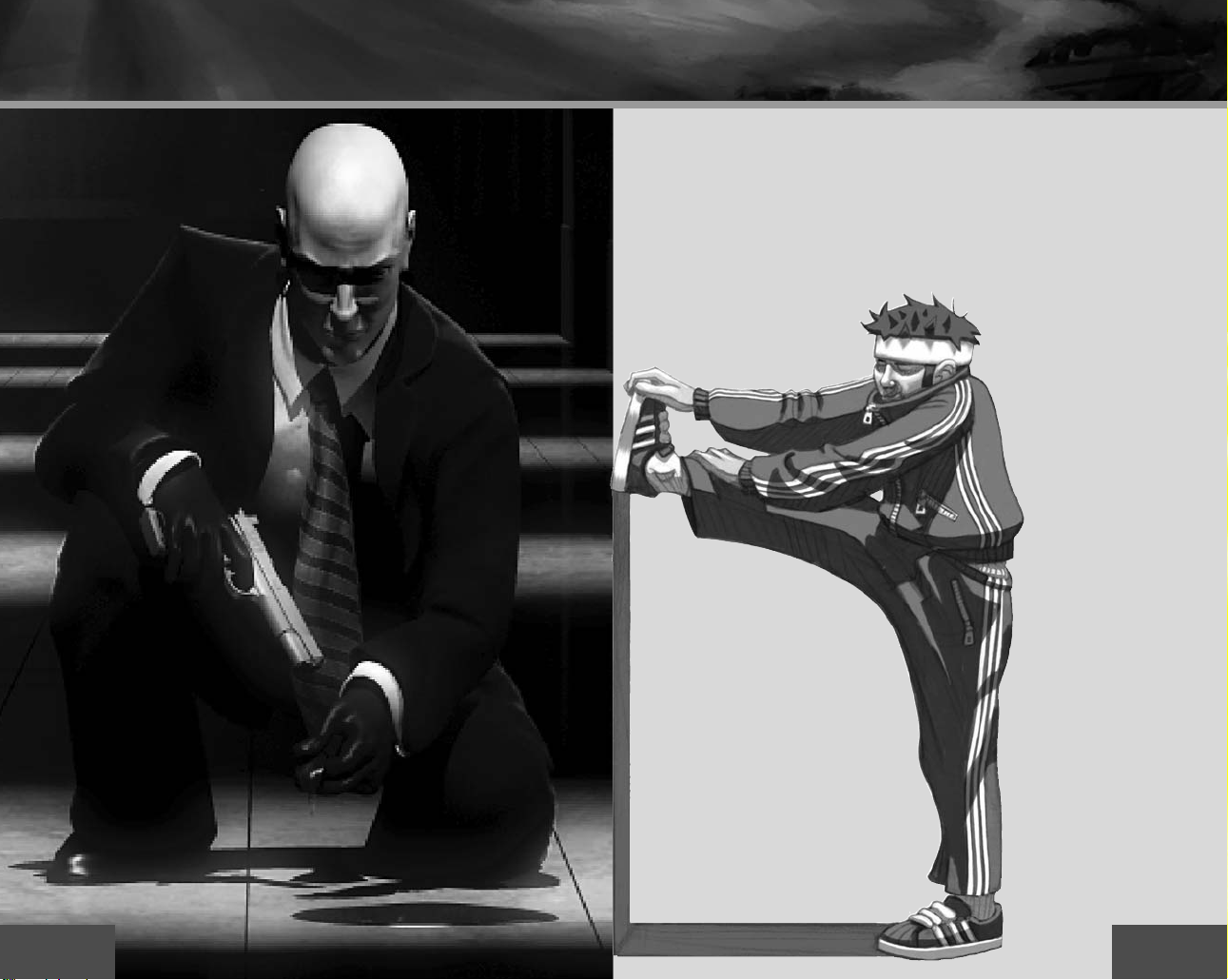
introduction introduction
Yo u’re back. Are you prepared? The past is about to catch up with you.
You — the hired gun with a sense of loyalty; the assassin with a sense of justice.
And faith? What of faith? Trust in your god, but carry a loaded gun.
Bind yourself with mastery of
weapons and thoroughness of
groundwork. Know when to take
your time, and when to strike
instantly.
Track down those who forced
you out of retirement. Seep
through the deep fractures
of the world. Flow through
the quarters of sin, crime,
greed and dishonor.
Be certain, 47, in such places
your enemies will hide. Until
the only safe place is behind
you.
Watch your back, 47.
The enemy is closer than you
think ...
7
Page 7

Chapters
Chapters
St. Petersburg
Once called Leningrad, this old city has seen more than its share of
bullets and betrayal. Expect guards, criminals, and soldiers to be well
equipped, experienced, and highly suspicious. Old Communists vie
with corrupt Capitalists for control of the wide-open boulevards,
where few can hide — least of all foreigners.
Sicily
Spring comes early to the Gulf of Castellammare. The citrus
groves west of Palermo are already in fruit by the end of February,
and the Sicilian air is rich with the scents of lemon and orange.
From the sea, hillside villages are splashes of pastel jewelry on a
brilliant carpet of green and gold.
The dome of the Church of the Carmine rises above the awnings
of local market stalls, where even-handed traders toil and prosper.
Yet above it all, the grasping shadow of the Cosa Nostra
lengthens.
Ominous.
Merciless.
8
This is difficult terrain, even for a trained assassin. Proceed with
caution.
9
Page 8

Chapters
JAPAN
Mountains cover three-quarters of Japan, with the
larger ranges running through the center of the Japanese
archipelago like a spine.
To w ering above a beautiful lake and archaic temple-
studded town emerges the sacred mountain of
Kurokiyama — an inaccessible site visited only by the
occasional Shinto pilgrim.
An ancient six-story castle with ceramic tiled hogyo
roofing and massive stonewalls looks down from its
strategic position high on the neck of the mountain. A
local shogun built it here during the Edo period — it is
a fitting setting for a 20th century oyabun like Masahiro
Hayamoto. From here he controls his yakuza
maneuverings and international arms deals.
Chapters
MALAYSIA
Kuala Lumpur, Malaysia. A city brimming with
prosperity, luxury and incredible opportunity.
Populated by a teeming chaos of cultures,
it attracts the sharks
of organized crime
from all over the
world. It’s a feeding
frenzy.
At the same time,
spears of sterile
office buildings
burst out over the
new and ancient
populace, reaching
for the skies. And
everyone is staking
a claim for the
future.
10
11
Page 9

Chapters Chapters
INDIA
A maze of small shops and bangalas (small houses) suggest some prosperity in this otherwise
poverty-stricken province. Sure enough a magnificent, ancient temple — complete with
marble inlays, glazed tiles, filigree partitions, priceless murals and gold domes — is protected
by the high walls of a fort … and fanatical believers.
NURISTAN
In a remote valley, hidden in the Hindu
Kush mountain range of Nuristan, lies a
secluded citadel. Currently, it’s ruled by a
local khan, Abdul Bismillah Malik, known
as Al-Khabir (The Big Guy), and his fierce
tribe of warmongering mujahedin.
12
A minaret doubles as a watchtower —
overlooking the steppes, hillsides and
nearby river. Anyone openly approaching
the citadel can be seen for miles. This, and
the solid brick walls surrounding the
citadel, seem to signal security, but this
stronghold has changed hands many times
over the centuries. A professional always
finds a way.
13
Page 10

mission elementsMain Menu
MENU CONTROL
On all menu screens you make a selection by
moving the mouse cursor over the menu
option you want, then clicking the left mouse
button to confirm. Alternatively, you can use
the cursor keys to highlight the menu option
you want and press the Enter key to confirm.
If there are more menu options than those
visible on screen, use the * or @ cursor
keys to scroll the menu up or down. To cancel and return to the previous menu, click the
BACK button or press the Esc key.
MAIN MENU OPTIONS
START Begin a new game.
CHOOSE DIFFICULTY At the beginning of a new game, select your playing level:
• NORMAL Recommended for beginners; 5 saves allowed per level.
• EXPERT For moderately experienced players; 2 saves allowed per level.
• PROFESSIONAL Seasoned player challenge; 0 saves allowed during a level.
LOAD If you have saved your game previously it
can be accessed from this menu. Select a file
from the list of previously saved games,
arranged by their relative difficulty selection and
level. A filename is displayed for each saved
game. Select the file you would like to use; the
game will be restored at the point at which it
was saved. You can delete saved games by
selecting the file, then clicking the DELETE
button.
OPTIONS Reset some game settings. See page 24
for details.
CREDITS See a roster of hitmen and
troubleshooters who brought you this game.
QUIT Quit out of game.
LAPTOP COMPUTER
Hitman uses a Laptop Computer to
communicate with the agency that assigns him
missions. All information pertaining to the
mission is stored on this laptop. It also serves as
a pre-mission preparation area. Select the
required item to access secret files and footage:
MISSION BRIEFING A detailed list of
objectives for the mission ahead. All objectives must be carried out successfully to
complete the mission.
SATELLITE MAP A plan view of the target area. Important items and information are
all displayed.
TAR GET INFORMATION Information regarding the target and his or her appearance.
SURVEILLANCE FOOTAGE Top secret, recorded footage of key information supplied
by Agency. Note: This footage is only available before the mission starts.
QUIT Exit out to the Main Menu.
MISSIONS Access a list of previously completed missions. From this screen you can select
a mission to play again.
CONTINUE Proceed with the mission.
14
15
Page 11

Mission elementsmission elements
IN-GAME DISPLAY
HEALTH BAR
THREAT METER
COMPASS
INFORMATION
16
AVAILABLE ACTIONS
CROSSHAIRS
CURRENT WEAPON/ITEM
SPARE AMMO
AMMO
HEALTH BAR Hitman’s current health: as he sustains damage and injuries the bar
begins to shrink. If the bar dips below 25% capacity it turns red to alert you to
Hitman’s predicament. Note: Damage is location based, which means a shot to the
head is almost certain to kill you while a shot to the arm will not.
THREAT METER Displayed in the top left of the screen under the health bar, this
meter indicates the level of danger Hitman is facing. The more the meter pulses, the
higher the danger. The meter can be a useful tool, and if monitored, can alert you to
potential problems such as a failed disguise.
AVAILABLE ACTIONS This is a context sensitive list of choices: it depends on your
location, the proximity of objects such as doors, dead bodies, etc.
and the currently selected item. If there is only one choice on the
list, press the Action button to perform it. If there are two or more
choices, hold down the Action button, use the Next Action or
Previous Action button to highlight the action you want,
then release the Action button to perform it.
CURRENT WEAPON OR ITEM OF EQUIPMENT If the
currently selected item is holstered (i.e. Hitman’s hands are
empty) then the display here is blank.
AMMO Remaining ammunition in the clip of the selected
weapon.
SPARE AMMO Backup ammunition available for the selected
weapon.
CROSSHAIRS Rifles with scopes are equipped with crosshairs
that show exactly where Hitman is aiming. The size of the
crosshairs indicates the accuracy of any shots fired — the larger
the crosshairs, the wider the grouping of any shots fired.
Note that while certain scoped rifles are inherently more
accurate, other factors have a bearing on accuracy. Sustained
bursts of fire and shooting while moving both have an adverse
effect; but standing still, or better yet lying down, and taking
time to aim and squeeze off a short burst will improve the ratio
of shots on target.
INFORMATION Useful information such as warnings
appears here.
COMPASS Indicates the direction Hitman is facing.
17
Page 12

mission elements
mission elements
EQUIP MENU
Displayed before a mission begins,
this menu allows Hitman to equip
himself for the task ahead.
AVAILABLE WEAPONS A list of
the weapons and equip-ment
that can be taken along for the
mission ahead. Select an item to
add it to your inventory.
EQUIPPED WEAPONS Lists the inventory of weapons and equipment
currently selected for the mission ahead. Select an item to remove it from
your inventory.
ITEM IMAGE Picture of the currently selected item.
ITEM INFORMATION Name and description of the highlighted item.
Various specifications are included for weapons: caliber, clip capacity, length
and weight.
MISSIONS Select this button to return to the list of previously completed
missions.
BACK Select this button to return to the Mission Briefing screen.
CONTINUE Select this button to start the mission.
Note: You can equip most of your smaller weapons for each mission, but you are
restricted to only one large weapon (rifle, shotgun, sniper rifle, etc.).
INVENTORY MENU
This menu allows you to manage your
inventory. It can be displayed at any time
during a mission by pressing the
Inventory button. The game is paused
while the Inventory Menu is open.
ITEMS LIST Shows available items.
Note: Items crucial to Hitman’s
mission, such as fiber wire, cannot
be dropped.
WEAPONS LIST Shows available weapons.
ITEM INFORMATION Highlight an item in either list and its name and description
are displayed here. Various specifications are included for weapons: caliber, clip
capacity, length, weight, bullets remaining, and clips remaining.
IMAGE Shows the currently selected item.
18
19
Page 13

mission elements
IN-GAME MENU
Press the Esc key at any time during play to pause
the game and access the In-game Menu. The
options are:
SAVE GAME Save the current game.
LOAD GAME Restore a previously saved
game.
DELETE SAVE GAMES Delete your stored
games.
OPTIONS Access the Options menu.
RESTART MISSION Choose to restart the
mission.
QUIT Select this and click YES to end the
current game and return to the Main
Menu.
CONTINUE GAME Exit the menu and
continue the current game.
mission elements
CHARACTER TYPES
A variety of character types live within the world of Hitman 2: Silent Assassin. Some of
these people pose no threat to Hitman’s mission and can actually be allies. Choose your
targets wisely!
TAR GET Your intended victim. There is at least one per mission, who must be
destroyed to complete mission.
ENEMY Hostiles, usually armed bodyguards of some description, whose job is to
protect the target.
INNOCENT Civilians and bystanders. They pose no direct risk to you so try not to
let them get caught in the crossfire.
POLICE Members of the local law enforcement community. They will attack if they
witness you so much as carrying your weapons unconcealed.
VIPs These are the people you have been charged with protecting. A positive mission
outcome is contingent upon ensuring their survival.
COMPLETING A MISSION
Once you make the hit, complete all other
objectives and successfully escape the area, the
mission is over. A ratings screen is displayed to
show how you performed. Statistics are
presented as a last mission score and an overall
score.
The categories are:
•Shots Fired • Enemies Killed • Rating
• Close Encounters • Enemies Harmed • Mission Time
•Head Shots • Innocents Killed
• Alerts • Innocents Harmed
20
Click the CONTINUE button to advance to the next mission.
21
Page 14

weapons & Equipment
weapons & Equipment
CLOSE COMBAT
Small, lightweight, and easily concealable, close
combat weapons such as knives and the fiber wire
allow near silent kills. They have their drawbacks
though, so are only used by the real professionals.
HANDGUNS
Lightweight and easily concealable, the pistols and
revolvers are perfect for close-up kills although they
make a lot of noise unless silenced. In a tight situation,
Hitman can always rely on the dual Silverballers for
the extra firepower.
SUB-MACHINEGUNS (SMG)
Only just concealable, the sub-machineguns are
perfect for fierce fire fights. Be warned though,
a high rate of fire can leave Hitman with an
empty clip and no more ammo.
RIFLES
Large and precise, the rifles are best used over distance.
Hitman is only capable of carrying one rifle at a time
and this cannot be concealed.
SNIPER RIFLES
Highly accurate and extremely powerful, the
sniper rifle is the definitive long-range weapon.
When its used in the hands of a skilled
professional, targets can be eliminated in a split
second. Positioning, patience and a steady hand
are pre-requisites for the sniper’s role.
BINOCULARS
These visual aids
are excellent for
spotting targets
and planning
safe routes
through your
missions.
MAP
An essential piece of
equipment if you are
to find your way
around.
The shotgun can have a devastating effect at
close range but when used over distance,
accuracy and damage are severely reduced.
22
SHOTGUNS
NIGHT VISION GOGGLES
The high-tech solution to
darkness, although your field of
view can be severely impaired.
23
Page 15

OptionsOptions
The options menu can be accessed from
both the Main Menu and the In-game
Menu. Three sub-menus are available for
adjusting graphic options, sound options
and game controls. Once you alter any
settings in these sub-menus, click the OK
button to save the changes and return to
the Options menu. To discard your
changes, click the BACK button.
GRAPHICS OPTIONS
These options allow you to reconfigure
the display settings for optimum
performance with your graphics card.
TEXTURE RESOLUTION Drag the
slider to increase the texture quality.
TEXTURE FILTER Select either
BILINEAR (fastest), TRILINEAR or
ANISOTROPIC (slowest).
DRAW DISTANCE Drag the slider right to increase the visible
distance.
OBJECT DETAIL Drag the slider right to increase the level of detail
on objects.
SHADOWS Enable or disable character shadows.
WEATHER EFFECTS Enable or disable weather effects.
ANTI-ALIASING Enable or disable FSAA.
DXT COMPRESSION Enable or disable texture compression.
SUBTITLES Turn in-game subtitles ON/OFF.
BUMP MAPPING Enable or disable bump mapping (if supported
by GFX card).
GAMMA CORRECTION Adjust the screen brightness.
BLOOD AND GORE Toggle blood display ON/OFF.
SOUND OPTIONS
Reconfigure the sound settings. Adjust
the top three options with sliders:
click and hold the slider and drag.
MUSIC Control music volume.
SPEECH Control the volume of spoken
dialog.
EFFECTS Control the volume of in-
game sound effects.
3D SOUND RENDERER Select either DirectSound or Open AL, depending on what
your sound card supports.
EAX Enable EAX 3D sound.
NUMBER OF VOICES Set the maximum number of voices played at one time.
CONTROL SETUP
Reconfigure movement and combat
controls. Click any option to change its
setting.
MOUSE SPEED Drag the slider
to the right to increase the
character’s response to mouse
movements.
INVERT MOUSE Allows you to flip
the Y axis, so that pushing up on the mouse looks down and vice versa.
BUTTON CONFIGURATION Assign different controls to the keyboard, mouse or
gamepad buttons. To change the mapping, click a command and then press the
new key or mouse button.
Note: Click the RESET TO DEFAULT button to reset to the default settings.
24
25
Page 16

hints & tips
hints & tips
• There are numerous ways to complete a mission.
If your plan isn’t working, try a new approach.
•It is nearly ALWAYS possible to make the hit
without collateral damage. Maximize your reward
by using stealth and resorting only to non-lethal
weaponry when neutralizing guards and/or other
obstacles when getting to your target.
•Use disguises and costume changes to throw off
your pursuers and gain access to otherwise
inaccessible areas.
•Bullets will pass through most doors and nearly
all windows.
•Pay attention to sound. An audible heartbeat
is a sign of danger — the enemy might just
be getting suspicious.
•By being cautious and using Keyhole mode
(“look through keyhole” feature) you can
further ensure a safe passage through rooms.
•Being in disguise doesn't mean you won't get
spotted. Suspicious behavior while in
disguise will still draw attention to yourself.
Therefore, it is advisable to walk instead of
run when in well-travelled areas, otherwise
guards may take notice of you.
26
27
Page 17

CREDITS
CREDITS
IO INTERACTIVE
PROGRAMMERS Bo Cordes
ARTISTS Jacob Andersen
ANIMATORS Barbara Bernád
SOUND Martin Poulsen
QA Michael Andersen
SCRIPT Morten Iversen
ENGINE Jens Bo Albretsen
PROGRAMMERS Rune Brinckmeyer
Jacob Gorm Hansen
Lars Piester
Hakon Steinø
Jeroen Wagenaar
Tobias Biehl
Svend Christensen
Peter Fleckenstein
Thor Frølich
Henrik Hansen
Rasmus Kjær
Peter Von Linstow
Jesper Petersen
Mads Prahm
Thomas Storm
Jens Peter Kurup
Frederik Budolph
Simon Holm
Petronela Cimpoesu
Hugh Grimley
Andreas Slot Vilmann
David Guldbrandsen
Karsten Hvidberg
Thomas Jakobsen
Peter Wraae Marino
Morten Mikkelsen
Martin Pollas
Henning Semler
Jens Skinnerup
Torsten Kjær Sørensen
MANAGEMENT Morten Borum
SUPPORT Else Andersen
VOICE ACTORS Massimo Agostinelli
MUSIC Jesper Kyd
Janos Flösser
Helle Marijnissen
Cæcilie Berg Heising
Ulf Maagaard
Clea Stewart
Anilla Akbar
Usman Akbar
David Bateson
David Berno
Susanne Buckhardt
Dmitri Golovanov
Aishah Jensen
Maasaki Kamio
Ismail Khalid
Radin Kasbani
Celestino Lancia
Vivienne McKee
Akira Oishi
Jeremy C. Petreman
Arsenij Rovinskij
Hussein Saleh
Alexandre Savin
Baghicha Singh Dhami
Clea Stewart
Katihja Sørensen
Carsten Tode
Manuella Vernaccini
Ethan Weisgard
Midoriko Weisgard
Mocap Actors
Klaus Hjuler
Tina Robinson Hansen
Bo Thomas
(www.jesperkyd.com &
www.lynnemusic.com)
Budapest Radio
Symphony Orchestra
EIDOS INTERACTIVE U.K.
PRODUCER Neil Donnell
EXECUTIVE PRODUCER Gary Moore
LOCALIZATION Paul Motion
MANAGERS Alex Bush
GROUP LOCALIZATION Flavia Timiani
MANAGER
PRODUCT MANAGER Nick Segger
HEAD OF Steve Starvis
COMMUNICATION
PR MANAGER Mark Allen
PR ASSISTANT Roxana Daneshmand
QA MANAGER Chris Rowley
QA SUPERVI SOR John Ree
QA ASSISTANT Ghulam Khan
MANAGER
PTC Anthony Peterken
TESTERS Adam Phillips
John Ree
Daryl Bibby
Adam Lay
Andrew Standen
Gabriel Allen
Jayne Whitfield
Jonathon Redington
Lawrence Day
Marc Crouch
Markus Poltorp
Marlon Grant
Martin Spencer
Noel Cowan
Phil Kelly
Ty rone O'Neill
Victor Tan
LOCALIZATION QA Marco Vernetti
SUPERVISOR
LEAD TESTER Maike Kohler
LOCALIZATION
PROJECT TEST Arnaud Messager
COORDINATOR
LOCALIZATION
TESTING Mickael Pesquet
M/C COORDINATOR Jason Walker
MASTERING ENGINEER Phil Spencer
COMPATIBILITY Ray Mullen
ENGINEERS Scott Sutherland
DIGITAL IMAGES Artbeats Digital Film
3rd PARTY SOFTWARE Expat
SPECIAL THANKS Rinat S. Rumyantsev
Byung-Joon Samuel Kil
Matthieu Chollet
Mona Spielmann
Joaquin de Prado
Garcia
Daniel Castro
Antonio Failla
Dario Scimone
Stefano Citi
Gordon Gram
Library
Freetype
Ogg Vorbis
Zlib
Vladimir Gavrilov
Martin Pond
Pat Cowan
28
29
Page 18

CREDITS
EIDOS INTERACTIVE U.S.
VP PRODUCT John Miller
OPERATIONS
PRODUCER
QA MANAGER Brian King
ASST. QA MANAGERS Ryan Natale
QA TEAM LEAD Ryan Natale
ASST. LEAD Beau Teora
QA TEAM Dan Franklin
Open Source Software
Hitman 2: Silent Assassin
We hereby gratefully acknowledge the work contributed by the open source community,
which has provided us with these indispensable tools.
Products included in the game:
•Expat XML Parser Toolkit (www.expat.org) released under the Mozilla Public License v1.1
(www.mozilla.org/MPL/MPL-1.1.html)
•Freetype Font Engine (www.freetype.org) released under its own license
•Bugzilla bug tracking system (www.mozilla.org/bugs)
•Zope web application server (www.zope.com)
Clayton Palma
Colby McCracken
Alexander Strayer
Andrew Tulley
Brian Falls
Mark Gloshen
Nick Wilson
Nevin Chou
Stephen Cavaretto
James Cabot
Jesse Andrews
Jeffrey Lowe
Henry Perez
Matt Ranalli
Erik Kennedy
Ralph Ortiz
Benny Ventura
Jacob Rohrer
Chris Bruno
was built using and including several Open Source products.
VP MARKETING Paul Baldwin
MARKETING DIRECTOR Chip Blundell
SENIOR PRODUCT Kevin Gill
MANAGER
MEDIA & MARKETING Wyman Jung
COORDINATOR
PR MANAGER Michelle Seebach
PR SPECIALIST Kjell Vistad
PR COORDINATOR Denny Chiu
PACKAGE DESIGN Soo Hoo Design
SPECIAL THANKS Rob Dyer
Kevin Weston
Kim Pendleton
Frankie Palmer
Li Shen
Denny Chiu
GregWu
Michael Minson
Micheal Kelly
Matt Gorman
Sean Amann
Renee Pletka
Eruch Adams
Mike Schmitt
Tom Marx
Mike Orenich
Hanshaw Ink & Image
30
Page 19

®
EAX
ADVANCED HD™ in Hitman 2: Silent Assassin
Contest Rules
No purchase necessary to win. All entries must be received by Creative Labs, Inc.
electronically or postmarked by 11:59 p.m. PST June 30, 2003 to be eligible for the
random drawing, July 15, 2003. To enter the contest, simply answer all the questions
and follow all the instructions to complete the entry form via the internet at
http://eax.creative.com/contest/hitman2 or by legibly hand printing on a 3"x 5” card the
words “EAX
name, address, email address, and telephone number and mailing the entry to: EAX
ADVANCED HD™in Hitman 2: Silent Assassin Contest, Developer Relations, Creative Labs,
Inc., 1901 McCarthy Blvd., Milpitas, CA 95035, U.S.A. Offer is open to all individuals,
except where prohibited by law. Entrants must be 18 years of age or older or with
parental or guardian’s consent. Limit one entry per person. 1 Grand Prize Winner will
receive 1 unit of Sound Blaster
Speaker system (approximate retail value: US$199.98). All decisions by Creative Labs,
Inc. are final and binding. Odds of winning will be determined by the number of eligible
entries received. Winner will be notified via email and/or postal mail. Winner will also
be posted on http://eax.creative.com Creative Labs, Inc., in its sole discretion, reserves
the right to modify the rules and terms, make prize substitutions or cancel this contest
without notice. Creative Labs, Inc. is not responsible for lost, late, or mutilated or misdirected entries. Please allow 8 to 10 weeks processing time. Employees, officers and
directors of Creative Labs, Inc., its parent company, affiliates, subsidiaries, advertising,
promotion and fulfillment agencies, their immediate family members and persons living
in their same household are not eligible to participate in the Contest. Void where
prohibited. All federal, state and local laws and regulations apply. All entries become
the exclusive property of Creative Labs, Inc., and will not be acknowledged or returned.
All federal, state and/or local taxes, duties or fees are the sole responsibility of the winner.
Winner may be required to sign and return a declaration of eligibility (in the form of an
affidavit) and compliance with contest rules, release of liability, and, where lawful, a
publicity consent agreement, all within 15 days of acknowledged notification. By
accepting and/or using prize, winner agrees to the use of winner's full name, voice,
and/or likeness for the purpose of advertising, publicity, trade, or promotion of Creative
Labs, Inc. and/or products without further compensation, unless prohibited by law. If a
selected winner cannot be contacted, is ineligible, fails to claim a prize, or fails to timely
return the completed and executed affidavit and releases as required, prize may be
forfeited and an alternate winner selected. In the event of a dispute regarding who
submitted an online entry, the entry will be deemed submitted by the authorized
account holder of the email account. By participating in the Contest, each participant
hereby releases and holds Creative Labs, Inc. and the employees, officers, directors,
shareholders, agents, representatives of Creative Labs, Inc., its parent company, affiliates,
subsidiaries, advertising, promotion, and fulfillment agencies, and legal advisors,
harmless from any and all losses, damages, rights, claims and actions of any kind in
connection with the Contest or resulting from acceptance, possession, or use of any
prize, including without limitation, personal injury, death, and property damage, and
claims based on publicity rights, defamation, or invasion of privacy.
®
ADVANCED HD™in Hitman 2: Silent Assassin Contest“ along with your
®
Audigy™Gamer and 1 unit of Creative Inspire™5.1 5300
™
®
© 2002 Creative Technology Ltd. All rights reserved. Creative, the Creative logo, Sound Blaster, the Sound Blaster logo, and EAX are
registered trademarks and Audigy, Sound Blaster Audigy, the Sound Blaster Audigy logo, Inspire, Creative Inspire, the Creative Inspire
logo, ADVANCED HD, EAX ADVANCED HD, and the EAX logo are trademarks of Creative Technology Ltd. in the United States and/or
other countries. All other logos, brands or product names are trademarks or registered trademarks of their respective holders and are
hereby recognized as such.
