Page 1
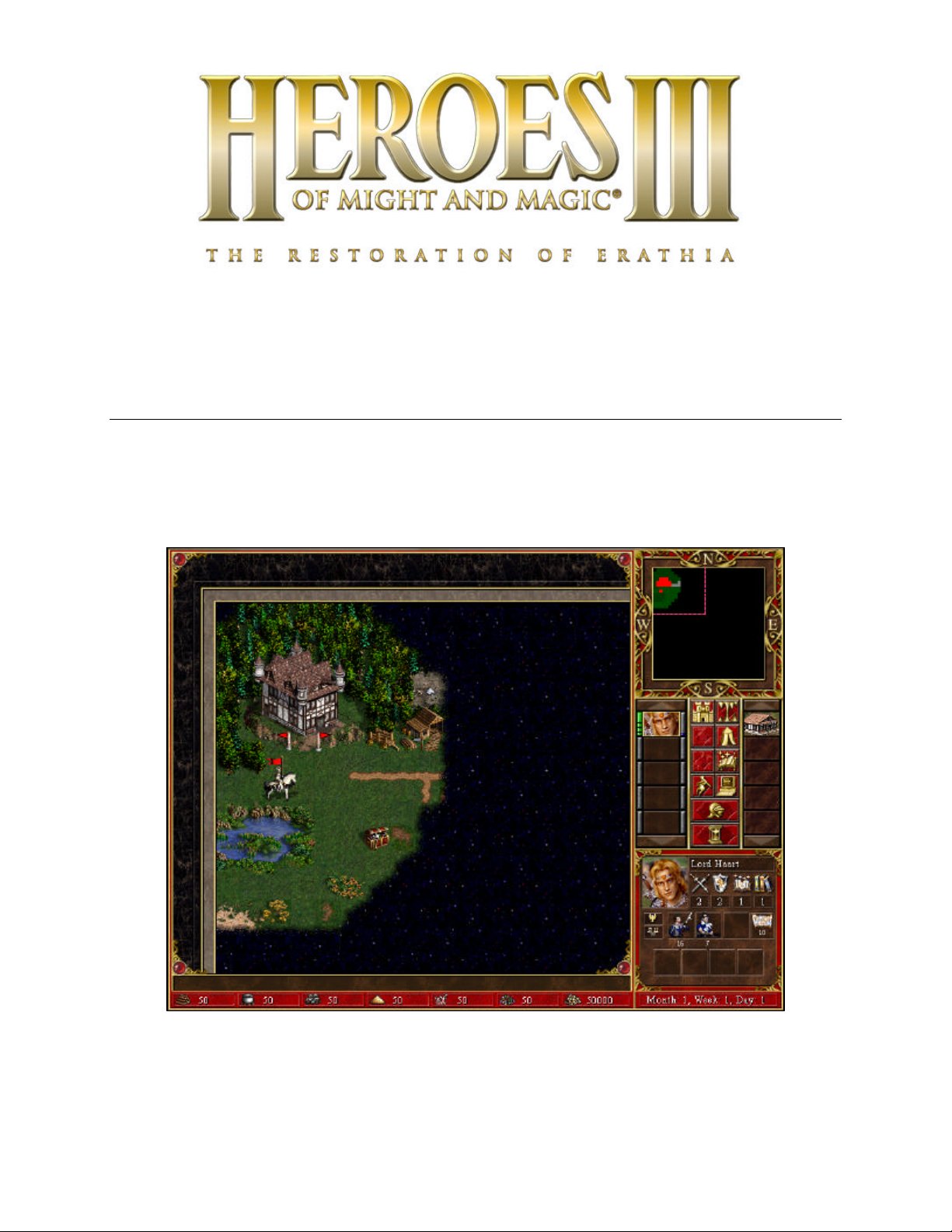
Welcome to the Heroes of Might and Magic III Tutorial! This tutorial is a great place to start,
not only for players new to the Heroes series, but for seasoned veterans to get a taste of what’s
new to Heroes III. This tutorial is designed as a read-along, so for best results you should print
this document before beginning, and follow the instructions as you play. In moments, you will
be learning the ins-and-outs of Heroes III.
First, launch the game, either by selecting PLAY from the autorun window, by double-clicking
the Heroes III desktop icon (if you chose to install it), or by selecting Heroes III from your
Windows Start Menu. After watching the intro, choose NEW GAME, then TUTORIAL. This
will bypass the scenario selection screen and directly load the tutorial map.
Week 1, Day 1
What you will see first is the Adventure Screen. This is where you will spend a great deal of
time while playing Heroes III. The main window provides you with a close view around your
heroes and cities, while the world map (located in the upper-right corner of the screen) shows
you a small view of the entire world. Notice that most of the world map is black – that is
Page 2

because until you send a hero to explore an area you won’t know what is there. Don’t worry
about any of the other buttons below the World Map, these will be described in greater detail
later.
Your first hero, Lord Haart, should already be selected (he’s sitting on his horse, waiting for
instructions). The first thing we’ll want him to do is visit the town, so place your mouse cursor
over the entrance to the town (between the two flag poles). Notice how the horse icon rears up
on its hind legs – this means that by traveling to that location, your hero will interact with
whatever is there. Also, the name and a short description of the location appears in the Rollover
Bar at the bottom of the screen (the rollover bar appears on nearly every screen in Heroes III and
gives useful, context sensitive information). When you click on a location, a set of green arrows
show the path your hero will take to reach the large green X. It is this X that marks your hero’s
destination. Click again on the same location and your hero will move to the castle (a fast way to
move is to simply double click on an intended destination – the first click selects the path, the
second click sends the hero). When the hero arrives at the entrance to the town, the view will
change to the Town Screen.
Town Screen
This is the Town Screen for the Castle town type (there are eight different town types in Heroes
III, each with its own unique creatures and buildings). Most of this screen is taken up by the
town view. Any structures or upgrades you build in this town will appear here. As you can see,
several structures have already been constructed. Specific information about the town is
displayed in the bottom-left corner of the screen, including town income (per day) and troop
production (per week). To the right of the town info are two rows of boxes. The top row is for
any troops that are currently in the town’s garrison, the bottom row is for any troops currently
visiting a town with a hero.
Page 3
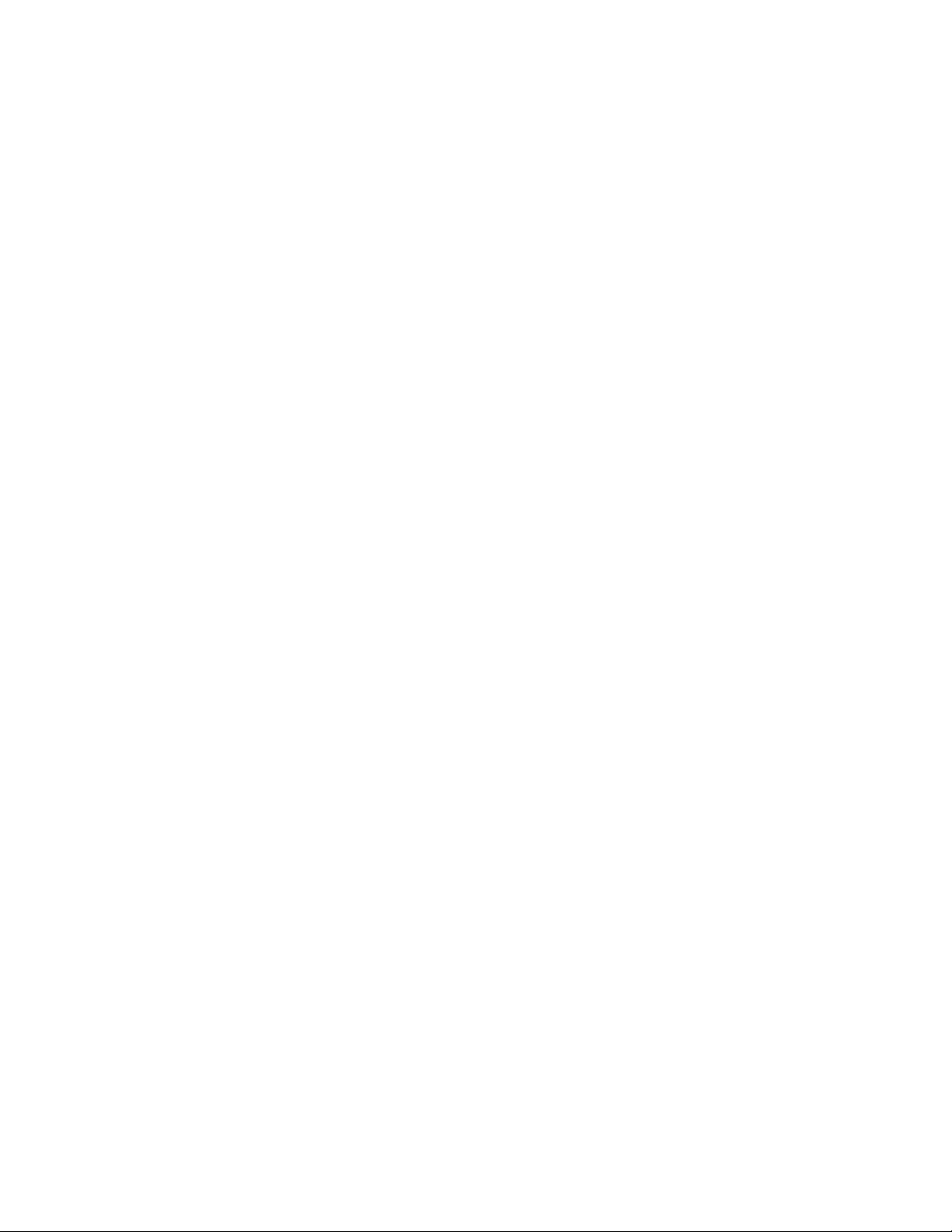
The first thing you will want to do is build a Fort. To do so, click on the larger of the two
buildings on the left side of the town view – the Town Hall – to enter the Hall Screen.
The Hall Screen is where you make all your construction decisions. Any building you can
currently build is shown with its name in a green bar. Any building that you can not build, but
can be built later is shown with its name in a red bar. If a building has been disabled or can
never be built, its name will appear in a gray bar. Once you have completely built or upgraded a
structure as high as it will go, its name will be displayed in gold.
Click on the picture of the Fort. You will be shown a description of what the Fort does, as well
as what resources are required to build it. Click on the Build button (in the lower left hand
corner of the popup window) and the Fort will be constructed.
Now that you have a Fort, click on it to view the Castle Window. This window shows you
information about all seven units that can be produced by this town. Any troop-producing
structures (usually referred to as Creature Generators) that are already constructed will show a
number of Available units (currently the Guardhouse, Archers’ Tower, and Barracks show units
available – the other structures have not been built yet). Click the Exit button (lower right) to
return to the Town Screen.
The round tower on the right side of the screen is your Mage Guild. It is here that heroes go to
learn the spells that they will cast while adventuring. Click on the Mage Guild, then choose to
buy a spell book. Since Lord Haart is a Knight, he does not begin with a spell book. All heroes
must have a spell book before they can learn or cast spells. Once you agree to purchase a spell
book, you are shown the Mage Guild Screen. Each of the spells the Mage Guild offers is listed
on scrolls on the various shelves in the guild. Left or right clicking on any spell scroll will show
you a description of that spell. When you are ready to leave, click on the Exit button (lower
right).
Your hero starts with troops, but it’s really just a token force, so you should buy any available
troops and add them to his army. Along the hill at the back of your town are three towers. Click
on the large central tower. The Recruit Pikemen window is displayed. Using the scroll bar you
can select how many troops you wish to purchase, and the total cost is calculated to the right.
However, the fastest way to buy troops is to use the Maximum button (the four up arrows at the
bottom of the popup window) which will automatically calculate the maximum number of troops
available that you can currently afford. Click the Maximum button, then click the Recruit button
(bottom center). Notice how there are now Pikemen in the garrison row of your town.
The other two towers will allow you to purchase Swordsmen and Archers. Use the Maximum
button and recruit these troops as well.
Now that you’ve purchased troops, you will want to move them into your army. To do so, click
on the unit you wish to move, then click on an empty slot in the hero’s army (bottom row). You
can also move troops together, or rearrange them within an army. For example, if you click on
the newly purchased Pikemen, then on the Pikemen that Lord Haart already had, they will
combine their numbers into a single, larger stack. Now click on the newly purchased
Swordsmen, then on the Pikemen in your hero’s army. Notice that since they were not the same
troops, rather than combining, they switched places. Experiment with moving troops around, but
Page 4
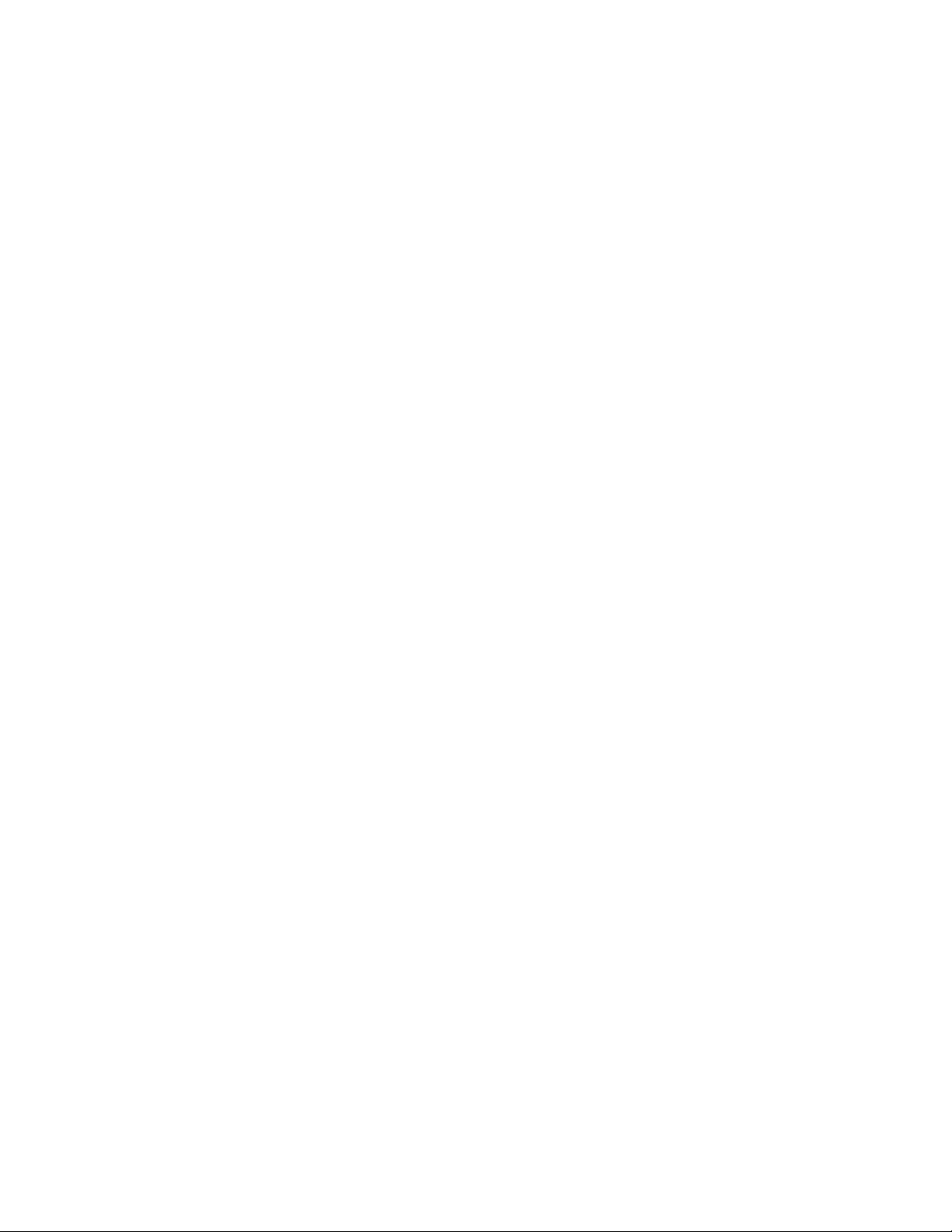
when you are done, make sure that all the troops are in Lord Haart’s army, then exit the Town
Screen by clicking on the Exit button (bottom right).
Just to the east of your Castle town is a Sawmill. Click once on the Sawmill’s entrance, then
again to start your hero moving. When you arrive, your hero will automatically claim the
Sawmill’s production for your faction by placing a red flag (your faction’s color) on the Sawmill,
and you will receive a message telling you the Sawmill’s production. As you will discover,
many objects in Heroes III may be flagged.
Also notice that while your hero moved toward the Sawmill, some of the dark shroud covering
the map was revealed. Just to the southeast of the Sawmill is an Ore Pit. Wood and ore are the
basic resources needed for building nearly any town structure, so these should be the first
resources you seek out early in the game. Go claim the Ore Pit now.
Excellent. You now have secured wood and ore for your faction. Now, just to the west is a
treasure chest. Double click on it to move Lord Haart there, he will automatically pick it up
when he arrives. Sometimes you will find that treasure chests contain some sort of magical
artifact. Most times, though, they will contain gold, and you will be given a choice of either
keeping the gold, or distributing it to the peasants in exchange for experience points. Choose the
experience this time, because it should be enough for your hero to gain a level!
Congratulations, Lord Haart now has enough experience to reach 2nd level. Two things happen
when a hero gains a level. First, he gains +1 to one of his primary skills (Attack, Defense,
Power, or Knowledge). Second, he is offered two choices of Secondary Skill that you must
decide which you wish the hero to learn. The choices will either be a skill the hero does not
have, or an improvement to a skill that he does have. Right clicking on a skill will display its
description, so take a look at both, and pick whichever one you like.
Well, that was enough for one day, don’t you agree? Located at the bottom of the button row
just below the World Map is a button with a picture of an hourglass. Click on that button to end
the current turn. Your opponent(s) will then take their turns, and a new day will begin.
Week 1, Day 2
The first thing you’ll want to do today is build up your town, so move your hero back to the
castle. Once inside, click on the Town Hall and build a Griffin Tower. Recruit the available
Griffins and add them to Lord Haart’s army the same way you did for the other troops, then exit
the Town Screen.
Once back out on the adventure map, you should probably do a little more exploring, so have
your hero follow the road east past the Sawmill and Ore Pit. You will soon see a waterfall with a
stone face next to it. This is a Fountain of Youth, so be sure to pay it a visit. The Fountain of
Youth is just one of many locations that will boost your army’s luck or morale, or give you a
movement bonus for the rest of the day or week. These objects do not get flagged like mines,
and may be used by anyone. Morale and luck effects typically last until your next battle, so
visiting one of these sites multiple times does nothing until the current effects wear off.
End your turn.
Page 5

Week 1, Day 3
You don’t always have to march a hero into a town to view the town screen. Scroll the screen so
that you can see the Castle town – to scroll the screen, simply move the mouse cursor to the edge
of the screen and the map will scroll until you move the cursor away from the screen’s edge then hold your mouse over the Castle (above the town’s entrance). Notice how the cursor
changes into a small castle icon. Click once on the Castle town to select it and center it in your
view, and click on it again to view the Town Screen.
Use the Town Hall to build a Blacksmith. Blacksmiths provide heroes with war machines. First
Aid Tents heal the wounded during combat, Ammo Carts provide unlimited ammunition to your
ranged troops, and Ballistas will assist your army in attack and defense. The Castle town builds
Ballistas. Since there is no hero in town, there is no need to buy a Ballista, so exit the town
screen and we’ll go back to our hero.
Just below the mini map you will see a portrait of your hero, Lord Haart. Click on the portrait to
select him as the active hero and center him in your display. Continue to follow the road to the
east, you will eventually see a Griffin Tower that bears a striking resemblance to the one you just
built in your Castle town, and it should – every week it has troops to recruit, just like the one in
your Castle town. Visit the Griffin Tower and purchase any Griffins that are available. They will
be automatically added to your army.
Notice how the Griffin Tower is now flagged with your color. Every creature generator that can
be built in a town can also be found as a stand-alone building. By flagging a creature generator,
you add a portion of its production to every similar generator you own in a town, increasing the
number of those creatures that are available in those towns at the beginning of each week.
Having purchased the Griffins, head back to the road and follow it to the southeast through the
mountain pass. The large skull-shaped rock up ahead is a Subterranean Gate. Enter it to see one
of the entirely new features of Heroes III – the underworld!
This is the underworld, an entire subterranean level which behaves exactly like the surface level
above. In any scenario which contains two levels, you may switch between them using the
Surface/Underworld View button on the right-hand side of the screen. It is the top-right button,
located just below the mini map. Travel between the Surface and Underworld levels is typically
accomplished by Subterranean Gate, though you will undoubtedly discover other means of travel
as you play the game.
To the west of your current position is an artifact… the Greater Gnoll’s Flail. It will provide you
with a combat bonus, so go pick it up. Don’t worry that it’s guarded, this should be an easy fight.
Page 6

Combat Screen
This is the Combat Screen. Your hero and his army are lined up along the left side of the screen.
In any combat, this is the Attacker’s side of the screen. Defenders line up along the right side of
the screen. Combat is detailed more fully in the manual (pg. 40), but since this is a simple fight,
we’ll just go over the basics.
Combat is handled in turns. The order in which creatures act is based on their speed. Since your
Griffins are the fastest unit on this battlefield, they get to act first, and to show this, they are
highlighted by a yellow outline.
The shaded area around your Griffins indicates how far they can move in a single turn. Move the
mouse around the battlefield, and watch how the cursor changes. When the mouse is within the
shadow of the Griffins, it becomes a “fly” icon (or a “walk” icon for non-flying troops), showing
that you can move here. Click as close to your enemy as the movement shadow allows.
If your Griffins (or any of your units) receive Good Morale, it means they may immediately
attack again. If this is the case, move them closer to your enemy. The goal here is to close the
distance between your troops so that you may attack them.
Whenever units are adjacent to each other, they may attack. If you hold the mouse over the
border between hexes where you and your enemy stand (or where you will be standing at the end
of your move), the enemy unit will be highlighted in blue, and the mouse cursor will become a
“sword” icon. The direction the sword points indicates the direction that you will attack from.
Page 7

When it becomes your Archers’ turn, don’t move them. Instead, place the cursor over one of
your enemies and click. Units with missile weapons do not have to be adjacent to an enemy to
attack. In fact, you can not make a ranged attack if an enemy unit is standing next to you.
Continue moving, attacking, and shooting until all the Gnolls are dead. You will have won your
first victory!
After each combat, you will be shown the Combat Results Window. This window breaks down
the losses to each side and any experience your hero has gained if you were victorious. Click the
Check button to close this window. You will then be shown the Artifact you just won from the
Gnolls. It will be automatically added to your hero’s inventory, and equipped on the hero if
space permits (for more information on equipment, see pg. 31 in the manual). On the Artifact
popup window, you may right click on the picture of the artifact to view information about it.
If your hero has gained enough experience to gain a level, you will then be shown the Gain a
Level window, which is identical to the one you saw when you received experience from the
treasure chest on Day 1.
So, with the full day that today has been, you should now end your turn.
Week 1, Day 4
Let’s go back a moment and take a look at your Castle town. Since you’re underground, the
fastest way to get there is to use the town portrait button on the right side of the screen, the same
way you used the hero portrait button to select your hero. Single clicking on the town button
will center your view on the town. Double clicking will open the town screen. Do that now.
All units in Heroes III may be upgraded, but to do so you will need to upgrade the buildings that
produce those units. Use the Town Hall to build a Guardhouse upgrade. Once the upgrade
builds, click on the Tavern building located next tot he Town Hall. The Tavern is where you
recruit new heroes. At any given time there will be two heroes available to hire. In this case,
two Cleric heroes are available. Right click and hold on a hero’s portrait to display information
about that hero. Look at both, and hire whichever one you want by clicking on the Recruit
button. The hero will appear in the ‘Visting Hero’ row on the Town Screen.
Click on the Cleric’s portrait, then click on the box just above him. Notice how the hero and all
troops under his command move into the garrison row. Every town may have a garrison hero,
and if the town is attacked that hero will defend from within any fortifications that are present.
Also, by moving a hero into the garrison, you allow another hero to be hired or to enter the town.
Move your hero back out of the garrison by clicking on his portrait, then clicking on the box
directly below him. Again, the whole army will move to the ‘Visiting Hero’ row.
Since you built an upgraded Guardhouse, it would be a good idea to upgrade your Cleric’s
Pikemen. Double click on the Pikemen to bring up their info screen, then click on the Upgrade
Unit button. You will be shown how much it will cost to upgrade your troops. Click Okay to
accept the upgrade, and all your Pikemen will be upgraded to Halberdiers.
Not forgetting about Lord Haart, exit the Town Screen, and notice that your Cleric’s portrait has
been added to the portrait row on the right side of the screen. Just above the End Turn button is
the Next Hero button. Each time you click this button your view will change to the next hero
Page 8

(with remaining movement points) in order of how they appear on the portrait window. Click
until the view is on your Knight.
Move your Knight to the sign up ahead, and follow the instructions there. Once you have
flagged all four mines, continue down the passage to the southwest as far as your hero can move.
If you try moving farther than your hero has movement points to reach in the current turn, the
movement arrows and destination X will be colored red instead of green. Red arrows show the
path that the hero will take, but indicate movement that will take place on the next or subsequent
turns. Since you’re out of movement for this turn, end the turn now.
Week 1, Day 5
Notice how the movement path from the previous turn has stayed, but has now turned green to
indicate movement that can be completed this turn. Among the buttons on the right sided of the
screen is a Move Hero button. Click on this to have your Knight complete any movement left
over from last turn, then continue west and north and proceed through the Subterranean Gate.
You have traveled clear under the ocean! But this isn’t a vacation spot, this is the home of the
Demons and Devils of the infernos. It’s a good thing that there is a road here – lava terrain
causes a movement penalty for any heroes or creatures that are not native to the infernos. Other
poor terrains you will encounter include rough, desert, swamp, and snow.
To the southwest is a War Machine Factory. It behaves just like the various Blacksmiths that can
be found in towns, but with one exception – you can purchase all war machines. For now, go to
the War Machine Factory and purchase a Ballista.
You’re doing well, but with another day at an end, it’s time to end your turn.
Week 1, Day 6
Move your Knight along the road to the Star Axis structure. As you can see, a visit to the Star
Axis increases your Power skill by +1. Just like objects that increase your luck or morale, there
are sites to visit that will increase your primary stats or teach you new skills as if your hero had
gained a level. These effects are permanent. As a general rule, any number of heroes may visit a
single site, but heroes my only gain the benefit of the site once.
Further down the road is an Inferno town. The presence of a citadel means that the town has at
least minimal fortifications, so it’s a good thing you stopped at that War Machine Factory. Move
toward the town, where you will be joined by several Archangels, then launch your attack on the
town by marching your hero up to the front entrance. Instead of a Horse icon, the mouse cursor
will show that you are about to enter combat by turning into a Sword icon.
Page 9

Siege Combat Screen
The enemy units in this combat are significantly stronger, but should be no problem for you.
Since the enemy is inside their castle, you will need to knock down the walls with your catapult,
shoot over the walls with your archers or ballista, or fly over the walls with your archangels or
griffins. Once your catapult breaches a wall, or when an enemy unit comes out of the castle gate,
your footsoldiers can get involved in combat.
Your hero can cast a spell once each round, until he has spent all of his spell points. To cast a
spell, click the Cast Spell button at the bottom of the screen. The Spell Book will open, allowing
you to choose a spell, then choose a target. Some spells are beneficial and may be cast on your
own units, others are harmful and should be cast on the enemy. Right click on any spell to view
its description.
Fight the combat. Should you lose, simply load your Autosave, end your turn, and try again.
Wow, that was some combat, and Lord Haart may have gained enough experience for two levels.
Choose what you want, then march into your newly acquired town.
Page 10

This is the Inferno Town Screen. Despite its different appearance, building and recruiting is
handled exactly the same. Click on the Town Hall (on the hill on the left side of the screen), and
build the Birthing Pools. The Birthing Pools are one of many Horde Structures that can be built
in Heroes III. Each town type has one or two horde structures, which when built, increase the
weekly production of the creature generator they are built for. Similar to the horde structures are
Resource Silos. Resource Silos are added to an existing marketplace, and produce additional
resources for your kingdom the same way a mine does.
Switch to your Castle town by clicking on the town portrait button on the bottom-right of the
screen. This works in the same fashion as the town portrait buttons on the adventure screen.
Click on the Town Hall and buy a City Hall. Notice how the Town Hall Building has now been
upgraded to the City Hall. In Heroes II you needed to build a Castle to increase your town’s
income, but in Heroes III, town income is dependant upon its Hall. Upgrading the Town Hall to
a City Hall doubles your town’s income. Later you can build the City Hall into a Capitol, which
will double your town’s income again.
Exit the town screen and end your turn.
Week 1, Day 7
Starting out from your Inferno town, send your Knight northeast along the road until he reaches
the shipyard. Not all towns in Heroes III can build shipyards, so in many cases you will need to
seek out one on the adventure map. Shipyards are flaggable structures, allowing you to build
boats without actually sending a hero there. Visit the shipyard (it will flag to your color), and
purchase a boat, then move your Knight onto the boat. Notice how the cursor changes to a boat
icon to indicate that you will be boarding the boat. Boarding (or leaving) a boat uses any
remaining movement points your hero may have for that day.
Page 11

Go back to the Inferno Town Screen, and use the Town Hall to build Brimstone Stormclouds.
Every town has at least one special structure that it can build. These structures typically add
morale or luck to garrison heroes, or stats or skills to visiting heroes. Right clicking on any
building will display specific information about it and any bonuses it provides.
Having done that, end your turn.
Week 2, Day 1
With the start of a new week, all creature dwellings in towns and on the adventure map
repopulate. Since Lord Haart is already on a boat, and it would take too long for him to come
back to the Inferno town for troops, you’ll have to hire another hero to bring them to him.
Go into the Inferno Town Screen, then use the Town Hall to build a Tavern. Enter the Tavern
and recruit a Heretic hero. When the hero appears on the town screen, recruit any Familiars that
are available and move them into the Heretic’s army, then exit the town screen.
The Heretic should already be selected. Move him to the ship. The cursor will change to two
arrows pointing opposite directions, indicating that heroes will trade. Details on the Trade Screen
can be found in the manual (pg. 32), but all you need to concern yourself now is moving the
Imps from the Heretic’s army (on the left), into Lord Haart’s army (on the right). Troops and
items are moved the same way as in the town screen. Click on the Imps, then click on an empty
spot in Lord Haart’s army. When you’re done, exit this screen.
Use the Next Hero button to select your Knight. Boat movement is treated exactly like land
movement. The cursor will change when placed over any object you can visit at sea, and will
change to a Boat Anchor over any piece of land where your hero could leave the boat. Sail the
boat east to the grassy island, then land anywhere along the shore.
Since getting off the boat used the remainder of your Knight’s movement, end the turn.
Week 2, Day 2
There is one more battle you must fight, and that is against an enemy hero! Just up ahead is
Charna, a Death Knight of the Dark Necropolis cities. She’s a little far from home and has a
small army with her, but you should be able to defeat her with little effort. Conduct combat, then
continue here.
Having dealt with Charna, you can now visit what she was guarding – an Obelisk. Whenever
you visit an Obelisk you will be taken to the Puzzle Screen. Pieces of the puzzle will be revealed
each time you visit a new obelisk. The area shown in the puzzle shows you the location of the
Grail, an item that you should always seek out any time you play, as it will give you a significant
advantage against your enemies. Since there is only one obelisk on this map, the entire puzzle
has been revealed. Do you recognize the location marked by the X on the map? You should, it’s
right near your starting Castle town! Exit the puzzle screen and go take a look.
Page 12

Select your Cleric hero and move him so that he is standing between the two large tree stumps
southeast of the Castle town. This is the location where you will dig to see if the Grail is actually
here (sometimes the map indicating the location of the Grail is not entirely accurate – some of
the land’s features may have changed in the years since the Grail was hidden and its map was
made). Since digging for the Grail is a full day’s work, your hero will have to spend the night
here and dig in the morning.
End the turn.
Week 2, Day 3
Select your Cleric hero. Press the D key to dig for the Grail.
Congratulations! You’ll want to take this back to town, but since you spent the whole day
digging, you’ll need to spend the night here again.
End the turn.
Week 2, Day 4
Select your Cleric hero, and move him back to your Castle town. Click on the City Hall – you
will be asked if you wish this town to be the permanent home of the Grail. Say yes. There is
only one Grail in any game, which means that only one city will gain the benefit of the Grail
during any game. Additionally, a Grail Structure is a permanent feature, so don’t lose the town
to your enemies or they will gain the benefits of ownership for themselves!
By building the Colossus, you have won the game. When you exit the town screen you will be
shown your score, but for now, right click on the Colossus to view its benefits. As you can see,
sucessfully finding the Grail and bringing it to one of your cities is worth all the time and effort!
Not only does it greatly boost your income and creature growth, but each town gets a unique
bonus, just for being known as the “Home of the Grail.”
Congratulations! You have completed the Heroes of Might and Magic III Tutorial. You may
wish to read more of the game manual, or you may wish to just jump right in and play either a
single scenario or begin the campaign for the Restoration of Erathia. Good luck!
Copyright 1999, The 3DO Company. All Rights Reserved. Heroes of
Might and Magic, New World Computing, 3DO, and their respective
logos are trademarks, and/or service marks of The 3DO Company in the
U.S. and other Countries. All other trademarks belong to their respective
owners. New World Computing is a division of The 3DO Company.
