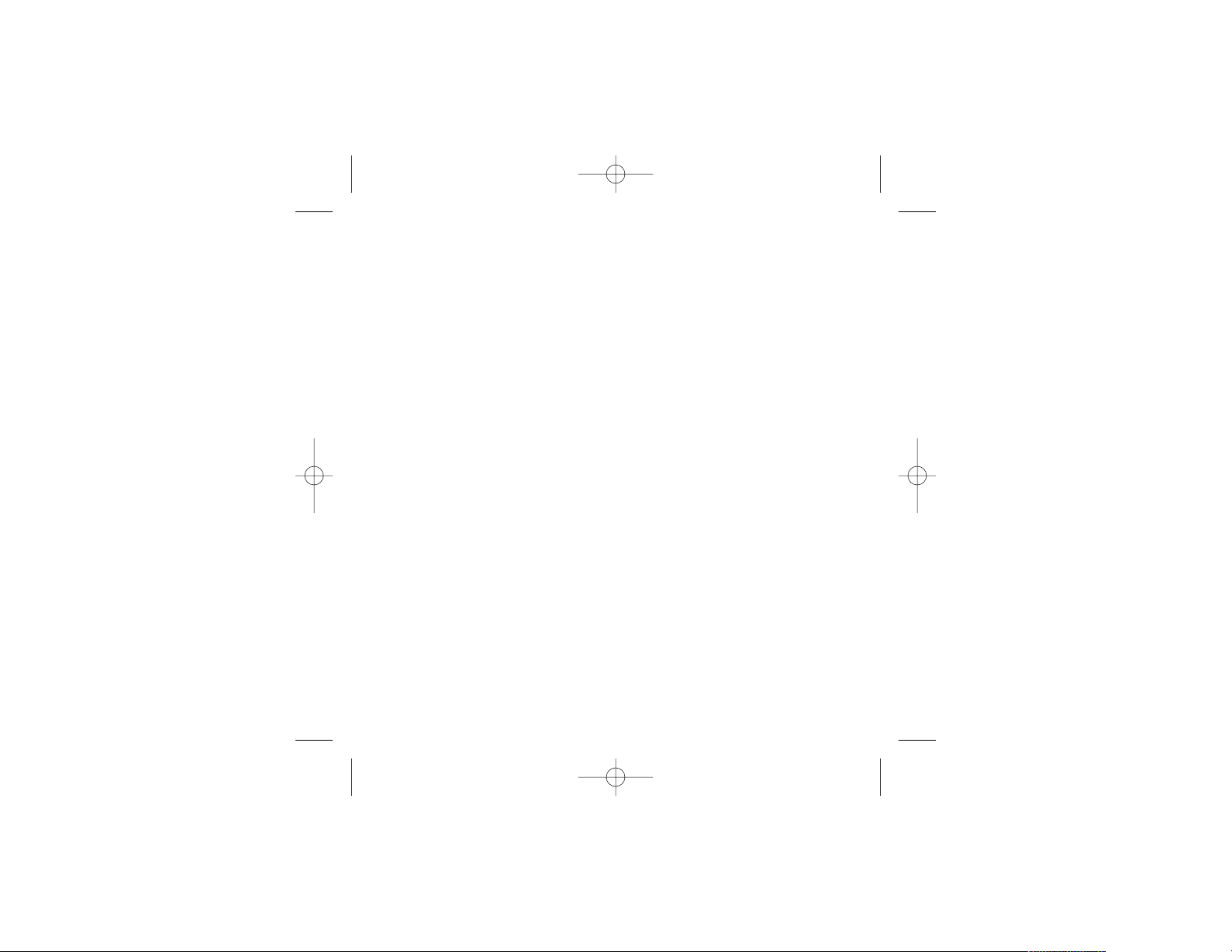
BLUE TAKES YOU TO SCHOOL
PC MANUAL FRONT COVER
BlueToSchoolPCManInt 6/16/03 3:41 PM Page 1
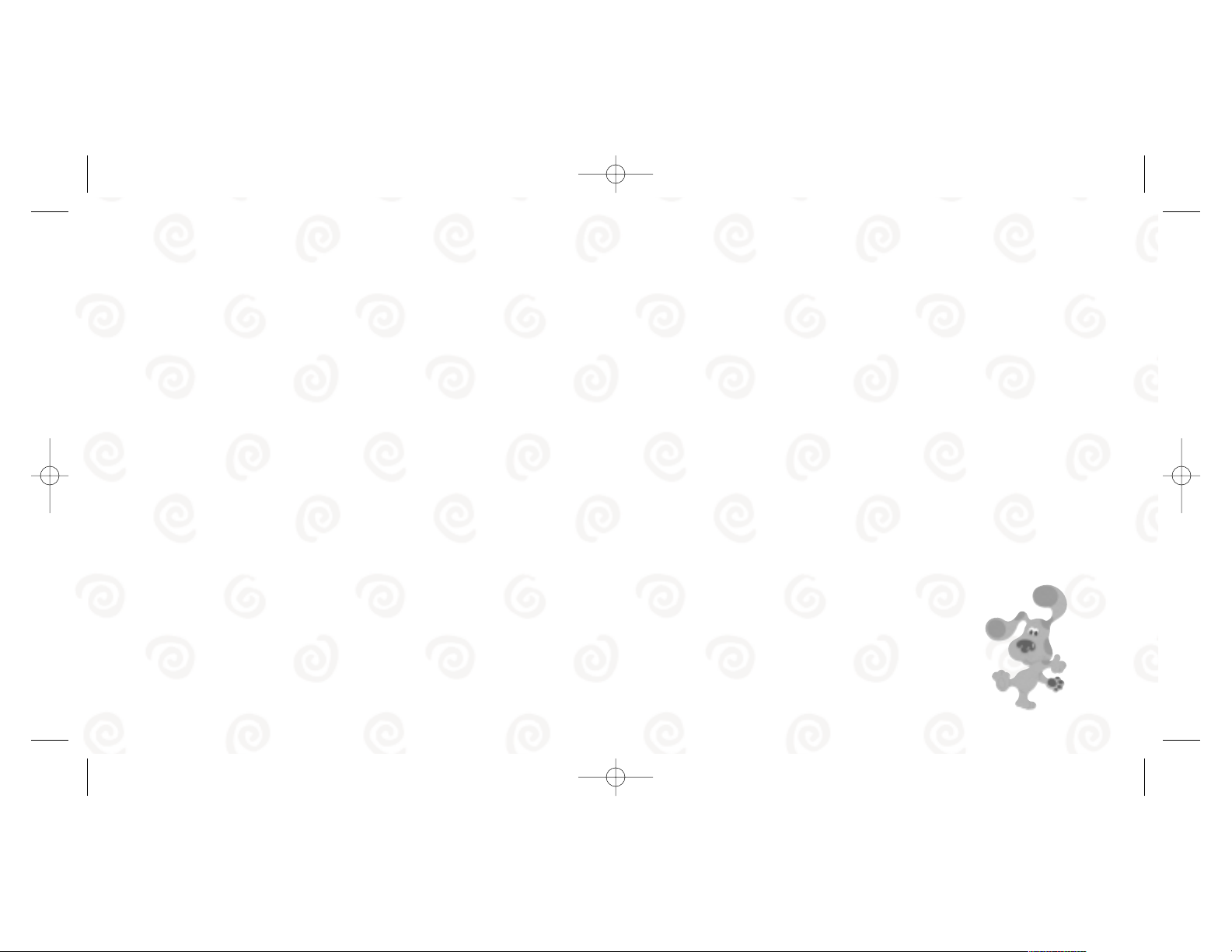
FIRST THINGS FIRST
The ReadMe File
The
Blue’s Clues
™
:
Blue Takes You to School
™
CD-ROM game has a ReadMe file where you can
view both the License Agreement and updated information about the game. We strongly
encourage you to read this file in order to benefit from changes made after this manual went
to print.
To view this file, double-click on it in the
Blue’s Clues:Blue Takes You to School
directory found
on your hard drive (usually C:\Program Files\Atari\Blues Clues School). You can also view the
ReadMe file by first clicking on the Start button on your Windows®taskbar, then on Programs,
then on Atari, then on Blues Clues School, and then on the ReadMe file.
System Requirements
Operating System: Windows®98/Me/2000/XP
Processor: Pentium®II 300 MHz or higher
Memory: 32 MB RAM (64 MB for XP)
Hard Disk Space: 50 MB Free
CD-ROM Drive: 8X Speed
Video: 8 MB Windows®98/Me/2000/XP-compatible SVGA video card*
Sound: Windows®98/Me/2000/XP-compatible sound card*
DirectX®: DirectX®version 9.0 (included) or higher
*
Indicates device should be compatible with DirectX®version 9.0 or higher.
3
TABLE OF CONTENTS
First Things First .......................................................................................................3
The ReadMe File ...............................................................................................3
System Requirements ....................................................................................3
Setup and Installation ..........................................................................................4
Saving and Loading ................................................................................................5
Welcome to Blue’s Clues™: Blue Takes You to School™...............................5
Sign In .........................................................................................................................6
Other Things You’ll See ........................................................................................7
Parents’ Area .............................................................................................................8
Miss Marigold’s Classroom .................................................................................8
Music Time ................................................................................................................9
Art Time .....................................................................................................................9
Class Pet Playtime ..................................................................................................11
Water Table Time ....................................................................................................12
Nature Discovery Garden ....................................................................................13
Your Cubby ...............................................................................................................14
Credits ........................................................................................................................16
Atari Web Sites ........................................................................................................19
Technical Support ...................................................................................................20
End-User License Agreement .............................................................................22
2
BlueToSchoolPCManInt 6/16/03 3:41 PM Page 2
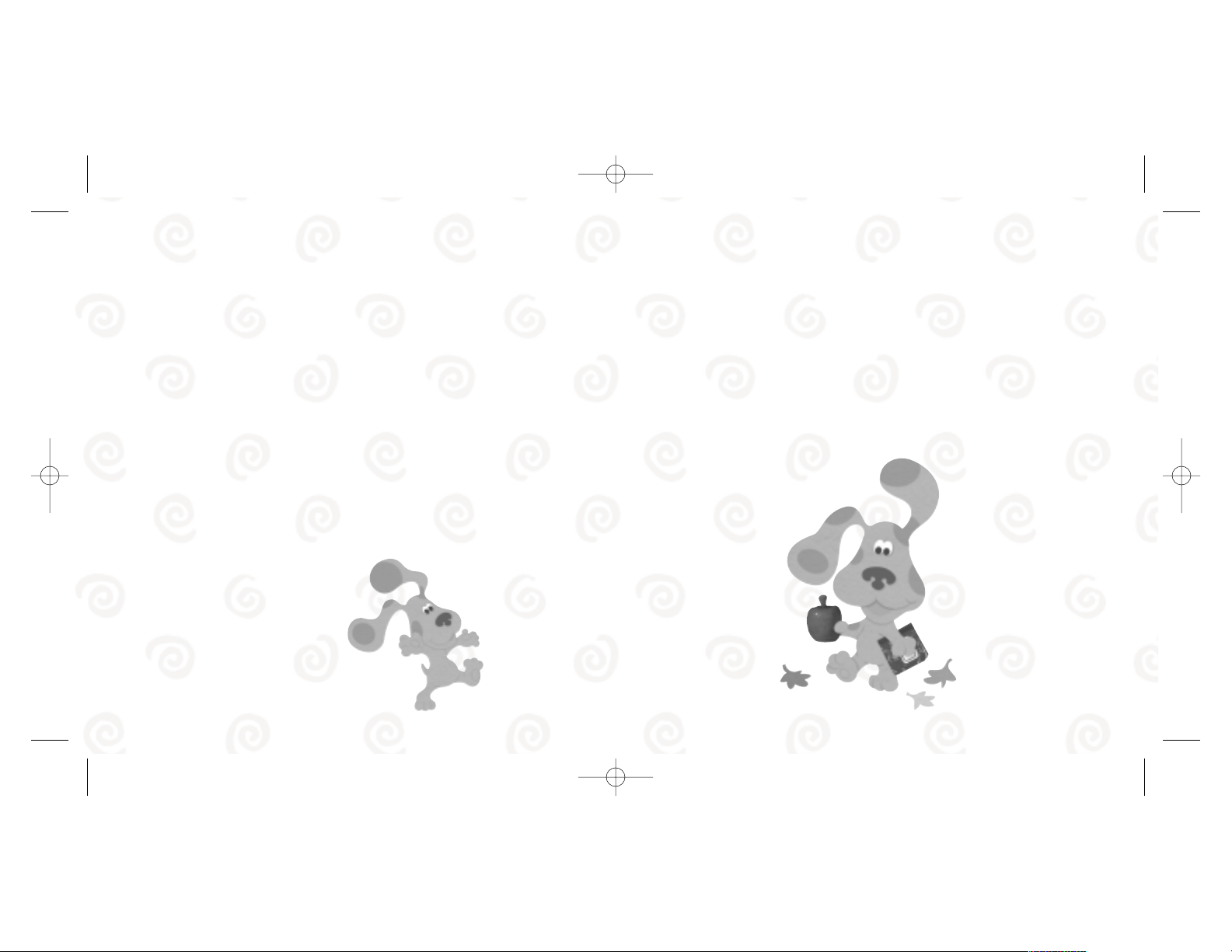
SAVING AND LOADING
Once you start the game and enter your name,
Blue Takes You to School
automatically saves
your progress whenever you complete an activity.
To start the game where you last left off, click on your cubby at the Sign-In screen (see “Sign
In” on page 6), then click on the Play button.
WELCOME TO
BLUE’S CLUES: BLUE TAKES YOU TO
SCHOOL
Go to school and play and learn with Blue, Joe and all of their friends in Miss Marigold’s classroom! Discover all of the things you can do at school: care for Giggles, the class pet, play at
the Water Table, paint a picture to share with your friends, and much more!
5
SETUP AND INSTALLATION
1. Start Windows®98/Me/2000/XP.
2. Insert the
Blue’s Clues:Blue Takes You to School
CD-ROM game disc into your
CD-ROM drive.
3. If AutoPlay is enabled, a title screen should appear. Click on the Install button to begin
installation. If AutoPlay is not enabled, or the installation does not start automatically, click
on the Start button on your Windows® taskbar, then on Run. Type D:\Setup and click on
OK.
NNoottee::
If your CD-ROM drive is assigned to a letter other than D, substitute that letter.
4. Follow the remainder of the on-screen instructions to finish installing the
Blue’s Clues:Blue
Takes You to School
CD-ROM game.
5. Once installation is complete, click on the Start button on the Windows®taskbar and
choose Programs/Atari/Blues Clues School/Blues Clues School to start the game.
6. Click on the Play! button on the Title screen to begin playing.
NNoottee::
You must have the
Blue’s Clues:Blue Takes You to School
game disc in your CD-ROM
drive to play.
Installation of DirectX
®
The
Blue’s Clues: Blue Takes You to School
CD-ROM requires DirectX®9.0 or higher in order
to run. If you do not have DirectX®9.0 or higher installed on your computer, click on “Yes”
when asked if you would like to install it.
4
BlueToSchoolPCManInt 6/16/03 3:41 PM Page 4
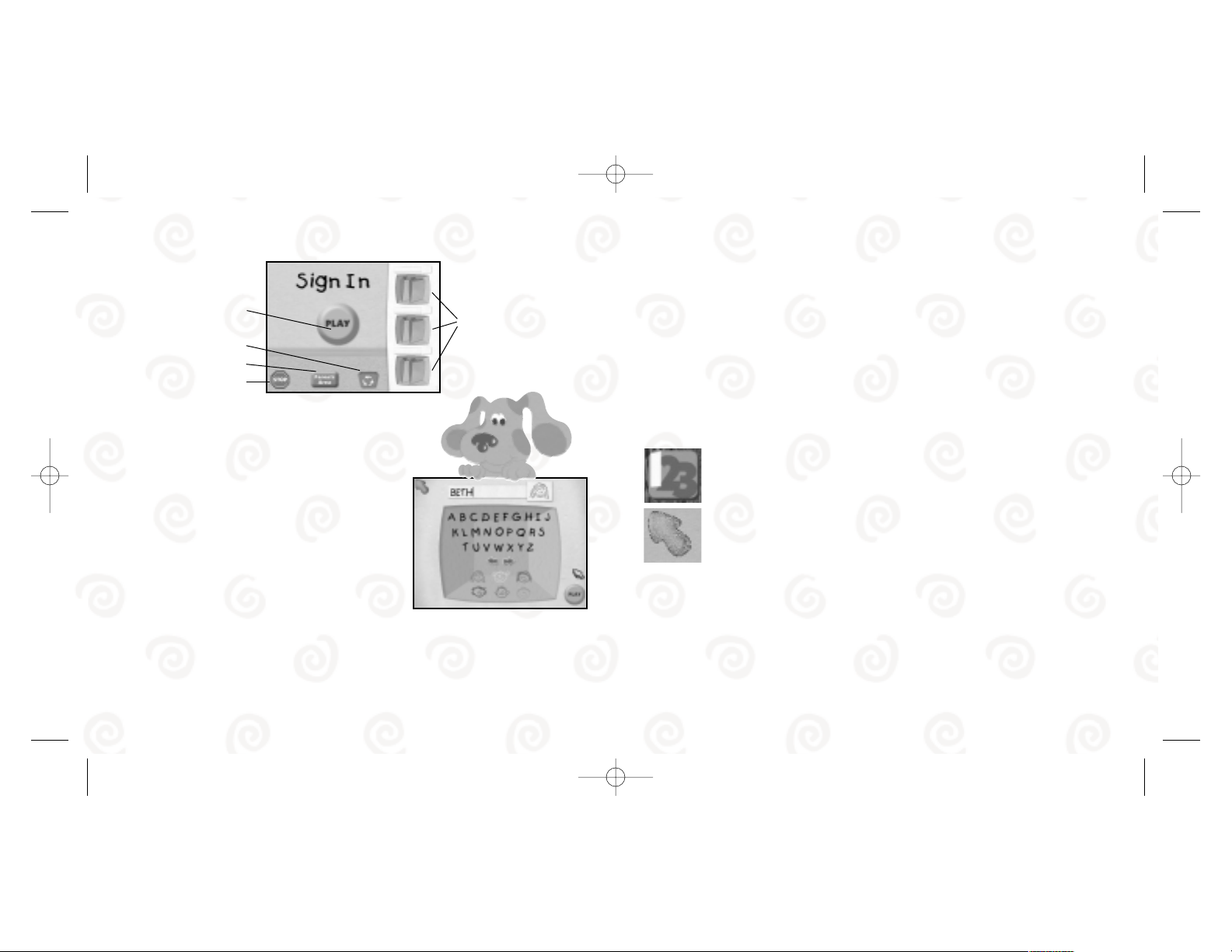
Play Button
Once you’ve signed in, click on this button to begin playing the game.
Recycle Bin
If you want to remove a name, click on the player’s cubby, and then click on the Recycle Bin.
Parents’Area
Click here to go to the Parents’ Area, where you can view curriculum goals and print Beyond
the Computer activities (see page 8).
Stop
Click on this button to stop playing and exit the game. A YES/NO screen will appear. Click on
YES to exit the game, or click on NO to return to the Sign-In screen.
OTHER THINGS YOU’LL SEE
Level Change Button
Adjust the level of difficulty for some of the activities in the game by clicking on
this button, and then selecting 1 (least difficult), 2 (medium difficulty) or 3 (most difficult).
Exit Arrow
To exit an activity, click on the blue arrow in the top-left corner of the screen.
Click on the blue arrow when you are in Miss Marigold’s classroom to return to
the Sign-In screen.
Clickable Surprises
Some of the places you visit have clickable surprises for you to find. Move your cursor around
the screen — when it changes to a white arrow, click the mouse button to see a surprise!
7
SIGN IN
Cubbies
Click on one of the three cubbies on the right side of the
screen to sign in.
Enter Your Name
Enter your name (up to eight letters) by using the computer
keyboard, or by clicking on the letters on the screen. Click
on the left arrow to delete a letter. Click on the right
arrow to add a space.
Choose a Face
The face you choose will appear on your very own cubby
in the classroom, and on your My Paintings folder
(see page 15).
Play
Once you’ve chosen a face, click on the Play Button in the bottom-right corner of the screen,
and you will return to the Sign-In Screen to start the game.
6
Play Button
Recycle Bin
Parents’ Area
Stop
Cubbies
BlueToSchoolPCManInt 6/16/03 3:41 PM Page 6
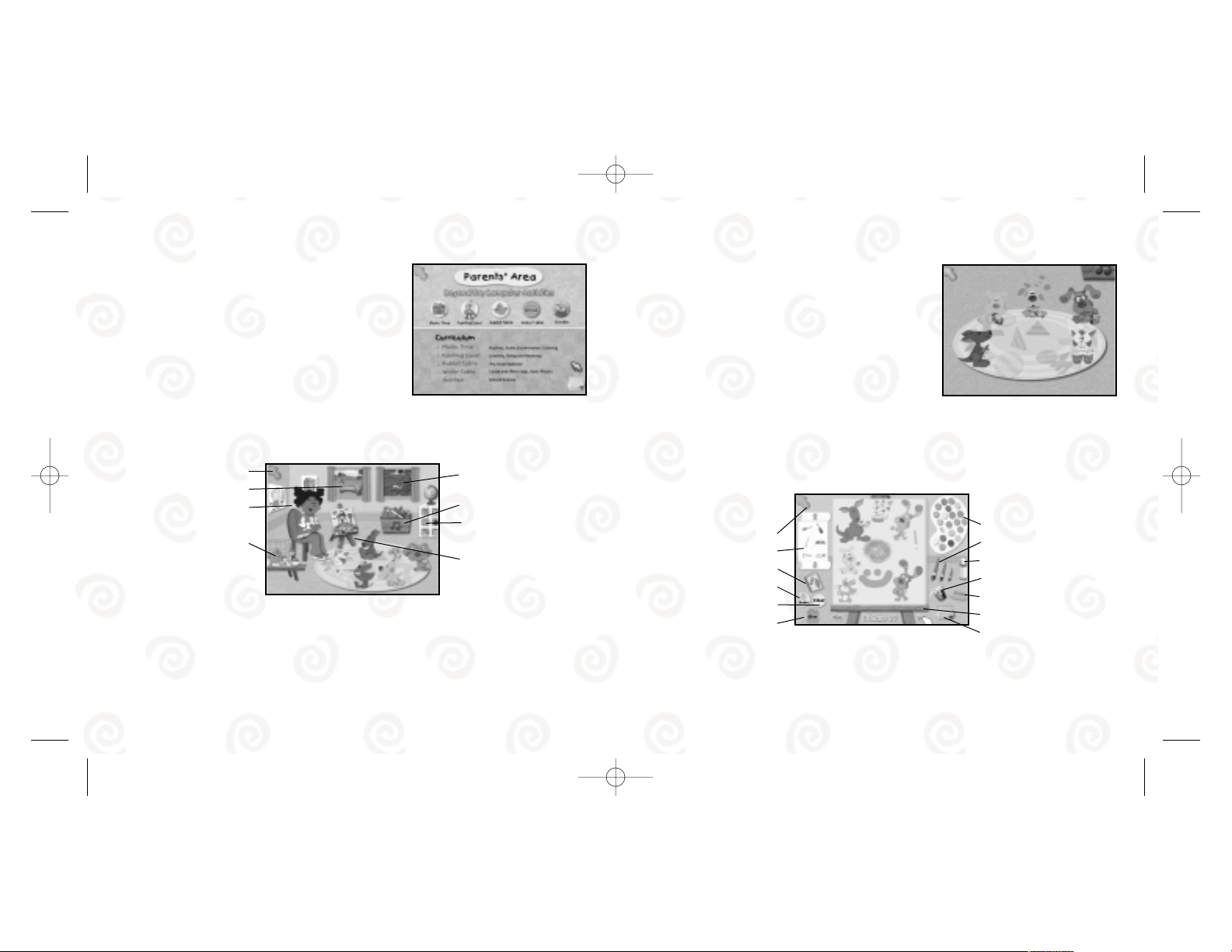
MUSIC TIME
Skills
• Rhythms
• Audio Discrimination
• Listening
How to Play
It’s Music Time and Blue’s class needs you to be the
bandleader. Try to get everyone to play the same rhythm!
First, put your mouse cursor over each friend to hear the
instrument that each one plays. Then, use your mouse to click on each friend that plays the
same rhythm Blue is playing. Get everyone to play the same rhythm as Blue and you’ll hear a
special class song and get to play along!
ART TIME
Skills
• Creativity
• Giving and Receiving
How to Play
Join Purple Kangaroo to make paintings and share them with friends! Click on the easel to go
to the Painting screen.
9
PARENTS’ AREA
The Parents’ Area has information about the curriculum
goals for each of the activities in
Blue Takes You to
School
, as well as Beyond the Computer activities that
both you and your child can do in your own home. Click
on the buttons at the top of the screen to visit the
Parents’ Area screen for each activity.
You can print out the Beyond the Computer activity ideas
by clicking on the printer icon at the bottom of each
Beyond the Computer activity screen.
To return to the Sign-In screen, click on the blue arrow in the top-left corner of the screen.
MISS MARIGOLD’S CLASSROOM
Miss Marigold invites you to explore the classroom to find the activities you like. There are so
many great things to do! Click on an activity you would like to try. You can come back to the
classroom at any time to try a different activity.
Click on the blue arrow in the top-left corner of the screen to return to the Sign-In screen.
8
Back Arrow
Sticker Roll
Coloring Book
Undo
Clear
Give
Palette
Brushes
Spray Can
Fill Bucket
Eraser
Easel
Print
Back Arrow
Water Table Time
Miss Marigold
Class Pet Playtime
Nature Discovery
Garden
Music Time
Your Cubby
Art Time
BlueToSchoolPCManInt 6/16/03 3:41 PM Page 8
