Page 1
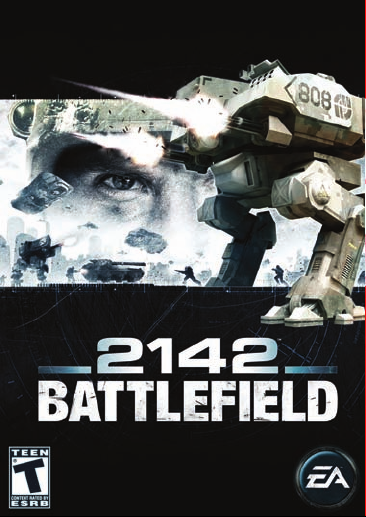
Page 2
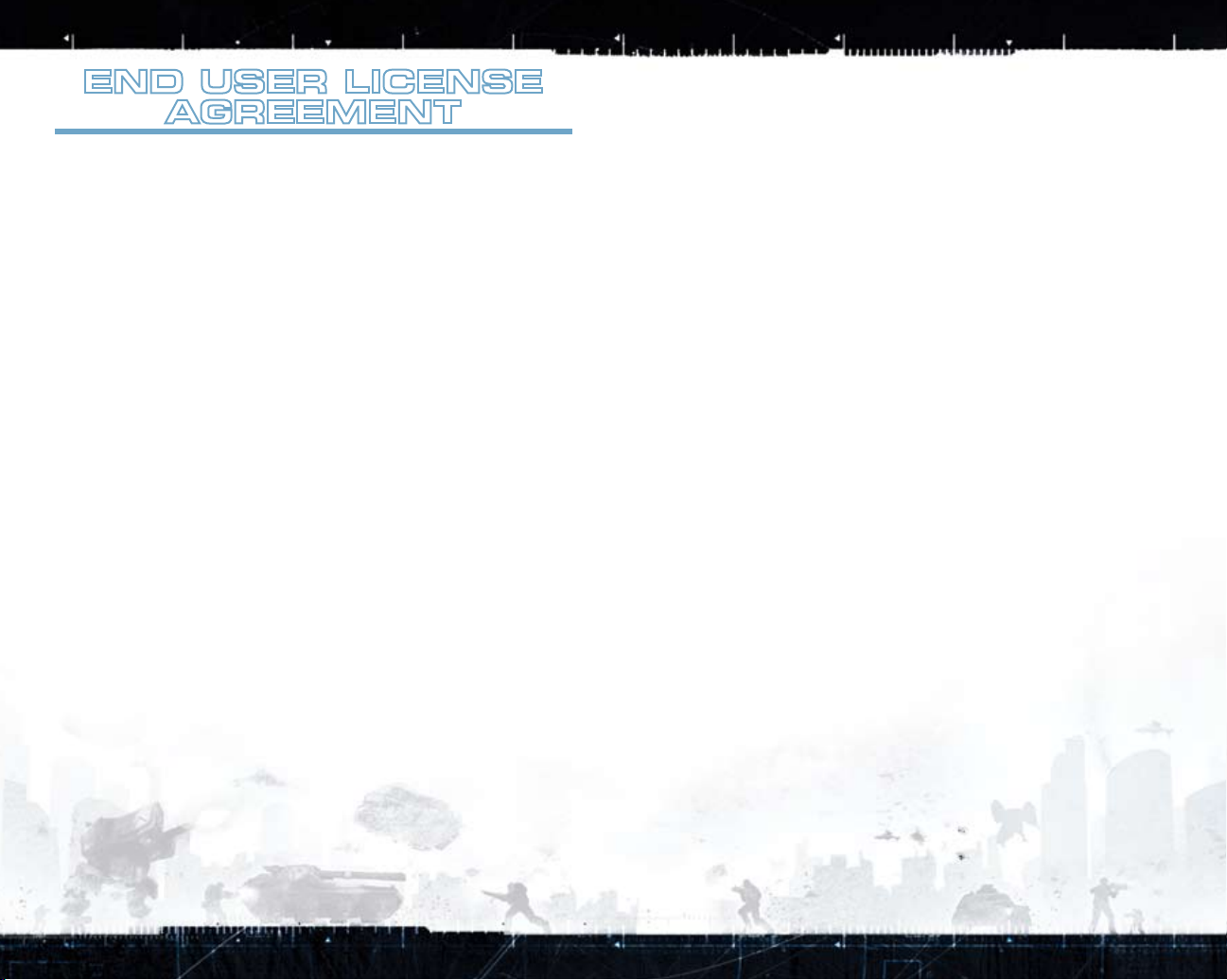
End UsEr LicEnsE
AgrEEmEnt
YOU MAY NOT INSTALL OR USE THIS SOFTWARE UNLESS YOU HAVE CAREFULLY READ THE TERMS AND CONDITIONS SET FORTH
BELOW:
This End User License Agreement (the “Agreement”) is an agreement between you and Electronic Arts Inc., and its subsidiaries, affiliates
and licensors (collectively, “EA”). This Agreement governs your use of this software and its related documentation which you may download
from EA’s website (the “Software”).
BY INSTALLING OR USING THE SOFTWARE, YOU ARE CONSENTING TO BE BOUND BY THIS AGREEMENT. IF YOU DO NOT AGREE TO ALL
OF THE TERMS OF THIS AGREEMENT, THEN DO NOT INSTALL OR USE THE SOFTWARE. IF YOU INSTALL THE SOFTWARE, THE TERMS AND
CONDITIONS OF THIS AGREEMENT SHALL BE DEEMED FULLY ACCEPTED BY YOU.
1. License; Terms of Use.
(a) Subject to the terms and conditions set forth herein, EA hereby grants you a personal, non-sublicensable, non-
transferable, non-exclusive license to download, install and use the Software solely as set forth in this Agreement and the
accompanying documentation, and solely for your personal noncommercial use only.
(b) If the Software was provided to you on a no-charge basis, then, in addition to the other provisions and limitations
hereof, the Software may be used only for the period specified by the product at the time of delivery (“Trial Period”),
unless you purchase a full-use license at the end of the Trial Period.
(c) During the term of this Agreement, you may only use one copy of the Software at any one time. Notwithstanding the
foregoing, you have the right to download up to twenty (20) copies of the Software during the term of this Agreement
(each a “Download”). You may Download the Software no more than five (5) times during any consecutive seven (7)
day period.
(d) Terms of Use of Each Download:
(i) When you first use the Download, the EA Downloader will retrieve a license, which will provide you with a right of access to that
Download (“License”).
(ii) After you first use the Download, the License for that Download will remain valid for ten (10) days. Upon each subsequent use of
the Download, the EA Downloader will automatically attempt to validate and extend your License if it is older than three (3) days. If
the EA Downloader is installed on your computer and you are connected to the Internet at the time that the EA Downloader makes
such attempt, your License will be automatically validated and extended for a subsequent ten (10) day period. If the EA Downloader
is unable to automatically validate your License, you will be required to validate your License manually by logging on to the EA
Downloader.
(iii) You are entitled to obtain Licenses for up to three (3) Downloads at any one time. Notwithstanding the foregoing, you may only use
one Download at any one time.
(e) If you purchase the Software prior to the date on which EA is scheduled to publicly release the Software (the “Release
Date”), then you shall be given the right on your date of purchase to Download an encrypted file containing ninety-nine
percent (99%) of the Software. On the Release Date, you shall have the right to Download the remaining one percent
(1%) of the Software, together with the decryption key. If you purchase the Software on or after the Release Date, then
you shall have the right to Download one hundred percent (100%) of the Software.
(f) If, prior to the Release Date, you attempt to change the clock on your personal computer to the Release Date, the
following terms will apply:
(i) You will receive a formal warning from EA, and you may only obtain a License for your Download by contacting Customer Support.
(ii) If you attempt to change your clock on your computer to the Release Date for a second time, you will receive a second formal
warning from EA, and may only obtain a License for your Download by contacting Customer Support.
(iii) If you attempt to change your clock on your computer to the Release Date for a third time, you will be prohibited from obtaining a
License for your Download. To obtain access to the Software, you will therefore be required to download the Software on a different
personal computer.
2. Reservation of Rights; Restrictions. All rights not expressly granted by EA in this Agreement are reserved. Except as
otherwise expressly provided under this Agreement, you shall not, and shall not allow any third party to: (a) decompile,
disassemble, or otherwise reverse engineer or attempt to reconstruct or discover any source code or underlying
algorithms of the Software by any means whatsoever, to the maximum extent such restriction is allowable under
applicable law, (b) alter, modify, enhance, or create a derivative work or improvement of any part of the Software, (c)
remove, alter, or obscure any product identification, copyright, or other intellectual property notices embedded within
the Software, (d) resell, relicense or sublicense, lease, lend the Software, or otherwise grant rights in the Software to
any third party, (e) use the Software for timesharing, hosting or service bureau purposes, or (f) use the Software for
any commercial use. You understand and agree that (i) the Software is licensed to you and not sold; and (ii) EA retains
title to the Software (including but not limited to any characters, storyline, images, photographs, animations, video,
music, text, “applets” incorporated into the Software, and any related documentation), and all associated copyrights,
trademarks, and other intellectual property rights therein.
3. Disclaimers.
TO THE FULLEST EXTENT PERMISSIBLE UNDER APPLICABLE LAW, THE SOFTWARE IS PROVIDED TO YOU “AS IS,” AND
YOUR USE IS AT YOUR OWN RISK. WE DO NOT MAKE, AND HEREBY DISCLAIM, ANY AND ALL OTHER EXPRESS, IMPLIED
OR STATUTORY WARRANTIES, INCLUDING, BUT NOT LIMITED TO, IMPLIED WARRANTIES OF MERCHANTABILITY,
FITNESS FOR A PARTICULAR PURPOSE, NONINFRINGEMENT OF THIRD PARTY RIGHTS, AND ANY WARRANTIES ARISING
FROM A COURSE OF DEALING, USAGE, OR TRADE PRACTICE. SOME JURISDICTIONS DO NOT ALLOW THE EXCLUSION
OF OR LIMITATIONS ON IMPLIED WARRANTIES, SO THE ABOVE EXCLUSIONS AND LIMITATIONS MAY NOT APPLY TO
YOU.
4. Limitation of Liability.
TO THE MAXIMUM EXTENT PERMITTED BY APPLICABLE LAW, NEITHER EA NOR ITS SUPPLIERS AND PARTNERS SHALL
(a)
BE LIABLE TO YOU FOR ANY LOST PROFITS, COST OF SUBSTITUTE GOODS OR SERVICES, OR ANY FORM OF INDIRECT,
SPECIAL, INCIDENTAL, CONSEQUENTIAL OR PUNITIVE DAMAGES FROM ANY CAUSES OF ACTION ARISING WITH
RESPECT TO THIS AGREEMENT OR THE SOFTWARE LICENSED HEREUNDER, WHETHER ARISING IN TORT (INCLUDING
NEGLIGENCE), CONTRACT, STRICT LIABILITY OR OTHERWISE, WHETHER OR NOT SUCH PARTY HAS BEEN ADVISED
OF THE POSSIBILITY OF SUCH DAMAGE. IN NO EVENT SHALL EA’S AGGREGATE LIABILITY UNDER THIS AGREEMENT
EXCEED THE AMOUNT ACTUALLY PAID BY YOU FOR THE SOFTWARE.
(b) YOU ACKNOWLEDGE AND AGREE THAT THE PROVISIONS UNDER THIS AGREEMENT THAT LIMIT LIABILITY, DISCLAIM
WARRANTIES, OR EXCLUDE CONSEQUENTIAL DAMAGES OR OTHER DAMAGES OR REMEDIES ARE ESSENTIAL TERMS
OF THIS AGREEMENT THAT ARE FUNDAMENTAL TO THE PARTIES’ UNDERSTANDING REGARDING ALLOCATION OF
RISK. ACCORDINGLY, SUCH PROVISIONS SHALL BE SEVERABLE AND INDEPENDENT OF ANY OTHER PROVISIONS AND
SHALL BE ENFORCED AS SUCH, REGARDLESS OF ANY BREACH OR OTHER OCCURRENCE HEREUNDER, AND EVEN
UNDER CIRCUMSTANCES THAT CAUSE ANY EXCLUSIVE REMEDY UNDER THIS AGREEMENT TO FAIL OF ITS ESSENTIAL
PURPOSE.
5. Term and Termination.
comply with any terms and conditions of this Agreement. Promptly upon termination, all license rights granted under
this Agreement will terminate and you must destroy all copies of the Software in your possession or control and cease
all use of the Software. Our termination will not limit any of our other rights or remedies under this Agreement or at
law or in equity. Notwithstanding anything contained herein to the contrary, Sections 2-6 shall survive termination or
expiration of this Agreement for any reason.
6. Miscellaneous.
(a) Limits on Your Right to Transfer. Neither this Agreement nor any rights, licenses or obligations hereunder,
may be assigned by you, either voluntarily or by operation of law, without EA’s prior written consent. Any attempted
assignment in violation of this Agreement shall be void and without effect. Subject to the foregoing, this Agreement will
benefit and bind the parties’ successors and assigns.
(b) Severability and Survival.
remaining provisions of this Agreement will remain valid and fully enforceable. If any provision is in part enforceable
and in part unenforceable, it will be enforced to the extent permitted under applicable law.
(c) U.S. Government Restricted Rights.
Software and any accompanying documentation provided in connection with this Agreement have been developed
entirely at private expense. As defined in FAR section 2.101, DFARS section 252.227-7014(a)(1) and DFARS section
252.227-7015 (or any equivalent or subsequent agency regulation thereof), such Software and accompanying
documentation are “commercial items,” “commercial computer software” and/or “commercial computer software
documentation.” Consistent with DFARS section 227.7202 and FAR section 12.212, and to the extent required
under U.S. federal law, the minimum restricted rights as set forth in FAR section 52.227-19 (or any equivalent or
subsequent agency regulation thereof), any use, modification, reproduction, release, performance, display, disclosure
or distribution thereof by or for the U.S. Government shall be governed solely by the terms of this Agreement and shall
be prohibited except to the extent expressly permitted by the terms of this Agreement.
(d) Injunctive Relief.
may cause irreparable injury to EA for which monetary damages would not be an adequate remedy and EA shall be
entitled to equitable relief in addition to any remedies it may have hereunder or at law.
(e) Governing Law. This Agreement shall be governed by and construed under the laws of the State of California without
regard to conflicts of laws provisions thereof. Unless waived by EA in writing for the particular instance (which EA
may do at its option), the sole and exclusive jurisdiction and venue for actions related to the subject matter hereof
shall be the California state and federal courts having within their jurisdiction the location of EA’s principal place of
business. Both parties consent to the jurisdiction of such courts and agree that process may be served in the manner
provided herein for giving of notices or otherwise as allowed by California or federal law. The parties agree that the UN
Convention on Contracts for the International Sale of Goods (Vienna, 1980) shall not apply to this Agreement nor to any
dispute or transaction arising out of this Agreement.
(f) Export. You agree to abide by U.S. and other applicable export control laws and agree not to transfer the Software
to a national destination prohibited by such laws, without first obtaining, and then complying with, any requisite
government authorization.
(g) Entire Agreement. This Agreement constitutes the entire agreement between you and EA with respect to the Software
and supersedes all prior or contemporaneous understandings regarding such subject matter. No amendment to or
modification of this Agreement will be binding unless made in writing and signed by EA. No failure to exercise, and
no delay in exercising, on the part of either party, any right or any power hereunder shall operate as a waiver thereof,
nor shall any single or partial exercise of any right or power hereunder preclude further exercise of any other right
hereunder. In the event of a conflict between this Agreement and any applicable purchase terms, the terms of this
Agreement shall take precedence.
EA may, at its option, terminate this Agreement immediately upon notice to you, if you fail to
If any provision of this Agreement is illegal or unenforceable under applicable law, the
If you are a government end user, then this provision applies to you. The
You agree that a breach of this Agreement adversely affecting EA’s proprietary rights in the Software
Page 3
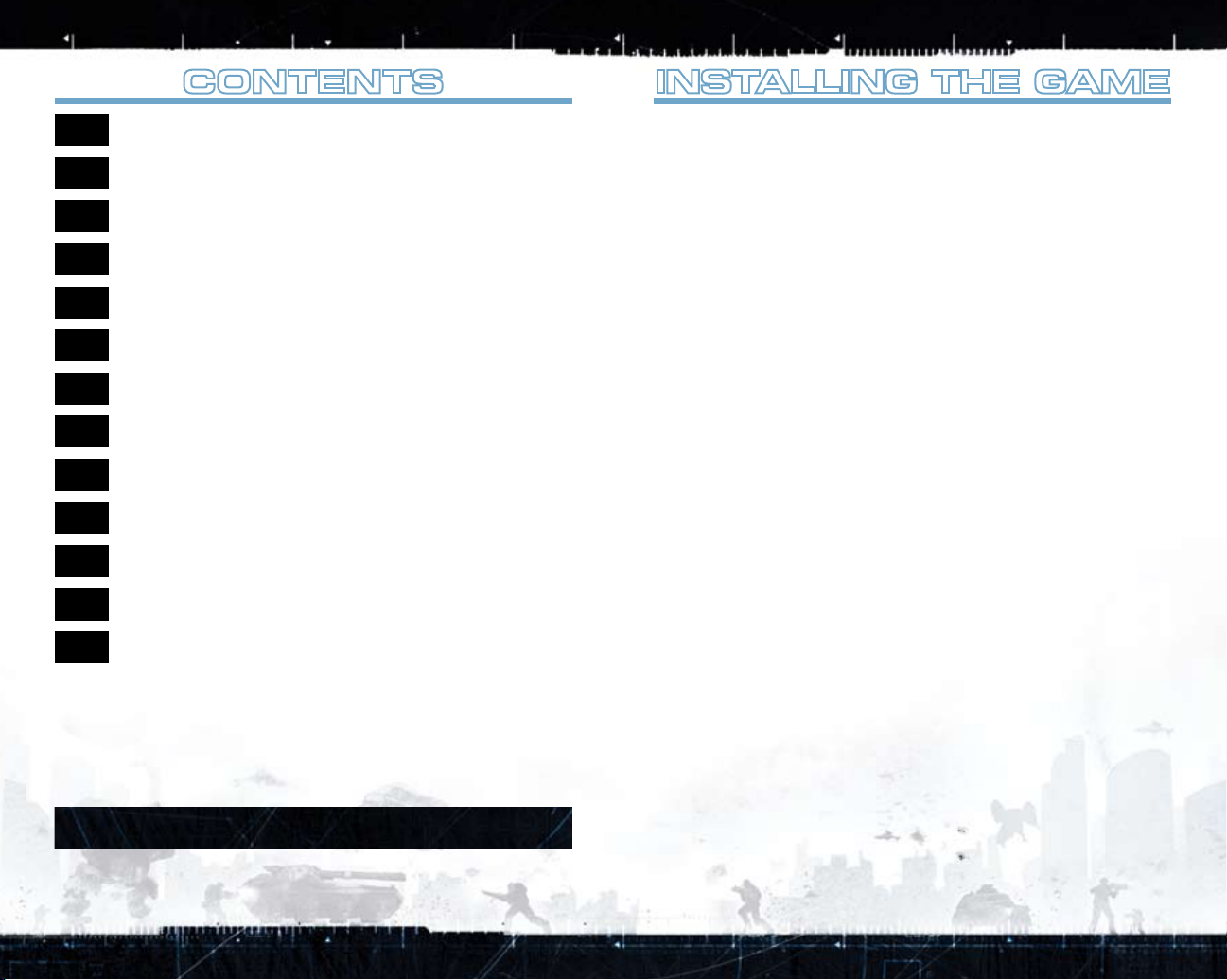
contEnts
1
1 INSTALLING THE GAME
2 STARTING THE GAME
2 THE FUTURE OF WAR…
2 COMPLETE CONTROLS
5 SETTING UP THE GAME
6 PLAYING THE GAME
10 SQUADS AND COMMANDER MODE
12 UNLOCKS AND CUSTOMIZATION
14 MULTIPLAYER
16 SINGLEPLAY
16 OTHER OPTIONS
17 PERFORMANCE TIPS
19 TECHNICAL SUPPORT
This product has been rated by the Entertainment Software Rating Board. For information about
the ESRB rating please visit www.esrb.org.
CHECK OUT EA™ ONLINE AT WWW.EA.COM.
instALLing thE gAmE
To install Battlefield 2142™:
notE: For system requirements, see www.battlefield2142.ea.com.
notE: If you’d like a step-by-step guide to purchasing a Downloader title, visit www.
downloader.ea.com and click the LEARN MORE ABOUT DOWNLOADING GAMES FROM EA link.
1. Install EA Downloader. EA Downloader is available for free from www.downloader.ea.com.
2. After you have created an EA account, launch EA Downloader and log in using your EA
account name. Your purchased games are displayed in the My Downloads list after you log in.
3. Select your game and click DOWNLOAD NOW to begin downloading and installing the game.
notE: You can even download a game before it is released. A progress bar shows you
the estimated download time. For the fastest possible download, close other programs that use
bandwidth. You can install the game on its release day to begin playing.
4. Once the download is complete, close all open programs including virus scanners (see
Performance Tips on p. 17 for more info). A system tray reminder indicates when the game is
ready for installation. Click INSTALL NOW to launch the game’s installer.
Follow the on-screen instructions to complete the installation.
5.
notE: If you’ve already purchased a title and would like to install it on another PC, first
download and install EA Downloader on the other PC. After installing EA Downloader, launch the
application and log in with your EA account. The titles you have purchased are listed in the My
Downloads section. Select the appropriate title and click DOWNLOAD NOW to begin downloading
and installing the game.
INSTALLATION NOTES
t During installation you are prompted to install GameSpy Comrade software. This is an optional
installation and is not required to run Battlefield 2142. GameSpy Comrade is a utility that lets you
find games and opponents online. It includes matchmaking, stats, updates, and free downloads.
t Battlefield 2142 features voice over Internet protocol (VoIP) communication via a microphone
and headset (microphone and headset not included). It is best to have your microphone and
headset plugged in before installation. The Battlefield 2142 installation process includes a
utility to help you set these up for best performance.
BATTLEFIELD 2142 SOUNDS BEST ON SOUND BLASTER®!
Creative’s Sound Blaster® X-Fi™ sound card is an EAX® ADVANCED HD™-capable audio solution
that guarantees the best audio experience. Not only does it deliver immersive EAX® ADVANCED
HD™ effects with superior audio fidelity, it also gives you high voice counts—playing multiple
sounds simultaneously—and ultra-fast 3D performance.
The sound effects in Battlefield 2142 are enhanced with EAX® ADVANCED HD™ environmental
audio to give you the ultimate audio experience on supported hardware. To experience the
full audio effect of Battlefield 2142, you must have one of the Sound Blaster® X-Fi™ series
soundcards—immerse yourself in the sounds of all-out war.
AN IMPORTANT NOTE REGARDING GRAPHICS AND HAVING
THE BEST POSSIBLE EXPERIENCE
Battlefield 2142 uses some of the most advanced rendering techniques available today for special
effects and to achieve real-time performance for a great game playing experience. The game was
largely developed and tested on NVIDIA® GeForce™ FX, 6 Series, and 7 Series graphics cards and the
intended experience can be more fully realized on NVIDIA GeForce 7 Series graphics hardware. On
a GeForce 7 series card you will be able to turn on all of the NVIDIA special effect features at higher
resolutions in the game.
Page 4
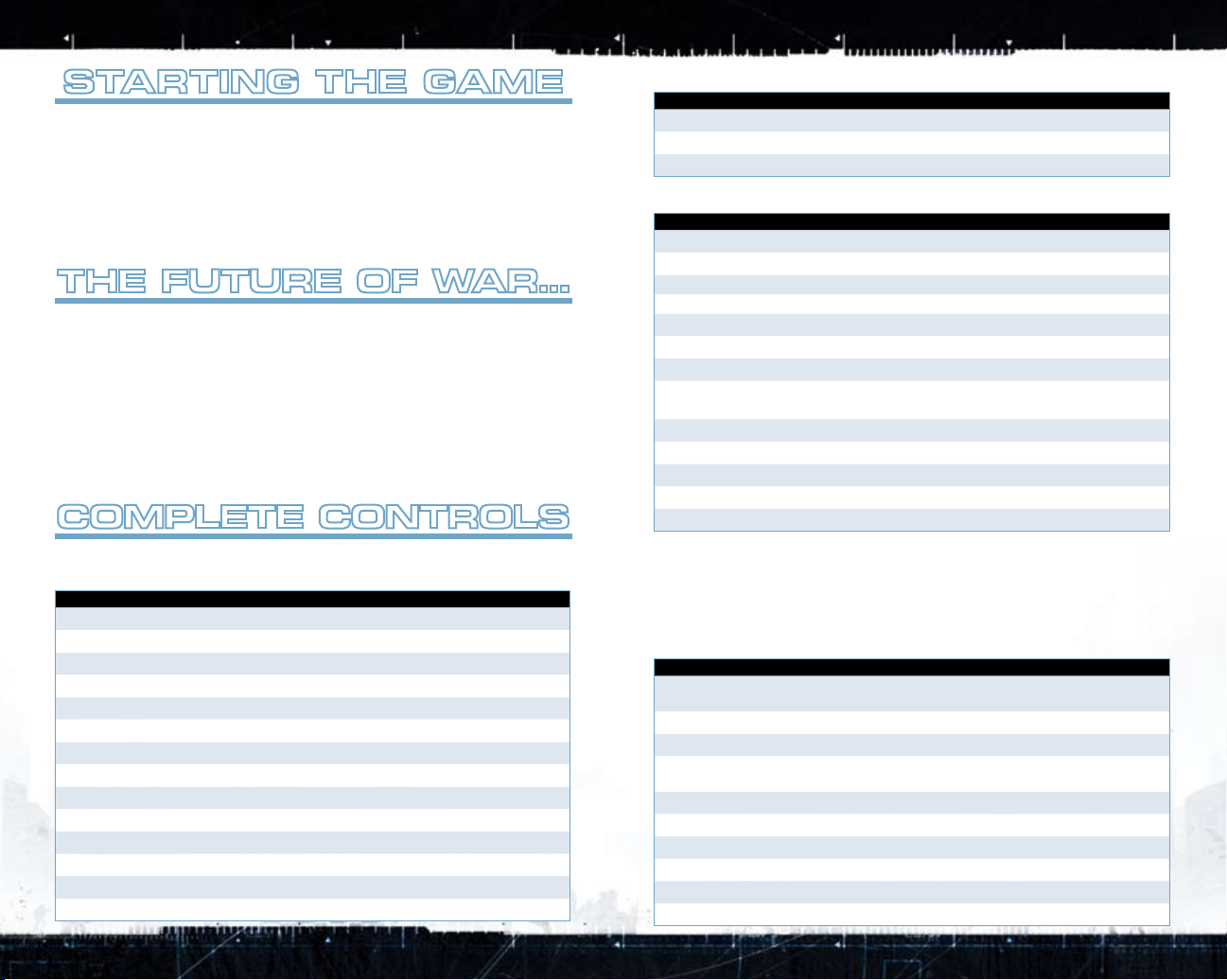
stArting thE gAmE
2
3
To start Battlefield 2142™:
1. Close all open programs and background tasks, including virus scanners (see Performance
Tips on p. 17 for more info).
2. Click the Start button from the Windows Taskbar and select All Programs (or Programs)
> Electronic Arts > Battlefield 2142 > Play Battlefield 2142.
impor tAnt not E: To ensure Battlefield 2142 runs properly, you must close
down all programs and applications before launching the game. This includes email programs,
chat clients, etc.
thE FUtUrE oF WAr…
In 2106, the world froze. After a hundred years of debate and dissension, the world’s governments
were forced to face the reality of global warming—the next Ice Age had arrived.
As snow and storms swept down from the north, living space and resources were swallowed by
the encroaching ice and a frantic battle for survival began across the globe. Small-scale conflicts
bloomed into major confrontations, as desperate nations united to form new superpowers—the
European-led EU forces and Russo-Asian PAC army. With the formation of these coalitions came
the consolidation of brains and resources needed to develop deadly new battlefront technologies:
the Titans, vast dreadnoughts with the colossal destructive power to dominate the skies, and
lethal, armored Battlewalkers, designed to outpace and outgun infantry.
Now, in the year 2142, these advances have forever changed the face of war—but its purpose
remains the same: absolute destruction of the enemy.
compLEtE controLs
gEnErAL gAmEpLAy
And commUnicAtions
Action commAnd
Enter/Exit (or eject from) vehicle
Say or chat all/team/squad
Battle command channel
Console
Vote yes/Accept
Vote no/Refuse
Squad screen
Commo Rose (see p. 9)
Create squad
Scoreboard
Spawn screen/Customize kit
Screenshot
Pause (single player only)
Main menu
E
J/K/L
(Commander)/B (Squad)
V
or
`
u
π
r
or
h
Q
f
t
e
d
P
s
c
(Radio)/T (Tactical)
Action commAnd
Show/Hide map views
Zoom map
3D map
M
N
Left
a
inFAntry
nAvigAtion
Action commAnd
Forward/Backward
Strafe left/right
Fire weapon Left-click
Zoom (see tip below) Right-click
Jump/Parachute
Sprint/Swim fast
Pick up kit
Toggle primary weapon fire mode
Reload
Cycle weapons
Weapon 1-6
Crouch
Prone
tip: Unlock the DysTek Hi-Scope in the Recon kit to gain an extra zoom level that you can
access via the Mouse wheel.
t Sprinting and jumping both deplete your sprint bar. When it is depleted you cannot sprint, but
can still jump. You cannot fire your weapon while sprinting.
t Only certain primary weapons have more than one fire mode.
W/S
A/D
�
Left q or double-tap
G
or Mouse wheel to weapon slot 3 and
3
left-click
R
or Mouse wheel up/down
F
1–6
Hold left
v
Z
W
vEhicLEs—gEnErAL
Action commAnd
Accelerate or drive forward/Decelerate or
reverse
Steer left/right
Primary fire
Alternate fire/Zoom (tanks and Titan Cannons
only)
Countermeasures
Switch to vehicle position 1–6
Inside view
Chase rear view/Front view
Fly-by view
Cycle camera view
W/S
A/D
�
Keypad 0 or right-click
X
¡–§
ª
º/–
C
or left-click
Page 5
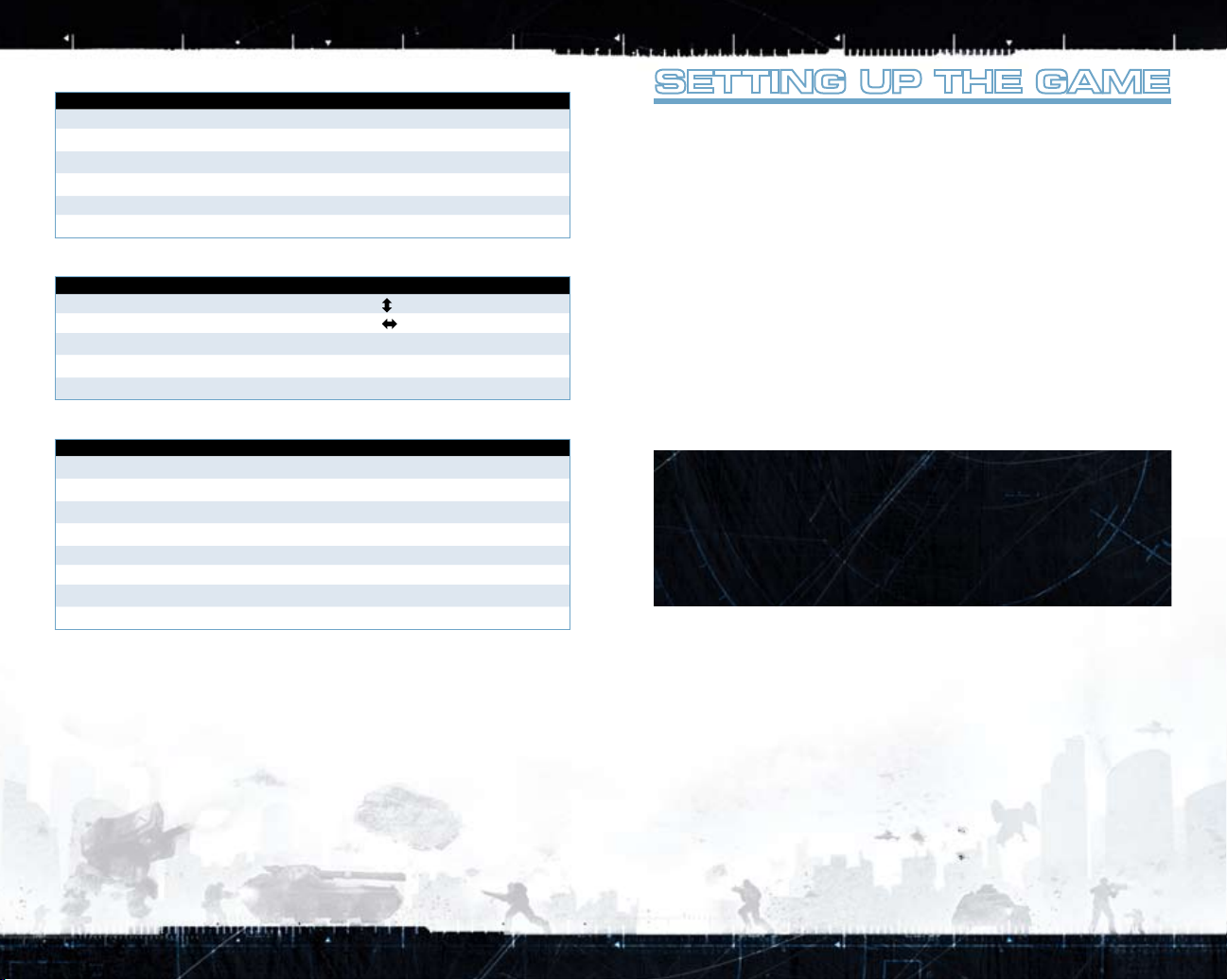
Action commAnd
4
5
Move turret Mouse
Crouch (Battlewalker only)
Run (Battlewalker only)
Free look (PAC Tank only)
Activate Launchpod (APC only) Right-click
Boost (FAVs only)
Left
v
Left q or double-tap
Left
Left
v
q
+ Mouse
W
AircrAFt
LAnd vEhicLEs
Action commAnd
Pitch up/down
Roll left/right Arrow Keys or mouse left/right
Afterburner
Eject and Parachute
Cycle weapons
Arrow Keys or mouse up/down
Left q or double-tap
, then
E
�
F
W
BAttLEFiELd commAndEr
Action commAnd
Toggle Commander screen
Select squads 1–9 on Commander screen
Select multiple squads
Scroll zoomed map
Select Left-click
Command menu Right-click
BattleCom to all squads
BattleCom to selected squads
c
1–9
Hold left
v
W/S/A/D
V
B
sEtting Up thE gAmE
1. In order to play Battlefield 2142, you must set up a profile. The first time you play the game,
you must log in with your EA Account details.
t If you do not have an EA Account, click CREATE NEW ACCOUNT and follow the on-screen
instructions.
t If you have an existing EA Account, enter your Account Name and Password, then click LOGIN.
notE: If you have forgotten your Account Name or Password, click RETRIEVE DETAILS and
follow the on-screen instructions.
2.
Choose CREATE NEW SOLDIER to name your soldier and advance to the Start screen. If you
have already created a soldier, click their name and choose SELECT to continue.
t If your chosen name has already been selected by another Battlefield 2142 player, you must
enter a different name.
nEW: You can have up to four active soldiers per EA Account.
3.
Choose which type of game you want to play at the Start screen.
t To jump online, select MULTIPLAY, choose a server from the Quick tab at the Online screen,
and choose JOIN SERVER.
t For an instant single-player fix, choose SINGLEPLAY then select INSTANT ACTION.
t You can also adjust game options and more from the Start screen—see Other Options on p. 16.
nEW: BUDDY LIST
New for Battlefield 2142, the Buddy List lets you search for your friends, send them
messages, and join them in online games. Enter a friend’s Soldier name in the
Search Buddy field to invite them to your Buddy List, and discover whether they are
on- or offline. Click the right arrow to open the server list: view which server your
Buddy is playing on and choose to join them. Click the speech bubble icon next to a
Buddy’s name to send them a message or join their game.
Page 6

pLAying thE gAmE
6
7
It’s time to gear up, get out to the battlefront, and take the fight to the enemy. Raw recruits should
follow the basic training plan outlined below, while Battlefield veterans can check out sections
highlighted as NEW for the latest developments—including Battlefield 2142’s epic new Titan mode.
t Want to know how to win the war? Check the game mode information in the Titan Mode
(p. 14) and Conquest and Conquest Co-op Modes (p. 15) sections.
t The battlefield can be an intimidating place for a new recruit—find out how to read the field
in the Game Screen section (p. 8).
t Get clued-in before you ship out with a comprehensive guide to choosing and using your
equipment in the Soldier Kits (p. 7) and Unlocks and Customization (p. 12) sections.
Before you can join the fray, you must choose a side—EU or PAC—and then decide what role to
play in the battle for survival.
Join the EU
or PAC army
Click the Squad
tab to view a list
of current squads
(see Squads on
Click a kit type
to choose your
soldier’s equipment
(see Soldier Kits
on p. 7)
Icons indicate
which kit items you
have equipped
spAWn scrEEn
SPAWN SCREEN
p. 10)
Unlocked abilities appear
bold, locked abilities are
grayed out (see Player
Abilities on p. 12)
Choose CUSTOMIZE
to open the
Customize window
and adjust your kit
(see Customization
on p. 13)
Choose a spawn
point from the
Map—only those
controlled by your
side are selectable
Select DONE to join
the battle at your
chosen spawn point
nEW: SOLDIER KITS
It’s time to get tooled up. Battlefield 2142 offers four kit selections to choose from, in their EU or
PAC variations.
t Each kit contains only limited equipment initially, including a knife and basic gun. To increase
your options, earn points and awards in the field to climb rank and unlock new weapons and
upgrades (see Unlocks and Customization on p. 12), then tailor your equipment to meet any
battle situation (see Customization on p. 13).
RECON
Combining the destructive power of Special Forces staples such as DemoPaks and rapid-fire
weaponry with a range of immaculate sniper rifles and enhancements, the complete Recon kit
offers a tactical edge—all wrapped up with the latest camouflage technology.
ASSAULT
Bringing together heavy anti-infantry weaponry and frontline medical tech, the Assault kit lets
soldiers dish out and repair impressive amounts of human damage. Identify enemy infantry targets
then take them out with your assault rifle or shotgun add-on, or be your comrades’ savior with
your Medical Hub and defibrillator.
t To heal a teammate, hold a Medical Hub and stand near him, or drop it (left-click) on the
ground in front of him.
t You can use the defibrillator to kill as well as heal. Sneak up on an unsuspecting enemy and
give him the jolt of his life!
ENGINEER
As you’d expect, the Engineer kit is all about machinery: anti-vehicle and anti-aircraft weaponry
and mines are supported by vehicle detection and identification equipment, posing a threat
to even the most advanced battlefield craft. An impressive vehicle repair kit makes fixing any
damage a cinch.
•
To repair a vehicle, approach it with your repair tool equipped and press Fire when in range.
The repair tool depletes with use—once it’s run down, it must recharge before repairs can
continue.
SUPPORT
From delivering ammo to detecting stealthed infantry, this kit creates the true multi-talented force
on the frontline. Shielding offers the Support soldier a measure of protection, as his wide-ranging
capabilities take him across the front line to eliminate infantry with machineguns or a well-placed
sentry gun, and disrupt vehicles with EMP grenades.
t To refill a teammate’s depleted ammo, hold the Ammo Hub and stand near him, or throw it
(left-click) on the ground in front of him.
t To rearm a vehicle, stand close to the vehicle with the Ammo Hub equipped. If you have the
Advanced Ammo HUB you can jump into the vehicle and re-supply friendlies while you are
sitting in the vehicle.
notE: For more details about all of the unlockable kits available, check out
battlefield.ea.com online.
Page 7

Your game screen consists of the main game area, head’s up display (HUD) information, and a
8
9
minimap. Learn to read the information presented to you; a quick grasp of the situation could save
your life.
GAME SCREEN
Squad Leader’s
order/
Squad-mates’
messages
Teammate
Sprint meter Ammo supply
Minimap
3D map—distance to
control point and other
strategic objectives
Health meter (for
information on healing,
see Assault on p. 7)
Weapon reload/
heat meter
VEHICLE HUDS
All vehicle HUDs include a vehicle ammo meter, damage meter, and heat meter (where
applicable), plus a vehicle position indicator, on the bottom left of the screen.
t Your position is marked with a yellow dot, squad members are indicated by green dots, other
soldiers appear as white dots, and any unoccupied places are marked with gray dots.
MINIMAP
MINIMAP
Neutral control point (gray)
Teammate
Squad Leader’s order
Locked control point
gAmE scrEEn
Vehicle/aircraft
t EMP and Orbital Strikes appear in the minimap (if ordered by your side).
Captured control point
Stationary gun/artillery
SCOREBOARD, EXPERIENCE, AND CAREER POINTS
Take your fight for the future online to build your Score and gain Experience. It all adds up to
Career Points, the key to raising your soldier through the ranks.
notE: You can only score points during online matches on Ranked servers. See Multiplayer
on p. 14 for details.
t Your Score is boosted by a huge variety of battlefield actions, from scoring kills to capturing
and defending control points. You also score for performing tasks related to your kit, such as
healing teammates or repairing team vehicles.
t Battlefield 2142’s persistent character scoring system tracks your performance so you can
see how you rate against your Buddies as well as other players around the globe.
t Your Experience is judged by the number of certain military Awards—badges, ribbons, and
pins—you’ve won for accomplishing different feats as well as bonus points you can acquire
while in a squad. Choose AWARDS from the BFHQ screen, choose a tab, and select a grayedout award to learn how to earn it.
Your combined Score and Experience make up your Career Points: gain enough Career Points and
you are rewarded with a new rank. There are 40 standard ranks in total.
t As well as the standard ranks, Battlefield 2142 features three additional Top Officer Ranks
(Major General, Lieutenant General, and Supreme Commander), which are awarded or lost
based on your weekly performance online.
UNLOCK POINTS
As well as the kudos of climbing the chain of command, gaining a rank awards you
an Unlock Point. Use these to unlock weaponry and abilities, all of which you can
equip to customize your soldier (see Customization on p. 13).
tip: Kill an enemy at close range with your knife to collect their dog tag for bragging rights.
SCOREBOARD
Press and hold t during gameplay to bring up the scoreboard. Activate the scoreboard mouse
by right-clicking. Click PLAYERS or SQUADS to view score breakdowns, click MANAGE to invite
players to your Buddy List or mute their VoIP, or click SERVER to view server info and vote on maps.
COMMUNICATIONS—THE COMMO ROSE
The Commo Roses are pop-up menus that allow you to quickly send pre-set messages in the heat
of battle.
t To send messages to your team or squad, press and hold Q to open the Radio Commo
Rose, then highlight and click a message. Messages are targeted automatically: for example,
transport requests go only to team- or squad-mates in vehicles, while repair requests are only
transmitted to Engineers.
tip: To reveal the position of an enemy vehicle or soldier to your teammates, target it with your
crosshair, access the Radio Commo Rose, then select the central message: SPOTTED.
t To send tactical commands or request orders (depending on your role—squad members,
Squad Leaders, and Commanders can access different commands), press and hold T to
open the Tactical Commo Rose, then highlight and click a message.
Page 8
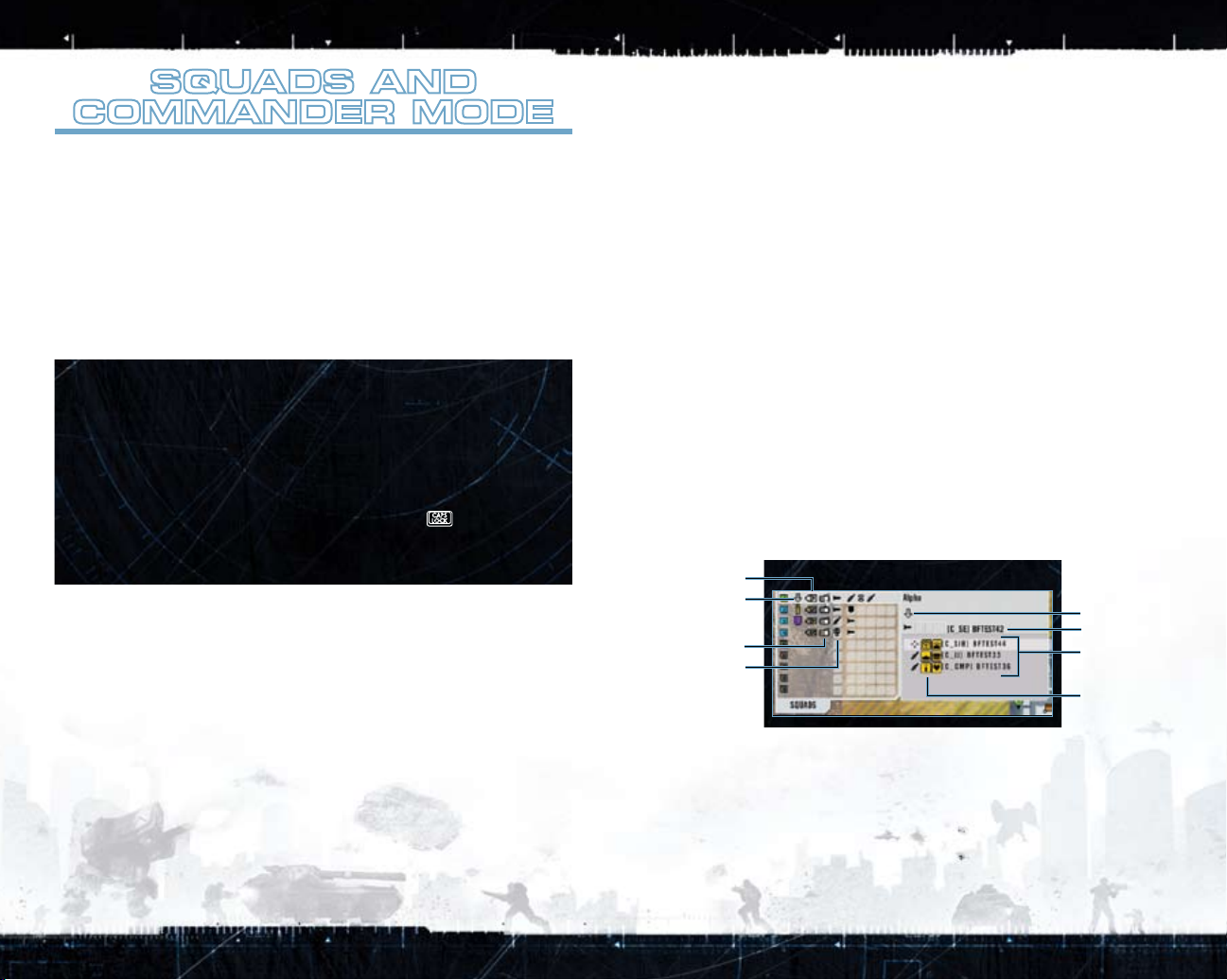
sqUAds And
10
11
commAndEr modE
Team up with other players to coordinate your fight, lead your comrades as Squad Leader, or
take charge of the whole battle as Commander of your side’s forces on the front. It’s all about
communication—use the Commo Rose or a Voice Over Internet Protocol (VoIP) channel to keep
orders and requests flowing up and down the chain of command.
Joining or crEAting
A sqUAd
Follow your Squad Leader’s orders and aid your squad-mates to boost your Score and Experience.
t To join an existing squad, press c to open the Spawn Point Select screen and view the
Squad list. Click JOIN to become a member of an existing squad.
t To create your own squad, select CREATE or CUSTOM SQUAD from the Squad list at the
Spawn Point Select screen, or press f at the game screen.
SQUAD POINTS AND FIELD UPGRADES
As part of a squad you can unlock Field Upgrades (a temporary sneak preview of the
new equipment you unlock when you gain Rank) to customize your kit (see p. 13).
When you join a squad, a Field Upgrade meter appears in the top left-hand corner of
your HUD. Carrying out an action that benefits the squad (such as healing a squadmate, repairing a squad member’s vehicle, or killing an enemy) near a point where
your Squad Leader has placed an order fills part of the meter.
When you fill the bar, you earn a Field Upgrade unlock. Press c to view the
available unlocks, select your choice, then equip it for use when you next respawn.
notE: Field Upgrades only remain unlocked while you stay on the same server.
sqUAd LEAdEr
If you create a squad you automatically become its Squad Leader. Alternatively, you can accept
the position when you join a squad by pressing π when prompted on-screen.
t As Squad Leader you receive orders from the Commander. Press π or r to accept or
ignore the Commander’s requests.
Squad Leader Unlocks: Only available to equip when you play as a Squad Leader, these special
kit items can give your squad the edge (see p. 12).
Send orders to your troops to lead your side to victory as the Commander of your army.
t To apply to be Commander, access the Squad window (press
APPLY. If your application is accepted (higher-ranked players receive priority), you are
prompted to press π to become Commander or r to cancel.
or c) then click
h
COMMANDER SCREEN
Press c to access the Commander screen. The tabs around the map reveal all the information
you need to direct the war. As well as viewing SQUADS (see below) and MINIMAP information, you
can select the following commands from the Assistance tab:
commAndEr
SUPPLIES
EMP-STRIKE
SAT TRACK
UAV
ORBITAL STRIKE
t Click RESIGN to quit your post as Commander.
t In Titan mode, you can also choose MOVE TITAN to maneuver your Titan.
t A scan can only be seen by the Commander and is not a command which can be requested
by (or given to) the squads.
t Left-click the map to change location, then zoom the map/in out with the mouse wheel.
SQUAD INFORMATION
With the Squad tab open, mouse-over or click a squad number to view detailed information.
VOIP status
Squads’ current
orders
Radio—right-click to
send an order
Squad members’ kits
(when in a vehicle, a
vehicle icon appears)
Order a supply drop.
Call in an EMP Strike.
Order a scan of the whole map to briefly reveal the enemy’s location.
Order a UAV drone scan for a localized (but more detailed) picture of
enemy forces.
Call in an Orbital Strike (Conquest mode only).
SQUAD INFORMATION
Selected squad’s
current order
Squad Leader
Squad members
and their kit (first
icon)
Squad members’
equipped unlocks
ISSUING ORDERS AND REQUESTS
Press T to open the Tactical Commo Rose to request assistance from the Commander. You can
also send a context-sensitive order to your squad: highlight an objective, control point, or other
location with your crosshair—either in the world or via the 3D map—and select the central button.
t Press Q to open the Radio Commo Rose for general communications (see p. 9).
t You can also make orders and requests via the Spawnpoint Select screen: right-click a
location/object on the map and select a command from the pop-up menu.
ISSUING ORDERS
t From the Commander Mode screen, select a squad (or squads), right-click a target location
on the map, then select a command for that target.
t Press T to access the Tactical Commo Rose to issue orders in the field: highlight the
objective with your crosshair—either in the world or via the 3D map—and select an order.
Select the central button to send a context-sensitive order.
Page 9

UnLocks And
12
13
cUstomizAtion
Every time you earn enough points to go up a rank, you also earn an unlock. Use unlocks to make
available new items of equipment and abilities, which you can use to customize your chosen kit in
the field.
t When you’ve earned an unlock, an on-screen notification appears on the next End of Round
screens. Select an unlock here, ready to be equipped for the next round of play.
t If you choose not to use an unlock right away, you can access it next time you visit the Start
screen. Click the SELECT UNLOCKS button to go to the BFHQ>UNLOCKS menu and make your
selection.
nEW: Unlocks now have almost instant availability—there’s no need to relaunch the game to
try out your tasty new equipment. Just select CUSTOMIZE from the spawn screen to choose a new
kit for your next round.
There are three different types of unlock—Kit, Player Ability, and Squad Leader—which you
deploy in different ways.
KIT UNLOCKS
The majority of unlocks are kit-specific: they can only be used if you’ve equipped the kit—Recon,
Assault, Engineer, or Support—which they belong to.
t You can only unlock items in a set order. Generally speaking, you must unlock items like
accessories and mines before new weapons.
t Choose whether to unlock a few items in each kit to gain a small advantage across all kits, or
focus on one to maximize its customization potential more quickly.
PLAYER ABILITIES
Once unlocked, these more general performance and equipment boosts are always active for all kits.
Get kitted up before you join the fight, then adjust your equipment in the field to tackle the
nEW: cUstomizAtion
changing battlefront. Click your chosen kit’s Customize tab to open the screen.
t Available Weapons, Items, and Squad Leader Items appear on the right. Move your mouse
over an item to view information about it.
t Click to select items, then drag and drop them to the slots over your soldier to customize your
kit. Your selected kit is shaded in dark gray.
t Check or uncheck the box next to Equip Heavy Body Armor to equip light or heavy armor.
Light Armor gives you less protection but allows you to sprint faster and regain stamina more
quickly.
Customizing your kit gives you greater control over your capabilities. For example, with the
expanded Recon kit equipped, you could:
t Fight as a long-range sniper, covering your teammates as they advance by utilizing the Scope
Stabilizer and Enhanced Zoom to neutralize enemy targets.
t Take on a Special Forces role, using the Active Camo to sneak into the enemy stronghold and
deliver a lethal surprise, courtesy of the RDX DemoPak.
Experiment with different combinations to adapt to the battlefield’s changing situation.
SQUAD LEADER UNLOCKS
You can equip these unlocks no matter what your kit, but you can only deploy them when you take
on the role of Squad Leader and have members in your squad. Squad Leader items give you a
tactical, defensive, or offensive advantage when you’re leading your squad.
t You can only equip one Squad Leader kit item at a time.
tip: The SLSB (Squad Leader Spawn Beacon) allows squad members to respawn at your
location, saving valuable time on the battlefield.
Page 10

mULtipLAyEr
14
15
Select MULTIPLAY to play online or over a local network to take on other players in the war for the
future.
notE: Points can only be earned through online games played on Ranked servers.
Access and destroy the Titan’s central reactor core, then get ready to run if you want to avoid
4.
sharing its spectacular end.
tip: There’s more than one way to take down a Titan: hold onto enough missile silos and you
can simply pound the Titan into scrap metal…
Titan mode (not available in single player) is Battlefield 2142’s epic new objective-based
nEW: titAn modE
game—an exciting first for the Battlefield series. Heavily armored Titan warships command the
skies, providing a highly defensible headquarters for each side’s Commander. To be victorious you
must blast the rival Titan from the sky while thwarting enemy attempts to destroy your ship. It’s all
about teamwork, tactical thinking, and all-out missile-flying mayhem.
tip: Choose TITAN TIPS at the Multiplay screen for a full briefing.
The outer line
represents the Titan’s
shield strength
Capture Silos to
fire missiles and
destroy the Titan’s
shields—gray Silos
are neutral
To take down the enemy’s Titan:
1. To take out the Titan’s shields, capture Missile Silos on the map. Once captured, these launch
missiles on a timed basis, auto-firing until they are recaptured or neutralized by the enemy.
tip: Press T when standing by a Silo to view its countdown to firing.
t Commanders can maneuver their Titan across the battlefield and unleash devastating attacks
on those below.
2.
Once the shields are out, track down an APC, stop it near the Titan, then choose a Launch Pod
position to fire up to the deck. Just make sure you steer in the right direction as you hurtle
through the air.
t The Titan’s cannons are its primary means of defense against boarding by APC but are not
covered by the shield. Use tanks, Battlewalkers, or AA guns to pound the Titan cannons into
silence.
3.
Battle through the ship to destroy the control consoles that block access to the Titan’s core.
Explosive power is key here but you can also just blast away at the consoles with your
primary weapon.
t If a squad member selects the Support kit with the Advanced Ammo Hub unlocked, your
squad can stay supplied as you fight your way through the enemy Titan.
t Squad Leaders: Drop your Spawn Beacon on the Titan to make gaining access after any
unfortunate deaths easier for careless squad-mates.
TITAN MODE
Location of the
enemy Titan
Shading in the hull
shape indicates the
Titan’s status
conqUEst And conqUEst
co-op modEs
The classic fight-and-capture action that earned the Battlefield series its stripes continues in
Battlefield 2142. Your aim in both Conquest modes is to reduce your opponent’s tickets to zero.
Killing an enemy soldier depletes one ticket per kill, while capturing control points on the map (as
detailed below) causes tickets to count down.
t In Conquest Co-Op mode players are pitted against or teamed up with AI-controlled bots.
Players can join either side and are tied to the same rules as in a normal Conquest game.
CONTROL POINTS
Control points have two purposes in Battlefield 2142. First, they can be captured by either side. To
capture a control point, stand next to it. Call over more teammates to capture it more quickly.
t Whichever team has the most members within a control point’s radius holds or takes over
that control point.
Second, a control point also acts as a spawn point, allowing the side that owns it to re-spawn there
if desired. Some control points cannot be taken: these have a red circle and slash over them in the
mini-map.
onLinE
Select ONLINE at the Multiplay screen, then join an online game to take on Battlefield 2142 players
the world over. You can use VoIP commands to coordinate with your squad during battle.
REGISTRATION VIA INTERNET REQUIRED FOR GAMEPLAY. INTERNET CONNECTION REQUIRED. EA TERMS & CONDITIONS AND
FEATURE UPDATES CAN BE FOUND AT www.ea.com. YOU MUST BE 13+ TO REGISTER ONLINE.
EA MAY RETIRE ONLINE FEATURES AFTER 30 DAYS NOTICE POSTED ON www.ea.com.
Choose one of the following tabs at the Online screen to begin:
QUICK
ADVANCED
notE: Select the Ranked checkbox to ensure only Ranked servers
HISTORY
Get straight into the action by selecting an available server from the list
and clicking JOIN SERVER.
Narrow your choice of servers by setting preferences such as Map Size,
Friendly Fire on/off, and more. You can also add a favorite server for
easy selection by clicking the + icon.
are listed. You can only earn points on Ranked servers.
View and choose from a list of servers you’ve played on before.
Page 11

Choose LOCAL to set up or join a local game. You must be connected to a LAN.
16
17
JOIN
CREATE
Select an available LAN game to play. Click UPDATE LIST to refresh the
list and choose JOIN SERVER to begin.
Set up a local game just how you want. Select a Game Mode and Maps
(including player count), and adjust a range of settings, then name your
server and set a password if required. Click START SERVER to begin the
game.
rEnt A sErvEr
LocAL
Host your own online games by renting a high-performance, dedicated server. Select RENT A
SERVER then click the LEARN MORE button to launch your web browser and visit the rental page
to find out more.
singLEpLAy
Practice your soldier skills with a single-player game before you venture online. It’s the best way
to avoid an early exit when taking on live players.
t Select INSTANT ACTION to start on a randomly chosen map from the five maps available (16-
player only), all of which are in Conquest Co-op mode, or create a playlist.
t Adjust the number of rounds per map and the skill of the enemy AI bots (Bot Skill) using the
sliders.
othEr options
View YOUR STATS, UNLOCKS, and AWARDS and check your place on the LEADERBOARD.
Change GAME CONTROLS, VIDEO, and AUDIO options to get the most out of your Battlefield 2142
experience.
commUnity scrEEn
Check out the latest EA NEWS, view CREDITS for the team behind Battlefield 2142, activate a
CUSTOM GAME, or select BATTLE RECORDER to download and view past battles.
BFhq scrEEn
options scrEEn
pErFormAncE tips
systEm rEqUirEmEnts
It is essential that your PC meets the game’s minimum system requirements, which you can view
at www.battlefield2142.ea.com. If you are experiencing poor performance, check to make sure
your system hardware supports the requirements.
In some cases programs that are running on your system can monopolize resources that the game
needs in order to install, load, and run properly. Not all of these programs are immediately visible.
There are a number of programs, called “background tasks,” that are always running on your
system.
impor tAnt not E: While shutting down background tasks will optimize your
system for running Battlefield 2142, these background tasks’ features will be unavailable once
shut down. Be sure to re-enable background tasks after playing Battlefield 2142 by restarting your
computer.
If your system is running anti-virus or crash guard programs you will need to close or disable them
to run Battlefield 2142. To do this, find the icon for the program on the Windows Taskbar and then
right-click the icon and select “close,” “disable,” or the relevant option. Please note that these
programs will be reactivated the next time you restart your computer.
Once anti-virus and crash guard programs have been disabled, you should end all unnecessary
general background tasks.
To view and close background tasks (Windows XP):
1. Hold down
2. Click the Processes tab. This tab displays a list of all background tasks running on your
3. Click the User Name column heading. This sorts all the processes together by user name.
4. Select an item with a user name, but DO NOT select one from the SYSTEM, LOCAL SERVICE,
5. Click END PROCESS. You may receive a warning message, if so click YES. The selected item
6. Repeat steps 4 and 5 until only explorer.exe and taskmgr.exe remain in the user name group.
BAckgroUnd tAsks
v
system.
or NETWORK SERVICE groups. Also, DO NOT select the explorer.exe or taskmgr.exe items.
disappears from the list.
and q and then tap s. Select the Windows Task Manager.
Page 12

vidEo And soUnd drivErs
18
19
An outdated video or sound driver can lead to slow and choppy gameplay, or in some cases can
prevent the game from running at all. To ensure an enjoyable experience with Battlefield 2142, be
sure that you have the most recent video and sound drivers installed. These drivers are typically
available for download from your system or hardware manufacturer’s website. If you are not sure
what type of video or sound card you have, or you don’t know how to update the drivers on your
system, please refer to the documentation that came with your system or peripheral.
intErnEt pErFormAncE
issUEs
To avoid poor performance during Internet play, be sure that you close any file sharing, streaming
audio, or chat programs prior to entering gameplay. These applications can monopolize your
connection’s bandwidth, causing lag or other undesirable effects.
Battlefield 2142 uses the following TCP and UDP port(s) for Internet play:
TCP 80, 443, 4711, 17475
UDP 1500-4999, 16567, 27900, 27901, 29900, 55123-55125
UDP/TCP 1024-1124, 18000, 18300, 27900, 29900
Please consult your router or personal firewall documentation for information on how to allow
game related traffic on these ports. If you are attempting to play on a corporate Internet
connection, contact your network administrator.
tEchnicAL sUpport
If you have trouble with Battlefield 2142, EA Technical Support can help. The EA Help file provides
solutions and answers to the most common difficulties and questions about how to properly use
this product.
To access the EA Help file (with Battlefield 2142 already installed):
Click the Start button from the Windows Taskbar and select All Programs (or Programs) >
Electronic Arts > Battlefield 2142 > Electronic Arts Product Support.
If you are still experiencing difficulty after utilizing the information in the EA Help file you can
contact EA Technical Support. EAsy Info is a utility that detects your system’s hardware and
organizes this information into a detailed report. This report can tell you whether you are meeting
minimum requirements and helps EA Technical Support solve your problem in the quickest
possible time.
To access EAsy Info (with Battlefield 2142 already installed):
Click the Start button from the Windows Taskbar and select All Programs (or Programs) >
Electronic Arts > Battlefield 2142 > EAsy Info.
EA Technical Support on the Internet
If you have Internet access, be sure to check our EA Technical Support website at:
http://support.ea.com
Here you will find a wealth of information on DirectX, game controllers, modems, and networks,
as well as information on regular system maintenance and performance. Our website contains
up-to-date information on the most common difficulties, game-specific help, and frequently asked
questions (FAQs). This is the same information our support technicians use to troubleshoot your
performance issues. We keep the support website updated on a daily basis, so please check here
first for no-wait solutions.
If you are unable to find the information you need on our website, please feel free to contact EA
Technical Support via e-mail, phone, or letter. Please be sure to include the EAsy Info report in
your e-mail or letter.
If you need to talk to someone immediately, call us at US 1 (650) 628-1005. Please have the EAsy
Info report printed and ready when you call. This will help us service your call in the quickest
possible time. This number is available Monday through Friday 8 AM – 5 PM PST. No hints or
codes are available from Technical Support.
Page 13

EA Technical Support Contact Info
20
21
E-mail and Website: http://support.ea.com
Mailing Address:
If you live outside of North America, you can contact one of our other offices.
In the United Kingdom, contact: In Australia, contact:
Electronic Arts Ltd. Electronic Arts Pty. Ltd.
P.O. Box 181 PO Box 432
Chertsey, KT16 OYL, UK Southport Qld 4215, Australia
Phone (0870) 2432435
http://eauk.custhelp.com
In Australia: For Technical Support and Game Hints & Tips, phone: 1 902 261 600 (95 cents per
minute) CTS 7 days per week 10:00 AM – 8:00 PM. If you are under 18 years of age, parental
consent required.
EA Technical Support
P.O. BOX 9025
Redwood City, CA 94063-9025
NOTICE
Electronic Arts reserves the right to make improvements in the product described in this manual
at anytime and without notice. This manual and the product described in this manual are
copyrighted. All rights reserved. No part of this manual may be copied, reproduced, translated,
or reduced to any electronic medium or machine readable form without prior written consent of
Electronic Arts, P.O. Box 9025, Redwood City, California 94063-9025.
© 2006 Digital Illusions CE AB. All rights reserved. Battlefield 2142 is a trademark of Digital
Illusions CE AB. Electronic Arts, EA and the EA logo are trademarks or registered trademarks of
Electronic Arts Inc. in the U.S. and/or other countries. EA™ is an Electronic Arts™ brand.
This product contains software technology licensed from GameSpy Industries, Inc. © 1999-2006
GameSpy Industries, Inc. All rights reserved.
Uses Bink Video Technology. Copyright © 1997-2006 by RAD Game Tools, Inc.
Sound Blaster, X-Fi, EAX and ADVANCED HD are trademarks or registered trademarks of Creative
Technology Ltd in the United States and/or other countries.
All other trademarks are the property of their respective owners.
Regular expression support is provided by the PCRE library package which is open source
software, written by Philip Hazel, and copyright by the University of Cambridge, England. The
source code for PCRE can be found at ftp://ftp.csx.cam.ac.uk/pub/software/programming/pcre/.
This product uses PME, © Zachary Hansen, xaxxon@slackworks.com. The PME wrapper was
modified for use in this product. The original source code for PME can be found at http://xaxxon.
slackworks.com/pme/.
The Software may incorporate technology developed by IGA Worldwide Inc. (“IGA”) (the
“Advertising Technology”). The purpose of the Advertising Technology is to deliver in-game
advertisements to you when you use the Software while connected to the Internet. When you use
the Software while connected to the Internet, the Advertising Technology may record your Internet
Protocol address and other anonymous information (“Advertising Data”). The Advertising Data is
temporarily used by IGA to enable the presentation and measurement of in-game advertisements
and other in-game objects which are uploaded temporarily to your personal computer or game
console and changed during online game play. The Advertising Technology does not collect
any personally identifiable information about you, and EA will not provide IGA with any of your
personally identifiable information. The servers used by the Advertising Technology may, from
time to time, be located outside your country of residence. If you are located within the European
Union, the servers may be located outside the European Union.
By installing and using the Software, you agree to: (i) the transfer of the Advertising Data to
servers located outside your country of residence and, if applicable, outside the European Union;
(ii) the collection and use of the Advertising Data as described in this Section; and (iii) the delivery
of advertising and marketing content by the Advertising Technology. IF YOU DO NOT WANT IGA TO
COLLECT, USE, STORE OR TRANSMIT THE DATA DESCRIBED IN THIS SECTION, DO NOT INSTALL
OR PLAY THE SOFTWARE ON ANY PLATFORM THAT IS USED TO CONNECT TO THE INTERNET.
1526505
Page 14
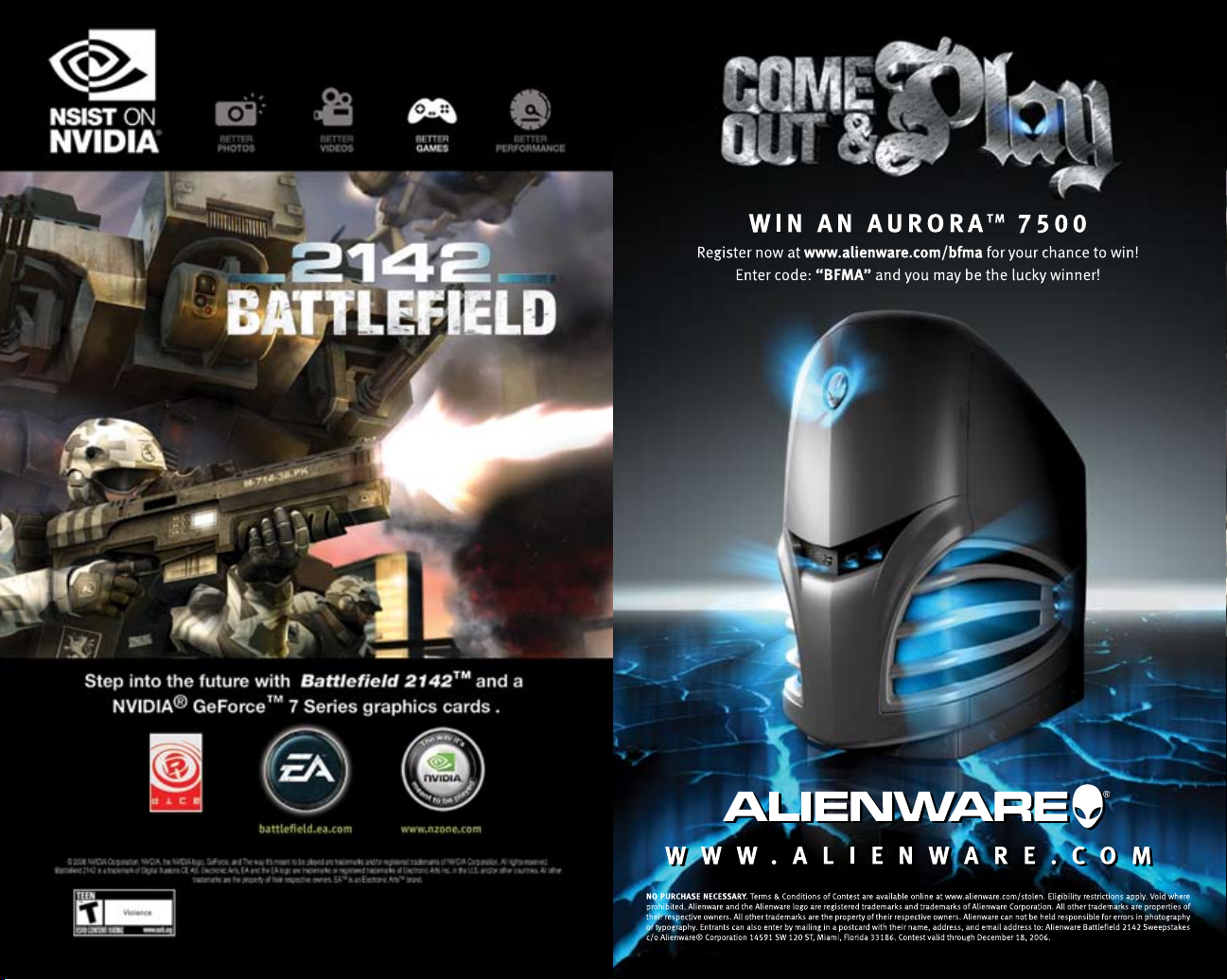
Page 15

