Page 1
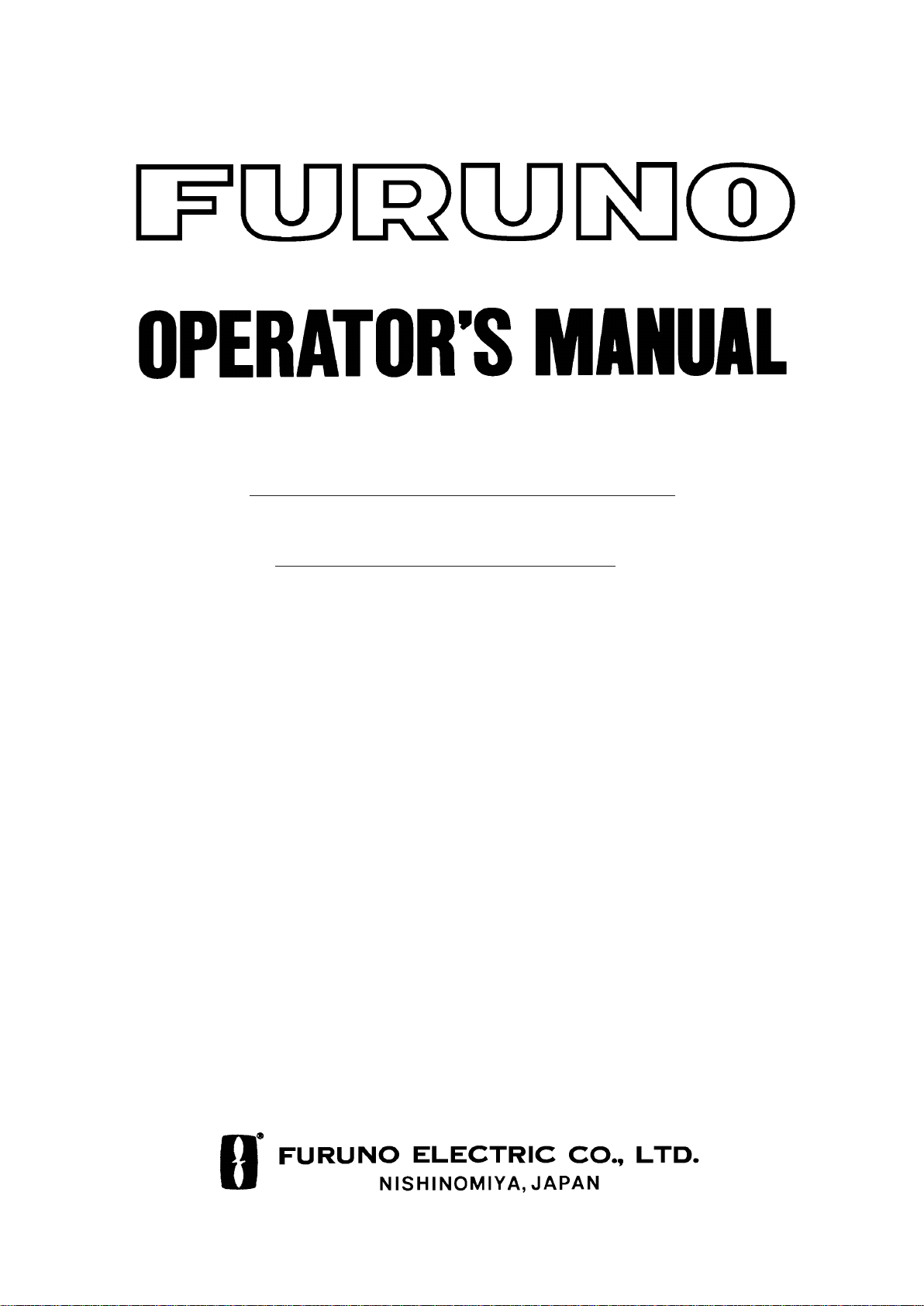
RADAR REMOTE DISPLAY
MODEL
FMD-811
Page 2
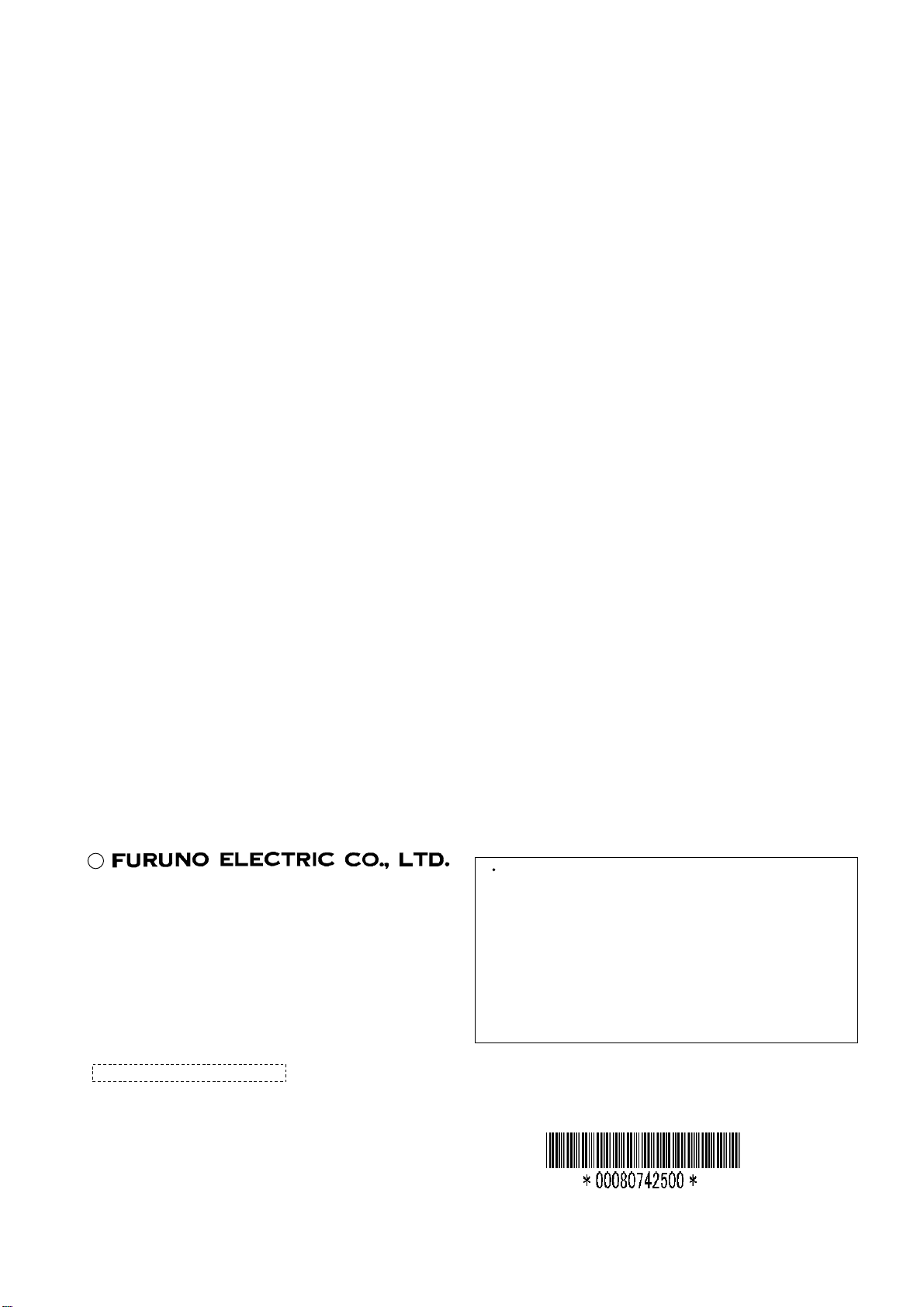
A
(
C
9-52, Ashihara-cho,
Nishinomiya, Japan
Telephone: 0798-65-2111
Telefax: 0798-65-4200
ll rights reserved.
Printed in Japan
Your Local Agent/Dealer
FIRST EDITION : NOV. 1995
J : APR. 3, 2001
PUB. No. OME-34270
DAMI)
FMD-811
Page 3
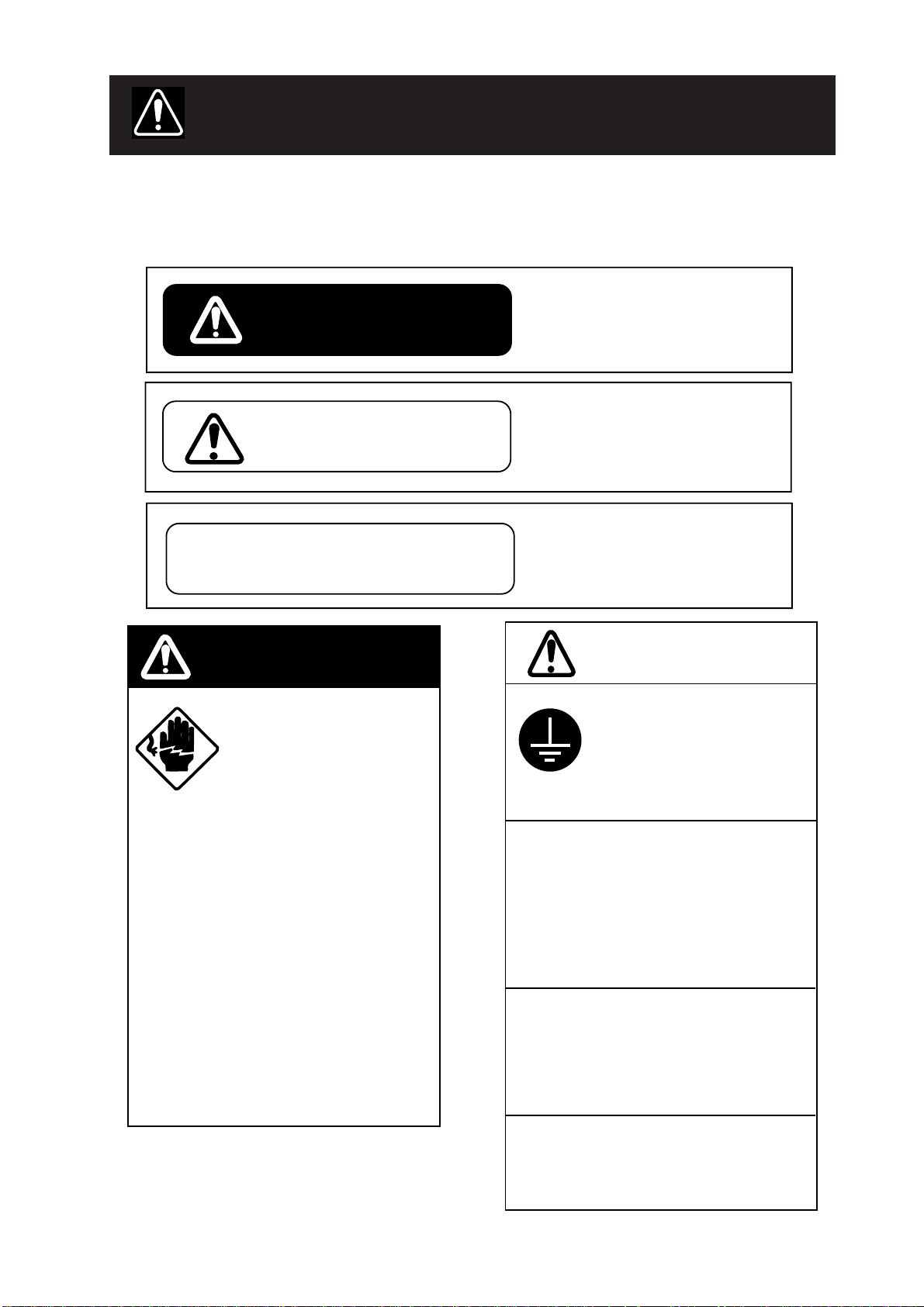
SAFETY INFORMATION
"NOTIICE", "CAUTION" and "W ARNING" notices appear throughout this manual. It is the
responsibility of the operator and installer of the equipment to read, understand and follow
these notices. If you have any questions regarding these safety instructions, please contact a FURUNO agent or dealer.
This notice indicates a potentially
hazardous situation which, if not
WARNING
CAUTION
NOTICE
avoided, could result in death or
serious injury.
This notice indicates a potentially
hazardous situation which, if not
avoided, could result in minor or
moderate injury or property
damage.
This notice indicates an unsafe
practice which, if not avoided, could
result in property damage or
equipment malfunction.
DANGER
WARNING
Hazardous voltage.
Can shock, burn, or cause
death.
Only qualified personnel
should work in the unit.
Turn off the power at the
ship’s mains switchboard
before beginning the
installation. Post a warning
sign near the switchboard
to ensure the power will not
be applied while the radar
system is being installed.
Electrical shock, fire,
serious injury or death can
result if the power is not
turned off, or is applied
while the equipment is
being installed.
CAUTION
Ground both the display
unit and the antenna unit.
Ungrounded equipment can
give off or receive interference
or cause electrical shock.
Confirm that the power supply voltage
is compatible with the voltage rating
of the equipment.
Connection to the wrong power supply can
cause fire or equipment damage. The
voltage rating appears on the label at the
rear of the display unit.
Use only the supplied power cable.
Use of other power cables (particularly a
cables whose diameter is smaller than
the supplied cable) can cause fire or
short circuit.
Use the correct fuse.
Use of a wrong fuse can cause fire or
equipment damage.
iiiiiiiiiiiii
i
Page 4
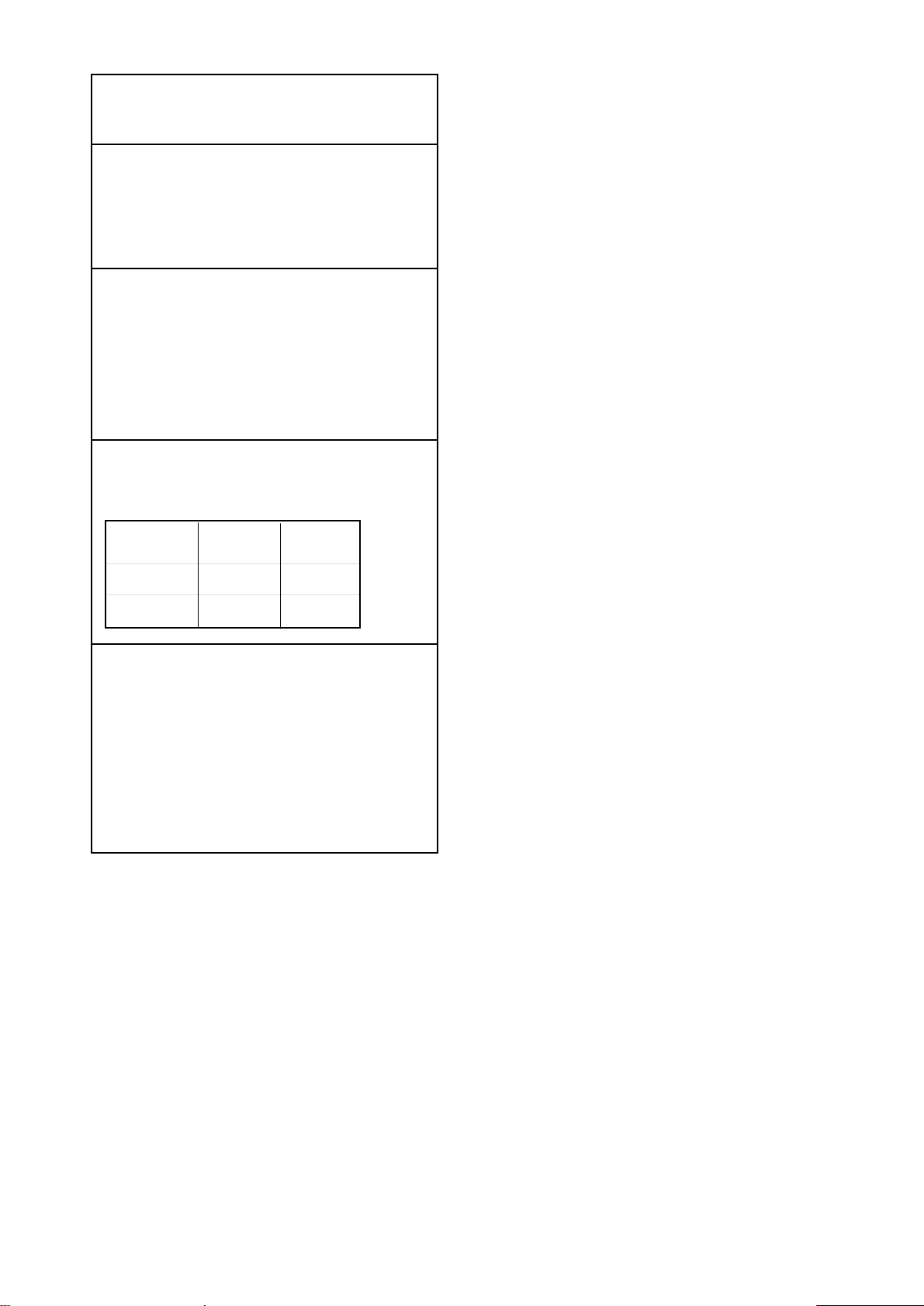
NOTICE
The installation must be done by a
FURUNO representative or suitably
qualified radar technician.
Authorities require this.
The mounting location must satisfy the
following conditions:
.
Useable temperature: -15°C to 55°C
.
Out of direct sunlight
.
Away from air conditioner vents
.
Well ventilated
Observe the compass safe distances to
prevent deviation of a magnetic
compass.
Standard
compass
Display Unit
Scanner Unit
Keep magnets and magnetic fields
away from the equipment.
Magnetic fields will distort the picture and
can cause equipment malfunction. Be sure
the unit is well away from equipment
which gives off magnetic fields
(speaker, power transformer, etc.).
0.7 m 0.5m
3.1 m 1.75 m
Steering
compass
ii
Page 5
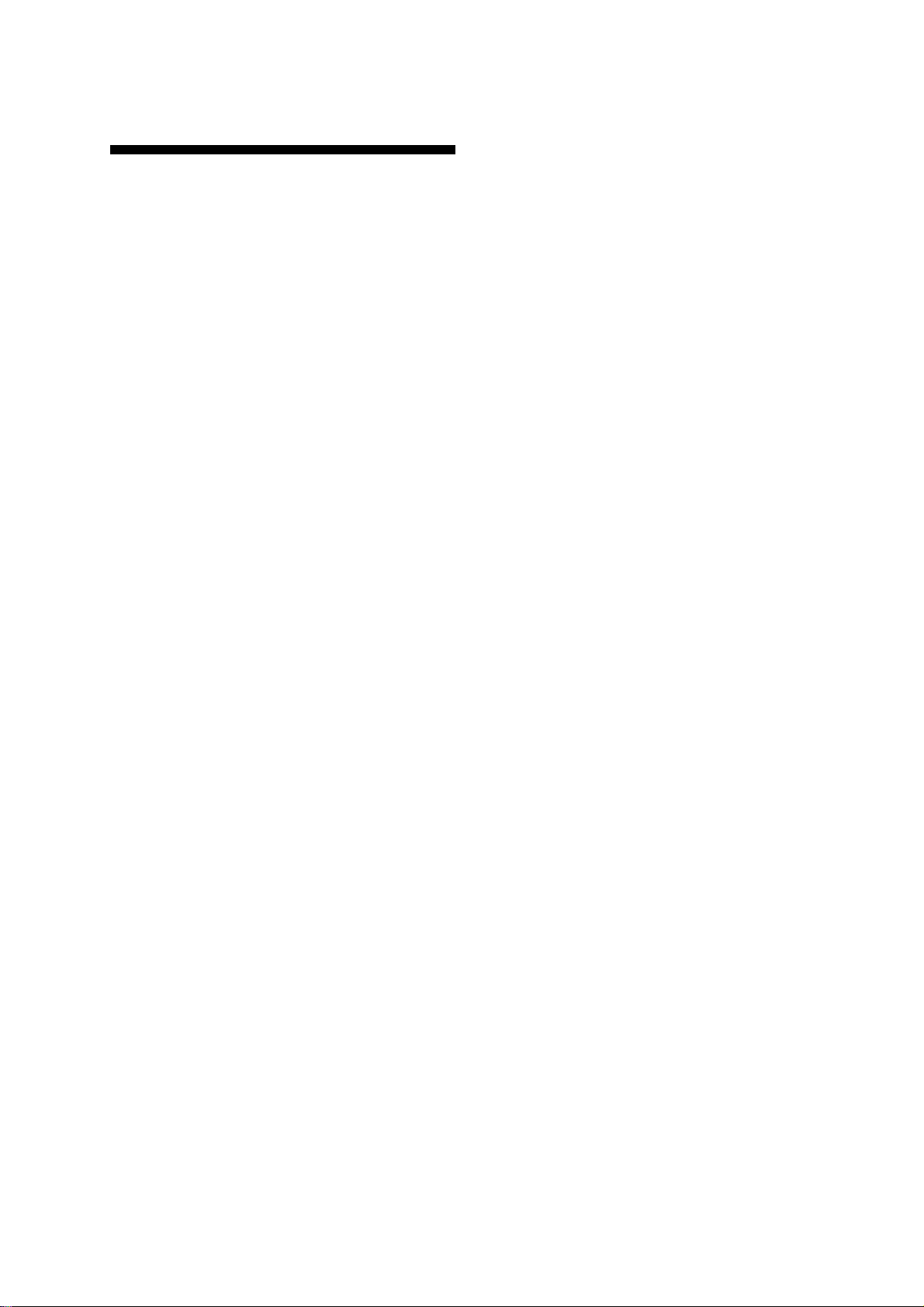
TABLE OF CONTENTS
FOREWORD............................................ iv
SPECIFICATIONS.................................... v
1. OPERATION
2. INTERPRETING THE
DISPLAY
2.1 The Radar Wave and Radar Horizon . 18
2.2 Target Properties and Radar Wave
Reflection........................................... 18
2.3 Range Resolution............................... 19
2.4 Bearing Resolution ............................ 19
2.5 False Echoes ...................................... 19
2.6 Nautical Chart and Radar Picture ...... 21
1.1 Control Description ............................. 1
1.2 Display Indications and Markers......... 2
1.3 Turning the Radar On and Off............. 2
1.4 Showing Radar Picture ........................ 3
1.5 Selecting the Range ............................. 3
1.6 Adjusting LCD Backlighting and
Display Tone........................................ 3
1.7 Adjusting Control Panel Brilliance...... 3
1.8 Adjusting GAIN, STC, A/C RAIN
and A/C AUTO .................................... 3
1.9 Measuring the Range ........................... 5
1.10 Measuring the Bearing....................... 6
1.11 Selecting the Presentation Mode........ 7
1.12 Menu Operation................................. 7
1.13 Selecting the Display Mode............... 9
1.14 The W indow Display ....................... 10
1.15 Guard Alarm .................................... 10
1.16 Suppressing Radar Interference....... 12
1.17 Suppressing Noise Interference ....... 12
1.18 Off Centering the Display................ 12
1.19 Echo Trails....................................... 13
1.20 The Navigation Data Display .......... 14
1.21 Echo Stretch..................................... 14
1.22 Selecting Unit of Measurement
for Range ......................................... 15
1.23 Selecting Bearing Reference............ 15
1.24 Erasing the Heading Marker............ 15
1.25 Deselecting Ranges.......................... 16
1.26 Displaying Navigation During
Stand-by........................................... 16
1.27 Outputting Cursor Position to
Navigator ......................................... 17
1.28 Displaying Cursor Position, Range
and Bearing to Cursor...................... 17
1.29 Visual Alarm Indications ................. 17
3. MAINTENANCE &
TROUBLESHOOTING
3.1 Safety Information............................. 22
3.2 Preventative Maintenance.................. 23
3.3 Replacing the Fuse............................. 23
3.4 Troubleshooting ................................. 24
3.5 Self Test ............................................. 25
4. INSTALLATION
4.1 Display Unit Installation.................... 26
4.2 Mounting Procedure .......................... 26
4.3 Connections ....................................... 28
4.4 Installation Check List....................... 31
4.5 Initial Adjustment of Picture.............. 31
4.6 Displaying the Installation Menus ..... 32
4.7 Entering Initial Settings ..................... 33
4.8 Relative Bearing alignment ............... 33
4.9 Sweep Timing .................................... 34
4.10 Closing the Installation Menus ........ 34
4.11 Signal Cable Connection ................. 34
Appendix A INSTALLATION OF
BUFFER CIRCUIT
iii
Page 6
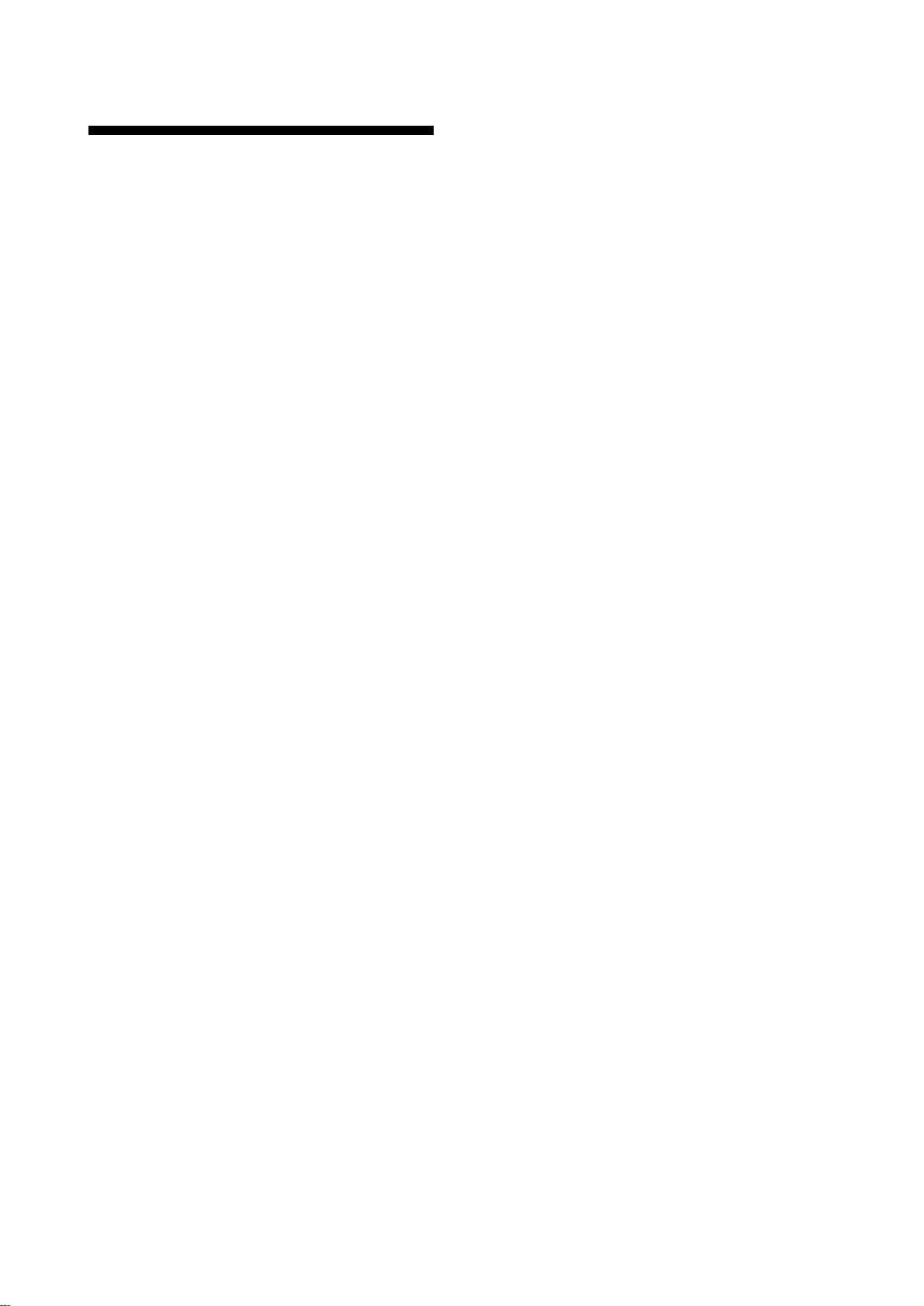
FOREWORD
Congratulations on your choice of the
FURUNO FMD-811 Radar Remote Display .
We are confident you will see why the
FURUNO name has become synonymous
with quality and reliability.
Features
Your radar has a large variety of functions,
all contained in a remarkably small cabinet.
The main features of the FMD-811 is:
• Traditional FURUNO reliability and
quality in a compact, lightweight and
low-cost.
For over 50 years FURUNO Electric Company has enjoyed an enviable reputation for
innovative and dependable marine electronics equipment. This dedication to excellence
is furthered by our extensive global network
of agents and dealers.
Your radar is designed and constructed to
meet the rigorous demands of the marine environment. However, no machine can perform its intended function unless properly
installed and maintained. Please carefully
read and follow the recommended procedures for installation, operation and maintenance.
While this unit can be installed by the purchaser , any purchaser who has doubts about
his or her technical abilities may wish to
have the unit installed by a FURUNO representative or other qualified technician. The
importance of a thorough installation cannot be overemphasized.
We would appreciate hearing from you, the
end-user, about whether we are achieving
our purposes.
• Remote Radar Display.
• High definition 8" LCD raster-scan display.
• T argets can be displayed in black on white
background or vice versa for optimal
viewing under any lighting.
• On-screen alphanumeric readout of all
operational information.
• Standard features include EBL (Electronic Bearing Line), VRM (Variable
Range Marker), Guard Alarm, Display
Off Center and Echo Trail.
• Operates on 10.2 to 31.2 V DC power
supply and consumes about 14 W.
• Ship’s position in latitude and longitude
(or Loran C T ime Differences), range and
bearing to a waypoint, ship’ s speed, heading and course can be shown in the bottom text area. (Requires a navigation aid
which can output such data in NMEA
0183 format.)
Thank you for considering and purchasing
FURUNO equipment.
iv
Page 7
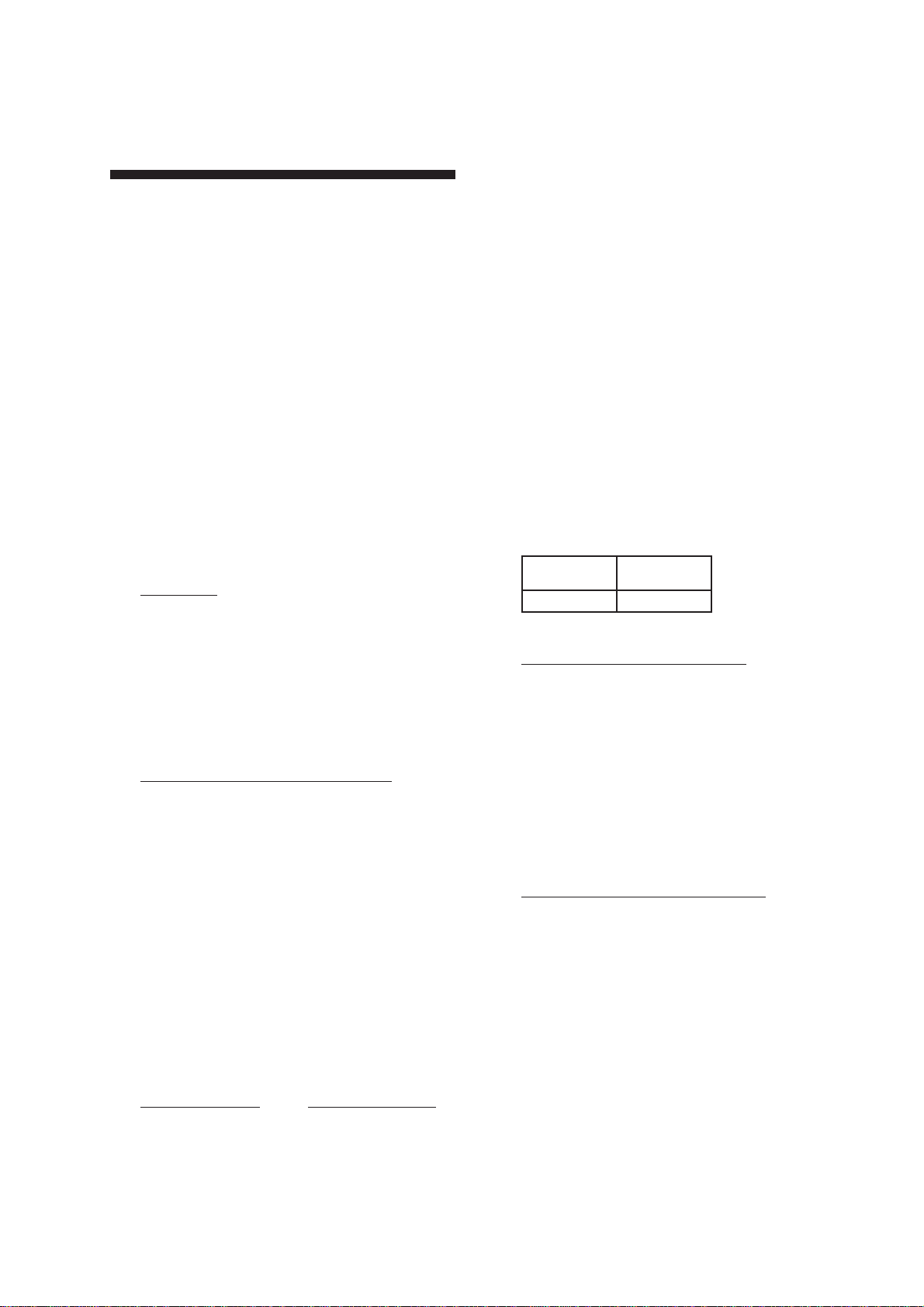
SPECIFICATIONS
FMD-811
1. Indication system
PPI raster scan
2. Display
8-inch diagonal LCD, STN semitransparent, yellow mode
3. Range scales (nm)
Range, Ring Interval: 0.125(0.0625),
0.25(0.125), 0.5(0.125), 0.75(0.25),
1(0.25), 1.5(0.5), 2(0.5), 3(1), 4(1),
6(2), 8(2), 12(3), 16(4), 24(6), 36(12),
48(12), 64(16), 72(24)
4. Markers
Heading marker, Bearing scale, Range
ring, VRM, EBL, Waypoint (option),
Tuning indicator, Alarm zone, Cursor
5. Alphanumeric indication
Standard: Electronic Bearing Line
(EBL), Echo Stretch (ES), A/C
AUTO, Alarm (G), Interference
Rejection (IR), Stand-by (ST-BY),
Echo Trail Time (TRAIL), Variable
Range Marker (VRM), Range, Range
Ring Interval, Range and Bearing to
Cursor (+), Off Center (OFFCENTER),
With navigation input (option): Course
(CRS), Latitude and longitude, Speed
(SPD), Range and bearing to waypoint
(WP), Cross Track Error (XTE), Date
and time, Water depth, Water
temperature. (This radar has
only two data input ports. To receive
data from more than two equipment
install an mixing device.)
6. Graphic indication
Barometer, Water Depth (with
optional depth data input)
7. Vibration
Vibration freq. Total amplitude
5 to 12.5 Hz ±1.6 mm
12 to 25 Hz ±0.35 mm
25 to 50 Hz ±0.10 mm
8. Useable temperature
0˚C to +60˚C
Due to the inherent nature of the LCD
its contrast may be affected under
ambient temperature below 0˚C (32˚F)
or above 50˚C (122˚F).
9. Useable humidity
Relative humidity 95% or less at
+40˚C
10. Waterproofing
IEC Pub no. 529 IPX5
11. Power supply &
power consumption
12 V or 24V(10.2 V to 31.2 V DC),
14 W approx.
12. Protection features
Protection against reverse polarity,
overvoltage, overcurrent, and internal
fault
13. Compass safe distance
dradnatS
ssapmoc
m7.0m5.0
gnireetS
ssapmoc
14. Connectable Radars
Radars having log amplifier
MODEL 1831
MODEL 1931
MODEL 1941
FR-7041/7111
FR-1500 M2 Series
FR-8051/8111/8251
FR-2000 Series
FR-2100 Series
Radars having linear amplifier
MODEL 1941R
MODEL 821/841
FR-7041R
FR-1400 Series
FCR-1400 M3 Series
FR-1500 Series
FR-8000 Series
v
Page 8
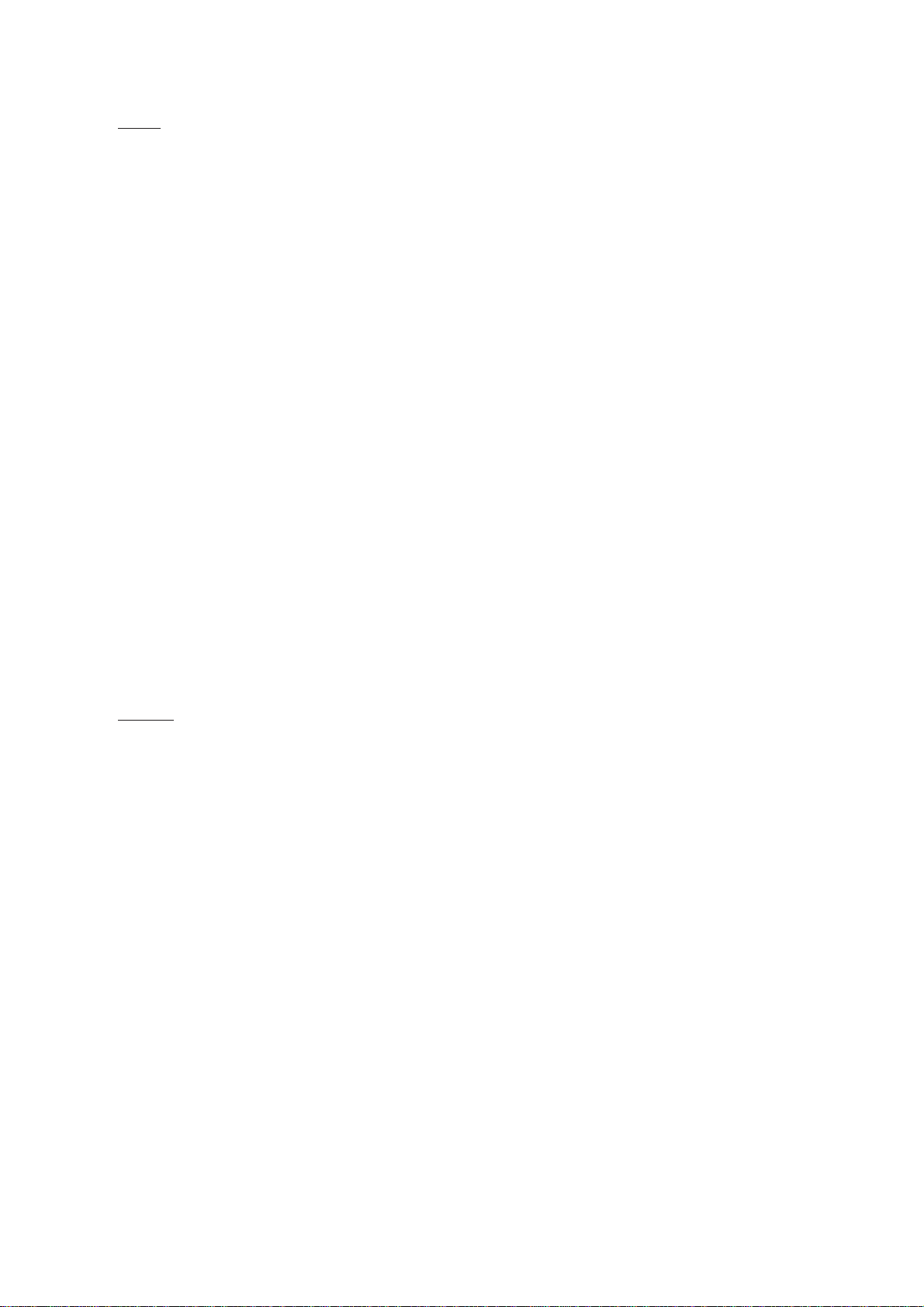
15. Interface NMEA
Input
Own ship’s position:
RMA>RMC>GLL
(GLL is available Ver.5 and after.)
Speed: RMA>RMC>VTG>VHW
Heading (True):
HDT>VHW>HDG>VHW>HDM
Heading (Magnetic):
HDM>VHW>HDG>VHW>HDM
Course (True):
RMA>RMC>VTG
Course (Magnetic):
VTG>RMA>RMC
Waypoint (L/L, Range, Bearing):
RMB>BWC>BWR
Loran time difference:
RMA>GLC>GTD
Water depth: DPT>DBK, DBS, DBT
Water temperature: MDA>MTW
Time: ZDA
XTE: RMB>XTE>APB
Output
TLL: On using “HM OFF” key.
RSD: A cycle of four seconds
vi
Page 9
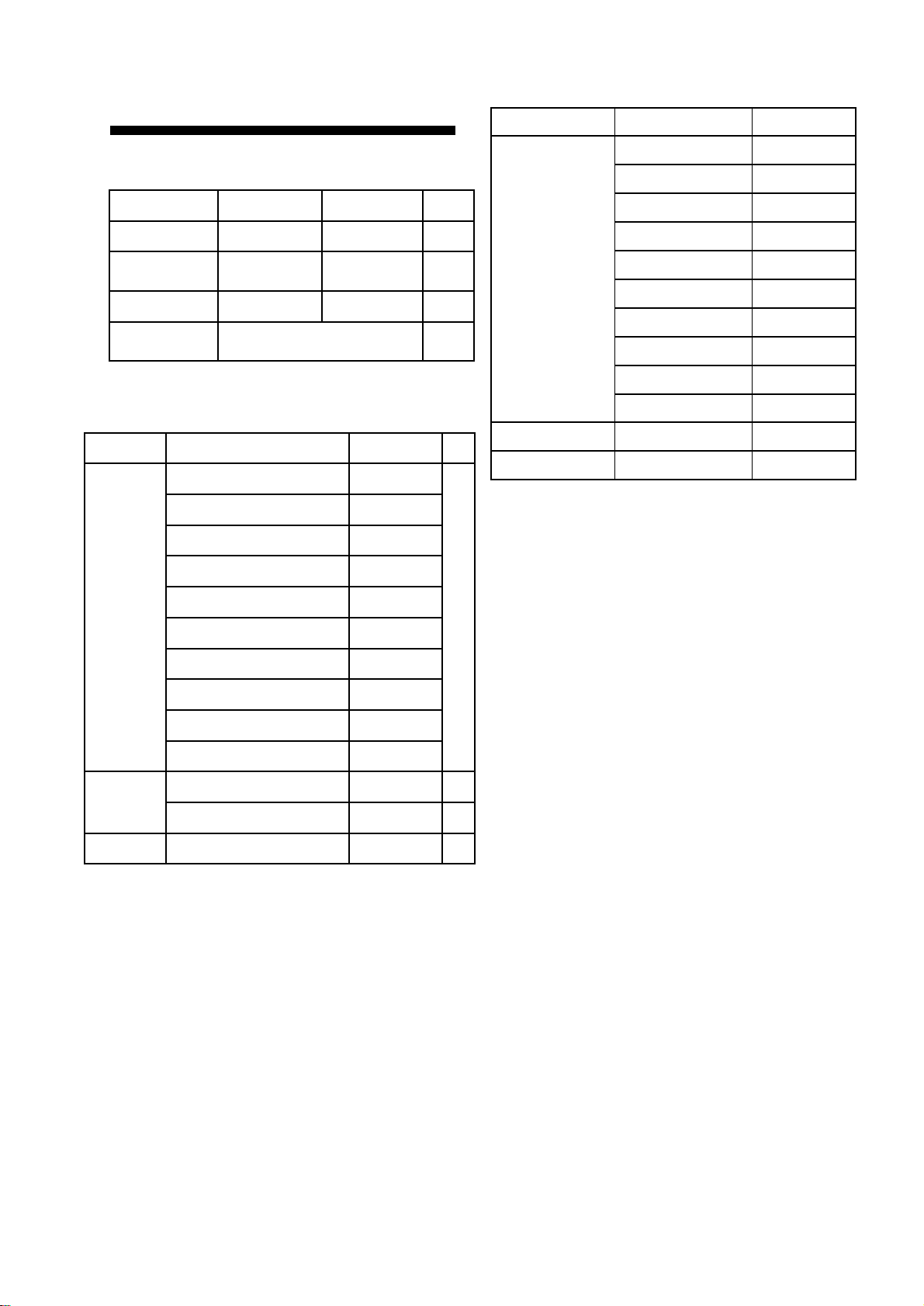
EQUIPMENT LIST
emaNepyToNedoC
elbaclangiS
8929S30018-631-000
9929S30118-631-000
8139S30343-731-000
0039S30218-631-000
1039S30318-631-000
050-200DPF01C-MF*498-341-000
001-200DPF01C-MF*398-341-000
051-200DPF01C-MF*298-341-000
002-200DPF01C-MF*198-341-000
003-200DPF01C-MF*098-341-000
erifitceR26-RP-
rezzuBlanretxE631-30PO344-680-000
2-KRAM158LEDOMehtroF:*
COMPLETE SET
emaNepyT.oNedoCyt'Q
tinUyalpsiD411-PDR1
esuF
wercsgnippaT+403SUS02x5180-208-0004
noitallatsnI
slairetaM
INSTALLATION MATERIALS
emaNepyT.oNedoCyt'Q
langiS
elbac
)elbatceleS(
A5A-OBGF
V521CA
.wolebeeStes1
)m5(3-8929S30018-631-000
)m01(3-9929S30118-631-000
)m51(2-8139S30343-731-000
OPTION
460-945-0002
)m02(3-0039S30218-631-000
)m03(3-1039S30318-631-000
rotcennoC
yssa
elbacrewoP)m5.3(8419S30316-921-0001
10061-30PC089-964-800
20941-30PC001-264-800
2-KRAM158LEDOMehtroF:*
050-200DPF01C-MF)m5(
001-200DPF01C-MF)m01(
)m51(051-200DPF01C-MF*298-341-000
)m02(002-200DPF01C-MF*198-341-000
)m03(003-200DPF01C-MF*098-341-000
*498-341-000
1
*398-341-000
1
1
vii
Page 10
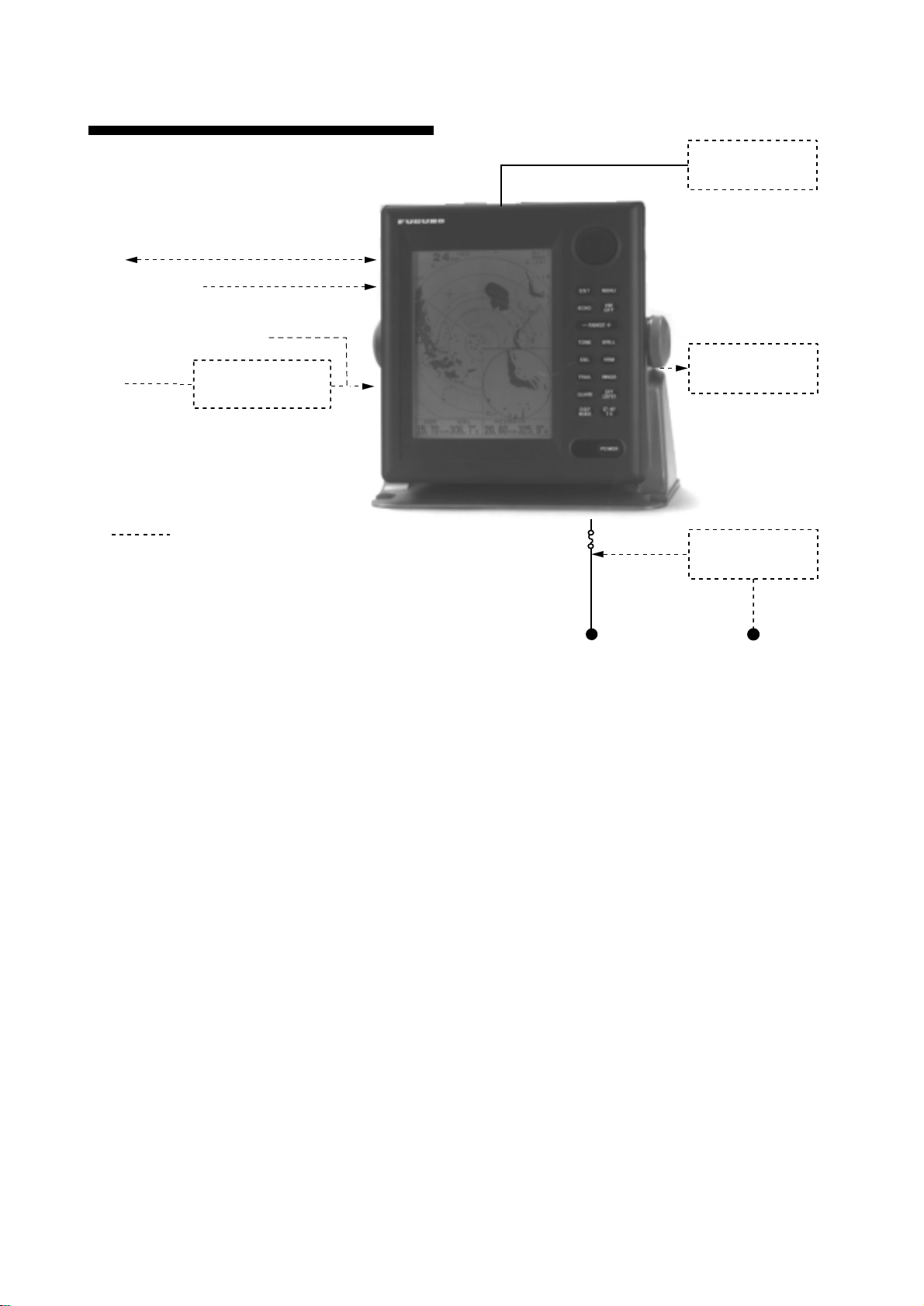
CONFIGURATION
NAV
Video Sounder
Heading Sensor
Gyro
*Equivalent to NMEA0183
Option
IEC 1162*
IEC 1162*
Gyro Converter
AD-100
(In/Out)
(In)
5, 10, 15, 20 or 30m
5 A
Radar
External Alarm
Buzzer OP03-136
Rectifier
PR-62
10.2~31.2 VDC 115/230 VAC
viii
Page 11
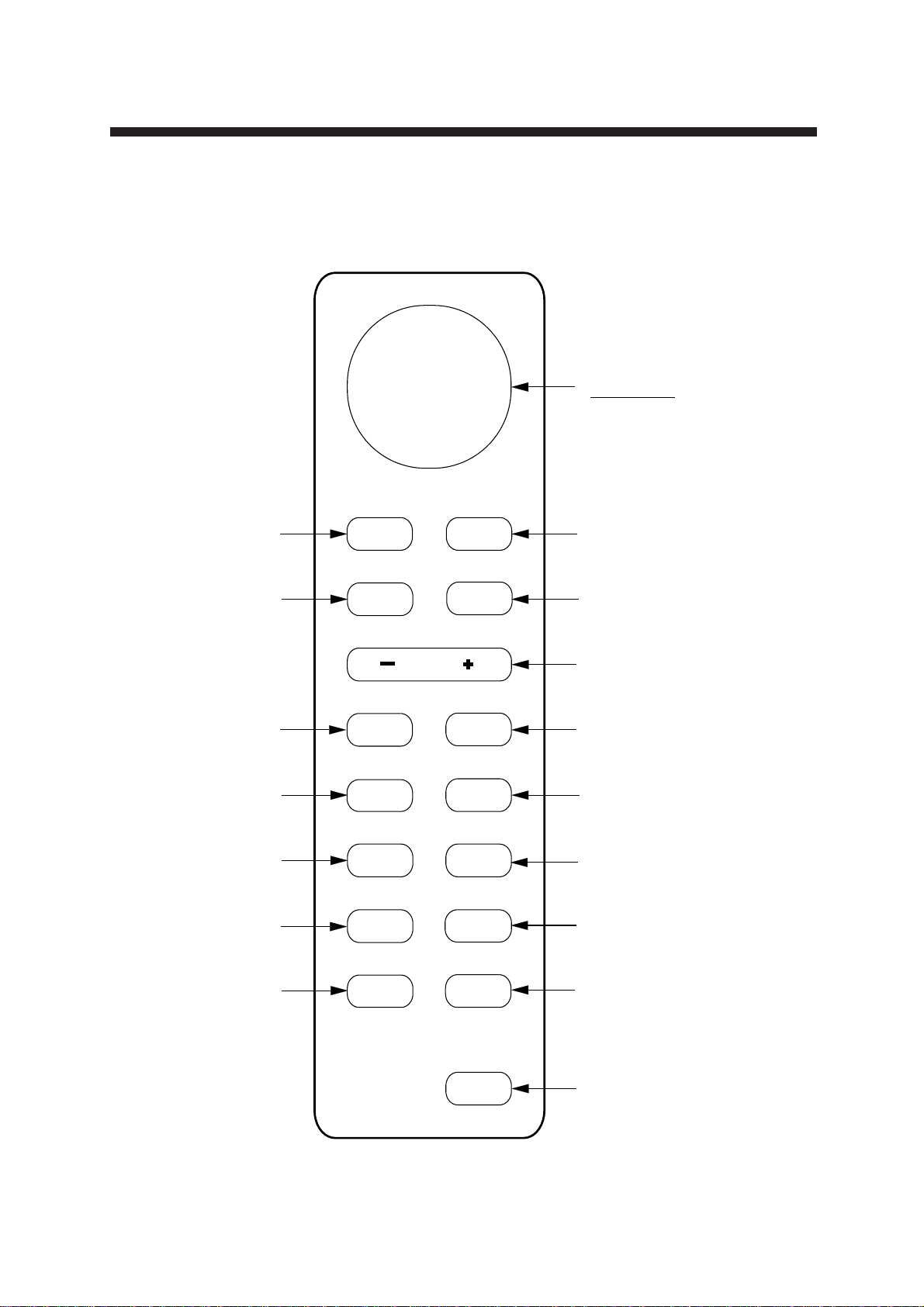
1. OPERATION
Cursor pad
Shift cursor, VRM
and EBL; select
items and options
on menu.
Selects display mode;
erases heading error
indication.
Turns power on/off.
Adjusts display brilliance.
Sets radar in stand-by;
displays radar picture.
Selects radar range.
Plots targets' trails.
Opens/closes menus.
Turns the VRM on/off.
Turns the EBL
on/off.
ENT MENU
ECHO
HM
OFF
RANGE
TONE BRILL
EBL
VRM
TRAIL
RINGS
GUARD
OFF
CENTER
DISP
MODE
ST-BY
TX
POWER
Erases heading marker;
selects cursor data (Lat/Long, R/B);
outputs cursor position.
Turns the range
rings on/off.
Off centers
the display.
Sets guard
zone area.
Adjusts display
tone.
Press to adjust gain,
A/C RAIN, STC
and A/C AUTO.
Registers selection
on menus.
1.1 Control Description
Figure 1-1 Control panel
1
Page 12
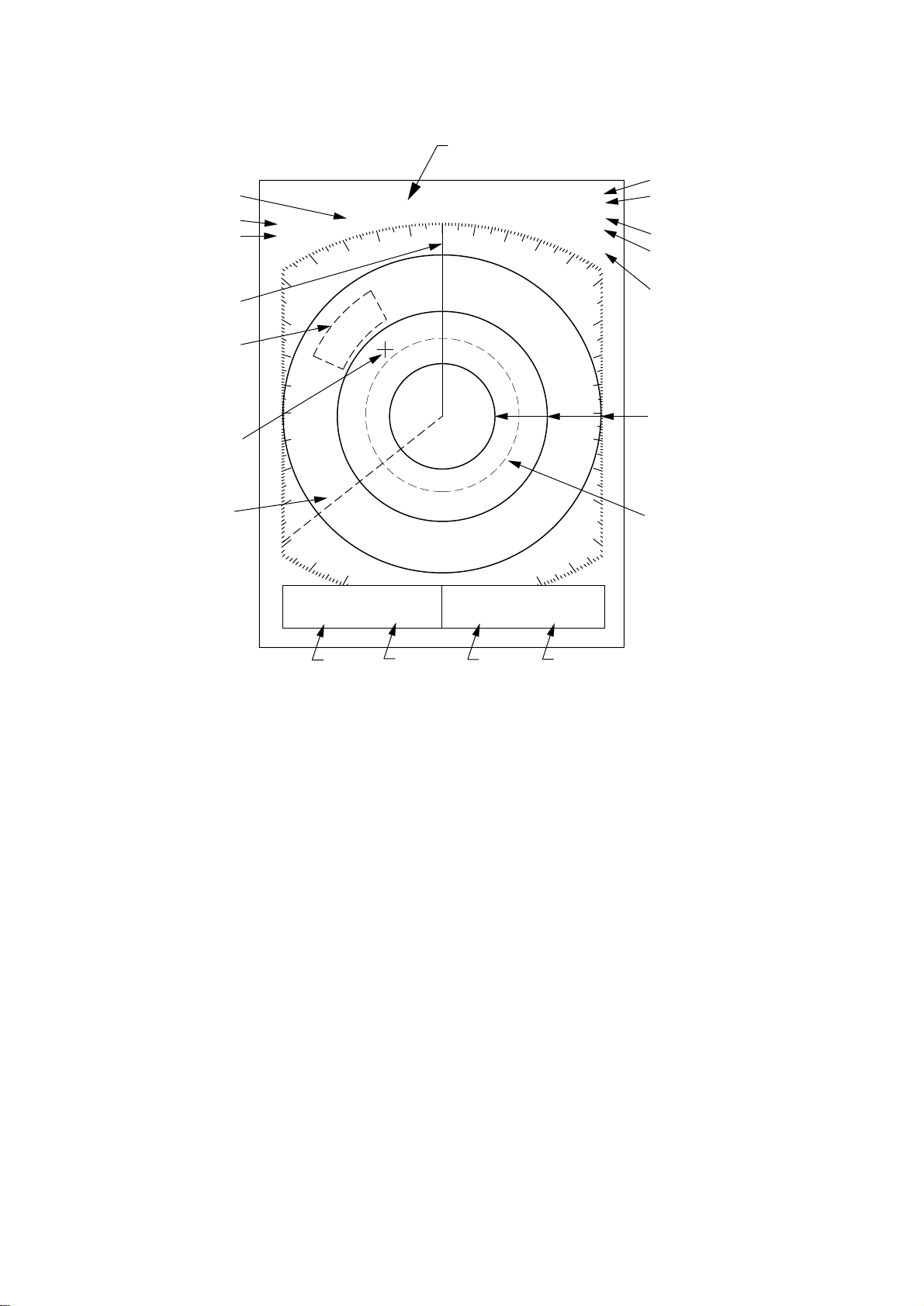
1.2 Display Indications and Markers
Heading (requires
heading data)
Range
Range ring interval
Off center
Heading marker
Guard zone
area
Cursor
0.5
OFF
CENTER
HDG 326.8°
1.5NM
TRAIL IR3
0:15
15S
G (IN)
*
A/C
AUTO
ES
Echo trail, Interference rejector
Echo trail elapsed time,
echo trail time
Guard zone
Auto/clutter
(rain clutter suppressor)
Echo stretch
Range ring
EBL
VRM EBL + CURSOR
0.675NM 220.9°R 0.646NM 308.7°R
VRM
range
EBL
bearing
Figure 1-2 Display indications
1.3 Turning the Unit On and Off
Turning the radar on
Press the [POWER] key to turn the unit on
or off. The control panel lights.
VRM
Range and bearing to cursor
or cursor position in latitude
and longitude may be displayed
}
by pressing the [HM OFF] key.
Cursor
range
Cursor
bearing
Note: When the heading signal is lost, the HDG
readout at the top of the screen shows ***.*.
This warning stays on when the heading signal is restored to warn the operator that the
readout may be unrealiable. The warning may
be erased by pressing the [DISP MODE] key.
2
Page 13
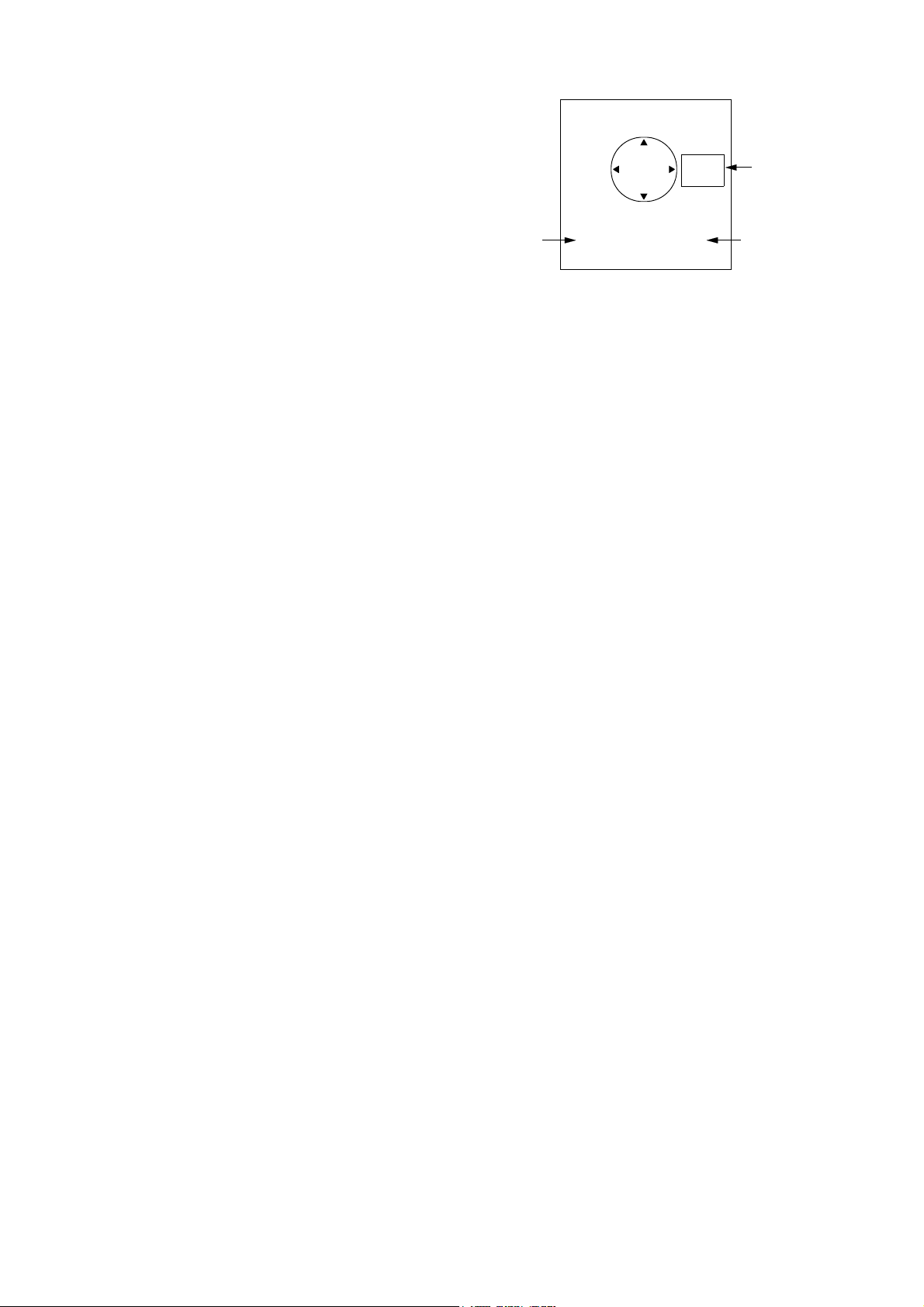
1.4 Showing Radar Picture
After the power is turned on,ST -BY (StandBy) appears at the screen center.
Press the [ST-BY TX] key to display radar
picture in four gray tones according to echo
strength.
Tone
setting
BRILL
UP
TONE
DOWN
BRILL
DOWN
19 7
<MENU TO EXIT>
TONE
UP
Item selected
for adjustment
LCD brilliance
setting
Press the [ST-BY TX] key again to set the
radar in stand-by.
1.5 Selecting the Range
The range selected automatically determines
the range ring interval and the number of
range rings.
Procedure
Press the [– RANGE +] key . The range and
range ring interval appear at the top left corner on the display.
Tips for selecting the range
• When navigating in or around crowded
harbors, select a short range to watch for
possible collision situations.
• If you select a lower range while on open
water , increase the range occasionally to
watch for vessels that may be heading
your way.
Figure 1-3 Display for adjustment of
brilliance and tone
2) Press the [BRILL] key (or [TONE] key)
to set level. For fine adjustment, press
cursor pad at 12o'clock/6 o'clock for brilliance and 3o'clock/9o'clock for tone.
1.7 Adjusting Control Panel
Brilliance
Procedure
1) Press the [MENU] key.
2) Press the cursor pad to select Backlight/
Brilliance and press the [ENT] key.
3) Press the cursor pad to select Panel.
4) Press the cursor pad to select brilliance
level; 4 is the highest.
5) Press the [ENT] key followed by the
[MENU] key.
1.6 Adjusting LCD Backlighting and Display Tone
The [BRILL] key adjusts the LCD backlighting in eight levels, including off. The
[TONE] key adjusts the tone (contrast) of
the display in 32 levels, including off.
Procedure
1) Press the [BRILL] key (or [TONE] key).
The display shown in Figure 1-3 appears.
1.8 Adjusting GAIN, A/C RAIN and STC (A/C SEA)
General procedure
The [ECHO] key enables manual and automatic adjustment of the gain, STC and A/C
RAIN and STC (A/C SEA).
1) Press the [ECHO] key. The following display appears.
3
Page 14
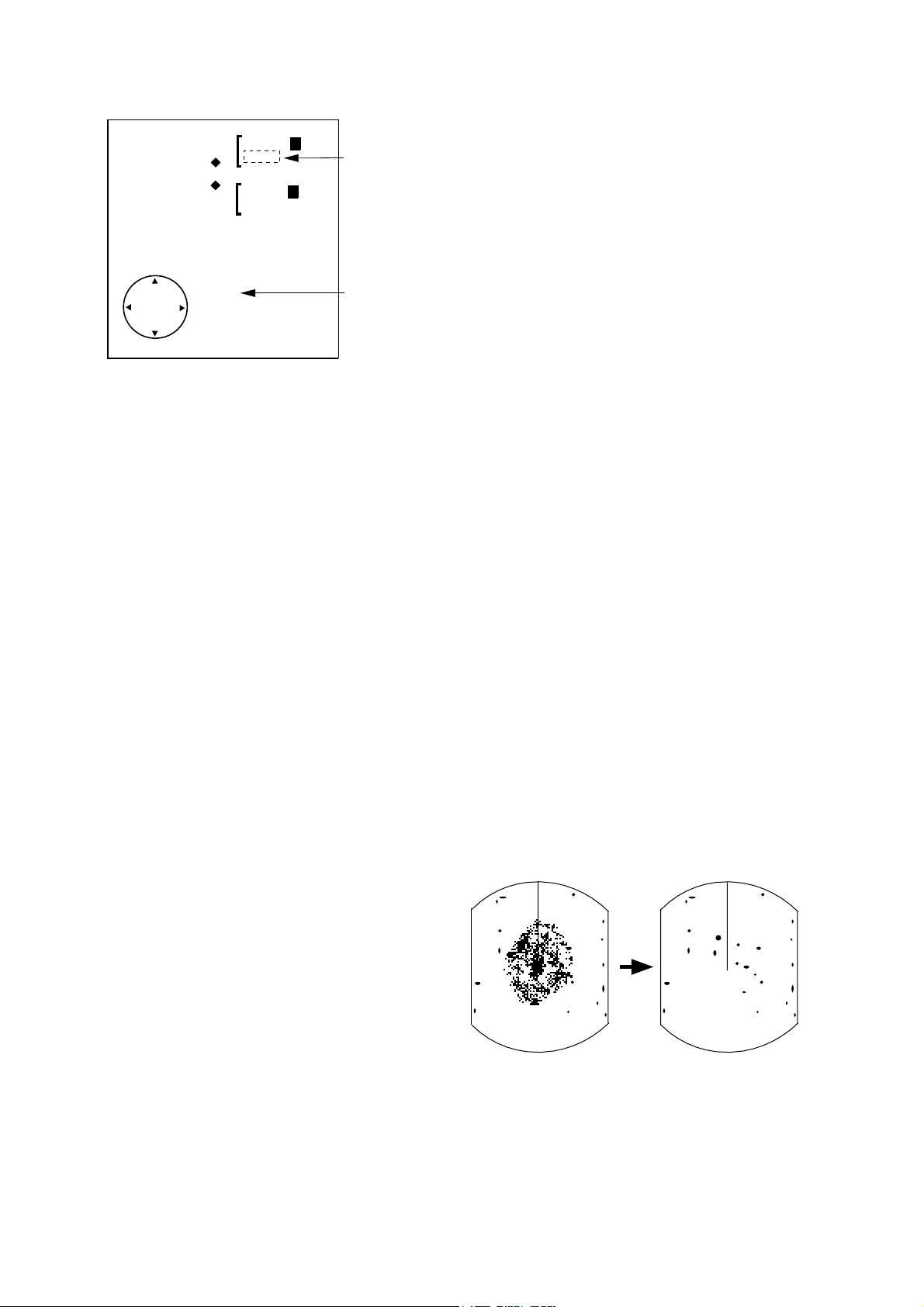
GAIN
STC
A/C RAIN 00
A/C AUTO OFF ON
12
ECHO KEY
TO EXIT
AUTO 1 2 3
MAN
AUTO 1 2 3
MAN
Item selected
for adjustment
Current
level
Figure 1-4 Display for adjustment of
GAIN, STC, A/C RAIN
2) Press the cursor pad to select item to adjust. Current selection is circumscribed
by dashed rectangle.
3) Press the [ENT] key.
3) Press the cursor pad to set level.
4) Press the [ECHO] key to finish.
The A/C AUTO function automatically suppresses sea clutter as well as rain clutter.
Note: With the radar having a linear amplifier,
radar picture may not be adjusted properly
through the menu.
How to adjust the gain (sensitivity)
How to adjust STC (suppressing sea
clutter)
Echoes from waves can be troublesome,
covering the central part of the display with
random signals known as sea clutter. The
higher the waves, and the higher the scanner above the water, the further the clutter
will extend. Sea clutter appears on the display as many small echoes which might affect radar performance. (See the left-hand
figure in Figure 1-5).
The STC reduces the amplification of echoes at short ranges (where clutter is the greatest) and progressively increases
amplification as the range increases, so amplification will be normal at those ranges
where there is no sea clutter. The control is
effective up to about 4 miles.
STC can be adjusted automatically or manually . For manual adjustment, first adjust the
gain and then transmit on short range. Adjust the STC level such that the clutter is
broken up into small dots, and small targets
become distinguishable. If the setting is set
too low, tar gets will be hidden in the clutter ,
while if it is set too high, both sea clutter
and targets will disappear from the display.
In most cases adjust so clutter has disappeared to leeward, but a little is still visible
windward.
The gain works in precisely the same manner as the volume control of a broadcast receiver, amplifying the signals received.
You can adjust the gain automatically or
manually . For manual adjustment, adjust the
sensitivity on the highest range—the background noise is clearer on that range. The
proper setting is such that the background
noise is just visible on the screen. If you set
up for too little gain, weak echoes may be
missed. On the contrary excessive gain
yields too much background noise; strong
targets may be missed because of the poor
contrast between desired echoes and the
background noise on the display.
4
If there is no clutter visible on the display,
turn off the circuit.
Sea clutter at
display center
STC adjusted;
sea clutter suppressed.
Figure 1-5 Effect of STC
Page 15
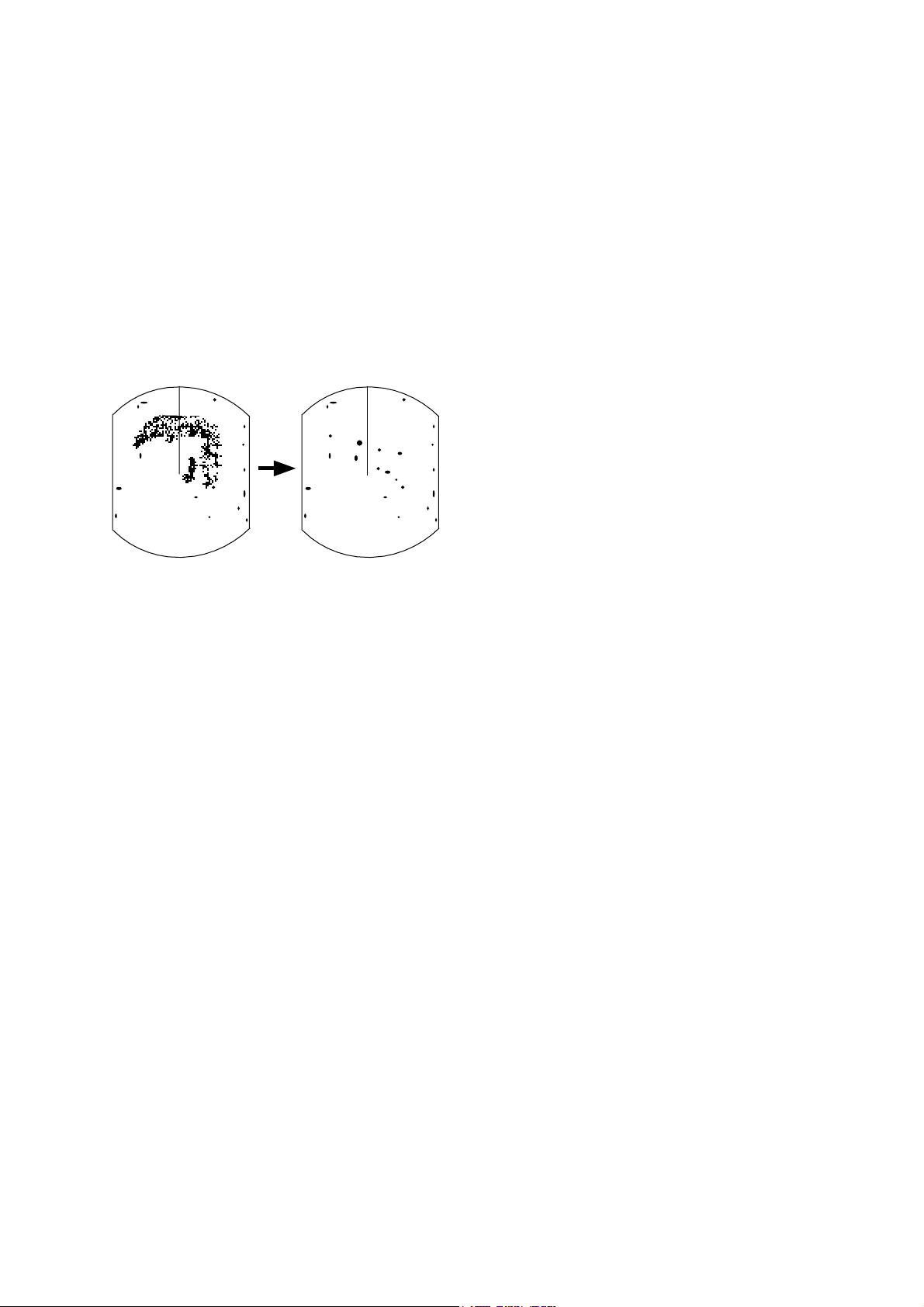
How to adjust A/C RAIN
By cursor
The vertical beamwidth of the scanner is designed to see surface targets even when the
ship is rolling. However, by this design the
unit will also detect rain clutter (rain, snow,
hail, etc.) in the same manner as normal targets. Figure 1-6 shows the appearance of rain
clutter on the display.
When rain clutter masks echoes over a wide
range, raise the A/C RAIN slightly to distinguish targets from the clutter.
Appearance of
rain clutter
A/C RAIN adjusted;
rain clutter suppressed.
Operate the cursor pad to place the cursor
intersection on the inside edge of the target
echo. The range to the target, as well as the
bearing, appears at the bottom of the display.
By VRM
1) Press the [VRM] key to display the VRM.
Press the cursor pad to place the VRM
2)
on the inside edge of the target. (The cursor appears and is linked with the VRM,
allowing you to measure both range and
bearing to the target.)
3) Check the VRM readout at the bottom
left-hand corner of the display to find the
range to the target.
Note: The VRM is automatically anchored
when no cursor pad key is operated within
about 10 seconds.
Figure 1-6 Effect of A/C RAIN
Turning on/off A/C AUTO
The A/C AUTO function automatically suppresses sea clutter as well as rain clutter.
Note however that with the A/C circuit on
weak targets may be suppressed.
1.9 Measuring the Range
You can measure the range to a target three
ways: by the range rings, by the cursor , and
by the VRM (Variable Range Marker).
By range rings
Press the [RINGS] key to display the range
rings. Count the number of rings between
the center of the display and the target.
Check the range ring interval (at the top left
corner) and judge the distance of the echo
from the inner edge of the nearest ring.
To erase the VRM, press and hold down
the [VRM] key for about three seconds.
5
Page 16
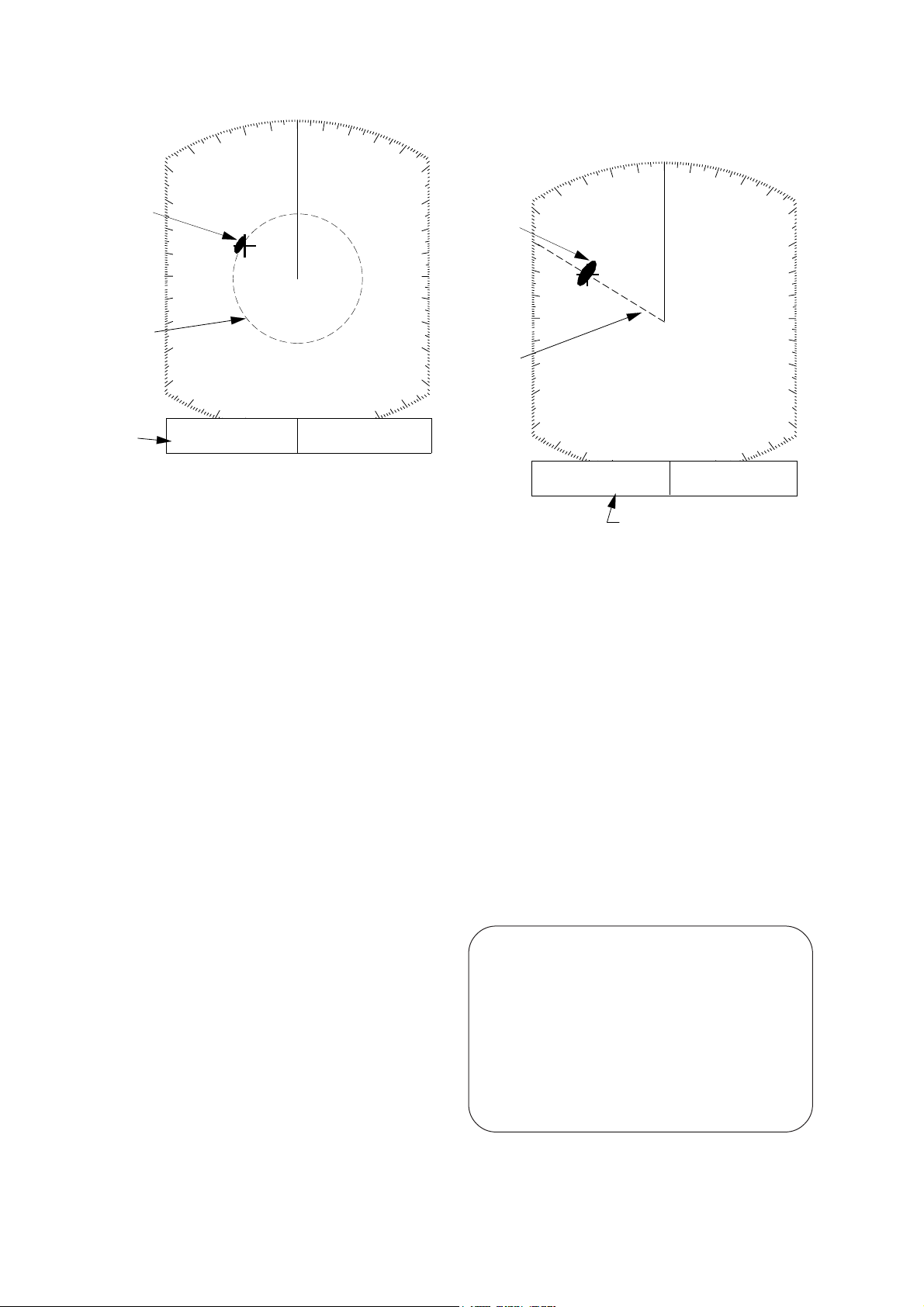
1.5
0.5
NM
T o erase the EBL, press and hold down the
[EBL] key for about three seconds.
Target
VRM
VRM
range
VRM EBL + CURSOR
0.675
NM
220.9°
R
0.675NM 308.7°
Figure 1-7 Measuring range by the VRM
1.10 Measuring the Bearing
1.5
0.5
Target
EBL
R
NM
VRM EBL + CURSOR
0.675
NM
300.1°
R
0.675NM 300.1°R
EBL
bearing
Figure 1-8 Measuring bearing by the EBL
There are two ways to measure the bearing
to a target: by the cursor, and by the EBL
(Electronic Bearing Line).
By cursor
Operate the cursor pad to bisect the target
with the cursor intersection. The bearing to
the target appears at the bottom right-hand
corner of the display.
By EBL
1) Press the [EBL] key to display the EBL.
2) Press the cursor pad to bisect the target
with the EBL. (The cursor appears and is
linked with the EBL, allowing you to
measure both bearing and range to the
target.)
3) Check the EBL readout at the bottom lefthand corner of the display to find the bearing to the target.
Tips for measuring the bearing
• Bearing measurements of smaller targets
are more accurate; the center of larger target echoes is not as easily identified.
• Bearings of stationary or slower moving
targets are more accurate than bearings
of faster moving targets.
• To minimize bearing errors keep echoes
in the outer half of the picture by changing the range scale; angular difference becomes difficult to resolve as a target
approaches the center of the display.
Target on collision course with your
vessel?
You can determine if a target might be
on a collision course with your vessel by
placing the EBL on the target. If it tracks
along the EBL as it approaches the
screen center it may be on a collision
course with your vessel.
Note: The EBL is automatically anchored when
no cursor pad key is operated within about 10
seconds.
6
Page 17

1.11 Selecting the Presentation Mode
FMD-811 provides four presentation modes:
head-up, course-up (course-up or waypointup; selectable on menu), north-up and true
motion. Press the [DISP MODE] and [HM
OFF] keys together to select a presentation
mode. Each time the keys are pressed, if
heading signal is input to the radar , the presentation mode changes in the sequence of
HU, CU (or WU), NU, TM. If there is no
heading signal input to the radar, the presentation mode is always HU.
HU
(head-up)
CU
(course-up)
WPT-UP
(waypoint-up)
2. Press the cursor pad to select 2. P/L, IR,
NR & Radar Mode.
3. Press the cursor pad to select Radar mode.
4. Select option for CU or WPT-UP.
5. Press the [ENT] key followed by the
[MENU] key.
1.12 Menu Operation
The menu, consisting of 6 sub menus, mostly
contains less-often used functions which
once preset do not require regular adjustment. To open or close the menu, press the
[MENU] key. You can select items on the
menu with the cursor pad
Basic menu operation
TM
(true motion)
Selecting WPT-UP mode
NU
(north-up)
You may select WPT-UP instead of CU on
the menu.
CU (couse-up)
An azimuth stabilized display in which the
line connecting the center with the top of
the displau indicates own ship's intended
course.
WPT-UP (waypoint-up)
An azimuth stabilized display in which the
line connecting the center with the top of
the display indicates the bearing to the “TO”
waypoint, which is selected on the
radionavigational equipment connected to
the radar . When navigating a route and own
ship enters the arrival zone of a waypoint,
the radar displays the bearing to the next
“TO” waypoint.
1) Press the [MENU] key to open the menu.
The main menu appears.
MAIN MENU
Select item by keys
and press ENT key.
1. Backlight/Brilliance
2. P/L, IR, NR & Radar Mode
3. Nav Data
4. Mode & Function
5. Tuning AUTO MANUAL
6. Self Check
7. Installation Setup 1
. . . . . . . . . . . . . . . . .
Set pulselength and interference/noise
rejectors and CU/WPT-UP in Radar mode.
<Press MENU key to escape.>
Figure 1-9 Main menu
2) Press the cursor pad to select menu and
press the [ENT] key.
3) Press the cursor pad to select menu item.
4) Press the cursor pad to select option.
5) Press the [ENT] key to register selection.
6) Press the [MENU] key to close the menu.
Procedure
1. Press the [MENU] key to open the menu.
Menu description
See the table on the next page.
7
Page 18

Table 1-1 Menu description
Menu Function
BACKLIGHT/BRILLIANCE MENU
Select item and option
by keys.
1. Panel
2. Echo Trails
. . . . . . . . . . . . . . . . . . . . . . . . . . . . . . . . . . . .
Press HM-OFF to temporarily
hide menu.
<Press MENU for main menu.>
P/L, IR, NR & RADAR MODE
Select item and option
by keys.
1. Pulselength
2. Int Reject
3. Noise Reject
4. Echo Stretch
5. Radar mode
. . . . . . . . . . . . . . . . . . . . . . . . . . . . . . . . . . . .
Press HM-OFF to temporarily
hide menu.
<Press MENU for main menu.>
1 2 3
2
1
SHORT LONG
OFF 1 2 3
OFF ON
OFF ON
CU WPT/UP
4
NAV DATA MENU
Select item and option
by keys.
1. Navigator
2. Nav Data Disp
3. Pos Disp Mode
4. Depth Unit
5. Temp Unit
6. STBY Display
. . . . . . . . . . . . . . . . . . . . . . . . . . . . . . . . . . . .
Press HM-OFF to temporarily
hide menu.
<Press MENU for main menu.>
ALL GPS LC
OFF ON
L/L TD
M FA FT
¡C ¡F
NORM NAV
1. Selects control panel backlighting; four is
maximum backlighting.
2. Selects brilliance for echo trails and
markers; four is maximum brilliance.
1. Selects pulselength for 1.5 and 3 mile
ranges.
2. Selects radar interference rejector level; 3
provides highest degree of rejection.
3. Turns noise rejector on/off.
4. Turns echo stretch on/off.
5. Select mode for CU or WPT-UP.
1. Selects navigator among GPS, Loran and
all navigators available. In the "All" setting
the radar selects a navigator in order of
navigator accuracy—GPS, Loran and other.
2. Turns navigation data display on/off.
3. Selects position display format; latitude and
longitude or Loran TDs.
4. Selects unit of measurement for depth;
meters, feet or fathoms.
5. Selects unit of measurement for water
temperature; ¡C or ¡F.
6. Selects what to display during stand-by;
navigation data (requires navigation input)
or "STBY".
MODE & FUNCTION MENU
Select item and option
by keys.
1. Window Display
2. Watchman
3. Alarm Mode
4. VRM Unit
5. EBL Ref
6. Range
. . . . . . . . . . . . . . . . . . . . . . . . . . . . . . . . . . .
Press HM-OFF to temporarily
hide menu.
<Press MENU for main menu.>
1/8 1/4 1/2 3/4
4 6 8
64 72
ZOOM WIDE
OFF 5 10 20
IN OUT
NM KM SM
REL TRUE
1
1/5 2 3
12
16 24 36
48
1. Selects window display format; zoom or
wide.
2. Selects watchman interval among 5 min,
10 min or 20 min.
3. Selects alarm mode; IN (alarm to targets
entering the guard zone, or OUT (alarm to
targets exiting the guard zone.
4. Selects VRM unit; nm, km or sm.
5. Selects EBL reference; relative or true.
6. Selects ranges to use. Select range to
enable (disable) and press [ENT] key.
Tuning Selects AUTOMATIC or MANUAL tuning.
Self Check Checks the radar system for proper operation.
* Default settings shown in boldface.
8
Page 19

1.13 Selecting the Display Mode
The display mode may be selected with the
[DISP MODE] key. Four modes are available (with navigation input): Normal, Normal + Window, Normal + Nav Data, and
Normal + Window + Nav Data.
Each time the key is pressed the display
mode changes in one of the sequences shown
below, depending on equipment connected
and menu settings.
Note: In the window display mode, the [DISP
MODE] key reselects zoom area. T o select the
display mode while in the window display
mode, press the key twice.
Window Display
Nav Display
VRM EBL +CURSOR
**.** NM ***.*°R ***.**NM ***.*° R
Window Display
Nav Display
WIDE / ZOOM
ON / OFF
WIDE / ZOOM
ON / OFF
ZOOM
VRM EBL +CURSOR
**.** NM ***.*°R ***.**NM ***.*° R
VRM EBL +CURSOR
**.** NM ***.*°R ***.**NM ***.*° R
Figure 1-10 Display modes
ZOOM
VRM EBL +CURSOR
**.** NM ***.*°R ***.**NM ***.*° R
9
Page 20

1.14 The Window Display
The window display appears at the bottom
right (or left) 1/4 of the display. Two types
of window displays are available: zoom and
wide. Zoom doubles the size of the area selected by the operator, and wide (range-up)
compresses and displays the entire radar picture on the next higher range.
Note: The zoom display does not function on
the 0.125 and 0.25 nm ranges.
Area selector (1/4 or 1/3 of range)
Window
display
area
VRM EBL +CURSOR
**.** NM ***.*°R ***.**NM ***.*° R
(1) Press [DISP MODE]
to select the window
display.
VRM EBL +CURSOR
**.** NM ***.*°R ***.**NM ***.*° R
(2) Press cursor keys
to select area to zoom
and press [ENT].
Selecting the type of window display
1) Press the [MENU] key.
2) Select Mode & Function and press the
[ENT] key .
Note: When you place the circle cursor
behind the window display, the window
display shifts left (or right) so you may view
the circle cursor.
3) Select W indow Display to Zoom or W ide
(range-up).
4) Press the [ENT] key followed by the
[MENU] key .
Selecting the area for the zoom picture
1) Press the [DISP MODE] key to select the
window display. The area selector is a
solid circle.
2) Press the cursor pad to place the circle
cursor (area selector) on the area to zoom.
3) Press the [ENT] key. The area selector
becomes a dashed circle and the cursor
can be moved indepedently.
To reselect area to zoom, press [ENT] or
[DISP MODE] and follow steps 2 and 3.
Figure 1-11 How to select
the area to zoom
1.15 Guard Alarm
The guard alarm allows the operator to set
the desired range and bearing for a guard
zone. When ships, islands, landmasses, etc.
enter (or exit, depending on type of guard
zone in use.) the guard zone an audible alarm
sounds to call the operator’s attention. The
alarm is very effective as an anticollision aid
when using an autopilot or navigating in
narrow channels.
CAUTION
The guard alarm is a useful anti-collision aid, but
does not relieve the operator of the responsibility
to also keep a visual lookout for possible
collision situations. The alarm should never be
used as the sole means for detecting possible
collision situations.
Selecting guard zone type
The guard alarm can be set to sound on targets entering (guard in) or exiting (guard out)
the guard zone. Select type of guard zone
as follows.
10
1) Press the [MENU] key to display the
menu.
2) Select Mode & Function and press the
[ENT] key.
Page 21

3) Select Alarm Mode to IN or OUT.
Canceling the guard zone
4) Press the [ENT] key followed by the
[MENU] key.
Dashed line:
no alarm
Guard
zone
IN ALARM OUT ALARM
Figure 1-12 In and out alarms
Setting the guard zone
1) Mentally create the guard zone you want
to display. See Figure 1-13 (1).
2) Operate the cursor pad to set cursor on
top (bottom) left edge of the guard zone.
Press the [GUARD] key. *G (IN) (or G
OUT)), with asterisk blinking, appears at
the top right-hand corner on the display.
(The asterisk indicates the guard zone is
partially set.) See Figure 1-13 (2).
Press and hold down the [GUARD] key until
the guard zone disappears.
Notes on the guard alarm
• When the radar range is less than one half
of the guard zone range, the guard zone
disappears from the display and UP
RANGE appears. If this happens, raise
the range to redisplay the guard zone.
• A target echo does not always mean a
landmass, reef, ships or surface objects
but can imply returns from sea surface or
precipitation. As the level of these returns
varies with environment, the operator
should properly adjust the STC, gain (sensitivity), A/C RAIN and A/C AUTO to
be sure the alarm system does not overlook target echoes.
Asterisk blinking
Guard zone
to set
* G (IN)
3) Operate the cursor pad to set cursor on
bottom (top) right edge of the guard zone
and press the [GUARD] key. The asterisk disappears. See Figure 1-13 (3).
4) Guard zone appears on the display. See
Figure 1-13 (4).
Silencing the audible alarm
Any ships, landmasses, etc. coming into (or
going out of) the guard zone will trigger the
audible alarm and display the guard zone in
reverse video. You can silence the alarm by
pressing the [GUARD] key. When this is
done, G (ACKN) replaces G (IN) (or G
(OUT)).
Press the [GUARD] key again to reactivate
the alarm. G (IN) (or G (OUT)) replaces G
(ACKN).
(1) Mentally create
the guard zone to set.
G (IN)
(4) Guard zone
completed.
Drag cursor
here.
(2) Drag cursor to
top left corner of
zone and press
[GUARD].
G (IN)
Guard
zone
Drag cursor
here.
(3) Drag cursor to
bottom right corner
of zone and press
[GUARD].
Figure 1-13 How to set a guard zone
11
Page 22

1.16 Suppressing Radar
1.17 Suppressing Noise
Interference
Radar interference may occur when near another shipborne radar operating in the same
frequency band as your radar. Its on-screen
appearance is many bright dots either scattered at random or in the form of dotted lines
extending from the center to the edge of the
display. Figure 1-14 illustrates interference
in the form of curved spokes. Interference
effects are distinguishable from normal echoes because they do not appear in the same
place on successive rotations of the scanner.
Interference
Noise interference appears on the screen as
many bright dots. These dots can be suppressed by turning on the noise rejector. Note
however that there are some forms of noise
interference which the unit cannot suppress.
Procedure
1) Press the [MENU] key.
2) Select Int/Noise Rej & ES and press the
[ENT] key.
3) Select Noise Reject to ON.
4) Press the [ENT] key followed by the
[MENU] key.
1.18 Off Centering the Display
Figure 1-14 Radar interference
Four levels of interference are available, including off: IR1, IR2, IR3 and OFF. IR3
provides the highest level of rejection.
Procedure
1) Press the [MENU] key.
2) Select Int/Noise Rej & ES and press the
[ENT] key .
3) Select INT REJECT .
4) Select level desired; 2 provides the greatest degree of interference rejection
4) Press [ENT] and [MENU].
IR and level selected appear at the top right
corner on the display when the interference
rejection circuit is turned on.
Your vessel’s position can be shifted anywhere within 75% of the effective display
area. The primary advantage of the off centered display is that for any range setting,
the view ahead of your vessel can be extended without changing the range or size
of targets.
Procedure
1) Locate the cursor where you want the
screen center to be.
2) Press the [OFF CENTER] key.
OFF CENTER appears at the top left corner
on the display when the display is off centered.
Note: The off centered display is automatically
canceled when the [DISP MODE] key is
pressed and the range is 64 or 72NM.
12
Page 23

Cursor Cursor
(1) Place cursor
where desired.
(2) Press [OFF CENTER]
key; cursor location
becomes screen center.
Figure 1-15 Off centering the display
Fixed time trails
When the elapsed time clock counts up to
the trail time selected, the elapsed time display freezes. The oldest portions of trails are
erased so only the latest trail, equal in length
to the trail time selected, is shown. Then,
trails start extending again. For example, the
one minute trail time is selected. When the
elapsed time display freezes at 60 seconds,
all but the latest one minute of trails are
erased and then trailing continues.
Continuous trail
1.19 Echo Trails
You can show the trails of targets in afterglow . This function is useful for alerting you
to possible collision situations.
Starting echo trail
Press the [TRAIL] key to start the echo trail
function. Afterglow starts extending from
targets and "TRAIL" and the echo trail time
appear at the top right-hand corner of the
display. Press the key again within 3 seconds to select a different trail time, among
15 sec, 30 sec, 1 min, 3min, 6 min, 30 min,
and continuous. In continuous plotting the
time elapsed appears at the top right corner
on the display.
Note: If the range is changed, trails are painted
anew with the newly selected range.
The maximum continuous trail time is 99
minutes and 59 seconds. When the elapsed
time clock counts up to that time the elapsed
time display is reset to zero all trails are
erased and then trailing is restarted.
Adjusting brilliance of afterglow
The brilliance of the trails' afterglow can be
set on the Backlight/Brilliance menu.
1) Press the [MENU] key.
2) Select Backlight/Brilliance and press the
[ENT] key.
3) Select Echo Trails.
4) Select brilliance.
5) Press the [ENT] key followed by the
[MENU] key.
Figure 1-16 Appearance of echo trails
Canceling echo trails
Press the [TRAIL] key to erase the TRAIL
indication.
13
Page 24

1.20 The Navigation Data Display
Navigation data can be displayed at the
screen bottom if the unit receives navigation input in NMEA 0183 format. Navigation data include
• position in latitude and longitude or Loran-C time differences (TDs)
• bearing and range to a waypoint selected
on the navigator
• cross track error (XTE—the amount in
nautical miles and the direction the vessel if off course)
• depth
• speed.
If the navigation data include the destination data, waypoint position is denoted on
the screen by a dashed ring.
NAV DATA MENU
Select item and option
by ▲▼ keys.
1. Navigator
2. Nav Data Disp
3. Pos Disp Mode
4. Depth Unit
5. Temp Unit
6. STBY Display
ALL GPS LC
OFF ON
L/L TD
M FA FT
°C °F
NORM NAV
. . . . . . . . . . . . . . . . .
Press HM-OFF to temporarily
hide menu.
<Press MENU for main menu.>
Figure 1-18 Nav data menu
3) Select Navigator; GPS, Loran C or ALL
(Select all if several navigators are connected to the unit. In this case, position
data is selected in order of GPS, Loran C
and other.)
1.5
0.5
DEPTH XTE SPD
350.0m 0.05NML 30.0KT
WAYPOINT POSI L/L
12.0
NM
VRM EBL + CURSOR
0.675
NM
NM
45.0°
240.1°
HDG 326.8°
M
R
0.646
66° 04. 00N
166° 04. 00E
NM
AUTO
308.7°
R
Figure 1-17 Sample nav data display
Setting up the nav data display
1) Press the [MENU] key.
2) Select Nav Data and press the [ENT] key .
4) Select Nav Data Disp to OFF or ON.
5) Select Pos Disp Mode to L/L (latitude and
longitude or TD (Loran C).
6) Select unit of depth measurement to
meters, fathoms, or feet.
7) Select unit of measurement for water temperature to Centigrade or Fahrenheit.
8) Select whether to display nav data or "ST BY". "NORM" for stand-by; NAV for
navigation data.
9) Press the [ENT] key followed by the
[MENU] key.
1.21 Echo Stretch (magnifying
long range echoes)
Normally, the reflected echoes from long
range targets appear on the display as weaker
and smaller blips even though they are compensated by the internal circuitry . T o stretch
long range echoes, in the range direction,
turn on the echo stretch function.
14
Page 25

Distant
echo
Echo stretch OFF Echo stretch ON
Figure 1-19 Echo stretch
1.22 Selecting Unit of Measurement for Range
The unit of measurement for the VRM and
cursor can be nautical miles, kilometers, or
statute miles. You may select unit desired as
follows.
1) Press the [MENU] key.
2) Select Mode & Function and press the
[ENT] key.
3) Select VRM Unit to nm, km, or sm.
Turning echo stretch on or off
1) Press the [MENU] key.
2) Select Int/Noise Rej & ES and press the
[ENT] key .
3) Select Echo Stretch.
4) ON or OFF.
5) Press the [ENT] key followed by the
[MENU] key . ES appears at the top right
side on the display when the echo stretch
feature is on.
Note 1: This function magnifies not only targets but also sea clutter and radar interference.
For this reason be sure the controls for adjustment of sea clutter and radar interference are
properly adjusted before activating the echo
stretch.
Note 2: Echo stretch is inoperative on ranges
from 0.25 to 0.75 nautical miles. ES appears
in reverse video when you try to turn on the
echo stretch in those ranges.
4) Press [ENT] followed by [MENU] key.
1.23 Selecting Bearing Reference
Bearing can be displayed relative to north
(relative bearing) or relative to true north
(true bearing) as follows. (True bearing requires heading sensor input.)
1) Press the [MENU] key.
2) Select Mode & Function and press the
[ENT] key.
3) Select EBL Ref.
4) Select Rel(ative) or True.
5) Press the [ENT] key followed by the
[MENU] key.
Note 3: When turning on the echo stretch, the
interference( level 3) and noise rejector
rejectiors are automatically turned on to remove
interference and noise. They may be turned
off if there function is not needed.
1.24 Erasing the Heading
Marker
The heading marker continuously appears
on the display and shows your vessel’s heading. When this mark obscures a target echo,
you can temporarily erase it by pressing and
holding down the [HM OFF] key. Release
the key to redisplay the marker.
15
Page 26

1.25 Deselecting Ranges
The unit has 14 ranges, some which you may
not require. You can deselect up to eight
ranges as follows.
1) Press the [MENU] key.
2) Select Mode & Function and press the
[ENT] key .
3) Select Range and press the [ENT] key.
Active ranges appear in reverse video.
4) Press t or s to select range to disable (or
enable). Current selection is underlined.
5) Press [ENT].
6) Repeat steps 4 and 5 to disable (or enable) other ranges.
7) When finished, press the [MENU] key.
matically with depth and the maximum depth
is 1,000 meters. Further the unit of depth measurement is fixed to meters.
CAUTION
The barometer and depth displays are intended
as reference. Any data displayed by them
should be used with extreme caution.
ST–BY
(MIN)
12
0
500
1000
(m)
-12
(HOUR)
(hPa)
1020
1010
1000
900
990
-9 -6 -3
BAROMETER DEPTH
1.26 Displaying Navigation
During Stand-by
Various navigation data can be displayed
during stand-by. A barometer is built in the
unit; atmospheric pressure appears, in graph
form, on the navigation dat display during
stand-by. If your navigation aid can output
data in NMEA 0183 format, your vessel’s
position in latitude and longitude, the range
and bearing to waypoint, speed, course, date,
time and cross track error may be input to
the unit, and be seen in the bottom text area
during stand-by . Further, with video sounder
input, depth may be displayed, both digitally
and in graph form.
Procedure
1) Press the [MENU] key.
DATE TIME TEMP CRS
08.22 15:19 30.0
DEPTH XTE SPD
°C
0.0°M
827 m 0.6NM R 30.0KT
WAYPOINT POSI L/L
12.0NM 114.8°R
165°43.96E
XTE
L R
1 10
0.5
(NM)
65°43.98N
XTE
0.5
Figure 1-20 Navigation data display
during stand-by
2) Select the Nav Data menu and press the
[ENT] key .
3) Select STBY Display to NAV and press
the [ENT] key.
4) Press the [MENU] key.
Note: The depth display scale changes auto-
16
Page 27

1.27 Outputting Cursor Position to Navigator
Cursor position (NMEA0183 data sentence
TLL) can be output to the navigator by pressing and holding down the [HM OFF] key.
1.28 Displaying Cursor Position, Range and Bearing to Cursor
The cursor data indication at the bottom of
the display can show cursor position in latitude and longitude or the range and bearing
from own ship to the cursor . You can select
the indication desired by pressing the [HM
OFF] key.
1.29 Visual Alarm Indications
The unit displays various visual alarms to
alert you to error.
Table 1-1 Visual alarm indications
rorrEmralalausiV
eslupgnidaehoNGNISSIMGISDH
eslupgniraeboNGNISSIMGISPB
langisgnidaeH
ffodenrut
The heading signal visual alarm may be
cleared by pressing the [DISP MODE] key.
sraeppa(*.***
)gnidaehsa
17
Page 28

2. INTERPRETING
THE DISPLAY
As an aid to navigation, radar can be a very
valuable tool. No other electronic navigation aid can give you the ability to spot vessels coming at you in the fog, or tell you the
location of the inlet to the harbor in the pitch
black of night.
T o help you understand what your radar can
(and cannot) do for you this chapter covers
Radar horizon
Radar is essentially a “line-of-sight” phenomenon. That means you have just about
the same range to horizon with a radar as
you do with your own eyes. However under
normal atmospheric conditions, the radar
horizon is 6% greater than the optical horizon. Therefore, if the target does not rise
above the horizon the radar beam cannot be
reflected from the target.
The distance to the horizon from the scanner, under normal conditions, is calculated
by the following formula.
• the characteristics of the radar wave
• target properties and radar wave reflection
• range and bearing resolution, and
• false echoes.
2.1 The Radar Wave and
Radar Horizon
How the radar wave travels
The radar wave tends to travel in straight
lines at the speed of light. However, it is
subject to bending or refraction in the atmosphere, the amount depending on region and
density .
Super -refraction
Super-refraction is a condition in which
there is an upper layer of warm dry air over
a surface layer of cold, moist air. Radar
waves bend downward and thus increase the
ranges at which targets may be detected.
Sub-refraction
Sub-refraction is the reverse condition of
super-refraction; a layer of cold air is above
a layer of warm air. Radar waves bend upward and thus decrease the ranges at which
targets may be detected.
Rmax = 2.2 x
h1+h2
Where Rmax: Radar horizon (mile), h1: Antenna height (meters), h2: Target height
(meters)
D
h
1
Horizon
h
2
Wave
path
Figure 2-1 Radar horizon
2.2 Target Properties and Radar Wave Reflection
Generally, larger targets can be seen on the
radar display at greater ranges, provided
line-of-sight exists between the scanner and
target. However, a large target with poor
reflecting properties may not be detected as
easily as a smaller target with better reflecting properties. For example, you might expect a lighthouse to be a good radar target
because of its size. In actuality the return
echo is weak since the conical shape diffuses
most of the radiated energy.
A ship whose hull is made of conducting
materials, such as steel, will return a relatively strong echo.
18
Page 29

On the other hand, hulls made from wood
or fiberglass return much weaker echoes.
Vertical surfaces, such as a cliff, are good
targets provided they face the radar. Conversely , horizontal and smooth surfaces such
as mudbanks, sandy beaches, and gently
sloping hills make poor targets because they
disperse rather than reflect most of the energy that strikes them.
The strongest radar echoes known come
from built-up areas, docks, etc., because
these targets are less subject to changes in
aspect. These types of tar gets have three flat,
smooth surfaces mutually at right angles.
Some radar buoys are arranged this way so
as to deliberately increase their detection
range.
2.3 Range Resolution
2.4 Bearing Resolution
Bearing resolution is a measure of the capability of a radar to display as separate targets the echoes received from two targets
which are at the same range and are close
together.
The principal factor which affects bearing
resolution is horizontal beamwidth. T wo targets at the same range must be separated by
more than one beamwidth to appear as separate pips.
Target
Horizontal
beamwidth
Direction of
scanner rotation
Target
Radar is able to display two
distinct target echoes.
Range resolution is a measure of the capability of a radar to display as separate pips
the echoes received from two targets which
are on the same bearing and are close together.
The main factor which affects range resolution is pulselength. T wo tar gets on the same
bearing, close together, cannot be seen as
two distinct echoes on the display unless
they are separated by a distance greater than
one-half the pulselength.
Radar is able to display two
Transmitted
radar
pulse
Transmitted
radar
pulse
Radar cannot display targets as
separate echoes because they
are within the pulselength.
distinct target echoes.
Target
Target
Horizontal
beamwidth
Direction of
scanner rotation
Radar cannot display targets as
separateechoes because they
are within the beamwidth.
Figure 2-3 Bearing resolution
2.5 False Echoes
Occasionally false echoes appear on the
screen at positions where there is no target.
In some cases the effects can be reduced or
eliminated. The operator should familiarize
himself or herself with the appearance and
effects of these false echoes, so as not to
confuse them with echoes from legitimate
contacts.
Multiple echoes
Figure 2-2 Range resolution
Multiple echoes occur when a short range,
strong echo is received from a ship, bridge,
or breakwater . A second, a third or more ech-
19
Page 30

oes may be observed on the display at
,
,
,
double, triple or other multiples of the actual range of the target as shown in Figure
2-4. Multiple reflection echoes can be reduced and often removed by decreasing the
sensitivity or properly adjusting the STC.
True
echo
Target
Indirect echoes
Indirect echoes may be returned from either
a passing ship or returned from a reflecting
surface on your own ship, for example, a
stack. In both cases, the echo will return from
a legitimate contact to the antenna by the
same indirect path. The echo will appear on
the same bearing of the reflected surface,
but at the same range as the direct echo. Figure 2-6 illustrates the effect of an indirect
echo. Indirect echoes may be recognized as
follows:
Own ship
Multiple
echo
Figure 2-4 Multiple echoes
Side-lobe echoes
Every time the scanner rotates, some radiation escapes on each side of the beam—
called “side-lobes.” If a target exists where
it can be detected by the side-lobes as well
as the main-lobe, the side-lobe echoes may
be represented on both sides of the true echo
at the same range, as shown in Figure 2-5.
Side-lobes show usually only at short ranges
and from strong targets. They can be reduced
through careful reduction of the sensitivity
or proper adjustment of the STC.
Main-lobe
Side-lobe
Spurious
target
Scanner
True echo
• they usually occur in a shadow sector
• they appear on the bearing of the obstruction but at the range of the legitimate contact
• when plotted, their movements are usually abnormal, and
• their shapes may indicate they are not direct echoes.
Heading
mark
Indirect
echo
Heading
mark
True
echo
Indirect
path
Direct
path
Scanner
Target
Target
Indirect
path
Obstruction
(mast, funnel,
etc.)
Direct
path
Own
ship
True
echo
Bridge
Figure 2-5 Side-lobe echoes
Indirect
Indirect
echo
echo
Figure 2-6 Indirect echoes
20
Page 31

Blind and shadow sectors
2.6 Nautical Chart and Radar
Funnels, stacks, masts, or derricks in the path
of antenna may reduce the intensity of the
radar beam. If the angle subtended at the
scanner is more than a few degrees a blind
sector may be produced. Within the blind
sector small targets at close range may not
be detected while larger targets at much
greater ranges may be detected. See Figure
2-7.
Vessel taller
than wharf
Wharf
Wharf
Blind sector
(no echo)
Mast, etc. in path
of radar beam
Size of blind sector
depends on target
size and range.
Picture
Under normal conditions, a picture which
is similar to a nautical chart can be obtained
on the radar display. However, a radar cannot:
• show targets which are below the horizon.
• show a target which is hidden by a larger
one.
• see around corners (for example, seawall).
• distinguish between two targets which are
very close together, either in range or
bearing. For example, a vessel towing
another will probably appear as one vessel, as both will be covered by the beam
at the same time.
The nautical chart and radar picture shown
in Figure 2-8 are from the Kada Inland Sea
in southwestern Japan.
Figure 2-7 Blind and shadow sectors
Black areas are
strong reflection
targets.
Coastline
difficult to
display.
Actual topography Radar display
Figure 2-8 Nautical chart and associated
radar picture
21
Page 32

3. MAINTENANCE & TROUBLESHOOTING
This chapter tells you how to keep your radar in good working order. Before reviewing this chapter please read the safety
information which follows.
RF RADIATION HAZARD
The radar scanner emits high fre-
quency radio radiation which can
be harmful, particularly to your eyes. Never
look directly into the scanner from a distance
of less than two feet when the radar is in
operation as you could injure the cornea of
your eyes. Always make sure the radar is
set to stand-by or is turned off before starting work on the scanner unit.
3.1 Safety Information
WARNING
Hazardous voltages.
Can shock, burn or
cause death.
Only qualified personnel should work inside
the units of the radar.
inside the equipment for the purpose of
maintenance or service. For this reason, only
qualified personnel totally familiar with
electrical circuits and service manual should
work inside the display unit or scanner unit.
ELECTRICAL
SHOCK HAZARD
This equipment uses
high voltage electricity which can shock,
burn or cause death.
While the equipment
has been designed
with consideration
for the operator’s
safety, precautions
must always be exercised when reaching
T urn off the power befor e performing any maintenance or
!
troubleshooting procedure.
22
Page 33

3.2 Preventative Maintenance
3.3 Replacing the Fuse
Regular maintenance is important for good
performance. Always keep the equipment as
free as possible from dirt, dust, and water
splashes. Make sure all screws securing the
components are properly tightened.
The 5A fuse in the power cable protects the
equipment against reverse polarity of ship’ s
mains, overcurrent, and equipment fault. If
the fuse blows, find the cause before replacing it. Never use a fuse rated for more than
5A–serious damage to equipment may re-
A maintenance program should be estab-
sult and void the warranty.
lished and should at least include the items
listed in Table 3-1.
Table 3-1 Recommended maintenance program
doirePmetItniopkcehCskrameR
6ot3
shtnom
shtnom6
raey1ot
DCL,emitni,lliwDCLehT
tinuyalpsiD
srotcennoc
.htolc
.noisorroc
otsrenaelclacimehcesutonoD
tsudfognitaocaetalumucca
.erutcipehtmidotsdnethcihw
tfosahtiwylthgilDCLepiW
dnanoitcennocthgitrofkcehC
.sgnikram
.tnemecalperrof
dnatniapevomernacyeht
;tinuyalpsidehtfotrapynanaelc
relaedruoytcatnoc,dedorrocfI
23
Page 34

3.4 Troubleshooting
Table 3-2 contains simple troubleshooting
procedures which you can follow to try to
restore normal operation. If you cannot restore normal operation, do not attempt to
Table 3-2 Troubleshooting table
...fI...tuB...nehT
ehtdesserpuoy
nrutotyek]REWOP[
radarehtno
sahradareht
uoydnapudemraw
ehtdesserp
otyek]XTYB-TS[
timsnart
thgilton
roopsitsartnoc
erasretcarahc
detrotsid
dnasretcarahc
erasnoitacidni
lamronba
check inside any unit of the radar system.
Any repair work is best left to a qualified
technician.
seodlenaplortnoceht
.unem
.degrahcsidevahyamyrettab•
.elbacrewopniesufkcehc•
nosraeppagnihton
yalpsidroyalpsideht
.tes
.enotehtgnitsujdayrt•
).enotyalpsidtceffa
.ecivrestseuqer•
-kcablenaplortnocehtgnitsujdayrt•
gnithgilkcaB/ecnaillirBehtnognithgil
yamerutarepmettneibmaemertxE(
ehtkcehcnaicinhcetdeifilauqaevah•
detsujdaevahuoy
C/Ahtiwniageht
ffoCTSdnaOTUA
.ytivitisnes
desserpsiyekasneppahgnihton.ecivrestseuqeR.ytluafebyamyek•
ronesionrehtien
raeppastegrat
dnasnoitacidni(
)odsrekram
ronsnoitacidnirehtien
esion(raeppasrekram
)odstegratdna
enillaidar(peewseht
ehtdnuoragnipeews
tonsi)yalpsid
htiwdezinorhcnys
noitatorannetna
niegnahconsiereht
.egamadrofelbaclangiskcehc•
.egamadrofelbaclangiskcehc•
annetnaehtniebyammelborpeht•
.ecivrestseuqeR.tinu
.ecivrestseuqer•
24
Page 35

3.5 Self Test
The self test facility checks the keyboard,
ROM and RAM for proper operation. You
may run the test as follows.
1) Press the [MENU] key.
2) Select Self Check. The following display
appears.
[SELF TEST]
KEY BOARD TEST
Press each key. Corresponding key on
the screen turns
black.
Prog NO.: 03591081**
ROM: OK
RAM: OK
On Hours: 000019.5H
<MENU>=MAIN MENU
Figure 3-1 Self test screen
3) To check the keyboard, press a key. Its
corresponding location on the display
lights in black if the key is operating properly.
4) T o escape the test, press the [MENU] key .
The ROM and RAM are automatically
checked. If NG (No Good) appears to the
right of ROM or RAM indication, contact
your dealer for advice.
25
Page 36

4. INSTALLATION
NOTICE
The installation of this equipment requires
certain electrical and mechanical skills. If the
owner of the equipment has doubts about his
or her technical abilities, we recommend that
the equipment be installed by a qualified
technician.
4.1 Mounting Considerations
When selecting a mounting location for the
unit keep in mind the following points.
• The unit is designed and constructed to
be splashproof, thus it can be installed
outdoors. You can even hose it down after a day’s outing. If it is to be installed
outdoors, we recommend installing it an
enclosed cabinet, for maximum protection against the marine environment.
• The temperature and humidity of the
mounting location should be stable and
moderate. No LCD can provide adequate
contrast if the ambient temperature is too
extreme.
• The unit consumes only a moderate
amount of power, so there is no need for
forced air ventilation. However, you
should provide adequate space behind and
around the unit to permit circulation of
air and to provide convenient access to
the rear connectors.
• Even though the picture is quite legible
even in bright sunlight, keep the display
unit out of direct sunlight or at least
shaded because of heat that can build up
inside the cabinet.
• Locate the unit in a position where you
can view and operate it conveniently but
where there is no danger of salt or fresh
water spray or immersion.
• The orientation of the unit should be so
the screen is viewed while the operator is
facing in the direction of the bow. This
makes determination of your position
much easier.
• Make sure you allow enough clearance
both to get to the connectors behind the
unit and to allow you to get your hands
in on both sides to loosen or tighten the
mounting knobs. Make sure you leave at
least a foot or so of “service loop” of
cables behind the unit so it can be pulled
forward for servicing or easy removal of
the connectors.
• A magnetic compass will be affected if
placed too close to the unit. Observe the
minimum compass safe distances to prevent deviation of a magnetic compass:
standard compass, 0.7 meters, and standard compass, 0.5 meters.
4.2 Mounting Procedure
The unit is designed to be mounted on a
tabletop.
1) Using the hanger as a template, mark
screw locations in the mounting location.
2) Fix the hanger to the mounting location
with four M6 tapping screws (supplied).
3) Fit the knob bolts to the unit.
4) Install the unit in the hanger.
5) Tighten the knob bolts securely.
26
Page 37

6
4 - φ
FIXING HOLES
222(8.7")
about
10mm
236(9.3")
Cutting size for flushmount
274
(10.79")
130
(5.12")
*80
(3.15")
18
(0.71")
238
(9.37")
:SERVICING CLEARANCE
*
Figure 4-1 How to mount the unit
18
(0.71")
(0.79")
*80
(3.15")
20
100
(3.94")
10
(0.39")
*140
(5.51")
27
Page 38

4.3 Connections
Connect the signal and power cables, the
ground wire and optional equipment as
shown in Figure 4-2.
Power cable connector
Connect power
cable here.
10.2-31.2VDC
1
3 GND
2
Signal cable connector
Connect signal cable
from radar here.
DJ-1
OPTION
MARINE RADAR
TYPE
SER.NO.
DATE
COMPASS SAFE DISTANCE
STD M STEER M
EQUPMENT CLASS
FURUNO ELECTRIC CO., LTD
RP
HDG
NMEA
Covered.
(not use)
HDG connector
Connect heading
sensor nere.
NMEA connector
Connect navaid
nere.
OPTION connector
Connect navaid,
video sounder, etc.
here.
CAUTION
Tighten the boot-band
securely to ensure
watertightness.
See page 34.
Figure 4-2 Display unit, rear view
Radar connection
The unit can be connected to the following
radars.
)reifilpmAgoL(radaRdraoB.C.ProtcennoC
1381LEDOM6909UPS06J
1391LEDOM6909UPS06J
1491LEDOM6909UPS06J
,C3381LEDOM
C3491,C3391
,3391,3381LEDOM
3491
seires1407-RF6909UPS06J
seires0041-RF
seires3M0041-RCF
seires0041-RF8209UPS
seires2M0051-RF9519P30402J
seires0002-RF
seires0012-RF3119TNI
1528/1118/1508-RF9519P30402J
1001P91901J
8829P30501J
8209TNI
3317P30
)DBM(
ro244J
344J
ro244J
344J
ro874J
974J
ro244J
344J
Ground terminal
Connect ground wire between
here and ship's ground.
For the Connection to FR-7040R/7041R and
MODEL 1941R, change R48 located near T1
from 12K ohms to 8.2K ohms on SPU-9180.
)reifilpmAraeniL(radaRdraoB.C.ProtcennoC
R1491LEDOM6909UPS06J
R1407-RF6909UPS06J
seiresA0041-RF8209TNI
seires0008-RF
0357P30
)TNI(
ro244J
344J
12J
*148/128LEDOM0819UPS85J
*: Use XH8P connector assembly supplied; Cut
out NH connector. Solder green wire to coaxial
cable and orange wire to shield.
28
Page 39

Connection of Model 1833(C), 1933(C), 1943(C)
Fabricate the interconnection cable (03S9298, 03S9299, 03S9318) as shown below. Connect the NH connector referring to the appropriate installation manual.
NH Connector
(1)
Remove tape.
(2)
(3)
Solder wire w/crimp-on
lug (supplied) to braided shield.
Vinyl tape
Connect referring to appropriate
installation manual.
29
Page 40

Navigation aid, video sounder
connection
If your navigation aid can output data in
NMEA 0183 data format, your vessel’ s position in latitude and longitude, the range and
bearing to waypoint, speed, and course may
be input to this radar, and be seen in the bottom text area.
Further, if your video sounder can output
depth in NMEA 0183 data format, depth can
be displayed on the navigation data displayed in graph form during stand-by.
You will need an NMEA cable:
For navaid;
Type Code no. Remarks
MJ-A6SPF0012-050 000-134-424 6P-6P (5 m)
MJ-A6SPF0012-100 000-133-817 6P-6P (10 m)
For E/S;
Type Code no. Remarks
MJ-A6SPF0011-050 000-132-244 6P-4P (5 m)
MJ-A6SPF0011-100 000-132-336 6P-4P (10 m)
Note: To receive data from more than two external equipment (for example, GPS and
echosounder), use an external mixing device.
DISPLAY
UNIT
J61
SPU-9180
Cable supplied
with radar
(connector assy.
03-1796(5))
Solder and
tape.
VIDEO
SOUNDER
Cable supplied
with video sounder
Figure 4-3 How to connect external
equipment to the OPTION connector
Distribution NAV data to the other
equipmet
FMD-811 can output NAV data received
from a navaid to an echosounder or video
plotter by making the modifications as below.
Two NMEA connectors are provided at the
rear of the display unit: the NMEA connector and the OPTION connector.
Heading Sensor Connection
Heading Signal is connected to “HDG” connector. Gyro signal is connected thru A/D
Converter AD-100.
Type Code no. Remarks
MJ-A6SPF0007-100 000-125-237 for C-2000
MJ-A6SPF0009-100 000-125-236 for AD-100
The OPTION connector
To connect external equipment to the OPTION connector;
1) Remove the plastic cover on the connector.
2) Connect equipment to J61 on the SPU
Board as shown in Figure 4-3.
J55 (NMEA)
Navaid
SPU9180
Echosounder
J61
Video plotterMODEL 821/841, FMD-811
The position data from navaid can be
used for the echosounder if a video
plotter is not connected.
Procedure
1. Unfasten the nuts fixing the waterproof
connector to remove the covers of the
power and display unit.
2. Remove all connectors from SPU Board
(SPU-9180).
3. Unfasten three screws to remove the
board.
3) Cover signal cable at junction with display unit with silicone sealant.
30
4. Remove JP3, R91 and R92 on the parts
side of SPU Board.
Page 41

CAUTION
If it is necessary to open the display unit, be sure
the rear cover is fitted to the front chassis
properly when closing the rear cover. When
reassembling, first turn off the unit and then
press the center of the rear cover to plug in the
multipin connector on the rear cover.
SPU-9180
MODEL 821/841 • FMD-811
NMEA cable
Solder
Echosounder
J55
TX-H
TX-C
RD-H
RD-C
N.C
SHIELD
J61
TX-H
TX-C
RD-H
RD-C
SHIELD
TX-H
TX-C
RD-H
RD-C
N.C
SHIELD
TX-H
TX-C
RD-H
RD-C
N.C
SHIELD
JP4 JP3
03-1796 (5P)
BRN
RED
ORG
YEL
GRN
NMEA cable
Other Equipment
(Telesounder data not be mixed.)
Parts side
11. Turn on FMD-811 and confirm that
NAV data in properly received at the radar and external equipment.
4.4 Installation Check List
Remove JP3.
JP3 JP4
CR14
R90
Q15
R91
R91
Remove R91 and R92.
R92
R93
R94
R95
Q16
5. Add jumper wire between J55 pin #3
(RXD-H) and J61 PIN #1 (TXD-H).
6. Add a jumper wire between J55 pin #4
(RXD-C) and J61 pin #5 (SHIELD).
Add the jumper wire between J61#5 and J55#4.
JP3 JP4
CR14
R93
R94
R95
Q16
Q15
R90
R91
R91
R92
J55
34
R69
C27
R70
J61
51
Add the jumper wire between J61#1 and J55#3.
7. Connect the NMEA cable to the connector assy (03-1796/5P, supplied with radar) as shown in the figure below.
8. Connect the 5P connector to J51 on SPU
Board.
9. Replace the covers removed in step 1.
10. Connect navaid and other equipment to
radar.
After completing the installation it is a good
idea to check for proper installation. Follow
the checklist below and tick boxes to show
proper completion.
❒ Are the connections to the battery of
correct polarity?
❒ Is the unit grounded?
❒ Are all connectors at the rear of the
display unit fastened securely?
4.5 Initial Adjustment of Picture
Follow the procedure below to obtain proper
radar picture.
1) Press the [POWER] key on the display
unit. The display should light.
2) Press [TX ST-BY] key to display radar
31
Page 42

picture.
3) Press the [ECHO] key. The following
display appears.
GAIN
STC
A/C RAIN 00
A/C AUTO OFF ON
12
ECHO KEY
TO EXIT
AUTO 1 2 3
MAN
AUTO 1 2 3
MAN
Item selected
for adjustment
Current
level
Figure 4-4 Display for adjustment of gain,
STC (A/C SEA), A/C RAIN
4) Press the cursor pad to select GAINAUTO, if it is not already selected.
5) Select minimum range. Press the
[ECHO] key and press the cursor pad to
select STC-AUTO, if it is not already
selected.
Note: When the unit is connected to the radar
having a linear amplifier, the radar picture may
not be adjusted through the menu.
MAIN MENU
Select item by keys
and press ENT key.
1. Backlight/Brilliance
2. P/L, IR, NR & Radar Mode
3. Nav Data
4. Mode & Function
5. Self Check
6. Installation Setup 1
. . . . . . . . . . . . . . . . .
Press HM-OFF to temporarily
hide menu.
<Press MENU key to escape.>
Figure 4-5 main menu
3) Press the cursor pad to select Installation Setup 1 and press the [ENT] key.
INSTALLATION SETUP 1
Select item and option
by keys.
1. Key Beep
2. Hdg Sensor
3. Demo Display
4. Ant. Height
5. Installation Setup 2
. . . . . . . . . . . . . . . . .
Press HM-OFF to temporarily
hide menu.
<Press MENU for main menu.>
OFF ON
MAG GYRO
OFF ON
LOW MED HIGH
4.6 Displaying the Installation Menus
Two sets of installation menus, Installation
Setup 1 and Installation Setup 2 enable entry of initial settings and adjustment of the
radar picture.
Procedure
1) Turn on the power while pressing and
holding down the [HM OFF] key.
2) Press the [MENU] key.
Figure 4-6 Installation setup menu 1
4) T o display the Installation Setup 2 menu,
press the cursor pad to select Installation
Setup 2.
INSTALLATION SETUP 2
Select item and option
by trackball.
1. Align Heading
2. Adjust Sweep Timing
3. On Hours 000019.8 H
. . . . . . . . . . . . . . . . .
Press HM-OFF to temporarily
hide menu.
<Press MENU for main menu.>
Figure 4-7 Installation setup 2 menu
32
Page 43

4.7 Entering Initial Settings
1) At the Installation Setup 1 menu, press
the cursor pad to select Key Beep. (Key
Beep turns on or off the buzzer which
sounds when a key is pressed.)
INSTALLATION SETUP 2
Select item and option
by trackball.
1. Align Heading
2. Adjust Sweep Timing
3. On Hours 000019.8 H
2) Press the cursor pad to select OFF or
ON.
3) Press the [ENT] key.
4) Select Hdg Sensor.
5) Select type of heading sensor connected
to the unit; MAGnetic compass or
GYRO compass.
6) Press the [ENT] key.
7) Select Ant. Height.
8) Select antenna height: LOW; <3 m,
MID; 3-6 m and HIGH; >6 m.
9) Press the [ENT] key.
Leave the menu open to complete the next
several adjustments.
4.8 Relative Bearing Alignment
. . . . . . . . . . . . . . . . .
Press HM-OFF to temporarily
hide menu.
<Press MENU for main menu.>
Figure 4-8 Installation setup 2 menu
3) Select Align Heading and press the
[ENT] key .
4) Press the cursor pad to bisect the target
selected at step 2 with the EBL.
5) Press the [ENT] key.
6) As a final test, move the boat towards a
small buoy and confirm that the buoy
shows up dead ahead on the radar when
it is visually dead ahead.
You have mounted the antenna unit facing
straight ahead in the direction of the bow.
Therefore, a small but conspicuous target
dead ahead visually should appear on the
heading mark (zero degrees).
In practice, you will probably observe some
small error on the display because of the difficulty in achieving accurate initial positioning of the antenna unit. The following
adjustment will compensate for this error.
1) Identify a suitable target (for example,
ship or buoy) at a range between 1/8 to
1/4 miles, and orient the ship’s heading
to the target dead ahead. To minimize error, keep echoes in the outer half of the
picture by changing the range.
2) Display the Installation Setup 2 menu.
33
Page 44

4.9 Sweep Timing
4.10 Closing the Installation
This adjustment ensures proper radar picture, especially on short ranges. The radar
measures the time required for a transmitted echo to travel to the target and return to
the source. The received echo appears on
the display based on this time. Thus, at the
instant the transmitter is fired, the sweep
should start from the center of the display
(sometimes called sweep origin.)
A trigger pulse generated in the display unit
goes to the antenna unit through the signal
cable to trigger the transmitter (magnetron).
The time taken by the signal to travel up to
the antenna unit varies, depending largely
on the length of signal cable. During this
period the display unit should wait before
starting the sweep. When the display unit is
not adjusted correctly, the echoes from a
straight local object (for example, a harbor
wall or straight pier) will not appear with
straight edges—namely, they will be seen
as “pushed out” or “pulled in” near the picture center. The range of objects will also
be incorrectly shown.
Menus
Press the [MENU] key and turn off the
power.
4.11 Signal Cable Connection
1. Connect the signal cable to DJ-1 on the
rear panel of the display unit.
Rubber cover
DJ Connector
DJ-1
2. Cover the connector with the rubber
cover. The projection on the connector
base is inserted into the groove on the
rubber cover.
Boot-band
Cable
Display unit
(1) Correct
(2) Target pushed
inward
(3) Target pushed
outward
Figure 4-9 Examples of improper and
correct sweep timings
1) Transmit the radar on the shortest range
and adjust the sensitivity and STC.
2) Visually select a straight echo (harbor
wall, straight pier).
3) Display the Installation Setup 2 menu
and select Adjust Sweep Timing.
5) While looking at the tar get selected at
step 2, press cursor pad at the 9 o’clock
or 3 o’clock position to straighten the target.
Rubber cover
GraspGrasp
Groove
Display unit
3. Put the boot-band as shown below, and
tighten it.
Boot-band
Display Unit
6) Press the [ENT] key.
34
Page 45

Appendix A
Main radar MODEL 1720,1730,
1750, 1760
MODEL 1830, 1930, 1940
FR-7010D/7040D/7100D
MODEL 1721, 1731, 1751,
1761
Connector
post to solder
to J21 and J22
#1 pin
#11 pin
#1 pin
#9 pin
#1 pin
#14 pin
11P connector post 9P connector post
14P connector post
INSTALLATION OF BUFFER CIRCUIT
The optional buffer circuit enables connection of the FMD-811 to the radars listed in Table 1.
Table 1 Buffer circuit and applicable radars
emaN.oNedoCepyTsradaRelbacilppA
reffuB
BWP
tiK
070-174-800731-30PO0671/0571/0371/0271LEDOM
0491/0391/0381LEDOM
D0017/D0407/D0107-RF
1671/1571/1371/1271LEDOM
A.1 Assembling the Buffer Circuit
Soldering of connector posts
Solder appropriate I/O signal connector post (supplied) to both J12 and J22 on the BUFFER
Board (03P9199). (Solder connector posts with their #1 pin mated with corresponding #1 pin
on the BUFFER Board.) Three types of connector posts are supplied. Select proper connector
posts according to main radar by referring to the table below.
Table 2 Main radar and connector post to use
A–1
Page 46

Attachment of double-sided tape (supplied) to BUFFER Board
T
This should be done at room temperature.
1. Shorten leads of connector posts (soldered at previous section) on the underside of the BUFFER
Board with pincers.
2. Wipe off foreign material from the underside of the BUFFER Board with a clean cloth. Peel
off cover tape on one side of the double-sided tape and attach it to the underside of the board.
Wait 20 minutes to allow the tape to adhere to the board.
A.2 Mounting the BUFFER Board in the Main Radar
1. Detach cover of the main radar.
2. Disconnect the wire assembly
connected to J52 on the SPU
Board.
3. Clean the mounting location for
the BUFFER Board in the main
radar, referring to the illustrations on this page for mounting
location.
4. Peel off cover tape from doubleside tape on the BUFFER Board
and attach the board to the chassis.
5. Allow 20 minutes for the board
to adhere to the chassis.
FRONT PANEL
REAR
CHASSIS
PTU Board
FIL Board
DJ-1
J21
J12
BUFFER
J11
J22
Board
1720 Series
FRON
PANEL
FRONT PANEL
A–2
PTU Board
FIL Board
1830 Series 1721 Series
CRT
J11
J21
J12
DJ-1
REAR CHASSIS
J22
BUFFER Board
SPU Board
REAR CHASSIS
J12
J21J11
J22
DJ-1
Page 47

A.3 Wiring
1. Connect wire assembly disconnected in step 2 in the previous section between J12 on the
BUFFER Board and DJ-1 on the rear chassis. (Because the wire assembly is long, be sure it
does not touch the FIL Board or CRT. Locate it near the BUFFER Board.)
2. On the BUFFER Board, connect the appropriate wire assembly (supplied) as follows;
1720 Series (wire assy. 1): 11P connector to J22 and 3P connector to J11
1830/FR-7000D Series (wire assy. 2): 9P connector to J22 and 3P connector to J11
1721 Series (wire assy. 3): 14P connector to J22 and 3P connector to J11
3. Route the wire assembly connected at step 2 to the SPU Board through the path previously
used to pass wire assembly between DJ-1 and the SPU Board. Connect the wire assembly to
the SPU Board as follows;
1720 Series: 3P connector to J57 and 11P connector to J52
1830/FR-7000D Series: 3P connector to J57 and 9P connector to J52
1721 Series: 3P connector to J57 and 14P connector to J52
4. Make a hole in "OPTION" on the rear of the remote display and connect the signal cable
(supplied with FMD-811) there. Connect the other end of the signal cable to J21 on the
BUFFER Board. Seal the hole with sealing putty.
5. Confirm wiring. Attach cover of main radar.
A.4 Operation Checks
1. Connect antenna and power cables. Turn on the main radar.
2. Transmit the main radar. Confirm that the picture is as before the installation.
3. Turn on the remote display and set it to transmit condition. Confirm that the same picture
appears on both the main radar and the remote display.
4. Confirm that the picture on the main radar does not change when the remote display is operated.
A–3
Page 48

A.5 Troubleshooting
...fI...nehTydemeR
nodenrut
dettimsnartgnieberaseslup
enutfotuosiradarniam
noitcnufdednetni
A.6 Specifications
Complete Set
nodenrutebtonnacradarniam21Jdna11J
gniebretfanoosffosnrutradarniamotrewop
radarhguohtneveradarniamnoerutciponsiereht
edivorptonseodradarniamnolortnocniag
gnorwsiradarniamnonoitacidnignidaeh
radarniamnosraeppaSSIMLANGISGNIDAEH
ylesreverera
.detcennoc
esreveR
11J
.21Jdna
emaNstraPepyTytQskrameR
draoBREFFUB9919P301)mm(55x07
noitallatsnI
slairetaM
1yssAeriW002L-P11HE1 ,rotcennocP11/w,)mm(002=L
2yssAeriW052L-P9HN1 ,rotcennocP9/w,)mm(052=L
3yssAeriW084L-P41HE1 ,rotcennocP41/w,)mm(084=L
tsoProtcennoCHEA-HE-B11B2 ,draoBREFFUBno22Jdna21JroF
tsoProtcennoCHNK-AA1-FHS-P9B2 ,draoBREFFUBno22Jdna21JroF
tsoProtcennoCHEA-HE-B41B2 ,draoBREFFUBno22Jdna21JroF
epaTdedis-elbuoD1)mm(55x07
0671/0571/0371/0271LEDOM
0491/0391/0381LEDOM
D0017/D0407/D0107-RF
1671/1571/1371/1271LEDOM
0671/0571/0371/0271LEDOMroF
0491/0391/0381LEDOM
D0017/D0407/D0107-RFroF
1671/1571/1371/1271LEDOMroF
A–4
Page 49

Page 50

Page 51

Page 52

Page 53

