Page 1
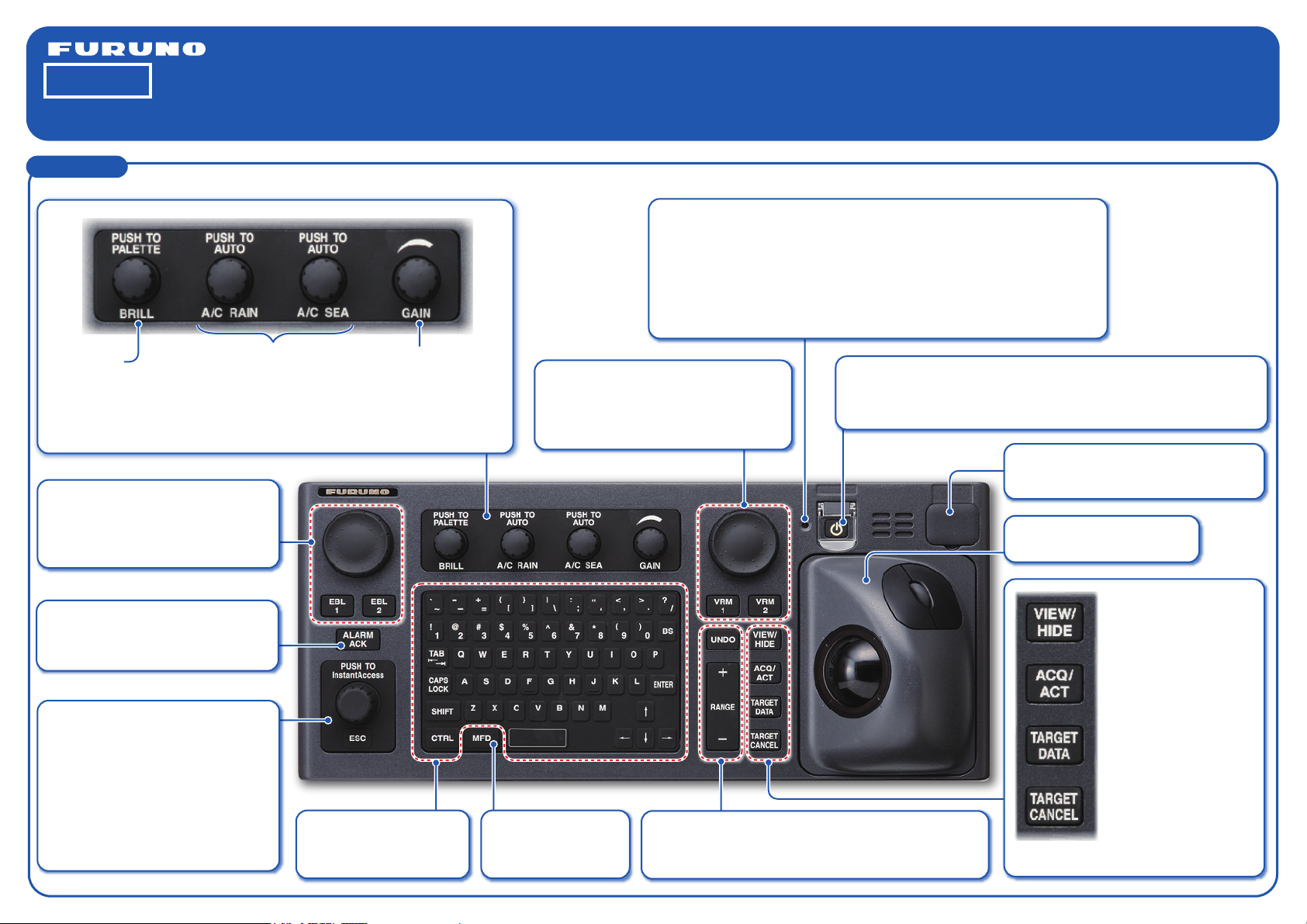
The purpose of this guide is to provide the
basic operation for this equipment. For more
detailed information, see the Operator's Manual.
All brand and product names are trademarks,
registered trademarks or service marks of their
respective holders.
English
Electronic Chart Display and Information System (ECDIS)
Model
Operator's Guide
FMD-3200/FMD-3200-BB/FMD-3300
Controls
The system can be operated with the controls or the trackball module. The procedures in this operator’s guide use the trackball module.
Status LED
The color and state of the LED change according to alert status.
OFF: Heater on CPU board is on.
Green, lighting: Normal operation status; no alerts generated.
Red, flashing rapidly: Alert not acknowledged nor rectified.
Red, flashing slowly: Alert not acknowledged, but rectified.
Red, lighting: SYSTEM FAIL or acknowledged but not rectified alert.
BRILL knob
Rotate:
Push:
Rotary encoder for EBL
Adjusts the active EBL.
EBL1, EBL2
Activates, deactivates respective EBL.
ALARM ACK key
InstantAccess knob
Adjusts the brilliance of
FURUNO or Hatteland
monitor.
Selects a color palette.
Acknowledges alerts; silences
the audio alarm.
Accesses functions on the
InstantAccess bar.
Rotate: Selects item.
Push: Confirms selection.
A/C RAIN,
A/C SEA knob
No use.
GAIN knob
No use.
Rotary encoder for
Adjusts the active VRM.
VRM1, VRM2
Activates, deactivates respective VRM.
VRM
POWER key
Turns the system on or off. (This key may or may not control
monitor on/off depending on monitor setting.)
USB port (under cover)
Connects a USB flash drive.
Trackball module
Operates like a PC mouse.
VIEW/HIDE key
Shows, hides EBLs, Instant
Access bar, Overlay/NAV
Tools box, VRMs, Route
Information box.
ACQ/ACT key
Activates selected sleeping
AIS target.
TARGET DATA key
Displays the detailed
target data for selected TT,
AIS target.
ESC key
Goes back one step in current
InstantAccess bar operation.
Keyboard
A keyboard for entering
alphanumeric data.
MFD key
Toggles operating
modes.
UNDO key
Undoes the last operation, when
creating a route or user chart.
RANGE key
Selects a chart
scale.
TARGET CANCEL key
Sleeps selected activated
AIS target.
Page 2

Display Layout
InstantAccess bar
(See page 4.)
Upper
section
Status bar
(See page 3.)
Chart scale/presentation mode box
Electronic chart area
Cursor position box
TC: MANUAL
TC:
ROT:
Sensor information box
Own ship functions box
Route information box
Lower
section
EBL1 box,
EBL2 box
Permanent warnings box
2
VRM1 box,
VRM2 box
Overlay/NAV
Tools box
152
Wheel Over Line
TC: MANUAL
ROT:
Alert box
152
Wheel Over Line
Page 3
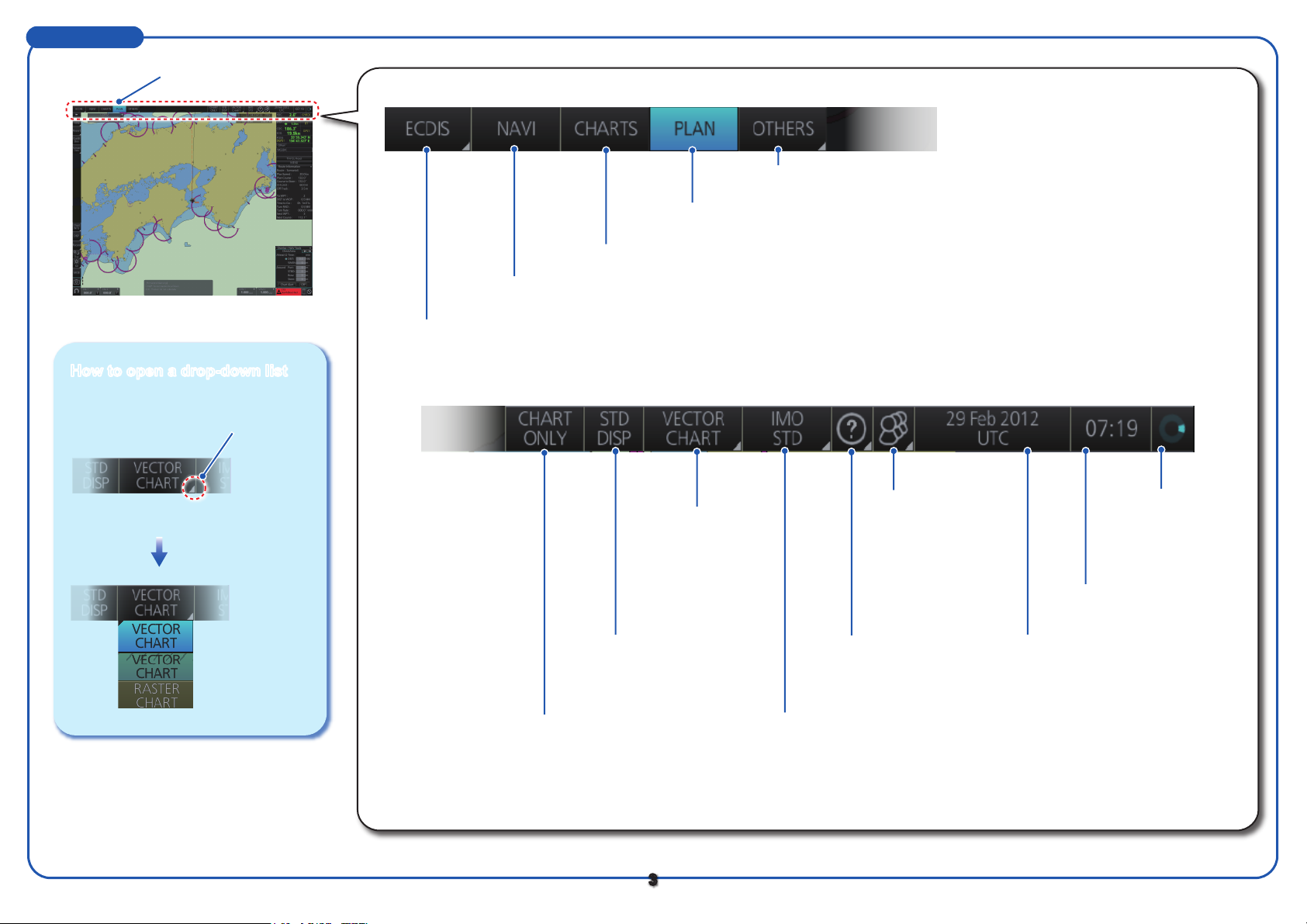
Status Bar
Status bar
How to open a drop-down list
Indicates a
drop-down list.
Click button
TC: MANUAL
TC:
OTHERS: Sets system in standby; plays back data (AMS off).
PLAN: Selects the Voyage planning mode.
CHARTS: Selects the Chart maintenance mode.
NAVI: Selects the Voyage navigation mode.
Operating mode: Selects an operating mode, ECDIS, Conning or AMS (option).
User profiles,
Chart priority:
Selects which chart
type to display,
Settings menu:
Manages user profiles;
open
s the Setting menu.
vector or raster,
when both are
available.
Spinner:
Rotates clockwise
if the system is
working properly.
Time:
Time (local or UTC).
Drop-down
list
STD DISP:
Restores IMO standard
display.
CHART ONLY:
Shows only the chart,
when left button is
pressed and held down.
3
Displays the operator's
manual, ECDIS
program no. and
Date:
Displays the date; selects the
time to use, local or UTC.
system information.
Chart database:
Selects the pre-defined presentations of ENC
content: IMO BASE, IMO STD or IMO ALL.
Page 4
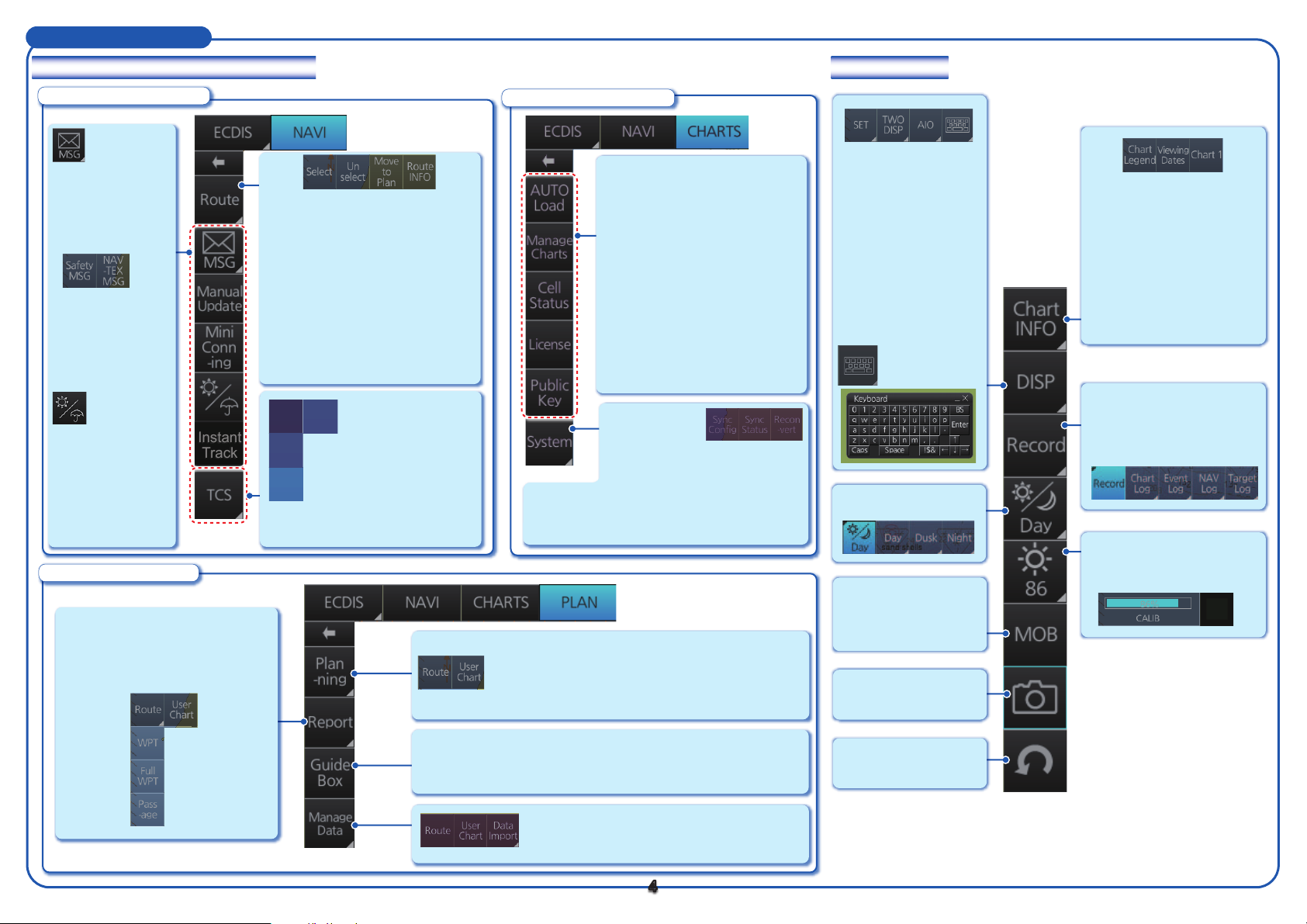
Instant Access Bar
Upper section (by operating mode)
Voyage navigation mode
Opens the Message
dialog box to
manage AIS Safety
and NAVTEX
messages.
Select:
Opens the Select Route dialog box
to select the route to follow.
Unselect:
Stops following monitored route.
Move to Plan:
Manual Update:
Inserts chart update
symbols manually.
Mini Conning:
Shows, hides the
Switches mode to Voyage planning
mode to edit route selected.
Route INFO:
Displays the Route Information
dialog box.
mini conning display.
Weather
Overlay:
Shows, hides the
weather overlay.
Instant Track
:
Creates temporary
Instant
Track
TCS
Setting
Go
AW
Go
SEA
track to return
to or deviate from
monitored route.
* Not shown with Autopilot FAP-2000.
Voyage planning mode
Report:
See reports on waypoints and
voyage planning related routes
and user charts.
Status:
Status
Shows or hides the
Track Control Status
window.
GoAW*, GoSEA*:
Activates respective
autopilot steering mode.
Chart maintenance mode
AUTO Load:
Starts automatic installation of the
chart data (CD or DVD ROM).
Manage Charts:
Manages chart cells (grouping,
deleting, etc.).
Cell Status:
Shows the chart catalog to get info
about charts installed in the system.
License:
Manages chart licenses.
Public Key:
Manages public keys.
Sync Config:
Selects ECDIS
units to synchronize.
Sync Status:
Displays sync status; does sync
Reconvert:
status functions.
Reconverts outdated SENC charts to the
corresponding current ones.
Route:
Creates a route (see page 5).
User Chart:
Creates a user chart (see page 7).
Lower section
SET:
Shows, hides chart
features; sets chart
alerts.
TWO DISP:
Splits the screen in
two, horizontally or
vertically.
AIO:
Displays Admiralty
Information Overlay.
Shows, hides software keyboard.
Selects a color palette.
MOB:
Marks man
overboard position.
Takes a screenshot.
Chart Legend:
Finds data about current
chart.
Viewing Dates:
Sets “display date” and
“approved until” dates.
Chart 1:
Provides overview of ECDIS
chart symbols.
Record:
Records user/position
events to the event log;
accesses various logs.
Adjusts brilliance of
FURUNO or Hattelandmonitor.
Guide Box:
Provides range and bearing information between the last
waypoint and the cursor position when creating a route.
Manage Data:
Deletes, imports routes and user charts;
exports routes and route data.
4
Undoes past action
(route, user chart).
Page 5

Routes
How to create a route
PLAN
Plan
-ning
Route
Click [New].
Click a position
to mark a waypoint.
WPT1
WPT5
161.4°
353.3NM
At last waypoint,
right-click and
select [Finish].
WPT6
WPT1
201.5°
2137.2NM
WPT2
106.9°
1748.5NM
WPT4
309.0°
971.4NM
WPT3
25.8°
1470.2NM
Continue entering waypoints.
Delete WPT
Finish
Click [Save].
Enter name
for route.
Click [OK].
5
Page 6

Routes (con’t.)
How to select a route to navigate
Select NAVI
mode; right
click [Route].
Select Route
Unselect
Move to Plan
Route INFO
Click [Select Route].
Route
selected.
To stop navigating a route:
NAVI
Route
Un
select
ROT:
How to view route waypoint information
Select NAVI
mode; right
click [Route].
Route
Select Route
Unselect
Move to Plan
Route Info
Click [Route Info].
ROT:
How to delete a route
PLAN
Manage
Data
Route
Select a route.
Click
[Waypoints]
tab.
Click
[Open].
Check route(s)
to delete.
Click [Delete].
Delete
6
Page 7

User Charts
How to create a user chart
PLAN
Click object to draw.
Tidal:
- Predicted - Current
Line:
- Coast - Route
- Nav - Depth
Clearing Line:
- NMT - NLT
Plan
-ning
User
Chart
Area
Circle
Label
- Label - Point
Click [New].
How to draw a line How to draw a circle
(2) Click
(4) Right click;
(1) Click
(3) Click
(1) Click
select [Finish].
(2) Move cursor;
double click.
Example objects
How to draw an area
(1) Click
(2) Click
(4) Right click;
select [Finish].
(3) Click
Right click to
open options.
Enter name
for user chart.
Click [Save].
Click [Save].
7
Page 8

User Charts(con’t)
UserChart1
How to select objects to display in user chart
DISP
SET
Symbol
DISP
Click [Mariner] tab.
Check item(s).
How to delete objects from a user chart
Circle or area
Click [Save].
How to link a user chart to a route
PLAN
Plan
-ning
Route
Click [User Chart]
tab.
Click.
Point on a line
Click [Select].
UserChart1
UserChart2
UserChart3
Select user chart to link.
(Multiple selections
possible.)
Route
selected.
Click [Open].
Click [Save].
Right click
How to delete user charts
PLAN
Manage
Data
Edit
Delete
Select [Delete].
User
Chart
Check chart(s)
to delete.
Edit
DeletePoint
Select
[DeletePoint].
Right click the point
to delete.
Click [Delete].
8
Page 9

Chart Operations
How to control visibility of chart objects
Basic
Setting
Control basic
chart settings
DISP
SET
Chart
DISP
Control chart
objects
Symbol
DISP
Control navigational
features
Tick
9
Page 10

Chart Operations (con’t.)
How to set safety contours and chart alerts
DISP
How to find chart object information (ENC chart)
NAVI
SET
Chart
Alert
Click to select chart alert type:
Red ( ): Audio+visual indications
Orange ( ): Visual indication
Yellow ( ): No indication
Set safety
contour here.
Select an
object.
How to set Display date and Approved until dates
Chart
INFO
Viewing
Dates
Click [Approve All].
Right click.
Right-click
How to manually insert a “new” chart object
Click [Planning] tab.
NAVI
Manual
Update
Click [Add].
Select
[Object INFO].
Click [OK].
Select object from
Drawing type.
Put cursor on location
where to enter object
then click.
Click object to add.
10
Click
[Commit].
Page 11

TT/AIS Operations
How to find target info
Click a target to show its information.
Title bar
TT No.
Bearing
Range
Course over ground
Speed over ground
CPA
TCPA
Bow crossing range
Bow crossing time
Scroll buttons
TT symbols (main)
Symbol
(Color)
(Green)
(Green)
(Green)
Name
Past position
marker
Target under
acquisition
Acquired
target
Title bar
Click to switch level of detail
MMSI
Vessel name
Course over ground
Speed over ground
Bow crossing range
Bow crossing time
Bearing
Range
CPA
TCPA
Position
Scroll buttons
AIS symbols (main)
Heading
Rate of
turn
Navigation
status
Symbol
(Color)
(Green)
(Green)
ABC
(Green)
Name
Past position
marker
Sleeping AIS
target
Activated AIS
target
How to set up TT and AIS on the TT/AIS page in Overlay/NAV Tools box
Shows, hides AIS display.
Shows, hides TT display.
Enables, disables TT/AIS
CPA/TCPA alarm.
Sets TT/AIS lost target alarm
conditions.
Select past position
point interval (time).
Selects reference for
TT/AIS past position
display.
0.5NM 3min
AUTO ACT FILT
ANT_1
11
Sets TT/AIS
vector time.
Sets conditions for
automatic activation of AIS
targets whose CPA is within
CPA/TCPA setting.
ANT_1
Select TT source - radar antenna or
TTM data.
Vector
Selects
TT/AIS vector
reference.
Sets CPA and TCPA conditions for
TT/AIS CPA/TCPA alarm.
Check to select radar echo source also
as TT source.
Set reference position in TTM sentence to
CCRP or antenna.
(ex. TT)
(ex. AIS)
Page 12

TT/AIS Operations (con’t)
12
Radar echo
Radar Overlay
Open the menu, select TT/AIS Setting and then Setting.1 or Setting.2 as appropriate.
AIS filter, how to sleep all AIS targets, auto activation of AIS targets by CPA
Filters AIS targets
by target category.
Filters AIS targets
by range, speed.
Sleeps all activated
AIS targets.
Sets the conditions to activate an AIS target
when its CPA is within the CPA alarm setting.
AIS and TT lost target filters
Sets the conditions
for the AIS lost
target filter.
Sets the conditions
for the TT lost
target filter.
Activates, deactivates the radar overlay.
Adjusts the picture gain.
Sets the degree of transparency for the overlay.
Sets the item to display when a chart object
and a radar echo share the same position.
Selects the antenna to feed the radar echo data.
Status: OK
Status of the radar echo data, “OK” or “No Data”.
Alert Icons and Their Meanings
Icon Alert state Icon description
Alert priority: Alarm
Alert priority: Warning
Alert priority: Caution
Not acknowledged, Not rectified
Not acknowledged, Not rectified
Buzzer temporarily silenced.
Acknowledged, Not rectified
Not acknowledged, Rectified
Not acknowledged, Not rectified
Not acknowledged, Not rectified
Buzzer temporarily silenced
Acknowledged, Not rectified
Not acknowledged, Rectified
Caution
Red triangle with black loudspeaker in center
of triangle. Flashing every 0.5 s.
Red triangle with crossed out black loudspeaker
in center of triangle. Flashing every 0.5 s.
Red triangle with black exclamation point in
center of triangle.
Red triangle with black check mark in
center of triangle. Lights 3 s, off 1 s, repeat.
Yellow-orange circle with black loudspeaker in
center of circle. Flashing every 0.5 s.
Yellow-orange circle with crossed out black
loudspeaker in center of circle. Flashing every
0.5 s.
Yellow-orange circle with black exclamation
point in center of circle.
Yellow-orange circle with black check mark
in center of circle. Lights 3 s, off 1 s, repeat.
Steadily displayed yellow square with black
exclamation point in center of square.
Radar echo
12
PUB. NO. OSE-44730-E
(1412, DAMI) FMD-3200/3200-BB/3300
00017612714
