Furuno FCV-620 User Manual
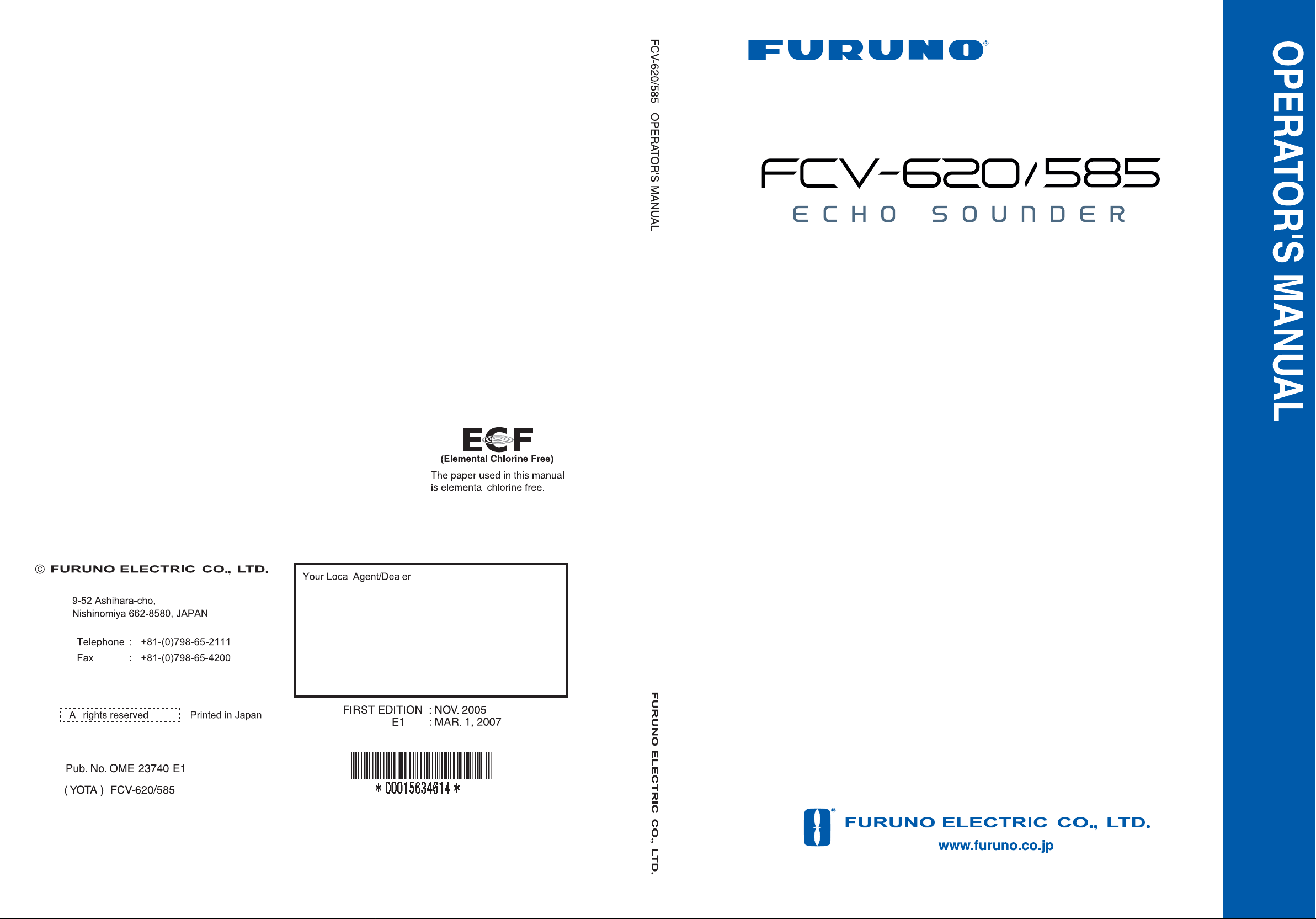
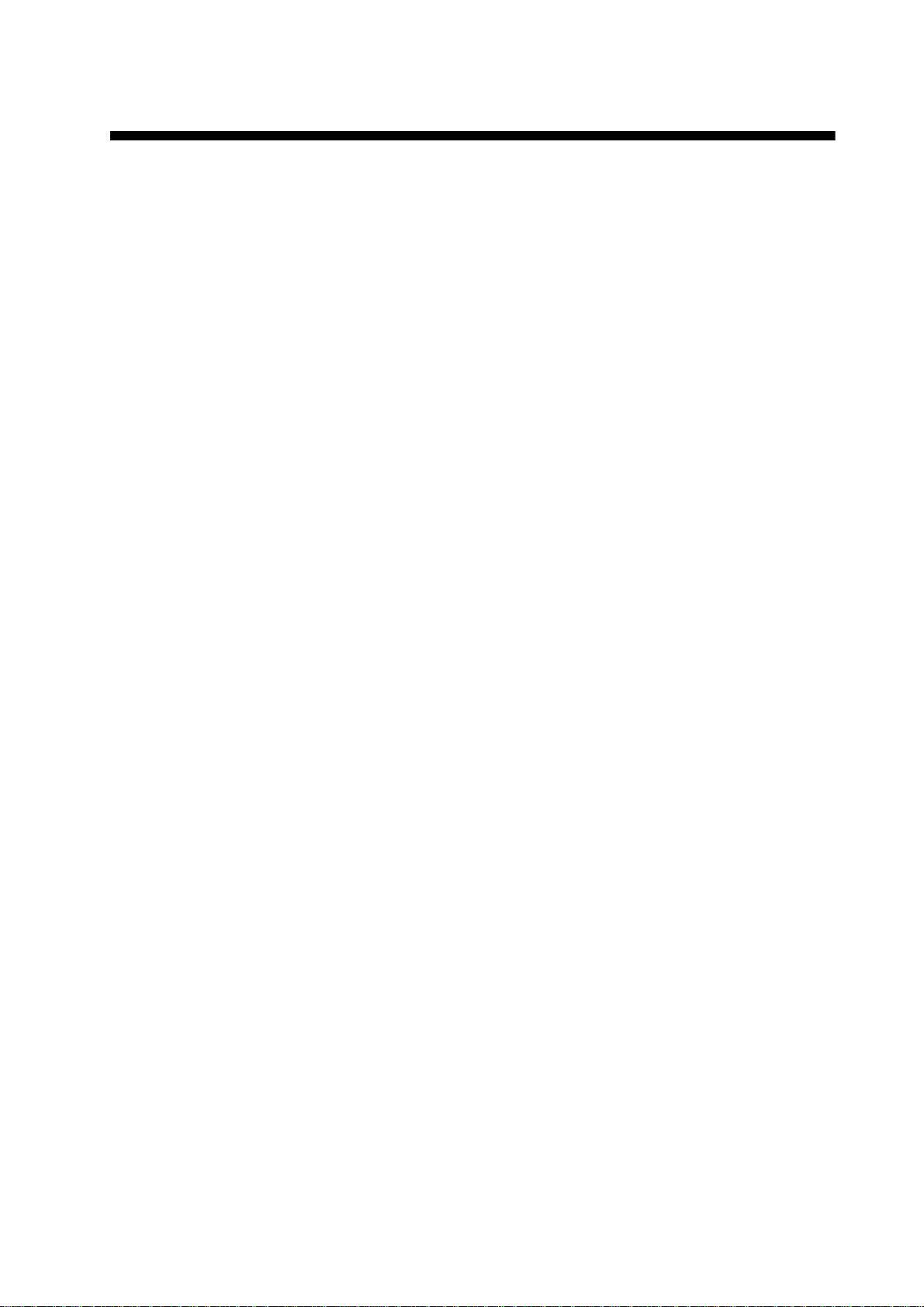
IMPORTANT NOTICE
• No part of this manual may be copied or reproduced without written permission.
• If this manual is lost or worn, contact your dealer about replacement.
• The contents of this manual and equipment specifications are subject to change without notice.
• The example screens (or illustrations) shown in this manual may not match the screens you see
on your display. The screen you see depends on your system configuration and equipment set-
tings.
• This manual is intended for use by native speakers of English.
• FURUNO will assume no responsibility for the damage caused by improper use or modification
of the equipment or claims of loss of profit by a third party.
• Please carefully read and follow the operation, installation and maintenance procedures set
forth in this manual.
• Store this manual in a convenient place for further reference.
i
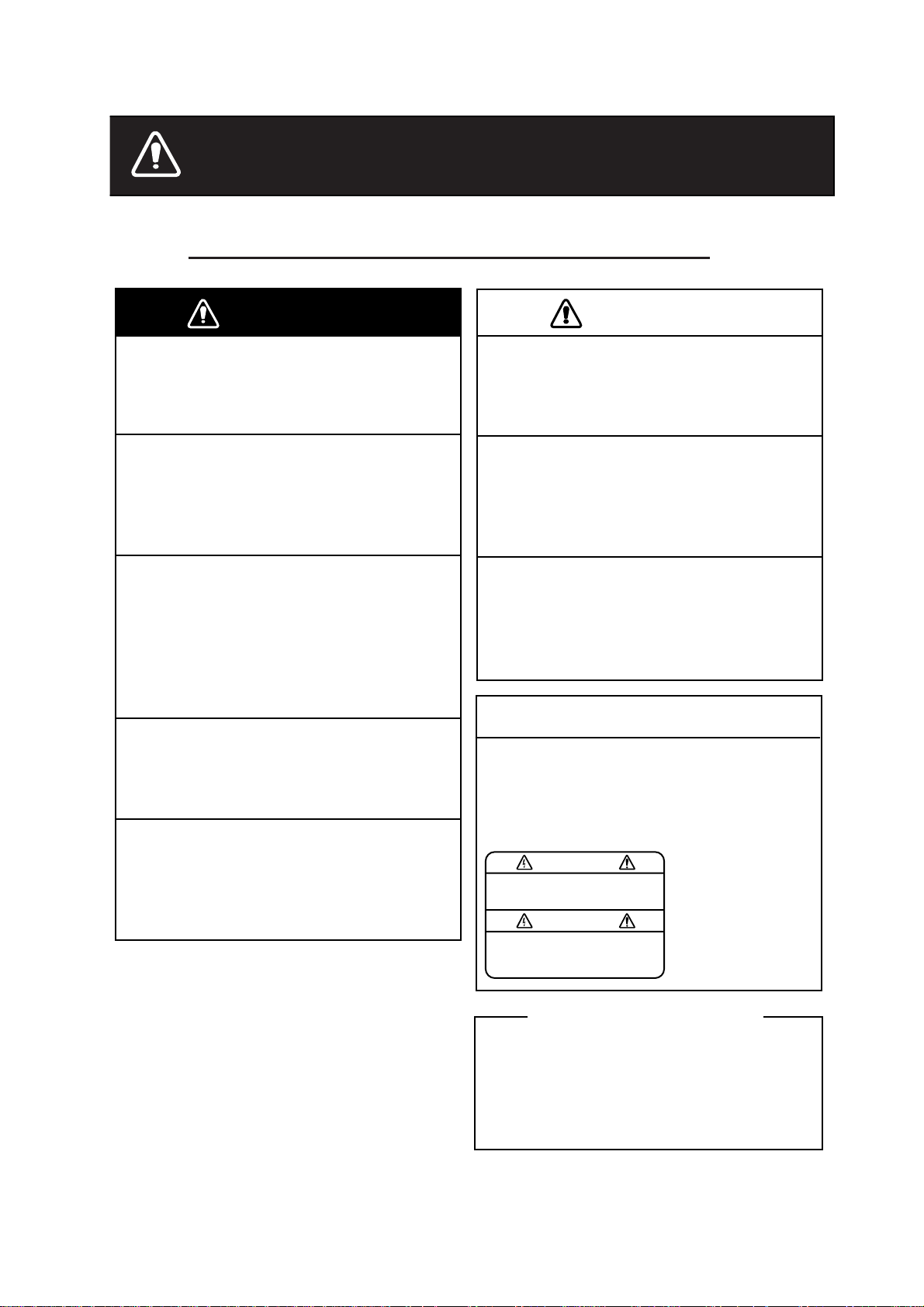
SAFETY INSTRUCTIONS
Safety Instructions for the Operator
WARNING
Do not open the equipment.
There are no user-serviceable parts
inside.
Do not disassemble or modify the
equipment.
Fire, electrical shock or serious injury
can result.
Immediately turn off the power at the
switchboard if the equipment is
emitting smoke or fire.
Continued use of the equipment can
cause fire or electrical shock. Contact a
FURUNO agent for service.
Do not maneuver the vessel based
on the depth indication alone.
Grounding may result.
Use the proper fuse.
Fuse rating is shown on the equipment.
Use of a wrong fuse can result in
damage to the equipment.
CAUTION
Do no turn on the equipment with the
transducer out of water.
The transducer may be damaged.
The picture is not refreshed when
picture advancement is stopped.
Maneuvering the vessel in this condition
may result in a dangerous situation.
Use the proper gain setting.
Incorrect gain may produce wrong depth
indication, possibly resulting in a
dangerous situation.
NOTICE
A warning label is attached to the
equipment. Do not remove the label.
If the label is missing or damaged,
contact a FURUNO agent or dealer
about replacement.
WARNING
To avoid electrical shock, do not
remove cover. No user-serviceable
parts inside.
Name:
Warning Label (1)
Type: 86-003-1011-1
Code No.: 100-236-231
About the TFT LCD
The TFT LCD is constructed using the
latest LCD techniques, and displays
99.99% of its pixels. The remaining 0.01%
of the pixels may drop out or blink, however
this is not an indication of malfunction.
ii
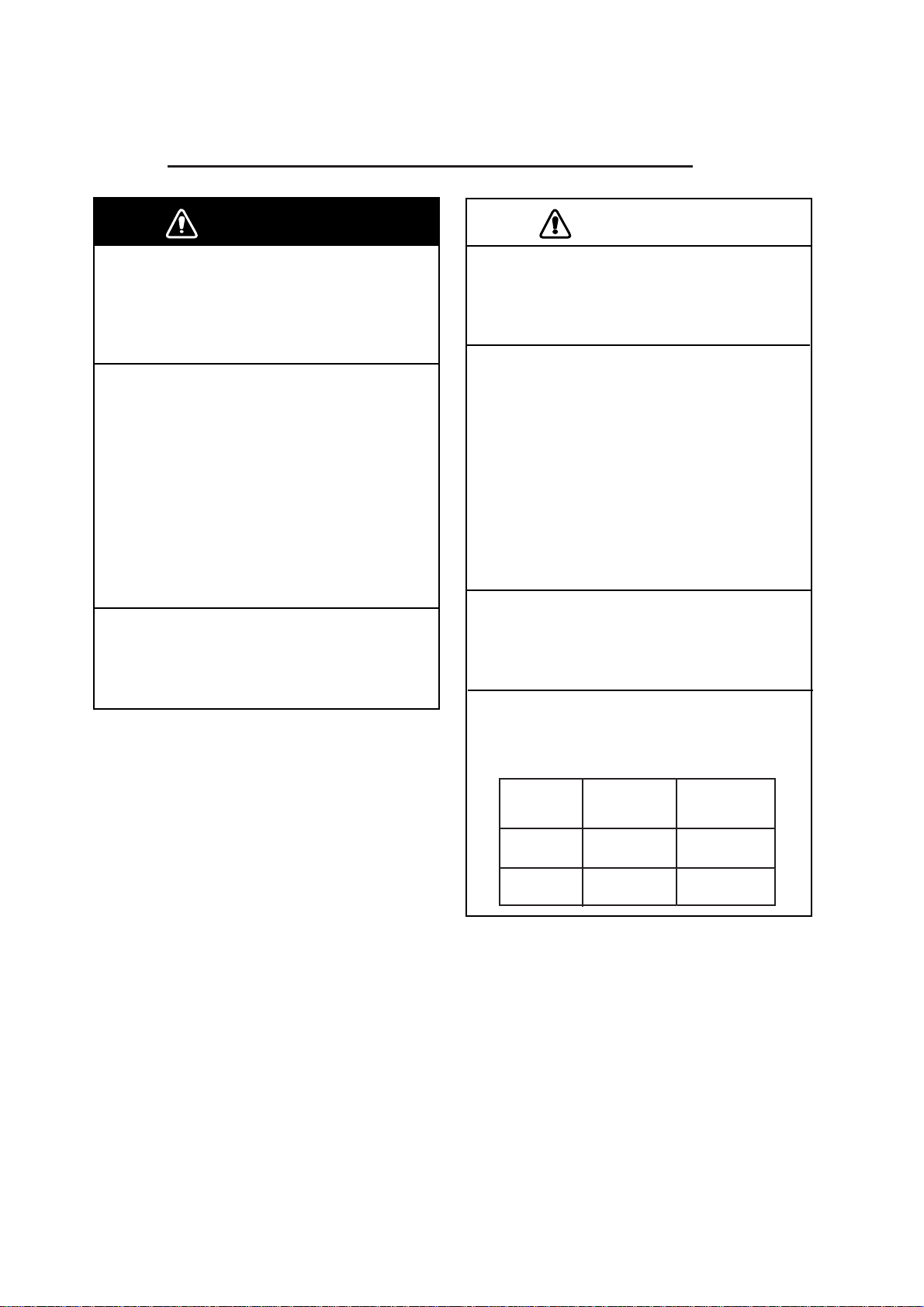
SAFETY INSTRUCTIONS
Safety Instructions for the Installer
WARNING
Turn off the power at the switchboard
before beginning the installation.
Fire or electrical shock can result if the
power is left on.
Be sure no water leaks in at the transducer or sensor mounting location.
Water leakage can sink the vessel. Also
confirm that the transducer and sensor
will not loosen by ship's vibration. The
installer of the equipment is solely
responsible for the proper installation of
the equipment. FURUNO will assume no
responsibility for any damage associated
with improper installation.
Use the specified power cable.
Use of other power cable may result in
fire.
CAUTION
Do not install the equipment where
air bubbles and noise are present.
Performance will be affected.
The following are guidelines for
handling of the transducer cable.
- Keep fuels and oils away from the
cable.
- Locate it in a safe place.
- Do no paint the cable.
The sheath of the cable is made of
chloroprene rubber (or polychloride vinyl).
For this reason do not paint the cable.
Do not turn on the equipment with the
transducer out of water.
The transducer may be damaged.
Observe the following compass safe
distances to prevent interference to a
magnetic compass:
Display
unit
FCV-620
FCV-585
Standard Steering
compass compass
0.3 m 0.3 m
0.5 m 0.3 m
iii
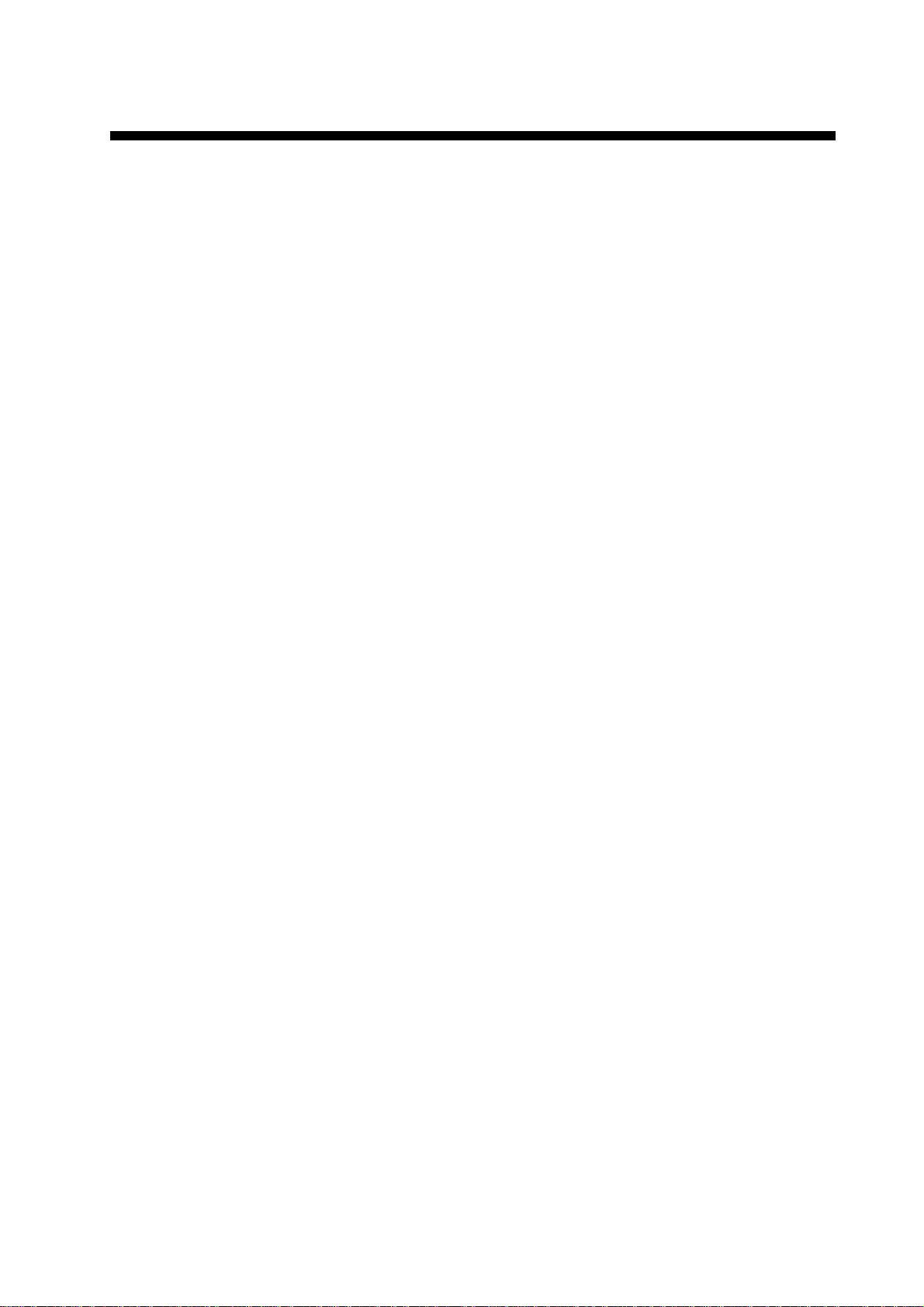
TABLE OF CONTENTS
FOREWORD ............................... v
SYSTEM CONFIGURATION ..... vi
EQUIPMENT LISTS.................. vii
1. OPERATION ........................... 1
1.1 Control Description......................... 1
1.2 Power On/Off ................................. 2
1.3 Adjusting Display Contrast and
Brilliance......................................... 2
1.4 Choosing a Display Mode .............. 2
1.5 Choosing Range ............................ 5
1.6 Adjusting Gain................................ 5
1.7 Measuring Depth............................ 6
1.8 Menu Operating Procedure............ 6
1.9 Shifting Range................................ 7
1.10Choosing Picture Advance Speed
....................................................... 7
1.11 Suppressing Interference ............... 8
1.12 Suppressing Low Level Noise........ 9
1.13 Erasing Weak Echoes.................... 9
1.14 A-Scope Display........................... 10
1.15 Fish Information ........................... 10
1.16 Alarms .......................................... 11
1.17 FUNC Key .................................... 13
1.18 Waypoints .................................... 13
1.19 Setting Up Nav Data Displays...... 15
1.20 Menu Items .................................. 16
4. INSTALLATION ....................25
4.1 Display Unit.................................. 25
4.2 Thru-hull Mount Transducer......... 26
4.3 Transom Mount Transducer......... 28
4.4 Inside-hull Transducer ................. 28
4.5 Triducer........................................ 30
4.6 Optional Water Temperature/Speed
Sensor.......................................... 33
4.7 Optional Water Temperature
Sensor.......................................... 33
4.8 Wiring........................................... 34
4.9 IEC 61162-1 Data Sentences ...... 36
4.10Adjustments after Installation....... 37
MENU TREE ............................. 38
SPECIFICATIONS ................ SP-1
OUTLINE DRAWINGS............ D-1
INTERCONNECTION
DIAGRAM ............................... S-1
Declaration of Conformity
2. SYSTEM MENU .................... 20
2.1 Displaying System Sub Menu ...... 20
2.2 Range Menu................................. 20
2.3 Key Menu ..................................... 20
2.4 Lang Menu ................................... 20
2.5 Units Menu................................... 21
2.6 Calib Menu................................... 21
2.7 Demo Menu.................................. 21
3. MAINTENANCE, TROUBLE-
SHOOTING ........................... 22
3.1 Maintenance................................. 22
3.2 Cleaning the Display Unit............. 22
3.3 Transducer Maintenance ............. 22
3.4 Replacing the Fuse ...................... 22
3.5 Battery Voltage Alert .................... 22
3.6 Troubleshooting ........................... 23
3.7 Diagnostics................................... 23
3.8 Test Pattern.................................. 24
3.9 Memory Clear............................... 24
iv
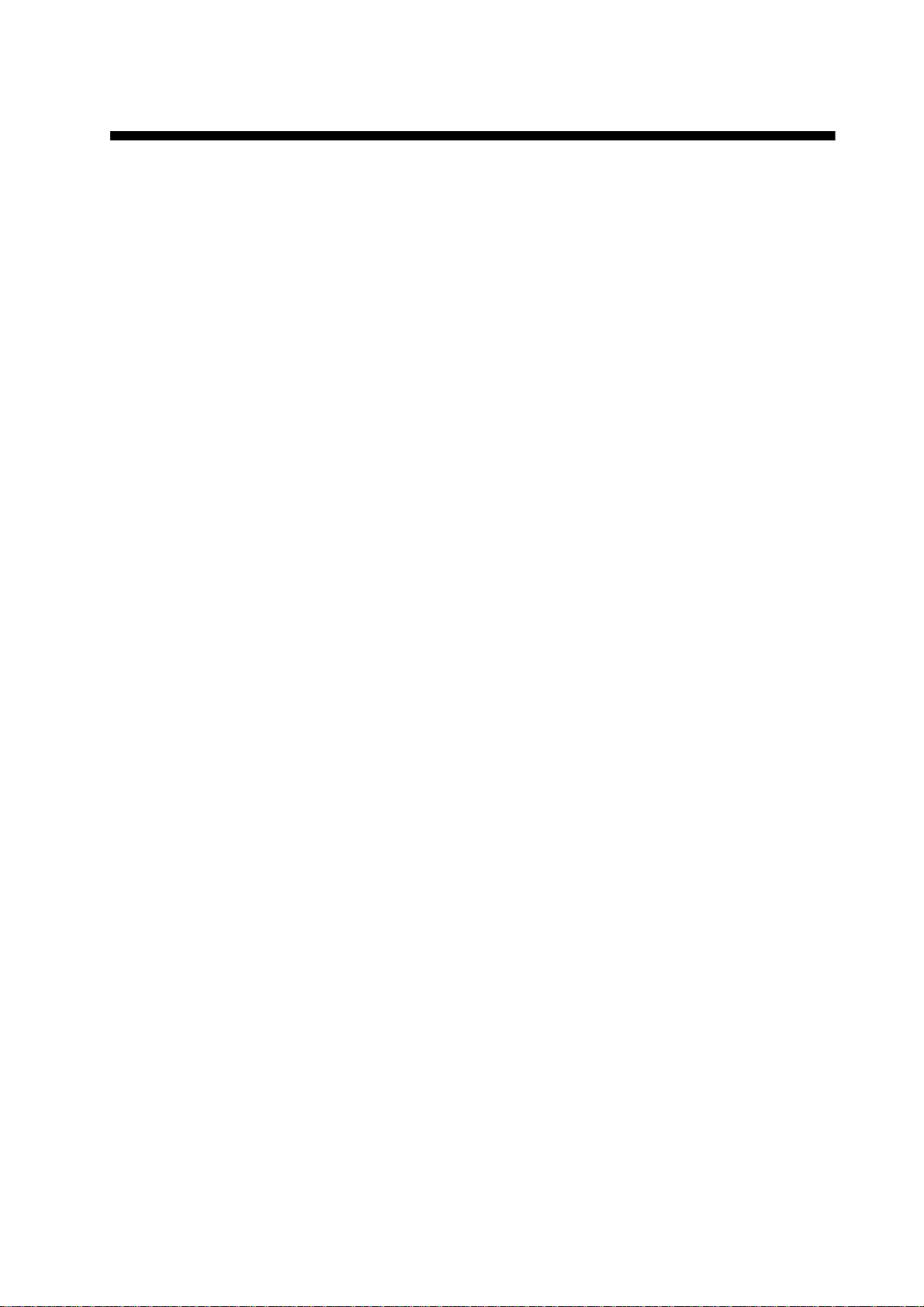
FOREWORD
A Word to FCV-620/585
Owners
Congratulations on your choice of the
FURUNO FCV-620/585 Color LCD Sounder.
We are confident you will see why the
FURUNO name has become synonymous
with quality and reliability.
For over 50 years FURUNO Electric Company has enjoyed an enviable reputation for
innovative and dependable marine electronics equipment. This dedication to excellence is furthered by our extensive global
network of agents and dealers.
This equipment is designed and constructed
to meet the rigorous demands of the marine
environment. However, no machine can perform its intended function unless operated
and maintained properly. Please carefully
read and follow the recommended procedures for operation and maintenance.
We would appreciate hearing from you, the
end user, about whether we are achieving our
purposes.
Thank you for considering and purchasing
FURUNO equipment.
Features
The FURUNO FCV-620/585 is a dual
frequency (50 kHz and 200 kHz) Color LCD
Sounder. Comprised of a display unit and a
transducer, the FCV-620 displays underwater
conditions on a 5.6-inch color LCD and the
FCV-585 on an 8.4-inch color LCD.
The main features of the FCV-620/585 are
• Bright color LCD gives excellent readability
even in broad daylight.
• Waterproof construction permits installation
on open bridge.
• Automatic function being available on
detecting fish school and bottom at both
shallow and deep depth permits best display.
• User-programmable nav data displays provide analog and digital nav data.
• Alarms: Bottom, Fish (bottom lock and
normal), Speed, Water Temperature and
Arrival. (Speed, arrival and water temperature alarms require appropriate sensor.)
• White line feature helps discriminate fish
lying near the bottom.
• Destination waypoint feature provides
range, bearing, and time-to-go to destination waypoint (up to 20 waypoints).
v
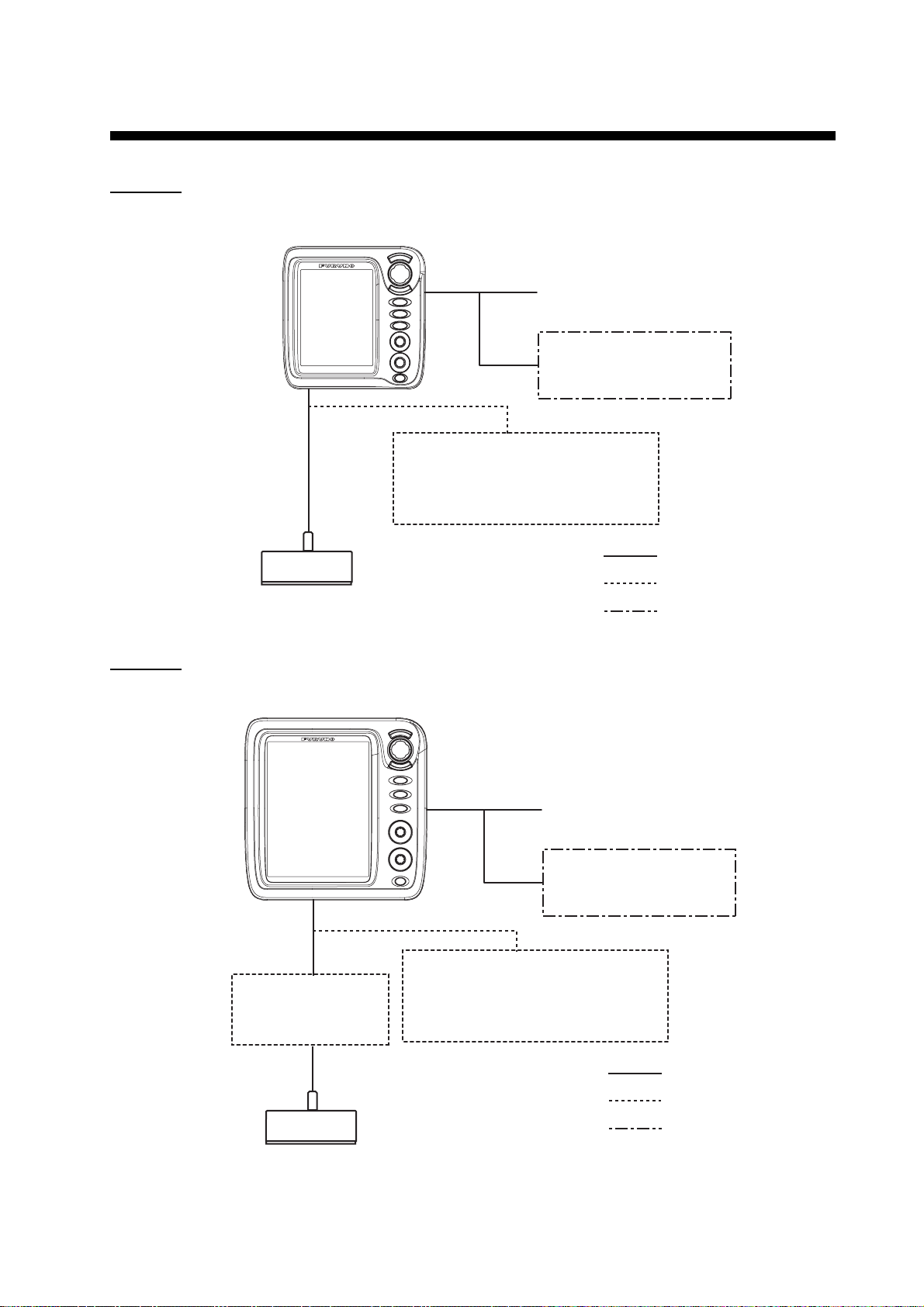
SYSTEM CONFIGURATION
DISPLAY UNIT
ly
5
FCV-620
CV-620
Power supply
12-24 VDC
GPS Navigator
or
Water temperature sensor
Water temperature/speed sensor
ST-02MSB, ST-02PSB
Water temperature sensor
T-02MSB, T-02MTB, T-03MSB
20-5PSD, 520-5MSD, 525-5PWD,
FCV-585
Transducer
525ST-MSD, 525ST-PWD
DISPLAY UNIT
CV-585
Matching Box
MB-1100*
: Standard
: Option
: Local Supp
Power supply
12-24 VDC
GPS Navigator
or
Water temperature sensor
Water temperature/speed sensor
ST-02MSB, ST-02PSB
Water temperature sensor
T-02MSB, T-02MTB, T-03MSB
: Standard
: Option
Transducer
520-5PSD, 520-5MSD, 525-5PWD,
525ST-MSD, 525ST-PWD
*: For connection to 1 kW transducer
(50B-6, 50B-6B, 200B-5S, 50/200-1T)
: Local Supply
vi
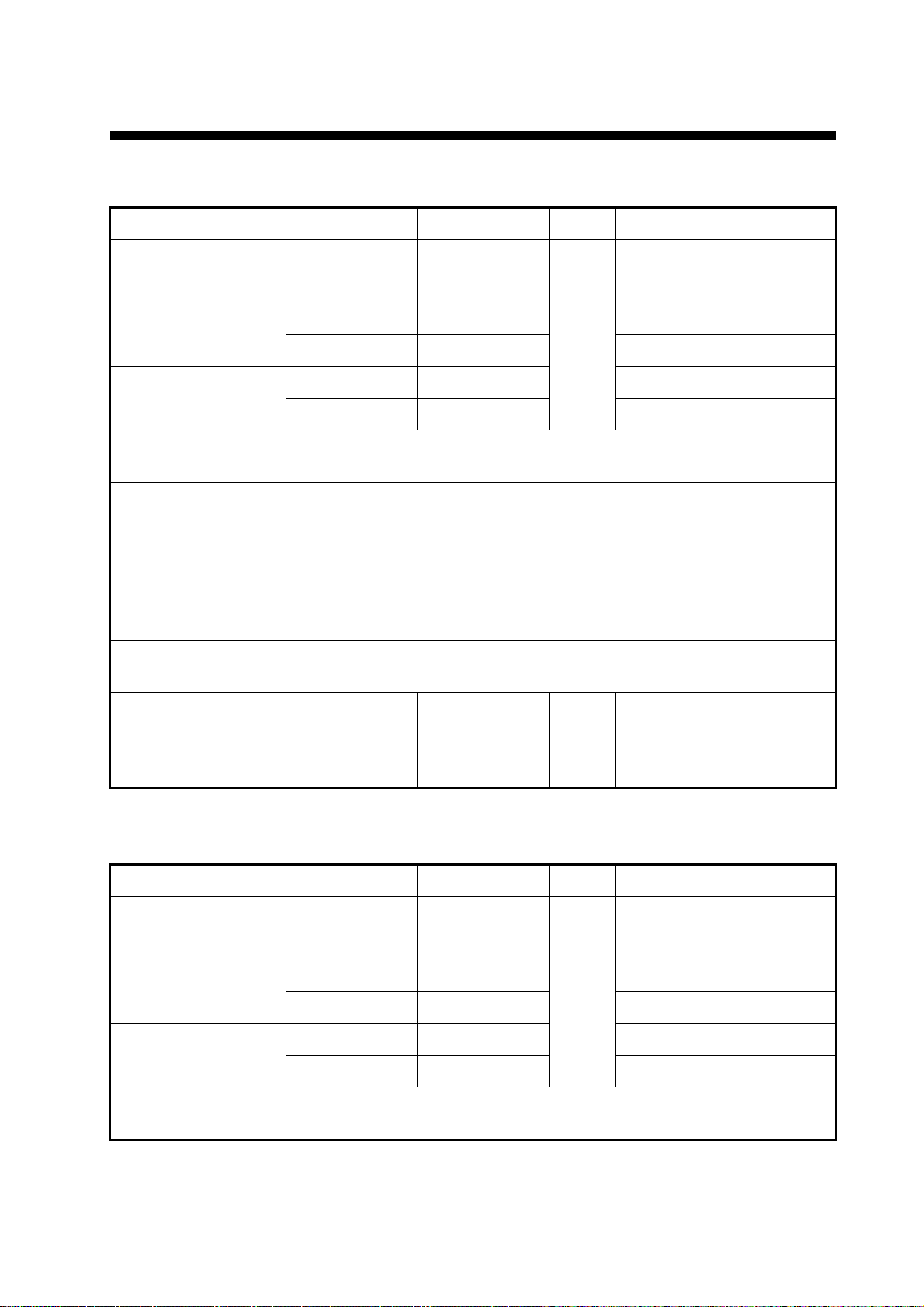
EQUIPMENT LISTS
Standard supply for FCV-620
Name Type Code No. Qty Remarks
Display Unit CV-620 - 1 With hard cover
520-5PSD 000-015-204
Transducer
Triducer (transducer
plus spd/temp sensor)
Installation Materials
(CP02-07900)
Accessories
(FP02-05501)
Spare Parts
(SP02-05001)
Template C22-00502 000-156-349 1 For flush mounting
520-5MSD 000-015-212 Thru-hull mount
525-5PWD 000-146-966 Transom mount
525ST-MSD 000-015-263 Thru-hull mount
525ST-PWD 000-015-261 Transom mount
• Cable assy. (1 pc., KON-004-02M, 000-156-405, for power and data)
• Self-tapping screw (4 pcs., 5x25 SUS304, 000-162-610-10)
• Flush mounting sponge (1 pc., 02-154-1601-0, 100-329-460)
• Wing nut (4 pcs., M4 SUS304, 000-863-331)
• Flat washer (4 pcs., M4 SUS304, 000-864-126)
• Spring washer (4 pcs., M4 SUS304, 000-864-256)
• Threaded rod (4 pcs., M4x50 SUS304, 000-162-679-10)
• MJ cable cap (1 pc., 02-154-1221-1, 100-329-441)
• Filter cleaner (1 pc., 02-155-1082-1, 100-332-651-10)
Fuse (2 pcs., FGBO-A 125V 2A, 000-155-849-10)
Thru-hull mount
1
Operator’s Guide MLG-23740 000-156-373 1
Operator’s Manual OME-23740 000-156-346 1
Standard supply for FCV-585
Name Type Code No. Qty Remarks
Display Unit CV-585 - 1 With hard cover
Transducer
Triducer (transducer
plus spd/temp sensor)
Installation Materials
(CP02-07900)
520-5PSD 000-015-204
520-5MSD 000-015-212 Thru-hull mount
525-5PWD 000-146-966 Transom mount
525ST-MSD 000-015-263 Thru-hull mount
525ST-PWD 000-015-261 Transom mount
• Cable assy. (1 pc., KON-004-02M, 000-156-405, for power and data)
• Self-tapping screw (4 pcs., 5x25 SUS304, 000-162-610-10)
Thru-hull mount
1
vii
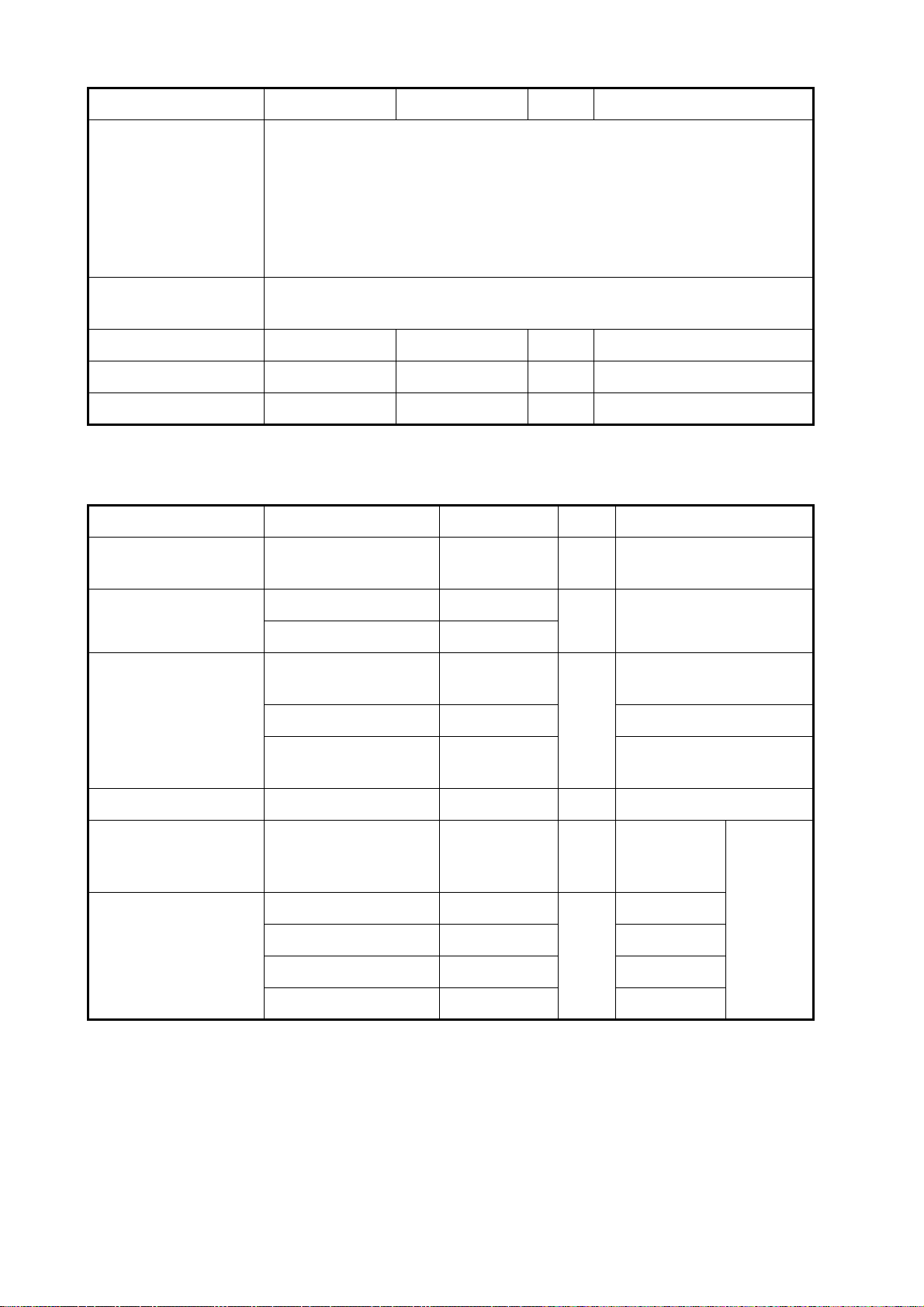
EQUIPMENT LISTS
Name Type Code No. Qty Remarks
Accessories
(FP02-05601)
• Flush mounting sponge (1 pc., 02-155-1081-1, 100-330-851-10)
• Wing nut (4 pcs., M4 SUS304, 000-863-331)
• Flat washer (4 pcs., M4 SUS304, 000-864-126)
• Spring washer (4 pcs., M4 SUS304, 000-864-256)
• Threaded rod (4 pcs., M4x50 SUS304, 000-162-679-10)
• MJ cable cap (1 pc., 02-154-1221-1, 100-329-441)
• Filter cleaner (1 pc., 02-155-1082-1, 100-332-651-10)
Spare Parts
(SP02-05001)
Template C22-00504 000-158-577 1 For flush mounting
Operator’s Guide MLG-23740 000-156-373 1
Operator’s Manual OME-23740 000-156-346 1
Fuse (2 pcs., FGBO-A 125V 2A, 000-155-849-10)
Optional equipment for FCV-620/585
Name Type Code No. Qty Remarks
Conversion Cable 02S4147 000-141-082 1
Water Temperature &
Speed Sensor
Water Temperature
ST-02MSB 000-137-986
ST-02PSB 000-137-987
T-02MTB 000-040-026
T-02MSB 000-040-040 Thru-hull mount
For water temperature
and spd/temp sensors
1 Thru-hull type
Transom mount, w/8 m
cable
1
T-03MSB 000-040-027
Inner Hull Kit S 22S0191 000-802-598 1
Matching Box MB-1100 000-041-353 1
50B-6 000-015-042
50B-6B 000-015-043 15 m, 1 kW
Transducer
200B-5S 000-015-029 10 m, 1 kW
50/200-1T 000-015-170 10 m, 1 kW
Thru-hull mount, w/8 m
cable
For connection to 1 kW
transducer
10 m, 1 kW
1
For FCV585
viii
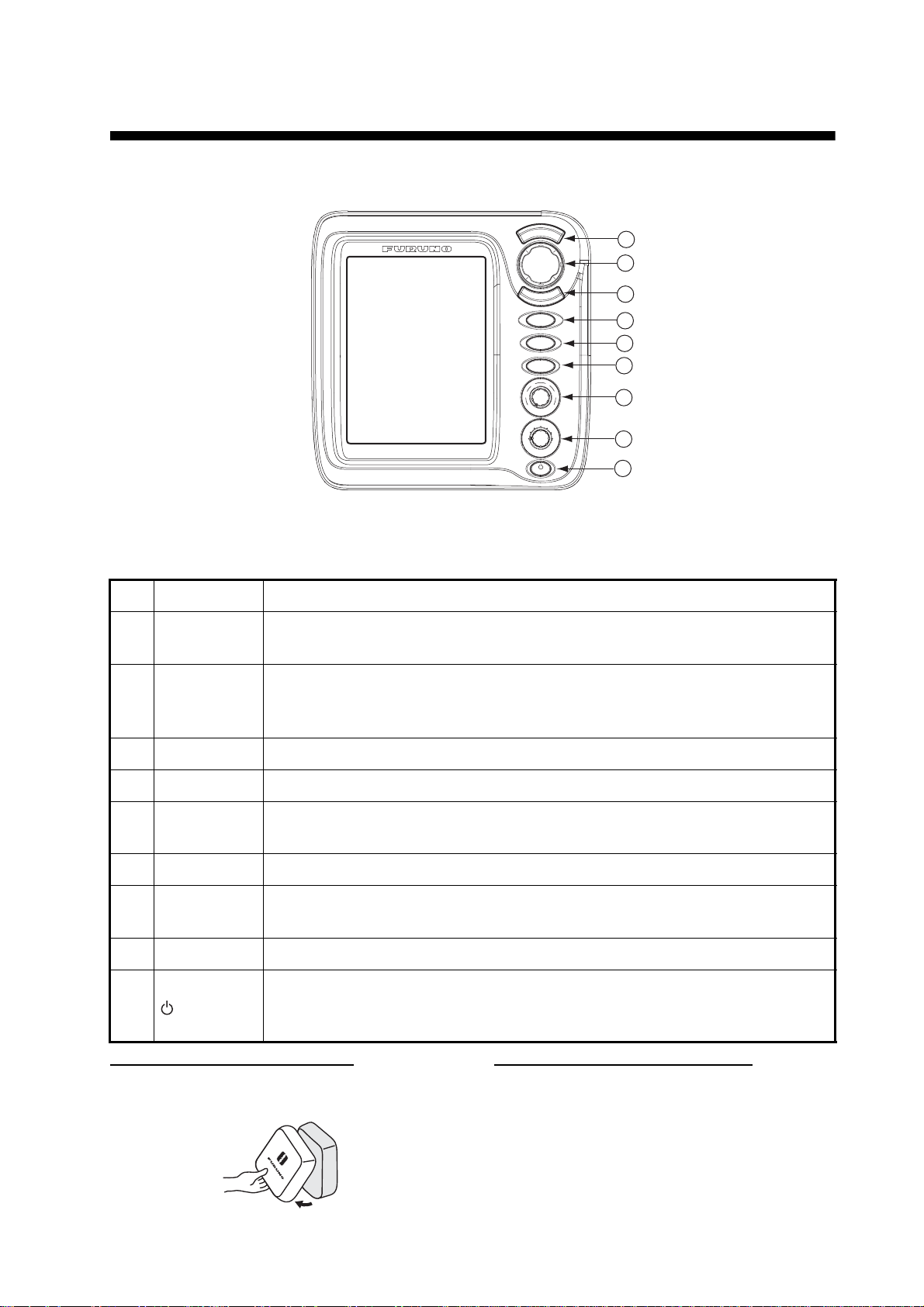
1. OPERATION
FCV - 620
1
2
3
4
5
6
7
1.1 Control Description
U
/
E
N
S
E
C
M
E
R
N
E
T
RANGE
MARK
FUNC
6
4
2
8
AUTO
0
10
G
A
N
I
A
U
L
D
H
F
F
L
Z
O
M
O
O
M
O
Z
N
1
A
V
V
A
2
N
M
E
O
D
B
L
R
I
L
Display unit for FCV-620
Note: The FCV-620 and FCV-585 share the same features. For sake of brevity, this manual uses
“FCV-620”.
8
9
No. Control Function
1 MENU/ESC
STWX
2
(TrackPad)
• Opens/closes menu.
• Escapes from current operation.
• Moves cursor on the menu.
• Adjusts settings.
• Moves VRM (Variable Range Marker) by using S or T except for nav mode.
3 ENTER Saves settings.
4 RANGE Opens display range setting window.
5MARK
Records the position of an important echo as waypoint. (Outputs latitude and
longitude position to a plotter.)
6 FUNC Opens user defined window.
7GAIN
• Push: Opens automatic gain setting window.
• Rotating: Manually adjusts gain (with automatic gain adjustment off).
8 MODE Selects display mode.
• Turns power on/off.
9
/BRILL
• Opens display contrast/brilliance setting window. (The FCV-585 does not
have the contrast function.)
How to remove the hard cover
Place fingers below cover, pull cover forward
and lift it.
When removing the display unit
To keep out dust from connectors:
- Cover transducer cable’s connector with MJ
cable cap (supplied).
- Cover two connectors on display unit with their
caps.
- Cover power cable’s connector with its cap.
1
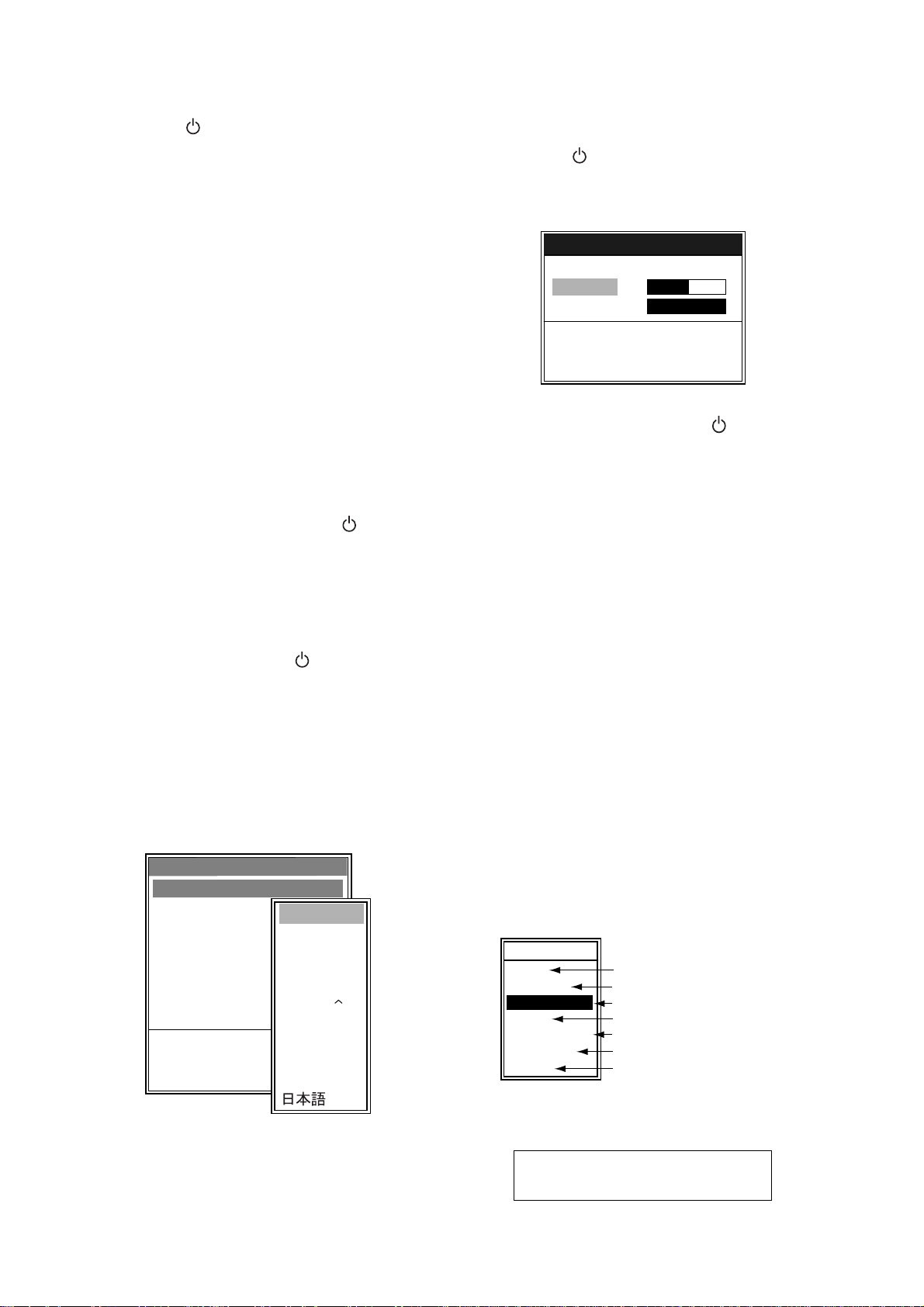
1. OPERATION
1.2 Power On/Off
1. Press the /BRILL key to turn on the
power.
The unit beeps, the startup screen appears,
and then the equipment checks the ROM
and RAM for proper operation. After the completion of the equipment check, the last-used
display appears.
Startup screen
2. To turn off the power, press the /BRILL
key more than three seconds.
The time remaining until power is turned off
is counted down on the screen.
Note1: If "ROM/RAM check error!" appears, try
to press any key except the /BRILL key to
start operation. However, the equipment may
not work properly. Contact your dealer.
Note2: The first time you turn on the power (or
any time the power is applied after a memory
reset), the installation menu appears. See the
figure below.
When this occurs, press the MENU/ESC key
twice to close the menu.
Installation
Language : English
Depth
Temp
Speed
Wind
Distance Unit
Fish Size Unit
Demonstrate
S/T : Select
[ENTER] : Enter
[MENU]
Unit
Unit
Unit
Unit
: Quit
English
Francais
Espanol
Deutsch
Italiano
Portugues
Dansk
Svenska
Norsk
Suomi
Installation menu
,
∼
1.3 Adjusting Display Contrast and Brilliance
1. Press the /BRILL key momentarily to
show the contrast/brilliance adjustment window. (The FCV-585 does not have the contrast function.)
Contrast/Brill
W Min Max X
Contrast 5
Brill 9
S/T : Select
[ENTER] : Set
[MENU] : Cancel
Contrast/brilliance adjustment window
2. To adjust brilliance, press the /BRILL key.
Continual pressing changes the brilliance
continuously (0
1→...). “0” is the dimmest and “9” is the
brightest.
After selecting “Brill” by using
may also use
3. To adjust contrast, after selecting “Contrast"
by using
620). “0” is the lowest and “9” is the highest.
4. Press the ENTER key to save the setting and
close the window.
Note: When the power is reapplied after turning
off the equipment with minimum brilliance, minimum brilliance will be set after the equipment
goes through its initial start up. (The start up
screen appears with the maximum brilliance.)
Adjust the brilliance as necessary.
→1→...→9→8→...→0→
S or T, you
W or X to adjust brilliance.
S or T, use W or X (only for FCV-
1.4 Choosing a Display Mode
1. Rotate the MODE knob to open the mode
setting window, which is displayed for five
seconds.
MODE
NAV1
LF-ZOOM
LF-DEEP
DUAL
HF-SHALLOW
HF-ZOOM
NAV2
*: The indication at the top on the screen is
B/L-LF, B/Z-LF or M/Z-LF.
**: The indication at the top on the screen is
B/L-HF, B/Z-HF or M/Z-HF.
B/L: Bottom lock, LF: Low frequency,
B/Z: Bottom zoom, HF: High frequency,
M/Z: Marker zoom
Nav data mode 1
Low frequency zoom mode*
Low frequency mode (50 k)
Dual frequency mode
High frequency mode (200 k)
High frequency zoom mode**
Nav data mode 2
2
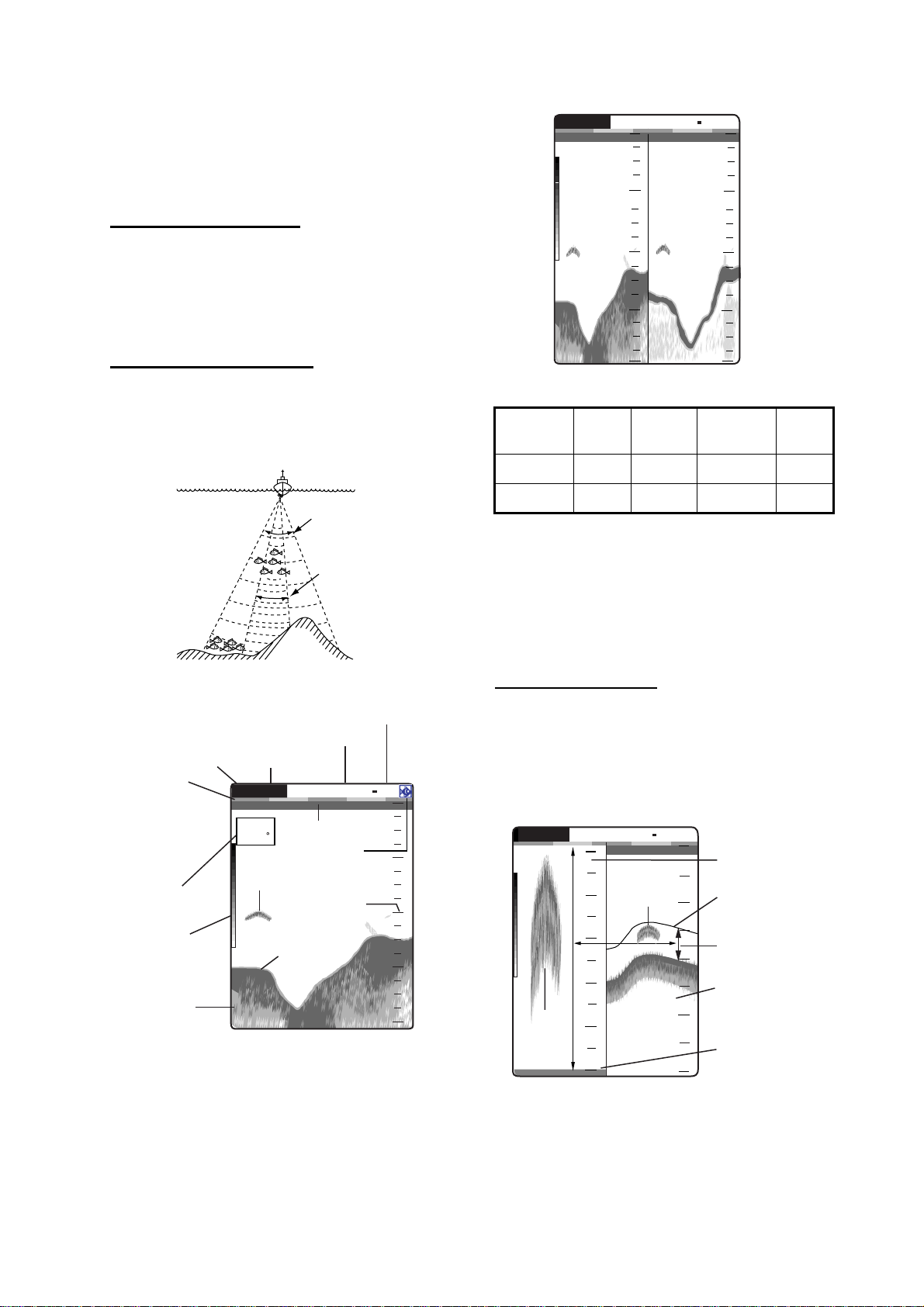
2. Rotate the MODE knob again to choose the
z
4
G
er
2
t
display mode desired.
The screen you chose appears soon thereafter.
Single frequency display
Low frequency (50 kHz)
:AF R:A
0
W
50/200 1/1
0.0
50 kHz 200 kHz
picture picture
20
1. OPERATION
0
20
The sounder uses ultrasonic signals to detect
40
40
bottom conditions. The lower the frequency of
the signal, the wider the detection area. Therefore, the 50 kHz frequency is useful for general
60
60
detection and judging bottom condition.
High frequency (200 kHz)
The higher the frequency of the ultrasonic
80
Dual frequency display
80
m
7.2
signal, the better the resolution. For this reason
the 200 kHz frequency is ideal for detailed
observation of fish schools.
Frequency
50 kHz Wide Low Deep Long
200 kHz Narrow High Shallow Short
Beam
width
Resolu-
tion
Detectable
range
Bottom
tail
50 kHz
Zoom display (50/200 kHz)
200 kH
Frequency and coverage area
Picture advance speed
Display mode
Gain
Minute
marker
(Each bar
equals
30 sec.)
Data
box
Range
G:AF R:A
15.5 kt
Transmission line
82.6
Alarm icon
Fish school
Range scale
50k
0.0
W
1/1
0
20
40
Color
bar
Depth
Single frequency display
Dual frequency display
The 50 kHz picture appears on the left; the 200
kHz picture on the right. This display is useful for
Bottom
49.6
60
m
80
comparing the same picture with two different
frequencies.
Zoom mode expands chosen area of the single
frequency picture. Three modes are available:
bottom lock, bottom zoom and marker zoom.
The default mode is bottom lock. To change a
mode, see page 16.
Bottom lock display
The bottom lock display provides a normal picture on the right half of the screen and a 10-30
feet (default: 15 feet) wide layer in contact with
the bottom is expanded onto the left half of the
screen. This mode is useful for detecting bottom
fish.
G:AF R:A
Zoomed
fish
1.7
m
B/L-LF
5
4
3
2
1
0
Fish
school
1/1
0
10
20
30
40
0
Bottom lock
display
Zoom mark
This section
is zoomed.
Single
frequency
display
Bottom
displayed fla
W
Bottom lock display
Note1: To adjust the range of the zoom display,
go to the Range menu (see page 20).
Note2: To turn on or off the Zoom Marker, go to
the Display menu (see page 18).
3
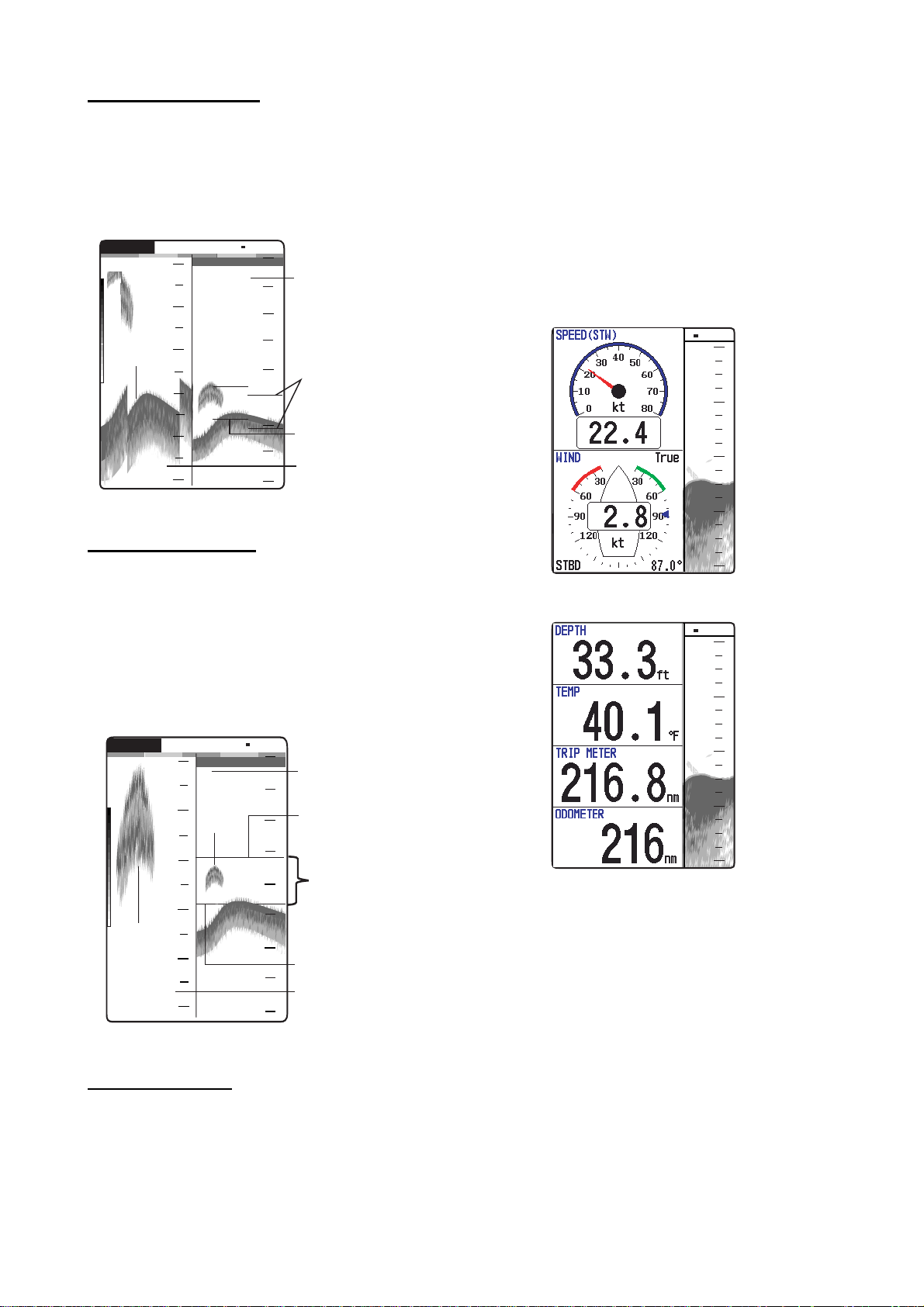
1. OPERATION
y
2
Bottom zoom display
This mode expands bottom and bottom fish on
the left-half window. This mode is useful for
determining bottom contour. When the bottom
depth increases, the display automatically shifts
to keep the bottom echo at the lower part of the
screen.
G:AF R:A
27
B/Z-LF
W
1/1
0
0
Single
frequency
display
Zoom
marker
Switched with
depth
Bottom zoom
display
Bottom
29.8
28
29
30
31
m
32
10
20
30
40
Bottom zoom display
use on the Display menu. The default settings
are as follows.
Nav Data 1: Two-data display (SPEED (STW),
WIND)
Nav Data 2: Four-data display (DEPTH,
TEMPERATURE, TRIP METER,
ODOMETER)
You can display between two and four items in
a nav data display and choose the item and
order to display them. For details, see section
1.19.
W
1/1
0
20
40
60
Marker zoom display
This mode expands chosen area of the normal
picture to full vertical size of the screen on the
left-half window. You may specify the portion to
expand by operating the VRM (Variable Range
Marker), which you can shift with
S or T. The
area between the VRM and zoom marker is
expanded. This mode is useful for determining
the size of fish in the middle water.
W
G:AF R:A
17
M/Z-LF
1/1
0
0
Single frequenc
display
Fish
18
19
20
Zoomed
fish
21
school
m
5.0
22
school
17.0
10
20
30
40
Variable range
marker
This section
is zoomed
Zoom marker
Marker zoom
display
80
Nav Data 1 display
W
1/1
0
20
40
60
80
Nav Data 2 display
Sample Nav Data displays (Default setting)
Marker zoom display
Nav data displays
The nav data displays appear on the left of the
screen. Data other than depth requires appropriate sensor.
Two nav data displays are available, Nav Data
1 or Nav Data 2, and you may choose which to
4
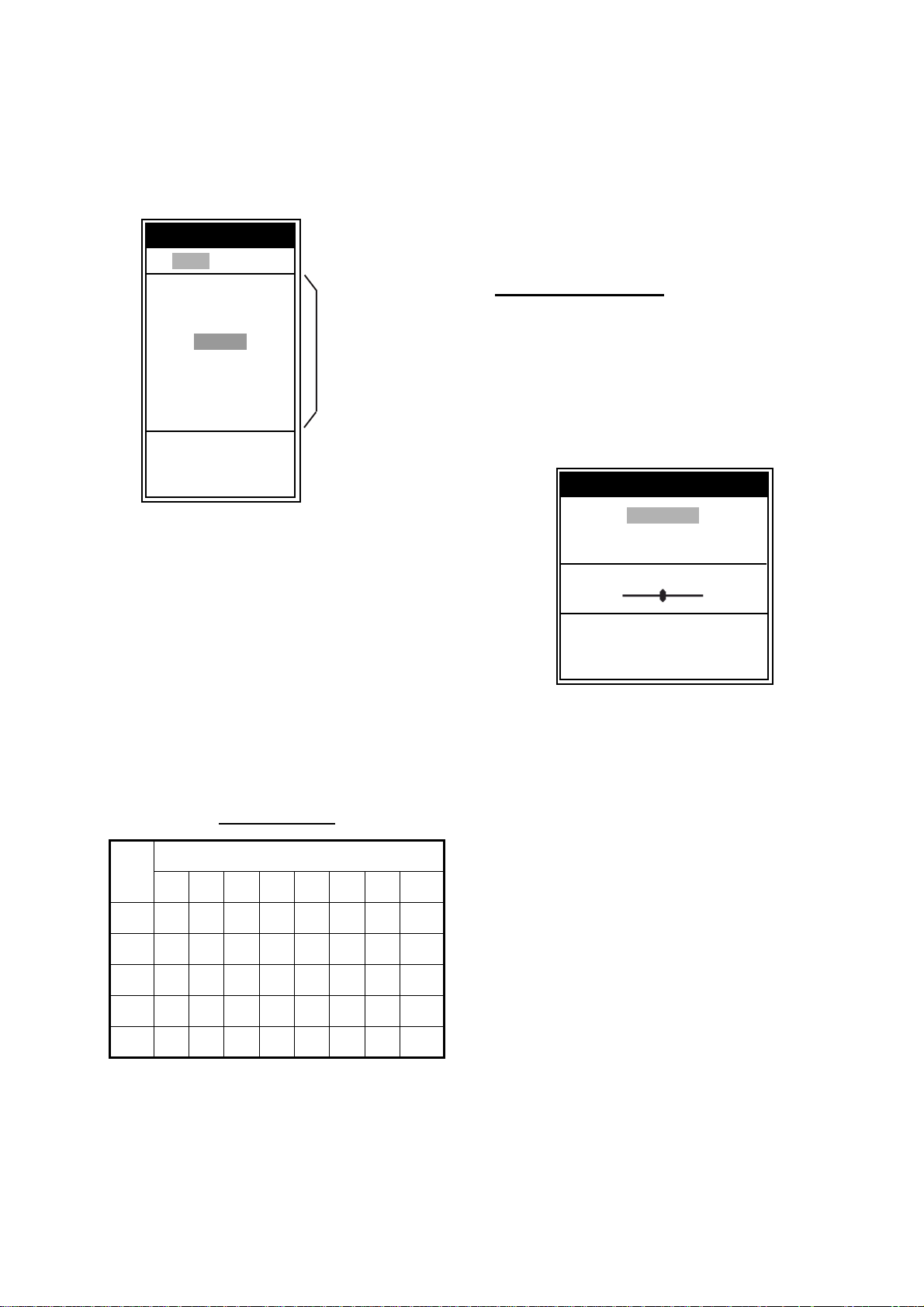
1. OPERATION
h
e.
1.5 Choosing Range
The basic range may be chosen in Auto or
Manual mode.
1. Press the RANGE key to open the range setting window.
Range
W Auto Manual X
15 ft
30 ft
60 ft
120 ft
200 ft
400 ft
600 ft
1000 ft
S
/ T : Select
[ENTER] : Set
[MENU] : Cancel
Range setting window
2. Use W or X to choose Auto or Manual.
Auto: The range changes automatically to
display the bottom echo on the screen. The
range shifting functions are inoperative in
Auto mode. “R:A” is shown at the top left
corner on the screen.
Manual: The range may be chosen from the
eight ranges. “R:M” is shown at the top left
corner on the screen.
If you choose Auto go to step 4. For manual
go to the next step.
3. For Manual, use
range.
S or T to choose the
Default ranges
Basic Range
Unit
1234567 8
m 5 10 20 40 80 150 200 300
ft 15 30 60 120 200 400 600 1000
fa 3 5 10 20 40 80 100 150
pb 3 5 10 20 50 100 150 200
HR* 4 8 15 30 50 100 150 200
*: Japanese unit of depth measurement
Note: Basic ranges may be preset as desired.
For further details, see page 20.
4. Press the ENTER key.
These are
available wit
Manual mod
Note: The range mode indication, which
appears at the top-left corner, may be turned on
or off with Header Info on the Display menu. For
details, see page 18.
1.6 Adjusting Gain
The gain may be adjusted automatically
(Fishing or Cruising) or manually.
Fishing and Cruising
The gain (or receiver sensitivity) is adjusted
automatically for Fishing and Cruising mode so
that the bottom is displayed as reddish brown.
Gain offset lets you override automatic gain
adjustment.
1. Press the GAIN knob to open the Auto Gain
setting window.
Auto Gain
Fishing
Cruising
Off
Offset 0
W Min Max X
S
/ T : Select
[ENTER] : Set
[MENU] : Cancel
Auto Gain setting window
2. Press the GAIN knob again to choose
Fishing or Cruising.
You may also use
mode.
Fishing: This mode clearly displays weaker
echoes and is for searching fish schools.
“G:AF” is shown at the top left corner on the
screen.
Cruising: This mode clearly displays
stronger echoes (for example, bottom), suppresses weak echoes and is for general
cruising.
“G:AC” is shown at the top left corner on the
screen.
Off: For manual adjustment
Adjusting gain offset proceed, if not go to
step 4.
3. If you need, adjust the gain offset with
X (setting range: -5 to +5).
Pressing W lowers the gain, X raises the
gain.
4. Press the ENTER key.
S or T to choose the
W or
5
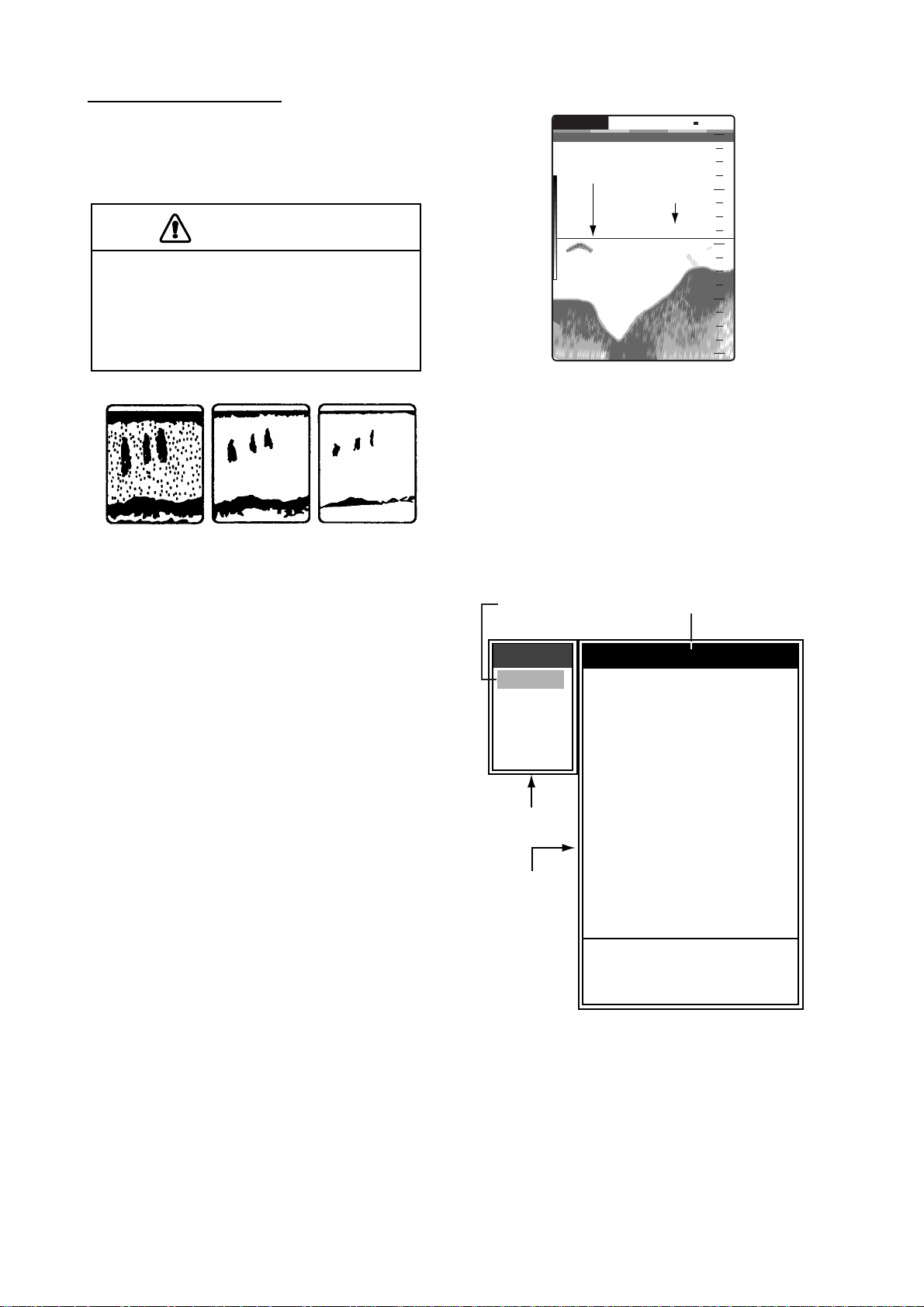
1. OPERATION
CAUTION
Currently selected menu
Manual gain adjustment
The GAIN knob adjusts the sensitivity of the
receiver. Generally, use a higher gain setting for
greater depths and a lower setting for shallower
waters.
Use the proper gain setting.
Incorrect gain may produce wrong depth
indication, possibly resulting in a
dangerous situation.
Gain too high
Gain proper
Gain too low
Examples of proper and improper gain
1. Press the GAIN knob to open the Auto Gain
setting window.
2. Press the GAIN knob again to choose Off.
“G:M” appears at the top left corner on the
screen.
3. Press the ENTER key.
4. Rotate the GAIN knob to adjust the gain. The
setting range is 0.0 to 10.
Adjust so that a slight amount of noise
remains on the screen.
The setting gain is shown at the top of the
screen as G (Gain) + XX (setting value).
1.7 Measuring Depth
The VRM (Variable Range Marker) functions to
measure the depth to fish schools, etc.
1. Use
2. Read the VRM depth just above the VRM.
S or T to place the VRM on the object
to measure depth.
G:AF R:A
VRM
49.6
Depth to VRM
m
50k
37.9
W
1/1
0
20
40
60
80
How to measure depth with the VRM
1.8 Menu Operating Procedure
The FCV-620/585 have five menus: Sounder,
Display, Alarm, Data, and System. Below is the
basic menu operating procedure.
1. Press the MENU/ESC key to open the menu.
Cursor
(yellow)
Menu
Sounder
Display
Alarm
Data
System
T
Menu window
Menu item
window
*: FCV-585
only
Pic. Advance : 1/1
Zoom Mode
Shift
Bottom Zone
Interference
Color Erase : 0%
Clutter
White Line : 0%
White Marker
TVG
Smoothing
TX Power : Auto
TX Rate
Transducer*
S
/ T / W / X : Select
[ENTER] : Enter
[MENU] : Back
Sounder
: Bottom Lock
: 0ft
: Auto
: 0%
: Medium
: On
: 10
: 600W
Menu
2. Use S or T to choose the menu or sub
menu desired.
The cursor (yellow) shows current selection.
The items in the right window change with
menu selected.
3. Press the ENTER key.
The cursor (yellow) shifts to the menu item
window (right) and the current selection on
6
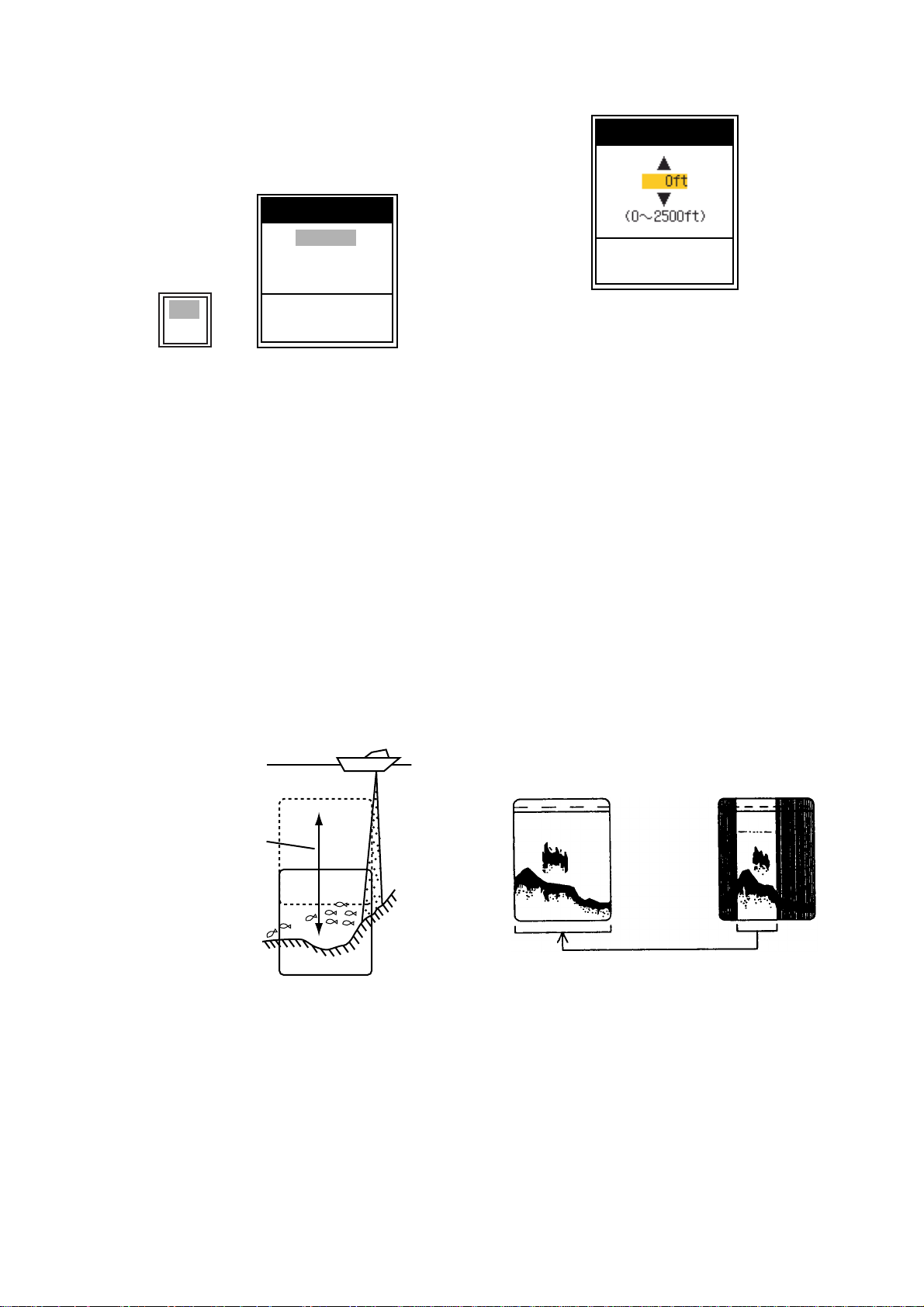
the menu window (left) is displayed to gray.
W
s
d
s
You may also use
4. Use
S or T to choose the menu item
desired and press the ENTER key.
The selected setting box or window appears.
X to move the cursor.
Depth Size
1. OPERATION
Shift
Small
Medium
Large
Off
On
[ENTER] : Set
[MENU] : Cancel
Setting box Setting window
5. Use S or T to choose an option.
6. Press the ENTER key to save the setting.
The setting box or window disappears. To
escape without changing setting press the
MENU/ESC key instead of the ENTER key.
7. To choose another menu press the MENU/
ESC key.
The cursor (yellow) moves to the menu
window. You may also use
cursor.
8. Press the MENU/ESC key to close the
menu.
W to move the
1.9 Shifting Range
The basic range may be shifted up or down in
the Manual mode as follows:
[ENTER] : Set
[MENU] : Cancel
Shift setting window
4. Use S or T to choose an amount of shift
desired and press the ENTER key.
5. Press the MENU/ESC key twice to close the
window.
Note: The echo may be lost if the amount of
shift is greater than actual depth.
1.10 Choosing Picture
Advance Speed
The picture advance speed determines how
quickly the vertical scan lines run across the
screen. When choosing a picture advance
speed, keep in mind that a fast advance speed
will expand the size of the fish school horizontally on the screen and a slow advance speed
will contract it. A fast advance speed is useful
for observing the rugged bottom minutely. A
slow advance speed is useful for observing the
smooth bottom.
indow can be
hifted up and
own to select
tarting depth.
Display
Range and display shift concept
Note: This function is inoperative when Auto
mode is selected on the range setting window.
1. Press the MENU/ESC key to open the menu.
2. Use
3. Use
S or T to choose Sounder and press
the ENTER key.
S or T to choose Shift and press the
ENTER key.
Fast
Slow
Picture and picture advance speed
1. Press the MENU/ESC key to open the menu.
2. Use
S or T to choose Sounder and press
the ENTER key.
7
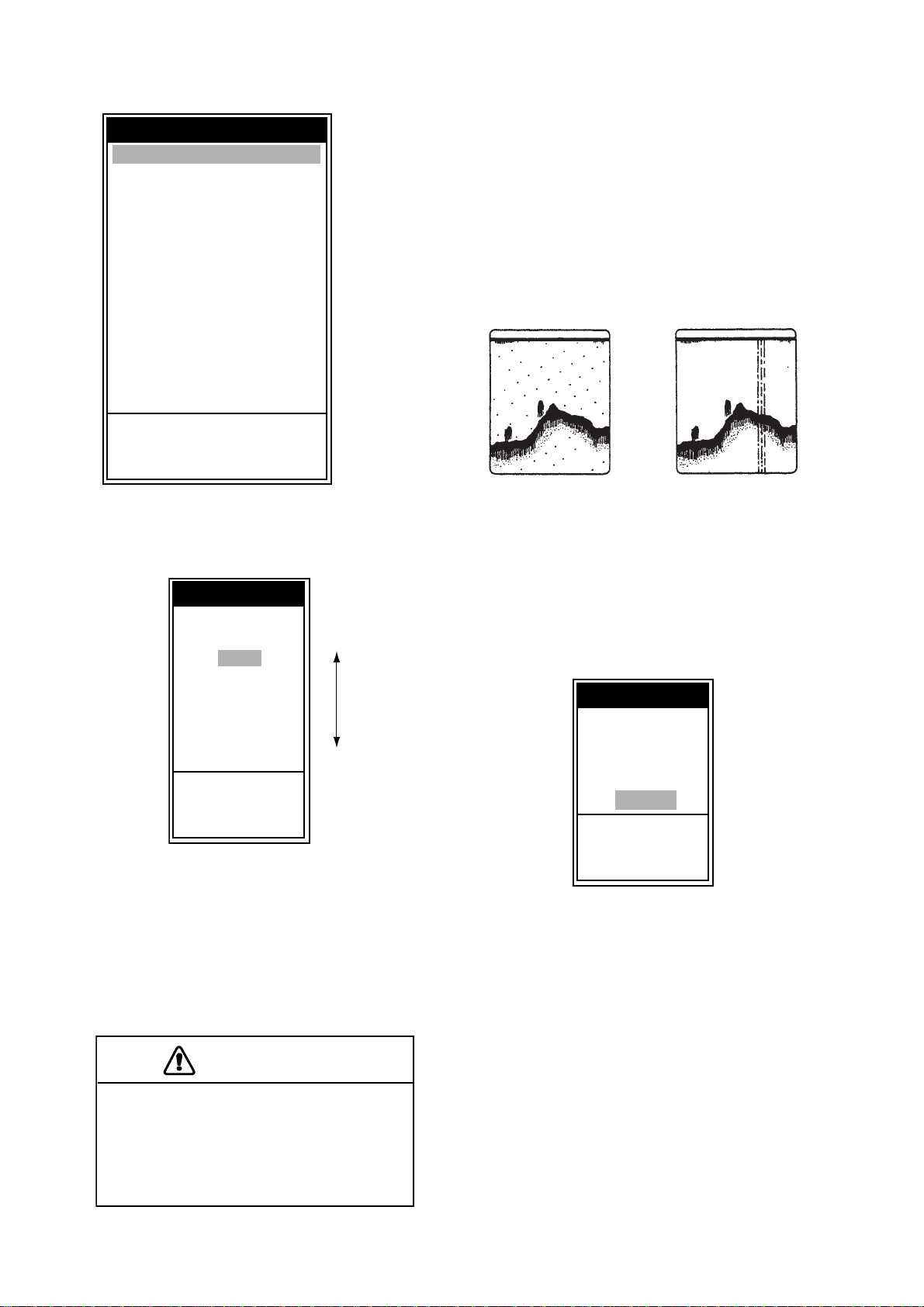
1. OPERATION
w
st
CAUTION
e
Sounder
Pic. Advance : 1/1
Zoom Mode
Shift
Bottom Zone
Interference
Color Erase : 0%
Clutter
White Line : 0%
White Marker
TVG
Smoothing
TX Power
TX Rate
Transducer*
S
/ T / W / X : Select
[ENTER] : Enter
[MENU] : Back
: Bottom Lock
: 0ft
: Auto
: 0%
: Medium
: On
: Auto
: 10
: 600W
*: FCV-585
only
Sounder menu
3. Use S or T to choose Pic. Advance and
press the ENTER key.
Pic. Advance
4/1
2/1
1/1
1/2
1/4
1/8
1/16
Stop
S
/ T : Select
[ENTER] : Set
[MENU] : Cancel
Fa
Slo
Pic. Advance setting window
5. Press the MENU/ESC key twice to close the
window.
1.11 Suppressing
Interference
Interference from other acoustic equipment
operating nearby or other electronic equipment
on your boat may show itself on the display as
shown in the figure below. Follow the procedure
below to suppress interference.
Interference from
other sounder
Interference
1. Press the MENU/ESC key to open the menu.
2. Use
3. Use
S or T to choose Sounder and press
the ENTER key.
S or T to choose Interference and
press the ENTER key.
Interference
S
/ T : Select
[ENTER] : Set
[MENU] : Cancel
Electrical interferenc
Off
Low
Medium
High
Auto
4. Use S or T to choose picture advance
speed desired and press the ENTER key.
1/16 is the slowest speed and 4/1 is the
fastest speed. 1/16 means one scan line is
produced every 16 transmissions. Current
picture advance is displayed at the top-right
corner of the screen.
The picture is not refreshed when
picture advancement is stopped.
Maneuvering the vessel in this condition
may result in a dangerous situation.
Interference setting window
4. Use S or T to choose the degree of sup-
pression desired and press the ENTER key.
Off: Turn off interference rejector.
Low, Medium, High: High provides the
greatest degree of suppression and Low is
the smallest.
Auto: Interference is suppressed automatically.
Note: Turn off the interference rejector when no
interference exists, so as not to miss echoes
from small fish.
5. Press the MENU/ESC key twice to close the
window.
8
