Page 1
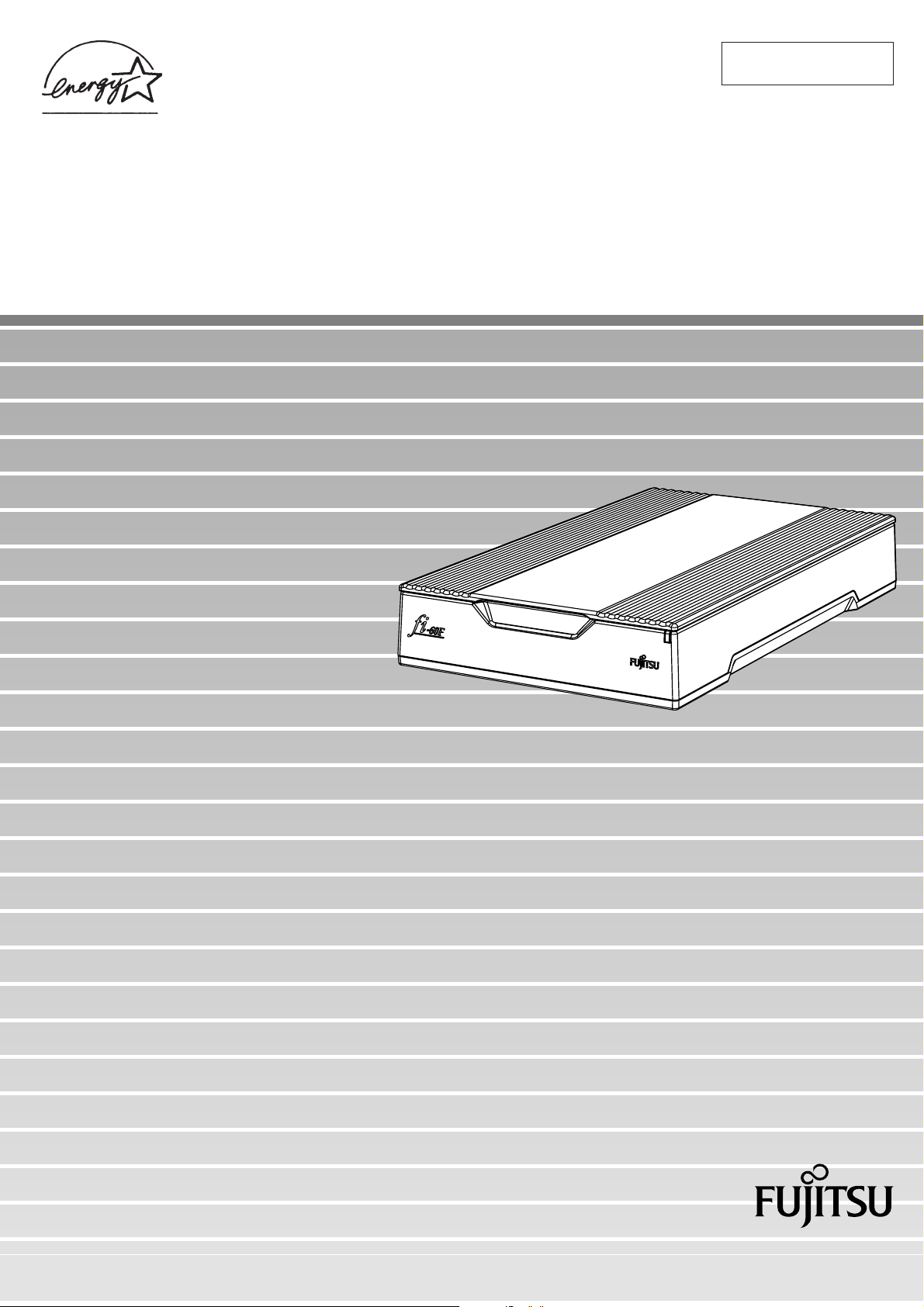
P3PC-1112-01EN
fi-60F Image Scanner
Operator’s Guide
Page 2
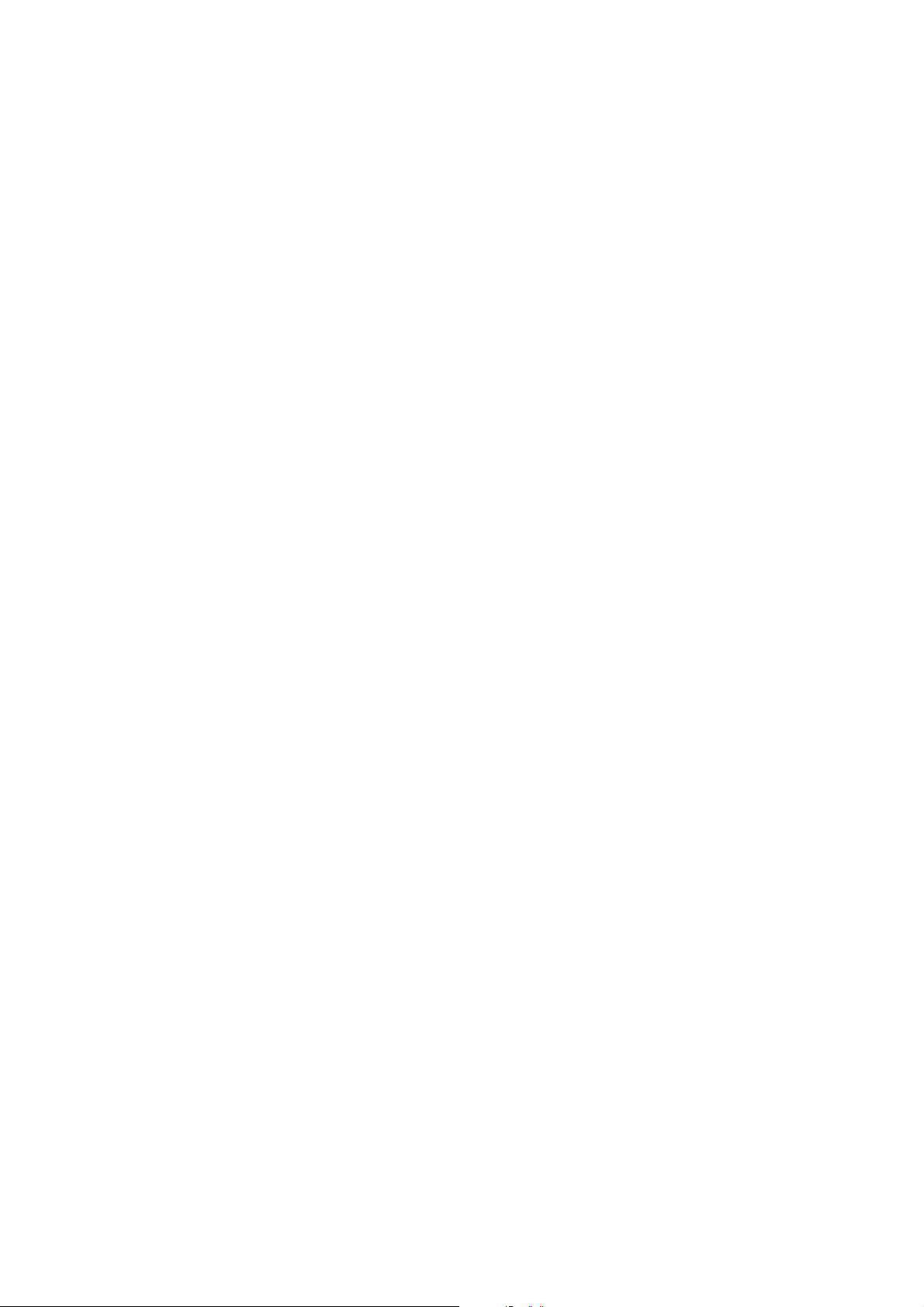
Page 3
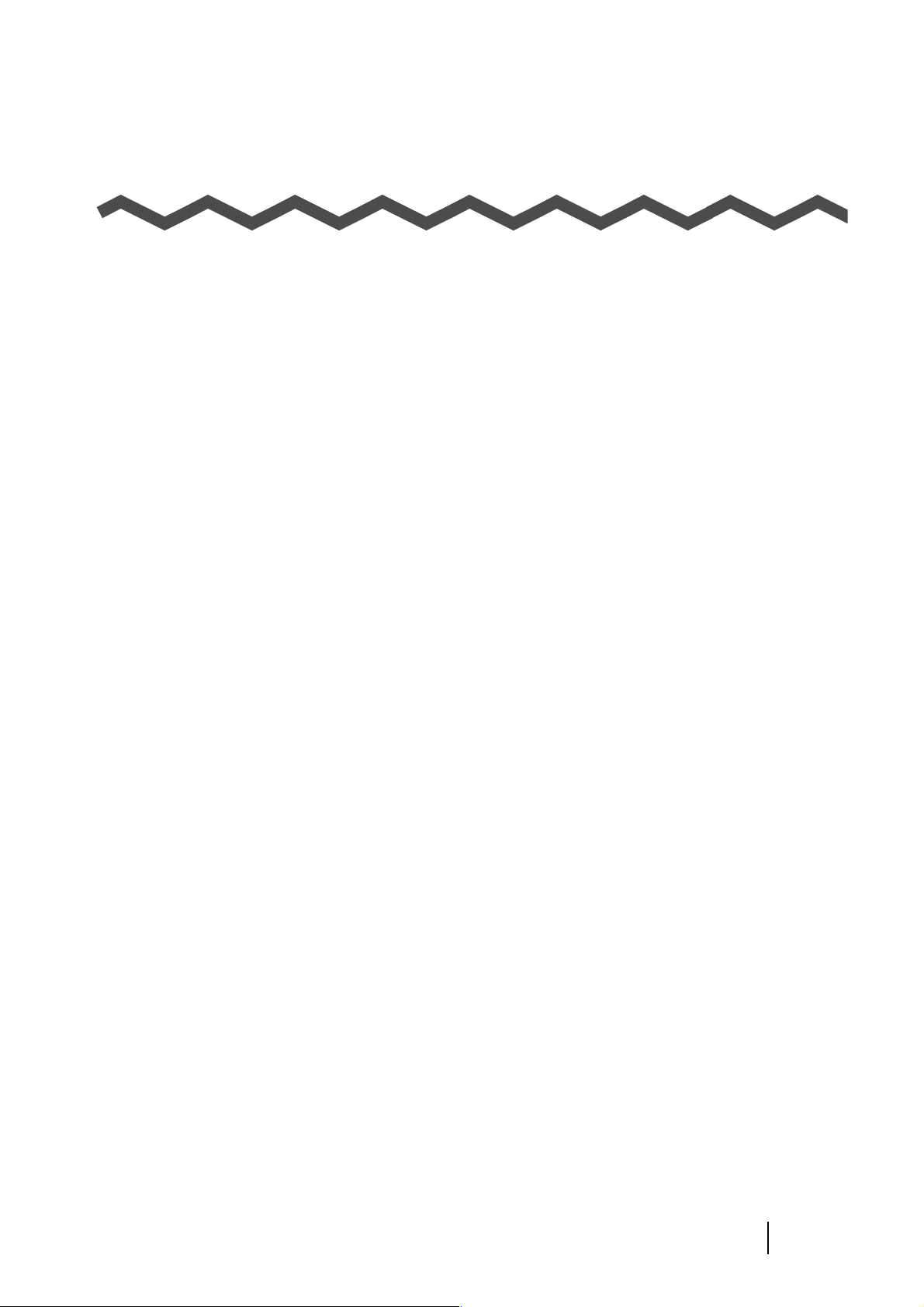
CONTENTS
INTRODUCTION............................................................................ iii
■ Regulatory Information ........................................................ iii
■ Note, Liability ........................................................................ vi
■ Safety Precautions ............................................................. viii
Chapter 1 BASIC SCANNER OPERATIONS............................ 1
1.1 Turning the Scanner ON .................................................... 2
1.2 Loading Documents on the Scanner for Scanning ......... 3
1.3 How to Use the Scanner Driver ......................................... 5
1.4 Correcting skewed documents ....................................... 18
1.5 Excluding a Color in the Image (dropout color) ............ 20
Chapter 2 DAILY CARE .......................................................... 21
2.1 Cleaning Materials ............................................................ 22
2.2 Cleaning the Scanner....................................................... 22
Chapter 3 TROUBLESHOOTING............................................ 25
3.1 Remedying Typical Troubles........................................... 26
3.2 Items to Check Before Contacting the Agent Where You
Bought the Scanner.......................................................... 32
3.3 Checking the Label on the Scanner................................ 34
fi-60F Image Scanner Operator’s Guide i
Page 4
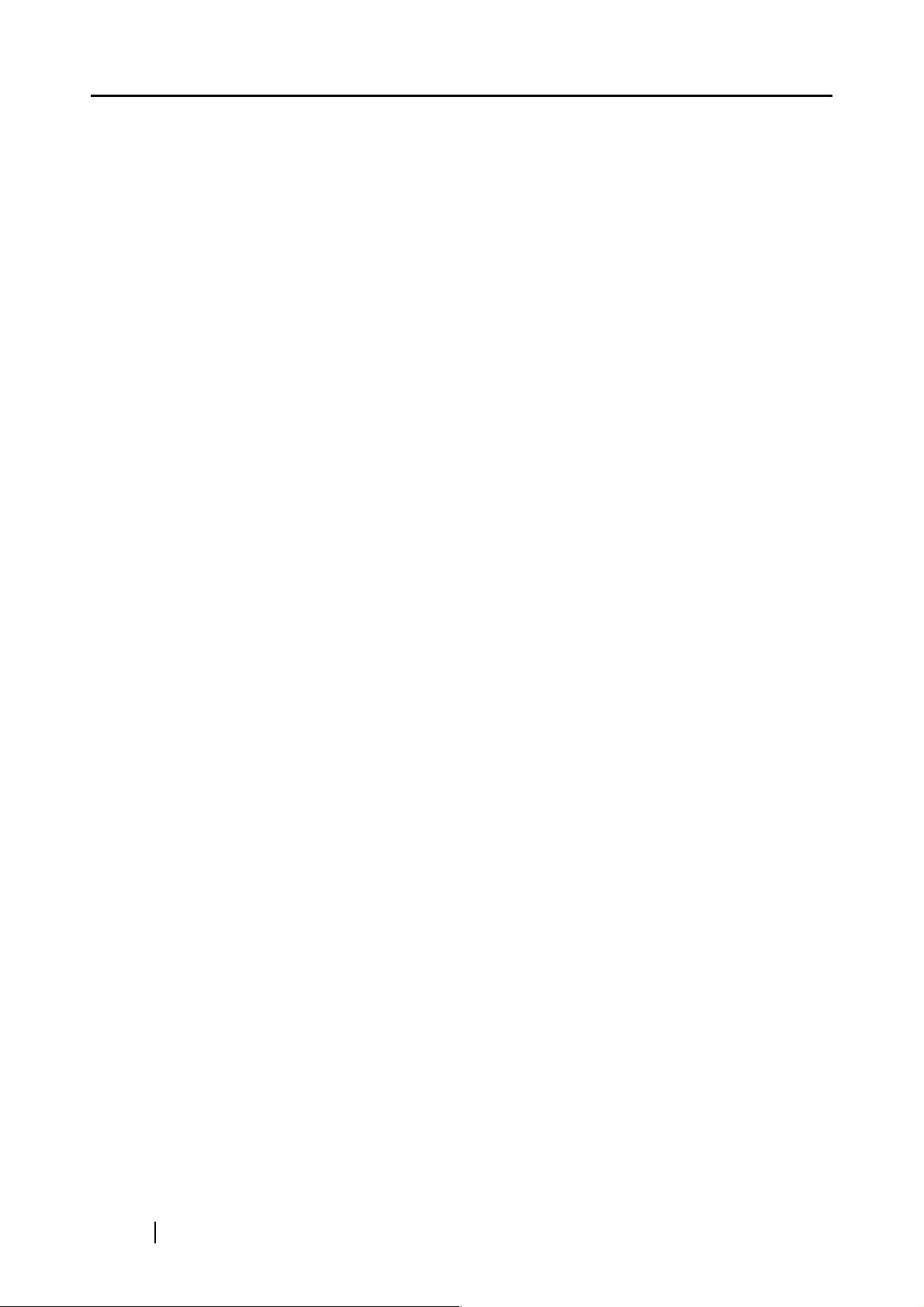
Chapter 4 SCANNER SPECIFICATION.................................. 35
4.1 Basic Specifications......................................................... 36
4.2 Installation Specifications ............................................... 37
4.3 External Dimensions ........................................................ 38
INDEX ........................................................................................ IN-1
ii
Page 5
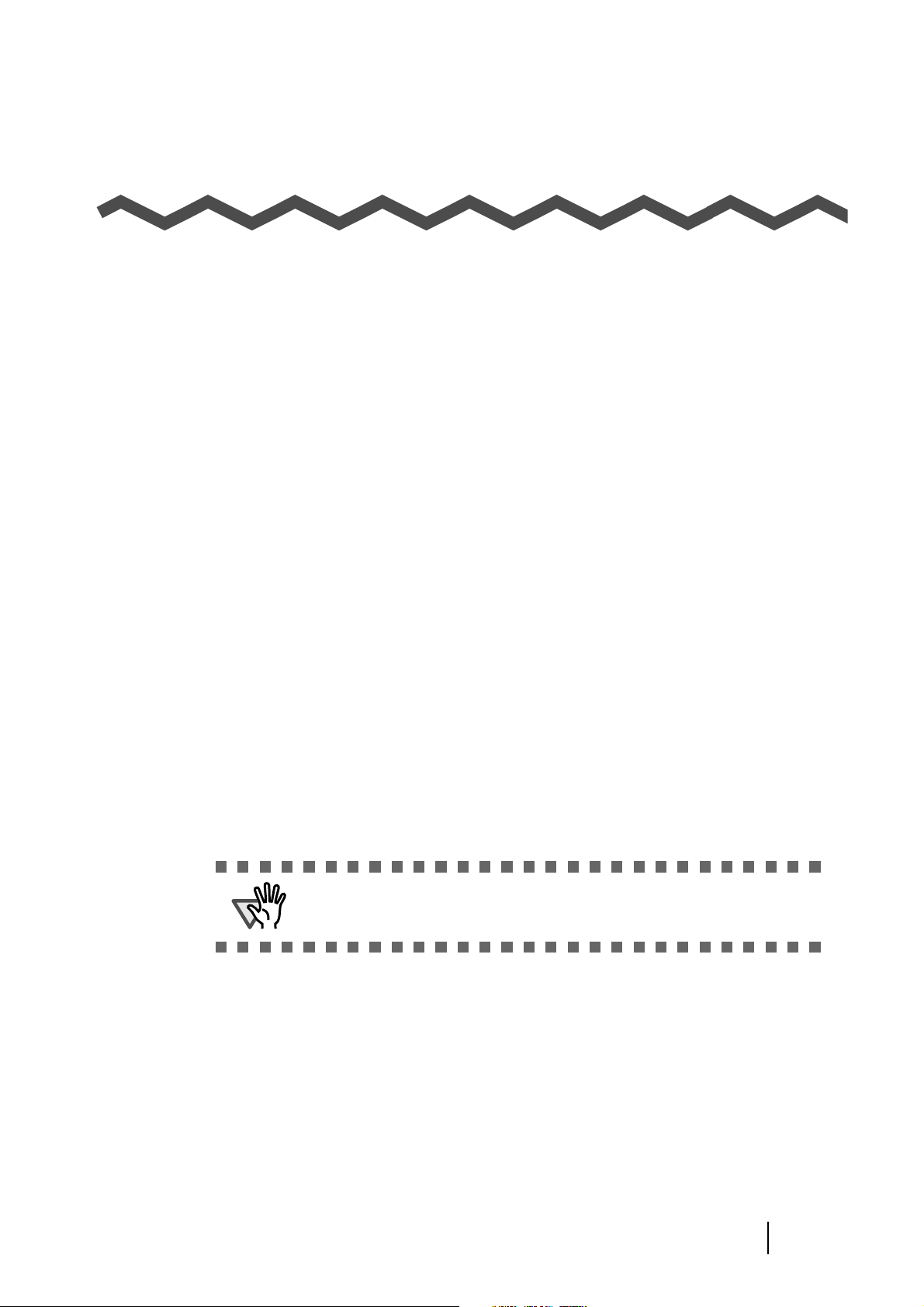
INTRODUCTION
Thank you for purchasing the fi-60F Scanner product.
This document describes how to handle fi-60F Scanner and basic operation methods. Before you start using
fi-60F Scanner be sure to thoroughly read this manual to ensure correct use.
■Regulatory Information
FCC Declaration
This equipment has been tested and found to comply with the limits for a Class B digital device,
pursuant to Part 15 of the FCC Rules. These limits are designed to provide reasonable protection
against harmful interference in a residential installation. This equipment generates, uses, and can
radiate radio frequency energy and, if not installed and used in accordance with the instruction manual,
may cause harmful interference to radio communications. However, there is no guarantee that
interference will not occur in a particular installation. If this equipment does cause harmful
interference to radio or television reception, which can be determined by turning the equipment off and
on, the user is encouraged to try to correct the interference by one or more of the following measures:
•Reorient or relocate the receiving antenna.
•Increase the separation between the equipment and receiver.
•Connect the equipment into an outlet on a circuit different from that to which the receiver is located.
•Consult your dealer or an experienced radio/TV technician.
FCC warning: Changes or modifications not expressly approved by the party responsible for
compliance could void the user’s authority to operate the equipment.
ATTENTION
The use of a shielded interface cable is required to comply with the Class
B limits of Part 15 of FCC rules.
The length of the AC cable must be 2 meters (6.6 feet) or less.
fi-60F Image Scanner Operator’s Guide iii
Page 6
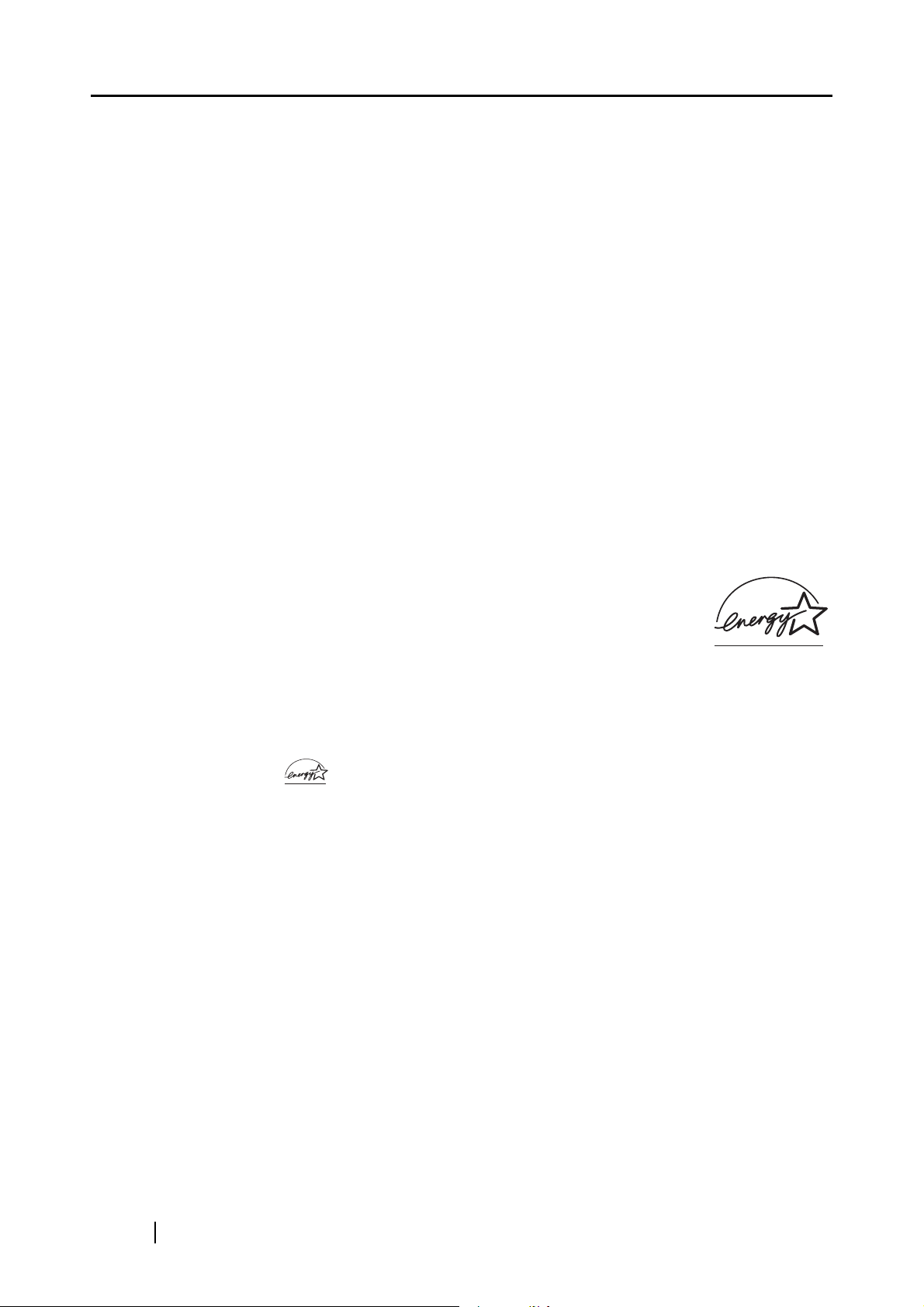
Canadian DOC Regulations
This digital apparatus does not exceed the Class B limit for radio noise emissions from digital
apparatus set out in the Radio interference Regulations of the Canadian Department of
Communications.
This Class B digital apparatus complies with Canadian ICES-003.
Le pésent appareil numérique n’ément pas de bruits radioélectriques dépassant les limites applicables
aux appareils numériques de la classe B prescridtes dans le Réglesment sur le brouillage
radioélectrique dicté par le ministere des Communications du Canada.
Cet appareil numérique de la classe B est conformme à la norme NMB-003 du Canada.
Bescheinigung des Herstellers / Importeurs
Hiermit wird bescheinigt, daß der/die/das fi-60F
•In Übereinsstimmung mit den Bestimmungen der EN45014 (CE) funkentstört ist.
•Laut Maschinenlärminformationsverordnung 3. GS GV, 18.01.1991: Der höchste Schalldruckpegel
beträgt 70 dB (A) oder weniger gemäß ISO/7779.
International ENERGY STAR® Program
As an ENERGY STAR® Partner, PFU LIMITED has determined that this product
meets the
The International
program that promotes energy saving through the penetration of energy efficient
computers and other office equipment. The program backs the development and dissemination of
products with functions that effectively reduce energy consumption. It is an open system in which
business proprietors can participate voluntarily. The targeted products are office equipment such as
computers, monitors, printers, facsimiles, copiers, scanners, and multifunction devices. Their
standards and logos ( ) are uniform among participating nations.
ENERGY STAR
ENERGY STAR
®
guidelines for energy efficiency.
®
Office Equipment Program is an international
Use in High-safety Applications
This product has been designed and manufactured on the assumption that it will be used in office,
personal, domestic, regular industrial, and general-purpose applications. It has not been designed and
manufactured for use in applications (simply called "high-safety applications" from here on) that
directly involve danger to life and health when a high degree of safety is required, for example, in the
control of nuclear reactions at nuclear power facilities, automatic flight control of aircraft, air traffic
control, operation control in mass-transport systems, medical equipment for sustaining life, and
missile firing control in weapons systems, and when provisionally the safety in question is not
ensured. The user should use this product with adopting measures for ensuring safety in such highsafety applications. PFU LIMITED assumes no liability whatsoever for damages arising from use of
this product by the user in high-safety applications, and for any claims or compensation for damages
by the user or a third party.
iv
Page 7
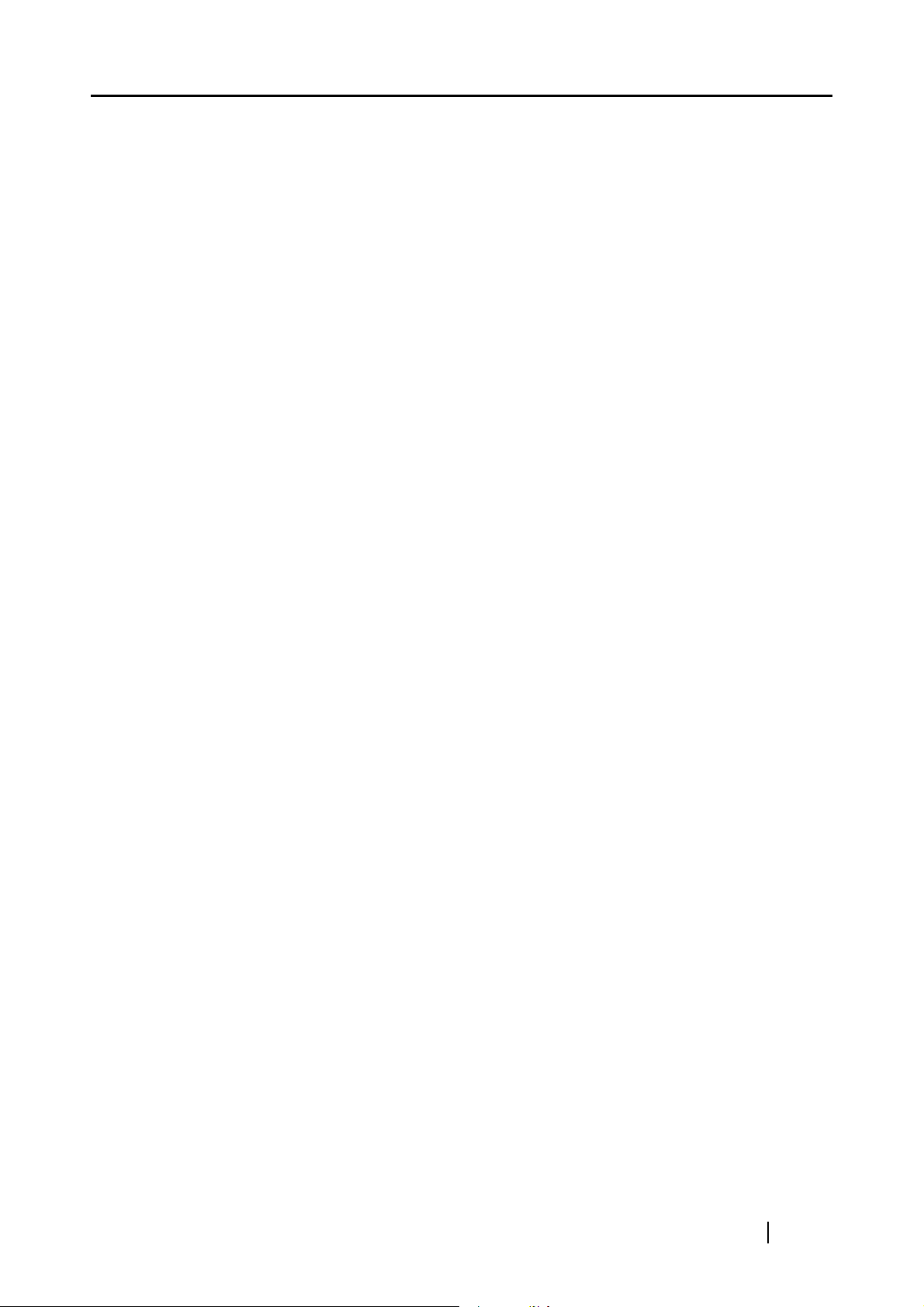
Trademarks
Microsoft and Windows are registered trademarks of Microsoft Corporation in the United States and/
or other countries.
ISIS, QuickScan and their respective logos are trademarks or registered trademarks of Pixel
Translations, a division of Captiva Software Corporation in the United States.
Adobe, the Adobe logo, and Acrobat are either registered trademarks of Adobe Systems Incorporated
in the United States and/or other countries.
Other product names are the trademarks or registered trademarks of the respective companies.
How Trademarks Are Indicated In This Manual
References to operating systems (OS) are indicated as follows:
®
Windows 98
Windows Me
Windows 2000
Windows XP
Microsoft
Microsoft
Microsoft
Microsoft
Microsoft
Where there is no distinction between the different versions of the above operating system, the general
term "Windows" is used.
Windows® 98 operating system.
®
Windows® Millennium Edition operating system.
®
Windows® 2000 Professional operating system.
®
Windows® XP Professional operating system,
®
Windows® XP Home Edition operating system.
Manufacturer
PFU LIMITED
International Sales Dept., Imaging Business Division, Products Group
Solid Square East Tower, 580 Horikawa-cho, Saiwai-ku, Kawasaki-shi Kanagawa 212-8563, Japan
Phone: (81-44) 540-4538
All Rights Reserved, Copyright© PFU LIMITED 2004
fi-60F Image Scanner Operator’s Guide v
Page 8
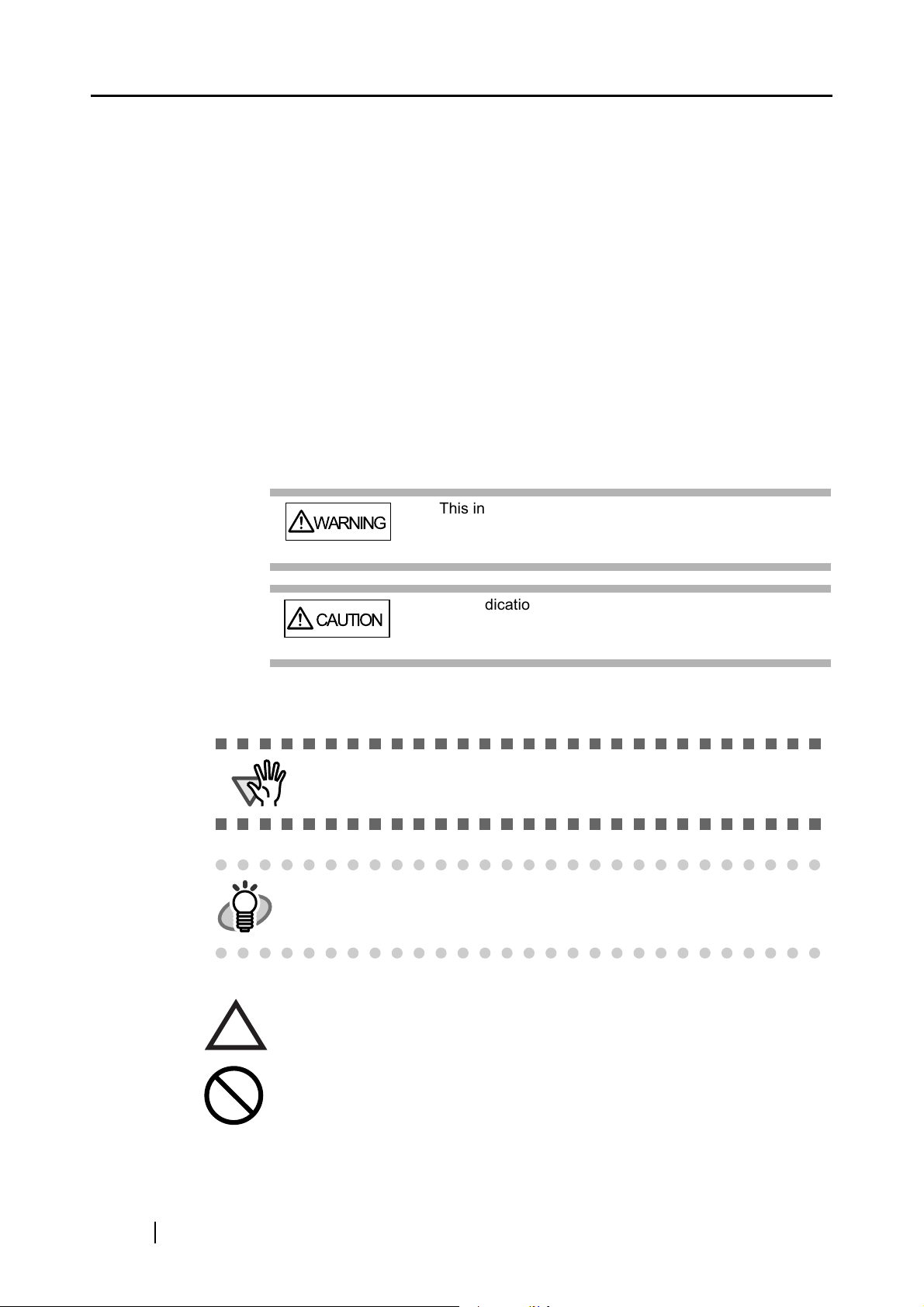
■Note, Liability
BEFORE USING THIS PRODUCT, PLEASE READ THIS MANUAL CAREFULLY. IF THIS
PRODUCT IS NOT USED CORRECTLY, UNEXPECTED INJURY CAN OCCUR TO USERS OR
BYSTANDERS
Keep this manual in a safe place so that it can be easily referred to during use of this product.
While all efforts have been made to ensure the accuracy of all information in this manual, PFU
assumes no liability to any party for any damage caused by errors or omissions or by statements of any
kind in this manual, its updates or supplements, whether such errors are omissions or statements
resulting from negligence, accidents, or any other cause. PFU further assumes no liability arising from
the application or use of any product or system described herein; nor any liability for incidental or
consequential damages arising from the use of this manual. PFU disclaims all warranties regarding the
information contained herein, whether expressed, implied, or statutory.
Warning Indications Used In This Manual
This indication alerts operators to an operation that, if
WARNING
not strictly observed, may result in severe injury or
death.
CAUTION
Symbols Used In This Manual
ATTENTION
HINT
This symbol alerts operators to particularly important information. Be
sure to read this information.
This symbol alerts operators to helpful advice regarding operation.
A TRIANGLE symbol indicates that special care and attention is required.
The drawing inside the triangle shows the specific caution.
This indication alerts operators to an operation that, if
not strictly observed, may result in safety hazards to
personnel or damage to equipment.
vi
A CIRCLE with a diagonal line inside shows action which users may not
perform.
The drawing inside or under the circle shows the specific action that is not
allowed.
Page 9
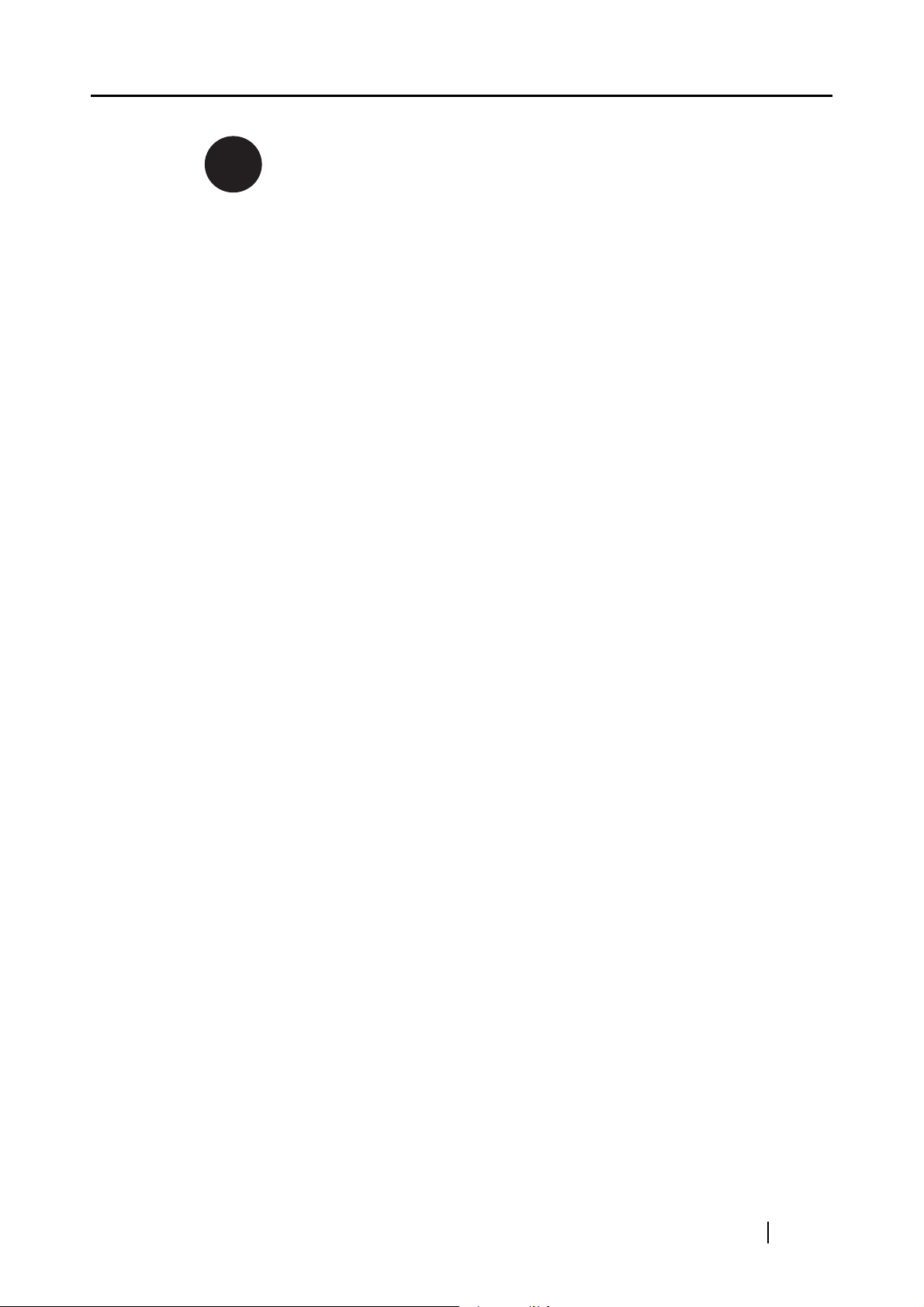
Outline characters on a colored background show instructions users should
follow.
R
It may also include the drawing that shows the specific instruction.
Screen Examples In This Manual
The screen examples in this manual are subject to change without notice in the interest of product
improvement. If the actual displayed screen differs from the screen examples in this manual, operate
by following the actual displayed screen while referring to the User's Manual of the scanner
application you are using. The screenshots in this manual were captured from the FUJITSU
TWAIN32 scanner driver, ScandAll 21 Image Capturing Utility Software, FUJITSU ISIS scanner
driver and QuickScan™ image capturing software .
About Maintenance
The user must not perform repairs on this scanner.
Contact the store where you purchased the scanner or an authorized FUJITSU Image Scanner service
provider to have repairs done on this product.
fi-60F Image Scanner Operator’s Guide vii
Page 10
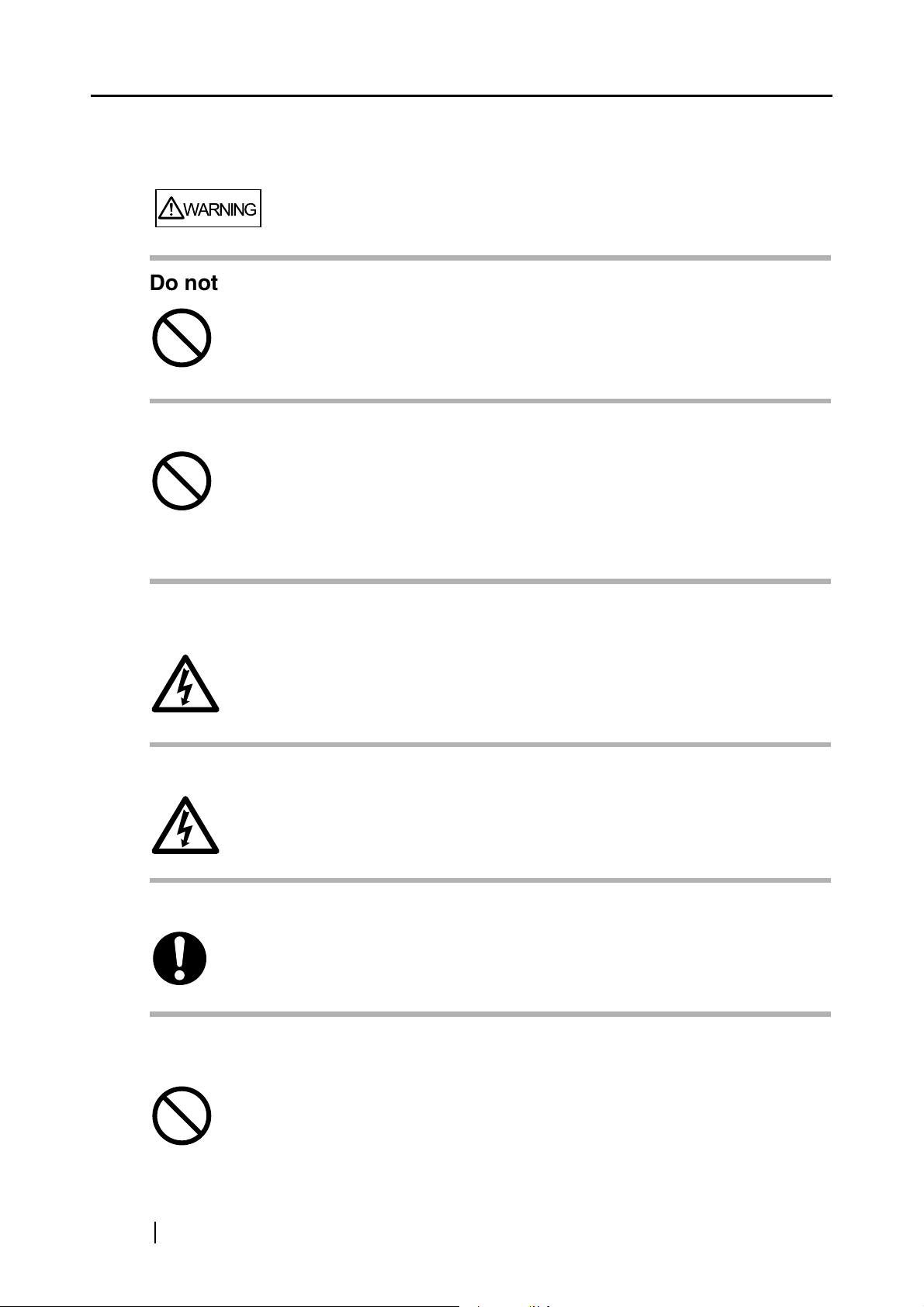
■Safety Precautions
WARNING
Do not damage the AC cable.
A damaged AC cable may cause fire or electric shock. Do not place heavy objects on
AC cables, or pull, bend, twist, heat, damage or modify AC cables.
Do not use damaged AC cables or power plugs, or install any cables or power plugs
to loose wall sockets.
Use only specified AC cables and connector cables.
Use only specified AC cables and connector cables. Failure to use the correct cables
might cause electric shock and/or equipment failure.
Do not use the AC cable provided with this scanner with other devices, since this may
cause equipment failure or electric shock.
Use this scanner only at the indicated power voltage. Do not
connect to multiple-power strips.
Use this scanner only at the indicated power voltage and current. Improper power
voltage and current might cause fire or electric shock. Do not connect to multiple-power
strips.
Do not touch the AC cable with wet hands.
Do not touch the power plug with wet hands. Doing so can cause electric shock.
Wipe any dust from the power plug.
Wipe off any dust from metal parts on the power plug or metal fittings with a soft, dry
cloth. Accumulated dust can cause fire or electric shock.
Do not install the device in locations that has oil smoke, steam,
humidity, and dust.
viii
Do not install the scanner in locations subject to oil smoke, steam, humidity, and dust.
Doing so might cause a fire or electric shock.
Page 11
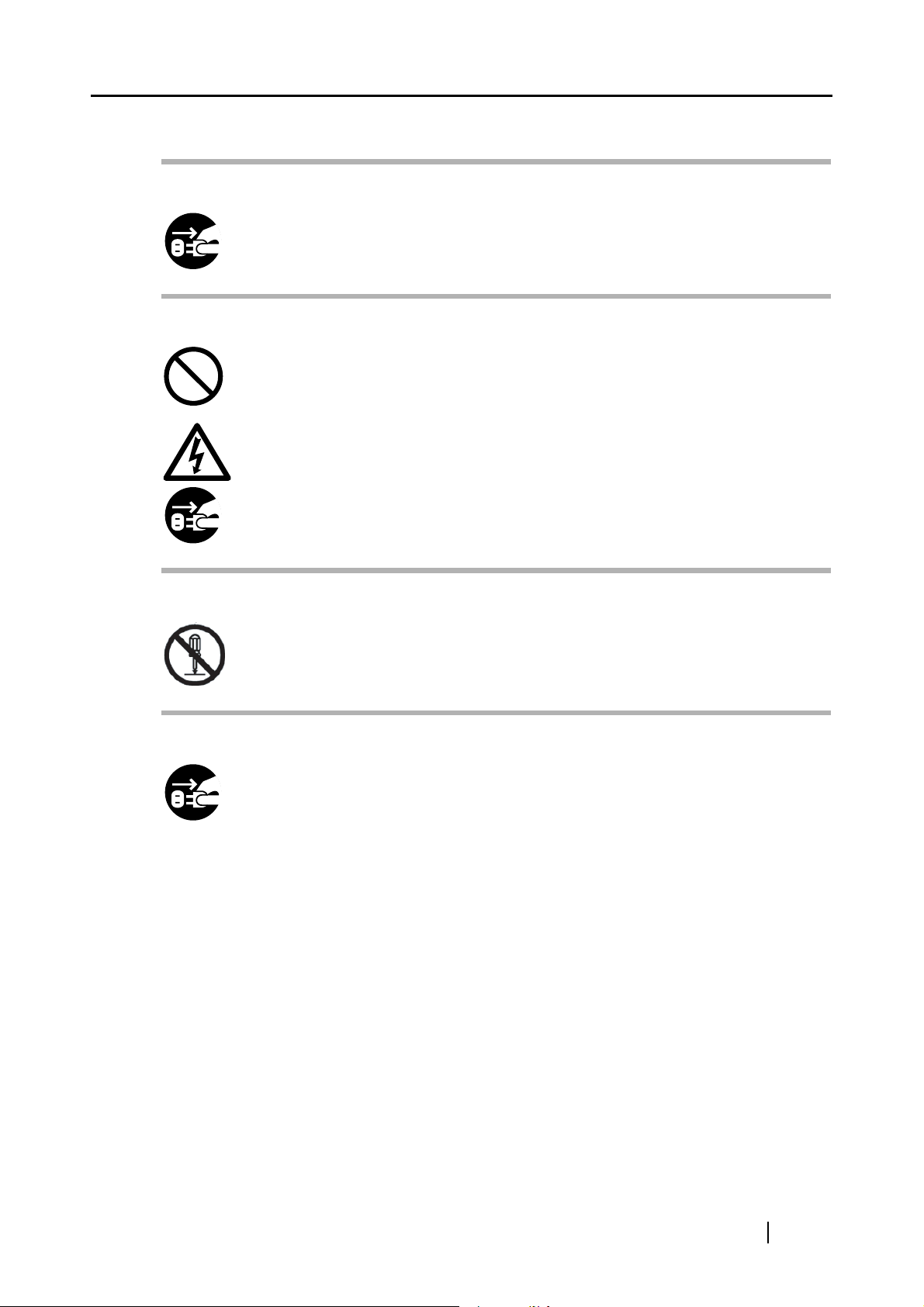
Turn the scanner OFF if it is damaged.
If the scanner is damaged for any reason, immediately unplug the power cable to turn
off the scanner. Contact the store where you purchased the scanner.
Do not put liquids inside the scanner.
Do not insert or drop metal objects in to the scanner. Do not scan wet documents or
documents with paper clips or staples. Do not splash or allow the scanner to get wet.
If foreign objects (water, small metal objects, liquids, etc.) get inside the scanner,
immediately unplug the power cable to turn off the scanner. Then, contact the store
where you bought the scanner or the Maintenance Service Center. Pay particular
attention to this warning in households where there are small children.
Do not touch the inside of the scanner unless necessary.
Do not take apart or modify the scanner. The inside of the scanner contains highvoltage components. Touching these components might cause electric shock or fire.
Do not use the scanner if there is a strange odor.
If you detect excessive heat coming from the device or detect other problems such as
smoke, strange smells or noises, immediately unplug the power cable to turn off the
scanner. Make sure that any smoke coming from it has stopped, before contacting the
store where you bought the scanner or an authorized FUJITSU scanner service
provider.
fi-60F Image Scanner Operator’s Guide ix
Page 12
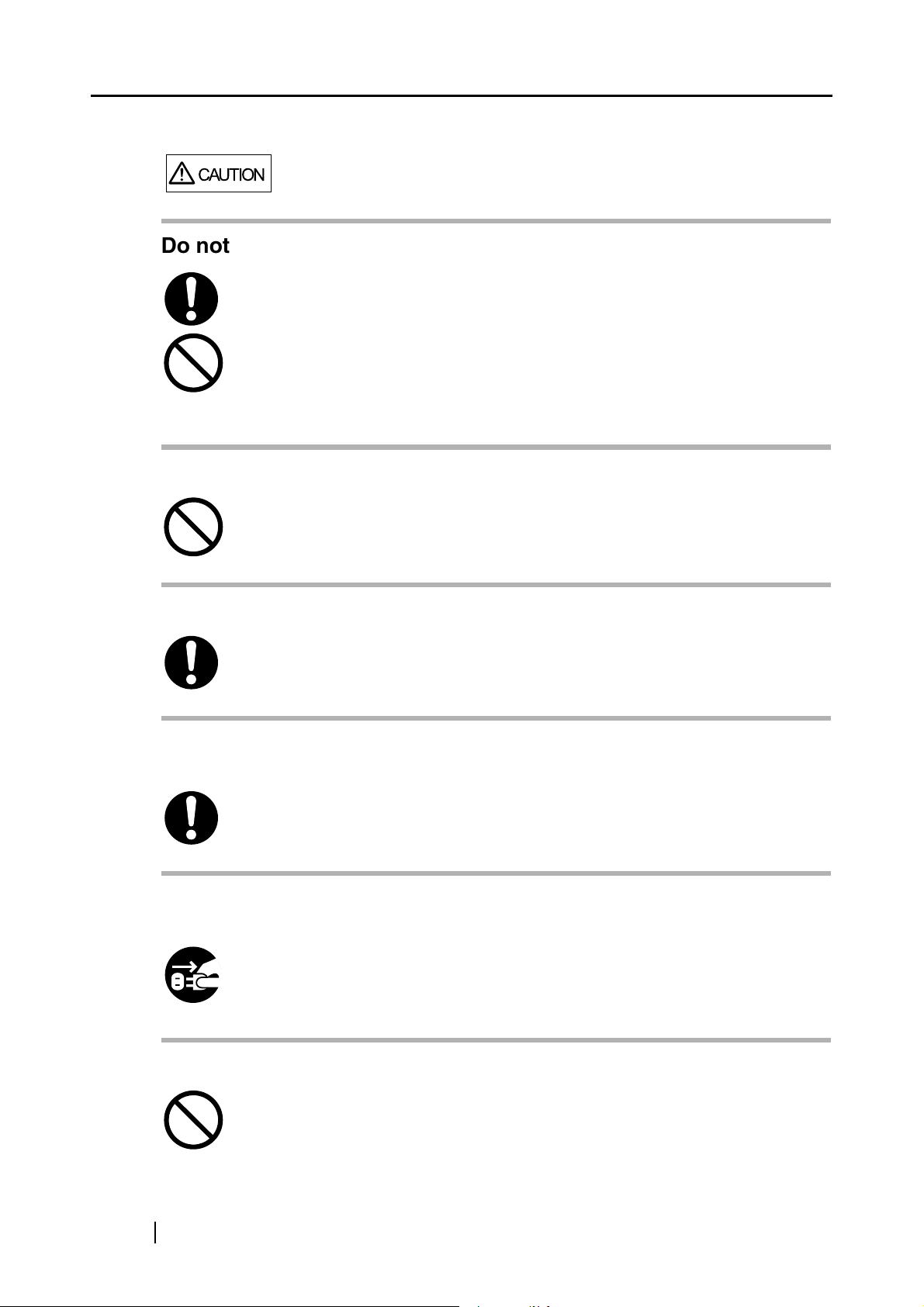
CAUTION
Do not install the scanner on unstable surfaces.
Make sure that the scanner is installed on a flat, level surface and that none of its
parts extend beyond the surface top, such as a desk or table. Do not install the
scanner on unstable surfaces. Install the scanner on a level surface that is free of
vibration to prevent it from falling.
Install the scanner on a strong surface that will support the weight of the scanner and
other devices.
Do not place heavy objects or stand on top of the scanner.
Do not place heavy objects on the scanner or use the scanner's surface top to
perform other work. Improper installation might cause injuries and equipment failure.
Firmly insert the power plug.
Firmly insert the power plug as far it can go into the power outlet.
Do not use the scanner immediately after moving it from a cold
place into a warm room.
Do not use the device immediately after moving it from a cold place into a warm room.
Condensation may occur, which might lead to scanning errors. Let the device dry
about one or two hours before you use it.
Before moving the scanner, disconnect the power plug from the
power outlet.
Do not move the scanner with the power and interface cables connected as this can
damage the cables, which can later cause fire, electric shock as well as injury.
Before moving the scanner, be sure to disconnect the power plug from the power
outlet, and all other data cables. Make sure that the floor is free of any obstructions.
Protect the scanner from static electricity.
Install the scanner away from strong magnetic fields and other sources of electronic
noise. Also, protect the scanner against any static electricity, which can cause the
scanner to malfunction.
x
Page 13
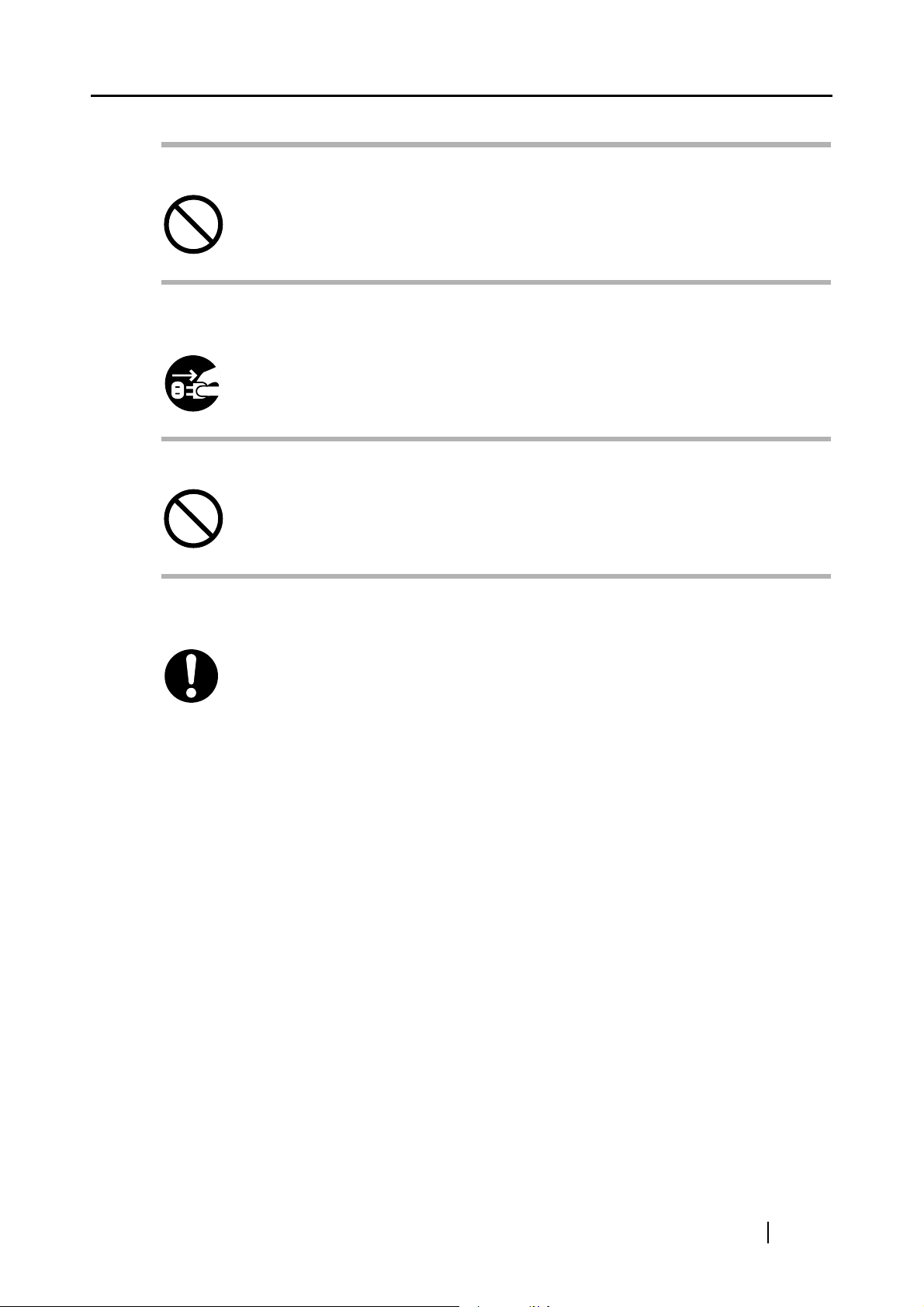
Do not use aerosol sprays near the scanner.
Do not use aerosol sprays to clean the scanner. Aerosol sprays can blow dirt and dust
inside the scanner, resulting in scanner failure or malfunction.
Disconnect the power plug from the power outlet when the
scanner is not used for a long period of time.
When the scanner is not going to be used for a long period of time, be sure to
disconnect the power plug from the power outlet.
Do not install the scanner in direct sunlight.
Do not install the scanner under direct sunlight or near heating apparatus. Doing so
might cause excessive heat to build up inside the scanner, which can cause scanner
trouble or even fire. Install the scanner in a well-ventilated location.
Before moving the scanner, make sure the shipping lock is
locked.
When moving the scanner, be sure to lock the shipping lock in order to prevent
damages to the scanner.
fi-60F Image Scanner Operator’s Guide xi
Page 14
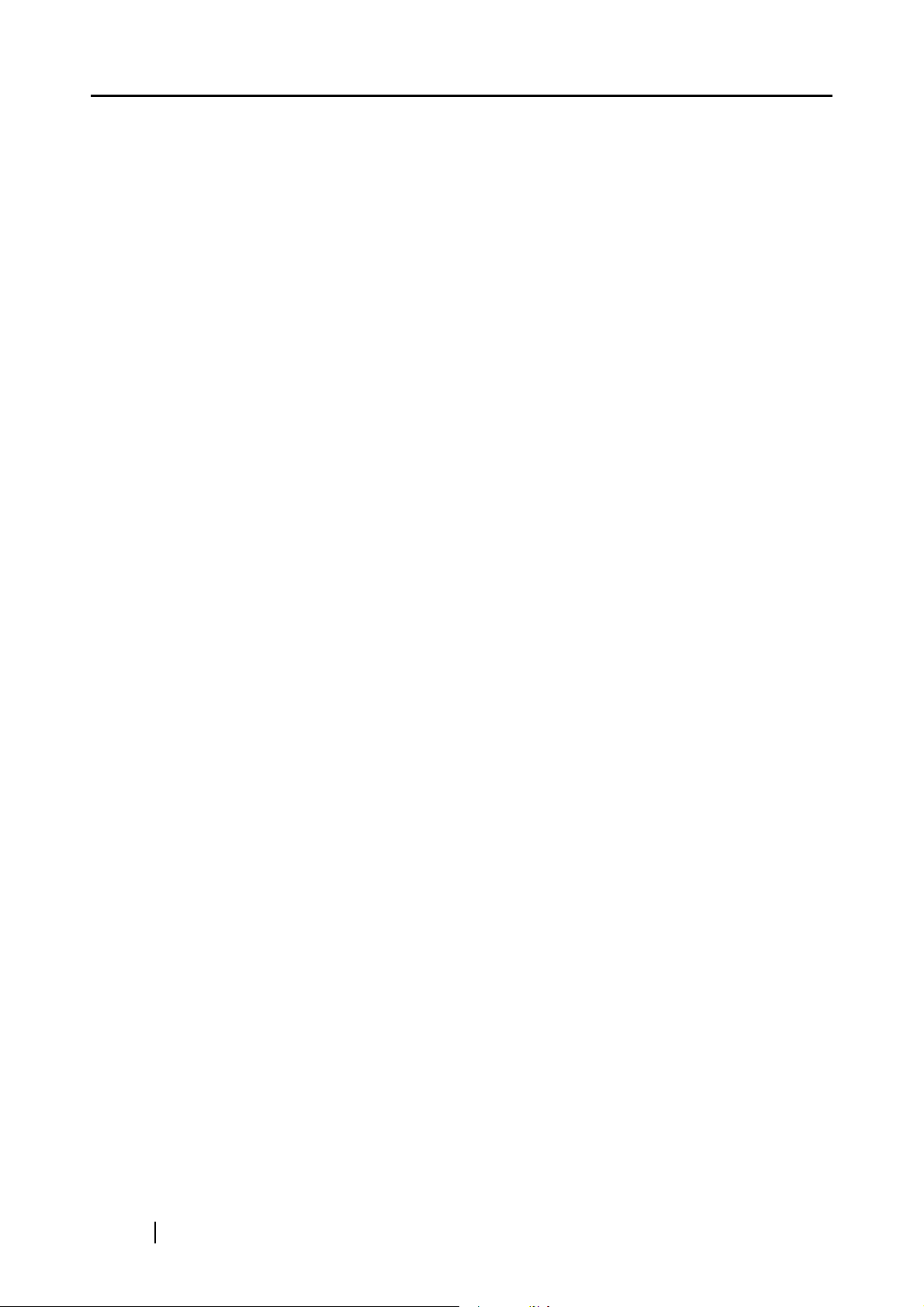
xii
Page 15
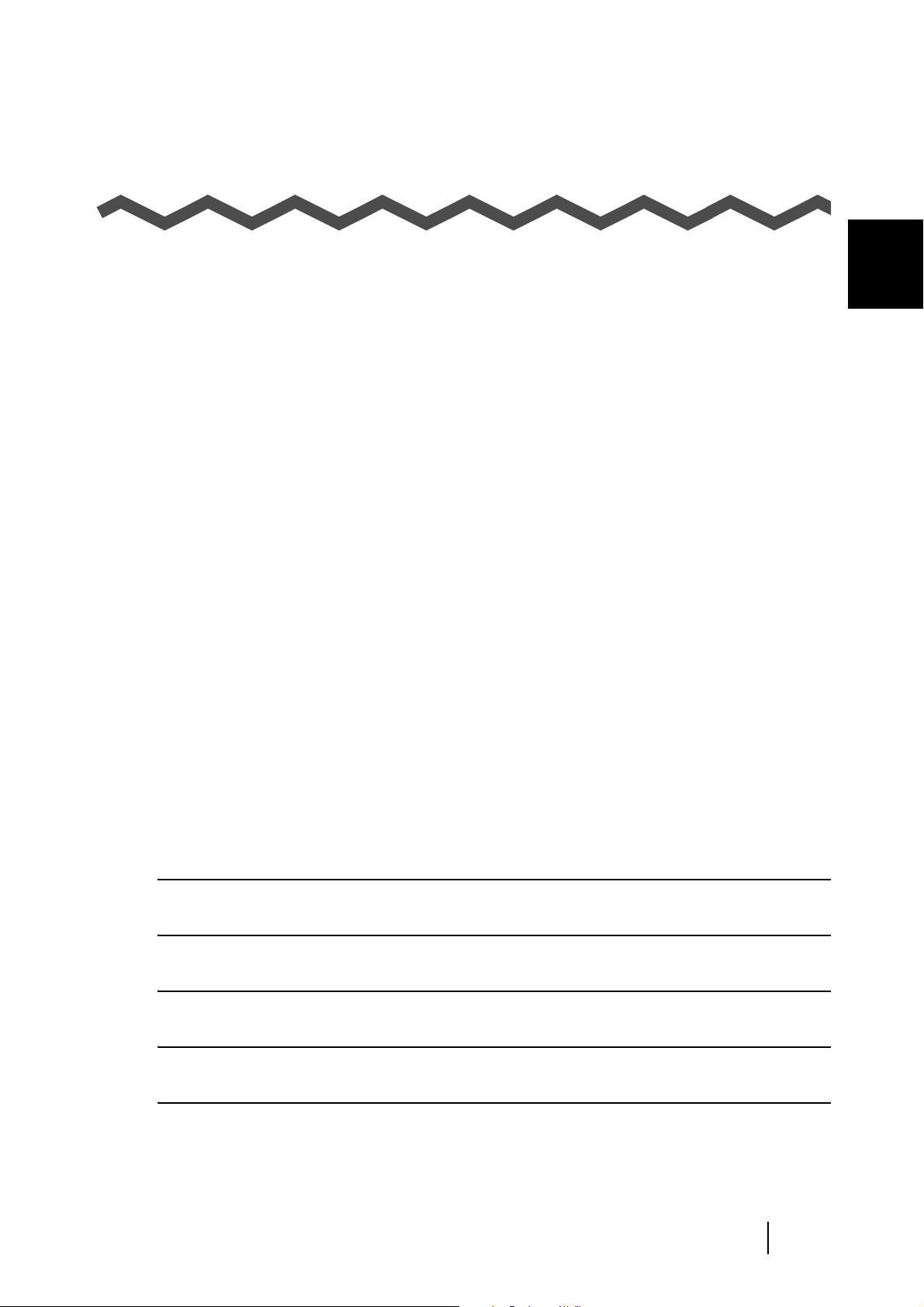
Chapter 1
BASIC SCANNER OPERATIONS
This chapter describes basic scanner operations.
In this chapter Windows XP screenshots are illustrated.
The screens and operations may differ slightly if the OS that you are using is not Windows XP.
Also, when FUJITSU TWAIN32 or FUJITSU ISIS is updated the screens and operations noted in
this chapter will differ slightly.
1
1.1 Turning the Scanner ON .................................................................................... 2
1.2 Loading Documents on the Scanner for Scanning......................................... 3
1.3 How to Use the Scanner Driver......................................................................... 5
1.4 Correcting skewed documents ....................................................................... 18
1.5 Excluding a Color in the Image (dropout color) ............................................ 20
fi-60F Image Scanner Operator’s Guide 1
Page 16
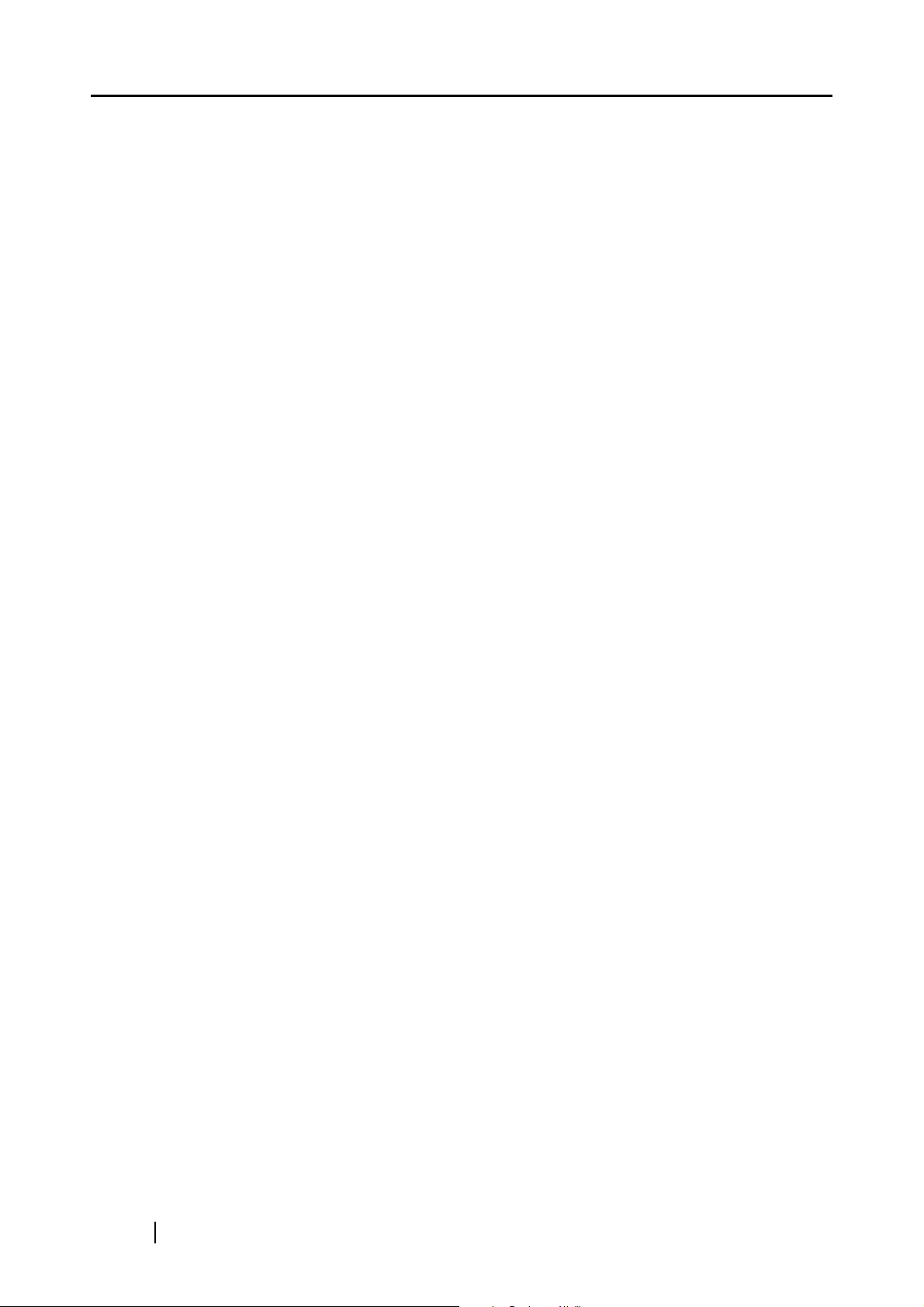
1.1 Turning the Scanner ON
Because the power supply of this scanner is linked to the power supply of your PC, fi-60F is not
equipped with a separate power button or switch.
If you keep connecting the AC adapter to the the scanner, plugging the AC cable into a power outlet, and connecting the scanner to your PC, you can use the scanner without reminding of the
switching.
If you turn on your PC...
The Scanner LED lights when starting up Windows (Scanner turned on)
If you turn off your PC...
The Scanner LED goes out when shutting down Windows (Scanner turned off)
You can also turn off the scanner by doing the following:
• Disconnect the USB cable from the scanner or PC.
• Disconnect the AC adapter from the scanner.
• Unplug the AC cable from the power outlet or the AC adapter.
■ Power Save Mode
The Power Save mode keeps the scanner in a low-powered state after it has been turned ON.
If no operation is performed on the scanner for 15 minutes, the scanner automatically switches to
the Power Save mode.
To return from the Power Save mode, perform a scan using the scanner driver.
2
Page 17
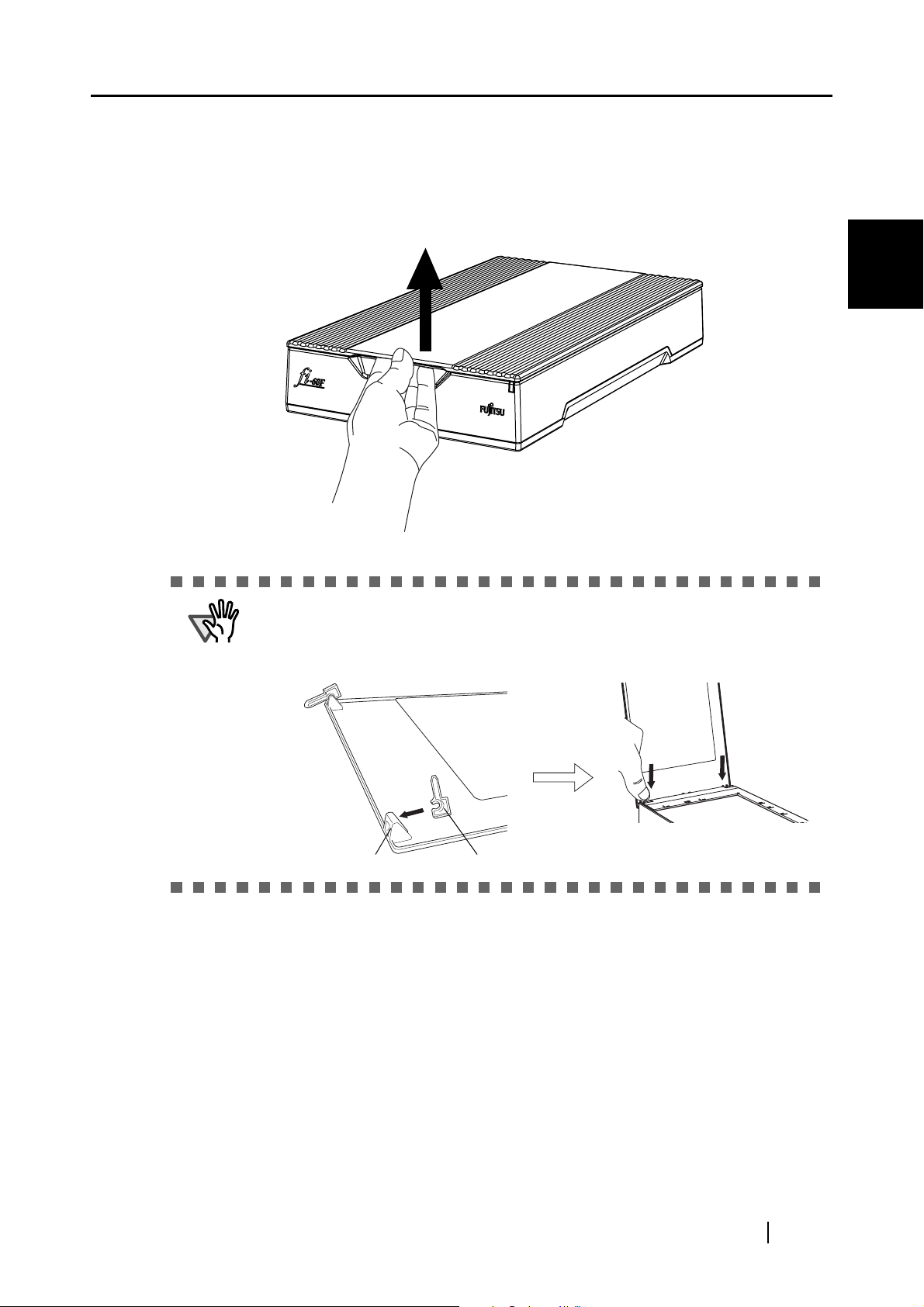
1.2 Loading Documents on the Scanner for Scanning
1.2 Loading Documents on the Scanner for Scanning
1. Lift up the document cover.
1
BASIC SCANNER OPERATIONS
ATTENTION
For Breakage prevention, the document cover may come off if you open the
document cover too much.
If it comes off, pull out the hinge pins from the scanner once, set them to the
document cover shaft, then install the document cover to the scanner.
Shaft
Hinge pin
fi-60F Image Scanner Operator’s Guide 3
Page 18

2. Load the document on the document bed with the scanning face down and the top left
corner aligned to the reference point.
3. Gently close the document cover.
4. Start up the scanner application, and scan the document.
For details on how to scan documents see "1.3 How to Use the Scanner Driver" (page 5).
ATTENTION
• You can pull out the document cover from the scanner when you scan
the thick document like a book.
In such a case, press down the document from the top, let it stick to the
document bed firmly.
<Attention>
Be careful of the following points:
The scanned image will become blurred if the document loses touch
with the document bed by curl, crease, etc. .
Because of opening the document cover, the light from an indoor
fluorescent light may penetrate the document, and may affect the
brightness of image data. (The thinner document is, the more it is
influenced.)
In such a case, scan the document with closing the document cover.
• Do not disconnect the USB cable or AC adapter from the scanner
when the scanning operation is ongoing.
4
Page 19

1.3 How to Use the Scanner Driver
1.3 How to Use the Scanner Driver
■ FUJITSU TWAIN32 Scanner Driver
FUJITSU TWAIN32 Scanner Driver is designed for scanning documents with FUJITSU image
scanner fi series by using application software that complies with the TWAIN standard.
The following describes the procedure with examples of ScandAll 21 for ordinary scanning by
using this driver software.
Using the FUJITSU TWAIN32 Scanner Driver for scanning
1) Startup the application.
From the [Start] menu, select [All Programs]-[Scanner Utility for Microsoft Windows]
and click [ScandAll 21].
2) Select your scanner on the window below.
Select [Select Source] from the [Scan] menu.
1
BASIC SCANNER OPERATIONS
3) Select the scanner to use, then click the [Select] button.
Select [FUJITSU fi-60F], then click the [Select] button.
4) Load the documents on the scanner.
For details on loading documents, refer to "1.2 Loading Documents on the Scanner for
Scanning" (page 3).
fi-60F Image Scanner Operator’s Guide 5
Page 20

5) Open the TWAIN Driver window.
Select [To View] from the [Scan] menu.
HINT
ScandAll 21 provides scanning methods as follows:
• [To View...]: Displays scanned images on the window.
• [To File...:]: Saves scanned images as files (*.BMP, *.TIF, *.JPG).
• [To Ftp...:]: Transfers scanned images to a FTP server.
• [To Adobe PDF...:]: Saves scanned images as PDF files.
(*Adobe Acrobat (sold separately) must be installed beforehand.)
• [To Microsoft SharePoint Portal Server...]: Transfers scanned images to
Microsoft Share Point Portal Server.
• [To Mail...]: Launches mailer software and attaches scanned images to e-
mail.
For details, refer to "ScandAll 21 Help".
6) Configure settings for scanning and click the [Scan] button.
For details about the settings on this window, refer to "Setting Window for FUJITSU
TWAIN32 Scanner Driver" (page 8).
⇒ The images of scanned documents are displayed on the [ScandAll 21] window.
6
Page 21

1.3 How to Use the Scanner Driver
1
BASIC SCANNER OPERATIONS
Depending on the settings of the application software, images may not be displayed.
For details, refer to the documentation or Help file of your application.
e.x.) When you select [To File...] from the [Scan] menu of ScandAll 21, images of
scanned documents are not displayed on the window.
7) Save the scanned images.
Select [Save As...] from the [File] menu to save the scanned images.
If you wish to start another scanning, return to procedure 4.
8) End the application.
Select [Exit] from the [File] menu.
fi-60F Image Scanner Operator’s Guide 7
Page 22

Setting Window for FUJITSU TWAIN32 Scanner Driver
You can configure settings for the FUJITSU TWAIN32 Scanner Driver on this window.
The following describes the main setting items.
• For details on each functions, refer to "FUJITSU TWAIN32 Scanner Driver Help"
(appears by clicking the [Help] button or pressing the [F1] key).
• Depending on the type of your scanner, available setting items or range of setting
values vary.
Resolution
Specifies the resolution of scanning.
It can be specified by selecting a default value from the list or customizing (specify any
resolution in 1 dpi unit).
By marking the [Predefine] checkbox, you can select one from three predefined settings as [Normal], [Better], [Best] to scan documents instead of setting details by yourself.
Otherwise, you can change the details of the predefined settings on the [Resolution Setting] window, which appears when you click on the [...] button.
Paper Size
Select the size of documents to be scanned from this list.
Windows for customizing the paper size will appear when you click on [...] besides the
list. You can save any document size as a customized setting (up to three) or for changing the order of the paper size in the list.
8
Page 23

1.3 How to Use the Scanner Driver
Image Mode
Specifies the image type for the scanned documents.
Black & White Documents are scanned in binary (black and white).
Halftone Documents are scanned through halftone processing
in black and white.
Grayscale Documents are scanned in gradations from black to
white. For this mode you can select 256 gradations or
4 bit (16 gradations).
Color Documents are scanned in color. For this mode, you
can select 24 bit Color, 256 Color or 8 Color.
[Scan] button
Starts scanning documents with the current settings.
[Preview] button
Documents are scanned preliminarily before the actual scanning.
You can confirm the image of the documents in the preview window.
[Close] button
Saves the current settings and closes this window.
1
BASIC SCANNER OPERATIONS
[Reset] button
Used to undo changes of settings.
[Help] button
Opens the "FUJITSU TWAIN32 Scanner Driver Help" window. The window also
opens by pushing the [F1] key.
[About...] button
Opens an information window about the FUJITSU TWAIN32 Scanner Driver's version.
fi-60F Image Scanner Operator’s Guide 9
Page 24

[Option...] button
You can set up the details of optional functions on the window below.
[Rotation] tab
Select this tab when setting image rotation and detection of document size.
[Generic] tab
Select this tab to change the unit of the size displayed on the Setting Window for the
FUJITSU TWAIN32 Scanner Driver. (Millimeters, Inches, and Pixels are available)
[Filter] tab
Select this tab for setting the image processing filter(s).
Page Edge Filler: Fills up the margins of the scanned documents with a selected
color.
Digital Endoser: A character string, such as the alphabet and numbers, can be added
in the scanned document.
[Advance...] button
Click this button for settings of the advanced image processing.
You can set Edge Extract, Gamma Pattern, White Level Follower, Dropout Color,
Reverse, etc.
[Config...] button
Click this button for configuring the Setting Files.
You can save the changed settings as a Setting File. From next scanning, the settings
are quickly changed by using these Setting Files.
For details of each function, refer to the "FUJITSU TWAIN32 Scsnner Driver Help".
10
Page 25

1.3 How to Use the Scanner Driver
■ FUJITSU ISIS Scanner Driver
FUJITSU ISIS Scanner Driver is designed for scanning documents with FUJITSU image scanner fi
series by using application software that complies with The ISIS standard.
The following describes the procedure with examples of QuickScan for ordinary scanning by using
this driver software.
The procedure may vary depending on your application. If you use an application other than
QuickScan, please refer to its Guide or Help for further information.
Using the FUJITSU ISIS Scanner Driver for Scanning
1) Startup the application.
From the [Start] menu, select [All Programs] - [QuickScan] and click [QuickScan].
2) Select your scanner on the window below.
Select [Scan] - [Select Scanner] on the menu bar.
3) Select [Fujitsu fi-60F], then click the [OK] button.
1
BASIC SCANNER OPERATIONS
4) Select [Scan] - [New Batch] on the menu bar.
fi-60F Image Scanner Operator’s Guide 11
Page 26

5) Select the profile for scanning.
• When creating a new profile
Select one from existing profiles and click [Add Profile...] button.
⇒ A new profile will be created based on the profile you select.
• When changing the settings of already existing profiles
Select one from existing profiles and click [Edit Profile...] button.
⇒ The settings of the selected profile can be changed.
• When using an existing profile
Select one from an existing profiles.
⇒ Scanning will be started according to the settings of the selected profile.
Go to procedure 9.
6) Open the window of ISIS Driver.
Select the [Scan] tab and click the [Scanner Settings] on the [Profile Editor] window.
⇒ The configuration window of ISIS driver appears.
12
Page 27

1.3 How to Use the Scanner Driver
7) Configure settings for scanning and click the [OK] button.
For details on this dialog box, refer to "Configuration Window of FUJITSU ISIS Scanner Driver" (page 14).
1
BASIC SCANNER OPERATIONS
8) The [Profile Editor] window appears. Click the [OK] button to return to [New batch]
dialog.
9) Load the documents on the scanner.
10) Click the [Scan] button.
⇒ Scanned images are displayed on the window.
Refer to the "QuickScan Overview" or the "QuickScan Help" for further information
on functions and operations of QuickScan. After the installation of QuickScan, it is registered in the [Start] menu.
fi-60F Image Scanner Operator’s Guide 13
Page 28

Configuration Window of FUJITSU ISIS Scanner Driver
Image Mode
Select a color mode suitable for the purpose from the menu.
Black & White
16-level Grayscale Scans data to 16 shades of gray.
256-level Grayscale Scans data to 256 shades of gray. This mode uses 8
24-bit Color Scans data as full-colored image using 24 bits per
Image Processing Binary processing is applied to the scanned images.
Scans data in binary (black and white). Distinguishes
black from white according to the fixed threshold.
This scanning mode is suitable for scanning line
drawings and text documents.
bits per pixel. This mode is suitable for scanning
monochrome photographs.
pixel. This mode is suitable for scanning color photographs.
This mode is available only when Image Processing
Software Option (separately sold) is installed. Please
refer to the "User’s Guide of Image Processing Software Option" for details.
14
Resolution
Specifies the number of pixels (dots) per inch.
Select a fixed resolution from the list or enter any value (from 50 to 600) manually.
A higher resolution produces finer image, but requires much more memory.
Page 29

1.3 How to Use the Scanner Driver
Halftone
Select the halftone pattern for halftone scanning. This setting is available when "Black
& White" is selected in the "Image Mode".
Dither Pattern 0 This setting is suitable for scanning dark photo-
graphs.
Dither Pattern 1 This setting is suitable for scanning dark-colored
documents containing both text and photographs.
Dither Pattern 2 This setting is suitable for scanning light photo-
graphs.
Dither Pattern 3 This setting is suitable for scanning light-colored
documents containing both text and photographs.
Error Diffusion This function minimizes differences of color levels
due to subtractive color process by diffusing the difference to the adjacent pixels. This mode is suitable
for scanning images of photographs, etc.
Download Executes processing with the dithered download pat-
tern specified in the dithered download file.
1
BASIC SCANNER OPERATIONS
Brightness
Sets the brightness of the entire image. Specify the brightness as a number within the
range of 1 (dark) to 255 (bright). To brighten the entire image, increase the value of the
setting. To darken the entire image, decrease the value.
Contrast
Sets the contrast between light and shadow of the scanned image. Specify the contrast
as a number within the range of 1 (low [soft]) to 100 (high [sharp]). Increasing this
value makes the contrast sharper.
Paper Size
Selects a paper size according to the size of the document to be scanned. Select a standard paper size from the list.
Automatic Size and Skew detection
This option will adjust the output to the detected page size, and it will detect and automatically correct the skew of the document.
fi-60F Image Scanner Operator’s Guide 15
Page 30

[Area...] button
Opens the Scan Area dialog box.
Specify scan area for the document size.
The size can be set by dragging the frame with mouse.
Otherwise, enter any value for the setting.
[About...] button
This button displays the version information.
[More...] button
Opens [More Settings] window. Used for setting advanced features.
Gamma
Specifies Gamma correction. Correction patterns are: "Normal", "Soft", "Sharp", "Custom", or "Download".
16
DTC Variance
This option specifies the value for adjusting the variance based on the brightness of the
image.
Page 31

1.3 How to Use the Scanner Driver
Edge Processing
This option specifies the sharpness of contour extraction.
Low, Mid, High Emphasizes contour of images. Available settings
are: Low, Mid, High
Smoothing Smoothes jaggy images.
Dropout Color
This option excludes a selected color (the three primary colors of light i.e. green, red,
blue) from scanned images. For example, if the document contains black text in a red
frame and when the red color is selected, the scanner reads only the text and eliminate
(drop out) the red frame.
If you do not wish to have any colors dropped out select "None".
Reverse
Colors of scanned images are reversed.
1
BASIC SCANNER OPERATIONS
fi-60F Image Scanner Operator’s Guide 17
Page 32

1.4 Correcting skewed documents
You can set the scanner so that skew of documents are detected and corrected automatically when
skewed documents are fed into the ADF. Change the setting in the [TWAIN Driver] dialog box to
enable this function. The following shows the procedure for changing the setting in the dialog box:
1. Click [Option] button in the [TWAIN Driver] dialog box.
⇒ The [Option] dialog box appears.
2. Click the [Rotation] tab.
3. Select the [Automatic page size detection ] from the [Automatic Size and Skew Detection] menu.
18
4. Click the [OK] button. The display returns to [TWAIN Driver] dialog box. Perform the
scanning operation on the dialog box.
Page 33

1.4 Correcting skewed documents
ATTENTION
When using either of the following documents, the automatic page
size detection may not function correctly:
• Not rectangular documents
• Documents which their edges are filled
1
BASIC SCANNER OPERATIONS
fi-60F Image Scanner Operator’s Guide 19
Page 34

1.5 Excluding a Color in the Image (dropout color)
A selected color (primary colors: red, green or blue) can be removed (dropped out) from the
scanned image data. For example, if the document contains black text in a green frame, you can set
the scanner to read only the text and eliminate (drop out) the green frame. To set the scanner to drop
out a color, change the settings in the [TWAIN Driver] dialogbox before scanning.
1. Click the [Advance...] button in the [TWAIN Driver] dialog box.
⇒ The [Advance] dialog box appears.
2. Select the color to be drop out from [Dropout Color] under [More].
For example, if the document contains black text in green frame, select [Green] so that the
scanner only reads the text and eliminates the frames. If you do not wish to have any colors
dropped out select "None".
20
3. Click the [OK] button.
The [TWAIN Driver] dialog box will be redisplayed. Continue scanning from this dialog
box.
Page 35

Chapter 2
DAILY CARE
This chapter describes how to clean the scanner.
2
2.1 Cleaning Materials............................................................................................ 22
2.2 Cleaning the Scanner....................................................................................... 22
fi-60F Image Scanner Operator’s Guide 21
Page 36

2.1 Cleaning Materials
The table below shows the cleaning materials that are used on this scanner.
Cleaning Materials Part No. Remarks
Cleaner F1
(or isopropyl alcohol)
Soft, dry, lint-free cloth Any commercially available cloth
CA99501-0013 1 bottle (100 ml)
For details on Cleaner F1, consult the agent where you bought your scanner.
2.2 Cleaning the Scanner
ATTENTION
The following parts needs to be cleaned:
• Document holding pad
• Document bed
Any detergent for cleaning windows or glass cleaner can be used instead of
F1 fluid. However, do not use paint thinner or other organic solvents.
Moisten cloth with this fluid and
wipe the scanner clean.
22
Document cover
Document holding pad
Document bed
Page 37

1. Open the document cover.
2.2 Cleaning the Scanner
2. Clean the following locations using a soft, dry cloth moistened with cleaning fluid.
Document holding pad
Document bed
• Document holding pad
Wipe gently.
2
DAILY CARE
• Document bed
Wipe lightly.
ATTENTION
3. Wait for cleaned parts to dry.
4. Gently close the document cover.
Do not allow moisture to get inside the device during cleaning.
fi-60F Image Scanner Operator’s Guide 23
Page 38

24
Page 39

Chapter 3
TROUBLESHOOTING
This chapter describes how to remedy troubles, items to check and how to check device labels
before contacting the agent where you bought the scanner.
ATTENTION
About troubles that are not described here, and the details of the errors,
refer to the FUJITSU TWAIN32 Scanner Driver Help.
3
3.1 Remedying Typical Troubles .......................................................................... 26
3.2 Items to Check Before Contacting the Agent Where You Bought the Scanner
..........................................................................................................................32
3.3 Checking the Label on the Scanner ............................................................... 34
fi-60F Image Scanner Operator’s Guide 25
Page 40

3.1 Remedying Typical Troubles
This section describes troubles that may occur during scanning and how to remedy that trouble.
Before you ask for repair, check the following flowcharts.
If the remedies in these flowcharts do not solve the problem, check the items in "3.2 Items to
Check Before Contacting the Agent Where You Bought the Scanner" (page 32) and then contact
the agent where you bought the scanner.
Symptom 1
Are power cable, the AC adapter
and the USB cable correctly
connected?
Is your PC turned on?
Is the Scanner driver installed
correctly?
Scanner cannot be turned ON.
YES
YES
YES
NO
NO
NO
Correctly connect power cable,
USB cable and the AC adapter.
Turn on your PC.
Install the Scanner driver
correctly. Refer to "2.1
Installing the Scanner
Application" of Getting
Started.
26
If you cannot solve the problem
after taking measures, check the
items in "3.2 Items to check before
contacting the dealer where you
bought the scanner" and contact
the dealer or an authorized
FUJITSU service provider.
Page 41

3.1 Remedying Typical Troubles
Symptom 2
Did you unlock the shipping lock
of the flatbed?
Is the USB cable connected
correctly?
Is the connector of the USB
cable broken?
Does the scanning start after
running ON the PC again?
The scanning does not start.
YES
YES
NO
NO
NO
NO
YES
YES
Turn OFF the scanner and
unlock the shipping lock. (*1)
Connect the USB cable
correctly. (*2) If you use an
USB hub, connect the scanner
directly to your PC.
Use a new USB cable
and correctly connect it.
The scanner operation is
normal.
3
If you cannot solve the problem
after taking measures, check the
items in "3.2 Items to check before
contacting the dealer where you
bought the scanner" and contact
the dealer or an authorized
FUJITSU service provider.
*1) For details, refer to "Getting Started" 2.2 Installing the Scanner.
*2) For details, refer to
"Getting Started" 2.3 Connecting the scanner to your PC.
TROUBLESHOOTING
fi-60F Image Scanner Operator’s Guide 27
Page 42

Symptom 3
Images are distorted or blurred.
Are the document bed, and
the document holding pad clean?
YES
Is something causing the scanner
to vibrate during scanning?
NO
Is the scanner installed on a flat,
level surface?
YES
Is the document curled or folded?
NO
YES
NO
YES
Clean the dirty locations. (*)
Do not allow anything to
cause the scanner to
vibrate while scanning.
Install the scanner on
a flat, level surface.
Place the document flat and
hold it down slightly with the
document cover.
NO
If you cannot solve the problem
after taking measures, check the
items in "3.2 Items to check before
contacting the dealer where you
bought the scanner" and contact
the dealer or an authorized
FUJITSU service provider.
*) For details on how to clean dirty locations, see "Chapter 2 DAILY CARE" (page
21).
28
Page 43

3.1 Remedying Typical Troubles
Symptom 4
Did you adjust the offset
(starting position for scanning
the document)?
Adjust the offset.
Display the properties of the
scanner that you are using on
"Scanners and Cameras" in the
control panel,
then select [Device Set] - [Offset]
button and adjust the [Sub-scan
Setting].
There is a shadow on the leading edge of
the scanned images.
NO
YES
Check the items in "3.2 Items
to check before contacting
the dealer where you bought
the scanner" and contact
the dealer or an authorized
FUJITSU service provider.
3
TROUBLESHOOTING
fi-60F Image Scanner Operator’s Guide 29
Page 44

Symptom 5
When the document is scanned in Black &
White mode, the image generated becomes
black.
Are the Document holding pad
and the Document bed of the
scanner clean?
YES
Have you tried to adjust the
settings of the scanner driver
(Threshold or Brightness)?
YES
Do you scan a thin document that
the contents of the backside is
seen through?
NO
If you cannot solve the problem after taking measures, check the items in
"3.2 Items to Check Before Contacting the Agent Where you Bought the
Scanner" and contact the dealer or an authorized FUJITSU service
provider.
NO
NO
YES
Clean the unclean part (*1)
Adjust the Threshold and/or
Brightness.
Place a piece of white paper
behind the document and
scan again.(*2)
*1) For cleaning the unclean part, see Chapter 2 DAILY CARE.
*2) - When there is any contents such as characters on the backside of the document, it
may be seen through and appeared in the scanned image.
- When using "Automatic Size and Skew detection", lap over the document with a
white paper of the same size of the document.
30
Page 45

3.1 Remedying Typical Troubles
Symptom 6
Are the Document holding pad
and the Document bed of the
scanner clean?
Did you scan with the
document cover closed?
Does the document have
rectangular or square shape ?
Did you scan a document with
any corner folded?
Automatic papersize detection is failed.
YES
YES
YES
NO
NO
NO
YES
Clean the unclean part (*1)
Close the document cover
and scan it again.
If the document is other than
rectangular or square, the
scanner may fail to detect
the size correctly.
If the corner is folded,
unfold it.
3
NO
YES
Did you scan a document with
the edge(s) colored in dark?
NO
If you cannot solve the problem after taking measures, specify the area to
scan in the driver setting window manually and scan it again.
See ".1.3 How to Use the Scanner Driver"
If the document has the
edge(s) colored in dark,
the scanner may fail to detect
the size correctly.
*1) For cleaning the unclean part, see Chapter 2 DAILY CARE.
TROUBLESHOOTING
fi-60F Image Scanner Operator’s Guide 31
Page 46

3.2 Items to Check Before Contacting the Agent Where You Bought the Scanner
Check the following items before you contact the agent where you bought the scanner.
■ General Details
Item findings
Model (Example) fi-60F
For details on model, see "3.3 Checking the Label
on the Scanner" (page 34).
Serial No. (Example) 000001
For details on serial No., see "3.3 Checking the
Label on the Scanner" (page 34).
Production date (Example) 2004-9 (September, 2004)
For details on production date, see "3.3 Checking
the Label on the Scanner" (page 34).
Date of purchase
Symptom
Frequency of trouble
32
Page 47

3.2 Items to Check Before Contacting the Agent Where You Bought the Scanner
■ Installation or PC connection issues
■ Problem at the time of personal computer connection
Item findings
OS (Windows)
Displayed error message
Interface USB 2.0
Interface controllers (Example)
■ Imaging system trouble
Item findings
Type and version of scanner driver
Made by Intel, 82801EB
Type of interface controller (Example)
Made by Intel, 82801EB
OS (Windows)
Application software (Example) ScandAll 21
■ Other
Item findings
Can the scanner image and the
document be sent by e-mail or Fax?
3
TROUBLESHOOTING
fi-60F Image Scanner Operator’s Guide 33
Page 48

3.3 Checking the Label on the Scanner
This section describes how to check the label on the scanner.
■ Position of the Labels on the Scanner (scanner bottom)
The following shows where the labels are located on the scanner.
Label A (example): Indicates various standards that the scanner conforms with.
Label B (example): Indicates scanner information.
34
Page 49

Chapter 4
SCANNER SPECIFICATION
This chapter lists the scanner specifications.
4
4.1 Basic Specifications......................................................................................... 36
4.2 Installation Specifications ............................................................................... 37
4.3 External Dimensions........................................................................................ 38
fi-60F Image Scanner Operator’s Guide 35
Page 50

4.1 Basic Specifications
1 Scanner Type Flatbed -
2 Image sensor Color Contact Image Sensor
(CMOS IC)
3 Light source Three LEDs (RGB)
4 Scanning
area
5 Scanning
Speed
(Note (*1))
6 Optical Resolution 600 dpi -
7 Output reso-
lution
8 Grayscale level
(internal)
9 Halftone Patterns Dither / error diffusion -
10 Interface
(Note (*2))
Maximum 148 x105mm
5.8 in X 4.13 in
Binary
(monochrome)
Color 1.3 sec 150 dpi max size
Binary
(monochrome)
Grayscale 50 - 600 dpi Scalable in 1 dpi incre-
Color 50 - 600 dpi Scalable in 1 dpi incre-
1.0 sec 200 dpi, max size
50 - 600 dpi Scalable in 1 dpi incre-
8 bits per color Internal 16 bits
USB 2.0 / 1.1 B type
A6
-
USB 2.0
USB 2.0
ments
ments
ments
36
*1) The scanning speed is the maximum speed of the scanner hardware. Software pro-
cessing time such as data transfer time is added to the actual scanning time.
*2) If you connect the scanner with USB 2.0, it is required that the USB port and the
Hub are compliant with USB 2.0. The scanning speed may slow down when you
connect the scanner with USB 1.1. If your computer has the compatible USB 2.0
port, please use it.
Page 51

4.2 Installation Specifications
Item Specification
4.2 Installation Specifications
Dimensions (mm)
(just the scanner, document cover closed)
Installation Space (mm)
Weight (kg) 0.9 (2 lbs)
Input
power
Power consumption Operating : 8W
ATTENTION
Voltage 100 to 120 VAC ±10%
Phases Single-phase
Frequency 50 / 60 ± 3Hz
Installation Space is the reference value of an installation space
required for opening and closing the document cover.
Depth Width Height
234 (9.21 in) 145 (5.71 in) 40 (1.58 in)
Depth Width Height
281 (11.06 in) 145 (5.71 in) 257 (10.12 in)
220 to 240 VAC ±10%
Stand by: 2W
Low Power Mode: 1W
4
SCANNER SPECIFICATION
Item Specification
Ambient
condition
Heat capacity 6.1 kcal/h
Shipping Weight (kg) 2.0 (4.41 lbs)
Device status Operating Not operating
Temperature 5 to 35 °C (42 to 95°F) -20 to 60 °C (-4 to
Humidity 20 to 80 %
(no condensation)
fi-60F Image Scanner Operator’s Guide 37
140°F)
8 to 95 %
Page 52

4.3 External Dimensions
The following shows the external dimensions of the fi-60F:
(9.21in)
(1.58in)
(5.71in)
(Unit : mm)
38
Page 53

INDEX
A
Ambient condition ................................... 37
C
Checking Labels on the Scanner ............ 34
Cleaning Materials
Cleaner F1 .......................................... 22
Cleaning the Flat bed
Configuration Window of FUJITSU ISIS
Scanner Driver
.................................. 22
.............................. 22
................................... 14
E
Excluding a Color in the Image
(dropout color)
External Dimensions
.................................... 20
......................... 37, 38
Input power
Installation Space
Interface
.............................................. 37
.................................... 37
..................................................36
L
Light source ............................................. 36
Loading Documents on the Flatbed for
Scanning
............................................... 3
O
Optical Resolution ...................................36
Output resolution
..................................... 36
P
Power consumption ................................. 37
F
FUJITSU ISIS Scanner Driver ................ 11
FUJITSU TWAIN32 Scanner Driver
.......... 5
G
Grayscale level ....................................... 36
H
Halftone Patterns .................................... 36
Heat capacity
How to use the Scanner Driver
.......................................... 37
................. 5
I
Image sensor .......................................... 36
Power save mode
...................................... 2
R
Remedying Typical Troubles ................... 26
S
Scanner specifications ............................35
Ambient condition .................................37
Dimensions .........................................37
Grayscale level ....................................36
Halftone patterns .................................. 36
Heat capacity ....................................... 37
Image sensor ....................................... 36
Input power ......................................... 37
Installation Space ................................. 37
Interface .............................................. 36
fi-60F Image Scanner Operator’s Guide IN-1
Page 54

Light source ........................................ 36
Optional resolution ............................... 36
Output resolution ................................. 36
Power consumption ............................. 37
Scanner Type ...................................... 36
Scanning area ..................................... 36
Scanning Speed .................................. 36
Shipping Weight .................................. 37
Weight ................................................ 37
Scanner Type
Scanning area
Scanning Speed
Setting Window for FUJITSU TWAIN32
Scanner Driver
Shipping Weight
.......................................... 36
......................................... 36
...................................... 36
..................................... 8
...................................... 37
T
TROUBLESHOOTING ............................ 25
Turning the Scanner ON
........................... 2
W
Weight ..................................................... 37
IN-2
Page 55

Page 56

fi-60F Image Scanner Operator’s Guide
P3PC-1112-01EN
Date of issuance: October, 2004
Issuance responsibility: PFU LIMITED
z Copying of the contents of this manual in whole or in part and
copying of the scanner application is forbidden under the copyright
law.
z The contents of this manual are subject to change without notice.
z PFU LIMITED. is not liable whatsoever for any damages resulting
from use of this scanner and procedures described in this manual,
profit due to defects, and any claims by a third party.
